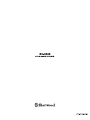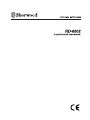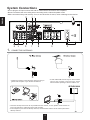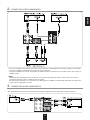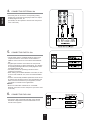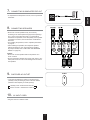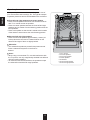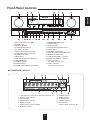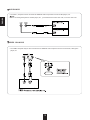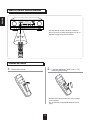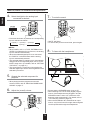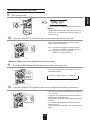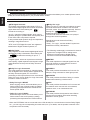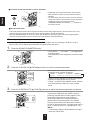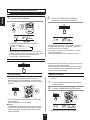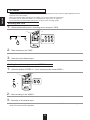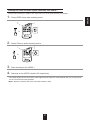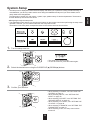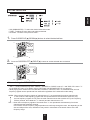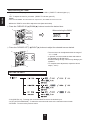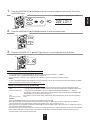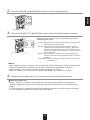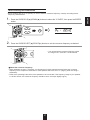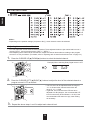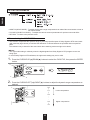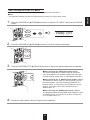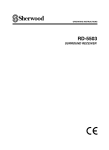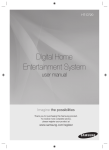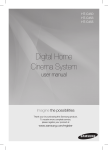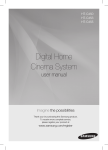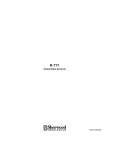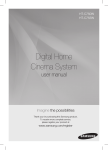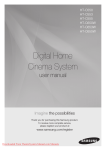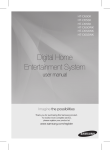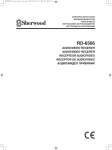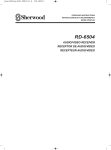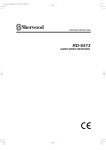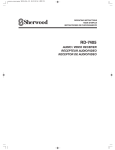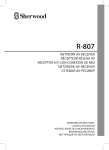Download Sherwood RD-6502 Troubleshooting guide
Transcript
Introduction
ENGLISH
READ THIS BEFORE OPERATING YOUR UNIT
This symbol is intended to alert the user to the presence of
uninsulated "dangerous voltage" within the product's
enclosure that may be of sufficient magnitude to constitute
a risk of electric shock to persons.
CAUTION
: TO REDUCE THE RISK OF ELECTRIC
SHOCK, DO NOT REMOVE COVER (OR
BACK). NO USER-SERVICEABLE PARTS
INSIDE. REFER SERVICING TO
QUALIFIED SERVICE PERSONNEL.
This symbol is intended to alert the user to the presence of
important operating and maintenance (servicing)
instructions in the literature accompanying the appliance.
WARNING : TO REDUCE THE RISK OF FIRE OR ELECTRIC SHOCK,
DO NOT EXPOSE THIS APPLIANCE TO RAIN OR MOISTURE.
Caution regarding installation
Note : For heat dispersal, do not install this unit in a confined space such as a bookcase or similar enclosure.
Do not block ventilation openings or stack other equipment on the top.
FOR YOUR SAFETY
EUROPE
AUSTRALIA
220 V
240 V
Units shipped to Australia are designed for operation on 240 V AC only.
To ensure safe operation, the three-pin plug supplied must be inserted only into a standard threepin power point which is effectively earthed through the normal household wiring. Extension cords
used with the equipment must be three-core and be correctly wired to provide connection to earth.
Improper extension cords are a major cause of fatalities. The fact that the equipment
operates satisfactorily does not imply that the power point is earthed and that the installation
is completely safe. For your safety, if in any doubt about the effective earthing of the power
point, consult a qualified electrician.
PAN-EUROPEAN UNIFIED VOLTAGE
All units are suitable for use on supplies 220-240 V AC.
CAUTION
• Leave a space around the unit for sufficient ventilation.
• Avoid installation in extremely hot or cold locations, or in an area that is exposed to direct sunlight or heating equipment.
• Keep the unit free from moisture, water, and dust.
• Do not let foreign objects in the unit.
• The ventilation should not be impeded by covering the ventilation openings with items, such as newspapers, table-cloths,
curtains, etc.
• No naked flame sources, such as lighted candles, should be placed on the unit.
• Please be care the environmental aspects of battery disposal.
• The unit shall not be exposed to dripping or splashing for use.
• No objects filled with liquids, such as vases, shall be placed on the unit.
• Do not let insecticides, benzene, and thinner come in contact with the set.
• Never disassemble or modify the unit in any way.
■Notes on the AC power cord and the wall outlet.
• The unit is not disconnected from the AC power source(mains) as long as it is connected to the wall outlet, even if the unit has
been turned off.
• When disconnecting the power cord from the wall outlet, always pull the plug, not the power cord.
• Disconnect the plug from the wall outlet when not using the unit for long periods of time.
• The wall outlet shall be installed near the unit and shall be easily accessible.
Note on recycling
This product’s packaging materials are recyclable and can be reused. Please dispose of any materials
in accordance with the local recycling regulations.
When discarding the unit, comply with local rules or regulations.
Batteries should never be thrown away or incinerated but disposed of in accordance with the local
regulations concerning chemical waste.
This product and the accessories packed together constitute the applicable product according to the
WEEE directive except batteries.
2
CONTENTS
Introduction
System Connections ......................................................................................................................................................... 4
Front Panel Controls ......................................................................................................................................................... 9
Remote Controls ............................................................................................................................................................... 11
• REMOTE CONTROL OPERATION RANGE ....................................................................................................................... 12
• LOADING BATTERIES ....................................................................................................................................................... 12
Operations
• LISTENING TO A PROGRAM SOURCE ............................................................................................................................
• SURROUND SOUND ..........................................................................................................................................................
• ENJOYING SURROUND SOUND ......................................................................................................................................
• LISTENING TO RADIO BROADCASTS .............................................................................................................................
• LISTENING TO RDS BROADCASTS (FM ONLY) ..............................................................................................................
( RDS Tuner (Regional Option for some countries in Europe, etc))
• RECORDING .......................................................................................................................................................................
• OTHER FUNCTIONS ..........................................................................................................................................................
13
16
17
22
24
26
28
System Setup ..................................................................................................................................................................... 29
• SETTING THE SYSTEM ....................................................................................................................................................
• SETTING THE INPUT .........................................................................................................................................................
• SETTING THE SPEAKER SETUP ......................................................................................................................................
• SETTING THE CH LEVEL ..................................................................................................................................................
• SETTING THE PARAMETER .............................................................................................................................................
31
32
34
38
40
Troubleshooting Guide ................................................................................................................................................... 42
Specifications ................................................................................................................................................................... 43
ACCESSORIES
• 1. Operating Instructions ..................................................................................................................................................
• 2. Remote Control unit ......................................................................................................................................................
• 3. Batteries (AAA) .............................................................................................................................................................
• 4. AM Loop Antenna .........................................................................................................................................................
• 5. FM Indoor Antenna ......................................................................................................................................................
1
3
1 ea
1 ea
2 ea
1 ea
1 ea
ENGLISH
• READ THIS BEFORE OPERATING YOUR UNIT ................................................................................................................. 2
• ACCESSORIES .................................................................................................................................................................... 3
System Connections
ENGLISH
• Do not plug the AC input cord into the wall AC outlet until all connections are completed.
• Be sure to observe the color coding when connecting audio, video and speaker cords.
• Make connections firmly and correctly. If not, it can cause loss of sound, noise or damage to the receiver.
FM
75
GND
AM
LOOP
1.
CONNECTING ANTENNAS
• A 75Ω outdoor FM antenna may be used to further
improve the reception. Disconnect the indoor
antenna before replacing it with the outdoor one.
• Change the position of the FM indoor antenna until you
get the best reception of your favorite FM stations.
• Place the AM loop antenna as far as possible from the receiver, TV set, speaker cords and the AC
input cord and set it to a direction for the best reception.
• If the reception is poor with the AM loop antenna, an AM outdoor antenna can be used in place of the
AM loop antenna.
4
CONNECTING VIDEO COMPONENTS
ENGLISH
2.
• The jacks of VIDEO 1 may also be connected to a DVD recorder or other digital video recording component. For details,
refer to the operating instructions of the component to be connected.
• The jacks of VIDEO 2 can also be connected to an additional video component such as a cable TV tuner, an LD player or
satellite system.
�Note :
• When Sherwood DVD player such as V-768, etc. is connected to the DIGI-LINK jack for system control, you should
connect the DVD player to the " VIDEO 2" jacks of this unit.
Because, if the PLAY button, etc. is pressed on the DVD player, the VIDEO 2 is automatically selected as an input source
on this unit. Then playback, etc. starts.
3.
CONNECTING AUDIO COMPONENTS
• The TAPE IN/OUT jacks can be connected to audio recording equipment such as a tape deck, an MD recorder, etc.
5
ENGLISH
4.
CONNECTING EXTERNAL INs
• Use these jacks to connect the corresponding analog
outputs of 6 CH decoder or DVD player with 6 CH output
for Dolby Digital or DTS, etc.
(For details, see the operator's manual of the component
to be connected.)
5.
CONNECTING DIGITAL INs
• The OPTICAL and the COAXIAL DIGITAL OUTs of the
components that are connected to CD and VIDEO 1 ~
VIDEO 2 of this unit can be connected to these DIGITAL
INs.
• A digital input should be connected to the components
such as a CD player, LD player, DVD player, etc. capable
of outputting DTS Digital Surround, Dolby Digital or PCM
format digital signals, etc.
• For details, refer to the operating instructions of the
component connected.
• When making the COAXIAL DIGITAL connection, be sure
to use a 75 Ω COAXIAL cord, not a conventional AUDIO
cord.
• All of the commercially available optical fiber cords cannot
be used for the equipment. If there is an optical fiber cord
which cannot be connected to your equipment, consult
your dealer or nearest service organization.
�Notes :
• Be sure to make either a OPTICAL or a COAXIAL
DIGITAL connection on each component. (You don’t need
to do both.)
6.
CONNECTING DIGI-LINK
• Connect this jack to the DIGI-LINK jack of the external
Sherwood component that uses the DIGI-LINK II or III
remote control system.
6
7.
CONNECTING SUBWOOFER PRE OUT
8.
ENGLISH
• To emphasize the deep bass sounds, connect a powered
subwoofer.
CONNECTING SPEAKERS
• Be sure to connect speakers firmly and correctly
according to the channel(left and right) and the polarity(+
and -). If the connections are faulty, no sound will be
heard from the speakers, and if the polarity of the speaker
connection is incorrect, the sound will be unnatural and
lack bass.
• For installing the speakers, refer to "Speaker placement"
on page 8.
• After installing the speakers, first adjust the speaker
settings according to your environment and speaker
layout.(For details, refer to "SETTING THE SPEAKER
SETUP" on page 34.)
Caution :
• Be sure to use the speakers with the impedance of 6
ohms or above.
• Do not let the bare speaker wires touch each other or any
metal part of this unit. This could damage this unit and/or
the speakers.
9.
SWITCHED AC OUTLET
• This outlet is switched on (power-on mode) and off
(standby mode) according to power control as follows
(Maximum total capacity is 100 W (0.43A)).
Standby mode - Switched AC outlet off
Power-on mode - Switched AC outlet on
10.
AC INPUT CORD
• Plug the cord into a wall AC outlet.
7
Speaker placement
ENGLISH
Ideal speaker placement varies depending on the size of
your room and the wall coverings, etc. The typical example
of speaker placement and recommendations are as follows :
■Front left and right speakers and center speaker
• Place the front speakers with their front surfaces as flush
with TV or monitor screen as possible.
• Place the center speaker between the front left and right
speakers and no further from the listening position than the
front speakers.
• Place each speaker so that sound is aimed at the location
of the listener’s ears when at the main listening position.
■Surround left and right speakers
• Place the surround speakers approximately 1 meter (40
inches) above the ear level of a seated listener on the
direct left and right of them or slightly behind.
■Subwoofer
• The subwoofer reproduces powerful deep bass sounds.
Place a subwoofer anywhere in the front as
desired.
■Notes :
• When using a conventional TV, to avoid interference with
the TV picture, use only magnetically shielded front left and
right and center speakers.
• To obtain the best surround effects, the speakers except
the subwoofer should be full range speakers.
8
1. TV or screen
2. Front left speaker
3. Front right speaker
4. Center speaker
5. Subwoofer
6. Surround left speaker
7. Surround right speaker
ENGLISH
Front Panel Controls
14. SURROUND MODE button
15. STEREO button
16. DISPLAY button
17. DIGITAL/ANALOG MODE button
18. SETUP button
19. CHANNEL LEVEL button
20. CONTROL UP/DOWN(▲/▼) buttons
21. MEMORY/ENTER button
22. TUNING UP/DOWN(+/-) buttons
23. PRESET UP/DOWN(+/-) buttons
24. AUX1, 2 IN jacks
For details, see next page.
25. VIDEO 3 IN jacks
For details, see next page.
1. MULTI CONTROL knob (◀/▶)
2. POWER switch
3. REMOTE SENSOR
4. FLUORESCENT DISPLAY
For details, see below.
5. VIDEO INPUT SELECTOR button
6. AUDIO INPUT SELECTOR button
7. EXTERNAL IN button
8. FM/AM button
9. MASTER VOLUME CONTROL knob
10. HEADPHONE jack
11. SPEAKER indicator
12. SPEAKER button
13. POWER ON/STANDBY button/indicator
�FLUORESCENT DISPLAY
1. Input, frequency, volume level, operating information, etc.
2. Surround mode indicators
3. AUTO indicator
4. DIGITAL INPUT indicator
5. DIRECT indicator
6. Preset number, sleep time display
7. MEMORY indicator
9
8. PRESET indicator
9. SLEEP indicator
10. TUNED indicator
11. STEREO indicator
12. RDS indicators
(Regional option for Europe, etc.)
ENGLISH
�AUX IN JACK
• The AUX 1, 2 IN jacks can be connected to additional audio components such as an MP3 player, etc.
� Note :
• When connecting these jacks to an MP3 player, etc., you should use the stereo mini cord, not a mono mini cord.
�VIDEO 3 IN JACKS
• The VIDEO 3 IN jacks may be also connected to an additional video component such as a camcorder, video game
player, etc.
10
ENGLISH
Remote Controls
11
ENGLISH
REMOTE CONTROL OPERATION RANGE
• Use the remote control unit within a range of
about 7 meters (23 feet) and angles of up to 30
degrees aiming at the remote sensor.
LOADING BATTERIES
1.
2.
Remove the cover.
Load two batteries ("AAA" size, 1.5 V)
matching the polarity.
• Remove the batteries when they are not used
for a long time.
• Do not use the rechargeable batteries (Ni-Cd
type).
12
Operations
■Note :
• Before operating this receiver, first set this unit as desired for optimum performance, doing the system setup
precedures. (For details, refer to "System Setup" on page 29.)
ENGLISH
LISTENING TO A PROGRAM SOURCE
Before operation
• Enter the standby mode.
3.
• The POWER ON/STANDBY button
lights up.
This means that the receiver is not
disconnected from the AC mains and
a small amount of current is retained to support the
operation readiness.
• To switch the power off, push the POWER switch
again.
• Then the power is cut off and the POWER ON/
STANDBY button goes off.
1.
Select the desired input source.
or
• Each time the “VIDEO” button on the front panel is
pressed, the input source changes as follows:
In the standby mode, turn the power on.
→ VIDEO 1 → VIDEO 2 → VIDEO 3
POWER
• Each time the “AUDIO” button on the front panel is
pressed, the input source changes as follows:
→ CD → AUX1 → AUX 2 → TAPE
or
• Each time the “FM/AM” button is pressed, the band
changes as follows:
→ FM ST → FM MONO → AM MONO
• Each time the POWER ON/STANDBY button on the
front panel is pressed, the receiver is turned on to
enter the operating mode or off to enter the standby
mode.
• On the remote control, press the POWER ON
button to enter the operating mode or press the
STANDBY button to enter the standby mode.
• In the standby mode, if the INPUT SELECTOR
button is pressed, the receiver is turned on
automatically and the desired input is selected.
2.
�When selecting the EXTERNAL IN as desired,
Switch the speakers on.
• "EXT IN" is displayed and 6 separate analog
signals from the component connected to this input
pass through the tone and volume circuits only and
can be heard from your speakers.
• Select the desired input source to cancel the
external in function.
• These analog signals can be heard only, not
recorded.
• Then the SPEAKER indicator lights up and the
sound can be heard from the speakers connected
to the speaker terminals.
• When using the headphone for private listening,
press the SPEAKER button again to switch the
speakers off.
13
ENGLISH
When CD, VIDEO 1~2 is selected as an input source
4.
7.
Select the digital or the analog input
connected as desired.
To mute the sound.
or
• Each time this button is pressed, the corresponding
input is selected as follows:
• “MUTE” will flicker.
• To resume the previous sound level, press it again.
� o(ptical) 1 � c(oaxial) 1 � c(oaxial) 2
A(nalog) �
�Notes :
• WhenTUNER, AUX 1~2, TAPE, EXTERNAL IN or
VIDEO 3 is selected as an input source, the analog
input is selected automatically.
• When the selected digital input is not connected,
the "DIGITAL" indicator flickers and the analog
input is automatically selected.
• The selected digital or analog input is automatically
assigned to the corresponding input source on the
INPUT setup menu. (For details, refer to "SETTING
THE INPUT " on page 32.)
• The sound from the component connected to the
selected digital input can be heard regardless of the
selected input source.
5.
8.
To listen with the headphones.
Operate the selected component for
playback.
• When playing back the program sources with
surround sound, refer to “ENJOYING SURROUND
SOUND” on page 17.
6.
• Ensure that the SPEAKER button is set to off.
• When listening to a DTS or Dolby Digital program
source, if the headphones are plugged in and the
SPEAKER button is set to off, it enters the 2CH
downmix mode automatically. (For details, refer to
“2 CH downmix mode”on page 18.)
• When the EXTERNAL IN is selected as an input
source, only front left and front right channel signals
can be reproduced through the headphones.
Adjust the (overall) volume.
or
DOWN
UP
14
Adjusting the tone (bass and treble)
Enter the tone mode.
ENGLISH
9.
• The tone mode is displayed for several seconds.
�Note :
• When the EXTERNAL IN is selected as an input
source, you can neither select the tone mode nor
adjust the tone.
10.
Press the CURSOR LEFT(◀)/RIGHT(▶) buttons to select the desired tone mode.
• Each time these buttons are pressed, the tone
mode is selected as follows :
OFF : To listen to a program source without the
� tone effect. ("DIRECT" indicator lights up.)
ON : To adjust the tone for your taste.
("DIRECT" indicator goes off.)
■When the TONE is set to ON to adjust the tone (bass and treble).
11.
Press the CURSOR UP(▲)/DOWN(▼) buttons to select the desired tone.
• Each time these buttons are pressed, the tone is
selected as follows :
→ BASS ↔ TRBL (treble) ↔ TONE ON ←
12.
Press the CURSOR LEFT(◀)/RIGHT(▶) buttons to adjust the selected tone as desired.
• The tone level can be adjusted within the range of
-10 ~ +10 dB.
• In general, we recommend the bass and treble to
be adjusted to 0 dB (flat level).
• Extreme settings at high volume may damage your
speakers.
• To complete tone adjustment, repeat the above
steps 11 and 12.
• If the tone display disappears, start from the step 9
again.
15
SURROUND SOUND
ENGLISH
• This receiver incorporates a sophisticated Digital Signal Processor that allows you to create optimum sound
quality and sound atmosphere in your personal Home Theater.
Surround modes
■DTS Digital Surround
DTS Digital Surround(also called simply DTS) is a
multi-channel digital signal format which can handle
higher data rates. Discs bearing the "
"
include the recording of
�Dolby Pro Logic
Dolby Pro Logic is a specially encoded two channel
surround format which consists of four channels
(front left, center, front right and surround). Sources
bearing the “
” provide the
theater-like surround sound.
The surround channel is monaural, but is played
through two surround speakers.
up to 5.1 channels of digital signals, which can be
generally thought to provide better sound quality due
to the lower audio compression required.
It also provides wide dynamic range and separation,
resulting in magnificent sound.
Manufactured under license from Dolby
Laboratories.
“Dolby”, “Pro Logic”, and the double-D symbol are
trademarks of Dolby Laboratories.
"DTS", and "DTS Digital Surround" are registered
trademarks of Digital Theater Systems, Inc.
�Dolby Digital
Dolby Digital is the multi-channel digital signal format
developed by Dolby Laboratories. Discs bearing the
“ D I G DOLBY
” includes the recording of up to 5. 1
I T A L
channels
• The following modes apply conventional 2-channel
signals such as digital PCM or analog stereo
signals to high performance Digital Signal
Processor to recreate sound fields artificially.
of digital signals, which can reproduce much better
sound quality, spatial expansion and dynamic range
characteristics than the previous Dolby Surround
effect.
�MATRIX
This mode reproduces a delayed signals from the
surround channels to emphasize the sense of
expansion for music sources.
�Dolby Pro Logic II surround
This mode applies conventional 2- channel signals
such as digital PCM or analog stereo signals as well
as Dolby Surround signals, etc. to surround
processing to offer improvements over conventional
Dolby Pro Logic circuits. Dolby Pro Logic ll surround
includes 2 modes as follows:
�CHURCH
This mode provides the ambience of a church for
baroque, string orchestral or choral group music.
• Dolby Pro Logic ll MOVIE
When enjoying movies, this mode allows you to
further enhance the cinematic quality by adding
processing that emphasizes the sounds of the
action special effects.
�HALL
This mode provides the ambience of a concert hall
for classical music sources such as orchestral,
chamber music, or an instrumental solo.
�THEATER
This mode provides the effect of being in a movie
theater when watching a movie source.
�STADIUM
This mode provides the expansive sound field to
achieve the true stadium effect when watching
baseball or soccer games.
• Dolby Pro Logic ll MUSIC
When listening to music, this mode allows you to
further enhance the sound quality by adding
processing that emphasizes the musical effects.
• When the EXTERNAL INs are connected to the 6 CH decoder for a surround sound such as Dolby Digital,
etc., you can enjoy the corresponding surround sound, too. (For details, see the operator’s manual of the
component to be connected.)
16
�Notes:
• Before surround playback, first perform the speaker setup procedure, etc. on the SETUP menu for optimum
performance. (For details, refer to "SETTING THE SPEAKER SETUP" on page 34.)
• When the EXTERNAL IN is selected as an input source, the surround modes cannot be selected.
Depending on how to select a surround mode, select the auto surround mode or the manual surround mode.
• Each time this button is pressed, the mode changes as
follows :
Auto surround mode : The optimum surround mode will be
("AUTO" indicator
automatically selected depending on the signal
lights up.)
format being input.
Manual surround mode : You can select the desired of different
("AUTO" indicator
surround modes selectable for the signal
goes off.)
being input with using the MULTI
CONTROL konb or the SURROUND MODE
UP/DOWN (�/�) buttons.
■Notes :
• When the SPEAKER button is set to off, the auto surround mode is invalid.
• Even when the auto surround mode is selected and the same type of digital signal format is being input, the
optimum surround mode may vary depending on whether the speaker type is set to "N (None)" or not.
• When the auto surround mode is selected and the PCM (2 channel) digital signal or the analog stereo
signal is being input, only the stereo mode will be selected.
• When the auto surround mode is selected, the surround modes other than the optimum surround mode
cannot be selected.
• When 96 kHz PCM signal is being input, only the stereo mode will be selected regardless of selecting either
the auto surround mode or the manual surround mode.
■When selecting the manual surround mode with pressing the SURROUND MODE button on the front panel.
Select the desired surround mode.
• Each time the MULTI CONTROL konb is rotated or
the SURROUND UP / DOWN (�/�) buttons are
pressed, the surround mode changes depending on
the input signal format as follows :
Signal format being input
Selectable surround mode
Dolby Digital EX 6.1 channel sources, DOLBY DIGITAL
Dolby Digital 5.1 channel sources
Dolby Digital 2 channel sources
[DOLBY PLII MOVIE, DOLBY PLII MUSIC, DOLBY PRO LOGIC] or <DOLBY DIGITAL>
DTS sources
DTS
PCM (2channel) sources,
[DOLBY PLII MOVIE, DOLBY PLII MUSIC, DOLBY PRO LOGIC, MATRIX, CHURCH, THEATER,
Analog stereo sources
HALL, STADIUM] or <STEREO>
• Depending on speaker setting, some surround modes can be selected or not as follows :
[ ] : Possible only when "CENTER" or/and "SURR (Surround)" is/are not set to "N (None)".
< > : Possible only when "CENTER" and "SURR (Surround)" are set to "N (None)".
17
ENGLISH
ENJOYING SURROUND SOUND
�To cancel the surround mode for stereo operation
ENGLISH
• Depending on the signal format which is being input,
either the stereo mode or the 2CH downmix mode is
selected.
• To cancel either the stereo mode or the 2CH downmix
mode, select the surround mode with using the MULTI
CONTROL knob on the front panel or the
SURROUND MODE UP/ DOWN ( �/� ) buttons on
the remote control.
�2CH downmix mode
• This mode allows the multi-channel signals encoded in DTS or Dolby Digital format to be mixed down into 2 front
channels and to be reproduced through only two front speakers or through headphones.
• When the SPEAKER button is set to off to listen with headphones while playing the multi-channel digital signals
from DTS or Dolby Digital sources, it will enter the 2 CH downmix mode automatically.
When adjusting the sound parameters
• While playing digital signals from Dolby Digital or DTS program source or listening in Dolby Pro Logic II
Music mode, you can adjust their parameters for optimum surround effect.
1.
Press the SOUND PARAMETER button.
• Then "NIGHT : ~ " (or "PANO : ~ ") is displayed for
several seconds.
• If the parameter mode disappears, press this button
again.
2.
Press the CURSOR UP(▲)/DOWN(▼) buttons to select the desired parameter.
• Each time these buttons are pressed, the
parameter mode changes as follows:
→ "NIGHT" ↔ "PANO" ↔ "C.WIDTH" ↔ "DIMEN" ←
(Night mode)
(Panorama mode)
(Center width control)
(Dimension control)
• "NIGHT" can be selected only while playing digital
signals from Dolby Digital or DTS source.
• "PANO", "C.WIDTH" and "DIMEN" can be selected
only while listening in Dolby Pro Logic II Music
mode.
3.
Press the CURSOR LEFT(◀)/ RIGHT(▶) buttons to adjust the selected parameter as desired.
�When selecting the "NIGHT (Night mode)"
This function compresses the dynamic range of
previously specified parts of Dolby Digital or DTS
sound track (with extremely high volume) to
minimize the difference in volume between the
specified and non-specified parts. This makes it
easy to hear all of the sound track when watching
movies at night at low levels. The night mode can be
set in 11 steps from 0.0 to 1.0 (default value : 0.0).
�Note :
• In some Dolby Digital or DTS softwares, the night
mode may not be valid.
18
Continued
�When selecting the "C. WIDTH (Center width)" control
This adjusts the center image so it may be heard only from the center speaker, only from the left/right speakers
as a phantom image, or from all three front speakers to varying degrees.
The control can be set in 8 steps from 0 to 7(default value : 3).
�When selecting the "DIMEN (Dimension)" control
This gradually adjusts the soundfield either towards the front or towards the rear. The control can be set in 7
steps from -3 to +3 (default value : 0).
4.
Repeat the above steps 2 and 3 to adjust other parameters.
Adjusting each channel level with test tone
• The volume level of each channel can be adjusted easily with the test tone function.
�Note : When the SPEAKER button is set to off, the test tone function does not work.
1.
2.
Enter the test tone mode.
At each channel, adjust the level as
desired until the sound level of each
speaker is heard to be equally loud.
• You can select the desired channel with pressing
the CONTROL UP(▲)/DOWN(▼) buttons or the
CURSOR UP(▲)/DOWN(▼) buttons
3.
• The test tone mode is displayed and will be heard
from the speaker of each channel for 2 seconds as
follows:
→
FL → C →
FR
Front Left
Front Right
Center
SW ←
Subwoofer
SL
→
SR
Surround Right
←
Surround Left
• When the speaker setting is "N (None or No)", the
test tone of the corresponding channel is not
available.
19
Cancel the test tone function.
ENGLISH
�When selecting the "PANO (Panorama)" mode
This mode extends the front stereo image to include the surround speakers for an exciting "wraparound" effect
with side wall imaging. Select "OFF" or "ON"(default value: OFF).
ENGLISH
Adjusting the current channel level
• After adjusting each channel level with test tone, adjust the channel levels either according to the program
sources or to suit your tastes.
• You can adjust the current channel levels as desired. These adjusted levels are just memorized into user’s
memory ("CAL"), not into preset memory("REF 1", "REF 2").
1.
Press the CHANNEL LEVEL button.
• Then the memory mode ("CAL", etc.) is displayed for
several seconds.
• When the memory mode or channel level
disappears, press this button again.
2.
Select the desired channel.
• Each time these buttons are pressed, the
corresponding channel is selected as follows:
< >: Only when the digital signals from Dolby Digital or DTS
program sources are input, these levels can be
displayed.
• Depending on the speaker settings ("N (None or No)") and surround mode, etc., some channels cannot be
selected.
• When the SPEAKER button is set to off, only the Front Left and Front Right channels can be selected.
• The LFE level (DD and DTS) is applied after exiting the menu.
3.
Adjust the level of the selected channel as desired.
• The LFE level can be adjusted within the range of
-10~0 dB and other channel levels within the range
of -15 ~ +15 dB.
• In general, we recommend the LFE level to be
adjusted to 0 dB.(However, the recommended LFE
level for some early DTS software is -10 dB.) If the
recommended levels seem too high, lower the
setting as neccessary.
4.
Repeat the above steps 2 and 3 to adjust each channel level.
20
Memorizing the adjusted channel levels
1.
After performing the steps 1 ~ 4 in "Adjusting the current channel level" procedure on page 20,
press the (MEMORY/) ENTER button.
• The "1" of "REF 1" indication flickers for several
seconds.
2.
Select the desired one of REF 1 and REF 2.
• If the preset memory disappears, perform the
above step 1 again.
3.
Confirm your selection.
• The adjusted channel levels have now been
memorized into the selected memory.
Recalling the memorized channel levels
1.
2.
Press the CHANNEL LEVEL button.
Select the desired one of REF 1 and REF 2.
• Then the channel levels memorized into the
selected preset memory are recalled.
• "CAL " (or "REF 1", etc.) is displayed for several
seconds.
• If the channel level mode display disappears,
press this button again.
21
ENGLISH
• You can memorize the adjusted channel levels into preset memory("REF 1", "REF 2") and recall the
memorized whenever you want.
LISTENING TO RADIO BROADCASTS
ENGLISH
Auto tuning
1.
2.
Select the desired band.
• Each time this button is pressed, the band
changes as follows ;
→ FM ST →
("ST" lights up)
Press the TUNING UP(+)/DOWN(-)
butttons for more than 0.5 second.
• The tuner will now search until a station of sufficient
strength has been found. The display shows the
tuned frequency and "TUNED".
• If the station found is not the desired one, simply
repeat this operation.
• Weak stations are skipped during auto tuning.
FM MONO → AM
("ST" goes off)
• When FM stereo broadcasts are poor because of
weak broadcast signals, select the FM mono mode
to reduce the noise, then FM broadcasts are
reproduced in monaural sound.
Manual tuning
• Manual tuning is useful when you already know the
frequency of the desired station.
• After selecting the desired band, press the TUNING
UP(+) / DOWN(-) buttons repeatedly until the right
frequency has been reached.
Auto presetting
Manual presetting
• Auto presetting function automatically searches for
FM stations only and store them in the memory.
• While listening to radio broadcasts, press and hold
down the (MEMORY/) ENTER button for more than 2
seconds.
• You can store up to 30 preferred stations in the
memory.
1.
2.
• Then "AUTO MEM" flickers and this receiver starts
auto presetting.
• Up to 30 FM stations can be stored.
�Notes:
• FM stations of weak strength cannot be memorized.
• To memorize AM stations or weak stations, preform
"Manual presetting" precedure with using "Manual
tuning" operation.
Tune in the desired station with auto or
manual tuning.
Press the (MEMORY/) ENTER button.
MEM
DIRECT
• "MEM" is flickering for several seconds.
22
Continued
Select the desired preset number (1~30) and press the (MEMORY/) ENTER button.
�When using the NUMERIC buttons on the remote
control.
Examples) For “3” :
For “15” :
For “30” :
�The station has now been stored in the memory.
�When using the NUMERIC buttons, the station is
stored automatically without pressing the
(MEMORY/)ENTER button.
�A stored frequency is erased from the memory by
storing another frequency in its place.
�If “MEM” goes off, start again from the above step 2.
4.
Repeat the above steps1 to 3 to memorize other stations.
�MEMORY BACKUP FUNCTION
The following items, set before the receiver is turned off, are memorized.
• INPUT SELECTOR settings
• Surround mode settings
• Preset stations,etc.
Tuning to preset stations
• After selecting the tuner as an input source, select the desired preset number.
�When using the NUMERIC buttons on the remote
control.
Examples) For “3”:
For “15”:
For “30”:
Scanning preset stations in sequence
• The receiver will start scanning the stations in the
preset sequence and the tuned stations are received
for 5 seconds respectively and the other stations are
skipped.
• At the desired station, press this button again to
stop scanning.
23
ENGLISH
3.
RDS Tuner (Regional Option for some countries in Europe, etc.)
ENGLISH
LISTENING TO RDS BROADCASTS(FM ONLY)
RDS(Radio Data System) is a method for sending information signals together with the transmitter signals. Your tuner is
capable of translating these signals and putting the information on the display. These codes contain the following informations.
Program Service name (PS), A list of Program Types (PTY), Traffic Announcement (TA), Clock Time (CT), Radio Text (RT).
�Note :
• In the other countries, RDS tuner function cannot be available.
RDS search
2.
• Use this function to automatically search and
receive the stations offering RDS services.
1.
When "RDS SRCH" is displayed, press
the (MEMORY/) ENTER button.
In the FM mode, select the RDS search
mode.
• The tuner automatically searches stations offering
RDS services and the station name is displayed.
• If no RDS station is found, "NO RDS" is displayed.
• When "RDS SRCH" is not displayed, repeat again
from the above step 1.
• Each time this button is pressed, the search
mode changes as follows;
→ RDS SRCH → TP SRCH → PTY SRCH → OFF
TP search
2.
• Use this function to automatically search and
receive the stations broadcasting the traffic
program.
1.
When "TP SRCH" is displayed, press
the (MEMORY/) ENTER button.
In the FM mode, press the SEARCH
MODE button twice.
• The tuner automatically searches for stations
broadcasting the traffic program.
• "NO TRAFF" is displayed if the signal is too weak or
there are no stations broadcasting the traffic
program.
• When "TP SRCH" is not displayed, repeat again
from the above step 1.
• "TP SRCH" is displayed.
24
PTY search
• Use this function to automatically search and receive the stations broadcasting the desired program type.
In the FM mode, press the SEARCH MODE button three times.
ENGLISH
1.
• "PTY SRCH" is displayed.
2.
When "PTY SRCH" is displayed, select the desired program type.
• Each time the MULTI CONTROL knob is rotated or the CURSOR LEFT(◀)/RIGHT(▶) buttons are pressed,
one of 32 different types of programs is selected.
(NEWS, AFFAIRS, INFO, SPORT, EDUCATE, DRAMA, CULTURE, SCIENCE, VARIED, POP M, ROCK M,
EASY M, LIGHT M, CLASSICS, OTHER M, WEATHER, FINANCE, CHILDREN, SOCIAL, RELIGION,
PHONE IN, TRAVEL, LEISURE, JAZZ, COUNTRY, NATION M, OLDIES, FOLK M, DOCUMENT, TEST,
ALARM, NONE)
• When "PTY SRCH" is not displayed, repeat again from the above step 1.
3.
When the desired program is displayed, press the (MEMORY/) ENTER button.
• The tuner automatically searches a station offering
PTY services.
• If no station is found, "NO PROG" is displayed.
DISPLAY
In the FM mode,
• Each time this button is pressed, the display mode
changes as follows:
Clock
Radio
Program
Program
→ Service name → Type → Time → Text
(CT)
(RT)
(PTY)
(PS)
Volume ←
Surround
←
mode
Frequency ←
• If the signals are too weak or no RDS service is available,
"NO NAME", "NO PTY", "NO TIME" or "NO TEXT" will be
displayed.
25
ENGLISH
RECORDING
• The analog signals from the EXTERNAL INs as well as the digital signals from the coaxial or optical digital input can be
heard but cannot be recorded.
• When recording the analog signals from CD, VIDEO 1~2, be sure to select the analog input.
(For details, refer to "When CD, VIDEO 1~2 is selected as an input source" on page 14.)
• The volume and tone (bass, treble) settings have no effect on the recording signals.
Recording with TAPE
1.
Select the desired input as a recording source except for TAPE.
or
2.
Start recording on the TAPE.
3.
Start play on the desired input.
Dubbing from video components onto VIDEO 1
1.
Select the desired of VIDEO 2 ~ 3 as a recording source except VIDEO 1.
or
2.
Start recording on the VIDEO 1.
3.
Start play on the desired input.
• The audio and video signals from the desired input will be dubbed onto the VIDEO 1 and you can enjoy them
on the TV set and from the speakers.
26
Dubbing the audio and video signals separately onto VIDEO 1
Example) When dubbing the VIDEO 2 video signal and the CD audio signal separately onto VIDEO 1.
Select VIDEO 2 as a video recording source.
ENGLISH
1.
or
2.
Select CD as an audio recording source.
or
3.
Start recording on the VIDEO 1.
4.
Start play on the VIDEO 2 and the CD respectively.
• The audio signal from the CD and the video signal from the VIDEO 2 will be dubbed and you can enjoy them
on the TV set and from the speakers.
�Note : Be sure to observe the order of the above steps 1 and 2.
27
OTHER FUNCTIONS
ENGLISH
Operating the sleep timer
• The sleep timer allows the system to continue to operate for a specified period of time before automatically
shutting off.
• To set the receiver to automatically turn off after the specified period of time.
• Each time this button is pressed, the sleep time
changes as follows:
→ 10 → 20 → 30 → --- → 90 → OFF
Unit : minutes
• While operating the sleep timer, "
" lights up.
• When the sleep time is selected, all display panels
of Sherwood components connected by the DIGI
LINK III are dimly lit.
Adjusting the brightness of the fluorescent displays
• Each time this button is pressed, the
brightness of all fluorescent displays of
Sherwood components connected by the DIGI
LINK III changes together as follows:
→ ON → dimmer → OFF
• In the display OFF mode, pressing any button
will restore the display ON mode.
Displaying the operation status
During playback,
• Each time this button is pressed, the display mode
changes as follows:
→
Surround
mode
→
Volume
→
Input
source
• When the EXTERNAL IN is selected as an input
source, the surround mode is not displayed.
• When RDS tuner function is available in your
country, for details on the FM mode information,
see "DISPLAY" on page 25.
28
• The setup menu is displayed on the fluorescent display and allows you to perform the setup procedures easily. In
most situations, you will only need to set this once during the installation and layout of your home theater, and it
rarely needs to be changed later.
The setup menu consists of 5 main menus ; system, input, speaker setup, CH level and parameter. These menus
are then divided up into various sub-menus.
■Navigating through the setup menu
• The explanations here assume you are using the buttons on the remote control when performing the setup menu
operation. However, you can use the buttons on the front panel as well.
The buttons on the front panel correspond to those on the remote control as shown below.
1.
Turn the setup menu on.
• The setup menu will be shown.
• To turn the menu off, press this button again.
2.
Select the desired menu using the CURSOR UP(▲)/DOWN(▼) buttons.
3.
Confirm your selection.
• When selecting "SYSTEM", see "SETTING THE
SYSTEM" on page 31.
• When selecting "INPUT", see "SETTING THE
INPUT" on page 32.
• When selecting "SPK SET", see "SETTING THE
SPEAKER SETUP" on page 34.
• When selecting "CH LEVEL", see "SETTING THE
CH LEVEL" on page 38.
• When selecting "PARAMTR", see "SETTING THE
PARAMETER" on page 40.
• When selecting "EXIT", the setup menu will be
turned off.
29
ENGLISH
System Setup
ENGLISH
■Setup menu flow
• The setup menu flow is as follows :
• When "RETURN" is selected on a sub-menu, it will returns to the previous menu.
■Note :
• During setup menu operation, only the (POWER ON/) STANDBY button and the buttons required for system setup will
function.
30
ENGLISH
SETTING THE SYSTEM
• SW (SUBWOOFER) : To select the desired subwoofer mode.
• TONE : To adjust the tone (bass and treble) as desired.
• RETURN : To return to the previous menu.
1.
Press CURSOR UP(▲)/DOWN(▼) buttons to select the desired item.
2.
Press the CURSOR LEFT(◀)/RIGHT(▶) buttons to set the selected item as desired
When selecting the SUBWOOFER mode
• "SW +" mode is effective only when "FRONT", "CENTER" or "SURR" is set to "L" and "SUB- W" is set to "Y"
on the SPK SET menu. (For details, refer to "SETTING THE SPEAKER SETUP" on page 34.)
• While playing the 2 channel source in MATRIX, CHURCH, THEATER, HALL or STADIUM mode, the low
frequency signals can be reproduced from subwoofer regardless of the subwoofer mode setting.
NORM : When the low frequency signals of channels set to "L" are reproduced from those channels only.
In this mode, the low frequency signals that are reproduced from the subwoofer channel is only
the low frequency signals of LFE (from the multi-channel sources that contains LFE (Low Frequency
Effects) channel, also called the ".1" channel) and the channels set to "S".
SW +: When the low frequency signals of channels set to "L" are reproduced simultaneously from those
channels and the subwoofer channel.
In this mode, the low frequency range expands more uniformly through the room, but depending on the
size and shape of the room, interference may result in a decrease of the actual volume of the low
frequency range.
31
When selecting the TONE
OFF : To listen to a program source without the tone effect. ("DIRECT" indicator lights up.)
�
ENGLISH
ON : To adjust the tone for your taste. ("DIRECT" indicator goes off.)
■Note :
• When the EXTERNAL IN is selected as an input source, the TONE cannot be set to ON.
■When the TONE is set to ON to adjust the tone (bass and treble)
① Press the CURSOR UP(▲)/DOWN(▼) buttons to select the desired tone.
When selecting the BASS
② Press the CURSOR LEFT(◀)/RIGHT(▶) buttons to adjust the selected tone as desired.
• The tone level can be adjusted within the range of
-10 ~ +10 dB.
• In general, we recommend the bass and treble to
be adjusted to 0 dB (flat level).
• Extreme settings at high volume may damage your
speakers.
• To complete tone adjustment, repeat the above
steps ① and ②.
SETTING THE INPUT
• D.IN (DIGITAL IN) : To assign the connected DIGITAL INs to the desired input.
• AUTO (AUTO SURROUND) : To select the auto surround mode or the manual surround mode.
• RETURN : To return to the previous menu.
32
1.
Press the CURSOR UP(▲)/DOWN(▼) buttons to select the desired input source, then press
the ENTER button.
ENGLISH
Example) When selecting the VIDEO 2
2.
Press the CURSOR UP(▲)/DOWN(▼) buttons to select the desired item.
3.
Press the CURSOR LEFT(◀)/RIGHT(▶) buttons to set the selected item as desired.
When selecting the DIGITAL IN
• You should assign the connected DIGITAL INs to the desired of CD and VIDEO 1 ~ VIDEO 2.
(For details, refer to "CONNECTING DIGITAL INs" on page 6.)
• You can select the desired of OPT (optical), COX 1 (coaxial 1), COX 2 (coaxial 2) and ANL (analog).
■Note :
• In such a case that a DIGITAL IN is assigned to two input sources or more, when these input sources are selected, the digital
audio signals can be heard from the same DIGITAL IN.
When selecting the AUTO SURROUND
• Depending on how to select a surround mode, you can select the auto surround mode or the manual surround mode.
OFF
: You can select the disired of different surround modes selectable for the signal being input with
using the MULTI CONTROL knob or the SURROUND MODE UP/DOWN ( >/< ) buttons.
(Manual surround mode)
�
(For details, refer to "When selecting the manual surround mode with pressing the SURROUND
MODE button on the front panel" on page 17.)
ON
: The optimum surround mode will be automatically selected depending on the signal format being
(Auto surround mode)
input.
■Notes :
• When the SPEAKER button is set to off, the auto surround mode is invalid.
• Even when the auto surround mode is selected and the same type of digital signal format is being input, the optimum
surround mode may vary depending on whether the speaker type is set to "N (None)" or not.
• When the auto surround mode is selected and the PCM (2 channel) digital signal or the analog stereo signal is being input,
only the stereo mode will be selected.
• When the auto surround mode is selected, the surround modes other than the optimum surround mode cannot be selected.
• When 96 kHz PCM signal is being input, only the stereo mode will be selected regardless of selecting either the auto
surround mode or the manual surround mode.
33
ENGLISH
SETTING THE SPEAKER SETUP
• After you have installed this receiver and connected all the components, you should adjust the speaker settings
for the optimum sound acoustics according to your environment and speaker layout.
• Even when you change speakers, speaker positions, or the layout of your listening environment, you should
adjust the speaker settings, too.
• CONFIG (CONFIGURATION) : To select the sizes of the speakers that are connected.
• DISTANCE: To enter the distance between the listening position and each speaker to set the delay time
automatically for optimum surround playback.
• X-OVER (CROSSOVER) : To select the desired crossover frequency.
• RETURN : To return to the previous menu.
When selecting the CONFIGURATION
1.
Press the CURSOR UP(▲)/DOWN(▼) buttons to select the "CONFIG", then press the
ENTER button.
34
Press the CURSOR UP(▲)/DOWN(▼) buttons to select the desired speaker.
3.
Press the CURSOR LEFT(◀)/ RIGHT(▶) buttons to set the selected speaker as desired.
ENGLISH
2.
• Depending on your speaker type, you can select one of these
following speaker types.
L(Large): Select this when connecting speakers that can fully reproduce
sounds below crossover frequency.
S(Small) : Select this when connecting speakers that can not fully
reproduce sounds below crossover frequency. When this is
selected, sounds below crossover frequency are sent to the
subwoofer or speakers which are set to "L (Large)" (when not
using a subwoofer)
N(None): Select this when no speakers are connected. When this is
selected, sounds are sent to the speakers which are not set to
"N (None)".
Y(Yes)/N(No): Select the desired depending on whether a subwoofer is
connected or not.
�Notes :
• When speakers are set to "S (Small)", you should set their crossover frequency correctly according to their
frequency characteristics. (For details, refer to "When selecting the CROSSOVER" on page 37.)
• When "SUB-W" is set to "N (No)", "FRONT" is automatically set to "L (Large)".
• When the "FRONT" is set to "S (Small)", "CENTER" and "SURR" cannot be set to "L (Large)".
4.
Repeat the above steps 2 and 3 until the speakers are all set to the desired mode.
�About the speaker size
• Select "L (Large)" or "S (Small)" not according to the actual size of the speaker but according to the
speaker's capacity for playing low frequency (bass sound below frequency set on the "X-OVER" menu)
signals.
• If you do not know, try comparing the sound at both settings (setting the volume to a level low enough so
as not to damage the speakers) to determine the proper setting.
35
When selecting the DISTANCE
ENGLISH
1.
2.
Press the CURSOR UP(▲)/DOWN(▼) buttons to select the DISTANCE, then press the ENTER
button.
Press the CURSOR UP(▲)/DOWN(▼) buttons to select the desired item.
�Note :
• You cannot select the speakers set to "N (None or
No)".
3.
Press the CURSOR LEFT(◀)/RIGHT(▶) buttons to set the selected item as desired.
�When selecting the desired unit
• You can select either "M (Meter)" or "FT (Feet)".
• Once a unit is selected, the distances are
automatically changed in the selected unit.
�When setting the distance
• You can set the distance within the range of 0.0 ~
9.0 meters in 0.3 meter intervals (or 0 ~ 30 feet in
1 feet intervals).
4.
Repeat the above steps 2 and 3 until the distances are all set as desired.
�About the speaker distance
When enjoying multi-channel surround playback with Dolby Digital and DTS sources, etc., it is ideal that the
center, surround and subwoofer speakers should be the same distance from the main listening position as the
front speakers. By entering the distance between the listening position and each speaker, the delay times of
center, surround and subwoofer speakers are automatically adjusted to create an ideal listening environment
virtually as if the center, surround and subwoofer speakers were at their ideal locations respectively.
36
When selecting the CROSSOVER
1.
2.
Press the CURSOR UP(▲)/DOWN(▼) buttons to select the "X-OVER", then press the ENTER
button.
Press the CURSOR LEFT(◀)/RIGHT(▶) buttons to set the crossover frequency as desired.
• You can adjust the crossover frequency within
the range of 40 ~ 200 Hz in 10 Hz intervals.
�About the crossover frequency
• When speakers are set to "S (Small)", low frequencies in those channels that are below the crossover
frequency are to output from subwoofer or front speakers which are set to "L (Large)" (when not using a
subwoofer).
• Refer to the operating instructions of the speakers to be connected. If the frequency range of your speaker
is 100 Hz~20 kHz, the crossover frequency should be set to 100 Hz(or slightly higher).
37
ENGLISH
• When speakers are set to "S (Small)", be sure to set their crossover frequency correctly according to their
frequency characteristics.
ENGLISH
SETTING THE CH LEVEL
■Note :
• Depending on the speaker settings ("N (None or No)"), some channels cannot be selected.
Adjusting the current channel level
• You can adjust the current channel levels as desired. These adjusted levels are just memorized into user’s
memory("CAL"), not into preset memory ("REF 1", "REF 2")
• After adjusting each channel level with test tone, adjust the channel levels either according to the program
sources or to suit your tastes. (For details, refer to "Adjusting each channel level with test tone" on page 19.)
1.
Press the CURSOR UP(▲)/DOWN(▼) buttons to select the desired channel.
Example) When selecting Dolby Digital source's LFE
2.
Press the CURSOR LEFT(◀)/RIGHT(▶) buttons to adjust the level of the selected channel or
program source's LFE as desired.
• The LFE level can be adjusted within the range of
-10 ~ 0 dB and other channel levels within the
range of -15 ~ +15 dB
• In general, we recommend the LFE level to be
adjusted to 0 dB.(However, the recommended LFE
level for some early DTS software is -10 dB.) If the
recommended levels seem too high, lower setting
as necessary.
3.
Repeat the above steps 1 and 2 to adjust each channel level.
38
Memorizing the adjusted channel levels
1.
After performing the steps 1 ~ 3 in "Adjusting the current channel level" procedure on page 38,
press the ENTER button.
• The "1" of "REF 1" indication flickers.
2.
Press the CURSOR LEFT(◀)/RIGHT(▶) buttons to select the desired preset memory, then
press the ENTER button.
• Each time the CURSOR LEFT(◀) or RIGHT(▶)
button is pressed, "REF 1" or "REF 2" is
selected.
• The adjusted channel levels have now been
memorized into the selected memory.
Recalling the memorized channel levels
1.
Press the CURSOR UP(▲)/DOWN(▼) buttons to select the "MODE ~ ".
• "CAL" may be displayed instead of "REF 1" or
"REF 2".
2.
Press the CURSOR LEFT(◀)/RIGHT(▶) buttons to select the desired one of REF 1 and REF 2.
• Then the channel levels memorized into the
selected preset memory are recalled.
39
ENGLISH
• You can memorize the adjusted channel levels into preset memory("REF 1", "REF 2") and recall the
memorized whenever you want.
ENGLISH
SETTING THE PARAMETER
• NIGHT M (NIGHT MODE) : To adjust the dynamic range compression that makes faint sound easier to hear at
low volume levels.
• PLII MSC (DOLBY PLII MUSIC) : To adjust the various surround parameters for optimum surround effect.
• RETURN : To return to the previous menu.
When selecting the NIGHT MODE
• This function compresses the dynamic range of previously specified parts of Dolby Digital or DTS sound track
(with extremely high volume) to minimize the difference in volume between the specified and non-specified
parts.
This makes it easy to hear all of the sound track when watching movies at night at low levels.
�Notes:
• The night mode setting is valid only when the digital signals from Dolby Digital or DTS program source are
being input.
• In some Dolby Digital or DTS softwares, the night mode setting may not be valid.
1.
2.
Press the CURSOR UP(▲)/DOWN(▼) buttons to select the "NIGHT M", then press the ENTER
button.
Press the CURSOR LEFT(◀)/ RIGHT(▶) buttons to adjust the dynamic range compression as
desired.
0.0
�
0.1
�
0.2
:
:
:
0.9
�
1.0
40
Lower compression
Higher compression
When selecting the DOLBY PLII MUSIC
1.
Press the CURSOR UP(▲)/DOWN(▼) buttons to select the "PLII MSC", then press the ENTER
button.
2.
Press the CURSOR UP(▲)/DOWN(▼) buttons to select the desired parameter.
3.
Press the CURSOR LEFT(◀)/ RIGHT(▶) buttons to adjust the selected parameter as desired.
�When selecting the "PANO (Panorama)" mode
This mode extends the front stereo image to include the
surround speakers for an exciting "wraparound" effect with
side wall imaging. Select "OFF" or "ON"(default value:OFF).
�When selecting the "C. WIDTH (Center width)" control
This adjusts the center image so it may be heard only from
the center speaker, only from the left/right speakers as a
phantom image, or from all three front speakers to varying
degrees. The control can be set in 8 steps from 0 to 7
(default value : 3).
�When selecting the "DIMEN (Dimension)" control
This gradually adjusts the soundfield either towards the front
or towards the rear. The control can be set in 7 steps from
-3 to +3 (default value : 0).
4.
Repeat the above steps 2 and 3 to adjust other parameters.
41
ENGLISH
• You can adjust the various surround parameters for optimum surround effect.
�Note:
• The parameter settings are valid only when listening in Dolby Pro Logic II Music mode.
ENGLISH
Troubleshooting Guide
If a fault occurs, run through the table below before taking your receiver for repair.
If the fault persists, attempt to solve it by switching the receiver off and on again. If this fails to resolve the situation,
consult your dealer. Under no circumstances should you attempt to repair the receiver yourself. This could void the
warranty.
PROBLEM
POSSIBLE CAUSE
REMEDY
No power
• The AC input cord is disconnected.
• Poor connection at AC wall outlet or the
outlet is inactive.
• Connect the cord securely.
• Check the outlet using a lamp or another
appliance.
No sound
• The speaker cords are disconnected.
• The master volume is adjusted too low.
• The MUTE button on the remote control is
pressed to ON.
• Speakers are not switched on.
• Incorrect selection of the input source.
• Incorrect connections between the
components.
• Check the speaker connections.
• Adjust the master volume.
• Press the MUTE button to cancel the
muting effect.
• Press the SPEAKER button to ON.
• Select the desired input source correctly.
• Make connections correctly.
No sound from the surround
speakers
• Surround mode is switched off(stereo
mode).
• Master volume and surround level are too
low.
• A monaural source is used.
• Surround speaker setting is “N”.
• Select a surround mode.
• Surround mode is switched off(stereo
mode).
• Center speaker setting is “N”.
• Master volume and center level are too low.
• Select the desired surround.
• No antenna is connected.
• The desired station frequency is not tuned
in.
• The antenna is in wrong position.
• Connect an antenna.
• Tune in the desired station frequency.
• An incorrect station frequency has been
memorized.
• The memorized stations are cleared.
• Memorize the correct station frequency.
Poor FM reception
• No antenna is connected.
• The antenna is not positioned for the best
reception.
• Connect an antenna.
• Change the position of the antenna.
Continuous hissing noise
during FM reception,
especially when a stereo
broadcast is received.
• Weak signals.
• Change the position of the antenna.
• Install an outdoor FM antenna.
Continuous or intermittent
hissing noise during AM
reception, especially at night.
• Noise is caused by motors, fluorescent
lamps or lightning, etc.
• Keep the receiver away from noise
sources.
• Install an outdoor AM antenna.
Remote control unit does not
operate.
• Batteries are not loaded or exhausted.
• The remote sensor is obstructed.
• Replace the batteries.
• Remove the obstacle.
No sound from the center
speaker
Stations cannot be received
Preset stations cannot be
received
42
• Adjust master volume and surround level.
• Select a stereo or surround source.
• Select the desired surround speaker
setting.
• Select the desired center speaker setting.
• Adjust master volume and center level.
• Move the antenna and retry tuning.
• Memorize the stations again.
Specifications
×100 W
• Power output, stereo mode, 6 Ω, THD 0.7%, 40 Hz~20 kHz ..................................................................................... 2×
• Total harmonic distortion, 6 Ω, 100 W, 1 kHz ................................................................................................................. 0.09 %
• Intermodulation distortion
60 Hz : 7 kHz= 4 : 1 SMPTE, 6 Ω, 100 W .................................................................................................................. 0.1 %
• Input sensitivity, 47 kΩ
Line (CD, TAPE, VIDEO) ........................................................................................................................................ 280 mV
• Signal to noise ratio, IHF “A” weighted
Line (CD, TAPE, VIDEO) .......................................................................................................................................... 92 dB
• Frequency response
Line (CD, TAPE, VIDEO), 20 Hz~50 kHz ...................................................................................................... +0 dB, -3 dB
• Output level
TAPE REC, 2.2 kΩ .................................................................................................................................................. 280 mV
PRE OUT (Subwoofer), 1 kΩ ........................................................................................................................................ 1.0 V
• Bass/Treble control, 100 Hz/10 kHz ............................................................................................................................... ±10 dB
• Surround mode, only channel driven
Front power output, 6 Ω, 1 kHz, THD 0.7 % ................................................................................................ 125 W / 125 W
Center power output, 6 Ω, 1 kHz, THD 0.7 % .......................................................................................................... 125 W
Surround power output, 6 Ω, 1 kHz, THD 0.7 % .......................................................................................... 125 W / 125 W
� DIGITAL AUDIO SECTION
• Sampling frequency .................................................................................................................................. 32, 44.1, 48, 96 kHz
• Digital input level
Coaxial, 75 Ω .......................................................................................................................................................... 0.5 Vp-p
Optical, 660 nm ............................................................................................................................................ -15~-21 dBm
� VIDEO SECTION
• Video format ....................................................................................................................................................................... PAL
• Input sensitivity (=Output level) , 75 Ω
Video (Composite (normal)) ...................................................................................................................................... 1 Vp-p
� FM TUNER SECTION
•
•
•
•
•
•
•
•
•
Tuning frequency range .................................................................................................................................... 87.5~108 MHz
Usable sensitivity, THD 3%, S/N 30 dB ...................................................................................................................... 12.8 dBf
46 dB quieting sensitivity, mono/stereo ........................................................................................................... 20.2 / 45.3 dBf
Signal to noise ratio, 65 dBf, mono/stereo ............................................................................................................... 55 / 50 dB
Total harmonic distortion, 65 dBf,1 kHz, mono/stereo .............................................................................................. 0.5 / 1.0 %
Frequency response, 30 Hz~12 kHz ............................................................................................................................ ±3.0 dB
Stereo separation, 1 kHz ................................................................................................................................................ 30 dB
Capture ratio ...................................................................................................................................................................... 4 dB
IF rejection ratio ............................................................................................................................................................... 80 dB
� AM TUNER SECTION
•
•
•
•
Tuning frequency range ..................................................................................................................................... 522~1611 kHz
Usable sensitivity ....................................................................................................................................................... 500 µV/m
Signal to noise ratio ......................................................................................................................................................... 40 dB
Selectivity .......................................................................................................................................................................... 25 dB
� GENERAL
•
•
•
•
•
Power supply ...................................................................................................................................................... 230 V ~ 50 Hz
Power consumption ........................................................................................................................................................ 330 W
Switched AC outlet ........................................................................................................................... Total 100 W (0.43A) max.
×141×
×365 mm (17-3/8×
×5-1/2×
×14-3/8 inches)
Dimensions (W×H×D, including protruding parts) .............................. 440×
Weight (Net) .................................................................................................................................................... 9.5 kg (20.9 lbs)
Note: Design and specifications are subject to change without notice for improvements.
43
ENGLISH
� AMPLIFIER SECTION