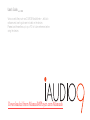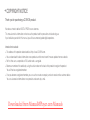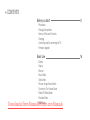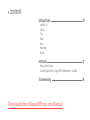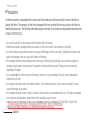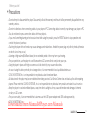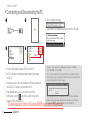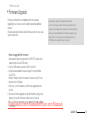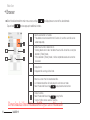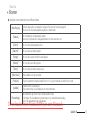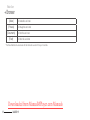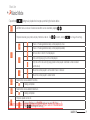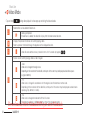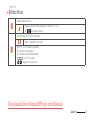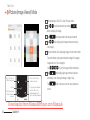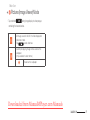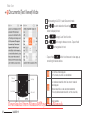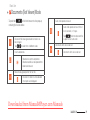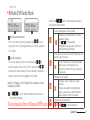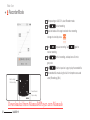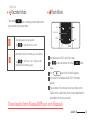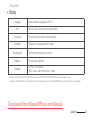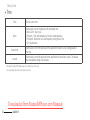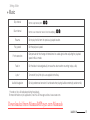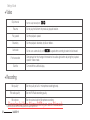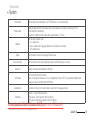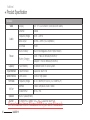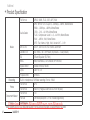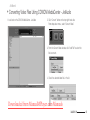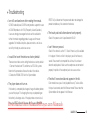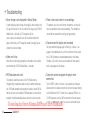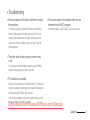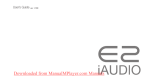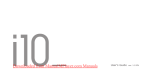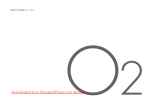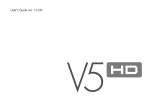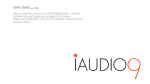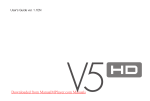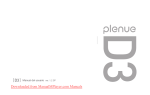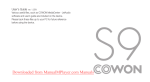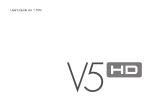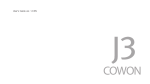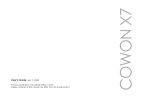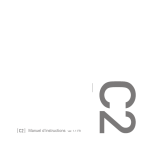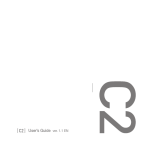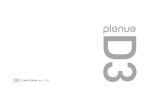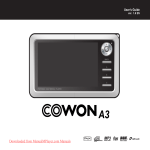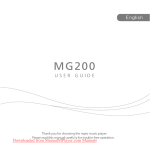Download Cowon iAudio9+ User`s guide
Transcript
User’s Guide
ver. 1.1EN
Various useful files, such as COWON MediaCenter – JetAudio
software and user’s guide are included on the device.
Please back these files up to your PC for future reference before
using the device.
Downloaded from ManualMPlayer.com Manuals
+ COPYRIGHT NOTICE
Thank you for purchasing a COWON product.
We do our utmost to deliver DIGITAL PRIDE to our customers.
This manual contains information on how to use the product and the precautions to take during use.
If you familiarize yourself with this manual, you will have a more enjoyable digital experience.
Introduction to website
+ The address of the product-related website is http://www.COWON.com.
+ You can download the latest information on our products and the most recent firmware updates from our website.
+ For first-time users, we provide an FAQ section and a user guide.
+ Become a member of the website by using the serial number on the back of the product to register the product.
You will then be a registered member.
+ Once you become a registered member, you can use the one-to-one enquiry service to receive online customer advice.
You can also receive information on new products and events by e-mail.
Downloaded from ManualMPlayer.com Manuals
+ COPYRIGHT NOTICE
General
+ COWON is a registered trademark of COWON SYSTEMS, INC.
+ COWON SYSTEMS, INC. owns the copyright to this manual, and any unauthorized distribution of its contents, whether in part or in its
entirety, is strictly prohibited.
+ COWON SYSTEMS, INC. complies with laws and regulations related to records, disks, videos and games. Users are also encouraged
to comply with the relevant laws and regulations.
+ As soon as you purchase the product, visit the website (http://www.COWON.com), and become a registered member.
You will benefit from various member services.
+ This manual is based on product specifications, and various exemplary texts, illustrations, pictures, detailed functions and H/W and
S/W specifications contained herein can be altered without any prior notice by the copyright owner.
BBE information
+ BBE Sound, Inc. owns the license to the BBE name and information as applied to this product, in compliance with USP4638258,
5510752 and 5736897.
+ BBE and the BBE symbol are registered trademarks of BBE Sound, Inc.
Downloaded from ManualMPlayer.com Manuals
All rights reserved by COWON SYSTEMS, Inc.
+ CONTENTS
Before you start!
Precautions
Package Components
Names of Parts and Functions
Charging
Connecting and Disconnecting the PC
Firmware Upgrade
Basic Use
Buttons
Display
Browser
Music Mode
Video Mode
Pictures (Image Viewer) Mode
Documents (Text Viewer) Mode
Radio (FM Radio) Mode
Recorder Mode
Flash Mode
Downloaded from ManualMPlayer.com Manuals
8
16
+ CONTENTS
Settings Mode
JetEffect 3.0
Display
Time
Music
Video
Recording
System
Additional
36
42
Product Specification
Converting Video Files Using COWON MediaCenter - JetAudio
Troubleshooting
Downloaded from ManualMPlayer.com Manuals
48
Before you start!
+ Precautions
As these precautions are provided for the correct use of the product as well as user safety, be sure to familiarize
yourself with them. The company will not be held responsible for any accident that may occur due to the failure to
heed these precautions. The following information applies commonly to all products manufactured and produced by
COWON SYSTEMS, INC.
+ Do not use this product for other purposes than those described in this manual.
+ Handle manual, product package materials, accessories, etc with care to prevent cuts and injuries to your body.
+ Do not view videos, pictures and texts stored in your player while driving a vehicle for your safety. Operating other features of the
player is also dangerous and may cause fatal accidents while driving.
+ The wearing of earphones while operating a vehicle, exercising, or walking may impair driving, mask or prevent recognition of
emergency signals, alarms, announcements, the approach of vehicles and human speech. Doing so may also be unlawful
depending on the region.
+ Do not use detergent or other chemicals on the product surface as it may cause fading. In this case, wipe the polluted area
carefully with a soft cloth.
+ Do not expose the player in either cold weather of under 0℃ or hot temperature over 40℃ such as inside automobiles. This may
cause fatal damages to your player.
+ Do not expose the player to water or keep it in a damp or humid location for an extended period of time. If the player is damaged
from moisture as described above, product failure is then classified as a user’s misuse.
+ Take extra care not to apply external shock or pressure when using products with displays(LCD, AMOLED, or Touch Pad).
Warranty may be voided if damage occurs due the aforementioned circumstances.
Downloaded from ManualMPlayer.com Manuals
6
iAUDIO 9
Before you start!
+ Precautions
+ Do not attempt to disassemble the player. Disassembly will void the warranty and the unit will be permanently disqualified from any
warranty services.
+ Do not mix directions when connecting cables to your player or PC. Connecting cables incorrectly may damage your player or PC.
Also, do not bend or press connection cables with heavy objects.
+ If you smell something burning or feel excessive heat while using the product, press the RESET button to stop operation and
contact the place of purchase.
+ Touching the player with wet hands may cause damages and malfunctions. Handle the power plug only with dry hands (otherwise
an electric shock may occur).
+ Listening at high volume(85 dB and above) for an extended period of time may harm your hearing.
+ For your protection, use the player in a well lit area where LCD screen will not overly strain your eyes.
+ Using the player in places with high occurrences of static electricity may cause malfunctions.
+ In case of using this device primarily for a storage device, it is recommended to back up all data before use.
COWON SYSTEMS Inc. is not responsible for any data loss due to hardware failure.
+ All data stored in the player may become deleted when being serviced. Our Service Center does not back up files while repairing
players. Please note that COWON SYSTEMS, Inc. is not responsible for any data loss from products entrusted to us for service.
+ Keep the player in cool and ventilated places, away from direct sunlight as it may cause deformation and damages to internal
circuitry or LCD screen.
+ For your own safety, it is recommended that customers use the USB power adaptor and USB cable approved by
COWON SYSTEMS, Inc.
Downloaded from ManualMPlayer.com Manuals
iAUDIO 9
7
Before you start!
+ Precautions
+ If you are using a product that comes with an AC power adaptor, please use the genuine charger offered by COWON.
+ When connecting to a PC, use only USB ports on the mother board or a USB Host card. Using an external USB hub may not
guarantee proper operation(e.g. USB ports on a keyboard or an external USB hub).
+ When formatting the built-in memory, select the file system specified in the manual((e.g. FAT32 / FAT16 / NTFS).
+ Be sure to disconnect the power supply to the PC and USB power adaptor during lightning or thunder storm, to prevent danger to
the user or the risk of fire hazards.
+ Keep the player away from magnets and direct magnetic fields, as they can cause malfunctions.
+ Do not drop or expose the product to hard impact. This may result in malfunctions and/or unit failure, voiding the warranty.
+ If you find any abnormalities with the battery such as swelling, press the RESET button immediately to stop the operation and contact
the place of purchase.
+ The price of the product may fluctuate due to unexpected commercial conditions. COWON SYSTEMS, Inc. accepts no liability to
compensate for any price fluctuation.
+ <For MAC OS users>
‘EJECT’ procedure must be performed when removing the product from the PC.
Downloaded from ManualMPlayer.com Manuals
8
iAUDIO 9
Before you start!
+ Package Components
Earphones
USB 2.0 Cable
9
TV-Out Cable(sold separately)
DownloadediAUDIO
from
ManualMPlayer.com
ManualsManual CD, Quick Guide
iAUDIO 9
9
Before you start!
+ Names of Parts and Functions
Menu
VOL +
Back(Record)
Center Button
(A ↔ B)
DOWN
VOL Microphone
Speaker
Earphone Jack
UP
Hold
Power
Play/Pause
(Enter)
RESET
USB/EXT Port
Downloaded from ManualMPlayer.com Manuals
10
iAUDIO 9
Before you start!
+ Charging
To charge the iAUDIO 9 the player should be connected to either a
PC or a charger using the supplied USB cable.
PC
1. Connect between PC and USB/EXT port using the USB cable:
The battery will be fully charged in about 2 hours.
- iAUDIO 9 will be charged quicker through AC adaptor if the product is turned off.
Display will remain blank in this case.
- When charging the player for the first time or the player has not been charged for
an extended time, fully charge the battery before use.
- iAUDIO 9 has a built-in Lithium Polymer battery. To prolong the life of the battery,
it is recommended that you charge the device frequently, as opposed to fully
discharging and then charging the device.
- When connected to a USB hub, the player may not charge properly. Please try
connecting the player directly to a USB port on the PC.
- For safety during charging, use USB cable approved by COWON SYSTEMS, Inc.
PC
2. Charging by COWON approved AC adapter :
The battery will be fully charged in about 2 hours.
Downloaded from ManualMPlayer.com Manuals
iAUDIO 9
11
Before you start!
+ Connecting and Disconnecting the PC
1
6. Click the popup message.
2
7. Safely remove the hardware and disconnect the USB cable.
PC
PC
3
4
DRAG
1. Use the USB cable to connect iAUDIO 9 to the PC.
2. iAUDIO 9 displays the following image if properly connected
to the PC
3. Also make sure to check My Computer or Windows Explorer to
see if iAUDIO 9 is properly connected to the PC.
4. Copy desired video, music, or other files to iAUDIO 9.
5. When done, click the
icon on the system tray to safely
remove iAUDIO 9 from the PC.
- The player can recognize up to 12,000 folders, and up to 12,000 files
(music file: 8,000 + others: 4,000).
- Disconnect the product after performing “Safely remove hardware” function.
- The following message may appear randomly, but it does not indicate that the
product is malfunctioning. Please try again.
- If your operating system does not display the ‘Safe To Remove Hardware’
window, disconnect the player after all transfer operations are completed.
- Only simple file transfer operation is available for Linux and Mac OS.
Downloaded from ManualMPlayer.com Manuals
12
iAUDIO 9
Before you start!
+ Firmware Upgrade
Firmware is software that is embedded within the hardware.
Upgrading it can enhance system stability and provide additional
features.
Please be advised that Beta (unofficial) firmware versions may cause
system malfunction.
- Fully charge the player before upgrading the firmware.
- Do not turn the player off before the firmware update has been
completed. It may damage the product, and will void any warranty.
- Back up any important data before the firmware upgrade as any
data stored on the device may be deleted during the process.
COWON accepts no liability for any loss of data.
+ How to upgrade the firmware
1. Download the latest firmware from the SUPPORT section of the
website (http://www.COWON.com).
2. Use the USB cable to connect iAUDIO 9 to the PC.
3. Unzip the downloaded firmware and copy it to the root folder
of iAUDIO 9.
4. Perform “Safely remove the hardware” function on your PC and
disconnect the USB cable.
5. When you turn on the product, the firmware upgrade process
will start.
6. Successful firmware upgrade can be confirmed by turning on the
product, the version of firmware will be shown at start up.
7. The current firmware version can be checked in Settings - System
- Information.
Downloaded from ManualMPlayer.com Manuals
iAUDIO 9
13
Basic Use
+ Buttons
1
2
5
6
Short
1. Long – Power on/off
Short - Display on/off
3
2. Short – Hold on
4
Volume UP(+)
VolumeDOWN(-)
3. Volume up/down
Control the volume. File selection is also possible depending
on hold settings (Settings – System – Hold Mode).
4. Display main menu.
5. Touch Pad
Return to previous or upper menu.
Movement : down or left
Action : previous or rewind(Video mode : fast forward)
Movement : up or right
Action : next or fast forward(Video mode : rewind)
Short : perform selected menu or file.
Long : display pop-up menu for additional functions.
Center button : Perform sectional repeat or picture
zoom.
6. Touch scroll
Touch and drag for faster scroll in menu, list, or files.
Downloaded from ManualMPlayer.com Manuals
14
iAUDIO 9
Basic Use
+ Display
Volume
Time
Battery capacity
indicator
Main menu
Long
Current mode
To switch to clock theme, press and hold M button from main menu screen.
Downloaded from ManualMPlayer.com Manuals
iAUDIO 9
15
Basic Use
+ Browser
■ Select the desired mode from main menu screen, and tap
Tap and hold
to display browser screen of the selected mode.
to show pop-up for additional functions.
5
3
4
1
2
1
Add the selected file to Favorites.
* File added can be checked from the Favorites list, and the same file can be
added repeatedly.
2
Delete the actual file or bookmark list.
* Deleting bookmark list does not delete the actual file. Actual files can only be
deleted in [Folder] mode.
* If file is deleted in [Folder] mode, it will be completed erased and cannot be
recovered.
3
Display file list.
All playable files and tag will be listed.
4
Move to a screen that lists bookmarked files.
List of bookmarked files will be displayed in each browser mode.
Select the desired file and tap
to play bookmarked section.
5
Display Favorites.
Select the desired file and tap
to play the file.
* Up to 256 files can be saved as Favorites.
Downloaded from ManualMPlayer.com Manuals
16
iAUDIO 9
Basic Use
+ Browser
■ Description of each mode from the list of Browser Mode
[NowPlaying]
Currently playing files are displayed. Change to the screen of currently playing file.
This menu will only be displayed during Music or Video mode.
[Folders]
All multimedia files are displayed by folders.
Save each multimedia file in categorized folders for more convenient use.
[Artists]*
All music files are displayed by artists.
[Albums]*
All music files are listed by albums.
[Songs]*
All music files saved in iAUDIO 9 are displayed.
[Genres]*
All music files are listed by genres.
[Years]*
[New Music]
All music files are listed by release years.
Newly added music files are listed.
[Playlists]
Playlists created from Windows Media Player 10/11 and synchronized with iAUDIO 9 are listed.
[Audible]
Audible contents are displayed.
Please refer to http://www.Audible.com for more information.
[Recordings]
All recorded files by iAUDIO 9 are listed by record method.
- FM Radio: Files recorded during Radio mode, or by scheduled radio recording.
- Mic: Files recorded by built-in microphone.
Downloaded from ManualMPlayer.com Manuals
iAUDIO 9
17
Basic Use
+ Browser
[Video]
All video files are listed.
[Pictures]
All image files are listed.
[Documents]
All text files are listed.
[Flash]
All flash files are listed.
* The files will be listed in accordance with the information saved in ID3 tags of music files.
Downloaded from ManualMPlayer.com Manuals
18
iAUDIO 9
+
Basic Use
Music Mode
1 After powering on iAUDIO 9, select Music mode.
2 The device will be ready to play if audio files exist in the memory.
3 Tap
to play audio files.
- iAUDIO 9 supports Album Art 2.0 feature which supports multiple album art
per one audio file.
- Maximum 6 album art per one audio file can be rotated.
- Multiple album art can be conveniently saved by using COWON MediaCenter
– JetAudio 7.5 or above.
4 Tap
5 Briefly tap
to pause the playback.
,
to skip by the length designated by [Settings]
– [Music].
6 Tap and hold
Change to browser during
playback. Change to
matrix browser mode during
playback(long)
Skip to the next
music track
to rewind/fast forward.
[Music] – [Seek interval].
7 Tap and hold
Sectional repeat
Return to previous music track
,
Rewind/fast forward rate can be designated at [Settings] –
Play/Pause
during music playback to change to
matrix browser mode.
8 Briefly tap
to display file list.
,
can be used to
select different tracks or folders.
Downloaded from ManualMPlayer.com
Manuals
iAUDIO 9
19
+
Basic Use
Music Mode
●
will be played repeatedly.
There are three ways to return to Music mode.
+ Select [NowPlaying] from the browser.
- Disabling the sectional repeat
+ Tap and hold
+ Double-tap
: Tap center button while
on the side.
of the screen. Sectional repeat will be disabled and return to
in the Music/Video mode.
normal music playback.
9 Tap center button to set sectional repeat. Sectional repeat
feature is only available during music playback.
- Setting the sectional repeat starting point
: Tap center button during music playback.
will appear
in the bottom of the screen. Progress bar in the bottom will be
marked green for the section designated.
- Setting the sectional repeat ending point
: Tap center button at the desired point of ending.
will
appear in the bottom of the screen, and designated section
Downloaded from ManualMPlayer.com Manuals
20
is displayed in the bottom
[NowPlaying] menu is always located at the top of the browser
iAUDIO 9
+
Basic Use
Music Mode
※ Tap and hold
during music playback to show pop-up containing the features below.
JetEffect menu can be set. Desired sound effect can be selected by tapping
Playback boundary, play order, and play method can be set. Tap
,
,
.
to select, and tap
to change the settings.
Tracks in the designated boundary will be played only once.
Tracks in the designated boundary will be played repeatedly.
All music files in iAUDIO 9 will be played.
Only currently playing music file will be played.
Only files within the currently playing folder will be played. Sub folders will be included
automatically.
Music files will be played in normal order shown in browser.
Music files will be played in random order.
Selected file can be added to Favorites.
Adding completed.
Selected file can be added to Bookmark.
Adding completed.
Playback speed can be set.
Playback speed of currently playing file can be set (50%~150%).
Downloaded from
Manuals
Tap
, ManualMPlayer.com
to change the settings.
iAUDIO 9
21
+
Basic Use
Video Mode
1 After powering on iAUDIO 9, select Video mode.
2 The device will be ready to play if video files exist in the memory.
3 Tap
to play video files.
- Only landscape mode is supported in iAUDIO 9’s Video mode.
4 Tap
5 Briefly tap
button to pause the playback.
,
to skip by the length designated by
[Settings] – [Video].
6 Tap and hold
7 Tap
Rewind
(If in pause, return
to previous file)
Play/Pause
(Long : pop-up for
additional functions)
Move to
browser
Play/Pause
(Long : pop-up for
additional functions)
There are three ways to return to Video mode.
+ Select [NowPlaying] from the browser.
+ Tap and hold
.
on the side.
Downloaded from ManualMPlayer.com Manuals
22
iAUDIO 9
,
to select different tracks or folders.
+ Double-tap
※ During Auto Seek, tapping will start auto seeking until
is pressed.
to rewind/fast forward.
playback and display Browser with file list.
●
Sectional repeat
,
button during playback to pause the video
can be used
+
Basic Use
Video Mode
[NowPlaying] menu is always located at the top of the browser in
- Disabling the sectional repeat
the Music/Video mode.
: Tap center button while
8 Tap , while on pause to move to previous/next files.
9 Tap center button during video playback to set sectional repeat.
is displayed in the bottom of
the screen. Sectional repeat will be disabled and return to
normal video playback.
- Setting the sectional repeat starting point
: Tap center button during video playback.
will appear
in the bottom of the screen. Progress bar in the bottom will be
marked green for the section designated.
- Setting the sectional repeat ending point
: Tap center button at the desired point of ending.
will
appear in the bottom of the screen, and designated section
will be played repeatedly.
Downloaded from ManualMPlayer.com Manuals
iAUDIO 9
23
+
Basic Use
Video Mode
※ Tap and hold
during video playback to show pop-up containing the features below.
Selected file can be added to Bookmark.
Adding completed.
If bookmark is added, the video file will play from the bookmarked location.
Displays the preview thumbnails of currently playing video.
Select a preview thumbnail to begin the playback at the displayed location.
Video file and subtitle can be synched in terms of 0.5 seconds by tapping
,
.
Screen size of currently playing video can be changed.
- Auto
Video size is changed to the original size.
Depending on the resolution of the video file, certain parts of the screen may be displayed as black blank space
(e.g. top or bottom).
- Fit
Video size is changed in accordance with the original size of horizontal or vertical side.
Depending on the resolution of the video file, certain parts of the screen may be displayed as black blank
space(e.g. top, bottom, or sides).
-Full
Video size is enlarged or reduced to fit the full screen.
The video may display in different ratio than that of the original resolution.
Downloaded from ManualMPlayer.com Manuals
24
iAUDIO 9
+
Basic Use
Video Mode
Playback speed can be set.
Playback speed of currently playing file can be set (50%~150%).
Tap
,
to change the settings.
Currently playing file is set to TV-Out mode.
Select O to perform TV-Out mode.
iAUDIO 9’s TV-Out standard is composite.
TV-Out cable is sold separately.
TV-Out mode can be controlled as below.
: Finish TV-Out mode
,
: Change TV-Out screen size.
Downloaded from ManualMPlayer.com Manuals
iAUDIO 9
25
+
Basic Use
Pictures (Image Viewer) Mode
1 After powering on iAUDIO 9, select Pictures mode.
2 Tap , to select desired picture and tap
button to display the image.
3 Tap
4 Tap
,
to change mode of landscape or portrait.
while displaying the image to move to previous/
next images.
5 Tap center button while displaying images to enter zoom mode.
Tap center button during zoom mode to enlarge the image by
magnitudes of x2, x3 and original.
Use
6 Tap
Move to list / Move to
left when zoomed in
Zoom in
Move to previous file
/ Move down when
zoomed in
,
,
,
o move the image in different directions.
while displaying image to move to preview
Move to next file / Move
up when zoomed in
screen(only when viewing the image in original size).
Long : pop-up for additional
functions / Alter screen
view(landscape/portrait) /
Move to right when enlarged
screen.
Tap
while in preview screen to move to browser
Downloaded from ManualMPlayer.com Manuals
26
iAUDIO 9
+
Basic Use
Pictures (Image Viewer) Mode
※ Tap and hold
during image display to show pop-up
containing the features below.
All images saved in iAUDIO 9 will be displayed in
slideshow mode.
Tap
to end slideshow
Currently displaying image will be saved as the
wallpaper.
(Only available in clock theme)
Saved as the wallpaper.
Downloaded from ManualMPlayer.com Manuals
iAUDIO 9
27
+
Basic Use
Documents (Text Viewer) Mode
1 After powering on iAUDIO 9, select Documents mode.
2 Tap ,
to select desired text file and tap
button to display the text.
3 Tap
4 Tap
to begin Auto Scroll function.
to change to browser screen. Tap and hold
to change back to text.
※ Tap and hold
while in text browser to show pop-up
containing the features below.
Move to
browser
Scroll down
List of files will be displayed.
In this mode, actual files can be deleted.
Scroll up
Auto scroll
List of bookmarked files from Documents mode will
be displayed.
Bookmarked files can be selected and deleted.
This only deletes bookmarked list, not the actual files,
Click to delete.
Downloaded from ManualMPlayer.com Manuals
28
iAUDIO 9
+
Basic Use
Documents (Text Viewer) Mode
※ Tap and hold
while in text browser to show pop-up
containing the features below.
Document file’s background and text colors can
be changed.
Tap
,
to select from 6 different colors.
Auto scroll speed can be set.
Auto scroll speed can be set from 3
to 20 seconds, in 5 steps.
Tap
while the document file
is open to start auto scroll.
Documents font size can be set.
Insert a bookmark.
Documents font size can be set.
Bookmark insertion completed.
Bookmarked file can be opened from
bookmark browser.
Move to designated part of the text file.
Documents contents will be divided
into 6 parts and displayed.
Downloaded from ManualMPlayer.com Manuals
iAUDIO 9
29
+
Basic Use
Radio (FM Radio) Mode
1 After powering on iAUDIO 9, select Radio mode.
The iAUDIO 9’s earphones work as the FM Radio antenna.
The earphones must therefore be connected to the device in
order for the radio to work.
2 Tap
Tap
during Radio mode to display preset list.
again to return to Radio mode screen.
3 Stored presets can be selected from preset list.
4 After selecting a preset channel from preset list, tap and hold
to show pop-up menu for adding/deleting presets.
Move to preset list
Frequency/channel down
Desired frequency can be saved under preset channels
with this function.
Frequency/channel up
Preset on/off, Additional features(long)
Previously saved channel information can be deleted.
5 Radio channel will be displayed in two different modes as below.
Downloaded from ManualMPlayer.com Manuals
30
iAUDIO 9
+
Basic Use
Radio (FM Radio) Mode
※ Tap and hold
while in radio mode to show pop-up
containing the features below.
A
B
A [Seek by preset channels]
If the current preset channel is displayed, tap ,
to seek
by preset channels. Seeking by frequency will not be supported
in this mode.
B [Seek by frequency]
If the current preset channel is not displayed, tap ,
to
seek by frequency in terms of 0.10 MHz. Tap and hold ,
to receive the nearest frequency for clear reception. Seeking by
preset channels will not be supported in this mode.
[Notice] If FM region is set to Europe/China, frequency will be
changed by 0.05MHz.
6 Tap
to switch between Seek by preset channels
and Seek by frequency.
Current radio broadcast will be recorded.
Recording will be performed in bps number
specified in Settings.
Tap
to stop recording.
Recorded files will be saved in WMA format
under [Recordings]-[FM Radio].
Auto scans the channels with strong FM frequency and
register to preset channels.
To scan more channels with clearer reception,
please make sure the earphones are
connected, and check if the area is frequency
shadow area.
FM region can be selected.
FM region : Korea, Europe/China, Japan,
and USA.
Frequency bandwidth may be different by
region, and Auto scan is recommended for
clearer reception if region is changed.
Stereo/mono can be selected.
Tap
Downloaded from ManualMPlayer.com Manuals
to select stereo/mono.
iAUDIO 9
31
+
Basic Use
Recorder Mode
1 After powering on iAUDIO 9, select Recorder mode.
2 Tap
to start recording
3 Tape icon below will change to red color when recording
changes to stand-by status.
4 Tap
to pause recording. Tap
again to
resume recording.
5 Tap
to finish recording, and tape icon will turn to
grey color.
6 Tap
while the tape icon is grey to play the recorded file.
7 The recorded files made using the built-in microphone are saved
under [Recordings]-{Mic}.
Start recording /
Finish recording
Pause/Resume/
Play recording
Downloaded from ManualMPlayer.com Manuals
32
iAUDIO 9
+
Basic Use
Recorder Mode
+
Flash Mode
※ Tap and hold
while in recording stand-by mode to show
pop-up containing the features below.
Back
UP
Center button
Recording quality can be selected.
Tap
,
DOWN
Enter
to select from 32K to 256K.
Microphone volume for recording can be selected.
,
to select from 1 to 5. Higher number
Tap
provides better recording quality.
1 After powering on iAUDIO 9, select Flash mode.
2 Tap ,
to select desired flash file and tap
button
to play.
3 Press
(side) to finish the flash file playback.
4 Flash contents must be optimized for iAUDIO 9 for proper
playback.
5 Pop-up window in Flash browser will only have Delete function.
If Delete function is deactivated, the files must be deleted from the
actual folder which files are saved under.
Downloaded from ManualMPlayer.com Manuals
iAUDIO 9
33
Settings Mode
+ JetEffect 3.0
Select your sound effect from 39 JetEffect presets.
(Normal, BBE, BBE ViVA, BBE ViVA 2, BBE Mach3Bass, BBE MP,
BBE Headphone, BBE Headphone 2, BBE Headphone 3, Rock, Jazz, Classic,
Ballad, Pop, Club, Funk, Hip Hop, Techno, Blues, Metal, Dance, Rap, Wide,
X-Bass, Hall, Vocal, Maestro, Feel the Wind, Mild Shore, Crystal Clear,
Reverb Room, Reverb Club, Reverb Stage, Reverb Hall, Reverb Stadium, User 1,
User 2, User 3, User 4)
4 user-defined presets with Equalizer, BBE+, Stereo Enhance, and
Reverb adjustments.
BBE+ is the most sophisticated and powerful sound technology
available for MP3 and PMP devices.
Optimized for headphone playback of compressed audio material,
BBE+ brings listeners closer to the natural presence and impact of a
“live performance” than ever before.
+ EQ Filter : Each band of the equalizer can be adjusted in detail.
+ BBE : Sound effect that refines the sound quality.
+ Mach3Bass : Provides deeper, tighter, and more musically accurate
bass frequency.
+ 3D Surround : Provides the three-dimensional surround sound effect.
+ MP Enhance : Restores and enhances the harmonics lost through
compression.
+ Stereo Enhance : Enriches the stereo sound.
+ Reverb: Maximizes natural and live presence of the sound
Excessive JetEffect 3.0 customization may cause the sound to be
distorted or noisy.
Downloaded from ManualMPlayer.com Manuals
34
iAUDIO 9
Settings Mode
+ Display
Language
Font*
Time display
Wallpaper
Auto display off
Select a preferred language for iAUDIO 9.
Set the iAUDIO 9 font type to your preferred font.
Set the time format for the currently playing file.
Wallpaper can be designated from images.
Set the time which the display stays on.
Brightness
Set the display brightness.
Wallpaper
Set the TV-Out standard.
NTSC : Korea / North America PAL : Europe
* Rename your True Type font file(.TTF) into USER.TTF, and copy to the SYSTEM folder. Select USER FONT from the menu to apply to the device.
Certain types of USER FONT may not be properly shown. It also may delay the device operation. Certain USER FONT types may not work properly in multi languages.
Downloaded from ManualMPlayer.com Manuals
iAUDIO 9
35
Settings Mode
+ Time
Time
Set the current time.
Alarm
Automatically turn on the device at the scheduled time.
- Music alarm : play music
- FM alarm : Start radio broadcast at the last tuned frequency.
- FM record : record the last tuned frequency during the set time.
- Off : disable alarm
Sleep timer
Auto off
Automatically turn off the device after the specified time even if a file is being played at
that time.
Automatically turn off the device after the specified time if no action is taken. This feature
does not operate during a file playback.
* Scheduled recording for FM Radio requires more battery power than usual.
Check the battery status before performing this function.
Downloaded from ManualMPlayer.com Manuals
36
iAUDIO 9
Settings Mode
+ Music
Skip interval
Set the skip interval(short :
Scan interval
Set the scan interval for rewind / fast forward(long :
Resume
Play speed
Pitch correction
,
).
,
).
Set to play the file from the previously played location.
Set the playback speed.
Compensate for the change of intonation of an audio signal when adjusting the playback
speed in Music mode.
Fade in
Set the fade-in feature(gradually increase the volume when resuming to play a file).
Lyrics*
Turn on/off lyrics(if the lyrics are applied to the files).
Audible Navigation
Set skip preferences for rewind / fast forward when playing Audible contents(by section or file).
* If turned on, lyrics will be displayed during the playback.
For more information on lyrics application, check the LDB manager section at www.cowon.com.
Downloaded from ManualMPlayer.com Manuals
iAUDIO 9
37
Settings Mode
+ Video
Skip interval
Resume
Set the skip interval(short :
,
).
Set to play the file from the previously played location.
Play speed
Set the playback speed.
Boundary
Set the playback boundary by files or folders.
Auto seek
Set to scan automatically until
Pitch correction
Subtitle
is tapped when scanning by rewind or fast forward.
Compensate for the change of intonation of an audio signal when adjusting the playback
speed in Video mode.
Turn on/off the subtitle display.
+ Recording
Mic quality*
FM radio quality*
Mic volume
Set the quality of built-in microphone recording(mono).
Set the FM Radio recording quality.
Set the volume level for Microphone recording.
Downloaded from ManualMPlayer.com Manuals
* Higher BPS provides better recording quality but requires larger file size.
38
iAUDIO 9
Settings Mode
+ System
Hold mode
Sleep mode*
Speaker
Beep
Touch sensitivity
Set to select hold state(hold all / use FF/REW button / use volume button).
State of reduced activity that requires only minimal power consumption, eliminating the time
consumed for initial booting.
Maximum standby time for sleep mode is approximately 175 hours.
Set to select speaker state.
- On : speaker out
- Auto : earphone out if plugged. Speaker out if earphone is removed.
- Off : earphone out
Set the button sound when tapping the touch pad.
Set touch pad sensitivity by higher being more, and lower being less sensitive.
Audio L/R
Adjust the audio volume balance of left/right.
USB mode
Set the USB connection method.
MSC will recognize the device as mass storage device. Set as MTP if using Windows Media Player
(necessary when transferring WMA DRM files.)
Load defaults
information
Restore all settings to the factory default, except for the language setting.
Version : Current firmware version.
Total space : Total capacity of internal memory.
Free space : Remaining capacity of internal memory.
Downloaded from ManualMPlayer.com Manuals
* The battery capacity may reduce slightly as the sleep mode does consume power.
Turn the device off if you do not use it for extended period of time.
iAUDIO 9
39
Additional
+ Product Specification
Hardware
Video
Audio
Power
Display
2.0” TFT LCD 320x240, QVGA (262,000 Colors)
Channel
Stereo
Frequency Range
20Hz ~ 20KHz
Max Output
30mW + 30mW (16 Ω earphones)
S/N Ratio
95dB
Built-in Battery
Built-in Rechargeable Lithium Polymer Battery
Battery Charging
USB : 1 Hours 40 Minutes(5V/500mA)*
Adapter: 1 Hour 40 Minutes(5V/500mA)
Capacity
Flash Memory
4GB/8GB/16GB. FAT32 file system.
Input Method
Touch Interface
Capacitive Touch Pad
USB Interface
USB Device
USB 2.0 High Speed
Frequency Range
87.5~108 MHz (KR,US,EU), 76~108 MHz (JP)
Method
Video : Composite, Audio : Stereo
Video Format
NTSC / PAL
FM Radio
AV Out
Speaker
Button
Built-in speaker(mono)
POWER/HOLD, MENU, VOL+, VOL-, Capacitive Touch Pad
Downloaded from ManualMPlayer.com Manuals
40
iAUDIO 9
Additional
+ Product Specification
General
System
Requirements
Size
43mm (W) x 95mm (H) x 8.9mm (T)
Weight
40g
Operating
Temperature
0℃ ~ 40℃
CPU
Pentium III 500MHz or higher
OS
USB Port
Windows Vista / XP / 2000 / ME
MAC OS 10.X / Linux v2.4 or higher : file transfer only***
2.0 High Speed
* Battery charging time may differ depending on battery amount remaining and user’s PC performance.
** Part of the disk space is used to store Operating System and system files.
*** It is recommended to format iAUDIO 9 as MS-DOS(FAT) when using MAC OS.
Specification & applications are subject to change without notice by firmware upgrades.
File Format
File Format
Movie
Video Resolution
Audio Codec
Subtitle
Playback time
AVI, WMV, ASF
Xvid SP/ASP, WMV 7/8/9
(Some files may not be played properly depending on the video resolution,
frame, bit rate and encoding option).
320 x 240
MPEG1 Layer 1/2/3, WMA
SMI
7 hours
iAUDIO 9
Downloaded from ManualMPlayer.com Manuals
41
Additional
+ Product Specification
File Format
MP3/2, WMA, FLAC, OGG, APE, WAV
MP3 : MPEG 1/2/2.5 Layer 3, ~320Kbps, ~48KHz, Mono/Stereo
WMA : ~320Kbps, ~48KHz, Mono/Stereo
OGG : ~Q10, ~44.1KHz, Mono/Stereo
Audio Codec
FLAC : Compression Level 0 ~ 8, ~44.1KHz, Mono/Stereo
WAV : ~48KHz, 16bit, Mono/Stereo
APE : Fast, Normal, High, 16bit, Version 3.97 ~ 3.99
Music
META TAG
ID3 V1, ID3 V2.2/V2.3/V2.4,Vorbis Comment
JetEffect 3.0
EQ / BBE+ / SE : 39 Presets (35 presets + 4 user presets)
EQ
5 Band Equalizer (EQ Filter)
BBE+
BBE, Mach3Bass, 3D Surround, MP Enhance
Special Effect
Stereo Enhance, Reverb
Lyrics
LDB 1.0, 2.0
Playback time
29 hours
Recording
Built-in microphone & FM Radio recording. Format : WMA
File Format
JPG
Photo
File Format
No limit. (Progressive format: less than 1M pixel)
File Format
TXT
Document Viewer
File Size
Unlimited (exception : UTF-8 Unicode (big endian))
ETC
Flash player
* Battery performance test was conducted based on the manufacturer’s standard. Actual performance may differ.
iAUDIO 9
Downloaded from ManualMPlayer.com Manuals
42
Additional
+ Converting Video Files Using COWON MediaCenter - JetAudio
1. Install and run the COWON MediaCenter - JetAudio.
2. Click “Convert” button on the top right hand side.
From drop-down menu, select “Convert Video”.
3. From the Convert Video window, click “Add File” to select the
files to convert.
4. Check the selected video files in the list.
Downloaded from ManualMPlayer.com Manuals
iAUDIO 9
43
Additional
+ Converting Video Files Using COWON MediaCenter - JetAudio
5. After checking the target folder location to save the converted
files and other settings, click on “Start” to start the video conversion
process.
- Movie files that do not play properly on the product may need to be converted by COWON MediaCenter - JetAudio.
Before doing so, please make sure that the movie files play properly on the PC first.
- Files already damaged before conversion may not work on iAUDIO 9 even if the conversion process is successful.
- Conversion time may vary depending on PC performance, source file size and codec types.
- “Preview” allows checking the converted video before starting conversion.
- To convert a file with subtitles or to change settings on subtitles, click on “Convert Options”.
- SMI files for subtitles must have the same file name as its video file. (e.g. iAUDIO_9.avi / iAUDIO_9.smi)
Downloaded from ManualMPlayer.com Manuals
44
iAUDIO 9
+ Troubleshooting
+ I am still confused even after reading the manual.
COWON website(www.COWON.com) provides support for users
of COWON products with FAQ (Frequently Asked Questions).
Users are strongly encouraged to check out the website for
further information regarding product usages and firmware
upgrades. For individual inquiries, please contact us on-line as
we will try to help you as best as we can.
+ I would like to set the device as factory default.
There are two choices when setting the device as factory default.
1. Connect the device to PC and format as FAT32 file system.
Note that this procedure will erase the data in the device.
2. Delete the PARAM.CFG file in the System folder.
+ The player does not turn on.
If the battery is completely discharged, charge the battery before
you start the player. The charging time may vary depending on
the battery’s discharge status. If the player does not work at all,
press the RESET button on the rear side. For your information,
RESET will just disconnect the power and does not damage the
product or delete any files stored on the device.
+ The touch pad and buttons do not work properly.
Check if the power switch is positioned to HOLD.1
+ I can’t hear any sound.
Check if the volume is set to “0”. Check if there is any file available
in the player. If there is no file in the player, you will not hear any
sound. Please note that corrupted files will result in a noise or
discontinued playback. Make sure the earphones are connected
properly. Impurities in the earphone jack can cause a noise.
+ Files that I have stored do not appear in the list.
Each mode shows you a list of playable files only. To view all files
that you have stored, select the Browser mode. Please note that
System folder will not appear in the Browser.
Downloaded from ManualMPlayer.com Manuals
iAUDIO 9
45
+ Troubleshooting
+ Album image is not displayed in Music Mode.
In order to display album image, the image has to be stored in the
ID3 tag of the music file. You can edit the ID3 tags using COWON
MediaCenter - JetAudio. A JPG image file with the
same name as the relevant music file should be stored in the
player. Alternatively, a JPG image file named “cover.jpg” can be
stored in the relevant folder.
+ Video won’t play.
Movie files that do not play properly on the product may need to
be converted by COWON MediaCenter - JetAudio.
+ FM Radio does not work.
The product’s earphones work as the FM Radio antenna.
Straightening the earphone cable will result in better radio reception. FM Radio reception may be poor at locations where FM Radio transmissions are shielded. If FM Radio does not work where
reception should be possible, please contact our service center.
+ There is too much noise in my recordings.
The product uses ultra-small internal microphone, so it may be
more susceptible to noise during recordings. The microphone
should not be covered with anything during recording.
+ Characters on the display are corrupted.
Set your preferred language again in Settings > Display > Language. If the problem persists, set the current font to the system
font. COWON products are developed based on the Korean
Windows OS, and this may cause corruption of some special
fonts or languages on the display.
+ Computer cannot recognize the player when
connected.
Try the RESET button in the back. If you experience a frequent
disconnection or unstable connectivity, connect the player directly
to the USB port of the PC, rather than a separate USB hub. As
COWON products use the USB connection for the main power
system, unstable power supply can cause a connection failure.
Downloaded from ManualMPlayer.com Manuals
46
iAUDIO 9
+ Troubleshooting
+ Memory capacity of the player is different or smaller
than specified.
The memory capacity indicated by Windows may be different
from that indicated by the memory manufacturer. The actual
capacity will be reduced from the original size because some
space of the memory should be used as the system area for
normal operation.
+ Files do not appear in the product when files are
transferred with a MAC computer.
Format the product as MS-DOS(FAT), and transfer the files.
+ The player does not play properly when memory
is full.
For the player to function properly, it requires at least 5 MB of
space for saving settings and other system files.
+ PC connection is unstable.
Connect the player directly to the USB port of the PC. When connected to a laptop, try removing other connected USB hardware,
or try connecting to PCMCIA USB host card.
Fully charge the product, or connect the product to the pc while
charging with genuine COWON adapter.
Downloaded from ManualMPlayer.com Manuals
iAUDIO 9
47
+ Battery Replacement
The rechargeable batteries have limited number of charge cycles,
and it will require a replacement as capacity to hold power will
eventually diminish.
The rechargeable batteries in COWON products should be
replaced only by official COWON service centers. Please contact
[email protected] for more information on official
COWON service centers.
+ Product Disposal
COWON products contain built-in rechargeable batteries, and must
be separately disposed from household waste. Disposing the products with regular waste may cause pollution of environment due to
the waste batteries inside. Contact your local authorities for
specified locations/guidance of E-waste and waste batteries, and
dispose them in compliance with local regulation/guidance.
Downloaded from ManualMPlayer.com Manuals
48
iAUDIO 9
COWON SYSTEMS, lnc.
www.cowon.com
Downloaded from ManualMPlayer.com Manuals