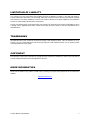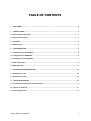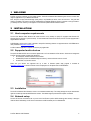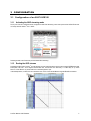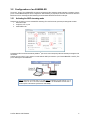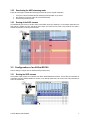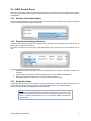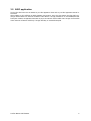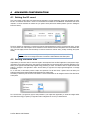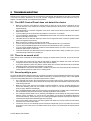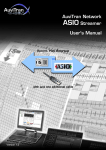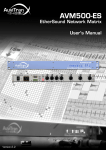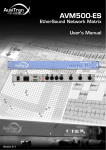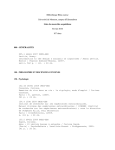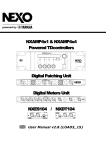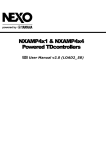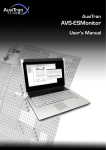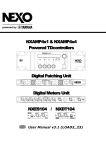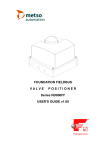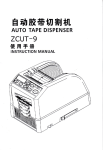Download AuviTran AVY16-ES100 User`s manual
Transcript
LIMITATION OF LIABILITY In no case and in no way, the provider of this software (AuviTran, the distributor or reseller, or any other party acting as provider) shall be liable and sued to court for damage, either direct or indirect, caused to the user of the software and which would result from an improper installation or misuse of the software. “Misuse” and “improper installation” mean installation and use not corresponding to the instructions of this manual. AuviTran is constantly working on the improvement of the products. For that purpose, the products functionalities are bound to change and be upgraded without notice. Please read carefully the User‟s manual as the new functionalities will be described therein. TRADEMARKS All trademarks listed in this manual are the exclusive property of their respective owners. They are respected “as is” by AuviTran. Any use of these trademarks must receive prior approval of their respective owners. For any question, please contact the trademark‟s owner directly. COPYRIGHT The information in this manual is protected by copyright. Therefore, reproduction, distribution of whole or part of this manual is strictly forbidden without the prior written agreement of AuviTran. MORE INFORMATION Please visit our website for any question of further inquiry concerning our product range. Updates will also be posted when available. http://www.auvitran.com AuviTran Network ASIO Streamer 2 TABLE OF CONTENTS 1 WELCOME................................................................................................................................. 4 2 INSTALLATION ......................................................................................................................... 4 2.1 Host computer requirements ................................................................................................................................... 4 2.2 Supported audio devices ......................................................................................................................................... 4 2.3 Installation................................................................................................................................................................ 4 2.4 Network setup .......................................................................................................................................................... 4 3 CONFIGURATION ..................................................................................................................... 5 3.1 Configuration of an AVY16-ES100 ........................................................................................................................... 5 3.2 Configuration of an AVM500-ES .............................................................................................................................. 6 3.3 Configuration of an AV3rd-ES100............................................................................................................................ 7 3.4 ASIO Control Panel .................................................................................................................................................. 8 3.5 ASIO application ...................................................................................................................................................... 9 4 ADVANCED CONFIGURATION ................................................................................................10 4.1 Setting the I/O count .............................................................................................................................................. 10 4.2 Setting the buffer size ............................................................................................................................................ 10 5 TROUBLESHOOTING ..............................................................................................................11 5.1 The ASIO Control Panel does not detect the device ............................................................................................. 11 5.2 There is no sound at all ......................................................................................................................................... 11 5.3 Sound quality is poor............................................................................................................................................. 11 AuviTran Network ASIO Streamer 3 1 WELCOME AuviTran is proud to introduce you to its latest creation. The AuviTran Network ASIO Streamer gives access to a whole new range of applications for your EtherSound network. Now, every PC can play multichannel high quality audio to any EtherSound device, and it can record too! This great new feature is available on all new AVY16-ES100, AVM500-ES and AVM500-ES/3ports devices. And there is more good news: if you already own one of these you are eligible to a free firmware update that will enable this feature. 2 INSTALLATION 2.1 Host computer requirements The AuviTran Network ASIO Streamer will install and work on any desktop or laptop PC equipped with Windows XP, Windows Vista or Windows 7 (32-bit or 64-bit). To communicate with remote audio devices, the PC must be equipped with a Gigabit Ethernet interface. AVS-ESMonitor version 3.9.0 or later is needed to setup ASIO streaming features on supported devices. AVS-ESMonitor is freely available at http://www.auvitran.com. An ASIO enabled application is required to record or play digital audio. 2.2 Supported audio devices The AuviTran Network ASIO driver can stream digital audio to or from selected AuviTran devices. At the time of writing three AuviTran products currently support ASIO streaming: AVY16-ES100, minimum firmware version: 0xE05. AVM500-ES (and also the AVM500-ES/3ports variation), minimum firmware version: 0x118C. AV3rd-ES100, any firmware version. Make sure your devices are supported and up to date. A firmware update utility program is available at http://www.auvitran.com. A device‟s firmware version is displayed in its „Properties‟ tab in AVS-ESMonitor: 2.3 Installation The AuviTran Network ASIO Streamer comes in an automated installer setup. This setup package will require administrator rights to successfully install the ASIO Streamer solution. The installer might request that the computer is restarted. 2.4 Network setup The host PC must be connected to the 3rd port of an AVY16-ES100 to perform ASIO streaming, either directly or through a network switch. Alternatively, the PC can be connected to an ASIO-enabled port of an AVM500-ES. AuviTran Network ASIO Streamer 4 3 CONFIGURATION 3.1 Configuration of an AVY16-ES100 3.1.1 Activating the ASIO streaming mode The 3rd port of the AVY16-ES100 must be configured to allow ASIO streaming. In the control panel of the AVS16-ES100 click on „Setup‟ and then select „3rd Port + ASIO‟: Selecting another mode for the third port will disable ASIO streaming. 3.1.2 Routing the ASIO streams Activating the ASIO option on the 3rd port will allocate 16 more inputs/outputs that can be routed using AVS-ESMonitor‟s Net Patch panel. The I/Os 1-16 are regular Yamaha Mixer I/Os, and the new I/Os „ASIO Play 1‟ to „ASIO Play 16‟ (or „ASIO Record 1‟-„ASIO Record 16‟) are the ASIO I/Os routed through the 3rd port. In the example below, 16 ASIO I/Os are connected to the 16 I/Os of the Yamaha Mixer through the EtherSound network: AuviTran Network ASIO Streamer 5 3.2 Configuration of an AVM500-ES The ports C, D and E of an AVM500-ES can each be configured for ASIO streaming, either separately or together. Only the port C of and AVM500-ES/3ports can be configured for ASIO streaming. A physical port cannot be used for both ASIO and EtherSound access: activating the ASIO streaming mode will disable the EtherSound traffic on that port. 3.2.1 Activating the ASIO streaming mode Select the port for which you wish to activate ASIO streaming. Go to the Control tab, open the port setup panel and then: 1. dissociate the port 2. configure it as an „In‟ port: 3. enable ASIO mode Activating the ASIO mode will automatically disable 3rd port access and consequently make the selected port disappear from the network. Connect the port to the PC (use a switch to connect both the ASIO port and the 3 rd port of the AVM500-ES to the PC). The port is visible again in AVS-ESMonitor. Notice: make sure to set the port to „In‟ mode before connecting it to the host PC or to a switch. Failure to do so will cause EtherSound traffic to be broadcasted and will have a severe impact on the network‟s performance and stability. AuviTran Network ASIO Streamer 6 3.2.2 Deactivating the ASIO streaming mode Follow the reverse path to disable ASIO streaming and return the port to its original configuration. 1. 2. 3. In the port‟s control tab, disable the ASIO streaming mode and enable 3rd port access. Disconnect the port from the control PC or the Ethernet switch. Associate the port with the port A. 3.2.3 Routing of the ASIO streams The AVM500-ES gives access to 64 ASIO inputs and 64 ASIO outputs per capable port. In the example patch below, the ASIO feature is enabled on Port-E and the 64 ASIO outputs are routed from the port-E to the port-B and from there 2 channels are patched to an AuviTran AVA4-ES100: 3.3 Configuration of an AV3rd-ES100 There is nothing to configure here, the ASIO streaming is always active. 3.3.1 Routing the ASIO streams The 64 ASIO output channels are connected to the SRC1-SRC64 EtherSound channels. The 64 ASIO input channels are connected to the DST1-DST64 EtherSound channels. In the example patch below, the first two ASIO output channels are sent to an AVA4-ES100: AuviTran Network ASIO Streamer 7 3.4 ASIO Control Panel The product comes with a control panel used to adjust settings. The control panel can be launched either from the system‟s Start menu (AuviTran>Network ASIO Streamer>AVS-AsioControlPanel) or from the audio device settings panel of the ASIO host application. 3.4.1 Selection of the network adapter The AuviTran Network ASIO driver can stream through any of the computer‟s network interfaces. It is strongly recommended that you use a dedicated network adapter for streaming: 3.4.2 Detecting and selecting audio devices The control panel will detect and report all the available devices on the network. Only compatible and up-to-date devices will be listed (see 2.2 Supported audio devices). The „Select‟ control allows you to choose one of the detected devices. Only one audio device can be selected at any one time. The „Status‟ light gives the status of the audio device: Light hidden (invisible) means that the device is not available (either not connected or reserved by another PC for streaming). Light off means that the device is online but disabled (ASIO has not been enabled in AVS-ESMonitor). Steady green light means that the device is online and available for streaming. Blinking green light means that the host PC is currently streaming to/from this device. 3.4.3 Saving the settings The settings are not saved until you click either the „Ok‟ button, which saves the changes and exits the control panel or the „Apply‟ button which saves the changed but does not exit the application so that you can try different settings. The „Cancel‟ button will discard any change and close the control panel. Notice: after saving the new settings, the control panel will notify the ASIO host application of the changes. Most ASIO application will reset when notified this way. The effect of this reset depends on the application but will most likely involve a noticeable interruption of the sound stream. It is therefore recommended that you do not change the settings while streaming important signal. AuviTran Network ASIO Streamer 8 3.5 ASIO application The AuviTran ASIO driver must be selected in your ASIO application. Please refer to your ASIO applications manual for instructions. When targeting an AVY16-ES100, the ASIO application will be able to record from the channels “AuviTran ASIO In01” through “AuviTran ASIO In16” which are connected to “ASIO Record 1” through “ASIO Record 16” in AVS-ESMonitor‟s Net Patch panel. Likewise, the application will be able to play to the channels “AuviTran ASIO Out01” through “AuviTran ASIO Out16” which are connected to “ASIO Play 1” through “ASIO Play 16” in the Net Patch panel. AuviTran Network ASIO Streamer 9 4 ADVANCED CONFIGURATION 4.1 Setting the I/O count This is the number of ASIO inputs and outputs that are presented to an ASIO application. Usually this parameter can safely be set to its maximum value which is 16/16 for an AVY16-ES100 and 64/64 for an AVM500-ES. Nevertheless this can be reduced if not all the channels are needed and your system shows performance related problems (see also “Setting the buffer size” below). The audio samples are transported in constant size network packets between the host PC and the remote device. A lower I/O count means more audio samples can be transferred in each network frame and that packets can be transmitted less often. This will slightly increase the total latency but will also reduce the network strain, possibly increasing the system stability. Notice: this parameter will change the number of inputs and outputs as seen from the ASIO application but will not change the number of channels in AVS-ESMonitor‟s Net Patch panel. 4.2 Setting the buffer size Output latency is the time it takes for the audio signal to be transported from the ASIO application to the physical output. Input latency is the time it takes for the audio signal to be transported from the physical input to the ASIO application. If the latency is too high then noticeable delays appear during processing or control. For instance when an output channel fader position is changed in the application‟s mixer and the latency is high then the output signal strength will not change immediately. So, on one hand, a lower latency means a better user experience. On the other hand, a system with a low latency can experience performance related problems that affects the audio signal quality. The latency is affected by the size of the audio buffers. The size of the buffers can be changed in the AuviTran ASIO driver control panel: As a rule of thumb, if you get clicks, pops or other problems in your output audio signal then you should set a higher buffer size. When fine tuning your system you might also want to change the I/O count of your remote device. AuviTran Network ASIO Streamer 10 5 TROUBLESHOOTING Although we have made every effort to make sure that the AuviTran Network ASIO Streamer will work well on a wide range of PC hosts and network architectures you may still encounter configuration problems that will affect audio record or playback. This section will help you troubleshoot these problems. 5.1 The ASIO Control Panel does not detect the device Make sure no other PC on the network is using the device. A device can only be used by a single PC at any one time: the other PCs on the network will not be able to detect the device, let alone use it, until that first PC has stopped streaming. Use AVS-ESMonitor to review the configuration of the device, make sure the device‟s Control tab shows that the ASIO feature is active. If you are targeting an AVY16-ES100 then check that the 3rd port mode is „3rd port+ASIO‟. If you are targeting an AVM500-ES or an AVM500ES/3ports then make sure that the „ASIO Mode ON‟ control is checked on the right port of the device. If the ASIO status is not visible then maybe your device does not support this feature or needs an updated firmware (please see Supported audio devices). Make sure the PC is connected to the right port of the device. If you are using an AVY16-ES100 then there must be a connection between its 3rd port and the PC. If you are using an AVM500-ES/3port then the connection must be between the Port C and the PC. If you are using an AVM500-ES then the connection must be between the Port C, Port D or Port E, whichever you enabled the ASIO feature on, and the PC. If the Control Panel still can‟t detect the device then maybe the network cable is faulty, try another one. If you are connected through a switch then try another port. 5.2 There is no sound at all That‟s when the device is detected, the ASIO application is playing, the channel meters are moving, but you still can‟t hear anything. In the ASIO control panel make sure that the right device is detected and selected. Also make sure that the configuration has been saved (the „Apply‟ button should then be disabled). In your ASIO application, please verify that the AuviTran ASIO driver is actually selected and that its input/output channels are actually connected to the application‟s own channels. In AVS-ESMonitor check that the ASIO feature is enabled on the device. Also check that the ASIO channels are correctly patched and that the output device is actually present. 5.3 Sound quality is poor The AuviTran Network ASIO Streamer cannot rely on proprietary hardware to produce predictable performance and is highly dependant on the host PC performance and health. When sound quality is not optimal (sound pops, clicks or other glitches occur) then most probably either the PC or the network performance is to blame. Use a reasonably fast machine. We recommend that it has at least a dual-core CPU, at least 2 GHz clock speed, lots of RAM (that‟s more than 1 GB for Windows XP and more than 2 GB for either Windows Vista and Seven) and a fast and large hard disk. Make sure all the system resources are available to the ASIO application: close any unneeded application and service when streaming, make sure your machine is free from viruses. You can also set the ASIO application‟s priority to high (in Windows Task Manager). Use a fast Gigabit Ethernet adapter and make sure that it has the latest drivers available from its manufacturer as this can dramatically improve the performances, especially with Windows Vista and Seven. Use a dedicated network adapter card for streaming. AVS-ESMonitor should optimally be using another network interface. If that is not feasible, or if your PC has only one interface, you should try and disable the EtherSound service while streaming. This will prevent you from controlling the EtherSound network and device from this PC but it will ensure that all the network bandwidth goes to the streaming. In the AuviTran ASIO control panel try and select a greater ASIO buffer size. This will increase the audio latency and relieve some of the host CPU stress. If all else fails, and if you don‟t absolutely need to record all the channels then you can use a lower I/O count for the device (that‟s in the control panel, in the „Network Audio Device‟ section). This will decrease the required network bandwidth. AuviTran Network ASIO Streamer 11