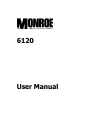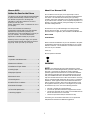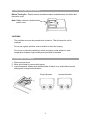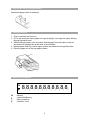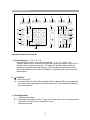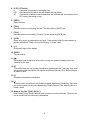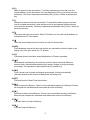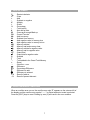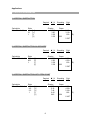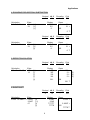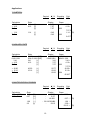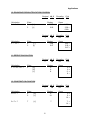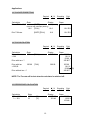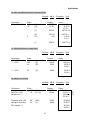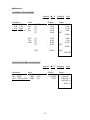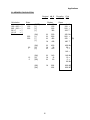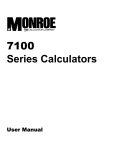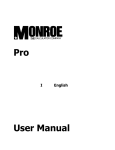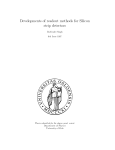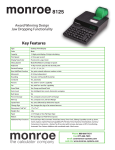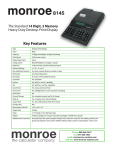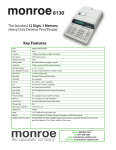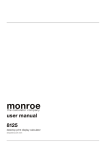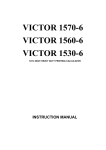Download Monroe 6120 User manual
Transcript
6120 User Manual Monroe 6120 Setting the Pace for the Future Your Monroe 6120 was built with the highest standards of quality and workmanship. Because we have over nine decades of experience in the design and manufacture of fine office equipment, you have a product you can rely upon. Quality…Performance…Value… in calculators for you or your Company. Monroe 6120 Calculators are backed by a comprehensive warranty that covers parts and labor. And that same comprehensive protection, and convenient service, can be extended for as long as you own your calculator. The Monroe Maintenance Agreement is renewable annually at your option. At Monroe, service is not just a slogan, it’s a promise from the company that has made customer service its top priority. When you need us, we respond. About Your Monroe 6120 Our new Monroe 6120 will give you the opportunity to solve a variety of figurework problems more accurately and efficiently than ever before. This instruction book will help you by providing complete, step-by-step information on the operation and application of your Monroe 6120. Whether you’re an experienced operator or a beginner, you’ll gain a practical, working knowledge of your Monroe 6120 after reading this book. We want to be sure you take advantage of the many benefits Monroe value has to offer. If you have any questions about a particular feature or application, don’t hesitate to call 888-666-7631. Monroe 6120 Serial Number: Please record the Serial Number of your new calculator in the space provided above and retain this instruction booklet for your records and future reference. The Serial Number is located on the bottom case cover of your calculator. Thank you, Monroe Systems for Business Contents: 1.Operation and Maintenance.………………….…2 2.Replacing Ink Ribbon……………………….……2 3.Installation of Paper Holder……………………...3 4.Loading Paper…………………………………….3 5.Displayed Symbols……………………………….3 6.Keyboard Layout………………………………….4 7.Printed Symbols…………………………………..7 8.Overflow Error Conditions……………………….7 9.Calculation Example...…………..……….………8 10.Technical Specification.…..…………………..16 11.Ordering supplies...………..…………………..17 ❢ WARNING NOTE: This equipment has been tested and found to comply with the limits for a Class B digital device, pursuant to Part 15 of the FCC Rules. These limits are designed to provide reasonable protection against harmful interference in a residential installation. This equipment generates uses and can radiate frequency energy and, if not installed and used in accordance with the instructions, may cause harmful interference to radio communications. However, there is no guarantee that interference will not occur in a particular installation. If this equipment does cause harmful interference to radio or television reception, which can be determined by turning the equipment off and on, the user is encouraged to try to correct the interference by one or more of the following measures: Reorient or relocate the receiving antenna. Increase the separation between the equipment and receiver. Connect the equipment into an outlet on a circuit different from that to which the receiver is connected. Consult an experienced radio/TV technician for help. If necessary, the user should consult Monroe or an experienced radio/television technician for additional suggestions. 1 1. OPERATION AND MAINTENANCE Before Turning On - Please remove the ribbon-cushion located between the ribbon and the printer cover. Note: Ribbon cushion is located under printer cover. CAUTIONS - The calculator must not be covered when turned on. This will cause the unit to overheat. - Do not use organic solutions such as alcohol to clean the housing. - Do not use or leave the calculator in direct sun light or areas subject to quick temperature changes. High humidity and dirt should be avoided. 2. REPLACING INK RIBBON 1. Remove printer cover. 2. Move spool holder to remove both spools 3. Insert new spools. Making sure that black side of ribbon is up, install ribbon around ribbon guide, noting correct direction. Correct direction 2 Incorrect direction 3. INSTALLATION OF PAPER HOLDER Attach dual paper holder as indicated. 4. LOADING PAPER 1. Plug in calculator and turn it on. 2. Cut or tear evenly the end of paper roll to get a straight, even edge for proper feeding through the printer head. 3. While holding the paper roll in one hand, feed the paper from the bottom of the roll and insert into the paper slot at the back of the calculator. 4. Depress paper feed key until the paper catches and advances through the printer. 5. Place the paper roll on the dual paper holders. 5. DISPLAYED SYMBOLS M •E M • -– E 8;8;8;8;8;8;8;8;8;8;8; : Memory : Grand total Memory : Minus (negative) : Overflow – error 3 6. KEYBOARD LAYOUT 6 7 1 2 13 14 3 17 4 5 19 20 23 24 11 28 10 27 26 9 8 12 16 15 18 21 22 25 Operation Control and Features 1. Decimal Selector + F 0 1 2 3 4 Allows selection of up to seven decimal settings +, F, 0, 1, 2, 3, and 4. For example, when set at 2, all totals and results will contain two decimal places; at 0 no decimals will be printed or displayed. In Floating (F) decimal setting, results are expressed at maximum decimal accuracy. When working with dollars and cents, the Decimal Selector can be set at Add Mode (+), eliminating the need to enter the decimal point. 2. / N Switch : Item count is OFF. N : Item count ON. Every Plus, Minus, Memory Plus or Memory Minus key depression is counted. When either Memory Subtotal or Memory Total is depressed, Memory item count will print. 3. Rounding Switch ↓ : Absolute round down. 5/4 : Final result is rounded up if the 1st digit not to be printed is 5 or more and rounded down if the 1st digit not to be printed is 4 or less. ↑ : Absolute round up. 4 4. D P/D GT Switch : Calculation performed on the display only. D P/D : Calculation performed on the both display and the printer. GT : Final results of additions and subtractions are automatically accumulated in the GT memory according to sign. 5. [FEED] Paper feed key. 6. [TAX+] Calculate an amount including Tax with Tax rate preset by [RATE] key. 7. [TAX-] Calculate an amount excluding Tax with Tax rate preset by [RATE] key. 8. [C/CE] Clears a live entry by pressing this key once. Press twice to clear the accumulator or pending calculation. Does not clear the Memory or Grand Total. 9. [+/-] Reverse the sign on the display. 10. [RATE] Tax rate setting. 11. [→] Delete right most character of a live entry, moving the remaining display value one character to the right. 12. [X] To multiply, enter the first number (multiplicand) and depress the Times key, then enter the second number (multiplier) and depress any Equals, Memory Plus, Memory Minus, to obtain a result. 13. [=] Complete multiplication and division. 14. [÷] To divide, enter the number to be divided (dividend) depress the Divide key, then enter the second number (divisor) and depress any Equals, Memory Plus, Memory Minus, to obtain a result. 15. Numeric Key Pad [0]-[9], [00] & [.] Enter number 0 thru 9 and a decimal point just as you would write them. The entry will not be printed until a function key is depressed. 5 16. [+] Adds an amount to the accumulator. To add the same amount more than one time (repeat addition), enter that amount once and depress the Plus key as many times as necessary. If this key is depressed immediately after [%] key, it works as percent plus key. 17. [-] Subtracts an amount from the accumulator. To subtract the same amount more than one time (repeat subtraction), enter that amount once and depress the Minus key as many times as necessary. If this key is depressed immediately after [%] key, it works as percent minus key. 18. [∗] Prints and clears the accumulator. When GT switch is on, the result will be added to or subtracted from GT accumulator. 19. [◊] Prints the accumulated amount but does not clear the Accumulator. 20. [#/D] Prints displayed contents but does not perform any calculation; prints the figure in the display even if the print switch is in “D” position. 21. [%] Completes percent calculation when Multiplication or Division is pending. 22. [∆%] Automatically compares any two amounts, prints the actual numerical difference between them, then calculates and prints the percent change or the gross margin percentage. This calculation is also possible via [%] instead of [=]. 23. [MU] From a known cost of goods and desired gross margin, this key automatically calculates and prints the amount of Markup and the selling price. 24. [GT] Print and clear the Grand Total Accumulator. 25. [M+] Adds an amount to Memory. If there is a live calculation pending, the Memory Plus key will complete the calculation and accumulate the result to Memory. 26. [M-] Subtracts an amount from Memory. If there is a live calculation pending, the Memory Minus key will complete the calculation and subtract the amount from Memory. 27. [M◊] Prints but does not clear the Memory. 28. [M∗] Prints and clears the Memory. 6 7. PRINTED SYMBOL C∗ C + X ÷ % ∗ # M R% M+ MM+ MMS MT MS MT GT GT S T T + = … ∆∗ ∆% ∆ ∆ +% -% : Restart calculator : Clear : Add : Subtract or negative : Multiply : Divide : Percentage : Total (result) : Non-add or date : Gross profit margin/Mark up : Current Tax rate : Add to memory : Subtract from memory : Add negative value in memory plus : Add negative value in memory minus : Memory subtotal : Memory total and memory clear : Memory subtotal is negative value : Memory total is negative value : Grand total : Grand total is negative value : Subtotal : Total : Total added to the Grand Total Memory : Equal : Overflow – error : Difference : Percentage Difference : Difference to add : Difference to subtract : Result of add-on : Result of percent discount 8. OVERFLOW ERROR CONDITIONS When an overflow error occurs, the overflow error sign “E” appears on the extreme left of the display and the overflow error symbol “……” is printed when print mode is selected. Press the [CE/C] keys to reset. Dividing by zero (0) will result in an error condition. 7 Applications 9. CALCULATION EXAMPLES 1. ADDITION / SUBTRACTION Decimal 2 Calculation 0.4 + 3.1 - 1 = ? Enter .4 [+] 3.1 [+] 1 [-] [∗] N N Display 0.40 3.50 2.50 2.50 Rounding ↓ Print P/D Paper 0.40 + 3.10 + 1.00 - (R) 003 2.50 T 2. ADDITION / SUBTRACTION IN ADD MODE Decimal + Calculation 2.06 + 4.52 - 1 = ? Enter 206 452 1. N N Display 2.06 6.58 5.58 5.58 [+] [+] [-] [∗] Rounding ↓ Print P/D Paper 2.06 + 4.52 + 1.00 - (R) 003 5.58 T 3. ADDITION / SUBTRACTION WITH ITEM COUNT Decimal 2 Enter Calculation 0.6 + 4.5 + 2.3 - 1 = ? 0.6 4.5 2.3 1 N N Display 0.60 5.10 7.40 6.40 6.40 [+] [+] [+] [-] [∗] Rounding ↓ Print P/D Paper 0.60 + 4.50 + 2.30 + 1.00 - (R) 004 6.40 T 8 Applications 4. ROUNDING FOR ADDITION / SUBTRACTION Decimal 0 Calculation 3.4 + 2.1 = ? Enter 3.4 2.1 N N Display 3.4 5.5 5. [+] [+] [∗] Rounding ↓ Print P/D Paper 3.4 + 2.1 + 002 5. T Decimal 0 Calculation 3.4 + 2.1 = ? Enter 3.4 2.1 N N Display 3.4 5.5 6. [+] [+] [∗] Rounding 5/4 Print P/D Paper 3.4 + 2.1 + 002 6. T 5. REPEAT CALCULATION Decimal F Enter Calculation 400 - 13 - 13 - 13 = ? 400 13 N N Display 400. 387. 374. 361. 361. [+] [-] [-] [-] [∗] Rounding ↓ Print P/D Paper 400. + 13. - (R) 13. - (R) 13. - (R) 004 361. T 6. RIGHT SHIFT Decimal 4 Enter Calculation 5.4321 + 2.34567 = ? 5.4321 2.3457 67 N N Display 5.4321 2.345 7.77777 7.7778 [+] [→] [+] [∗] Rounding ↑ Print P/D Paper 5.4321 + 2.34567 + 002 7.7778 T 9 Applications 7. SUBTOTAL Decimal 2 Calculation 3.41 + 4.16 S ? Enter 3.41 4.16 - 1.14 T ? 1.14 N N [+] [+] [◊] Display 3.41 7.57 7.57 [-] [∗] 6.43 6.43 Rounding 5/4 Print P/D Paper 3.41 + 4.16 + 002 7.57 S 1.14 - (R) 003 6.43 T 8. NON-ADD / DATE Decimal 2 Calculation #23401 04.01.1991 3.41 + 4.16 S ? Enter 23401 [#/D] 0.04.01.1991 [#/D] 3.41 [+] 4.16 [+] [◊] + 43.20 + 15.16 T ? 43.20 15.16 N N Display 23.401 0.04011991 3.41 7.57 7.57 [+] [+] [∗] 50.77 65.93 65.93 Rounding 5/4 Print P/D Paper #23401 #04.01.1991 3.41 + 4.16 + 002 7.57 S 43.20 + 15.16 + 004 65.93 T 9. MULTIPLICATION / DIVISION Decimal 2 Calculation 15.3 x (-9.27) 1.09 x 2.2 Enter 15.3 9.27 1.09 2.2 [X] [+/-] [÷] [÷] [=] N Display 15.30 9.27 141.831 - 130.120183486 59.15 10 Rounding 5/4 Print P/D Paper 15.30 x 9.27 -÷ (R) 1.09 ÷ 2.20 = 59.15 -∗ (R) Applications 10. ROUNDING FOR MULTIPLICATION / DIVISION Decimal 2 Calculation 2÷3=? Enter 2 [÷] 3 [=] Display 2.00 0.66 Decimal 2 Calculation 2÷3=? N Enter 2 [÷] 3 [=] N Display 2.00 0.67 Rounding ↓ Print P/D Paper 2.00 ÷ 3.00 = 0.66 ∗ Rounding 5/4 Print P/D Paper 2.00 ÷ 3.00 = 0.67 ∗ 11. REPEAT CALCULATION Decimal F Calculation 23 = 2 x 2 x 2 = ? Enter 2 [X] [X] [=] N Display 2. 4. 8. Rounding 5/4 Print P/D Paper 2. x 2. x 2. = 8. ∗ 12. CONSTANT CALCULATION Decimal F Calculation 2x5=? Enter 2 5 [X] [=] 2x7=? 7 [=] N Display 2. 10. 7. 11 Rounding 5/4 Print P/D Paper 2. x 5. = 10. ∗ 7. = 14. ∗ Applications 13. TAX RATE PRESETTING Decimal 2 Enter Calculation Preset TAX = 18,6% N Rounding ↓ Print P/D Display Paper 0.(Blinking) [RATE] (Press & hold until display blinking) 18.6 Print TAX rate [TAX+] 18.6 18.6 R% [RATE] [TAX+] 18.6 18.6 R% 14. TAX CALCULATION Decimal 2 Calculation Price without tax = 300 N Enter 300 [TAX+] Display 355.80 355.80 [TAX-] 300.00 Price with tax = ? Price with tax = 355,80 Price without tax = ? Rounding 5/4 Print P/D Paper 300.00 18.6 % 55.80 ∆ 355.80 T 355.80 18.6 % 55.80 ∆ (R) 300.00 T NOTE: The Tax rate will be lost when the calculator is switched off. 15. PERCENTAGE CALCULATION Decimal 2 Calculation 1279 = 100% ? = 12% Enter 1279 12 N Display 1,279.00 153.48 [X] [%] 12 Rounding 5/4 Print P/D Paper 1,279.00 x 12,00 % 153.48 ∗ Applications 16. ADD ON AND DISCOUNT CALCULATION Decimal 2 Calculation Enter 180 + 15% - 3% = ? 180 15 3 N Rounding 5/4 Print P/D [X] [%] Display 180.00 27.00 Paper 180.00 x 15.00 % 27.00 ∗ 207.00 +% [+] 207.00 [X] [%] 207.00 6.21 207.00 x 3.00 % 6.21 ∗ [-] 200.79 200.79 -% 17. PERCENTAGE OF CONSTANT Decimal 2 Calculation 120 = 100% ? = 25% ? = 33% Enter N Display Rounding 5/4 Print P/D Paper 120 25 [X] [%] 120.00 30.00 120.00 x 25.00 % 30.00 ∗ 33 [%] 39.60 33.00 % 39.60 ∗ 18. MARK UP / DOWN Decimal 2 Calculation Enter Gross amount including 200 14%TAX = 200 14 Net amount = ? Purchase price = 60 Sale price including 32% margin = ? 60 32 N Display 200.00 175.44 [MU] [+/-] [=] [MU] [=] 60.00 88.24 13 Rounding 5/4 Print P/D Paper 200.00 M 14.00 -% (R) 24.56 ∆∗ (R) 175.44 ∗ 60.00 M 32.00 % 28.24 ∆∗ 88.24 ∗ Applications 19. GRAND TOTAL MEMORY Decimal 2 Calculation 13.20 9.55 8.30 7.36 + 2.95 18.33 24.45 +35.24 =T? Enter 13.2 8.3 2.95 9.55 7.36 18.33 N N [C/CE] [+] [+] [+] [∗] Display 0. 13.20 21.50 24.45 . 24.45 [+] [+] [+] [∗] . . . . [GT] Rounding 5/4 Print GT Paper 0, C 13.20 + 8.30 + 2.95 + 003 9.55 16.91 35.24 35.24 003 59.69 002 24.45 T+ 9.55 + 7.36 + 18.33 + 35.24 T+ 59.69 GT 20. DELTA PERCENT CALCULATION Decimal 2 Calculation Enter 2001 : 15987 11435 1999 : 11435 (=100%) 15987 ∆% = ? N Display [∆%] [%] 11,435.00 39.81 14 Rounding 5/4 Print P/D Paper 11,435.00 ∆ 15,987.00 = 4,552.00 ∆∗ 39.81 ∆% Applications 21. MEMORY CALCULATION Decimal F Calculation 100 + 200 900 - 500 20 X 7 12 X 5 Total Enter = = = = ? ? ? ? ? N Display Rounding 5/4 Print P/D Paper 100 200 [C/CE] [+] [+] [∗] 900 500 [M+] [+] [-] [∗] M M M M 300. 900. 400. 400. 20 7 [M+] [X] [=] M M M 400. 20. 140. 400. M+ 20. x 7. = 140. ∗ 12 5 [M+] [X] [M+] M M M 140. 12. 60. 140. M+ 12. x 5. = 60. M+ [M◊] [M∗] M 900. 900. 900. MS 900. MT 15 0. 100. 300. 300. 0. C 100. + 200. + 300. T 300. M+ 900. + 500. - (R) 400. T 10. TECHNICAL SPECIFICATIONS Type : Desktop Adding Machine/Calculator, Electronic Print/Display Basic Operations : Addition/subtraction (with subtotal and total) and multiplication/division Capacity : Input and result 12 digits Decimal System : Floating(F), Add mode(+), Fixed(0,1,2,3,4) Functions : Successive Calculation (Chain Calculation), Constant Calculation, Three Rounding Modes, One Memory, One extra GT-Memory, Item Counter, Automatic TAX Calculation, Percent Add-On /Discount, Percent Comparison, Mark-Up Calculation. Printer : Printing speed: 3,5 lines/second. Ink Ribbon : Twin Spool INK RIBBON P65M (RED/BLK) Paper width : 57.5 ± 0,5mm – 2 ¼” Display : 12-digit fluorescent display Operating Temp : 0°C ~ 40°C Dimensions : 205(W) x 285(D) x 76(H) mm 16 11. ORDERING SUPPLIES Congratulations… Welcome to the Monroe family of office products. You’ve just made an intelligent purchase and a valuable investment. Now is the time to protect your investment. Don’t wait until the ink is dry. Order the correct replacement ribbon today. Monroe Long Life Replacement Ribbons are designed for Monroe calculators and are reliable and economically priced. Individual packaging keeps your ribbon stock fresh. You can stock up on supplies to ensure never being caught without one on hand. How to Order Supplies For supply pricing information and ordering supplies for your new Monroe 6120 calculator, just phone, fax or mail your request as follows: The time to order Monroe’s Long Life Replacement Ribbons is before the ink is dry. To Phone: Dial 1-888-Monroe 1 (or 1-888-666-7631). (We accept Visa and MasterCard). To Fax: Fax your order, with credit card information, to 877-666-7635. You must include the account number, name as it appears on your credit card and expiration date. To Mail: Send your check or money order to: Monroe Systems for Business 47 Runway Road, Suite G Levittown, Pennsylvania 19057-4738 Web-site: http://www.monroe-systems.com E-mail: [email protected] Monroe 6120 Calculator Supplies Description Monroe Replacement Spool Ribbon Calculator Model Monroe 6120 Item # P65M (R/B) In addition to the 6120, Monroe offers a complete line of supplies for all Monroe calculators and many competitive model calculators. If interested, please ask for a complete compatibility listing. 17 LIMITED WARRANTY Monroe warrants to the original end user Customer that the equipment will, at the time of delivery to such Customer, be free from defects in manufacture. During the warranty claim period, which shall be 180 days from the date of original delivery to original end user Customer, Monroe will provide, based upon a verified claim under this Limited Warranty, adjustments, repairs, labor and parts to place the equipment in proper operating condition (or will provide a replacement at its sole option). This warranty does not cover supplies, consumable items, external accessories or damage resulting from accident, misuse, abuse, neglect, faulty installation, use contrary to specifications, combination with other equipment, acts of God, modification, or unauthorized repair or alteration. This Limited Warranty is valid only for equipment sold and installed in the continental United States, Alaska, and Hawaii. THE FOREGOING SHALL BE THE SOLE AND EXCLUSIVE REMEDY WITH RESPECT TO THE EQUIPMENT. ANY CLAIM MUST BE MADE WITHIN THE APPLICABLE WARRANTY CLAIM PERIOD. THIS WARRANTY IS IN LIEU OF ALL OTHER WARRANTIES, EXPRESS, IMPLIED AND STATUTORY, INCLUDING, WITHOUT LIMITATION, ANY WARRANTY WITH RESPECT TO MERCHANTABILITY OR FITNESS FOR A PARTICULAR PURPOSE. THE WARRANTY CLAIM PERIOD SHALL NOT BE EXTENDED BY REASON OF A CLAIM UNDER THIS WARRANTY OR OTHERWISE. THE LIMITATIONS CONTAINED IN THIS WARRANTY ALSO APPLY TO ANY ADJUSTMENTS, REPAIRS, LABOR, PARTS AND/OR REPLACEMENTS UNDER THIS WARRANTY. MONROE SHALL NOT BE LIABLE FOR CONSEQUENTIAL, INCIDENTAL, INDIRECT, SPECIAL OR PUNITIVE DAMAGES OR FOR LOSS OF PROFITS OR OTHER ECONOMIC LOSSES OR OTHER LOSSES ARISING OUT OF OR RELATED TO EQUIPMENT WHETHER SUCH DAMAGES BE DIRECT, INDIRECT, FORESEEABLE OR OTHERWISE AND WHETHER LIABILITY IS CLAIMED TO ARISE BY REASON OF CONTRACT, TORT, STRICT LIABILITY, NEGLIGENCE, OR OTHER LEGAL THEORY. THERE DOES NOT EXIST, NOR IS ANYONE AUTHORIZED TO MAKE, ANY PROMISES, WARRANTIES OR REPRESENTATIONS NOT CONTAINED IN THIS LIMITED WARRANTY. IN NO EVENT SHALL MONROE'S LIABILITY EXCEED THE PRICE OF THE PARTICULAR PIECE OF EQUIPMENT IN QUESTION. THE MATERIAL CONTAINED HEREIN IS SUPPLIED WITHOUT REPRESENTATION OR WARRANTY OF ANY KIND BY MONROE SYSTEMS FOR BUSINESS. MONROE ASSUMES NO RESPONSIBILITY RELATIVE TO THE USE OF THIS MATERIAL AND SHALL HAVE NO LIABILITY FOR ANY DAMAGES, WHETHER DIRECT, INDIRECT, CONSEQUENTIAL, OR OTHERWISE ARISING FROM THE USE OF THIS MATERIAL OR ANY PART THEREOF. TO MAKE A CLAIM UNDER THIS LIMITED WARRANTY, THE EQUIPMENT MUST BE SHIPPED, INSURED AND PREPAID TO THE MONROE FACTORY SERVICE CENTER TOGETHER WITH PROOF OF PURCHASE (PURCHASE RECEIPT, INVOICE OR OTHER ACCEPTABLE EVIDENCE OF TIME AND PLACE OF PURCHASE). MONROE WILL PAY RETURN SHIPPING CHARGES TO CUSTOMER FOR VERIFIED LIMITED WARRANTY CLAIMS ONLY. MONROE WILL NOT BE RESPONSIBLE FOR SHIPPING DAMAGE OR LOSS. Monroe Factory Service Center Monroe Systems for Business - Warranty Department 47 Runway Road, Suite G Levittown, Pennsylvania 19057-4738 18 “MONROE SYSTEMS FOR BUSINESS” 47 Runway Road, Suite G Levittown, Pennsylvania 19057-4738 Telephone: 888-666-7631 or 267-580-2600 Facsimile: 877-666-7635 or 267-580-2645 E-mail: [email protected] Web Site: http://www.monroe-systems.com 2006. Monroe Systems for Business. All rights reserved. Monroe, Monroe Systems for Business, Monroe, The Calculator Company and the "M-Star" logo are registered trademarks of Monroe Systems for Business. PART NO. 30800920 19