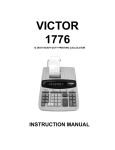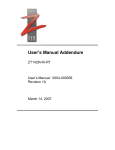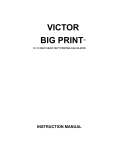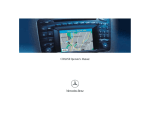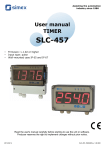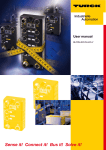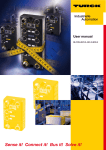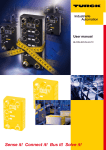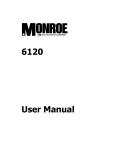Download Victor 1530-6 Calculator
Transcript
VICTOR 1570-6 VICTOR 1560-6 VICTOR 1530-6 12/14 DIGIT HEAVY DUTY PRINTING CALCULATOR INSTRUCTION MANUAL TABLE OF CONTENTS 1. 2. 3. 4. 5. 6. 7. 8. 9. OPERATIONS AND MAINTENANCE...........……................................................ 3 REPLACING INK CARTRIDGE.......................……….......................................... 4 LOADING PAPER.................................................……….................................... 4 BATTERY REPLACEMENT...........................................…................................... 5 KEYBOARD LAYOUT................................................………................................ 5 SLIDE SWITCH FEATURES..........................................………........................... 7 KEY FEATURES...............................................................………........................ 8 CALCULATION EXAMPLES ……………...................................….....................12 TECHNICAL SPECIFICATION……………….……………………………..……..24 2 1. OPERATIONS AND MAINTENANCE Before Turning On - Please remove ribbon-cushion placed on a ribbon and check the rating label on the bottom to see if the rated voltage corresponds to the local voltage before plug in AC cord. Note: Ribbon cushion is located under printer cover. Printer Switch – This switch is located on upper middle portion of the keyboard. Slide the switch depend on your application. . PRINT - If only the display is needed. If you wish to have the printer to be operational. CAUTIONS - The calculator must not be covered when turned on. This will cause the unit to overheat. - Do not use organic solutions such as alcohol to clean the housing. - Do not use or leave the calculator in the direct sun light. Area subject to quick temperature changes, high humidity and dirt should be avoided. - The socket-outlet shall be installed near the equipment and shall be easily accessible. 3 2. REPLACING INK CARTRIDGE 1. Remove printer cover. 2. Move spool holder to remove both spools 3. Insert new spools. Making sure that black side of ribbon is up, ribbon to go through ribbon guide, and with right direction. Correct direction Incorrect direction 3. LOADING PAPER 1. Plug in calculator and turn it on. 2. Cut or tear evenly the end of paper rolls to get a straight, even edge for proper feeding through the printer head. 3. While holding the paper roll in one hand, feed the paper from the bottom of the roll and insert into the paper slot at the back of the calculator. 4. Depress paper feed key until the paper catches and advances through the printer. 5. Place the paper roll on the dual paper holders. 4 4. BATTERY REPLACEMENT 1. Turn the AC power switch off. 2. Remove the battery compartment cover located on the calculator bottom case. 3. Remove the old battery and install a new CR2025 or equivalent. 4. PRESS THE RESET SWITCH. 5. Replace the battery compartment cover. 6. Turn on the AC power switch. 7. Reprogram the date and time. CAUTION Danger of explosion if battery is incorrectly replaced. Replace only with the same or equivalent type recommended by the manufacturer. Dispose of use batteries according to the manufacturers’ instruction. 5. KEYBOARD LAYOUT Model 1570-6 1 2 7 16 8 3 9 20 10 4 5 12 11 23a 13 26 6 14 15 28a 31 21 29 17a 32 24 18 33 19 34 22 27 25 5 30 Model 1560-6 and 1530-6 1 2 7 16 17b 8 20 3 9 10 4 11 5 12 23b 13 26 21 6 14 28b 29 15 31 32 24 18 19 33 34 22 27 30 25 1. Rounding Selector 2. Print Switch 3. Decimal Selector 4. Financial Calculation Switch 5. Sigma Switch 6. Grand Total Switch 7. Paper Feed 8. Delta Percentage 9. Time Calculation 10. Cost 11. Sell 12. Margin 13. Tax Rate Preset 14. Tax 1 15. Tax 2 16. Back Space 17a. Item Count 17b. Clear 18. Sign Change 19. Percentage 20. Division 21. Equal 22. Multiplication 23a. Clear / Clear Entry 23b. Clear Entry 24. Time / Date Display 6 25. Numeric Key Pad 26. Subtraction 27. Addition 28a. Memory II Selector 28b. Item Count 29. Subtotal / Date 30. Total 31. Memory Total / Amount 32. Memory Subtraction / Interest 33. Memory Addition / Months 34. Memory Subtotal / Payment 6. SLIDE SWITCH FEATURES 1. ↓ 5/4 ↑ ↓ 2. Rounding Switch Absolute round down. 5/4 Final result is rounded up if the 1st digit not to be printed is 5 or more and rounded down if the 1st digit not to be printed is 4 or less. ↑ Absolute round up. • PRINT Printer Selects Switch • (Non-print) Printer is activated only when feed key or non-add/date key is pressed. PRINT Printer is activated as long as calculator is turned on. 3. + 0 1 2 3 4 6 F Decimal Point Selector + Add mode. The decimal point is automatically placed before the last two digits in addition and subtraction. 0,1,2,3,4,6 For multiplication and division, decimal point is set to the result of calculation. For addition and subtraction, decimal point is set to all entries. To all the results, number in the decimal place to the last decimal place designated will be rounded. For example, number at 3rd decimal place is rounded at “2” position. F Automatic floating point for decimally accurate computing. Decimal point is entered at desired position and the decimal point is automatically shifted to the right is under 14 digits of integer. 4. Financial Calculation Switch • Without Financial Calculation F-Cal 5. ∑ Switch • ∑ Memory Total key change to Amount key Memory Minus key change to Interest key Memory Plus key change to Months key Memory Subtotal key change to Payment key Calculation without sigma Calculation with Sigma. The results of multiplication or division calculations completed by the = or % keys are automatically added to the accumulator. The sum of these accumulations is displayed by pressing Subtotal key and displayed and cleared by pressing the Total key. 7 6. Grand Total Switch • Calculation without Grand Total GT 1570-6: Any total taken with T key is automatically accumulated to Grand Total memory. The accumulated grand total can be recalled by pressing the IIT key then the T key. 1560-6 & 1530-6: Any total taken with T key is automatically accumulated to memory. The accumulated grand total can be recalled by pressing the MT key. NOTE: For model 1560-6 and 1530-6, when F-Cal switch in ON, user may unable to recall GT memory. 7. KEY FEATURES 7. [↑ ↑] Paper feed key Advance the paper roll. 8. [∆ ∆%] Delta Percentage Automatically compares any two amounts and then calculates and prints the percent change. 9. [TIME CAL] Time Calculation key Set the calculator to Time Mode. +, -, S and T will be calculated and displayed in Time Mode (Hours, Minutes). 10. [COST] Cost key Calculate amount exclude profit margin. 11. [SELL] Sell key Calculate amount include profit margin. 12. [MARGIN] Profit margin Use to enter profit margin. 13. [RATE] TAX rate preset key Used to enter TAX rate. 14. [TAX 1] Tax 1 key Calculate an amount VAT with VAT rate preset by RATE key. Used + key for calculate an amount including VAT, and – key for calculate an amount excluding VAT. 8 15. [TAX 2] Tax 2 key Calculate an amount VAT with VAT rate preset by RATE key. Used + key for calculate an amount including VAT, and – key for calculate an amount excluding VAT. 16. [→ →] Right shift key Deletes right most character of a live entry. 17a. [N] Item Count key Model 1570-6 Calculations with item count. 17b. [C] Clear Model 1560-6 & 1530-6 Clear the accumulator or pending calculation. Does not clear the Memory or Grand total. 18. [+/-] Sign change key Reverse the sign on the display. 19. [%+] Percent key Completes percent calculation when Multiple or Division key is used. 20. [÷] Division key To divide, enter the number to be divided (dividend) then depress the Divide key. Then enter the second number (divisor) and depress Equals to obtain result. If the key is depressed repeatedly, it will make sequential division calculation. 21. [=] Equal key To get the result in multiplication or division. 22. [X] Multiplication key To multiply, enter the first number (multiplicand) and depress the Times key; then enter the second number (multiplier) and depress Equals or other keys as necessary, it will make sequential multiple calculation. 23a. [C/CE] Clear / Clear entry key Model 1570-6 Clears a live entry by pressing this key once. Press twice to clear the accumulator or pending calculation. Does not clear the Memory or Grand total. 23b. [CE] Clear entry Model 1560-6 & 1530-6 Clears a live entry. 9 24. [TIME/DATE] Time and Date display key Used to display or program the date and time. Depressing this key once will cause the date to display, a second depression will display the time. Holding the key down for three seconds will cause the date or time to flash, this is the program mode. 25. [0]-[9], [00] & [••] Numeric keys. Any numeral over 14 digits will be ineffective. When decimal point key is used more than once in one numeral, the first decimal point will be considered as effective. 26. [− −] Minus key Subtracts an amount from the accumulator. To subtract the same amount more than one time (repeat subtraction), enter that amount once and depress the Minus key as many times as necessary. If this key is depressed immediately after [%] key, it works as percent minus key. 27. [+] Plus key Adds an amount to the accumulator. To add the same amount more than one time (repeat addition), enter that amount once and depress the Plus key as many times as necessary. If this key is depressed immediately after [%] key, it works as percent plus key. 28a. [IIT] Memory II Selector key Model 1570-6 Calculation on memory II by press Memory II key follow by plus, minus, subtotal or total key. 28b. [N] Item Count key Model 1560-6 & 1530-6 Calculations with item count. 29. [# / S] Date / Subtotal key #: It will print live entry as an identifier as an invoice number with “#” mark. S: It prints but does not clear the accumulator. 30. [T] Total key Prints and clears the accumulator. When this key is pressed with the “GT” switch is on, the result is accumulated automatically in the memory register. 31. [MT / Amount] Memory Total key / Amount MT: Prints and clears the memory. Amount: If this key is pressed after 10-key input, it is means enter the value as Total Amount. However, if Interest, Month, and Payment are entered in prior or modification is done on any of the three as above in prior, user can calculate / recalculate the Loan Amount by press this key. 10 32. [M- / Interest] Memory Minus key / Interest M-: Subtracts an amount from memory. If there is a live calculation pending, the Memory Minus key will complete the calculation and subtract the amount from Memory. Interest: This key will enter the 10-key input value as Loan Interest. Loan Interest must be entered in order to do any financial calculation. Therefore, this key will only be able to use for recall Loan Interest, or enter the 10-key value. 33. [M+ / Months] Memory Plus key / Months M+: Adds an amount to memory. If there is a live calculation pending, the Memory plus key will complete the calculation and accumulate the result to Memory. Months: If this key is pressed after 10-key input, it is means enter the value as Number of Months to settle the Loan. If Amount, Interest, and Payment are entered in prior, or modification is done on any of the three as above in prior, user can calculate / recalculate the Number of Months to clear the Loan by press this key. 34. [MS / Payment] Memory Subtotal key / Payment MS: Prints but do not clear the memory. Payment: If this key is pressed after 10-key input, it is means enter the value as Payment. If Amount, Interest, and Months are entered in prior, or modification is done on any of the three as above in prior, user can calculate / recalculate the Payment by press this key. 11 8. CALCULATION EXAMPLES 1. ADDITION / SUBTRACTION Print P Rounding 5/4 Calculation 2 + 3.1415926 - 6 = ? Enter 2 3.1415926 6 Decimal F Display [+] [+] [−] [T] ∑ . F-Cal . GT . Paper 2. 5.1415926 - 0.8584074 - 0.8584074 2. 3.1415926 6. 0.8584074 + + − -T 2. ADDITION / SUBTRACTION IN ADD MODE Rounding 5/4 Calculation 1.23 − 4.56 + 7.89 = ? Enter 123 456 789 Print P Decimal + Display 1.23 - 3.33 - 3.33 4.56 4.56 [+] [−] [#/S] [+] [T] F-Cal . ∑ . GT . Paper 1.23 4.56 3.33 7.89 4.56 + − -S + T 3. ITEM COUNT PRESETTING Rounding 5/4 Calculation Enter Print P Decimal + Display F-Cal . Setting Item Count Plus 0. 0 (Blinking) 000. 0 000. 000 Setting Item Count Plus Minus [C/CE] (Press & Hold 3 sec)[N] [-] 0. (Blinking) 000. 0000. 000 12 GT . Paper [C/CE] (Press & Hold 3 sec)[N] [+] 0 ∑ . 0. C 0. C 4. ADDITION / SUBTRACTION WITH ITEM COUNT Rounding 5/4 Calculation Enter 11.32 + 7.98 − 33.33 = ? 1132 798 3333 Print P [+] [+] [N] [#/S] [−] [N] [T] [C/CE] Decimal + Display 11.32 19.30 0002. 19.30 - 14.03 0001. - 14.03 F-Cal . Paper ∑ . GT . 11.32 + 7.98 + 002 19.30 S 33.33 – 001 14.03 -T 0. 0. C 5a. GRAND TOTAL MEMORY Model 1570-6 Rounding 5/4 Calculation 13.20 9.55 8.30 7.36 + 2.95 18.33 24.45 +35.24 =T? Enter 13.2 8.3 2.95 9.55 7.36 18.33 Print P Decimal + Display 0. 13.20 21.50 24.45 II 24.45 [C/CE] [+] [+] [+] [T] [+] [+] [+] [T] [IIT] [T] II II II II II 13 9.55 16.91 35.24 35.24 35.24 59.69 F-Cal . ∑ . GT GT Paper 0. 13.20 8.30 2.95 24.45 C + + + T+ 9.55 7.36 18.33 35.24 + + + T+ 59.69 M II T 5b. GRAND TOTAL MEMORY Model 1560-6 & 1530-6 Rounding 5/4 Calculation 13.20 9.55 8.30 7.36 + 2.95 18.33 24.45 +35.24 =T? Enter 13.2 8.3 2.95 9.55 7.36 18.33 Print P Decimal + [C] [+] [+] [+] [T] Display 0. 13.20 21.50 24.45 I 24.45 [+] [+] [+] [T] I I I I [MT] F-Cal . ∑ . GT GT Paper 0. C 13.20 + 8.30 + 2.95 + 24.45 MT+ 9.55 16.91 35.24 35.24 9.55 + 7.36 + 18.33 + 35.24 MT+ 59.69 59.69 MT 6. REPETATIVE CALCULATION WITH REFERENCE TO DATE Rounding 5/4 Calculation 6.54 + 6.54 + 6.54 − 7.89 − 7.89 = ? Enter 21.9.2001 [#/S] 654 [+] [+] [+] 789 [−] [−] [T] Print P Decimal + Display 21.92001 6.54 13.08 19.62 11.73 3.84 3.84 14 F-Cal . ∑ . GT . Paper # 21.09.2001 6.54 6.54 6.54 7.89 7.89 3.84 + + + − − T 7. ROUNDING FOR ADDITION / SUBTRACTION Rounding ↓ Calculation 3.4 + 2.1 = ? Enter 3.4 2.1 3.4 + 2.1 = ? [+] [+] [T] F-Cal . ∑ . Print P Decimal 0 Display [+] [+] [T] GT . Paper 3.4 5.5 5. Enter 3.4 2.1 Decimal 0 Display Rounding 5/4 Calculation Print P 3.4 + 2.1 + 5. T F-Cal . ∑ . GT . Paper 3.4 5.5 6. 3.4 + 2.1 + 6. T 8. RIGHT SHIFT Rounding 5/4 Calculation 5.4321 + 2.34567 = ? Enter 5.4321 2.3457 67 Print P Decimal 4 Display 5.4321 2.345 7.77777 7.7778 [+] [→] [+] [T] 15 F-Cal . ∑ . GT . Paper 5.4321 + 2.34567 + 7.7778 T 9. CONSTANT MULTIPLICATION Rounding 5/4 Calculation 2×4=8 2 × 5 = 10 2 × 6 = 12 Print P Decimal 2 F-Cal . ∑ . GT . Enter 2 4 [×] [=] Display 2.00 8.00 Paper 5 [=] 10.00 5.00 = 10.00 ∗ 6 [=] 12.00 6.00 = 12.00 ∗ 2.00 × 4.00 = 8.00 ∗ 10. CONSTANT DIVISION Rounding 5/4 Calculation 755 ÷ 4 = 188.75 409 ÷ 4 = 102.25 32 ÷ 4 = 8.00 Print P Decimal 2 F-Cal . ∑ . GT . Enter 755 4 [÷] [=] Display 755.00 188.75 409 [=] 102.25 409.00 = 102.25 ∗ 32 [=] 8.00 32.00 = 8.00 ∗ 16 Paper 755.00 ÷ 4.00 = 188.75 ∗ 11. MULTIPLICATIONS AND DIVISION WITH ACCUMULATION Rounding ↓ Calculation [132 x 5.67]=748.44 +[146 x 4.45]=649.70 +[155 x 3.11]=482.05 Total = ? Print P Decimal 2 F-Cal . ∑ ∑ GT . Enter 132 5.67 [x] [=] Display 132.00 748.44 Paper 146 4.45 [x] [=] 146.00 649.70 146.00 x 4.45 = 649.70 + 155 3.11 [x] [=] 155.00 482.05 155.00 x 3.11 = 482.05 + [T] 1,880.19 1,880.19 T 132.00 x 5.67 = 748.44 + 12. DISCOUNT CALCULATION Rounding ↓ Calculation Price = $169.50 Discount = 14% Total Discount = $23.73 Net = $145.77 Enter 169.5 14 Print P Decimal + [×] [%+] Display 169.50 23.73 [-] 145.77 17 F-Cal . ∑ . GT . Paper 169.50 × 14.00 % 23.73 ∗ 145.77 -% 13. DELTA PERCENTAGE CALCULATION Rounding ↓ Calculation 175,000−125,000 = 50,000 50,000 ÷ 125,000 x 100 = 40% Print P Enter 125000 [∆%] 175000 [=] Decimal 2 Display 125,000.00 40.00 F-Cal . ∑ . GT . Paper 125,000.00 ∆ 175,000.00 = 50,000.00 ∆∗ 40.00 ∆% 14. PROFIT MARGIN Rounding 5/4 Calculation Cost = 100 Margin = 5% Sell = ? Sell = 150.00 Margin = 10% Cost = ? 0 Print P Decimal 2 Enter 100 5 [COST] [MARGIN] Display 100.00 105.26 150 10 [SELL] [MARGIN] 150.00 135.00 18 F-Cal . ∑ . GT . Paper 100.00 C 5.00 M% 5.26 ∆∗ 105.26 S 150.00 S 10.00 M% 15.00 ∆∗ 135.00 C 15. MEMORY CALCULATION Rounding 5/4 Calculation 100 + 200 900 - 500 20 X 7 12 X 5 Total Print P Enter = = = = ? ? ? ? ? Decimal F Display 0. 100. 300. 300. F-Cal . ∑ . GT . Paper 100 200 [C/CE] [+] [+] [T] 900 500 [M+] [+] [-] [T] I I I I 300. 900. 400. 400. 300. M+ 900. + 500. 400. T 20 7 [M+] [X] [=] I I I 400. 20. 140. 400. M+ 20. x 7. = 140. ∗ 12 5 [M+] [X] [M+] I I I 140. 12. 60. 140. M+ 12. x 5. = 60. M+ [MS] [MT] I 900. 900. 900. MS 900. MT 0. C 100. + 200. + 300. T 16. TAX RATE PRESETTING Rounding 5/4 Calculation Enter Print P Decimal 2 Display [C/CE] Preset TAX 1 = 7.5% (Press & Hold 3 sec)[RATE] 7.5 [TAX 1] 0. (Blinking) 0. 7.5 F-Cal . ∑ . GT . Paper 0. C … … 1 7.5 % [C/CE] Preset TAX 2 = 18.6% (Press & Hold 3 sec)[RATE] 18.6 [TAX 2] 0. 0. 18.6 0. C (Blinking) … … 2 18.6 % 19 17. TAX CALCULATION Rounding 5/4 Calculation Price without Tax 1 =261.56 Price with Tax 1 = ? Enter 261.56 Print P Decimal 2 Display [C/CE] [TAX 1] [+] ∑ . F-Cal . GT . Paper 0. 261.56 281.18 0. C 261.56 … … 1 Price without Tax 1 [TAX 1] [-] 7.5 % 19.62 ∆ 281.18 ∗ 281.18 261.56 281.18 … … 1 7.50 % 19.62 ∆ 261.56 ∗ Price without Tax 2 =300 Price with Tax 2 = ? 300 [C/CE] [TAX 2] [+] 0. 300.00 355.80 0. C 300.00 … … 2 18.6 % 55.80 ∆ 355.80 ∗ Price without Tax 2 [TAX 2] [-] 355.80 300.00 355.80 … … 2 18.6 % 55.80 ∆ 300.00 ∗ VAT including TAX 1 and TAX 2: 200 [TAX 1] [TAX 2] [+] 200.00 200.00 252.20 200.00 … … 1 7.5 % 15.00 ∆ … … 2 … … 18.6 % 37.20 ∆ 1,2 52.20 ∆ 252.20 ∗ 20 18. MEMORY II CALCULATION Model 1570-6 Rounding 5/4 Calculation 4.56 - 1.23 + (2 x 0.03) = ? Enter 456 123 2 3 Print P Decimal + [C/CE] [IIT] [+] Display 0. 456. II 4.56 [IIT] [-] [IIT] [#/S] II II II II 123. 1.23 1.23 3.33 [x] [=] II II 2.00 0.06 [IIT] [+] II II 0.06 0.06 [IIT] [T] II 0.06 3.39 F-Cal . ∑ . GT . Paper 0. C 4.56 M II + 1.23 M II 3.33 M II S - 2.00 x 0.03 = 0.06 ∗ 0.06 M II + 3.39 M II T 19. DATE AND TIME PRESETTING Rounding 5/4 Calculation Set Time to 4:37 PM Enter Print P Decimal F Display [C/CE] 0. [TIME/DATE] MM-DD-YYYY (Press & Hold 3 sec)[TIME/DATE] (Blinking) HH-MM-SS 1637 1637 P 04-37-00 (Blinking) [TIME/DATE] Set Date to [C/CE] 0. September 14, 2000 (Press & Hold 3 sec)[TIME/DATE] (Blinking) MM-DD-YYYY 091400 91400 09-14-2000 (Blinking) [TIME/DATE] 21 F-Cal . ∑ . GT . Paper 0. C 20. TIME CALCULATION Rounding 5/4 Calculation 12 H 34 M + 5 H 12 M ? - 1 H 20 M ? 5 H 23 M x 4 = ? 11 H 54 M ÷ 8 = ? Total ? 4 Print P Enter 1234 0512 0120 [C/CE] [TIME CAL] [+] [+] [-] [#/S] [T] 0523 [C/CE] [x] [=] 1154 8 Decimal 2 Display 0. 00-00 12-34 17-46 16-26 16-26 16-26 00-00 5.3833333333333 21.53 F-Cal . ∑ . GT . Paper 00 12 05 01 16 16 0. 00 34 12 20 26 26 C C + + S T 00 00 C 5.3833333333333 x 4.00 = 21.53 ∗ 21 32 + [+] 21-32 [÷] [=] 11.90 1.49 [+] 23-01 11.90 8.00 1.49 01 29 [T] 23-01 23 01 T [TIME CAL] 22 0. ÷ = ∗ + 0. C 21. FINANCIAL CALCULATION Rounding 5/4 Calculation Enter Payment changed to 600 Months = ? 100000 [Amount] 6.5 [Interest] 180 [Months] [Payment] 600 Decimal 2 Display [C/CE] Loan Amount = 100000 Interest = 6.5 % Months = 180 Payment = ? Print P [Payment] [Months] F-Cal F-Cal ∑ . GT . Paper 0. 0. C 100,000.00 6.50 180.00 871.11 100,000.00 ∆ 6.50 % 180.00 M …………………… 871.11 C∗ …………………… 600.00 432.00 600.00 C …………………… 432.00 M∗ …………………… NOTE: When F-Cal Switch is ON, Cost, Sell, Margin, Time Calculation and Memory are no function. 23 9. TECHNICAL SPECIFICATIONS Type: Basic Operations: Capacity: Decimal System: Functions: Printer: Desktop Adding Machine/Calculator, Electronic Print/VFD Addition/subtraction and multiplication/division Input and result 14 digits for 1570-6 and 1560-6, Input and result 12 digits for 1530-6. Add Mode(+), Floating(F), Fixed(0,1,2,3,4,6) 4 rules, successive calculation, memory calculation, grand total calculation, constant calculations, time calculation, financial calculation, tax calculation, cost, sell and margin calculation. Character wheel selection type. Power Consumption: Ink Cartridge: Paper width: Display: Operating Temp: 57.5 ± 0.5mm 14 digit VFD display for 1570-6 and 1560-6, 12 digit VFD display for 1530-6. 0°C ~ 40°C Dimensions: Weight: 24