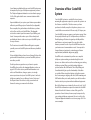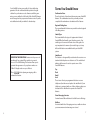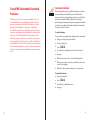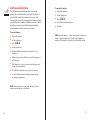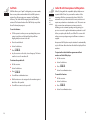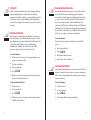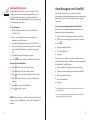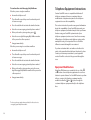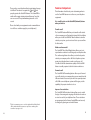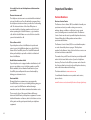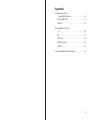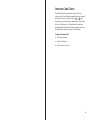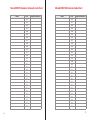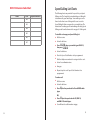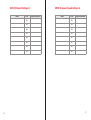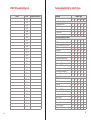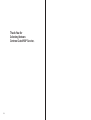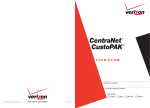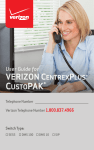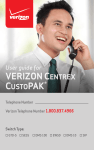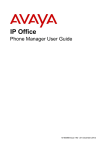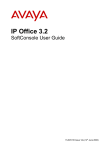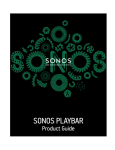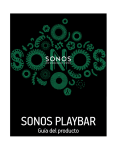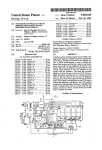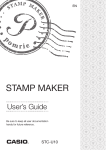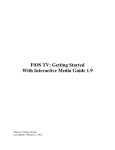Download Verizon CustoPAK User guide
Transcript
User Guide Verizon Centrex CustoPAK® Telephone Number Verizon Telephone Number Switch Type: 1A ©2008 Verizon. All Rights Reserved. 3001-0708 5E DMS 100 EWSD DMS 10 Table of Contents Introduction to This Guide ................................................................. 3 Overview of Your CustoPAK System ............................................... 5 Terms You Should Know ..................................................................... 7 CustoPAK Basic Standard Features ✓ Consultation Hold...................................................................... 8 ❑ ✓ Call Transfer .................................................................................. 9 ❑ ✓ Three-Way Calling......................................................................10 ❑ ✓ Touch-Tone....................................................................................11 ❑ ✓ Intercom ........................................................................................11 ❑ CustoPAK Selectable Standard Features ❑ Automatic Callback....................................................................13 ❑ Call Forwarding Options ..........................................................14 ❑ Call Forwarding Busy.................................................................15 ❑ Call Forwarding Don’t Answer ...............................................15 ❑ Call Forwarding Variable ..........................................................16 ❑ Call Hold.........................................................................................18 ❑ Call Pick-Up ...................................................................................19 ❑ Call Restrictions ...........................................................................20 ❑ Call Waiting-Originating...........................................................20 ❑ Call Waiting-Terminating..........................................................21 ❑ Tone Block-Cancel Call Waiting .............................................22 ❑ Directed Call Pick-Up.................................................................23 ❑ Directed Call Pick-Up with Barge-In ....................................24 ❑ Hunting ..........................................................................................25 ❑ Inside Outside Ringing .............................................................25 ❑ Speed Calling ...............................................................................26 1 CustoPAK Optional Features ❑ Call Block........................................................................................27 ❑ Call Park..........................................................................................28 ❑ Caller ID with Anonymous Call Rejection..........................29 ❑ Caller ID with Name...................................................................30 ❑ Directed Call Park........................................................................30 ❑ Executive Busy Override ..........................................................31 ❑ Last Number Redial....................................................................31 ❑ Priority Call ....................................................................................32 ❑ Busy Redial ...................................................................................33 ❑ Return Call.....................................................................................34 ❑ Select Call Forwarding .............................................................35 ❑ Centrex Ultra Forward...............................................................36 Voice Messaging with CustoPAK......................................................37 Telephone Equipment Interactions ................................................39 Equipment Modifications .............................................................39 Features Comparison .....................................................................41 Important Numbers..............................................................................43 Verizon Numbers .............................................................................43 Personal Numbers ...........................................................................45 Appendix Intercom Code Charts ....................................................................49 Speed Calling List Charts ..............................................................53 Feature Availability by Switch Type ................................................59 Please be sure to read the Introduction and Overview sections of this guide prior to operating your new CustoPAK system. Introduction to This Guide This guide is intended to provide you with information to help you learn to operate the features within your new CustoPAK system and get the most out of its many benefits. The Features section of this guide describes the three types of features which are available to choose from: Basic Standard Features are automatically activated for each of your lines when you purchase your CustoPAK system. Selectable Standard Features are available for each of your CustoPAK lines at no additional monthly charge, but must be installed to be used.* Optional Features are available at an additional charge per line and must also be installed to be used.* You may select as many or as few of the Selectable Standard and Optional features as you like for each of your CustoPAK lines, and may change them at any time. Should you need assistance selecting additional features or changing features, your Verizon representative is available to guide you. All features available with CustoPAK are included in this guide regardless of whether you have selected them for your system. Before you begin using your new CustoPAK system, it is important to know your switch type, or the type of equipment in the Verizon central office that handles your telephone service. Your switch type is shown on the front cover of this guide and may affect which features are available with your CustoPAK system. As you read through the Features section, please note the grid to the left of each feature. If a dot (•) is placed beneath your switch type, that feature is available to you to be used on any of your CustoPAK lines. * To install these features, contact your Verizon representative. Installation charges may apply. 2 3 Some features available with your new CustoPAK system may be impacted by the type of telephone equipment you have. The Telephone Equipment Interactions section found on pages 39-42 of this guide details some common situations which may arise. Upon installation of your system, your Verizon representative will assist you in filling out your Feature Grid (see Appendix). Once complete, this grid indicates which features you have selected for each of your CustoPAK lines. The Appendix section also contains your Intercom and Speed Calling code charts. You may wish to make copies of these handy tools and distribute them to other users in your CustoPAK system for easy reference. The Overview section which follows will begin to acquaint you with your new CustoPAK system and the many benefits it provides. We are delighted that you have chosen Verizon. We hope this guide makes the transition to your new CustoPAK system as smooth as possible. Should you have any questions as you learn to operate CustoPAK, please refer to the Important Numbers section on pages 43-45. In this section you will find information as to who to call for additions, changes, repairs, or to simply answer questions about your CustoPAK system. It includes telephone numbers for your Business Service Center and the Repair Center. We are here to help you and we look forward to serving you now and in the future. 4 Overview of Your CustoPAK System Your CustoPAK system is a central office-based service, meaning all equipment required to operate the system is in the Verizon central office. That also means you have purchased a reliable, worry-free telephone system, as our central offices are monitored 24 hours a day, 365 days a year. Your CustoPAK system can grow as your business grows. It has the capacity to handle up to 30 telephone lines, and offers a flexible package of features designed specifically with the small business customer in mind. You can select which features you want for each of your CustoPAK lines based on your business and communications needs. You may add or change features at any time by contacting your Verizon representative (additional charges may apply). CustoPAK can be customized to perform as a complete telephone system working on standard single-line telephones or as feature-rich access lines enhancing your existing telephone system. When used with existing telephone systems, features like Call Transfer, Three-Way Calling and Consultation Hold give you the functionality of a built-in second line. When using these features, other lines remain free for incoming or outgoing calls. And, Call Forwarding and Call Transfer allow you to easily transfer your calls to another location outside your system without additional equipment. Most of the features are activated by the use of codes. You’ll find all of the information required to activate the CustoPAK features listed in the Features section of this guide. The operation of some features, however, may be impacted by your existing telephone equipment. Be sure to refer to the Telephone Equipment Interactions section on pages 39-42 for some examples. 5 Your CustoPAK system comes with a 30-day satisfaction guarantee. We are confident that this system is the right solution for your business needs. However, with this guarantee you are entitled to a full credit of the CustoPAK charges and a change back to your previous Verizon service if you are not satisfied and notify us within 30 calendar days. Terms You Should Know Confirmation Tone Three short bursts of tone heard when using some CustoPAK features. The confirmation tone lets you know you have completed the activation or deactivation of the features. Regional Calling Area The area within which Verizon can provide local and regional toll calling services. Switch Type This term identifies the types of equipment in Verizon’s Central Office that handles your telephone service. Your switch type is shown on the front cover of this guide. It is very important to be aware of your switch type, as it may affect which features are available with your CustoPAK system. IMPORTANT INFORMATION: Verizon is in the process of updating all our central office switches to provide access to Per Call Blocking. This feature allows you to prevent the appearance of your phone number on Caller ID display units on a per call basis. Press –§¶ before placing an outgoing call to activate this feature. Switchhook The buttons or bar generally located under the receiver on a standard desk telephone or electronic set. The switchhook initiates dial tone and is used to operate some of the CustoPAK features. Tap Flash Recall Link These terms refer to preprogrammed buttons on some telephones, that when used replace the switchhook. If your telephone is equipped with one of these buttons, always use it instead of the switchhook to operate the CustoPAK features. Voice Messaging Services Verizon Answer Call and Verizon Voice Mail service offerings. Mailbox Associated with Voice Messaging services, a mailbox is where your announcement and messages are stored. 6 7 CustoPAK Basic Standard Features The features listed in this section are automatically included on each of your CustoPAK lines. These basic features are the backbone of your new CustoPAK system. Three of these features, Consultation Hold, Call Transfer and Three-Way Calling provide you with the functionality of a built-in second line, when using the features. Call Transfer Call Transfer allows you to transfer a call to any other number either within or outside of your CustoPAK system. You can speak with the called person to announce the call before completing the transfer. You can also improve customer service by using Call Transfer as an efficient way to handle misdirected calls and reduce message-taking and call handling time. To use this feature: Consultation Hold Consultation Hold allows you to temporarily put an existing call on hold and make another call. The original caller will not hear your second call. This feature allows you to quickly verify information and reduce costly and time-consuming callbacks. Press the switchhook. Listen for dial tone. To use this feature: Tell the person to whom you’re speaking that you are going to put them on hold. Press the switchhook.* Listen for dial tone. Dial the third person. Consult with the third person, let the third person hang up. Press the switchhook twice. Resume original conversation. * If your telephone has a tap/flash/recall or link button, whenever you see the word switchhook in the dialing instructions, use that button. 8 Tell the person to whom you are speaking that you are going to transfer the call. Dial the number to which you wish to transfer the call. If transferring to a number within the CustoPAK system, dial the intercom code assigned to the number. Announce the call. If the called number is busy or does not answer, press the switchhook twice to return to the original call. Hang up. NOTES: 1) Before making a call after completing a transfer, be sure you hear steady dial tone. If you hear interrupted dial tone, you are still connected to your original call. 2) If you transfer a call outside your system, local, regional toll or long distance charges to the called number apply, as applicable. 9 Three-Way Calling Touch-Tone Three-Way Calling allows you to have a three-way conference call by adding another party to an existing call, maximizing your line efficiency and reducing callbacks. Use Three-Way Calling when you want to obtain answers to urgent inquiries from two separate sources in a single call. Touch-Tone provides the ability to push-button dial by using tone-signaling telephones. It is required to operate your CustoPAK service. To use this feature: The Intercom feature allows you to speak with another person within your CustoPAK system without incurring local usage charges. Use the CustoPAK Intercom in conjunction with other CustoPAK features, e.g. Call Transfer and Three-Way Calling for calls within your company. The Intercom is associated with the telephone lines and is activated by dialing preassigned codes, which are preprogrammed by Verizon. See the Appendix in the back of this guide for the Intercom Code Chart for your switch type. Dial the first person (or answer an incoming call). After the first person answers, tell them you are going to add another person to the call and that you will be putting them on hold while you add the new person. Press the switchhook. Listen for dial tone. Dial the third person. Announce the conference call to the third person. Press the switchhook. Advise both parties that the three-way call has begun. Begin the three-way conversation. Intercom To use this feature: Pick up the handset. Listen for dial tone. Press the intercom code. NOTE: If you conference a third person outside your system, local, regional toll or long distance charges to the called number apply, as applicable. 10 11 The features listed in this section are available for each of your CustoPAK lines at no additional monthly charge. You may select as many or as few of these features as you like, giving you the flexibility to customize each individual CustoPAK line in the manner which best suits your business. However, some features are not available for certain switch types. As you read through this section, be aware of your switch type (found on the front cover of this guide) and use the grid to the left of each feature to see if it is available for your CustoPAK system. To add or change features at any time after your initial installation, contact your Verizon representative. Please refer to the Important Numbers section on pages 43-45. 1A 5E DM S EW 100 SD DM (SIEM S 10 ENS) CustoPAK Selectable Standard Features •• • • • Automatic Callback This feature allows you to be called back when you reach a busy line within your CustoPAK system. When the line becomes free the system will ring your phone and then the other line. Automatic Callback will increase employee productivity by eliminating “telephone tag”,manual callbacks and unnecessary dialing. The feature will stay activated for 30 minutes unless canceled. To use this feature: If you reach a busy signal when calling an internal number: Hang up or depress the switchhook. Listen for dial tone. Press –•¢. You will hear confirmation tone (three short tones). Hang up. When the busy line is free, your line will ring back. When you pick up your phone, you will hear the other person’s line ringing. When the call is answered, begin your conversation. To cancel this feature: 12 Pick up the handset. Press –•∞. You will hear confirmation tone. Hang up. 13 Your CustoPAK system can be equipped with one or all of its five Call Forwarding options. You may select or combine these features to meet your business needs. The Call Forwarding options and their descriptions can be found by referring to the list below: Option Section 1A 5E DM S EW 100 SD DM (SIEM S 10 ENS) Call Forwarding Options •• • • • Page Call Forwarding Don’t Answer....... Selectable Features.................. 15 Call Forwarding Variable................... Selectable Features.................. 16 1A 5E DM S EW 100 SD DM (SIEM S 10 ENS) Call Forwarding Busy.......................... Selectable Features.................. 15 •• • • • Centrex Ultra Forward* ..................... Optional Features ..................... 36 Select Forward*..................................... Optional Features ..................... 35 Call Forwarding Busy This feature automatically forwards your calls to a predetermined number (either inside or outside of your CustoPAK system) when your line is busy. Call Forwarding Busy will improve your customer service by forwarding calls to alternate answering points, ensuring that incoming calls are covered. The forwarding number must be programmed by Verizon. This feature may be combined with Call Forwarding Don’t Answer. Call Forwarding Don’t Answer This feature automatically forwards your calls to a predetermined number (either inside or outside of your CustoPAK system) when no one can pick up the call. Call Forwarding Don’t Answer will improve your customer service by forwarding calls to alternate answering points, such as voice mail systems or receptionists. The forwarding number must be programmed by Verizon. This feature can be combined with Call Forwarding Busy. NOTE: If you forward your calls outside your CustoPAK system, local, regional toll or long distance charges to the forwarded-to number apply, as applicable. * Additional Charges Apply 14 15 1A 5E DM S EW 100 SD DM (SIEM S 10 ENS) •• • • • Call Forwarding Variable This Call Forwarding option allows you to temporarily forward calls to another number, either inside or outside of your CustoPAK system. When activated, it overrides Call Forwarding Busy and Call Forwarding Don’t Answer and gives your employees the mobility and flexibility to redirect calls to virtually any telephone. Use Call Forwarding Variable for telecommuting and after hours phone coverage. To cancel this feature: Pick up the handset. Listen for dial tone. Press –¶£. You will hear confirmation tone. Hang up. To use this feature: Pick up the handset. Listen for dial tone. Press –¶™. Listen for dial tone. NOTE: Network charges — either local, regional toll or long distance apply, as applicable for calls to the forwarded-to number, if the number is outside of your CustoPAK system. Dial the telephone number to which calls are to be forwarded. If the person answers, tell them you are forwarding your calls. Hang up. If the number is busy or is not answered, hang up and repeat steps immediately. You will hear confirmation tone (three short tones). Your calls will be forwarded until you deactivate the forwarding arrangement. NOTE: When activated, incoming calls will ring 1⁄2 ring to remind you that the line is forwarded. 16 17 CustoPAK Call Hold enables you to place a call on hold for an extended period of time — provided neither you nor the other person hangs up — freeing up the line to answer or make another call. Call Hold allows you to use other CustoPAK features, such as Call Pick-Up and Call Waiting during an existing call (see these features for further instructions). Call Hold can help your business improve response time while reducing equipment costs and callbacks. 1A 5E DM S EW 100 SD DM (SIEM S 10 ENS) 1A 5E DM S EW 100 SD DM (SIEM S 10 ENS) •• • • • Call Hold •• • • • Call Pick-Up This feature allows any user within the CustoPAK system to answer any other ringing line within their Call Pick-Up Group, ensuring that incoming calls are answered even when the called party is unavailable. Call Pick-Up can help your company improve customer service, by reducing missed calls and costly, time-consuming callbacks. Call Pick-Up Groups are preprogrammed by Verizon. To use this feature: To use this feature: Tell the person to whom you are speaking that you are going to put them on hold. Press the switchhook. Listen for dial tone. Press –¶•. You will hear confirmation tone followed by dial tone. Lay the receiver on your desk—Do not hang up! NOTE: The dial tone will time out and your person will stay on hold until you hang up. To return to your call: Hang up. NOTE: In a 1A central office: Press the switchhook. Press –¶•. Pick up the handset. Listen for dial tone. Press –¶ª. Begin conversation. To answer another ringing telephone in your Call Pick-Up Group while you are on a call: Tell the person to whom you are speaking that you are going to put them on hold. Press the switchhook. Listen for dial tone. Press –¶• to activate Call Hold. You will hear confirmation tone followed by dial tone. Your telephone will ring. Press –¶ª. When you answer you will be reconnected. Begin conversation with second person. If you wish to make another call while your first call is on hold: Press the switchhook to recall dial tone. 18 To answer another ringing telephone in your Call Pick-Up Group: When you have completed the call, follow the above instructions to return to the first call. To return to original call: Hang up or press the switchhook. Your telephone will ring. When you answer you will be reconnected to your original call. 19 •• • • • Call Restriction Options provide you with the ability to select and control the incoming and/or outgoing calling capabilities of your CustoPAK lines. This feature allows you to restrict any or all incoming or outgoing calls on individual lines, e.g. restrict 900 and 976 calls, allow only certain lines the ability to make long distance calls, and prevent incoming calls to certain phones, like lobby and lunch rooms. These restrictions must be programmed by Verizon. Unless otherwise specified, the default option is unrestricted incoming and unrestricted outgoing calling capability. Call Waiting-Originating A CustoPAK line equipped with Call Waiting-Originating will automatically send a call waiting tone to any other line within the CustoPAK system that is busy when dialed, letting the called party know that someone is trying to reach them. The called person has the option to answer or ignore the call waiting tone. Use this feature to ensure the timely and efficient flow of important information within your company. 1A 5E DM S EW 100 SD DM (SIEM S 10 ENS) 1A 5E DM S EW 100 SD DM (SIEM S 10 ENS) 1A 5E DM S EW 100 SD DM (SIEM S 10 ENS) •• • • • Call Restriction Options •• • • • Call Waiting-Terminating Call Waiting-Terminating provides an audible tone when you are on an existing call to alert you of another incoming call. You may then place your first call on hold and answer the second call. This feature reduces callbacks, maximizes line efficiency and improves customer service by ensuring prompt responses to urgent inquiries. To use this feature: After hearing a Call Waiting tone: Tell the person to whom you are speaking that you are going to put them on hold. Press the switchhook. Listen for dial tone. Press –¶• to activate Call Hold. Begin conversation with the second person. To return to original call: Hang up. Your telephone will ring. When you answer, you will be reconnected to your original call. If you wish to end your first call and take the second call: 20 Hang up after hearing the Call Waiting tone. Your telephone will ring. Answer the second call. 21 When you do not wish to be disturbed or interrupted during an important call on a line that is equipped with Call WaitingTerminating, you can temporarily deactivate Call Waiting. Simply use the Tone Block feature before you make the call or at any time during the call. To use this feature: 1A 5E DM S EW 100 SD DM (SIEM S 10 ENS) 1A 5E DM S EW 100 SD DM (SIEM S 10 ENS) •• • • • Tone Block-Cancel Call Waiting •• • • • Directed Call Pick-Up Directed Call Pick-Up allows you to answer any ringing line within the CustoPAK system by dialing an access code and the assigned intercom code of the ringing line. If someone else answers the call before you, you will hear a busy signal. This feature differs from Call Pick-Up in that it allows you to answer a specific line and personalize your greeting. It also provides maximum call coverage for your business. Before making a call: Pick up the handset. Listen for dial tone. Press –¶º. You will hear confirmation tone followed by dial tone. Dial the number you wish to call. NOTE: Call Waiting will be automatically reactivated when you hang up. During a call: Tell the person to whom you are speaking that you are going to cancel your Call Waiting. To use this feature: To answer any specific ringing telephone: Lift the receiver. Listen for dial tone. Press –∞™. Listen for second dial tone. Dial the intercom code assigned to the ringing number. Begin conversation. NOTE: If someone else answers the call before you, you will hear a busy signal. Press the switchhook, this will place your call on Consultation Hold. Listen for dial tone. Press –¶º. You will be automatically connected to your call. NOTE: Call Waiting will be automatically reactivated when you hang up. 22 23 To use this feature: To answer any specific ringing telephone or to enter a call that has already been answered: Lift the receiver. Listen for dial tone. Press –∞§. Listen for second dial tone. Dial the intercom code assigned to the ringing number. If the call has already been answered: The other parties will hear a tone. You will “Barge-In” or be added to the call. 1A 5E DM S EW 100 SD DM (SIEM S 10 ENS) This feature allows you to answer any ringing line within the CustoPAK system by dialing an access code and the assigned intercom code of the ringing line. If someone else answers the call before you, including the owner of the line, a tone will be heard by the calling parties, you will then “Barge-In” or be added to the call, establishing a three-way conversation. •• • • • 1A 5E DM S EW 100 SD DM (SIEM S 10 ENS) 1A 5E DM S EW 100 SD DM (SIEM S 10 ENS) •• • • • Directed Call Pick-Up with Barge-In •• • • • Hunting Hunting allows calls to “rollover” to another line when the called number is in use, eliminating busy signals and increasing your company’s accessibility by expanding call coverage. The hunting arrangement is fixed and must be programmed by Verizon. Inside Outside Ringing CustoPAK Inside Outside Ringing allows you to distinguish between internal and external incoming calls, allowing you to greet customers and other callers from outside of your system more professionally. Internal calls — calls placed by someone else within the CustoPAK system by using the Intercom feature — will have a single ring. External calls — calls made from outside of your CustoPAK system — will be identified by a double ring. This feature differs from the ringing provided by some telephone systems. The ringing feature of a telephone system is usually preprogrammed to identify which set is ringing. CustoPAK Inside Outside Ringing is programmed by Verizon. NOTE: Any of the parties can hang up without terminating the call. 24 25 1A 5E DM S EW 100 SD DM (SIEM S 10 ENS) •• • • • Speed Calling CustoPAK Optional Features Speed Calling allows you to create a list of frequently called numbers that may be dialed by an abbreviated code, reducing dialing time and time spent searching for phone numbers. Only one Speed Calling list can be established on each CustoPAK line. The following features are available for each of your CustoPAK lines at an additional monthly charge per line. Some of these Optional features are not available for certain switch types. As you read through this section, be aware of your switch type (found on the front cover of this guide) and use the grid to the left of each feature to see if it is compatible with your switch type. To add or change any of these features after your initial installation, contact your Verizon representative. Lift the receiver. Listen for dial tone. Press –¶¢ unless your switch type is DMS 10, then press –¶∞. Listen for dial tone. Press the Speed Code Number to be programmed. Dial the telephone number to be assigned to the code. Listen for confirmation tone. Hang up. Repeat steps for each Speed Code Number to be programmed. To call a number: •• • • • Call Block Call Block gives you the ability to block up to six (6) external telephone numbers (within your regional calling area) from calling your telephone number, preventing unwanted calls. Once activated, all future calls from those blocked numbers will be routed to a recorded message. To use this feature: Lift the receiver. Listen for dial tone. Press –§º. Listen for confirmation tone. Lift the receiver. Listen for dial tone. Press ≠ plus the speed code for 1A and EWSD switch types. OR, To cancel this feature: You will hear voice prompts which will give instructions for entering the numbers to be blocked. Follow the voice prompts. Press – plus the speed code for 5E, DMS 10, and DMS 100 switch types. Lift the receiver. Listen for dial tone. You will hear the called number ringing. Press –•º. Listen for confirmation tone. You will hear voice prompts which will give instructions. Follow the voice prompts. For easy reference, charts are provided in the Appendix in the back of this guide for you to list your Speed Calling Codes. 26 1A 5E DM S EW 100 SD DM (SIEM S 10 ENS) To record, add or change a number: 27 Call Park allows you to “park” a call against your own number, then use any other number within the CustoPAK system to retrieve the call, increasing your company’s call handling efficiency. The caller will hear ringing tone until the call is retrieved. This feature functions like Call Pick-Up except that the call is already in progress. To use this feature: Tell the person to whom you are speaking that you are going to put them on hold and that they will hear ringing until you return to the call. Press the switchhook. Listen for dial tone. Press –¢£. Lay the receiver on the desk, do not hang up. The line is now free to use for another call. To retrieve the parked call: Lift the receiver. Listen for dial tone. Press –∞£. You will hear confirmation tone. 28 Dial the intercom code assigned to the number against which the call is parked. You will be reconnected to your call. 1A 5E DM S EW 100 SD DM (SIEM S 10 ENS) 1A 5E DM S EW 100 SD DM (SIEM S 10 ENS) •• • • • Call Park •• • • • *Anonymous Call Rejection not available. Caller ID with Anonymous Call Rejection Caller ID, along with the compatible display telephones or separate Caller ID box, lets you view the number of the incoming call before you answer the phone. Caller ID is automatic once you subscribe to the service, and does not require any activation or deactivation codes. This service can help you save time and improve customer service by allowing you to customize greetings and by giving you precious seconds to gather information pertinent to a call before you pick up the line. Or, use Caller ID to screen calls when you are expecting an urgent call from a customer or supplier. Anonymous Call Rejection may be activated to automatically reject calls from callers who have blocked the display of their numbers. To reject callers that block the appearance of their number on Caller ID displays: Lift the receiver. Listen for dial tone. Press –¶¶. Listen for confirmation tone. To cancel this feature: Lift the receiver. Listen for dial tone. Press –•¶. Listen for confirmation tone. 29 •• • • • Caller ID provides the listed name of the calling party along with the calling number on calls made from specially equipped central offices within your regional calling area. For calls outside of your regional calling area, the display will show name and number, the number only or an out-of-area message. 1A 5E DM S EW 100 SD DM (SIEM S 10 ENS) 1A 5E DM S EW 100 SD DM (SIEM S 10 ENS) 1A 5E DM S EW 100 SD DM (SIEM S 10 ENS) •• • • • Caller ID •• • • • Directed Call Park This feature is an enhancement to Call Park. It performs all the same functions as Call Park while allowing you to “park” the call against any number within the CustoPAK system. You can use Directed Call Park to increase call handling capabilities by “parking” calls directly to the CustoPAK number in which you intend to transfer the call. If you reach a busy signal on a call inside your CustoPAK system: Press the switchhook. Listen for dial tone. Press –¢¢. Dial the intercom code assigned to the number against which your call will be parked. To retrieve the Parked Call: •• • • • Press the switchhook. Press –¢∞. Both parties will hear a tone. A three-way call is established. Last Number Redial Last Number Redial enables you to be reconnected to the last number you dialed. Use this service to save time and improve efficiency by reducing dialing time and time spent searching for phone numbers. To use this feature: Lift the receiver. Lift the receiver. Listen for dial tone. Listen for dial tone. Press –∞¢. Press –¢§. The number will be automatically dialed. 30 1A 5E DM S EW 100 SD DM (SIEM S 10 ENS) Tell the person to whom you are speaking that you are going to put them on hold. Executive Busy Override allows access to a busy line within the CustoPAK system, thus establishing a three-way call between two internal stations and a third party either inside or outside of your CustoPAK system. The called station will receive a warning tone prior to the establishment of the conference call. This feature differs from Directed Call Pick-Up with Barge-In in that rather than automatically establishing the three-way conversation, it is established at the discretion of the user once a busy condition is encountered. To use this feature: To use this feature: Executive Busy Override Dial the intercom code assigned to the number against which the call is parked. 31 Priority Call allows you to program up to six (6) numbers within your regional calling area, to ring with a special ring, enabling you to recognize when you are receiving an incoming call from an important caller. Use Priority Call to improve customer service to your most valuable callers. To use this feature: Lift the receiver. Listen for dial tone. Press–§¡. Listen for confirmation tone. You will hear voice prompts which will give instructions for entering the numbers to be programmed. Follow the voice prompts. To cancel this feature: Lift the receiver. Listen for dial tone. Press –•¡. Listen for confirmation tone. You will hear voice prompts which will give instructions. Follow the voice prompts. 1A 5E DM S EW 100 SD DM (SIEM S 10 ENS) 1A 5E DM S EW 100 SD DM (SIEM S 10 ENS) •• • • • Priority Call •• • • • Busy Redial When activated after reaching a busy signal to a number within your regional calling area, the system will continue to call the number for up to 30 minutes and connect you when both lines are free. You will hear a special ring to alert you that your call is being connected. With Busy Redial, you can eliminate multiple callbacks and encounters with busy signals, reducing dialing time and increasing productivity while employees wait for busy lines to free up. To use this feature: After reaching a busy signal: Lift the receiver. Listen for dial tone. Press –§§. Listen for confirmation tone. When the number is free your phone will ring with a special ring. To cancel this feature: Lift the receiver. Listen for dial tone. Press –•§. Listen for confirmation tone. 32 You will hear an automated voice telling you Busy Redial will attempt the connection. You will hear an announcement telling you that Busy Redial has been canceled. 33 Return Call allows you to automatically return the last incoming call. Use this feature to reach a call you missed. If a busy signal is encountered, the system will attempt to make the connection for up to 30 minutes. You will be alerted with a special ring when the call is returned. This feature works only for calls outside your system and within your regional calling area. To use this feature: Lift the receiver. Listen for dial tone. Press –§ª. You will hear the number that just called you ringing. If the line is busy: Listen for confirmation tone. Hang up. When the line is free your phone will ring. 1A 5E DM S EW 100 SD DM (SIEM S 10 ENS) 1A 5E DM S EW 100 SD DM (SIEM S 10 ENS) •• • • • Return Call •• • • • Select Call Forwarding Select Call Forwarding allows you to program up to six (6) external numbers to be forwarded to another number within your regional calling area. Whenever you’re on the road or working at home, activate Select Call Forwarding so that the calls from your most important customers or suppliers will get to you and not your voice mail at the office. Plus, by only allowing six numbers to be transferred, you can prevent non-urgent or solicitation calls from tying up your vital forward-to number. To use this feature: Lift the receiver. Listen for dial tone. Press –§£. Follow the voice prompts. To cancel this feature: To cancel this feature: Lift the receiver. Lift the receiver. Listen for dial tone. Listen for dial tone. Press –•ª. Press –•£. Listen for confirmation tone. 34 Listen for confirmation tone followed by automated voice prompts with instructions on how to program the numbers. Listen for confirmation tone followed by automated voice prompts with instructions. Follow the voice prompts. 35 1A 5E DM S EW 100 SD DM (SIEM S 10 ENS) •• • • • Centrex Ultra Forward Centrex Ultra Forward allows you to forward your calls or change your forward-to number from virtually any touchtone phone. This feature gives you all the benefits and flexibility of Call Forwarding Variable plus lets you set up your forwarding from any location. To use this feature: Dial the Verizon Advanced Services phone number: 1.888.383.8080. At the prompt, dial the area code and telephone number you wish to forward. You will then be prompted to enter your PIN. If this is your initial activation, you will be prompted to establish your private PIN. Follow the prompts to change your PIN. You will then hear the Main Menu options. Press ¡º to access the Centrex Ultra Forward menu. Centrex Ultra Forward Menu: Voice Messaging* and CustoPAK Verizon Voice Messaging services offer an efficient, businesslike way to capture important messages when you’re away from the office or on the phone 24 hours a day, 365 days a year. To use a voice messaging mailbox with CustoPAK: If the line you are using has a mailbox and you want to transfer the caller to another mailbox: Put the caller on hold by pressing the switchhook. Dial the voice messaging system telephone number.# Press ≠. Enter the mailbox number. Press the switchhook. Hang up. If the line you are using does not have a mailbox and you want to transfer a caller to a mailbox associated with another line within the CustoPAK system: Press ¡ to turn on Centrex Ultra Forward. Put the caller on hold by pressing the switchhook. Press ™ to turn off Centrex Ultra Forward. Dial the voice messaging system telephone number.# Press £ to check the status of Centrex Ultra Forward. Enter the mailbox number. Press ¢ to enter, review or change your forward-to number. Press the switchhook. Hang up. Press ª to return to the Main Menu. Press º to exit the system. * Voice Messaging applies to either Verizon Answer Call or Verizon Voice Mail service. # Local usage charges apply, where applicable, for calls to the voice NOTE: Network charges — either local, regional toll or long distance apply, as applicable, for calls to the forwarded-to number. 36 messaging system telephone number. 37 To transfer callers into Messaging Only Mailboxes: If the line you are using has a mailbox: Answer the telephone call. The caller will request the person for whom they wish to leave a message. Press the switchhook to activate the transfer function. Enter the voice messaging system telephone number.* When you hear the system greeting, press ≠. Enter the seven-digit Messaging Only Mailbox number of the person the caller requested. Hang up immediately. If the line you are using does not have a mailbox: Answer the telephone call. The caller will request the person for whom they wish to leave a message. Press the switchhook to activate the transfer function. Enter the voice messaging system telephone number.* When you hear the system greeting, enter the sevendigit Messaging Only Mailbox number of the person the caller requested. Hang up immediately. Telephone Equipment Interactions Centrex CustoPAK service is compatible with almost all telephone equipment. However, sometimes there are modifications or adjustments required to the telephone equipment to assure this compatibility. This section is intended to provide some general information about the compatibility of your CustoPAK system and your telephone equipment, and when it may be best to perform a function using your CustoPAK system instead of your telephone equipment, and vice versa. Since there are many different types of telephones and telephone systems in the marketplace today, it is not practical for us to list all the different scenarios that might be encountered. If you have a situation that is not addressed in either this guide or the manual included with your telephone(s), please contact your Verizon representative or your equipment vendor. We will do our best to help you work through the issue. Equipment Modifications Most CustoPAK features are operated by the use of the – or ≠ buttons. Some telephone equipment also uses these buttons to operate features. For CustoPAK features to perform in these scenarios, the telephone equipment must be modified to allow the – and ≠ to pass through the customer telephone equipment directly to the telephone lines. * Local usage charges apply, where applicable, for calls to the voice messaging system telephone number. 38 39 There are also some telephones that require timing changes to the flash* function to recognize the – and ≠ and properly operate the CustoPAK features. The Central Office switch will recognize a timing interval between 1⁄2 and just over one second. The optimum timing interval is 3⁄4 of a second. Please check with your equipment vendor or manufacturer to see if these conditions apply to your telephone(s). Features Comparison This information should assist you in determining when to use the CustoPAK features versus those on your telephone equipment: It is usually best to use the CustoPAK (Network) feature when you wish to: Transfer a call: The CustoPAK feature will allow you to transfer calls outside of your company, as well as transfer internal calls. In addition, when you use the CustoPAK Call Transfer feature to transfer outside your system, you do not need to tie up a second line for the transfer. Make a conference call: The CustoPAK Three-Way Calling feature allows you to set up and make a conference call using only one telephone line. The conferencing feature also allows you to include parties outside your company on the call. Most telephone systems require two telephone lines to make a conference call. You will also find the transmission quality of the CustoPAK feature is usually superior to that of a station conference. Forward a call: The CustoPAK Call Forwarding features allow you to forward your calls outside your company when you are away from the office and want to be assured you don’t miss your important calls. While some telephone systems will also give you this capability, they require two lines to do so. Impose a line restriction: The CustoPAK Call Restrictions feature allows you to control the type of incoming and outgoing calls that can be made or received on each of your telephone lines. These restrictions are programmed in the Verizon Central Office and can only be changed by placing an order with Verizon. * Flash is a momentary open or on hook signal which tells the Central Office switch that the user wants to respond to a waiting call or transfer an in-progress call. 40 41 It is usually best to use the telephone set feature when you wish to: Place an intercom call: The telephone set intercom is associated with the individual sets and should be used for calls within the company. Using the telephone set intercom leaves your line free for incoming calls. The Intercom feature of the CustoPAK system is associated with the telephone number and is best used when operating the CustoPAK features, e.g. to transfer a call, dial the CustoPAK intercom code of the line to which you wish to transfer the call. Put a caller on hold: If your telephone set has a Hold Button it is quicker and easier to press the Hold Button than to use the Call Hold feature of the CustoPAK system. The CustoPAK feature will allow you the ability to put calls on hold at sets that don’t have a Hold Button. Redial the last number called: If your telephone set is equipped with a redial button, it will give you one-button access to the last number you called. Where available, the Last Number Redial feature of your CustoPAK system will provide the same functionality by dialing a pre-determined code. One-touch dial: On most telephone equipment you can program the CustoPAK feature code on a speed dialing button, giving you access to your CustoPAK features without having to remember and use the feature activation/deactivation codes. Important Numbers Verizon Numbers Business Service Center The Business Service Center (BSC) is available to handle your questions and assist you with ordering new services, making changes, additions or deletions to your current service, including moves to another location. The Business Service Center can also assist you with telephone directories, Verizon Calling Cards, billing matters and most other questions about Verizon. The Business Service Center (BSC) does not handle inquiries or orders for mobile phones or pagers. The telephone number for the Business Service Center for these services can be found on their associated bills. The number for your BSC can be found on your telephone bill and in the Customer Guide section of your local telephone directory. The hours for the BSC in your area can be found in the Customer Guide section of your local telephone directory and on the Verizon Internet Home Page. The Internet address is: www.verizon.com For additional information on our products and services, please refer to: www22.verizon.com/customerhelp/business/busprodguide.asp These are only a few of the general feature differences between CustoPAK and your telephone equipment. For more detailed information on features, refer to the Features section of this guide and the guide provided with your telephone equipment. 42 43 Repair The Repair Center handles service problems and out-ofservice conditions on your telephone lines and/or features, and the wiring to your location. It does not handle and cannot fix your telephone equipment. For problems with the wiring inside your business, you may repair it yourself, hire a contractor or an electrician, or call Verizon. Verizon does this type of repair for a fee based on the amount of time and the cost of the materials required to correct the problem. For information on these services, contact your Verizon representative. Personal Numbers Name Verizon Representative Verizon Representative EquipmentVendor Vendor Equipment FaxMachine Machine Fax Telephone Number The Verizon repair number is 1.800.275.2355. The Repair Center is open 24 hours daily. 44 45 Appendix Intercom Code Charts 1A and EWSD (Siemens) . . . . . . . . . . . . . . . . . . . . . . . 50 5E and DMS 100. . . . . . . . . . . . . . . . . . . . . . . . . . . . . . . 51 DMS 10 . . . . . . . . . . . . . . . . . . . . . . . . . . . . . . . . . . . . . . . 52 Speed Calling List Charts 1A . . . . . . . . . . . . . . . . . . . . . . . . . . . . . . . . . . . . . . . . . . . . 54 5E. . . . . . . . . . . . . . . . . . . . . . . . . . . . . . . . . . . . . . . . . . . . . 55 DMS 100 . . . . . . . . . . . . . . . . . . . . . . . . . . . . . . . . . . . . . . 56 EWSD (Siemens). . . . . . . . . . . . . . . . . . . . . . . . . . . . . . . 57 DMS 10 . . . . . . . . . . . . . . . . . . . . . . . . . . . . . . . . . . . . . . . 58 Feature Availability by Switch Type . . . . . . . . . . . . . . . . . 59 47 Intercom Code Charts The following charts are provided for you to list your intercom codes. Each telephone number has been assigned an intercom code, preceded by either a – or ≠ sign, depending on your switch type, which can be found on the front cover of this guide. These intercom codes have been programmed by Verizon. Instructions for using the Intercom are found below and also on page 12 of this guide. To make an Intercom Call: Pick up the handset. Listen for dial tone. Press the intercom code. 49 1A and EWSD (Siemens) Intercom Code Chart Name 50 Code *20 *21 *22 *23 *24 *25 *26 *27 *28 *29 *30 *31 *32 *33 *34 *35 *36 *37 *38 *39 *40 *41 *42 *43 *44 *45 *46 *47 *48 *49 Telephone Number 5E and DMS 100 Intercom Code Chart Name Code *20 *21 *22 *23 *24 *25 *26 *27 *28 *29 *30 *31 *32 *33 *34 *35 *36 *37 *38 *39 *40 *41 *42 *43 *44 *45 *46 *47 *48 *49 Telephone Number 51 DMS 10 Intercom Code Chart Name Speed Calling List Charts #4 The following charts are provided for you to list your Speed Calling codes. The length of your individual speed calling list is determined by your switch type. Your switch type can be found on the front cover of this guide. Be sure to use the Speed Calling list that corresponds to your switch type. The instructions for setting up a list and making calls using Speed Calling can be found below and also on page 26 of this guide. #5 To establish or change your Speed Calling list: Code #2 #3 Telephone Number #6 Lift the receiver. #7 Listen for dial tone. Press –¶¢ unless your switch type is DMS 10, then press –¶∞. Listen for dial tone. Press the Speed Code Number to be programmed. Dial the telephone number to be assigned to the code. Listen for confirmation tone. Hang up. Repeat steps for each Speed Code Number to be programmed. To make a call: Lift the receiver. Listen for dial tone. 52 Press ≠ plus the speed code for 1A and EWSD switch types. OR, Press – plus the speed code for 5E, DMS 10, and DMS 100 switch types. You will hear the called number ringing. 53 1A Speed Calling List Name 54 5E Speed Calling List Code Telephone Number Name Code #2 #2 #3 #3 #4 #4 #5 #5 #6 #6 #7 #7 Telephone Number 55 EWSD (Siemens) Speed Calling List DMS 100 Speed Calling List Name 56 Code Telephone Number Name Code #2 #2 #3 #3 #4 #4 #5 #5 #6 #6 #7 #7 #8 #8 #9 #9 Telephone Number 57 Feature Availability by Switch Type DMS 10 Speed Calling List Name 58 Code *20 *21 *22 *23 *24 *25 *26 *27 *28 *29 *30 *31 *32 *33 *34 *35 *36 *37 *38 *39 *40 *41 *42 *43 *44 *45 *46 *47 *48 *49 Telephone Number Features Basic Standard Features Consultation Hold Call Transfer Three-Way Calling Touch-Tone Intercom Selectable Standard Features Automatic Callback Call Forwarding Busy Call Forwarding Don’t Answer Call Forwarding Variable Call Hold Call Pick-Up Call Restrictions Call Waiting-Originating Call Waiting-Terminating Directed Call Pick-Up Directed Call Pick-Up with Barge-In Hunting Inside Outside Ringing Speed Calling Optional Features Call Block Call Park Caller ID Caller ID with Name Directed Call Park Executive Busy Override Last Number Redial Priority Call Repeat Call Return Call Select Forward Centrex Ultra Forward Switch Type 1A 5E • • • • • • • • • • • • • • • • • • • • • • • • • • • • • • • • • • • • • • • • • • • • • • • • • • • • • • • • • • • • • • • • • • • • • • • • • • • • • • • • • • • • • • • • • • • • • DMS100 EWSD DMS10 • • • • • • • • • • • • • • • • • • • • • • • • • • • • • 59 Thank You for Selecting Verizon Centrex CustoPAK® Service. 60