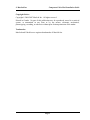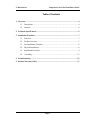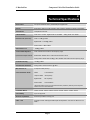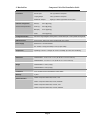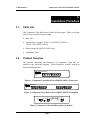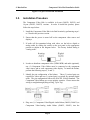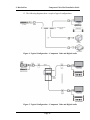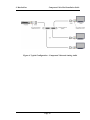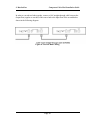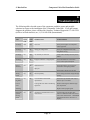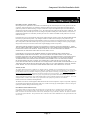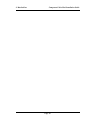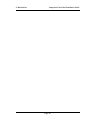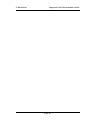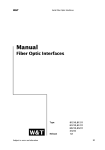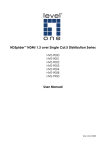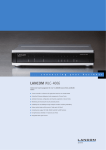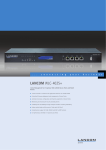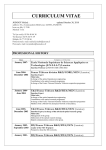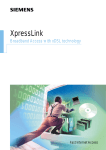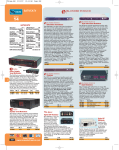Download MuxLab 500415 Installation guide
Transcript
VideoEase™ Component Video Hub (500250, 500251, 500252, 500253) Installation Guide P/N: 94-000382-B, SE-000581-B © MuxLab Inc. Component Video Hub Installation Guide Copyright Notice : Copyright © 2006-2007 MuxLab Inc. All rights reserved. Printed in Canada. No part of this publication may be reproduced, stored in a retrieval system, or transmitted in any form or by any means, electronic, mechanical, photocopying, recording, or otherwise without prior written permission of the author. Trademarks : MuxLab and VideoEase are registered trademarks of MuxLab Inc. Page 2 © MuxLab Inc. Component Video Hub Installation Guide Table of Contents 1. Overview ........................................................................................................................4 1.1. Description........................................................................................................4 1.2. Features.............................................................................................................4 2. Technical Specifications ...............................................................................................5 3. Installation Procedure ..................................................................................................7 3.1. Parts List ...........................................................................................................7 3.2. Product Overview .............................................................................................7 3.3. Pre-Installation Checklist..................................................................................8 3.4. Physical Installation ..........................................................................................8 3.5. Installation Procedure .......................................................................................9 3.6. Cascading........................................................................................................13 4. Troubleshooting ..........................................................................................................15 5. Product Warranty Policy ...........................................................................................17 Page 3 © MuxLab Inc. Component Video Hub Installation Guide 1. Overview 1.1. Description The VideoEase Component Video Hub allows one (1) full component video (YPbPr/RGB) source and one (1) digital or analog audio video source to be distributed up to eight (8) or sixteen (16) destinations depending on the model for more cost-efficient cabling. The 500250 supports up to eight (8) ports. The 500252 supports up to sixteen (16) ports. Applications include; Digital signage, Boardroom systems, Multi-room systems, Classroom training, Retail systems. 1.2. Features • Modular RJ45 on input and output • Cascadable up to two (2) levels with other hubs • Supports 480i/p up to 1,000 ft (305m) via Cat5 • Supports 720p/1080i/p up to 500 ft (152m) via Cat5 • Supports digital or analog audio on fourth twisted pair • Configuration switch to support digital audio or analog audio • Ground loop isolation on every port • Integrates seamlessly with MuxLab component video baluns Page 4 © MuxLab Inc. Component Video Hub Installation Guide 2. Technical Specifications Environment Component baseband video (YPbPr/RGB) and Digital Audio Devices DVD players, DVR, AV matrix switchers, DLP projectors, plasmas, monitors, home theatre. Transmission Transparent to the user. 3 dB Bandwidth Video: DC to 77 MHz. Digital Audio: DC to 52MHz Insertion Loss (differential) Video: -0.8 dB @ 4 MHz Analog Audio: 20 to 20kHz Digital Audio: -1.26 dB @ 4 MHz. Analog Audio: 1 dB @ 4 MHz. Video Return Loss -23dB @ 4 MHz. Common Mode Rejection Video: Greater than 40 dB over the frequency range. Input: balanced. Output: balanced Digital Audio: Greater than 31.5 dB over the frequency range Analog Audio: Greater than 60 dB @ 1 KHz; Greater than 40 dB over the frequency range. Crosstalk Immunity -60 dB @ 4 MHz Total Harmonic Distortion Analog Audio: Less than 0.007% @ 1KHz. Max. Distance via Component Video (YPbPr): Cat 5 Twisted Pair (UTP)* 480i/p: 1,000 ft (305m) * 720p and 1080i: 500 ft (152m) * Digital Audio: 600 ft (182m) * Analog Audio: 3.250 ft (990m) * *Measured between Source (ie;DVD) and Destination (ie;Monitor) with Hub placed anywhere between the source and destination Compatible Baluns 500000, 500002, 500009, 500020, 5000021, 500050, 500051, 500052, 500053 Cascadability Up to two (2) levels. Ground Loop Isolation Ground loop isolation on every port. Cable – UTP 24 gauge or lower solid copper twisted pair wire impedance: 100 ohms at 1 MHz. Cat 3 or better. Page 5 © MuxLab Inc. Connectors Component Video Hub Installation Guide Source Input: One (1) RJ45S on rear panel Looping Output: One (1) RJ45S on rear panel Distribution Outputs: Eight (8) or sixteen (16) RJ45S on front panel RJ45 Pin Configuration Red (Pr) : Pins 7 [R] & 8 [T] Reverse Polarity Sensitive Green (Y) : Pins 3 [R] & 6 [T] Blue (Pb) : Pins 1 [R] & 2 [T] Audio : Pins 4 [R] & 5 [T] Configuration Switch Sets hub to support digital or analog audio on fourth twisted pair. Factory default: analog audio. LED Diagnostics Power (green), Video Sync (green), Digital Audio Sync (green): Power Supply External AC: 110V and 220/240V DC: 12VDC, 1.25A (8-port model) or 2.5A (16-port model). Temperature Operating: 0º to 40º C. Storage:-20º to 85º C. Humidity: up to 95% non-condensing. Dimensions 500250/500251: 9.125” x 6.75” x 1.75” (23.18 cm x 17.15 cm x 4.45 cm) 500252/500253: 19” x 6.75” x 1.75” (48.26 cm x 17.15 cm x 4.45 cm) Weight 500250/500251: 3.3 lbs (1.5 kgs) 500252/500253: 5.5 lbs (2.5 kgs) Compliance FCC, CE-EMC Directive 89/336/EEC, RoHS, WEEE Warranty 2 years Order Information 500250 Component Video Hub, 8 Ports, 110V 500251 Component Video Hub, 8 Ports, 220/240V 500252 Component Video Hub, 16 Ports, 110V 500253 Component Video Hub, 16 Ports, 220/240V Page 6 © MuxLab Inc. Component Video Hub Installation Guide 3. Installation Procedure 3.1. Parts List The Component Video Hub comes with the following parts. Please verify that all pieces are present before proceeding. 3.2. • Base Unit • External Power Supply 12VDC/1.25A (500250, 500251) or 12VDC/2.5A (500252, 500253) • Rubber stand-offs (500250, 500251 only) • Installation Guide Product Overview The external connections and diagnostics of Component Video Hub are detailed in the following diagrams. Please familiarize yourself with them before installing the unit. Component Video Hub PWR Video Digital Audio Figure 1: Component Video Hub 8 Ports (500250, 500251) Front panel Component Video Hub PWR Video Digital Audio Figure 2: Component Video Hub 16 Ports (500252, 500253) Front panel Input Power 12VDC 1.25A Analog Digital Audio Audio RJ45 Pin Configuration Green (Y) 3 [R] & Blue (Pb) 1 [R] & Red (Pr) 7 [R] & Audio 4 [R] & Cascade Output 6 2 8 5 [T] [T] [T] [T] Figure 3: Component Video Hub Rear panel (all models) Page 7 © MuxLab Inc. 3.3. Component Video Hub Installation Guide Pre-Installation Checklist The Component Video Hub provides a centralized component video distribution center via copper twisted pair cabling. 1. The Component Video Hub is typically installed in a remote telecom room and is connected to the component video source and display devices via Cat5 twisted pair. MuxLab component video baluns are installed at each component video devices to support the connection to the hub via Cat5 cable. 2. For optimum performance and to support HDTV (720p, 1080i/p) resolution, the Component Video Hub is used in conjunction with MuxLab’s passive Component Video Baluns (p/ns 500050, 500051, 500052, 500053). 3. The Component Video Hub will also work with third party vendor baluns, providing the pin configuration and signal polarity are compatible. However, performance specifications may be affected. 3.4. Physical Installation The Component Video Hub has two models; 8-port desktop (500250, 500251) and 16-port rack-mount (500252, 500253). 1. If the 8-port hub is being installed on a desk, select the final destination for the product and install the unit on a desk or shelf as shown below. Figure 5: 8-port desktop installation 2. If the 16-port hub is being installed, select the final destination for the product and install the unit using standard rack-mount screws. Page 8 © MuxLab Inc. Component Video Hub Installation Guide Figure 6: 16-port rack-mount installation 3.5. Installation Procedure The Component Video Hub is available in 8-port (500250, 500251) and 16-port (500252, 500253) versions. In order to install the product, please follow the steps below: 1. Install the Component Video Hub in its final location by performing steps 1 or 2 listed in the previous section. 2. Ensure that the power is turned off on the component video source and displays. 3. If audio will be transmitted along with video, set the hub to digital or analog audio by sliding the switch on the rear panel to the appropriate position as shown in the diagram below. The factory default setting is “analog audio”. 4. In order to distribute component video (YPbPr/RGB) and audio (optional), one (1) Component Video Balun must be connected at the component video source and at each component video display. To install the baluns, perform the following steps (5, 6 and 7): 5. Identify the pin configuration of the baluns. Three (3) twisted pairs are required for video and one (1) twisted pair is required for optional digital audio. The pin configuration follows the EIA/TIA 568A/B standard. The Component Video Baluns are reverse polarity sensitive. Please ensure that wiring is straight-through (Ring to Ring, Tip to Tip). 6. Plug one (1) Component Video/Digital Audio Balun (500050, 500051) or Component Video/Analog Audio Balun (500052, 500053) into the Page 9 © MuxLab Inc. Component Video Hub Installation Guide component video coaxial cable output of the video source according to the color code of the RCA cable leads. 7. Connect a Component Video/Digital Audio Balun (500050, 500051) or Component Video/Analog Audio Balun (500052, 500053) to each component video display. 8. Complete the connection between the component video source and the Component Video Hub using standard straight-thru Cat5 twisted pair cable and connecting hardware, terminated on RJ45 plugs at both ends. Ensure that there are no split pairs or taps. 9. Complete the connection between the hub and each component video display using standard straight-thru Cat5 twisted pair cable and connecting hardware, terminated on RJ45 plugs at both ends. Ensure that there are no split pairs or taps. 10. If audio is to be connected (optional), connect an RCA lead between each Component Video Balun and the audio equipment at both ends. 11. Connect the external 12VDC power supply to the hub and plug the power supply into an AC power outlet. If power is present, then the green power LED will be ON. 12. Power-on the component video equipment. Check the image quality and refer to the troubleshooting table below if the image quality is unsatisfactory. Page 10 © MuxLab Inc. Component Video Hub Installation Guide 13. The following diagrams show a couple of typical configurations. Figure 4: Typical Configuration – Component Video and Digital Audio Figure 5: Typical Configuration – Component Video and Digital Audio Page 11 © MuxLab Inc. Component Video Hub Installation Guide Figure 6: Typical Configuration – Component Video and Analog Audio Page 12 © MuxLab Inc. 3.6. Component Video Hub Installation Guide Cascading In order to drive more displays, the Component Video Hub may be cascaded with another hub. In order to optimize the image quality, it is recommended to cascade up to two (2) levels only as shown in the following diagrams. Figure 6: Cascading one hub Figure 7: Cascading Multiple Hubs Page 13 © MuxLab Inc. Component Video Hub Installation Guide In order to cascade two hubs together, connect a Cat5 straight-through cable between the Output Port (regular or cascade) of the source hub to the Input Port of the second hub as shown in the following diagram. Figure 8: Cascade Hub Cabling Page 14 © MuxLab Inc. Component Video Hub Installation Guide 4. Troubleshooting The following tables describe some of the symptoms, probable causes and possible solutions in respect to the installation of the Component Video Hub. If you still cannot diagnose the problem, please call MuxLab Customer Technical Support at 877-689-5228 (toll-free in North America) or (+1) 514-905-0588 (International). Video Power LED Video LED Probable Causes Possible Solutions No image OFF OFF Power off. Check power supplies of Component Video equipment. No image ON ON Wrong pin configuration. Check pin configuration and verify straight-thru wiring. No image ON OFF No continuity in video link. Verify cable continuity between pairs of baluns. No image ON ON Improper connection. Swapped pairs. Check that baluns are connected to correct video inputs and outputs. Picture distorted ON ON EMI interference. Check that wiring is not too close to transformers and lighting ballasts. Split pair. Check if the UTP pairs are not split. Wrong colors ON ON Reversed polarity. Check wiring and ensure straight-through polarity. Loss of brightness ON ON Exceeded distance/bandwidth specifications. Check DC loop resistance and verify if distance spec is exceeded. Lower grade UTP cable is introducing high losses. Reduce cable length or eliminate highloss components. Loss of color Smearing Horizontal upward moving bands Replace cable by higher grade. ON ON Ground loop problem between one or more devices. Page 15 Consecutively turn off other video sources to determine which video source is the cause of interference. Install RGB ground loop blockers at the source or displays. © MuxLab Inc. Component Video Hub Installation Guide Digital Audio Digital Audio LED Probable Causes Possible Solutions No audio OFF Power off. Check power supplies of the audio equipment. No audio ON Wrong pin configuration. Check pin configuration and verify straightthru wiring. No audio ON No continuity in video link. Verify cable continuity between pairs of baluns. No audio ON Improper connection Swapped pairs. Check that baluns are connected to correct video inputs and outputs. Missing channels ON Cabling problem between the decoder/amp and the audio speakers. Check audio speaker cabling. Noise, static ON EMI interference. Check that wiring is not too close to transformers and ballasts. Noise, static ON Distance exceeded or unusual cable attenuation. Check cable distance and cable grade. When contacting your nearest MuxLab dealer or MuxLab Technical Support please have the following information ready: • Unit model number. • Cabling lay-out. Include model of component video source and receiver, cable length and type. • Description of problem. • Page 16 List of tests performed. © MuxLab Inc. Component Video Hub Installation Guide 5. Product Warranty Policy Items under warranty - Company Policy MuxLab guarantees its products to be free of defects in manufacturing and workmanship for the warranty period from the date of purchase. If this product fails to give satisfactory performance during this warranty period, MuxLab will either repair or replace this product at no additional charge, except as set forth below. Repair and replacement parts will be furnished on an exchange basis and will be either reconditioned or new. All replaced parts and products become the property of MuxLab. This limited warranty does not include repair services for damage to the product resulting from accident, disaster, misuse, abuse, or unauthorized modifications or normal decay of battery driven devices. Batteries if included with the product are not covered under this warranty. Limited warranty service can be obtained by delivering the product during the warranty period to the authorized MuxLab dealer from whom you purchased the product, or by sending it to MuxLab. MuxLab will not accept any such product for repair without a Return Material Authorization number (RMA#) issued by its Customer Service Department and a proof of purchase date. If this product is delivered to MuxLab by mail, you agree to assume risk of loss or damage in transit, to prepay shipping charges to the warranty service location, and to use the original shipping container or equivalent. THE ABOVE LIMITED WARRANTY IS THE ONLY WARRANTY COVERING YOUR MUXLAB PRODUCT. THERE ARE NO OTHER WARRANTIES, EXPRESSED OR IMPLIED, INCLUDING WARRANTIES OF MERCHANTABILITY OR FITNESS FOR A PARTICULAR PURPOSE. SOME STATES DO NOT ALLOW LIMITATIONS ON IMPLIED WARRANTIES, SO THE ABOVE LIMITATION MAY NOT APPLY TO YOU. IF THIS PRODUCT IS NOT IN GOOD WORKING ORDER, YOUR SOLE REMEDY SHALL BE REPAIR OR REPLACEMENT AS PROVIDED FOR ABOVE. IN NO EVENT SHALL MuxLab BE LIABLE TO YOU FOR ANY DAMAGES, INCLUDING ANY LOSS OF PROFITS, LOST SAVINGS, OR OTHER INCIDENTAL OR CONSEQUENTIAL DAMAGES ARISING OUT OF THE USE OF OR INABILITY TO USE THIS PRODUCT, EVEN IF MUXLAB OR AN AUTHORISED MuxLab DEALER HAS BEEN ADVISED OF THE POSSIBILITY OF SUCH DAMAGES; NOR WILL MUXLAB BE LIABLE FOR ANY CLAIM BY ANY OTHER PARTY. SOME STATES DO NOT ALLOW THE EXCLUSION OR LIMITATION OF INCIDENTAL OR CONSEQUENTIAL DAMAGES FOR CONSUMER PRODUCTS, SO THE ABOVE LIMITATIONS OR EXCLUSIONS MAY NOT APPLY TO YOU. THIS WARRANTY GIVES YOU SPECIFIC LEGAL RIGHTS. YOU MAY ALSO HAVE OTHER RIGHTS WHICH MAY VARY FROM STATE TO STATE. Warranty Periods Any product found to be defective within three (3) months of invoice, including one (1) month shelf life, may be returned for replacement by a new unit or a satisfactory repair within one (1) month of receiving any returned product. The customer must provide MuxLab with the serial number and proof of purchase of the defective unit being returned. All R.M.A.’s issued are subject to inspection by MuxLab, and will be returned to customer if not properly package – units must be returned in original container or equivalent. MuxLab will not accept any such product for repair without an authorization for its Technical Support department and without a return authorization number issued by MuxLab Customer Service department. For credit & replace R.M.A., customer will be liable to pay replacement invoice if defective products are not returned. Product more than six months old, including shelf life. The defective unit must be returned prepaid to MuxLab and then the unit will be repaired or if repair is not possible, replaced by an equivalent unit and returned to the customer within one (1) month of receiving any returned product. There is no charge for repair (parts and labor) during the full warranty period. Items Defective and not under Warranty For products which are no longer under warranty the policy is repair and return. An amount of 25% of the products published list price at the time of purchase will be charged. Customer must issue a purchase order to cover the cost of repair. Each unit will be returned to the customer within one (1) month from receipt of the unit by MuxLab. The defective unit must be returned prepaid to MuxLab. The repaired unit will be returned to the customer FOB MuxLab. The repaired unit has a 90 day warranty. Page 17 © MuxLab Inc. Component Video Hub Installation Guide Page 18 © MuxLab Inc. Component Video Hub Installation Guide Page 19 © MuxLab Inc. Component Video Hub Installation Guide Page 20 © MuxLab Inc. Component Video Hub Installation Guide MuxLab Inc. 8114 Trans Canada Hwy, St. Laurent, Quebec, Canada, H4S 1M5 Tel.: +1 (514) 905-0588 Fax: +1 (514) 905-0589 Toll Free (North America): 877 689-5228 URL: www.muxlab.com E-mail: [email protected] Page 21