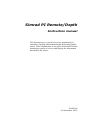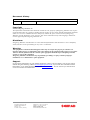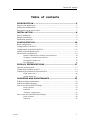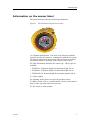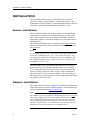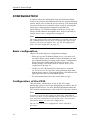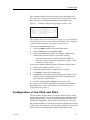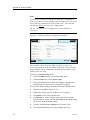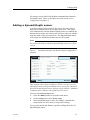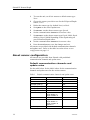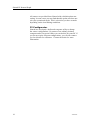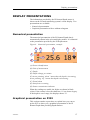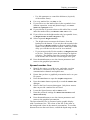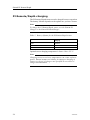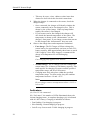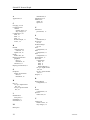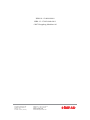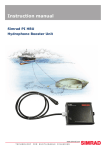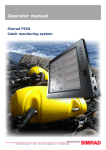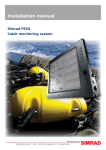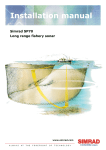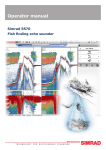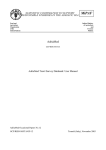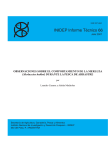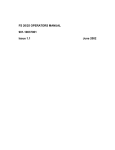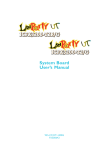Download Simrad PI REMOTE - REV A Instruction manual
Transcript
Instruction manual Simrad PI Remote/Depth Sensor for depth and spread measurements (CD012201F) www.simrad.com TECHNOLOGY FOR SUSTAINABLE FISHERIES Simrad PI Remote/Depth Instruction manual This document gives you the necessary information for mounting, charging and maintaining the PI Remote/Depth sensor. It also explains how to set up the PI44 and PI54 catch monitoring systems to receive and display the information provided by the sensor. 316870/A 19 November 2007 Document history Document number: 316870 / ISBN-10: 82-8066-096-8 / ISBN-13: 978-82-8066-096-1 Rev.A 19 November 2007 First release. Copyright ©2007 Kongsberg Maritime AS The information contained in this document remains the sole property of Kongsberg Maritime AS. No part of this document may be copied or reproduced in any form or by any means, and the information contained within it is not to be communicated to a third party, without the prior written consent of Kongsberg Maritime AS. The document, or any part of it, may not be translated to any other language without the written approval from Kongsberg Maritime AS. Disclaimer Kongsberg Maritime AS endeavours to ensure that all information in this document is correct and fairly stated, but does not accept liability for any errors or omissions. Warning The equipment to which this manual applies must only be used for the purpose for which it was designed. Improper use or maintenance may cause damage to the equipment and/or injury to personnel. The user must be familiar with the contents of the appropriate manuals before attempting to install, operate or work on the equipment. Kongsberg Maritime AS disclaims any responsibility for damage or injury caused by improper installation, use or maintenance of the equipment. Support If you require maintenance on your Simrad equipment, contact your local dealer. You can also contact Simrad using the following address:[email protected]. If you need other information about this product, or any other Simrad products, visit www.simrad.com. On our web site you will also find a list of our dealers and distributors. Simrad Kongsberg Maritime AS Strandpromenaden 50 P.O.Box 111 N-3191 Horten, Norway Telephone: +47 33 03 40 00 Telefax: +47 33 04 29 87 www.simrad.com [email protected] Instruction manual Table of contents INTRODUCTION ................................................................ 5 Purpose and applications ..........................................................................................5 Main parts identification...........................................................................................6 Information on the sensor label ................................................................................7 INSTALLATION ................................................................. 8 Sensor installation ....................................................................................................8 Adapter installation ..................................................................................................8 Installation principles ...............................................................................................9 CONFIGURATION ............................................................ 10 Basic configuration.................................................................................................10 Configuration of the PI32 .......................................................................................10 Configuration of the PI44 and PI54........................................................................ 11 Adding a Spread/Depth sensor ...............................................................................13 About sensor configuration ....................................................................................14 Default communication channels and update rates......................................... 14 Changing a communication channel ............................................................. 15 Changing the update rate ............................................................................. 15 PI Configurator ........................................................................................... 16 DISPLAY PRESENTATIONS .............................................. 17 Numerical presentation...........................................................................................17 Graphical presentation on PI32 ..............................................................................17 Graphical presentation on PI44 and PI54...............................................................19 Depth marker line ....................................................................................... 20 Spread marker line ...................................................................................... 21 CHARGING AND MAINTENANCE ...................................... 23 PI Remote/Depth maintenance ...............................................................................23 PI Remote/Depth charging .....................................................................................24 How to use the Simrad PI Charger .........................................................................25 Daily operation ........................................................................................... 25 Indicators ................................................................................................... 26 Automatic configuration.............................................................................. 27 How to use the Simrad PI MaxiCharger.................................................................28 Daily operation ........................................................................................... 28 Indicators ................................................................................................... 29 316870/A 3 Simrad PI Remote/Depth 4 316870/A Introduction INTRODUCTION Efficient fishery with trawl and purse seine assumes professional and adequate instrumentation on the gear. Simrad has provided professional instruments for fish finding for more than sixty years. This user manual described installation, use and maintenance of the PI Remote/Depth sensor when put to use with the PI catch monitoring systems. Purpose and applications The purpose of the PI Remote/Depth sensor is to achieve accurate measurements of both the water depth and the distance between the two trawl doors. In order to measure the distance, it must be installed in a pair with a PI Spread or PI Spread/Depth sensor. Figure 1 The PI Remote/Depth sensor application C D (CD012201B) A E B (A) The Spread sensor is mounted in a special adapter on the port trawl door. (B) The Remote/Depth sensor is mounted in a special adapter on the starboard trawl door. (C) The Spread sensor communicates the distance between the trawl doors to the PI system on the vessel. (D) The Remote/Depth sensor communicates the current depth of the trawl door to the PI system on the vessel. (E) Using the transverse communication link, the two sensors measure the physical distance between the trawl doors. 316870/A 5 Simrad PI Remote/Depth The PI Remote/Depth thus contains both a pressure sensor to measure the water depth, and a transducer to communicate with the PI Spread sensor. The sensor in the PI Spread sensor will then measure the distance between the trawl doors. The results from these measurements are transmitted by acoustic signals to the PI catch monitoring system mounted on the vessel. Note Each Spread sensor can be configured to communicate with one of two Remote/Depth sensors; Remote 1 or Remote 2. Label the Spread sensor accordingly, and ensure that you only use the sensors in the correct pairs. The PI Remote/Depth has been developed to be used on both bottom and pelagic trawls. The sensor is installed on the starboard trawl door using an adapter. Main parts identification Figure 2 PI Remote/Depth sensor C D B E A (A) Negative charging and fastening lug (B) Positive charging and fastening lug (C) Communication link to the vessel (D) Transverse communication link (E) Spread and Remote set identification (F) Water switch with sacrificial bolt G F (CD012201A) (G) Sensor identification label 6 316870/A Introduction Information on the sensor label The sensor label provides the following information. Figure 3 The PI Remote/Depth sensor label F E A D B C (CD012201D) (A) Channel identification. You must write down the channel currently used by the sensor to communicate with the PI system. The green background colour on the label is chosen to remind you that the sensor is mounted on the starboard trawl door. (B) This information identifies the sensor type. Three types are available: • PI-RD300: PI Remote/Depth for maximum depth 300 m • PI-RD600: PI Remote/Depth for maximum depth 600 m • PI-RD1000: PI Remote/Depth for maximum depth 1000 m (C) Order number. (D) Opening for the water to access the pressure sensor. (E) Water switch. This is a sacrificial bolt. Check it from time to time to make sure that it has not worn out. (F) The sensor’s serial number. 316870/A 7 Simrad PI Remote/Depth INSTALLATION The PI Remote/Depth sensor is mounted on the starboard trawl door using a special adapter. From this position, it will communicate with a Spread or a Spread/Depth sensor on the port trawl door, and with the hydrophone beneath the vessel. Sensor installation The PI Remote/Depth sensor and the Spread or Spread/Depth sensors must be mounted in dedicated adapters on each trawl door. These adapters must be installed beforehand. Detailed information on how to install the adapters are provided with the installation kit. The PI Remote/Depth sensor is mounted on the starboard door, while the PI Spread (or PI Spread/Depth) sensor is mounted on the port door. Note It is essential that there is a clear line of sight between the two transverse communication “eyes” (one on each sensor). It is also important that both the PI Spread (or Spread/Depth) and the PI Remote/Depth sensors have a clear line of sight to the hydrophone on the vessel. The two rubber inserts provided at the bottom of each sensor adapter must not be replaced with any other types or designs. It is essential that these inserts provide a secure cradle for the sensors, but they must also allow for free water circulation to allow the sensor’s water switch to engage. Also, the design of the inserts allows sand and mud to flow out when the trawl doors are pulled up from the water. Adapter installation The installation of the sensor adapter is described in the dedicated instruction manual provided with the adapter. The document can also be downloaded from www.simrad.com. Note The adapter used to install the PI Remote/Depth sensor is not the same as the adapter used for the standard PI Remote sensor. The PI Remote/Depth sensor uses the same physical housing as the PI Spread and PI Spread/Depth sensors, but it must be mounted “upside down” to establish free view between the two transducers used for the transverse communication. 8 316870/A Installation Installation principles Observe the installation principles in the illustration. Figure 4 Installation principles F C D E A B (CD012200K) (A) The PI Spread (or Spread/Depth) sensor is mounted in a special adapter on the port door. (B) The PI Remote/Depth sensor is mounted in a special adapter on the starboard door. (C) Communication link between the PI Spread (or Spread/Depth) sensor and the PI hydrophone. (D) Communication link between the PI Remote/Depth sensor and the PI hydrophone. (E) Communication link between the two sensors. (F) Angle of attack. 316870/A 9 Simrad PI Remote/Depth CONFIGURATION In order to allow the information from the PI Remote/Depth sensor to be accepted and understood by the PI catch monitoring system, the PI receiver must be set up correctly. This means that you must tell the receiver that the sensor exists by entering the sensor type, communication channels and update rate. Upon delivery, all PI Remote/Depth sensors are set up with factory default channels and update rates. Refer to the table in section About sensor configuration on page 14. Note The sensor and the PI system setup must correspond, otherwise the communication will not work. To change the sensor setup (channel selection and update rate), use the PI Configurator utility. See PI Configurator on page 16. Basic configuration Observe the following basic configuration settings: • When you put the PI Remote/Depth to use, you must set it up with a unique sensor number. Select the update rate, and use a channel number according to the sensor’s configuration. Write down this configuration for future reference. For default settings, refer to the table in section About sensor configuration on page 14. • On the receiver, the Interference filter must be switched on. Set it to Level 9 if you have noise problems from other hydroacoustic sources. Note that this filters will influence the signal spectrum shown in the Status display. • We recommend that you set the sensor filter to Light. Configuration of the PI32 This procedure explains how to set up the PI32 catch monitoring system to access the information provided by the PI Remote/Depth sensor. For more detailed information about the PI32 settings and parameters, refer to the PI32 Operator manual. Note In order to set up the PI system you must know what kind of sensors you have, which communication channels they use, and how often they communicate (the update rate). You need this information before you start the configuration. Do not carry out sensor configuration unless absolutely necessary. 10 316870/A Configuration We recommend that you use the form at the beginning of the PI32 Operator manual to write down the sensors you have and their respective communication channels and update rates. Figure 5 PI Remote/Depth configuration example, PI32 Sensor setup: FAST SINGLE - Update: Sensor 1: 2 SPREAD - Channel: Measure 1: FAST SINGLE - Update: Sensor 2: 11 Measure 2: DEPTH 300M - Channel: Sensor 3: NONE - Update: (CD012103A04) This example shows how the PI32 is set up to receive information from a PI Spread sensor and a PI Remote/Depth sensor. Standard communication channels and update rates are used. To access the Sensor Setup menu: 1 Press the MENU button to open the main menu. 2 On the Setup menu, select Sensor setup. 3 Press the ENT button to allow for changes, and then the same button one more time to accept the warning. • You must now use the circular navigation button to move the cursor between the parameters, and the + and - buttons to select values. To set up the depth readings from the PI Remote/Depth sensor: 1 Choose an available sensor; 1, 2 or 3. 2 Define the sensor type (by default None) to Single. 3 Set Update to the correct update rate. 4 Set Measure to the chosen sensor type Depth 300M, Depth 600M or Depth 1000M depending on the depth rating on your PI Remote/Depth sensor. 5 Set the communication Channel to its correct value. All sensors are provided with default communication channels and update rates. Refer to the table in section About sensor configuration on page 14. Configuration of the PI44 and PI54 This procedure explains how to set up the PI44 and PI54 catch monitoring systems to access the information provided by the PI Remote/Depth sensor. For more detailed information about the settings and parameters, refer to the relevant Operator manuals. We recommend that you use the form at the beginning of the PI44 or PI54 Operator manual to write down the sensors you have and their respective communication channels and update rates. 316870/A 11 Simrad PI Remote/Depth Note In order to set up the PI system you must know what kind of sensors you have, which communication channels they use, and how often they communicate (the update rate). You need this information before you start the configuration. Do not carry out sensor configuration unless absolutely necessary. Figure 6 GAIN- PI Remote/Depth configuration example Sensor 1: Measure 1: Sensor 2: Measure 2: Sensor 3: Sensor 4: Sensor 5: Sensor 6: Demo mode: MENU GAIN+ Sensor setup SINGLE - Update: SPREAD - Channel: SINGLE - Update: DEPTH 300M - Channel: NONE NONE NONE NONE Exit FAST 02 FAST 11 OFF Accept ENT (CD012105D01) This example shows how the PI44 (or PI54) is set up to receive information from a standard PI Spread sensor and a PI Remote/Depth sensor. Standard communication channels and update rates are used. To access the Sensor Setup menu: 1 Press the MENU button to open the main menu. 2 On the Setup menu, select Sensor setup. 3 Press the ENT button to allow for changes, and then the same button one more time to accept the warning. To set up the depth readings from the PI Remote/Depth sensor: 12 1 Choose an available sensor; 1 to 6. 2 Define the sensor type (by default None) to Single. 3 Set Update to the correct update rate. 4 Set Measure x1 to the chosen sensor type Depth 300M, Depth 600M or Depth 1000M depending on the depth rating on your PI Remote/Depth sensor. 5 Set the communication Channel to its correct value. 6 Press the ENT button to save the changes and exit. 316870/A Configuration All sensors are provided with default communication channels and update rates. Refer to the table in section About sensor configuration on page 14. Adding a Spread/Depth sensor In order to achieve full control of the trawl, you may wish to add a Spread/Depth sensor on the port trawl door. This sensor will communicate with the Remote/Depth sensor to establish the distance between the trawl doors, and it will provide you with the accurate depth of the port trawl door. The Spread/Depth sensor will occupy one additional channel on your PI system. Note You will not be able to add a PI Spread/Depth sensor on a PI32 system. Figure 7 example GAIN- PI44 Spread/Depth and Remote/Depth configuration Sensor 1: Measure 1: Measure 2: Sensor 2: Measure 3: Sensor 3: Sensor 4: Sensor 5: Sensor 6: Demo mode: MENU GAIN+ Sensor setup DUAL - Update: SPREAD - Channel: - Channel: DEPTH 300M SINGLE - Update: - Channel: DEPTH 300M NONE NONE NONE NONE Exit FAST 02 16 FAST 17 OFF Accept ENT (CD012105C02) This example shows how the PI44 (or PI54) is set up to receive information from a PI Spread/Depth sensor (using two channels) and a PI Remote/Depth sensor (using a single channel). Standard communication channels and update rates are used. To access the Sensor Setup menu: 1 Press the MENU button to open the main menu. 2 On the Setup menu, select Sensor setup. 3 Press the ENT button to allow for changes, and then the same button one more time to accept the warning. To set up the depth and distance (spread) readings from the PI Spread/Depth sensor: 316870/A 13 Simrad PI Remote/Depth 1 To reset the unit, set all six sensors to default sensor type None. 2 Choose the sensor you wish to use for the PI Spread/Depth sensor; 1 to 6. 3 Define the sensor type (by default None) to Dual. 4 Set Update to the correct update rate. 5 Set Measure 1 to the chosen sensor type Spread. 6 Set the communication Channel to its correct value. 7 Set Measure 2 to the chosen sensor type Depth 300M, Depth 600M or Depth 1000M depending on the depth rating on your PI Remote/Depth sensor. 8 Set the communication Channel to its correct value. 9 Press the ENT button to save the changes and exit. All sensors are provided with default communication channels and update rates. Refer to the table in section About sensor configuration on page 14. About sensor configuration All sensors are provided from Simrad with predefined communication channels and update rates. Default communication channels and update rates See the table below for the initial values for the communication channels and update rates for the various sensors. Table 1 Default communication channels and update rates Sensor Com.channel(s) Update rate PI Bottom Contact 6 Normal PI Catch 4 Normal PI Depth (300 m) 16 Fast PI Depth (600 m) 12 Fast PI Depth (1000 m) 10 Fast PI Height 14 Fast PI Remote/Depth Depth 300M: 11 Depth 600M: 15 Depth 1000M: 13 2 Fast PI Spread PI Spread/Depth PI Twin Spread 14 Depth 300M: 16 Depth 600M: 12 Depth 1000M: 10 Spread: 2 2 and 7 Fast Fast Fast 316870/A Configuration Table 1 Default communication channels and update rates (cont’d.) Sensor Com.channel(s) Update rate PI Temperature 8 Fast PI SeineSounder Depth 300M: 5 Depth 600M: 9 Depth 1000M: 1 Height: 14 Fast Changing a communication channel It may be required to change one or more communication channels, and there may be many reasons for this. • You have more than one of each sensor. For example, if you have three temperature sensors, they MUST communicate on three different channels. • Other vessels near your use the same PI catch monitoring system (or a similar), and they have one or more of their sensors set up to the same communication channels as you have. This will create interference, as you will "read" each others sensors. • If your sensors are set up to use communication channels too close to each other (for example, you have chosen channels 4, 5 and 6), this will limit the vessel’s speed. The reason for this is the Doppler effect. If the speed is too high, the Doppler will cause the transmission frequencies to change so much that they overlap, and this will create interference. The PI catch monitoring system will provide a warning if this is about to happen! You must then either change to other communication channels further apart, or reduce the maximum shooting speed. • If you operate at the maximum range of the sensors, you may be able to increase this range slightly if you use lower communication channels. This is because the lower communication channels user lower transmission frequencies. Changing the update rate It may be required to change the update rate on a sensor, that is how often it sends information back to the PI catch monitoring system. A high update rate will give frequent information updates, but the sensor will use more battery power. If you need your batteries to last as long as possible, you must consider lowering the update rate. • A low update rate will provide you with fewer information updates, but the battery will last very long. • A high update rate will give you frequent information updates, but the battery will run out faster. 316870/A 15 Simrad PI Remote/Depth All sensors are provided from Simrad with a default update rate setting. In some cases you may find that this update rate does not suit your operational needs. This is a decision you have to make depending on the local fishing conditions. PI Configurator Simrad has developed a dedicated computer utility to change the sensor configurations. By means of an ordinary desktop computer and a few special cables you can do this job yourself. If you do not require frequent configurations, you can also contact you local dealer for assistance. Contact the dealer for more information. 16 316870/A Display presentations DISPLAY PRESENTATIONS The information provided by the PI Remote/Depth sensor is shown on the PI catch monitoring system’s colour display. Two presentations are available: • Numerical presentation • Graphical presentation with or without echogram Numerical presentation The numerical presentation of the PI Remote/Depth data is automatically shown in the relevant display modes. It is identical to the presentation provided by the PI Depth sensor. Figure 8 F H Numerical presentation, example A B D1 [m] q C G D E 25.6 18 (CD012206G) (A) Sensor identification (B) Unit of measurement (C) Depth (D) Depth change per minute (E) Arrow pointing “down” means that the depth is increasing, arrow pointing “up” means that depth is decreasing. (F) Visual alarm (G) Interference warning (H) Sensor transmission indicator When the readings are stable, the digits are shown in black colour. If the contact is lost, the characters *** are shown in grey. If the depth is out of range, the displays shows ???. Graphical presentation on PI32 This section contains a procedure to explain how you can set up the PI32 to show you a graphical presentation of the PI Remote/Depth data providing depth markers. 316870/A 17 Simrad PI Remote/Depth Figure 9 D1m Graphical presentation on PI32 45.9 S2m C3 25.6 0 25 50 75 15 10 100 5 (CD012102D) This example shows how the trawl door is located at 45.9 m depth, and that the distance between the trawl doors is 25.6 meters. You can also see how these values have changed during the last 20 minutes. The purpose of the depth- and distance markers on the graphical presentation is to keep an eye on how deep and how far apart the trawl doors are situated. The depth sensor in the PI Remote/Depth measures the distance from the sea surface and down. The PI Spread sensor communicates with the PI Remote/Depth sensor to measure the distance between the trawl doors. 1 Identify the sensor you wish to use, and make sure that the sensor is connected to the PI32 with correct communication channels and update rates. 2 Ensure that you have a graphical presentation active on your PI unit. 3 Press theENT button to open the Graphic setup menu. • The Marker line parameter allows you to switch the marker lines on or off for sensors S1, S2 and S3. 4 Use the Marker line parameter to switch the requested marker line(s) On. 5 Enter the requested values for the marker line Marker line thickness and Marker line delay. • Marker line thickness: Use this parameter to control the thickness (in pixels) of the marker line(s). 18 316870/A Display presentations • Marker line delay: The echo sounder information is provided by the transducer located below the vessel’s hull. The sensor is however located on the gear, and may be position several hundred meters behind the vessel. In order to compensate for this physical distance you can add the Marker line delay. You must calculate this delay based on the vessel’s speed, the distance from the aft stern to the gear, and the current depth of the gear. 6 Press the ENT button to save the chosen parameters and return to the graphical presentation. The depth- and spread marker lines are shown in the graphical presentation using solid lines and the same colours as the background in the numerical presentation. In order to read the accurate depth you can observe the depth scale on the right hand side, or read the value in the numerical presentation. Graphical presentation on PI44 and PI54 This section contains a procedure to explain how you can set up the PI44 and PI54 to show you a graphical presentation of the PI Remote/Depth data providing depth markers. It also explains how you can set up a spread marker line using the information from a PI Spread sensor. The purpose of the depth- and distance markers on the graphical presentation is to keep an eye on how deep the trawl doors are situated, and how far apart they are. The depth sensor in the PI Remote/Depth sensor measures the distance from the sea surface and down to the sensor, while the PI Spread sensor communicates with the PI Remote/Depth sensor to measure the distance. 316870/A 19 Simrad PI Remote/Depth Figure 10 167 5 D1[m] 38kHz 17.5 Graphical presentation on PI44/PI54 S2[m] 49.5 5 1000W 15 MEDIUM 12.5 10 o T 22.5 C 7.5 5 S 7.2kn 2.5 DK 1050 m min 0 50 100 150 200 250 (CD012106F) This illustration shows that the trawl doors are presently situated at 167 meters below the surface, and they are ascending with 5 meters per minute. The distance between the two trawl doors is 49.5 meter, and this distance is increasing with 5 meters per second. Depth marker line 1 2 3 4 5 6 7 20 Identify the sensor you wish to use, and make sure that the sensor is connected to the PI system with correct communication channels and update rates. Ensure that you have a graphical presentation active on your PI system. Press the ADJ button to open the Graphic setup menu. Press the GAIN+ button repeatedly to reach the Marker line dialogue. Observe the list of sensors that appear. Only those sensors that can provide a marker line are listed. Set Auto to On. • This allows the PI unit to use the Trawl Calculator to estimate the correct time delay. (This is not applicable for purse seiners.) • If you wish to calculate the delay yourself, set Auto to Off. You must then enter the calculated value into the Delay column. Enter requested value for Width. 316870/A Display presentations 8 9 10 11 12 13 • Use this parameter to control the thickness (in pixels) of the marker line(s). For every marker line, set Show to On. If you wish to see the marker lines in the expanded views (bottom expansion, zoom and phased range), set Sensor marker in expansion to On. If you wish the PI system to draw a thin white line over and under the marker lines, sett Marker white zone to On. If you wish to see the height marker only in expanded views, set Height marker in main echogram to Off.. Select requested Height reference. • The height sensor measures the distance from the headrope to the bottom. If you use the echo sounder in the PI system, set Height reference to Bottom, and the height marker will follow the bottom contour. With correct time delay you will then see the trawl in “true motion”. • If you can not use the PI echo sounder, set Height reference to Surface. The height is now shown using 0 m depth as reference. The distance from the 0 meter line and down to the marker line is then the current height of the gear. Press the ENT button to save the chosen parameters and return to the graphical presentation. Spread marker line 1 Identify the sensor you wish to use, and make sure that the sensor is connected to the PI system with correct communication channels and update rates. 2 Ensure that you have a graphical presentation active on your PI system. 3 Press the ADJ button to open the Graphic setup menu. 4 Press the GAIN+ button repeatedly to reach the Marker line dialogue. 5 Observe the list of sensors that appear. Only those sensors that can provide a marker line are listed. 6 Locate the Spread sensor, and set Show to On. 7 Enter the preferred settings for Marker line thickness and Marker line delay. 8 Press the ENT button to save the chosen parameters and return to the graphical presentation. The Spread marker line is presented on the graphic display with a continuous line. The colour of the line is the same as the background colour in the numeric presentation. To read the distance between the trawl doors, consult the depth range on the 316870/A 21 Simrad PI Remote/Depth right side of the display, or the read-out in the numeric display. If the trawl door distance is reduced or increased, this will be easily detected as the marker line moves up or down. Note that you do not monitor the depth of the trawl doors even though you use the depth scale, the scale is used as a range scale. 22 316870/A Charging and maintenance CHARGING AND MAINTENANCE This chapter explains how you shall recharge the battery in the PI Remote/Depth sensor, and how you shall best maintain the sensor. PI Remote/Depth maintenance Once installed and put to use, the sensor will automatically be switched on once the water switch is activated. After an initial start-up, the sensor starts transmission of the current depth and distance. When the sensor is not in use, check that the sensor lamp is not flashing, as this indicates that the sensor is active and discharging its batteries. In this case, wash the sensor in fresh water. All sensors are equipped with a water switch, and two different types are used. If your sensor is equipped with a brass screw, observe the following procedure for replacement. 1 Turn the sensor upside down, and locate the brass screw. 2 Inspect the screw for wear and tear. 3 If replacement is required, locate a new screw. Before a new screw is inserted, Aqua Shield (or a similar underwater lubricant) must be applied. Due to the size of the tube, we recommend that the grease is applied from a syringe. 4 Apply Aqua Shield to the screw threads. 5 Insert the screw, mount firmly, but not too hard. Use maximum torque 1.5 NM A pack with ten screws and a tube of Aqua Shield can be ordered from Simrad as a spare parts kit. Aqua Shield is manufactured by D.A.Stuart, Warrenville, Illinois, USA. Visit www.d-a-stuart.com. No other maintenance of the sensor is required. Note You must never attempt to open the sensor. There are no user serviceable parts inside, and you may easily cause a leak. 316870/A 23 Simrad PI Remote/Depth PI Remote/Depth charging The PI Remote/Depth sensor must be charged between operation. The battery lifetime depends on the update rate you have chosen. Note To charge the PI Remote/Depth sensor, use the Simrad PI Charger or the Simrad PI MaxiCharger. Table 2 Battery lifetime for the PI Remote/Depth sensor Update rate Approximate lifetime between charging Fast 40 hours Normal 80 hours Slow 110 hours Optimal sensor charging temperature is from +10 to +25° C. Note Charging sensors at sub zero temperatures can create explosive gasses. Simrad assumes no liability for improper charging of sensors, or the use of chargers not specified in our sensor or charger documentation. 24 316870/A Charging and maintenance How to use the Simrad PI Charger The Simrad PI Charger is an intelligent battery charger for fast and secure charging of the PI sensors. The charger will automatically set up the correct charging current depending on the sensor type and the battery temperature. A “fuel meter” shows the status of the battery during the charge. Figure 11 The PI Charger set up to charge a PI sensor Even though the PI Charger is designed for fast charging of the PI sensors, it can also charge the PS sensors, but only at normal charge rate. Daily operation Observe the following procedure for daily operation. 1 Attach the charging clamps to the sensor as follows: • Red clamp: Positive (+) fastening lug • Black clamp: Negative (–) fastening lug • On every sensor the polarity of the fastening lugs are engraved on the sensor body using + and – characters. 2 316870/A Ensure that mounting materials do not short circuit the charging lugs. 25 Simrad PI Remote/Depth • This may be ropes, wires, chains or other items that obstruct or short circuit the electrical connections. 3 When the charger is connected to the sensor, check the charger lamps. • Once connected, the charger will identify whether the sensor connected can be fast charged or not. This is shown by the yellow lamps. If the top lamp flashes rapidly, the sensor is fast charged. • If your sensor can be fast charged, the charger will also check the internal temperature of the sensor. The temperature is shown on the “thermometer” on the charger’s front panel. If you charge a sensor that can not be fast charged, this “thermometer” does not work. 4 Observe the charge times and temperature limitations! • Fast charge: The PI Charger will first recharge the sensor battery for approximately one hour to reach 70% battery capacity, then approximately three hours to reach 100% capacity. Once fully charged, a constant trickle charge will compensate for self discharging. Note Fast charging only applies to PI sensors! • Normal charge: The PI Charger will first recharge the sensor battery for 16 hours for full battery capacity. This mode applies for charging PI sensors outside specified temperature range, and for all PS sensors. • Charging must only take place within the specified temperature range. For best results, keep the ambient temperature between +10 and +25°C. Note Do not charge sensors in temperatures above +50°C or below 0°C! Indicators (A) 12 to 32 Vdc connected (B) “Fuel meter”, the number of LEDs illuminated shows the current charging status. A complete charging cycle is indicated with all “full” battery. Charging is indicated as follows: • Fast flashing: Fast charging in progress • Slow flashing: Normal charging in progress • On/off every four seconds: Trickle charging in progress 26 316870/A Charging and maintenance A B (C) Battery temperature indicators during fast charging of PI sensors: • Green: Battery temperature between +5 and +40°C. Fast charge is enabled. • Green and Blue: Battery temperature between 0 and +5°C. Fast charge is disabled, normal charge is used. • Green and Red: Battery temperature between +40 and +50°C. Fast charge disabled, normal charge is used. • Blue: Battery temperature is below 0°C. No charging takes place. C • Red: Battery temperature is above +50°C. No charging takes place. WARNING Charging a sensor at sub zero temperature might develop explosive gases representing a potential danger. Simrad assumes no liability for improper charging, or the use of other chargers than those approved by us. Automatic configuration The charger communicates with the sensor at regular intervals. The fast charge cycle is controlled by data exchanged between the PI sensor and the charger, and a series of safety mechanisms controls the termination of the fast charging current. The PS sensors do not communicate with the charger. A constant charge current of 58 mA is then set up by the charger regardless of the battery temperature. 316870/A 27 Simrad PI Remote/Depth How to use the Simrad PI MaxiCharger The Simrad PI MaxiCharger is a plain battery charger to be used with large PI sensors. Figure 12 Simrad PI MaxiCharger Caution The Simrad PI MaxiCharger must only be used to charge the large PI sensors: PI Spread, PI Spread/Depth, PI Remote/Depth, PI Height and PI SeineSounder. You must NOT use this charger to recharge the “small” PI sensors and the PS sensors, as the high charging current may cause damage to the batteries in these sensors. The Simrad PI MaxiCharger is provided with a small booklet from the manufacturer (Mascot). Read this booklet before you put the charger to work! Daily operation Observe the following procedure for daily operation. 1 Connect the charger to 230 Vac, and check that the charger lamp is lit in yellow. 2 Ensure that mounting materials do not short circuit the charging lugs. • This may be ropes, wires, chains or other items that obstruct or short circuit the electrical connections. 3 Attach the charging clamps to the sensor as follows: • Red clamp: Positive (+) fastening lug • Black clamp: Negative (–) fastening lug • On every sensor the polarity of the fastening lugs are engraved on the sensor body using + and – characters. 28 316870/A Charging and maintenance 4 When the charger is connected to the sensor, check the charger lamps. • After a few seconds, the lamp on the charger will change from yellow to orange/red. This means that fast charging is in progress. • When the battery in the sensor has reached 90% capacity the lamp will change from orange/red to green with short yellow flashes. This means that top charging is in progress. • When the battery is fully charged, the lamp turns green. Trickle charging is now active. You can safely allow trickle charging for long periods of time. Indicators The Simrad PI MaxiCharger is only equipped with a single indicator lamp, this lamp will however change colour to show the status of the charging process. • Yellow: The charger is connected to 230 Vac, it has not been connected to the sensor, and it is ready for use. • Orange/Red: The charger is connected to a sensor, and fast charging is in progress. • Green with short yellow flashes: Top charging is in progress. • Green: Trickle charging is in progress. 316870/A 29 Simrad PI Remote/Depth A Applications, 5 C Charging, 23–24 Communication channel default values, 14 why change?, 15 Configuration, 10 PI32, 10 PI44, 11 PI54, 11 Remote/Depth, 13 sensor, 14 D Default communication channels, 14 update rate, 14 Depth marker line, 20 Display presentation graphical PI32, 17 PI44/PI54, 19 numerical, 17 Display presentations, 17 G Graphical display presentation PI32, 17 PI44/PI54, 19 identification, 6 Maintenance, 23 Marker line depth, 20 spread, 21 N Numerical presentation, 17 P Parts identification, 6 PI Charger use, 25 PI MaxiCharger use, 28 PI32 configuration, 10 PI44 configuration, 11 PI54 configuration, 11 Presentations, 17 Procedure configuration PI32, 10 PI44, 11 PI54, 11 Remote/Depth, 13 set up a depth marker line, 20 set up a spread marker line, 21 Purpose, 5 R H How to set up a depth marker line, 20 set up a spread marker line, 21 I Identification main parts, 6 Installation, 8 Introduction, 5 M Remote/Depth configuration, 13 S Sensor configuration, 14 Spread marker line, 21 U Update rate default values, 14 why change?, 15 Main parts 30 316870/A ISBN-10: 82-8066-096-8 ISBN-13: 978-82-8066-096-1 ©2007 Kongsberg Maritime AS Simrad Kongsberg Maritime AS Strandpromenaden 50 P.O.Box 111 N-3191 Horten, Norway Telephone: +47 33 03 40 00 Telefax: +47 33 04 29 87 www.simrad.com [email protected]