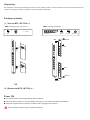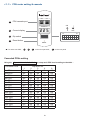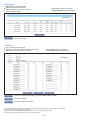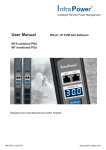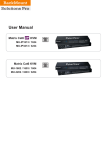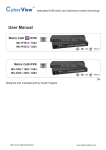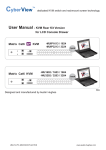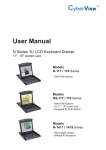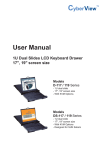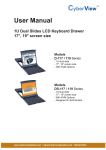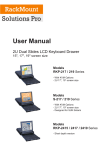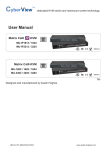Download Rackmount UIP-3202 User manual
Transcript
Toll Free: 1-888-865-6888 Tel: 510-226-8368 Fax: 510-226-8968 Email: [email protected] Intelligent Remote Power Management User Manual MTS switched PDU MT monitored PDU IPS-01, IP KVM GUI Software Legal Information First English printing, October 2002 Information in this document has been carefully checked for accuracy; however, no guarantee is given to the correctness of the contents. The information in this document is subject to change without notice. We are not liable for any injury or loss that results from the use of this equipment. Safety Instructions Please read all of these instructions carefully before you use the device. Save this manual for future reference. ■ ■ ■ ■ ■ ■ ■ ■ ■ ■ ■ Unplug equipment before cleaning. Don’t use liquid or spray detergent; use a moist cloth. Keep equipment away from excessive humidity and heat. Preferably, keep it in an air-conditioned environment with temperatures not exceeding 40º Celsius (104º Fahrenheit). When installing, place the equipment on a sturdy, level surface to prevent it from accidentally falling and causing dam age to other equipment or injury to persons nearby. When the equipment is in an open position, do not cover, block or in any way obstruct the gap between it and the power supply. Proper air convection is necessary to keep it from overheating. Arrange the equipment’s power cord in such a way that others won’t trip or fall over it. If you are using a power cord that didn’t ship with the equipment, ensure that it is rated for the voltage and current labeled on the equipment’s electrical ratings label. The voltage rating on the cord should be higher than the one listed on the equipment’s ratings label. Observe all precautions and warnings attached to the equipment. If you don’t intend on using the equipment for a long time, disconnect it from the power outlet to prevent being dam aged by transient over-voltage. Keep all liquids away from the equipment to minimize the risk of accidental spillage. Liquid spilled on to the power supply or on other hardware may cause damage, fire or electrical shock. Only qualified service personnel should open the chassis. Opening it yourself could damage the equipment and invali date its warranty. If any part of the equipment becomes damaged or stops functioning, have it checked by qualified service personnel. What the warranty does not cover ■ ■ ■ Any product, on which the serial number has been defaced, modified or removed. Damage, deterioration or malfunction resulting from: Accident, misuse, neglect, fire, water, lightning, or other acts of nature, unauthorized product modification, or failure to follow instructions supplied with the product. Repair or attempted repair by anyone not authorized by us. Any damage of the product due to shipment. Removal or installation of the product. Causes external to the product, such as electric power fluctuation or failure. Use of supplies or parts not meeting our specifications. Normal wear and tear. Any other causes which does not relate to a product defect. Removal, installation, and set-up service charges. □ □ □ □ □ □ □ □ Regulatory Notices Federal Communications Commission (FCC) This equipment has been tested and found to comply with the limits for a Class B digital device, pursuant to Part 15 of the FCC rules. These limits are designed to provide reasonable protection against harmful interference in a residential installation. Any changes or modifications made to this equipment may void the user’s authority to operate this equipment. This equipment generates, uses, and can radiate radio frequency energy and, if not installed and used in accordance with the instructions, may cause harmful interference to radio communications. However, there is no guarantee that interference will not occur in a particular installation. If this equipment does cause harmful interference to radio or television reception, which can be determined by turning the equipment off and on, the user is encouraged to try to correct the interference by one or more of the following measures: ■ Re-position or relocate the receiving antenna. ■ Increase the separation between the equipment and receiver. ■ Connect the equipment into an outlet on a circuit different from that to which the receiver is connected. The company reserves the right to modify product specifications without prior notice and assumes no responsibility for any error which may appear in this publication. All brand names, logo and registered trademarks are properties of their respective owners. Copyright 2011 Synergy Global Technology Inc. All rights reserved. Unpacking The equipment comes with the standard parts shown on the package contents. Check and make sure they are included and in good condition. If anything is missing, or damage, contact the supplier immediately. Package contents ( 1 ) Vertical MTS / MT PDU x 1 - VMS mounting screw, set of 2 or 3 + - VMB mounting bracket set 2 - 3 sets M4 PEG M4 x 2 Bracket x 2 M6 M6 x 2 M6 nut M4 OUT IN CUR REN 22 5 T (A ) ON DIP 1 2 3 4 5 RES 6 7 8 ET OUT IN CUR REN 22 5 T (A ) ON DIP 1 2 3 4 5 RES 6 7 8 ET M4 M6 nut M6 OR ( 2 ) Rackmount MTS / MT PDU x 1 Power ON ■ Connect the PDU into an appropriately rated receptacle ■ When the PDU is power on, the LED display will light up. That means all outlets are activated ■ Keep the equipments in the power off position until it is plugged into the PDU Don’t exceed the outlet, branch or phase limitations M6 nut x 2 < 1.1 > PDU meter setting & cascade LINK 1 OUT PDU cascade port ON CURRENT (A) 2 225 Current display ON 3 Dip switch 4 Reset button 1 OFF ON DIP DIP 2 3 4 5 6 7 8 1 2 3 4 5 6 RESET ■ For rackmount PDU, 2 3 4 on the front panel left , 1 on the rear panel Cascaded PDUs setting Using the dip switch no. 1, 2, 3, 4 & 8 Cascaded PDUs 1st PDU 2nd PDU 3rd PDU 4th PDU 5th PDU 6th PDU 7th PDU 8th PDU 9th PDU 10th PDU 11th PDU 12th PDU 13th PDU 14th PDU 15th PDU 16th PDU 1 On Off On Off On Off On Off On Off On Off On Off On Off to setup each PDU level acording to the table : Dip switch no. 2 3 4 On On On On On On Off On On Off On On On Off On On Off On Off Off On Off Off On On On Off On On Off Off On Off Off On Off On Off Off On Off Off Off Off Off Off Off Off P.1 8 Off Off Off Off Off Off Off Off Off Off Off Off Off Off Off Off 7 8 1st level PDU LINK 2nd level PDU CAT. 5 / 6 cable OUT LINK Up to 20 meters CURRENT (A) IP KVM 1 2 3 4 5 6 7 LINK Up to 20 meters ON 8 1 RESET 2 3 4 5 6 225 DIP ON 8 1 7 RESET DIP ON OUT CURRENT (A) 225 DIP ON CAT. 5 / 6 cable OUT CURRENT (A) 225 ON 3rd level PDU DIP 2 3 DIP 6 7 To LINK port of next PDU ( Up to 16 levels ) 8 ON DIP 1 2 3 4 5 6 7 8 1 2 3 4 5 6 7 8 1 2 3 4 5 6 7 8 Dip switch setting Dip switch setting Dip switch setting dip switch no. 5 & 7 to setup each PDU meter display as below : Current display Circuit A + Circuit B Circuit A only Circuit B only Dip switch no. 5 Off On On 7 Off Off On Audio alarm Using the 5 RESET Meter display setting Using the 4 dip switch no. 6 to setup each PDU audio alarm as below : Dip switch 6 Off On Enable Disable P.2 CyberView Matrix IP KVM 32 31 30 29 28 27 26 25 16 15 14 13 12 11 10 9 24 23 22 21 20 19 18 17 8 7 6 5 4 3 2 1 Other band IP KVM can NOT connect InfraPower PDU Each RJ-45 Multi port connect max. 16 pcs of InfraPower PDU ( 16 pcs InfraPower PDU x 2 for dual Multi port ) To Multi port 1st level PDU To LINK port of the 1st PDU LINK OUT CURRENT (A) 2nd level PDU CAT. 5 / 6 cable Up to 20 meters 225 ON 1 2 3 4 5 6 7 LINK CURRENT (A) CAT. 5 / 6 cable LINK Up to 20 meters ON 8 1 2 3 4 5 6 7 OUT CURRENT (A) 225 DIP RESET ■ OUT 3rd level PDU 225 DIP ON 8 1 RESET DIP 2 3 4 5 6 7 8 RESET Please refer dip switch setting on P.1 - 2 for different level PDUs For details, please visit the link below : www.rackmountmart.com/support/usermanual/infrapower/UM-IPS-01.pdf IP KVM list : Model No. No. of Combo KVM port No. of IP port ( come with 1 x Multi port ) UIP-802 8-port 1 UIP-1602 16-port 1 UIP-3202 32-port 1 IP-802 8-port 1 IP-1602 16-port 1 Combo Cat6 KVM Combo DB-15 KVM USB Hub DB-15 KVM IP-802H 8-port 1 IP-1602H 16-port 1 Matrix Cat6 KVM MU-IP1613 MU-IP1624 MU-IP3213 MU-IP3224 1 16-port 2 ( dual ) 1 32-port 2 ( dual ) Matrix DB-15 KVM M-IP813 M-IP824 M-IP1613 M-IP1624 1 8-port 2 ( dual ) 1 16-port 2 ( dual ) P.3 To LINK port of next PDU ( Up to 16 levels ) < 2.2 > IPS-01, free PDU management software, specially designed for IP KVM CyberView IP KVM allows the user to manage servers & PDUs together. Web-Based GUI (IPS-01) is applicable to the CyberView Connection only. No software application required to be installed on the PC. Skip the above step if the IP KVM has been already login Step 1. Open Internet Explorer ( I.E. ), version 6.0 or above Step 2. Enter the IP KVM address into the address bar - For Single IP KVM model, such as UIP-1602 - http://192.168.1.22 - For Dual IP KVM model, such as MU-IP3224 - http://192.168.1.22 ( for 1st IP ) & http://192.168.1.23 ( for 2nd IP ) Step 3. Enter username ( default is super ) & password ( default is pass ) To access the PDU GUI, please select Remote Power > Start Service > Apply P.4 < Overview > Aggregate current on the PDU Status of all connected PDUs Latest loading on each circuit of PDU Alarm threshold setup - Data refresh every 10 seconds - Disable Refresh during data input : save the changes < Control > On / Off status of each outlet Remote on / off outlet ( MTS switched PDU only ) Rename outlet device & PDU location - Data refresh every 10 seconds - Disable Refresh during data input : show the specified PDU status ( Select the PDU Level > View ) : save the changes : refresh the PDU information The company reserves the right to modify product specifications without prior notice and assumes no responsibility for any error which may appear in this publication. All brand names, logo and registered trademarks are properties of their respective owners. Copyright 2011 Synergy Global Technology Inc. All rights reserved. P.5