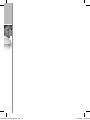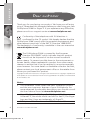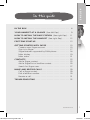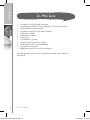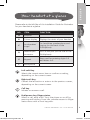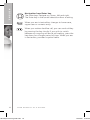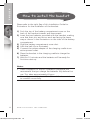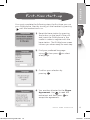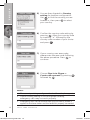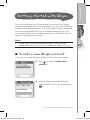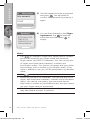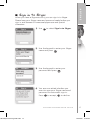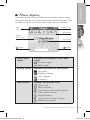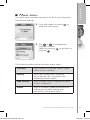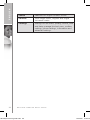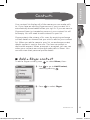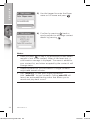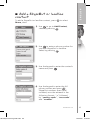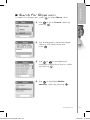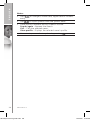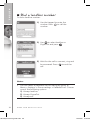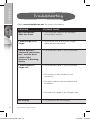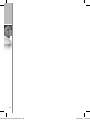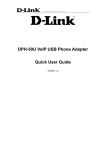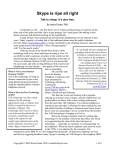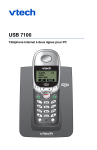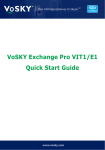Download DUALphone 3088 User manual
Transcript
Taking internet telephony a step further 3088 I N S TA L L AT I O N G U I D E ENGLISH . . . . . . . . . . . . . . . . . . . . . . . . . . . . . . . . 5 DEUTSCH. . . . . . . . . . . . . . . . . . . . . . . . . . . . . . . . 37 FRANÇAIS . . . . . . . . . . . . . . . . . . . . . . . . . . . . . . . 73 ESPAÑOL . . . . . . . . . . . . . . . . . . . . . . . . . . . . . . . 107 ITALIANO . . . . . . . . . . . . . . . . . . . . . . . . . . . . . . . 139 PORTUGUÊS . . . . . . . . . . . . . . . . . . . . . . . . . . . . . 173 NEDERLANDS . . . . . . . . . . . . . . . . . . . . . . . . . . . . 209 DANSK . . . . . . . . . . . . . . . . . . . . . . . . . . . . . . . . . 243 SVENSKA . . . . . . . . . . . . . . . . . . . . . . . . . . . . . . . 275 SUOMI . . . . . . . . . . . . . . . . . . . . . . . . . . . . . . . . . 307 POLSKI. . . . . . . . . . . . . . . . . . . . . . . . . . . . . . . . . . 339 PYCCKий . . . . . . . . . . . . . . . . . . . . . . . . . . . . . . . 371 K DUALphone Inst.guide.indd 3 3 13/10/06 14:43:45 4 K DUALphone Inst.guide.indd 4 13/10/06 14:43:46 ENGLISH Taking internet telephony a step further 3088 ENGLISH I N S TA L L AT I O N G U I D E K DUALphone Inst.guide.indd 5 5 13/10/06 14:43:47 ENGLISH Dear customer Thank you for purchasing our product. We hope you will enjoy using it. Please read this document before you start using your new DUALphone 3088 for Skype™. If you experience any difficulties, please consult our support centre at www.dualphone.net. Conformity of the telephone with EU directives is confirmed by the CE symbol. We hereby declare that the DUALphone 3088 comply with the essential requirements and other relevant provisions of the R&TTE Directive 1999/5/EEC. The declaration of conformity is available in the user manual at www.dualphone.net. 0470 The DUALphone 3088 is covered by the European Directive 2002/96/EC which indicates that this product should not be disposed of via the normal household waste stream. To prevent possible harm to the environment or human health, please separate this product from other waste streams to ensure that it can be recycled in an environmentally sound manner. For more details on available collection facilities, please contact your local government office or the retailer from whom you purchased this product. Copyright © 2006 RTX Products A/S. All rights reserved. All forms of copying or reproduction of the product or its associated user manual are strictly prohibited. This product is manufactured for RTX Products A/S. Notes: • This Installation Guide covers the basic installation process and the most common features of your DUALphone. For more advanced functionality descriptions you should consult the User Manual found at www.dualphone.net. • Skype™, SkypeMe™, SkypeOut™, SkypeIn™, Skype Voicemail™, the whole world can talk for free™, the Skype logo and the S logo are trademarks of Skype™. DUALphone™ is a trademark of RTX Products A/S. • 6 I N S TA L L AT I O N G U I D E K DUALphone Inst.guide.indd 6 13/10/06 14:43:49 ENGLISH In this guide IN THE BOX . . . . . . . . . . . . . . . . . . . . . . . . . . . . . . . . . . . . 8 YOUR HANDSET AT A GLANCE (See left flap) . . . . . . . . 9 HOW TO INSTALL THE BASE STATION (See right flap) . . 11 HOW TO INSTALL THE HANDSET (See right flap) . . . . . . 12 FIRST-TIME START-UP . . . . . . . . . . . . . . . . . . . . . . . . . . . . 13 GETTING STARTED WITH SKYPE . . . . . . . . . . . . . . . . . . . Create a new Skype account . . . . . . . . . . . . . . . . . . . . Sign in to Skype . . . . . . . . . . . . . . . . . . . . . . . . . . . . . . Skype features supported by DUALphone . . . . . . . . . . Main display. . . . . . . . . . . . . . . . . . . . . . . . . . . . . . . . . Main menu . . . . . . . . . . . . . . . . . . . . . . . . . . . . . . . . . 15 15 17 18 19 21 CONTACTS . . . . . . . . . . . . . . . . . . . . . . . . . . . . . . . . . . . . Add a Skype contact . . . . . . . . . . . . . . . . . . . . . . . . . . Add a SkypeOut or landline contact . . . . . . . . . . . . . . . Search for Skype users . . . . . . . . . . . . . . . . . . . . . . . . . 23 23 25 27 MAKE AND RECEIVE CALLS . . . . . . . . . . . . . . . . . . . . . . . Call a Skype contact. . . . . . . . . . . . . . . . . . . . . . . . . . . Dial a landline number . . . . . . . . . . . . . . . . . . . . . . . . . Receive a call . . . . . . . . . . . . . . . . . . . . . . . . . . . . . . . . 29 29 30 31 TROUBLESHOOTING. . . . . . . . . . . . . . . . . . . . . . . . . . . . . 32 K DUALphone Inst.guide.indd 7 CONTENTS 7 13/10/06 14:43:50 ENGLISH In the box • • • • • • • • • • • • 1 cordless DUALphone handset 1 charging cradle for the handset with power supply 1 DUALphone base station 1 power supply for the base station 1 Ethernet cable 1 telephone cable 1 belt clip 1 Installation Guide 1 credit card size quick guide 2 batteries (AAA; rechargeable) 1 SkypeOut voucher Telephone plug(s) (not all countries) Should anything be missing, please contact your place of purchase. 8 IN THE BOX K DUALphone Inst.guide.indd 8 13/10/06 14:43:51 ENGLISH Your handset at a glance Please refer to the left flap of this Installation Guide for illustration for your handset at a glance. NO. ITEM FUNCTION A Earpiece B Colour display Displays the status of your handset. C Loudspeaker/ ringer For handsfree speakerphone and ringing (on the back of the DUALphone). D Headset jack connector For 2.5 mm jack (on the side of the DUALphone). E Keypad Keys used for entering digits 0-9 and letters A-Z. F Microphone Left soft Key. Selects the current menu item or confirms a setting, depending on the current screen. Right soft Key. Cancels the last action or returns to the previous screen, depending on the current screen. Call key. Initiates or answers a call. End/power key/Skype status. When in call, ends a call. Turns the phone on or off by pressing and holding. From idle, provides access to Skype status menu with a short key press. K DUALphone Inst.guide.indd 9 Y O U R H A N D S E T AT A G L A N C E 9 13/10/06 14:43:53 ENGLISH Navigation keys/Enter key. The outer keys navigate up, down, left and right. The Enter key in the centre selects/confirms a setting. When you are in text editor, changes to lower-case, upper-case or numeric entry. When you make a landline call, you can send a #-key by pressing the key shortly. If you wish to switch between an ongoing call and a call waiting, press the key down for a longer period of time. When you are in text editor, provides a symbol table. 10 Y O U R H A N D S E T AT A G L A N C E K DUALphone Inst.guide.indd 10 13/10/06 14:43:54 ENGLISH How to install the base station Please refer to the right flap of this Installation Guide for illustrations for the installation of the base station. a) Connect on the base station to a LAN (Local Area Network) port on your broadband connection (modem, router, hub, switch etc.) using the provided Ethernet cable. b) Connect the power adapter to an active power outlet and connect on the base station to the power adapter (12 V, 300 mA, 3.6 VA). c) Connect on the base station to a telephone socket (if available), using the provided telephone cable and optional plug. The light indicator on the front has two functions: • Always on confirms that the Ethernet cable is connected. • Blinking indicates that the Ethernet cable is not connected. K DUALphone Inst.guide.indd 11 H O W T O I N S TA L L T H E B A S E S TAT I O N 11 13/10/06 14:43:55 ENGLISH How to install the handset Please refer to the right flap of this Installation Guide for illustrations for the installation of the handset. 1) Push the top of the battery compartment cover on the back of the handset inwards and downwards. 2) Insert the two batteries provided with the handset, making sure that their plus and minus ends are facing the same way as shown in the illustrations on the sides of the battery compartment. 3) Slide the battery compartment cover shut. 4) Affix the belt clip as illustrated. 5) Connect the power adapter of the charging cradle to an active power outlet. 6) Place the handset in the charging cradle to charge the batteries. 7) Wait for 10 minutes and the batteries will be ready for first-time start-up. Notes: • • 12 After completion of the full installation procedure we recommend that you charge the batteries fully before first use. This takes approximately 6 hours. Normally, you need to be within 50 m of the base station to connect successfully. H O W T O I N S TA L L T H E H A N D S E T K DUALphone Inst.guide.indd 12 13/10/06 14:43:56 ENGLISH First-time start-up You must complete the following steps the first time you use your DUALphone. Start by turning on the handset by pressing until the handset turns on. K DUALphone Inst.guide.indd 13 1) Reset the base station by pressing the button on the back of the unit and insert the DUALphone in the cradle in order to register with the base station. The DUALphone screen informs you when ready for next step. 2) Find your preferred language using , then press to select a language. 3) Confirm your selection by pressing . 4) You are then directed to the Skype Agreement. Use to read the entire text and then press to accept the agreement. F I R S T T I M E S TA R T- U P 13 13/10/06 14:43:59 ENGLISH 5) You are then directed to Country setting for landline configuration. Use to find the country you are located in, then press to select your country. 6) Confirm the country code setting by pressing . Alter your country code by inserting “+” followed by the country code number of your choice and press . 7) If your country uses area codes, please enter the area code following the above procedure. Press to continue. 8) Choose Sign in to Skype or Create new account by pressing followed by . Notes: • The country setting configures the landline telephony port. • If your country setting is not configured correctly, emergency calls may not work properly. Emergency calls via the landline are only possible if power is applied to the base station and the landline is properly connected. • 14 F I R S T T I M E S TA R T- U P K DUALphone Inst.guide.indd 14 13/10/06 14:44:01 ENGLISH Getting started with Skype You can configure your DUALphone with an existing Skype account during the first-time installation, or you can optionally create a new Skype account. You only need a Skype username and password defined by you to create a new account. You can enter further account details when your DUALphone has been configured and is online. Note: • Skype does not allow emergency calls. Such calls are therefore always routed to the traditional telephony port. ■ Create a new Skype account If you do not have a Skype account, follow this procedure. K DUALphone Inst.guide.indd 15 1) Use to select Create new account. 2) Use the keypad to enter a Skype name of your own choice and press . G E T T I N G S TA R T E D W I T H S K Y P E 15 13/10/06 14:44:03 ENGLISH 3) Use the keypad to enter a password and press . You are asked to confirm the password by entering it again. 4) You are then directed to the Skype Agreement. Use to read the entire text and then press to accept. Notes: 16 • Use to change to lower-case, upper-case or numeric entry when entering your Skype name and password. Skype names can be 6-32 characters. You can use any mix of upper- and lower-case characters, numbers and punctuation marks. You cannot use spaces and your name cannot begin with a number or punctuation mark. If the name is already in use, you will be prompted to try another name. • • Use to input symbols from the symbol table. Passwords can be 4-20 characters. You can use any mix of upper- and lower-case characters, numbers and punctuation marks. You cannot use spaces, your password cannot begin with a number or punctuation mark, and you cannot use your Skype name as a password. • Please be patient as the creation of your Skype account may take several minutes to perform. G E T T I N G S TA R T E D W I T H S K Y P E K DUALphone Inst.guide.indd 16 13/10/06 14:44:05 When you have a Skype account, you can sign in to Skype. Please have your Skype name and password ready before you sign in and beware of lowercase/upper-case and special characters. K DUALphone Inst.guide.indd 17 1) Use ENGLISH ■ Sign in to Skype to select Sign in to Skype. 2) Use the keypad to enter your Skype name and press . 3) Use the keypad to enter your password and press . 4) You are now asked whether you want to save your Skype name and password for automatic sign-in. Press to accept, to decline. G E T T I N G S TA R T E D W I T H S K Y P E 17 13/10/06 14:44:07 ENGLISH Notes: • Use to change to lower-case, upper-case, or numeric entry when entering your Skype name and password. • • Use to input symbols from the symbol table. If you have forgotten your Skype password go to www.skype.com and choose “Sign in”. Then choose “Forgot your password?” and follow the directions on your computer screen. Please be patient as synchronization of Skype contacts might take several minutes. • ■ Skype features supported by DUALphone After you have created your Skype account, you can call other people with Skype accounts for free. Skype also offers additional subscription features, including: SkypeOut Allows you to make calls to ordinary landline and mobile phones. SkypeIn Provides you with an ordinary phone number for receiving Skype calls on your DUALphone from ordinary landline and mobile phones. Skype Voicemail Skype Voicemail allows you to send and receive voicemail messages and record a greeting. All of these features are supported by your new DUALphone and are available at www.skype.com. Please visit www.dualphone.net to explore which future Skype features your DUALphone supports. 18 G E T T I N G S TA R T E D W I T H S K Y P E K DUALphone Inst.guide.indd 18 13/10/06 14:44:09 The main display of your DUALphone provides various status indicators and access to the Skype menu-based interface. The illustration below shows the main screen and its elements. ENGLISH ■ Main display Battery status Radio signal Status Notifications Skype™ online status Current time Action Radio signal status Action Indicates the strength of the radio signal. No radio signal. Radio signal. Battery status Indicates the status of the battery. Low level. Partially charged. Fully charged. Charging. Notifications Displays notification icons. Missed call. New voicemail. Exchange contact details request. Silent mode is active. Keypad locked. Skype credit is close to expiry. Headset connected. K DUALphone Inst.guide.indd 19 G E T T I N G S TA R T E D W I T H S K Y P E 19 13/10/06 14:44:10 ENGLISH Skype online status Indicates your current Skype online status. Online. Away. Not available. Skype Me. Available for calls from anyone. Do not Disturb. Indicates you are busy. Offline (not signed in). Invisible. Still online, but unseen by others. Current time The currently set time. Skype credit Your current Skype credit balance. Action Left soft key. Selects the current menu item or confirms a setting, depending on the current screen. Action Right soft key. Cancels the last action or returns to the previous screen, depending on the current screen. Short cut to outgoing calls. Short cut to all call history. Short key press is a short cut to the Skype status menu. Short cut to search Skype users. Mute ringer. 20 G E T T I N G S TA R T E D W I T H S K Y P E K DUALphone Inst.guide.indd 20 13/10/06 14:44:13 The main menu provides easy access to all of your Skype and DUALphone settings. 1) From idle screen just press enter the main menu. ENGLISH ■ Main menu to 2) Use or to navigate and highlight an item. Select by pressing or go back by pressing . The following table outlines the main menu items: Contacts Your contact list and the current Skype status of your contacts. History Your calls, missed calls, incoming and outgoing calls, voicemails and exchange contact details. Add Contact Adds a Skype user or SkypeOut number to your contact list. Status Sign in to Skype, create a new account, change your profile, change your password, choose auto sign-in. K DUALphone Inst.guide.indd 21 G E T T I N G S TA R T E D W I T H S K Y P E 21 13/10/06 14:44:15 ENGLISH 22 Search Searches for Skype contacts online. Services View Skype credit, SkypeIn and Skype Voicemail status. Settings Settings for call divert, privacy, sounds, time and date, manage blocked users, cordless settings, phone settings, information and advanced settings. G E T T I N G S TA R T E D W I T H S K Y P E K DUALphone Inst.guide.indd 22 13/10/06 14:44:15 ENGLISH Contacts Your contact list displays all of the names you can make calls to. If you have an existing Skype account, your contact list is automatically downloaded when you sign in. If you are new to Skype and have just created an account, your contact list will be empty. You will need to add contacts to your list. Skype protects the privacy of its users by requiring exchange contact details on names that you wish to add to your contact list. When you add a name to your list, an exchange contact details request is sent to the user. The user can accept or decline the request. When a request is accepted, you can see when your contacts are online and make calls to them. You can also view their personal profile details. ■ Add a Skype contact To add a Skype contact, press K DUALphone Inst.guide.indd 23 to select Menu, then: 1) Use to go to Add Contact, select by pressing . 2) Press to select Skype. C O N TA C T S 23 13/10/06 14:44:17 ENGLISH 3) Use the keypad to enter the Skype name or full name and press . 4) Confirm by pressing back or send a request to exchange contact details by pressing . Notes: 24 • After you press in step 4, an exchange contact details request is sent to the contact. When it has been sent, a confirmation message is displayed. The name is added to your contact list, and when accepted by the contact it will change status. • Please be patient as synchronization of Skype contacts might take several minutes. • Use “echo123” to test your Skype connection. Add “echo123” to your contacts. Calling echo123 will launch an automated testing robot that allows you to record and play back sound. C O N TA C T S K DUALphone Inst.guide.indd 24 13/10/06 14:44:19 contact To add a SkypeOut or landline contact, press Menu, then: K DUALphone Inst.guide.indd 25 to select ENGLISH ■ Add a SkypeOut or landline 1) Use to go to Add Contact, select by pressing . 2) Use to enter a phone number for use with SkypeOut or landline. Select by pressing . 3) Use the keypad to enter the contact’s name and press . 4) Use the keypad to enter the full phone number and press . SkypeOut numbers (even local numbers) must be entered in the following format: “+” followed by “country code”, “area code” and “number”. C O N TA C T S 25 13/10/06 14:44:21 ENGLISH 26 Notes: • Use entry. to change to lower-case, upper-case or numeric • • Use to input symbols from the symbol table. SkypeOut allows you to make calls to traditional landline and mobile phones. Go to www.skype.com to learn more about SkypeOut. C O N TA C T S K DUALphone Inst.guide.indd 26 13/10/06 14:44:22 To search for Skype users, press K DUALphone Inst.guide.indd 27 to select Menu, then: ENGLISH ■ Search for Skype users 1) Use to go to Search, select by pressing . 2) Use the keypad to enter the Skype name or full name name and press . 3) Use or to navigate and highlight a name from the list, select by pressing . 4) Use to highlight Add to contacts, select by pressing . C O N TA C T S 27 13/10/06 14:44:25 ENGLISH Notes: • Use entry. to change to lower-case, upper-case or numeric • Use to input symbols from the symbol table. • Other options available during a search include: Search again – Repeats the search. Call – Calls the selected name. View profile – Displays the selected name’s profile. . You can stop a search at any time by pressing • 28 C O N TA C T S K DUALphone Inst.guide.indd 28 13/10/06 14:44:26 ENGLISH Make and receive calls The procedures for making and receiving calls apply to any type of call – Skype-to-Skype calls, SkypeOut calls and SkypeIn calls. Furthermore, you can use your phone for landline telephony. ■ Call a Skype contact To make a Skype call: K DUALphone Inst.guide.indd 29 1) Press to select Contacts. 2) Use or to select a contact from the list. 3. Press to call. Wait for the call to connect, ring, and be answered. Press to end the call. MAKE AND RECEIVE CALLS 29 13/10/06 14:44:28 ENGLISH ■ Dial a landline number To dial a landline number: 1) Use the keypad to enter the number. Press to call the number. 2) Use to select landline or SkypeOut and press . 3) Wait for the call to connect, ring and be answered. Press to end the call. Notes: • 30 You can select a preferred line for dialing by going to Menu > Settings > Phone settings > Preferred line. Choose one of the following options: 1) Always landline 2) Always SkypeOut 3) Always ask MAKE AND RECEIVE CALLS K DUALphone Inst.guide.indd 30 13/10/06 14:44:30 When someone calls you, the ringing tone sounds and the incoming call message is displayed. To receive a Skype, SkypeIn or landline call: K DUALphone Inst.guide.indd 31 1) Press to receive the call. 2) Press to end the call. MAKE AND RECEIVE CALLS ENGLISH ■ Receive a call 31 13/10/06 14:44:31 ENGLISH Troubleshooting Check www.dualphone.net for more information. PROBLEM POSSIBLE CAUSE My DUALphone does not work • The software needs to be updated to the latest version. I cannot sign in to Skype • Skype does not accept your Skype name and/or password. Screen displays: “Network connection lost” and the base station light indicator is blinking slowly • The Ethernet cable is not connected. I cannot make a Skype call • The Ethernet cable is not connected. • The router or the modem is not turned on. • The base station cannot retrieve the. IP address • You are not signed in as a Skype user. No display 32 • The batteries are discharged. TROUBLESHOOTING K DUALphone Inst.guide.indd 32 13/10/06 14:44:32 You can easily solve some of the problems yourself, but may need your broadband service provider or landline provider to help you with others. ENGLISH This is a guide to the most common problems that may occur during installation or use of your DUALphone. SOLUTION • Go to the Setting menu and select Advanced settings and Firmware update. Select the latest software version and confirm to update. • Check if you are using the correct Skype name and password. Beware of upper-case/lower-case letters and numeric numbers. . • Check that the Ethernet cable between on the base station and the LAN port on your broadband connection (modem, router, hub, switch etc.) is connected properly. . • Check that the Ethernet cable between on the base station and the LAN port on your broadband connection (modem, router, hub, switch etc.) is connected properly. • Turn on the power to the modem or router and reset the base station. . • In Internet settings, check that the IP mode corresponds to the IP mode of your Internet connection or you are behind a proxy server. Check the user manual for the proxy settings guidance. er. • Go to the status menu and select Sign in as a Skype user. From there refer to the section “Sign in to Skype” in this guide. • Charge or replace the batteries. K DUALphone Inst.guide.indd 33 TROUBLESHOOTING 33 13/10/06 14:44:33 ENGLISH PROBLEM POSSIBLE CAUSE Handset is not registering • Base station is not ready for registration. • The charging cradle is not connected. • There are no batteries in the handset. • The base station is not connected. No connection between handset and base station • You are out of range of the base station. • The handset is not registered. • The base station is not connected to power. Handset on the charging cradle does not charge • The cradle is not powered. • The handset is not placed properly in the charging cradle. • The batteries are not inserted correctly. Handset does not ring • The Skype status is set to offline or do not disturb. • The handset ringer may be off. • The handset may be too far away from the base station. Notes: • 34 This Installation Guide covers the basic installation process and the most common features of your DUALphone. TROUBLESHOOTING K DUALphone Inst.guide.indd 34 13/10/06 14:44:34 o tly. • Reset the base station by pressing the key on the back of the base station and try to register again. ENGLISH SOLUTION • Make sure the power supply is properly connected to the charging cradle and that the power is on. • Make sure the batteries are correctly fitted into the handset. Reset the base station and try to register again. • Make sure that the power supply is properly connected to on the base station and that the power is on. • Move closer to the base station. • Register the handset. • Make sure the power supply is properly connected to on the base station and that the power is on. • Connect the power adapter of the charging cradle to an active power outlet. • Place the handset correctly in the charging cradle. • Check the position of the batteries. • Set your Skype status to online. • Increase the ringer volume. • Move closer to the base station. • For more advanced functionality descriptions you should consult the User Manual found at www.dualphone.net K DUALphone Inst.guide.indd 35 TROUBLESHOOTING 35 13/10/06 14:44:35 36 K DUALphone Inst.guide.indd 36 13/10/06 14:44:36