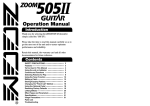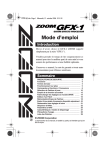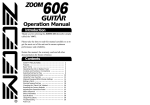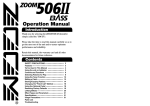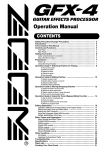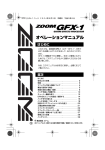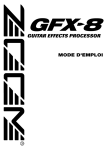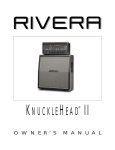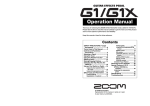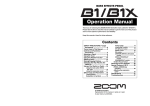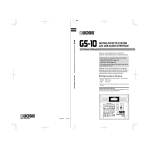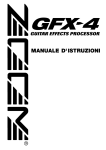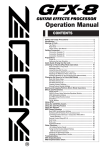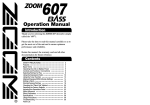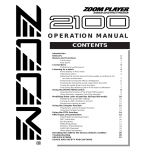Download Zoom GFX-4 Specifications
Transcript
GFX1(E).fm 1 ページ 2004年9月9日 木曜日 午後5時18分 Operation Manual Introduction Thank you for selecting the ZOOM GFX-1 (hereafter simply called the "GFX-1"). Please take the time to read this manual carefully so as to get the most out of the unit and to ensure optimum performance and reliability. Retain this manual, the warranty card and all other documentation for future reference. Contents SAFETY PRECAUTIONS . . . . . . . . . . . . . . . . . . . . . . . . 2 Features . . . . . . . . . . . . . . . . . . . . . . . . . . . . . . . . . . . . 3 Basic Terms . . . . . . . . . . . . . . . . . . . . . . . . . . . . . . . . . 4 Operating the Unit on Battery Power . . . . . . . . . . . . . 5 Controls and Functions / Connections . . . . . . . . . . . . 6 Selecting Patches for Play . . . . . . . . . . . . . . . . . . . . . 10 Using the Tuner Function . . . . . . . . . . . . . . . . . . . . . 12 Making/Changing DRIVE Module Settings . . . . . . . . 14 Editing a Patch . . . . . . . . . . . . . . . . . . . . . . . . . . . . . . 16 Storing/Copying Patches . . . . . . . . . . . . . . . . . . . . . . 18 Using a Separately Available Expression Pedal . . . 20 Restoring the Factory Defaults . . . . . . . . . . . . . . . . . 21 Effect Sequence . . . . . . . . . . . . . . . . . . . . . . . . . . . . . 22 Effect Parameters . . . . . . . . . . . . . . . . . . . . . . . . . . . 23 Specifications / Troubleshooting . . . . . . . . . . . . . . . 37 Usage Precautions . . . . . . . . . . . . . . . . . . . . . . . . . . . 38 Patch List . . . . . . . . . . . . . . . . . . . . . . . . . . . . . . . . . . 39 © ZOOM Corporation Reproduction of this manual, in whole or in part, by any means, is prohibited. GFX1(E).fm 2 ページ 2004年9月9日 木曜日 午後5時18分 SAFETY PRECAUTIONS • When not using the unit for an extended period, remove the batteries from the unit. • If battery leakage has occurred, wipe the battery compartment and the battery terminals carefully to remove all remnants of battery fluid. • While using the unit, the battery compartment cover should be closed. In this manual, symbols are used to highlight warnings and cautions for you to read so that accidents can be prevented. The meanings of these symbols are as follows: This symbol indicates explanations about extremely dangerous matters. If users ignore this symbol Warning and handle the device the wrong way, serious injury or death could result. Caution This symbol indicates explanations about dangerous matters. If users ignore this symbol and handle the device the wrong way, bodily injury and damage to the equipment could result. Warning • • • • • Please observe the following safety tips and precautions to ensure hazard-free use of the GFX-1. Power requirements Since power consumption of this unit is Warning fairly high, we recommend the use of an AC adapter whenever possible. When powering the unit from batteries, use only alkaline types. [AC adapter operation] • Be sure to use only an AC adapter which supplies 9 V DC, 300 mA and is equipped with a "center minus" plug (Zoom AD-0006). The use of an adapter other than the specified type may damage the unit and pose a safety hazard. • Connect the AC adapter only to an AC outlet that supplies the rated voltage required by the adapter. • When disconnecting the AC adapter from the AC outlet, always grasp the adapter itself and do not pull at the cable. • During lightning or when not using the unit for an extended period, disconnect the AC adapter from the AC outlet. [Battery operation] • Use four conventional IEC R6 (size AA) batteries (alkaline). • The GFX-1 cannot be used for recharging. • Pay close attention to the labelling of the battery to make sure you choose the correct type. 2 ZOOM GFX-1 Environment To prevent the risk of fire, electric shock or malfunction, avoid using your GFX-1 in environments where it will be exposed to: Warning Caution Caution Extreme temperatures Heat sources such as radiators or stoves High humidity or moisture Excessive dust or sand Excessive vibration or shock Handling • Never place objects filled with liquids, such as vases, on the GFX-1 since this can cause electric shock. • Do not place naked flame sources, such as lighted candles, on the GFX-1 since this can cause fire. • The GFX-1 is a precision instrument. Do not exert undue pressure on the keys and other controls. Also take care not to drop the unit, and do not subject it to shock or excessive pressure. • Take care that no foreign objects (coins or pins etc.) or liquids can enter the unit. Connecting cables and input and output jacks You should always turn off the power to the GFX-1 and all other equipment before connecting or disconnecting any cables. Also make sure to disconnect all connection cables and the power cord before moving the GFX-1. Warning Alterations Never open the case of the GFX-1 or attempt to modify the product in any way since this can result in damage to the unit. Caution Volume Do not use the GFX-1 at a loud volume for a long time since this can cause hearing impairment. GFX1(E).fm 3 ページ 2004年9月9日 木曜日 午後5時18分 Features The GFX-1 is a sophisticated multi-effect processor for guitar with the following great features. ● Superior performance The GFX-1 provides a palette of 34 built-in high-quality effects, including a wide variation of distortion settings and flexible modulation effects. Up to nine effects can be used simultaneously. In performance and features, the GFX-1 far surpasses anything in its class. ● Sturdy case and smooth operation feel The metal body and large foot switches of the GFX-1 are designed to withstand the rigors of use on stage. The intuitive operation of the unit is derived from the highly popular ZOOM 606. Dedicated selectors for the most important distortion effects make the unit a snap to use. Controlling distortion type and intensity during a performance is smooth and easy. ● Built-in auto-chromatic tuner The integrated auto-chromatic tuning function is tailored for the needs of the guitarist and can be used on stage. ● Compatible with expression pedal Connecting an optional expression pedal makes it easy to adjust effect depth or volume with your foot during play. Whether you choose pedal wah or gutsy pitch bend, the range of available sounds is on a par with top-range units. ● Dual power supply principle allows use anywhere Besides the AC adapter, the unit can also be powered from four IEC R6 (size AA) batteries. Continuous operating time on batteries is approximately 7 hours with manganese batteries and 24 hours with alkaline batteries. ZOOM GFX-1 3 GFX1(E).fm 4 ページ 2004年9月9日 木曜日 午後5時18分 Basic Terms This section explains some important terms that you will find in this manual. ● Effect module As shown in the illustration below, the effect sound of the GFX-1 is created by routing the signal through a series of different effects. Each of these effects is called an effect module. IN COMP WAH DRIVE EQ ZNR AMP MOD/PITCH DLY/REV OUT In addition to effect modules such as DRIVE (distortion), MOD/ PITCH (modulation), or DLY/REV (delay and reverb), you can also use the ZNR (Zoom Noise Reduction) and amp simulator simultaneously. Parameters such as effect intensity can be adjusted for each module, and modules can be switched on and off as needed. ● Effect type Each effect module of the GFX-1 contains a variety of effects in the same general family. These are called effect types, and you can select one of these at a time. For example, the MOD/PITCH module comprises the effect types chorus, flanger, pitch shifter, etc. ● Effect parameter Each effect module has various parameters that control how the effect operates. By adjusting the parameters for each module, you have a considerable amount of control over the final sound. ● Patch In the GFX-1, effects are stored and called up in patches. A patch contains information about module on/off settings, selected effect types, and effect parameter settings. The GFX-1 can store 40 patches in its internal memory. ● Bank A combination of 4 patches is called a bank. The GFX-1 has a total of 10 banks which are labelled A through J. The patches in each bank are numbered 1 through 4. To select a patch, you specify the bank and the patch number. A1 selects patch 1 in bank A, and F4 selects patch 4 in bank F. 4 ZOOM GFX-1 GFX1(E).fm 5 ページ 2004年9月9日 木曜日 午後5時18分 BANK J BANKPATCH i 1 BANKPATCH H 1 BANKPATCH G 1 PATCH 2 BANKPATCH F PATCH 2 1 PATCH 3 BANKPATCH E PATCH 2 1 PATCH 3 BANKPATCH d PATCH 2 PATCH 4 1 PATCH 3 BANKPATCH C 1 PATCH 2 PATCH 4 PATCHPATCH 3 BANKPATCH b PATCHPATCH 2 4 1 3 BANKPATCH A PATCHPATCH 2 PATCH 4 1 3 PATCHPATCH 2 PATCH 4 PATCHPATCH 1 3 2 PATCH 4 PATCH 3 PATCHPATCH 2 PATCH 4 3 PATCH 4 PATCHPATCH 3 4 PATCH 4 ● Play mode/edit mode These terms refer to the operation state of the GFX-1. The mode is selected with the PLAY/EDIT selector. In play mode, you select the effects for playing, and in edit mode, you can change the effect settings. Operating the Unit on Battery 1. Turn the unit over, push the latch 2. Insert four fresh IEC R6 (size AA) batteries into the battery compartment. of the battery compartment cover, and lift the cover up. Battery compartment cover Battery compartment cover Four IEC R6 (size AA) batteries Battery polarity alternates for each slot. OPEN Latch GFX-1 bottom 3. Close the battery compartment cover. Make sure that the latch snaps shut. NOTE When a dot (.) flashes on the display, the batteries are almost exhausted. Replace them as soon as possible. ZOOM GFX-1 5 GFX1(E).fm 6 ページ 2004年9月9日 木曜日 午後5時18分 Controls and Functions / Connections Top Panel DRIVE selector Selects the distortion (effect type) used in the DRIVE module. Display DRIVE LED Shows various information necessary for operation of the GFX-1, such as patch number, parameter settings, etc. Indicates the on/off status of the DRIVE module. STORE key Serves for storing an edited patch or copying an existing patch to another location. GAIN [+] / [-] keys Adjust the DRIVE module distortion intensity and gain. Foot switches [1] – [4] Serve for effect patch switching and for operation of the tuner function. 6 ZOOM GFX-1 GFX1(E).fm 7 ページ 2004年9月9日 木曜日 午後5時18分 Controls and Functions / Connections PLAY/EDIT selector Switches between play mode and edit mode and also serves to select the module for editing. VALUE [+] / [-] keys Serve for adjusting setting values for various items. BANK [W] / [Q] keys Serve for switching effect patch banks. ZOOM GFX-1 7 GFX1(E).fm 8 ページ 2004年9月9日 木曜日 午後5時18分 Controls and Functions / Connections Rear Panel [OUTPUT / PHONES] jack This jack is used for conection to a guitar amplifier or a pair of stereo headphones. A Y-splitter cable can also be used in this jack to conect the GFX-1 to two amplifiers. [INPUT] jack Connect the guitar to this jack. Connections To use the GFX-1 in a mono configuration, connect the [OUTPUT/PHONES] jack to the amplifier using a cable with mono phone plugs. By using a Y cable and connecting the output to two amplifiers, you can get a wider sound spread from the effects. It is also possible to connect a pair of headphones to this jack. 8 ZOOM GFX-1 GFX1(E).fm 9 ページ 2004年9月9日 木曜日 午後5時18分 Controls and Functions / Connections [CONTROL IN] jack An optional expression pedal (FP01/FP02) can be connected here. [DC IN] (AC adapter) jack The dedicated AC adapter AD-0006 (9 V DC, 300 mA, center minus) can be connected here. [POWER ON/OFF] switch Serves to turn the GFX-1 on and off. To guard against inadvertently disconnecting the AC adapter cable, wind the cable around the hook, as shown in the illustration. [CONTROL IN] By connecting an optional expression pedal (FP01/FP02) here, you can adjust the effect intensity. ZOOM GFX-1 9 GFX1(E).fm 10 ページ 2004年9月9日 木曜日 午後5時18分 Selecting Patches for Play To try out the GFX-1, we recommend that you simply play your instrument while switching patches. Power-on Connect your instrument and guitar amp to the GFX-1, and then set the [POWER ON/OFF] switch on the rear panel to ON. Turn on the guitar amplifier and adjust the volume to a suitable position. Set GFX-1 to play mode When the [PLAY/EDIT] selector is set to a different position, set it to "PLAY". The currently selected bank and patch number are shown on the display Bank Patch number HINT Immediately after turning on power to the GFX-1, the unit will be in play mode even if the [PLAY/EDIT] selector is set to a different position. 10 ZOOM GFX-1 Switch patches To switch patches in play mode, use the foot switches [1] - [4]. GFX1(E).fm 11 ページ 2004年9月9日 木曜日 午後5時18分 Selecting Patches for Play To adjust the master volume Press one of the VALUE [+]/[-] keys to change the value. The setting range is 0 - 50. When the unit is turned off and on again, the setting will be reset to 40. HINT When using headphones, the master volume setting can be used to adjust the listening volume. Switch banks To select among the banks A - J, use the BANK [W]/[Q] keys. HINT By pressing foot switches [1] and [2] together, you can switch to the previous bank, and by pressing foot switches [3] and [4] together, you can switch to the next bank. ZOOM GFX-1 11 GFX1(E).fm 12 ページ 2004年9月9日 木曜日 午後5時18分 Using the Tuner Function The GFX-1 incorporates an auto-chromatic tuner for guitars. To use the tuner function, the built-in effects must be bypassed (temporarily turned off) or muted (original sound and effect sound turned off). NOTE The tuner function is not available if the PLAY/EDIT selector is set to a position other than PLAY. Switch to bypass or mute Press the foot switch [1] - [4] that corresponds to the currently selected patch. Pressing and immediately releasing the switches sets the unit to the bypass condition. Pressing and holding the switches for at least 1 second sets the unit to the mute condition. bP Mt Bypass Mute Tune the guitar Play the open string you want to tune, and watch the display. A8 The left side of the display shows the note which is closest to the current pitch. 12 ZOOM GFX-1 A8 GFX1(E).fm 13 ページ 2004年9月9日 木曜日 午後5時18分 Using the Tuner Function Adjusting the reference pitch of the tuner The default reference pitch of the tuner (the setting which is established when the unit is turned on) is center A = 440 Hz. You can fine-adjust this reference pitch if desired. Press one of the VALUE [+] / [-] keys. The current reference pitch is shown for about 2 seconds. The default setting is "40" (center A = 440 Hz). Use the VALUE [+] / [-] keys to adjust the setting. The setting range is 35 - 45 (center A = 435 to 445 Hz). HINT When power to the unit is turned off and on again, the setting reverts to the default of "40" (center A = 440 Hz). Return to play mode Press one of the foot switches [1] - [4]. The patch of that switch is called up. Pitch is high Pitch is correct Pitch is low The right side of the display shows a symbol that indicates by how much the tuning is off. A8 Tune the other strings in the same way. Indication turns faster the more the pitch is off. ZOOM GFX-1 13 GFX1(E).fm 14 ページ 2004年9月9日 木曜日 午後5時18分 Making/Changing DRIVE Module Settings The DRIVE module comprises various distortion types and gain settings, which can be adjusted with the dedicated selector and keys at any time. HINT The following operation can be carried out in play mode or edit mode. Select the DRIVE module distortion type Use the DRIVE selector to select the desired distortion type (effect type). The selected effect type name is shown for about 2 seconds on the display. For a detailed list of effect types, see the section "Effect Parameters" at the end of this manual. Fd HINT By setting the PLAY/EDIT selector to the DRIVE position, you can check the current effect type. NOTE When the DRIVE LED is out, the DRIVE module is off. If you switch to a different effect type in this condition, the module is automatically turned on. 14 ZOOM GFX-1 GFX1(E).fm 15 ページ 2004年9月9日 木曜日 午後5時18分 Making/Changing DRIVE Module Settings Adjust the DRIVE module gain Press one of the GAIN [+] / [-] keys. Depending on which effect type is currently selected, distortion depth or signal gain changes. The GAIN parameter value is shown for about 2 seconds on the display. 26 To switch the DRIVE module on or off Press the GAIN [+] / [-] keys together. When the DRIVE module is switched off, the DRIVE LED goes out. HINT The change made in this way is only temporary. When you select a different patch, the setting will revert to the original condition. If you want to keep the change, store the patch, as described on page 18. ZOOM GFX-1 15 GFX1(E).fm 16 ページ 2004年9月9日 木曜日 午後5時18分 Editing a Patch Editing means changing the various effect parameter settings of a patch. Use an existing patch as a starting point and adjust the parameters to create your own and original sound. Select the effect parameter Use the PLAY/EDIT selector to select the module and parameter you want to edit. The GFX-1 switches to the edit mode and the value of the currently selected effect parameter appears on the display. When the GFX-1 is in edit mode, a dot is shown in the bottom right corner of the display. Parameter value 30 Lit For information on effect modules and parameters, see the section "Effect Parameters" at the end of this manual. HINT The DRIVE module can also be directly edited by using the DRIVE selector and GAIN [+] / [-] keys (→ p. 14). 16 ZOOM GFX-1 Terminate the edit mode Set the PLAY/EDIT selector to "PLAY". The unit reverts to the play mode. GFX1(E).fm 17 ページ 2004年9月9日 木曜日 午後5時18分 Editing a Patch Adjust the parameter setting value Use the VALUE [+] / [-] keys. The keys operate as follows. • Keeping one key depressed: Value changes continuously. • Hold down one key while pressing the other key: Value increases/ decreases rapidly. • Pressing both keys simultaneously: Switch to next effect type in same module. Changing the module on/off setting Press one of the foot switchs [1] – [4]. This switches the effect module selected with the PLAY/EDIT selector on or off. NOTE When the [PLAY/EDIT] selector is set to "PATCH LEVEL" the module cannot be turned off. NOTE The editing changes made in this way are only temporary. When you return to the play mode and select a different patch, the settings will revert to the original condition. If you want to keep the change, store the settings before switching the patch (→ p.18 ). ZOOM GFX-1 17 GFX1(E).fm 18 ページ 2004年9月9日 木曜日 午後5時18分 Storing/Copying Patches An edited patch can be stored at any desired location in the internal memory of the unit. It is also possible to copy an existing patch and store it at another location. Press the STORE key in play mode or edit mode A1 The bank and patch number on the display are flashing. Specify the store/copy target location Use the BANK [W]/[Q] keys and the foot switches [1] - [4] to specify the patch to be used as a store/copy target. 18 ZOOM GFX-1 b4 GFX1(E).fm 19 ページ 2004年9月9日 木曜日 午後5時18分 Storing/Copying Patches Press the STORE key once more A1 b4 When the store/copy process is completed, the unit reverts to the original mode, with the target patch being selected. NOTE b4 When the store/copy process is executed, the previous content of the store target is overwritten and cannot be restored if it was a user-created patch. You should therefore take care when selecting a target patch. However, the factory default settings of an individual patch or all patches can be restored, as described on page 21. To cancel the store/copy process Press the VALUE [+]/[-] keys or GAIN [+]/[-] keys instead of the STORE key. The store process is aborted and the unit reverts to the previous mode. NOTE The store process is also canceled when the [PLAY/EDIT] selector or the [DRIVE] selector is operated. ZOOM GFX-1 19 GFX1(E).fm 20 ページ 2004年9月9日 木曜日 午後5時18分 Using a Separately Available Expression Pedal The GFX-1 is equipped with a [CONTROL IN] jack that accepts an optional expression pedal. Connect and use the pedal as follows. ■ Using the expression pedal (FP01/FP02) If you connect an optional expression pedal to the [CONTROL IN] jack, the pedal can be used to adjust the volume or as a real-time controller for an effect parameter. For information on parameters that can be controlled with the FP01/ FP02, see pages 25 - 36. 1. Insert the plug of the FP01/FP02 into the [CONTROL IN] jack and turn the GFX-1 on. 2. Select the patch in play mode and move the expression pedal up or down. Depending on what is programmed for that patch, the pedal will change the volume or an effect parameter. HINT The pedal can also be used in edit mode. NOTE If you connect the expression pedal while the GFX-1 is on, malfunction may occur. Be sure to connect the pedal first, and then turn the GFX-1 on. 20 ZOOM GFX-1 GFX1(E).fm 21 ページ 2004年9月9日 木曜日 午後5時18分 Restoring the Factory Defaults The GFX-1 comes with 40 recommended patches (factory default patches). Even if you overwrite any of these patches, you can restore the original contents of the patch at any time. There are two ways of restoring factory defaults. "All Initialize" returns the entire set of patches to the original condition. "Factory Recall" restores a specific patch to the original condition. 1. While holding down the STORE key, turn the unit on. The indication "AL" flashes on the display. AL ■ To perform All Initialize 2. Press the STORE key once more. All patch settings are returned to the factory default condition, and the unit switches to play mode. To cancel All Initialize, press the VALUE [-] key. NOTE All user-created patches will be lost when performing All Initialize. Use this function with care. ■ To perform Factory Recall 2. Use the BANK [W]/[Q] keys and the foot switches [1] - [4] to select the patch you want to return to the original condition. The specified bank and patch number flashes on the display. C2 3. Press the STORE key once more. The settings of the specified patch are returned to the factory default condition. If desired, repeat steps 2 and 3 to restore other patches. To terminate the Factory Recall operation, press the VALUE [-] key. The unit will switch to the play mode at this point. ZOOM GFX-1 21 GFX1(E).fm 22 ページ 2004年9月9日 木曜日 午後5時18分 Effect Sequence A patch of the GFX-1 can be thought of as 8 effect modules connected in series, as shown in the illustration below. Depending on the on/off setting of the individual modules, you can use all eight effect modules together or use only specific modules. ● Effect module sequence and effect types Effect module COMP/LIMIT WAH DRIVE EQ ZNR COMPRESSOR LIMITER AUTO WAH PEDAL BOOST FDR CLN US BLUES MS DRV BG DRV PVY DRV OD DIST LEAD FUZZ METAL ACOUSTIC 4 BAND EQ ZNR AMP MOD/PITCH DLY/REV COMBO BRIGHT COMBO STACK For some effect modules, you can select among several effect types. For example, the MOD/PITCH module offers the choices CHORUS, FLANGER, PHASE, TREMOLO, etc. CHORUS FLANGER FLANGER CHORUS PHASE PHASE CHORUS DOUBLING DOUBLING CHORUS TREMOLO TREMOLO CHORUS STEP STEP CHORUS CRY1 CRY2 CRY CHORUS RING MOD RING MOD CHORUS SLOW ATTACK SLOW ATTACK PITCH SHIFT PITCH SHIFT In this module, you can also have two effect types operating in succession, such as FLANGER → CHORUS or TREMOLO → CHORUS. 22 ZOOM GFX-1 DELAY ECHO HALL ROOM Effect type GFX1(E).fm 23 ページ 2004年9月9日 木曜日 午後5時18分 Effect Parameters This section explains all effect types and parameters in the effect modules. ● How to read the "Effect Parameters" listing Display Shows the settings that can be selected for each module with the VALUE [+] / [-] keys. Depending on the selected effect module, the effect type, parameter setting value, or both are shown. Parameter setting value only shown Effect type only shown FU Effect type and parameter setting value shown 40 Effect type C9 Setting value Effect type Setting value PLAY/EDIT selector The illustration shows the selector position for calling up the effect module/effect parameter. WAH WAH module This module comprises auto wah and pedal wah for use with the expression pedal. Use the VALUE [+] / [-] keys to select the effect type and adjust the effect intensity. AUTO WAH This effect type automatically varies the amount of wah dependent on playing intensity. Higher setting values result in higher input sensitivity for the auto wah effect, so that wah operates also with low input signal levels. PEDAL AUTO WAH The expression pedal adjusts the sensitivity for auto wah. PEDAL BOOST This effect type allows using the expression pedal for pedal wah, where the pedal can be used to shift the emphasized frequency up or down. OFF Turns the WAH module off. Module on/off Pedal icon For every effect module, selecting the "oF" setting will turn the module off. (The "oF" setting cannot be selected if the [PLAY/EDIT] selector is set to "PATCH LEVEL" .) When you select this effect type, the respective effect module can be controlled in real time with an expression pedal connected to the GFX-1. Which parameter is changed by moving the pedal also depends on the effect type. for pedal wah, when an effect type with the pedal icon is HINT ・ Except selected, the sound will reflect a representative setting of that module. ・ If no effect type with a pedal icon is selected within a patch, the expression pedal operates as volume pedal. ZOOM GFX-1 23 GFX1(E).fm 24 ページ 2004年9月9日 木曜日 午後5時18分 Effect Parameters PATCH LEVEL COMP/LIMIT PATCH LEVEL PATCH LEVEL Adjusts the overall volume of the patch. A value of 25 corresponds to unity gain (input level and output level are equal). COMP/LIMIT COMP/LIMIT module This module comprises the compressor and limiter effect types. Use the VALUE [+] / [-] keys to select the effect type and adjust the effect intensity. ■ COMPRESSOR This effect type attenuates high-level signal components and boosts low-level signal components, thereby keeping the overall signal level within a certain range. The effect prolongs sustain and makes the sound more uniform. Higher setting values result in stronger compression. LEVEL LEVEL Compressor Original sound TIME TIME ■ LIMITER This effect type attenuates peak levels and prevents overload of the next module. Higher setting values result in stronger limiter action. LEVEL LEVEL Original sound Limiter TIME 24 ZOOM GFX-1 TIME GFX1(E).fm 25 ページ 2004年9月9日 木曜日 午後5時18分 Effect Parameters COMP/LIMIT WAH ■ OFF Turns the COMP/LIMIT module off. WAH WAH module This module comprises auto wah and pedal wah for use with the expression pedal. Use the VALUE [+] / [-] keys to select the effect type and adjust the effect intensity. ■ AUTO WAH This effect type automatically varies the amount of wah dependent on playing intensity. Higher setting values result in higher input sensitivity for the auto wah effect, so that wah operates also with low input signal levels. ■ PEDAL AUTO WAH The expression pedal adjusts the sensitivity for auto wah. ■ PEDAL BOOST Creates a sound where a certain frequency is boosted when pedal wah is half open. Higher setting values result in higher emphasized frequency. ■ PEDAL WAH This effect type allows using the expression pedal for pedal wah, where the pedal can be used to shift the emphasized frequency up or down. ■ OFF The WAH module is off. ZOOM GFX-1 25 GFX1(E).fm 26 ページ 2004年9月9日 木曜日 午後5時18分 Effect Parameters DRIVE DRIVE DRIVE module In addition to 9 distortion type effects, this module also comprises two clean effect types. Use the VALUE [+] / [-] keys to select the effect type and the GAIN [+] / [-] keys to adjust the gain. Setting the gain to "dP" allows controlling the gain with the expression pedal (for all effect types of the DRIVE module). ■ FDR CLN (FDR Clean) Simulates the clean sound of a built-in type tube amplifier. ■ US BLUES Solid crunch sound for playing the Blues. ■ MS DRV (MS Drive) Drive sound emulating a British style tube stack amp. ■ BG DRV (BG Drive) Drive sound emulating a tube stack amp with a tight and controlled midrange. ■ PVY DRV (PVY Drive) High-gain tube amplifier drive sound, great for heavy metal. ■ OD (Overdrive) Extended overdrive sound with the character of tube amplifier distortion. ■ DIST (Distortion) Distortion similar to driving a three-stack amp in the hard rock style. ■ LEAD Smooth, bright distortion sound. ■ FUZZ Sixties style fuzz sound with fat bass. 26 ZOOM GFX-1 GFX1(E).fm 27 ページ 2004年9月9日 木曜日 午後5時18分 Effect Parameters DRIVE EQ ■ METAL Heavy metal type sound with emphasized bass and treble. Also suitable for 7string guitar sound. ■ ACOUSTIC Changes the sound of an electric guitar into that of an acoustic guitar. ■ OFF Turns the DRIVE module off. EQ EQ module (basic parameter) This module comprises a 4-band equalizer. Use the VALUE [+] / [-] keys to select the EQ characteristics. ■ 4-BAND EQ (4-Band Equalizer) Allows boost or cut in the bass/middle/high/presence band. You can select one of 50 available patterns (1 - 50). 1 - 10: Lower values result in attenuated highs and emphasized lows. 11 - 20: Lower values result in lower emphasized frequency. 21 - 24: Lower values result in emphasized midrange. 25: Flat characteristics 26 - 30: Higher values result in emphasized highs. 31 - 40: Higher values result in higher emphasized frequency. 41 - 50: Higher values result in emphasized presence and lows. ■ OFF Turns the EQ module off. ZOOM GFX-1 27 GFX1(E).fm 28 ページ 2004年9月9日 木曜日 午後5時18分 Effect Parameters CONTOUR ZNR/AMP CONTOUR EQ module extended parameters Allows fine adjustment of EQ characteristics selected with the EQ module basic parameters. ■ CONTOUR Using the 0 value as a reference (flat setting), negative values cause an increasing boost in the low range and positive values cause an increasing boost in the high range. When the EQ module is On, this parameter is always active. Check this parameter if the 4-band EQ effect type setting does not seem to produce the desired results. (Off indication) ZNR/AMP ZNR/AMP module This module comprises ZNR (ZOOM Noise Reduction) for reducing noise during play pauses or silent passages, and an amp simulator which simulates the sound of various guitar amplifiers. Use the VALUE [+] / [-] keys to adjust the ZNR threshold or select the type of amplifier. ■ ZNR ZNR (ZOOM Noise Reduction) serves for reducing noise during play pauses or silent passages. Higher setting values result in more efficient noise reduction. Set the value as high as possible without causing the sound to be cut off unnaturally. ■ COMBO Simulates a combo type amplifier. When this setting is selected, the amp simulator is on and ZNR is off. 28 ZOOM GFX-1 GFX1(E).fm 29 ページ 2004年9月9日 木曜日 午後5時18分 Effect Parameters ZNR/AMP ■ ZNR + COMBO ZNR and combo amp simulator are both on. Increasing the right-digit value results in more efficient noise reduction. ■ BRIGHT COMBO Simulates a bright sounding combo type amplifier. When this setting is selected, the amp simulator is on and ZNR is off. ■ ZNR + BRIGHT COMBO ZNR and bright combo amp simulator are both on. Increasing the right-digit value results in more efficient noise reduction. ■ STACK Simulates a stack type guitar amplifier. When this setting is selected, the amp simulator is on and ZNR is off. S2 S9 ■ ZNR + STACK ZNR and stack amp simulator are both on. Increasing the right-digit value results in more efficient noise reduction. ■ OFF The ZNR/AMP module is off. ZOOM GFX-1 29 GFX1(E).fm 30 ページ 2004年9月9日 木曜日 午後5時18分 Effect Parameters MOD/PITCH MOD/PITCH MOD/PITCH module This module comprises modulation effects such as chorus and flanger, as well as a pitch shifter. Use the VALUE [+] / [-] keys to select the effect type and adjust the effect intensity. ■ CHORUS (Chorus) This effect mixes a variable pitch-shifted component to the original signal, resulting in full-bodied and expansive sound. Higher setting values result in a more pronounced chorus effect. PITCH PITCH + + 0 Original sound 0 TIME - PITCH Effect sound (left channel) TIME Effect sound (right channel) + 0 TIME - ■ PEDAL CHORUS The expression pedal adjusts the chorus effect depth of the effect sound. ■ FLANGER This effect produces a unique, undulating sound by shifting the pitch up and down. Higher setting values result in faster modulation. ■ FLANGER➔CHORUS This effect type is a serial connection of flanger and chorus. Higher setting values result in faster flanger modulation. (Chorus intensity is fixed.) ■ PEDAL FLANGER The expression pedal adjusts the modulation speed of the flanger effect. 30 ZOOM GFX-1 GFX1(E).fm 31 ページ 2004年9月9日 木曜日 午後5時18分 Effect Parameters MOD/PITCH ■ PHASE SHIFT (Phaser) This effect mixes a phase-shifted component to the original sound, resulting in a pulsating character. Higher setting values result in faster modulation. Original sound LEVEL + Effect sound 0 TIME - ■ PHASE SHIFT➔CHORUS This effect type is a serial connection of phaser and chorus. Higher values result in faster phaser modulation. (Chorus intensity is fixed.) ■ PEDAL PHASE SHIFT The expression pedal adjusts the modulation speed of the phaser effect. ■ DOUBLING This effect adds very short delay components to the original signal, which gives the sound a more full-bodied character such as when several instruments are playing in unison. Higher setting values result in a more pronounced doubling effect. ■ DOUBLING➔CHORUS This effect type is a serial connection of doubling and chorus. Higher values result in a more pronounced doubling effect. (Chorus intensity is fixed.) ■ PEDAL DOUBLING The expression pedal adjusts the depth of the doubling effect. ■ TREMOLO This effect periodically varies the volume. Higher setting values result in a faster tremolo. LEVEL LEVEL Original sound + 0 - Signal after tremolo effect + TIME 0 TIME - ZOOM GFX-1 31 GFX1(E).fm 32 ページ 2004年9月9日 木曜日 午後5時18分 Effect Parameters MOD/PITCH ■ TREMOLO➔CHORUS This effect type is a serial connection of tremolo and chorus. Higher setting values result in faster tremolo. (Chorus intensity is fixed.) ■ PEDAL TREMOLO The expression pedal adjusts the speed of the tremolo effect. ■ STEP This effect introduces a filter which changes randomly, resulting in an autoarpeggio sound. Higher setting values result in faster step sound change. ■ STEP➔CHORUS This effect type is a serial connection of step and chorus. Higher setting values result in faster step sound change. (Chorus intensity is fixed.) ■ PEDAL STEP The expression pedal adjusts the speed of the step effect. ■ CRY1 This effect changes the sound in a way similar to a talking simulator. Higher setting values result in a more pronounced sound change. ■ CRY2 This is a cry effect with a different sound character from CRY1. Higher setting values result in a more pronounced sound change. ■ CRY➔CHORUS This effect type is a serial connection of cry and chorus. Higher setting values result in a more pronounced cry type sound change. (Chorus intensity is fixed.) ■ PEDAL CRY The expression pedal adjusts the input sensitivity of the cry effect. 32 ZOOM GFX-1 GFX1(E).fm 33 ページ 2004年9月9日 木曜日 午後5時18分 Effect Parameters MOD/PITCH ■ RING MOD (Ring Modulator) This effect adds amplitude modulation to the signal, resulting in a metallic sound. Higher setting values result in higher modulation frequency. ■ RING➔CHORUS (Ring Modulator➔Chorus) This effect type is a serial connection of ring modulator and chorus. Higher setting values result in higher ring modulator frequency. (Chorus intensity is fixed.) ■ PEDAL RING MOD The expression pedal adjusts the modulation frequency of the ring modulator. ■ SLOW ATTACK (Slow Attack) This effect reduces the attack rate of the sound, resulting in a volume playing style sound. Higher setting values result in a slower attack rate. ■ SLOW ATTACK➔PITCH SHIFT This effect type is a serial connection of slow attack and pitch shifter. Higher setting values result in a slower attack rate. (The pitch shifter is fixed to the 1 octave up setting.) ■ PEDAL SLOW ATTACK The expression pedal adjusts the rise time of the slow attack. ZOOM GFX-1 33 GFX1(E).fm 34 ページ 2004年9月9日 木曜日 午後5時18分 Effect Parameters MOD/PITCH ■ PITCH SHIFT This effect varies the pitch of the original sound. You can select one out of nine preset pitch shift patterns (P1 - P9). • P1: A component shifted by 1 octave down is mixed to the original sound. • P2: A component shifted by a perfect fifth down is mixed to the original sound. • P3: A chorus effect is added to the P2 setting. • P4: A component shifted by a perfect fourth up is mixed to the original sound. • P5: A chorus effect is added to the P4 setting. • P6: A component shifted by 1 octave up is mixed to the original sound. • P7: A slightly pitch-shifted component is mixed to the original sound, resulting in a chorus with slight modulation. • P8: A component shifted by a perfect fourth up and down is mixed to the original sound. • P9: A component shifted by 1 octave up and down is mixed to the original sound. ■ PEDAL PITCH DOWN The expression pedal shifts the pitch of the original sound downwards. The adjustment range is 0 to -2 octaves. ■ PEDAL PITCH UP The expression pedal shifts the pitch of the original sound upwards and shifted sound is mixed to the original. The adjustment range is 0 to +1 octave. ■ OFF Turns the MOD/PITCH module off. 34 ZOOM GFX-1 GFX1(E).fm 35 ページ 2004年9月9日 木曜日 午後5時18分 Effect Parameters DLY/REV DLY/REV DLY/REV module (basic parameters) This module comprises delay and reverb effects. Use the VALUE [+] / [-] keys to select the effect type and adjust the effect intensity. ■ DELAY This is a conventional digital delay effect. By using the output in stereo, you can achieve a ping-pong delay where the delay sound alternates between the left and right channels. The right-digit setting values control the feedback (number of repetitions) and the mixing ratio between original sound and effect sound.. LEVEL Original sound Delay sound Delay time TIME ■ PEDAL DELAY The expression pedal adjusts the mixing amount of the effect sound. ■ ECHO This is a delay effect with a warm sound similar to a tape echo. By using the output in stereo, you can achieve a ping-pong delay where the delay sound alternates between the left and right channels. The right-digit setting values control the feedback (number of repetitions) and the mixing ratio between original sound and effect sound. ■ PEDAL ECHO The expression pedal adjusts the mixing amount of the effect sound. ■ HALL This is a reverb effect that produces a sound similar to the reverberation in a concert hall. Higher right-digit setting values result in stronger reverb. ■ PEDAL HALL The expression pedal adjusts the mixing amount of the effect sound. ZOOM GFX-1 35 GFX1(E).fm 36 ページ 2004年9月9日 木曜日 午後5時18分 Effect Parameters DLY/REV TIME ■ ROOM This is a reverb effect that simulates the reverberation in a room. Higher rightdigit setting values result in stronger reverb. ■ PEDAL ROOM The expression pedal adjusts the mixing amount of the effect sound. ■ OFF Turns the DLY/REV module off. TIME DLY/REV module (extended parameters) These parameters serve to adjust the delay time or reverb time for the effect type selected with the DLY/ REV module basic parameters. The parameters are linked to the DLY/REV module and are off when the DLY/REV module is off. ■ DELAY TIME (When DELAY or ECHO is selected as effect type) Adjusts delay time in 10 ms units. The adjustment range is 10 - 370 ms. (Example: A setting value of 15 gives a delay time of 150 ms.) ■ REVERB TIME (Off indication) (When HALL or ROOM is selected as effect type) Sets the reverb time in the range from 1 - 10. Higher right-digit setting values result in longer reverb time. 36 ZOOM GFX-1 GFX1(E).fm 37 ページ 2004年9月9日 木曜日 午後5時18分 Specifications Effect type Effect module Patch Sampling frequency A/D conversion D/A conversion Display Input Rated input level Input impedance Output Max. output level Output load impedance Control input Power requirements AC adaptor Batteries 34/max. 9 simultaneous Max. 8 simultaneous 4 patches x 10 banks = 40 patches 31.25 kHz 20-bit, 64-times oversampling 20-bit, 8-times oversampling 2-digit, 7-segment LED Standard mono phone jack -20 dBm 470 kilohms Standard stereo phone jack (line/headphones combined) +3 dBm 10 kilohms or more FP02 input DC 9 V center minus, 300 mA (ZOOM AD-0006) 4 x IEC R6 (size AA); Approx. battery life 24 hours (alkaline batteries) 268(W) x 117(D) x55(H) mm 1.0kg without batteries Expression pedal FP02 Dimension Weight Option * 0 dBm = 0.775 Vrms * Design and specifications are subject to change without notice. Troubleshooting ● No power Refer to "1 Power-on" on page 10. ● No sound • Is an expression pedal (FP01/FP02) connected to the GFX-1 fully raised? For some patches, the expression pedal controls the volume and the pedal must be pushed down to obtain a suitable volume. • Is the master volume setting low? Refer to "5 To adjust the master volume" on page 11. ● High level of noise • Is ZOOM AC adapter being used? Be sure to use only the AD-0006 adapter (9 V DC, 300 mA, center minus plug). • Is ZNR setting suitable? Set the ZNR value as high as possible without producing an unnatural cut of the instrument sound. ● Battery life is short Are manganese batteries being used? Continuous operation time is 24 hours with alkaline batteries but only 7 hours with manganese batteries. The use of alkaline batteries is recommended. ZOOM GFX-1 37 GFX1(E).fm 38 ページ 2004年9月9日 木曜日 午後5時18分 Usage Precautions ● Electrical interference For safety considerations, the GFX-1 has been designed to provide maximum protection against the emission of electromagnetic radiation from inside the device, and protection from external interference. However, equipment that is very susceptible to interference or that emits powerful electromagnetic waves should not be placed near the GFX-1, as the possibility of interference cannot be ruled out entirely. With any type of digital control device, the GFX-1 included, electromagnetic interference can cause malfunctioning and can corrupt or destroy data. Care should be taken to minimize the risk of damage. ● Cleaning Use a soft, dry cloth to clean the GFX-1. If necessary, slightly moisten the cloth. Do not use abrasive cleanser, wax, or solvents (such as paint thinner or cleaning alcohol), since these may dull the finish or damage the surface. Please keep this manual in a convenient place for future reference. 38 ZOOM GFX-1 GFX1(E).fm 39 ページ 2004年9月9日 木曜日 午後5時18分 Patch List Bank [A] DEMO [B] LOUD/HEAVY [C] MODERN ROCK [D] GRUNGE/ PUNK [E] CLASSIC [F] MULTI FX [G] TRAD [H] JAZZ/BLUES [I] FUNK [J] NEW AGE No. Patch Name 1 2 3 4 1 2 3 4 1 2 3 4 1 2 3 4 1 2 3 4 1 2 3 4 1 2 3 4 1 2 3 4 1 2 3 4 1 2 3 4 Attack Harpsichord Guitar Fuse Lead Passion Extreme Metal Mystical Def-T Rhythm Def-T Drive Emotion Radio-H Clean Wild Crunch Double Rage Green Punk Delayed Clean Kurdt Crunch Super Drive Old Stack Rockabilly Jeff's Pitch White LPC Heavy Jet Fantasy Talk & Cry Step Stream 70's Wah Drive Beat Box LK Flange LP-Paf Blues Drive Pat M Warm Tone Match Heavy Funk American Clean Crunch P-Wah Soul/Funk Hi-Gain Drive Neo Phase Digi Dist Radio-H Wall Comment Cool crunch sound with strong attack Harpsichord sound Smooth lead sound Passionate fuzz Extreme American metal sound Rich delay good for 120-BPM tempo Crunch sound for heavy rock Distortion for heavy rock Expressive distortion Tremolo sound suitable for arpeggio Solid crunch sound Great for single-note riff in drop-D tuning Pop punk sound Good for violin playing in 120 BPM Slightly distorted crunch sound Multipurpose bright distortion Nostalgic stack amp sound Rockabilly sound with doubling effect Octaver Lead sound of humbucker pickup Drastic jet sound Magical clean sound Talking modulator sound Avant-garde step sound 1970s sound by wah and drive British sound for backing Versatile flanging sound Old humbucker sound faithful to nuances Drive sound for blues New York jazz sound Slightly distorted acid jazz sound Superb crunch sound Heavy funk sound Clean sound of built-in vacuum tube amp Crunch sound with enhanced pedal wah Auto wah for funk Powerful distortion Beautiful phaser Distortion compatible with big beat Modern stack amp sound ZOOM GFX-1 39 GFX1(E).fm 40 ページ 2004年9月9日 木曜日 午後5時18分 The FCC regulation warning (for U.S.A.) This equipment has been tested and found to comply with the limits for a Class B digital device, pursuant to Part 15 of the FCC Rules. These limits are designed to provide reasonable protection against harmful interference in a residential installation. This equipment generates, uses, and can radiate radio frequency energy and, if not installed and used in accordance with the instructions, may cause harmful interference to radio communications. However, there is no guarantee that interference will not occur in a particular installation. If this equipment does cause harmful interference to radio or television reception, which can be determined by turning the equipment off and on, the user is encouraged to try to correct the interference by one or more of the following measures: • Reorient or relocate the receiving antenna. • Increase the separation between the equipment and receiver. • Connect the equipment into an outlet on a circuit different from that to which the receiver is connected. • Consult the dealer or an experienced radio/TV technician for help. ZOOM CORPORATION ITOHPIA Iwamotocho 2chome Bldg. 2F, 2-11-2, Iwamoto-cho, Chiyoda-ku, Tokyo 101-0032, Japan Web Site: http://www.zoom.co.jp GFX-1 - 5000-1