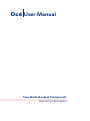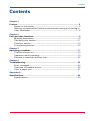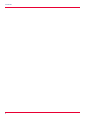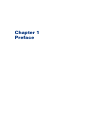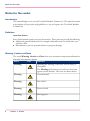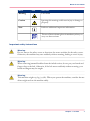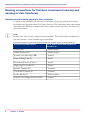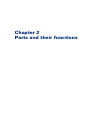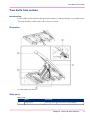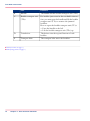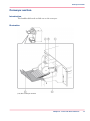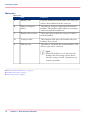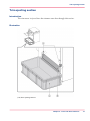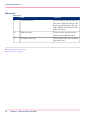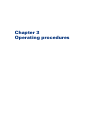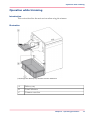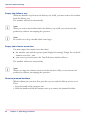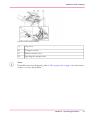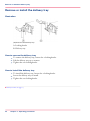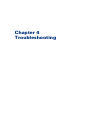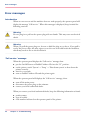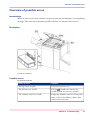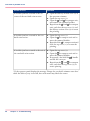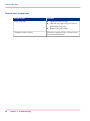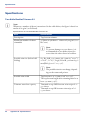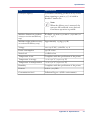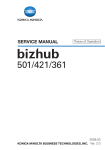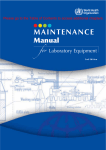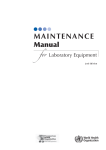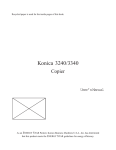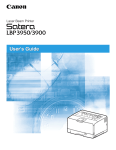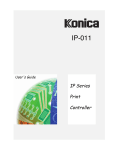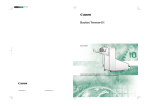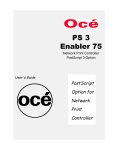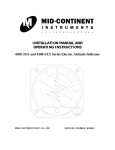Download Canon Two-Knife Booklet Trimmer-A1 User manual
Transcript
Océ User Manual Two-Knife Booklet Trimmer-A1 Operating information Copyright Copyright 2011 by Canon Inc. All rights reserved. No part of this publication may be reproduced or transmitted in any form or by any means, electronic or mechanical, including photocopying and recording, or by any information storage or retrieval system without the prior written permission of Canon Inc. © 2011, Océ All rights reserved. No part of this work may be reproduced, copied, adapted, or transmitted in any form or by any means without written permission from Océ. Océ makes no representation or warranties with respect to the contents hereof and specifically disclaims any implied warranties of merchantability or fitness for any particular purpose. Furthermore, Océ reserves the right to revise this publication and to make changes from time to time in the content hereof without obligation to notify any person of such revision or changes. Edition: 07-2011 Contents Contents Chapter 1 Preface.................................................................................................................5 Notes for the reader...................................................................................6 Naming conventions for finishers (commercial naming and naming in User Interfaces)..........................................................................................8 Chapter 2 Parts and their functions....................................................................................9 Machine description.................................................................................10 Two-knife trim section.............................................................................11 Conveyor section......................................................................................13 Trim ejecting section................................................................................15 Chapter 3 Operating procedures.......................................................................................17 Turn the trimmer on.................................................................................18 Operation while trimming.......................................................................19 Remove or install the delivery tray.........................................................22 Chapter 4 Troubleshooting................................................................................................23 Error messages.........................................................................................24 Overview of possible errors....................................................................25 Clear a paper jam.....................................................................................27 Appendix A Specifications....................................................................................................29 Specifications............................................................................................30 3 Contents 4 Chapter 1 Preface Notes for the reader Notes for the reader Introduction This manual helps you to use the Two-Knife Booklet Trimmer-A1. The manual contains a description of the product and guidelines to use and operate the Two-Knife Booklet Trimmer-A1. Definition Attention-Getters Parts of this manual require your special attention. These parts can provide the following: • Additional general information, for example, information that is useful when you perform a task. • Information to prevent personal injuries or property damage. Warning, Caution and Note The words Warning, Caution and Note draw your attention to important information. Overview of the attention-getters# Word 6 Icon Indicates Warning Ignoring this warning could cause serious injury or even death. The Warning indication has several icons that warn against various hazards. The icons are shown below. Warning General hazard Warning Hot surface Warning Electric shock Warning Moving parts Chapter 1 - Preface Notes for the reader Word Icon Indicates Warning Laser beam Caution Ignoring this warning could cause injury or damage to property. Note Indicates additional important information. The use of heat-resistant gloves is mandatory when you carry out these actions. Important safety instructions Warning: Do not remove the safety covers or deactivate the sensor switches for the safety covers. Otherwise, the machine may start suddenly without warning, leading to severe injury. Warning: When removing jammed booklets from the infeed section, do not put your hands and fingers close to the belt. Otherwise, if the belt moves suddenly without warning, your hands and fingers may be caught. Warning: This machine weighs 145 kg (319 lb). When you operate the machine, consider the machine weight and use the machine safely. Chapter 1 - Preface 7 Naming conventions for finishers (commercial naming and naming in User Interfaces) Naming conventions for finishers (commercial naming and naming in User Interfaces) Hardware and hardware naming in User Interfaces To improve the readability of texts in User Interfaces of operator panels and software, the finishers are generally referred to by their function. The table below shows the naming conventions for finishers (commercial product names and the way these are referred to in User Interfaces). Note: In some cases, there is only 1 name for several modules. The reason is that a configuration can only contain 1 of the available types of modules. Conversion table for commercial names versus user-friendly names in User Interfaces# 8 Commercial product name: In UI, printer driver and software referred to as: Finisher-AF1 'Stacker/stapler' Saddle Finisher-AF2 'Stacker/stapler' Puncher Unit-BP1/BQ1/BR1 'Puncher' Paper Folding Unit-F1 'Folder' Document Insertion Unit-F1 'Inserter' High-Capacity Stacker-E1 'Stacker' Booklet Trimmer-D1 'Trimmer' Two-Knife Trimmer-A1 'Trimmer' Perfect Binder-C1 'Perfect Binder' Duplex Color Image Reader Unit-D1 'Scanner' Chapter 1 - Preface Chapter 2 Parts and their functions Machine description Machine description Illustration Main sections Main sections# 10 Section More information 1 Two-knife trim section ‘Two-knife trim section’ on page 11 2 Conveyor section ‘Conveyor section’ on page 13 3 Trim ejecting section ‘Trim ejecting section’ on page 15 Chapter 2 - Parts and their functions Two-knife trim section Two-knife trim section Introduction Each booklet delivered from the upstream trimmer is trimmed along it's top and bottom. Then the booklet is delivered to the conveyor section. Illustration [11] Two-knife trim section Main parts Main parts# A Part Function Top cover The top cover gives access to the trimmer. Chapter 2 - Parts and their functions 11 Two-knife trim section Part Function B Handle The handle lifts the booklet transport unit (TF2). C Booklet transport unit (TF2) If a booklet jam occurs in the two-knife trim section, you must press the handle and lift the booklet transport unit (TF2) to remove the jammed booklets. How to open the booklet transport unit (TF2): 1. Press the handle to the left. 2. Lift the booklet transport unit (TF2) up. D Trim knives The knives trim the top and bottom of each booklet. E Transport belts The transport belts move the booklets. •Conveyor section, on page 13 •Trim ejecting section, on page 15 12 Chapter 2 - Parts and their functions Conveyor section Conveyor section Introduction The booklets delivered are laid out on the conveyor. Illustration [12] The conveyor section Chapter 2 - Parts and their functions 13 Conveyor section Main parts Main parts# Part Function A Handle (TE) Grip the handle and lift the roller unit when you remove the booklets from the conveyor. B Delivery transport rollers The delivery transport rollers hold the finished booklets. The position of the rollers is set automatically to match the booklet size. C Booklet detect sensor The sensor detects when the conveyor is full of stacked booklets. D Transport belts The transport belts move the booklets after the booklets were ejected. E Delivery tray The delivery tray holds the stacked booklets. The delivery tray can be removed. Note: When the delivery tray is removed, the booklet detection sensor cannot detect that the conveyor is full. Continuous operation is possible. •Remove or install the delivery tray, on page 22 •Two-knife trim section, on page 11 •Trim ejecting section, on page 15 14 Chapter 2 - Parts and their functions Trim ejecting section Trim ejecting section Introduction The trim waste is ejected into the trimmer waste box through this section. Illustration [13] Trim ejecting section Chapter 2 - Parts and their functions 15 Trim ejecting section Main parts Main parts# Part Function A Trim Full sensor If trim waste is present between the sensor and the reflector, the operator panel displays the message 'Empty the two-knife trimmer waste box.'. B Delivery chute Trim waste is ejected into the trim box through this chute. C Trimmer waste box The trimmer waste box contains the trim waste. •Two-knife trim section, on page 11 •Conveyor section, on page 13 16 Chapter 2 - Parts and their functions Chapter 3 Operating procedures Turn the trimmer on Turn the trimmer on How to turn on the trimmer 1. Put the On/Off button of Saddle Finisher-AF2 into the "I" position. 2. Press the On/Off button on top of the printer, next to the base of the operator panel. Result The trimmer will be turned on because the trimmer is connected to Saddle Finisher-AF2. 18 Chapter 3 - Operating procedures Operation while trimming Operation while trimming Introduction This section describes the main actions when using the trimmer. Illustration [14] Empty the delivery tray and the trimmer waste box # A Delivery tray B Trim Full sensor C Trimmer waste box Chapter 3 - Operating procedures 19 Operation while trimming Empty the delivery tray When the machine stops because the delivery tray is full, you must remove the booklets from the delivery tray. The machine will restart automatically. Note: When you remove the booklets before the delivery tray is full, you can increase the productivity without interrupting the operation. Note: Be careful not to drop a booklet while removing it. Empty the trimmer waste box You must empty the trimmer waste box when: • the machine stops and the operator panel displays the message 'Empty the two-knife trimmer waste box.', and • trim waste is present between the Trim Full sensor and the reflector. The machine will restart automatically. Note: When you empty the trimmer waste box before the box is full, you can increase the productivity without interrupting the operation. Remove jammed booklets When booklets jam, you must first open the top cover and the delivery section cover. Then: 1. Press the handle of the transport unit. 2. Hold the handle and lift the transport unit up to remove the jammed booklets. 20 Chapter 3 - Operating procedures Operation while trimming [15] The covers of the trimmer # A Top cover B Transport section C Delivery section cover D Opening the transport unit Note: If a booklet jam occurs frequently, refer to ‘Clear a paper jam’ on page 27 for instructions on how to correct the problem. Chapter 3 - Operating procedures 21 Remove or install the delivery tray Remove or install the delivery tray Illustration [16] Remove the delivery tray A. Locking knobs B. Delivery tray How to remove the delivery tray 1. To remove the delivery tray, loosen the 2 locking knobs. 2. Lift the delivery tray up to remove. 3. Tighten the two locking knobs. How to install the delivery tray 1. To install the delivery tray, loosen the 2 locking knobs. 2. Lower the delivery tray to install. 3. Tighten the two locking knobs. •Conveyor section, on page 13 22 Chapter 3 - Operating procedures Chapter 4 Troubleshooting Error messages Error messages Introduction When an error occurs and the machine does not work properly, the operator panel will display the message 'Call service.'. When this messages is displayed, keep in mind the following cautions. Warning: Do not plug in or pull out the power plug with wet hands. This may cause an electrical shock. Warning: When you pull the power plug out, be sure to hold the plug as you do so. If you pull it out by the power cable, this may expose or cut the core wires and break the insulation, which may result in fire or electrical shock. 'Call service.' message When the operator panel displays the 'Call service.' message then: • put the On/Off button of Saddle Finisher-AF2 into the "O" position. • on the printer, touch 'System' -> 'Setup' -> 'Shut down system' to shut down the printer correctly. • wait for 10 seconds. • turn on Saddle Finisher-AF2 and the printer again. When the operator panel still displays the 'Call service.' message, then: • turn off the main power. • disconnect the power plug on the trimmer. • contact your local authorized dealer. When you contact your local authorized dealer, keep the following information at hand: • product name. • type of trouble. • code number indicated on the operator panel of the printer. 24 Chapter 4 - Troubleshooting Overview of possible errors Overview of possible errors Introduction When an error occurs in the trimmer, the printer operator panel displays a corresponding message. The table below describes possible solutions for trimmer-related errors. Illustration [17] Error locations Possible errors Errors and solutions# Cause of error Solution The top cover is open. Close the top cover (1). The delivery tray is full.* Lift the E handle and remove the booklets from the conveyor section. The trimmer waste box is full. Empty the trimmer waste box. If any trim waste is left in the delivery chute, then remove the trim waste. Chapter 4 - Troubleshooting 25 Overview of possible errors Cause of error Solution A booklet jam has occurred at the entrance of the two-knife trim section. • Open the delivery section cover (2) of the upstream trimmer. • Open the top cover (1). • Open the A and F2 transport unit, and remove the jammed booklet. • Reposition the A and F2 transport unit, and close the top cover (1) and the delivery section cover (2) to restart the printing. A booklet jam has occurred in the twoknife trim section. • Open the top cover (1). • Open the F2 transport unit and re- move the jammed booklet. • Reposition the F2 transport unit and close the top cover (1) to restart the printing. A booklet jam has occurred at the exit of the two-knife trim section. • Open the top cover (1). • Open the F2 transport unit and re- move the jammed booklet. • If necessary, also hold the E handle and lift the conveyor. • Reposition the E and F2 transport unit, and close the top cover (1)) to restart printing. * If the operator panel displays the message 'Empty the two-knife trimmer waste box.' while the delivery tray is not full, then trim waste may block the sensor. 26 Chapter 4 - Troubleshooting Clear a paper jam Clear a paper jam Introduction Paper jams can occur at the following locations: # A Conveyor section B Trim section When a paper jam occurs, the jam is always caused by a paper chip jam or dirty transport belts. The table below describes these causes and the solutions. Illustration [18] Clear a paper jam Chapter 4 - Troubleshooting 27 Clear a paper jam How to clear a paper jam # Cause of jam Solution Paper chip jam • Open the transport unit. • Check if any paper chips are left on the booklet feed path. • Remove the paper chips. Transport belts are dirty 28 Chapter 4 - Troubleshooting Clean the transport belts. Contact your local authorized dealer. Appendix A Specifications Specifications Specifications Two-Knife Booklet Trimmer-A1 Note: Whenever a number of sheets is mentioned in the table below, the figure is based on media of 80 g/m² (20 lb Bond). Specifications of Two-Knife Booklet Trimmer-A1# Item Specifications Description Top-bottom trimmer Maximum number of sheets trimmable 50 sheets or 48 sheets + 2 sheets of 300 g/m² (110 lb Cover) Note: To prevent damage to cover sheets, it is recommended to use thicker sheets for covers than the other sheets in booklets. Possible trim size (before halffolding) A3, B4, A4R, 330.2 mm x 487.7 mm (13"x19.2"), 12"x18", 11"x17", Legal, LetterR, 320 mm x 450 mm[SRA3](12.60" x 17.72"). Note: The possible trim size can change, depending on the connected printer. 30 Possible trim width Top-bottom: 2 to 15 mm (0.08" to 0.59"). The top-bottom length after trimming must be at least 190 mm (7.48"). Trimmer waste box capacity Trimmed at top AND bottom: trim strips of +/750 sheets. Trimmed at top OR bottom: trim strips of +/1,500 sheets. Appendix A - Specifications Specifications Item Specifications Conveyor capacity 30 booklets containing 40 sheets of A4 / Letter when trimming 20 mm (0.79") of width in Booklet Trimmer-D1. Note: When the delivery tray is removed, the conveyor full condition is not detected. Continuous operation is possible. Machine dimensions (without conveyor section and delivery tray) WxDxH: 536 mm x 770 mm x 1,040 mm (21" x 30.5" x 41") Machine weight (without conveyor section and delivery tray) Approximately 145 kg (319 lb) Voltage 220-240 V AC, 50/60 Hz, 2.3 A Power consumption 440 W or less Noise level 70 dBA or less Temperature in use Compliant with the specification of the printer Temperature in storage -10 to +40 °C (14 to 104 °F) Temperature in transportation -10 to +50 °C (14 to 122 °F) Humidity Compliant with the specification of the printer Pressure 608 to 1,013 hPa Contamination level Pollution Degree 2 (Office environment) Appendix A - Specifications 31 Index Index T Clear Paper chip jam ................................................27 Paper jam .......................................................27 Conversion table for commercial names and user interface names Conversion table for commercial names and user interface names .................................................8 Conveyor section Conveyor section ............................................13 D Delivery tray Install .............................................................22 Remove ..........................................................22 E Error messages Error messages ................................................24 Errors and solutions Errors and solutions ........................................25 H Hardware naming in User Interfaces Hardware naming in User Interfaces .................8 I Install the delivery tray Install the delivery tray ....................................22 M Machine description Machine description .......................................10 R Remove the delivery tray Remove the delivery tray .................................22 32 Trim ejecting section Trim ejecting section ......................................15 Two-knife trim section Two-knife trim section ...................................11