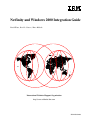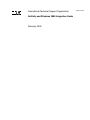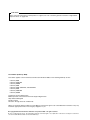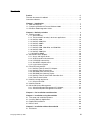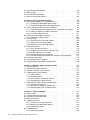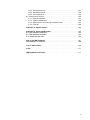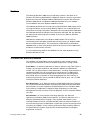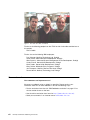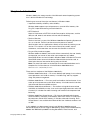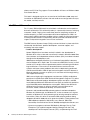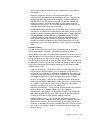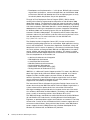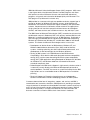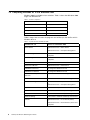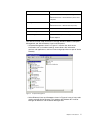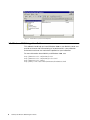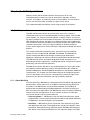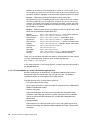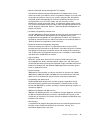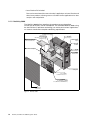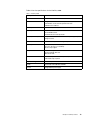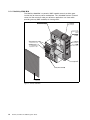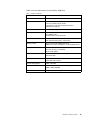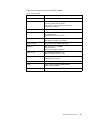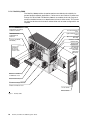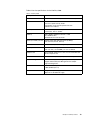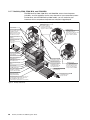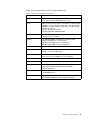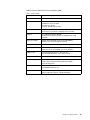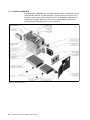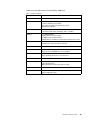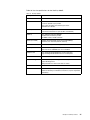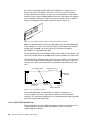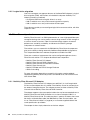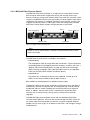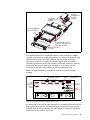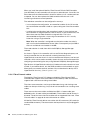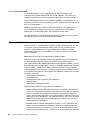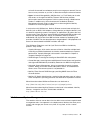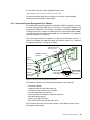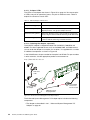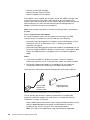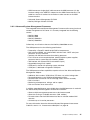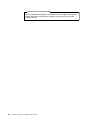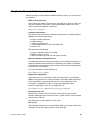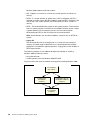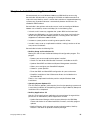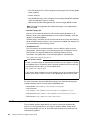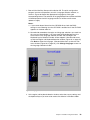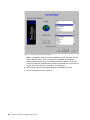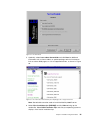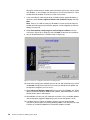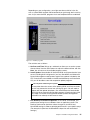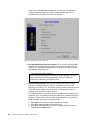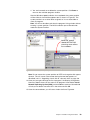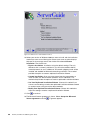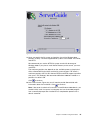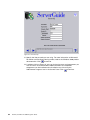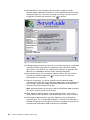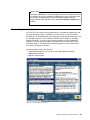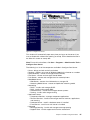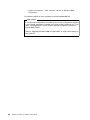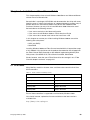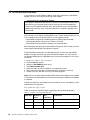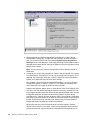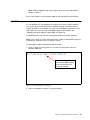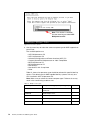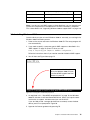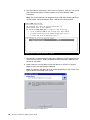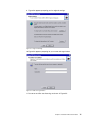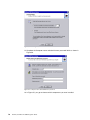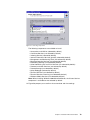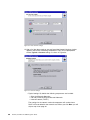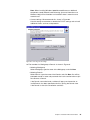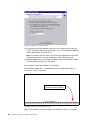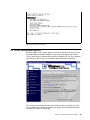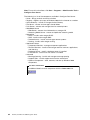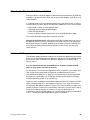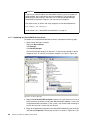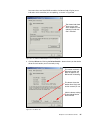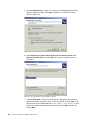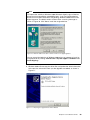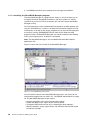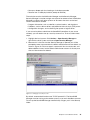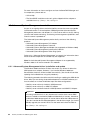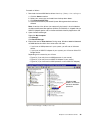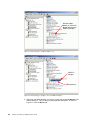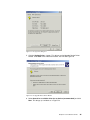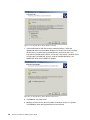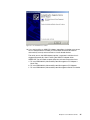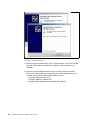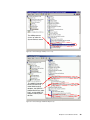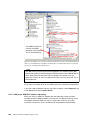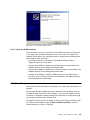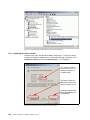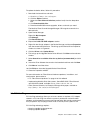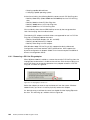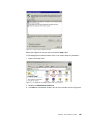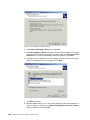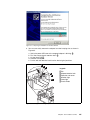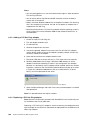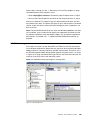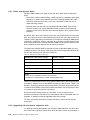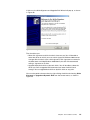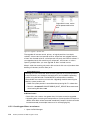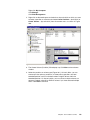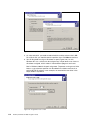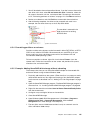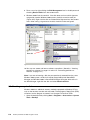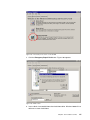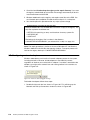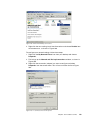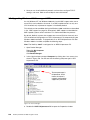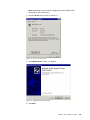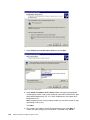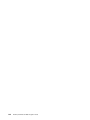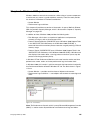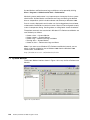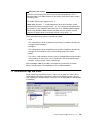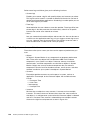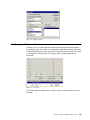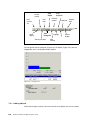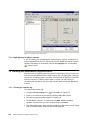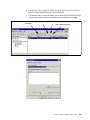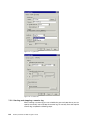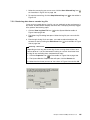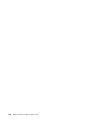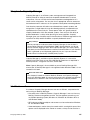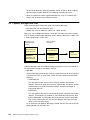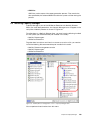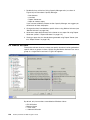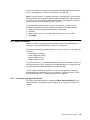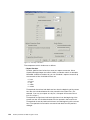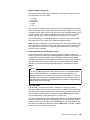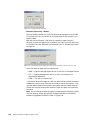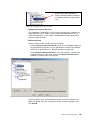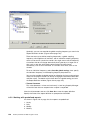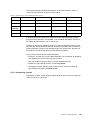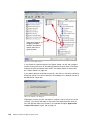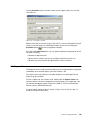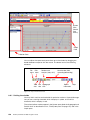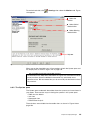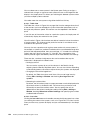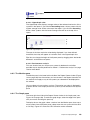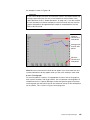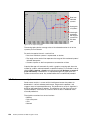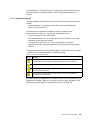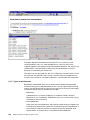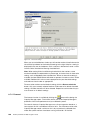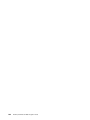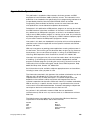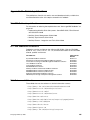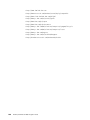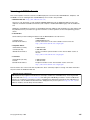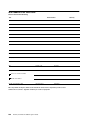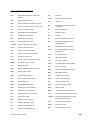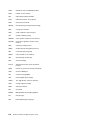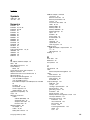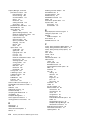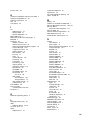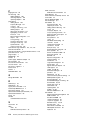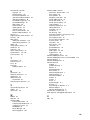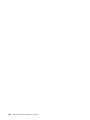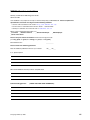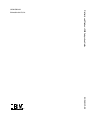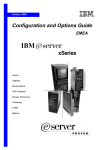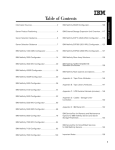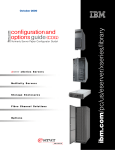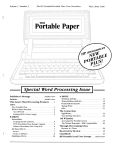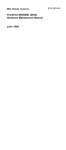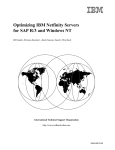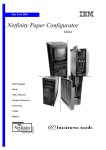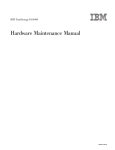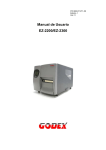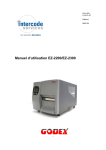Download Adaptec 1542B - AHA Storage Controller Fast SCSI 10 MBps Technical information
Transcript
Netfinity and Windows 2000 Integration Guide David Watts, Bert De Coutere, Marc Malotke International Technical Support Organization http://www.redbooks.ibm.com SG24-5319-00 International Technical Support Organization Netfinity and Windows 2000 Integration Guide February 2000 SG24-5319-00 Take note! Before using this information and the product it supports, be sure to read the general information in Appendix A, “Special notices” on page 163. First Edition (February 2000) This edition applies to the initial release of Microsoft Windows 2000, on the following Netfinity servers: • • • • • • • • Netfinity Netfinity Netfinity Netfinity Netfinity Netfinity Netfinity Netfinity 3000 3500 M10 4000R 5000 5500, 5500 M10, and 5500 M20 5600 7000 M10 8500R Comments may be addressed to: IBM Corporation, International Technical Support Organization Dept. HZ8 Building 678 P.O. Box 12195 Research Triangle Park, NC 27709-2195 When you send information to IBM, you grant IBM a non-exclusive right to use or distribute the information in any way it believes appropriate without incurring any obligation to you. © Copyright International Business Machines Corporation 2000. All rights reserved. Note to U.S Government Users - Documentation related to restricted rights - Use, duplication or disclosure is subject to restrictions set forth in GSA ADP Schedule Contract with IBM Corp. Contents Preface . . . . . . . . . . . . . . . . . . . . . . . . . . . . . . . . . . . . . . . . . . . . . . . . . . . . . . vii The team that wrote this redbook . . . . . . . . . . . . . . . . . . . . . . . . . . . . . . . . . . . . . . vii Comments welcome . . . . . . . . . . . . . . . . . . . . . . . . . . . . . . . . . . . . . . . . . . . . . . . . viii Chapter 1. Introduction. . . . . . . . . . . . . . . . . . . . 1.1 IBM and Microsoft . . . . . . . . . . . . . . . . . . . . . . 1.2 Comparing Windows NT 4.0 to Windows 2000 1.3 Windows 2000 Integration Guide . . . . . . . . . . . . . . . . . . . . . . . . . . . . . . . . . . . . . . . . . . . . . . . . . . . . . . . . . . . . . . . . . . . . . . . . . . . . . . . . . . . . . . . . . . . . . . .1 .2 .6 .8 Chapter 2. Netfinity solutions . . . . . . . . . . . . . . . . . . . . 2.1 Netfinity models . . . . . . . . . . . . . . . . . . . . . . . . . . . . . 2.1.1 About Netfinity. . . . . . . . . . . . . . . . . . . . . . . . . . . 2.1.2 The foundation for today’s business applications. 2.1.3 Netfinity 3000 . . . . . . . . . . . . . . . . . . . . . . . . . . . 2.1.4 Netfinity 3500 M10 . . . . . . . . . . . . . . . . . . . . . . . 2.1.5 Netfinity 4000R . . . . . . . . . . . . . . . . . . . . . . . . . . 2.1.6 Netfinity 5000 . . . . . . . . . . . . . . . . . . . . . . . . . . . 2.1.7 Netfinity 5500, 5500 M10, and 5500 M20 . . . . . . 2.1.8 Netfinity 5600 . . . . . . . . . . . . . . . . . . . . . . . . . . . 2.1.9 Netfinity 7000 M10 . . . . . . . . . . . . . . . . . . . . . . . 2.1.10 Netfinity 8500R . . . . . . . . . . . . . . . . . . . . . . . . . 2.2 ServeRAID SCSI adapters . . . . . . . . . . . . . . . . . . . . . 2.2.1 Arrays and logical drives . . . . . . . . . . . . . . . . . . . 2.2.2 SCSI channels and connectors . . . . . . . . . . . . . . 2.2.3 LVDS SCSI connectivity . . . . . . . . . . . . . . . . . . . 2.2.4 ServeRAID adapter cache . . . . . . . . . . . . . . . . . . 2.2.5 Logical drive migration . . . . . . . . . . . . . . . . . . . . 2.3 Fibre Channel products . . . . . . . . . . . . . . . . . . . . . . . . 2.3.1 Netfinity Fibre Channel PCI Adapter . . . . . . . . . . 2.3.2 Netfinity Fibre Channel Hub . . . . . . . . . . . . . . . . 2.3.3 IBM SAN Fibre Channel Switch . . . . . . . . . . . . . . 2.3.4 IBM SAN Data Gateway Router. . . . . . . . . . . . . . 2.3.5 Netfinity Fibre Channel RAID Controller Unit . . . . 2.3.6 Fibre Channel cables . . . . . . . . . . . . . . . . . . . . . 2.4 Netfinity storage enclosures . . . . . . . . . . . . . . . . . . . . 2.4.1 Ultra2 and LVDS . . . . . . . . . . . . . . . . . . . . . . . . . 2.5 Netfinity Director . . . . . . . . . . . . . . . . . . . . . . . . . . . . . 2.6 Advanced System Management . . . . . . . . . . . . . . . . . 2.6.1 Advanced System Management PCI Adapter . . . 2.6.2 Advanced System Management Processor . . . . . . . . . . . . . . . . . . . . . . . . . . . . . . . . . . . . . . . . . . . . . . . . . . . . . . . . . . . . . . . . . . . . . . . . . . . . . . . . . . . . . . . . . . . . . . . . . . .. .. .. .. .. .. .. .. .. .. .. .. .. .. .. .. .. .. .. .. .. .. .. .. .. .. .. .. .. .. .. . . . . . . . . . . . . . . . . . . . . . . . . . . . . . . . . . . . . . . . . . . . . . . . . . . . . . . . . . . . . . . . . . . . . . . . . . . . . . . . . . . . . . . . . . . . . . . . . . . . . . . . . . . . . . . . . . . . . . . . . . . . . .. .. .. .. .. .. .. .. .. .. .. .. .. .. .. .. .. .. .. .. .. .. .. .. .. .. .. .. .. .. .. . . . . . . . . . . . . . . . . . . . . . . . . . . . . . . . . . . . . . . . . . . . . . . . . . . . . . . . . . . . . . . . . . . . . . . . . . . . . . . . . . . . . . . . . . . . . . . .9 . .9 . .9 .10 .12 .14 .16 .18 .20 .22 .24 .26 .28 .28 .29 .30 .31 .32 .32 .32 .33 .35 .36 .36 .38 .39 .40 .40 .41 .43 .47 Chapter 3. Pre-installation considerations . . . . . . . . . . . . . . . . . . . . . . . . .49 Chapter 4. Installation using ServerGuide 4.1 The setup and installation process . . . . . 4.2 Installing Netfinity Applications . . . . . . . . 4.3 Replicated installations . . . . . . . . . . . . . . 4.4 What’s next? . . . . . . . . . . . . . . . . . . . . . . . . . . . . . . . . .. .. .. .. .. . . . . . . . . . . . . . . . .. .. .. .. .. . . . . . . . . . . . . . . . . . . . . .. .. .. .. .. . . . . . . . . . . . . . . . . . . . . .. .. .. .. .. . . . . . . . . . . . . . . . .51 .52 .65 .66 .66 Chapter 5. Installation without ServerGuide . . . . . . . . . . . . . . . . . . . . . . . .69 5.1 SCSI disks . . . . . . . . . . . . . . . . . . . . . . . . . . . . . . . . . . . . . . . . . . . . . . . .69 © Copyright IBM Corp. 2000 iii 5.2 5.3 5.4 5.5 iv ServeRAID-attached disks . . SMP support . . . . . . . . . . . . Installing Windows 2000 . . . Server configuration options . . . . . . . . .. .. .. .. . . . . Chapter 6. Post-installation activities . . . . . . . . . . . . . . . . . . . . . . . . 6.1 ServeRAID update and management tool . . . . . . . . . . . . . . . . . . . . 6.1.1 Updating the ServeRAID device driver . . . . . . . . . . . . . . . . . . . 6.1.2 Installing the ServeRAID Manager program . . . . . . . . . . . . . . . 6.2 Advanced System Management controllers . . . . . . . . . . . . . . . . . . . 6.2.1 Advanced System Management driver installation and update . 6.2.2 Adding an ASM PCI adapter separately . . . . . . . . . . . . . . . . . . 6.2.3 Using the ASM hardware . . . . . . . . . . . . . . . . . . . . . . . . . . . . . 6.3 Fibre Channel adapters and tools . . . . . . . . . . . . . . . . . . . . . . . . . . 6.3.1 Updating the device driver . . . . . . . . . . . . . . . . . . . . . . . . . . . . 6.4 PCI Hot Plug . . . . . . . . . . . . . . . . . . . . . . . . . . . . . . . . . . . . . . . . . . 6.4.1 Removing a PCI Hot Plug adapter . . . . . . . . . . . . . . . . . . . . . . 6.4.2 Adding a PCI Hot Plug adapter . . . . . . . . . . . . . . . . . . . . . . . . 6.4.3 Replacing a PCI Hot Plug adapter . . . . . . . . . . . . . . . . . . . . . . 6.5 Disk management . . . . . . . . . . . . . . . . . . . . . . . . . . . . . . . . . . . . . . 6.5.1 Basic and dynamic disks . . . . . . . . . . . . . . . . . . . . . . . . . . . . . 6.5.2 Upgrading a basic disk to a dynamic disk . . . . . . . . . . . . . . . . 6.5.3 Creating partitions or volumes . . . . . . . . . . . . . . . . . . . . . . . . . 6.5.4 Formatting partitions or volumes . . . . . . . . . . . . . . . . . . . . . . . 6.5.5 Example: Adding ServeRAID disk storage without rebooting . . 6.6 Creating a repair disk . . . . . . . . . . . . . . . . . . . . . . . . . . . . . . . . . . . 6.7 Configuring network adapters . . . . . . . . . . . . . . . . . . . . . . . . . . . . . 6.8 Upgrading Windows 2000 to support SMP . . . . . . . . . . . . . . . . . . . . . . . . . . . . . . . . . . . . . . . . . . . .. .. .. .. .. .. .. .. .. .. .. .. .. .. .. .. .. .. .. .. .. .. .. . 85 . 85 . 86 . 90 . 92 . 92 100 101 101 102 103 104 108 108 109 110 110 112 115 115 116 118 120 Chapter 7. Windows 2000 performance tools 7.1 System Monitor . . . . . . . . . . . . . . . . . . . . . . 7.2 Performance Logs and Alerts . . . . . . . . . . . 7.3 Objects, counters, and instances . . . . . . . . . 7.4 Working with System Monitor . . . . . . . . . . . 7.4.1 Adding objects . . . . . . . . . . . . . . . . . . . 7.4.2 Deleting objects . . . . . . . . . . . . . . . . . . 7.4.3 Saving object and counter settings . . . 7.4.4 Highlighting an object counter . . . . . . . 7.5 Working with Performance Logs and Alerts . 7.5.1 Creating a counter log . . . . . . . . . . . . . 7.5.2 Starting and stopping a counter log . . . 7.5.3 Retrieving data from a counter log file . . . . . . . . . . . . . . . . . . . . . . . . . . . .. .. .. .. .. .. .. .. .. .. .. .. .. . . . . . . . . . . . . . . . . . . . . . . . . . . . . . . . . . . . . . . . .. .. .. .. .. .. .. .. .. .. .. .. .. . . . . . . . . . . . . . . . . . . . . . . . . . . . . . . . . . . . . . . . . . . . . . . . . . . . . .. .. .. .. .. .. .. .. .. .. .. .. .. . . . . . . . . . . . . . . . . . . . . . . . . . . . . . . . . . . . . . . . . . . . . . . . . . . . . .. .. .. .. .. .. .. .. .. .. .. .. .. 125 126 127 128 129 130 131 131 132 132 132 134 135 Chapter 8. Capacity Manager . . . . . . . . 8.1 What’s new? . . . . . . . . . . . . . . . . . . . 8.2 Capacity Manager data files . . . . . . . 8.3 Installing Capacity Manager. . . . . . . . 8.4 Monitor Activator . . . . . . . . . . . . . . . . 8.5 Report Generator. . . . . . . . . . . . . . . . 8.5.1 Creating a new report definition . 8.5.2 Working with predefined reports. 8.5.3 Generating a report . . . . . . . . . . 8.6 Report Viewer . . . . . . . . . . . . . . . . . . 8.6.1 Setting thresholds . . . . . . . . . . . . . . . . . . . . . . . . . . . . . . . . . .. .. .. .. .. .. .. .. .. .. .. . . . . . . . . . . . . . . . . . . . . . . . . . . . . . . . . . .. .. .. .. .. .. .. .. .. .. .. . . . . . . . . . . . . . . . . . . . . . . . . . . . . . . . . . . . . . . . . . . . . .. .. .. .. .. .. .. .. .. .. .. . . . . . . . . . . . . . . . . . . . . . . . . . . . . . . . . . . . . . . . . . . . . .. .. .. .. .. .. .. .. .. .. .. 137 137 138 139 140 141 141 146 147 149 150 Netfinity and Windows 2000 Integration Guide . . . . . . . . . . . . .. .. .. .. . . . . . . . . . . . . . . . . . . . . . . . .. .. .. .. .. .. .. .. .. .. .. .. .. .. .. . . . . . . . . . . . . . . . . . . . . . . . . . . . . . . . . . . . . . . .. .. .. .. . . . . . . . . . . . . .. .. .. .. . . . . . . . . . . . . . . . . .. .. .. .. . . . . . . . . 70 73 75 83 8.6.2 The System pane . . . . . . . . . . . . . . . . . . . . . 8.6.3 The Monitor pane . . . . . . . . . . . . . . . . . . . . . 8.6.4 The Graph pane . . . . . . . . . . . . . . . . . . . . . . 8.7 Performance analysis . . . . . . . . . . . . . . . . . . . . . . 8.7.1 Reports produced . . . . . . . . . . . . . . . . . . . . . 8.7.2 Types of bottlenecks . . . . . . . . . . . . . . . . . . . 8.7.3 Setting critical and warning threshold values . 8.7.4 Forecast . . . . . . . . . . . . . . . . . . . . . . . . . . . . . . . . . . . . . . . . . . . . . . . . . . . . . . . . . . . . . . . . . . . . . . . . . . . . . . . . . . . . . . . . . . . . . . . . . . . . . . . . . . . . . . . . . . . . . . . . . . . . . . . . . . . . . . . . . . . . . . . . . . . . . . . . . . . . .151 .153 .153 .156 .157 .158 .159 .160 Appendix A. Special notices. . . . . . . . . . . . . . . . . . . . . . . . . . . . . . . . . . . . . . 163 Appendix B. Related publications . . . . . . . B.1 IBM Redbooks publications. . . . . . . . . . . . B.2 IBM Redbooks collections . . . . . . . . . . . . . B.3 Referenced Web sites . . . . . . . . . . . . . . . . ...... ...... ...... ...... ....... ....... ....... ....... ...... ...... ...... ...... ....... ....... ....... ....... 165 165 165 165 How to get IBM Redbooks . . . . . . . . . . . . . . . . . . . . . . . . . . . . . . . . . . . . . .167 IBM Redbooks fax order form. . . . . . . . . . . . . . . . . . . . . . . . . . . . . . . . . . . . . . . . 168 List of abbreviations . . . . . . . . . . . . . . . . . . . . . . . . . . . . . . . . . . . . . . . . . .169 Index . . . . . . . . . . . . . . . . . . . . . . . . . . . . . . . . . . . . . . . . . . . . . . . . . . . . . . .171 IBM Redbooks evaluation . . . . . . . . . . . . . . . . . . . . . . . . . . . . . . . . . . . . . .177 v vi Netfinity and Windows 2000 Integration Guide Preface The Microsoft Windows 2000 family of operating systems is the follow-on to Windows NT. We have developed this redbook to help you and your organization prepare for and install Windows 2000 on IBM Netfinity systems. We cover both Windows 2000 Server and Windows 2000 Advanced Server in this redbook. Future redbooks will cover Windows 2000 Data Center. This redbook describes how to install and configure Windows 2000 to work on the full range of Netfinity servers and key Netfinity options such as ServeRAID and Fibre Channel storage subsystems. We explain how to install Windows 2000 both from IBM ServerGuide and directly from the product CD-ROM. We also describe the performance monitoring tools available as part of your Netfinity Windows 2000 installation. IBM Netfinity complements your Windows 2000 network with its family of Intel-based servers designed to exploit the enhanced scaling in Windows 2000 Server and Advanced Server. The combination of IBM Netfinity and Windows 2000 becomes an even more powerful platform for business-critical applications, databases, and e-business services. It is assumed that the reader of this redbook has had some experience using Microsoft Windows NT 4.0. The team that wrote this redbook This redbook was produced by a team of specialists from around the world working at the International Technical Support Organization, Raleigh Center. David Watts is an Advisory Specialist for Netfinity Servers at the ITSO Center in Raleigh. He manages residencies and produces redbooks on IBM Netfinity servers. He has authored over a dozen publications, including recent releases of Implementing SAP R/3 4.5B Using Microsoft Cluster Server on IBM Netfinity Servers, SG24-5170 and the second edition of Netfinity Server Management, SG24-5208. He has a Bachelor of Engineering degree from the University of Queensland (Australia) and has worked for IBM for over 10 years. He is an IBM Professional Server Specialist. Bert De Coutere is an IT Specialist working for IBM Global Services in Belgium. He is a Microsoft Certified Systems Engineer and an IBM Certified Professional Server Expert. His areas of expertise include Windows NT 4.0, Windows 2000, and clustering. He obtained his degree of Sales Engineering in Information Management from the University of Leuven (Belgium) and has worked for IBM for two years. Marc Malotke is an Infrastructure Technology Specialist with Microsoft specializing in Windows 2000, Active Directory, and Terminal Services. He is a Microsoft Certified Systems Engineer, Citrix Certified Administrator, Cisco Certified Network Associate, and IBM Certified Professional Server Expert. He has more than eight years of experience in information systems and infrastructure consulting and support. Prior to working at Microsoft, Marc worked for IBM as a Pre-Sales Netfinity Systems Engineer with the Advanced Technical Support organization in the U.S. © Copyright IBM Corp. 2000 vii Figure 1. The team: Bert, Marc, and David Thanks to the following people from the ITSO for their invaluable contributions to this project: Rufus Credle Thanks also to the following IBM employees: Paul Chenger, Netfinity Technology Lab, Raleigh Victor Guess, IBM Information Development, Raleigh Allen Parsons, Advanced System Management Driver Development, Raleigh Carlos Pironio, ServerGuide Development, Raleigh Kevin Radez, ServerGuide Development, Raleigh Kiron Rakkar, MQSeries Early Programs, Raleigh Jon Thompson, Netfinity Director Test Lead, Raleigh Ronnie Winick, Netfinity Technology Lab, Raleigh Comments welcome Your comments are important to us! We want our redbooks to be as helpful as possible. Please send us your comments about this or other redbooks in one of the following ways: • Fax the evaluation form found in “IBM Redbooks evaluation” on page 177 to the fax number shown on the form. • Use the online evaluation form found at http://www.redbooks.ibm.com/. • Send your comments in an Internet note to [email protected]. viii Netfinity and Windows 2000 Integration Guide Chapter 1. Introduction Windows 2000 is the newest version of the Microsoft network operating system that is built on Windows NT technology. Following are some of the major new features in Windows 2000: • Improved scalability, reliability, and availability Windows 2000 supports up to 32 processors, up to 64 GB of memory, Hot Plug PCI, improved clustering and fault tolerance. • NTFS Version 5 Some of the features of NTFS 5 include file encryption, disk quotas, and the ability to add, extend, and remove volumes without rebooting. • Terminal Services Terminal services is a part of the Windows 2000 Server Operating System and runs as a service. Terminal services eases the process of remote administration and runs applications directly on the server by creating a user session. This session runs on the server and only key strokes, mouse movements, and screenshots are sent over the network or serial link. • Plug and Play hardware support Windows 2000 now detects and installs drivers automatically that are already connected to your server or later when new components are added. ServeRAID drivers are now included in Windows 2000. In Windows NT 4.0 the ServeRAID drivers were not included and ServerGuide had to be used, or there had to be user intervention during setup and install. Note: For more information on the features that are mentioned above and a complete list of all the features visit the Windows 2000 Web site at www.microsoft.com/windows/server. There are four members of the Windows 2000 family: • Windows 2000 Professional — For use on desktop and laptops, it can scale up to two processors and 4 GB of memory. It includes Plug and Play support along with power management. • Windows 2000 Server — For use at small and medium size businesses, it can scale up to four processors and 4 GB of memory. It includes terminal services and enhanced Internet and Web services. • Windows 2000 Advanced Server — For medium to large businesses where availability and reliability are key, it can scale up to eight processors and 8 GB of memory. It includes two-node clustering and network and component load balancing. • Windows 2000 Data Center Server — For large and enterprise businesses where scalability, availability, and reliability are mission critical, it scales up to 32 processors and 64 GB of memory. It includes advanced clustering. Data Center Server is not available from Microsoft but from hardware vendors such as IBM. In this redbook, we demonstrate how to install Windows 2000 Server and Advanced Server on the full range of IBM Netfinity servers from the IBM Netfinity 3000 to the IBM Netfinity 8500R including ServeRAID, Fibre Channel, fault © Copyright IBM Corp. 2000 1 tolerant and PCI Hot Plug support. Future redbooks will focus on Windows 2000 Data Center Server. This book is designed to give you an overview of the Windows 2000 setup and installation on IBM Netfinity servers with real world server configurations that you, the reader, are likely to have. 1.1 IBM and Microsoft For 17 years, IBM and Microsoft have had both a collaborative and competitive business relationship. This relationship today is a partnership intent on satisfying customers’ needs, ranging from stand-alone personal computing solutions to mobile computing, to LANs and complex client/server deployments. IBM is an open system supplier committed, together with our vendor and channel partners, to selling the best solutions and providing the best possible worldwide service, support, and product integration to our mutual customers. The IBM Personal Systems Group (PSG) put three initiatives in place to build its relationship with Microsoft: product development, customer support, and marketing and sales support. • Product development Several IBM divisions have been actively involved in the development of Windows NT 4.0 since 1993 and are currently involved in Windows 2000. Beta site customers and independent software vendors (ISVs) have been included throughout the development cycle. IBM became certified by Microsoft as a Hardware Compatibility Laboratory site for Windows NT in April 1996. This means that IBM PSG is one of a small number of PC vendors who are permitted to perform self-testing for Windows logo certifications. The results will be reduced time to market with new systems and fewer system problems due to the in-depth testing performed with Microsoft Windows. IBM will pre-load and support the latest releases of Microsoft operating systems as quickly as is consistent with thorough testing and support staff training. IBM is one of eight original equipment manufacturers (OEMs) worldwide to participate in the Microsoft OEM Technical Management Program. This offers IBM access to Microsoft product development groups and plans, and IBM funds dedicated Microsoft OEM technical managers and technical specialists to facilitate IBM product development and support. IBM has four Microsoft OEM technical managers in place to facilitate work with Microsoft on consumer, mobile, commercial desktop, and server brands. Numerous well-established IBM software products have been adapted to Windows 95, Windows 98, and Windows NT, so that customers can migrate smoothly to Windows NT while preserving their existing enterprise software investments. Today, this effort is focused on IBM software products being adapted to Windows 2000 prior to its general availability. These products are: – IBM middleware products: MQ Series, Lotus Domino, DB2 UDB, SecureWay Communications Server, WebSphere Application Servers, etc. – Systems management software: IBM Netfinity Manager Plus for Tivoli Enterprise. This module integrates Netfinity Manager with the Tivoli desktop and Tivoli Enterprise Console (TEC), complementing the Tivoli 2 Netfinity and Windows 2000 Integration Guide environment by adding comprehensive PC administration and hardware management. – Storage management software: Tivoli Storage Manager is the industry-leading enterprise storage management solution. Tivoli Storage Manager has been architected to be completely scalable and platform portable. This is the only enterprise storage management solution that scales from Netfinity servers through UNIX and mid-range servers to OS/390 mainframe servers. The Tivoli Storage Manager architecture has evolved to exploit SAN fabric and functionality. – Software development offerings such as VisualAge for Java, which includes new features and performance improvements that make it easier than ever to create scalable, hardworking e-business applications. Tighter integration with IBM WebSphere Application Server, WebSphere Studio and DB2 Universal Database speed development time and improve productivity, while providing easier, secure access to enterprise data. VisualAge provides cost-effective enterprise-wide systems development for all OS environments from mainframe to desktop, using a single set of integrated tools. • Customer support The IBM Personal Systems Group’s goal is to provide premier worldwide service and support to customers using Microsoft operating systems. IBM Global Services (IGS) is a Certified Microsoft Solution Provider and has a global Windows NT services practice for Microsoft technologies. Its objective is to be the Microsoft services and consulting market leader. The new Enterprise Services for Microsoft Technologies Practice, established by IBM Global Services, will offer help to companies building solutions based on Microsoft technologies. The practice addresses five key Windows 2000 implementation areas: – Readiness Evaluation — Through this initial step, IBM Global Services will help customers identify the goals, costs, and benefits of migrating their infrastructure and applications to Windows 2000. IBM will also help assess customers’ server, workstation, and network readiness for Windows 2000 and recommend necessary actions to prepare them for the migration. – Analysis and Strategy — IBM will help customers estimate the size and scope of their Windows 2000 implementation and outline a solution based on customers’ organizational needs, server investments, workstation population, network environment, and applications. – Architecture and Design — These services are designed to help customers take full advantage of Windows 2000’s many new capabilities, enhancements, and features, including Active Directory and IntelliMirror. IBM Global Services will also work with customers to define the optimal systems configuration for their Windows 2000 environment. – Implementation Planning — To help achieve a smooth, successful transition to Windows 2000 with minimal disruption to company personnel, production environment, and overall business routine, IBM will work with customers to develop a comprehensive deployment plan. The plan will take into account such important aspects as staff education and training and solution testing. Chapter 1. Introduction 3 – Development and Implementation — In this phase, IBM will help customers migrate their workstations, servers and applications to the Windows 2000 environment. IBM will help develop test cases and pilot programs to verify functionality before the products are put into production. Through its Early Deployment Partner Program (EDPP), IBM is already working with numerous large enterprise companies on their Windows 2000 deployment projects. The participants come from several industries, including the finance, automotive, health care and petrochemical industries. By working with these companies, IBM Global Services is further developing its Windows 2000 expertise, tailoring its comprehensive systems integration methodology for Windows 2000, and uncovering lessons that can be applied to other customers’ Windows 2000 projects. This expertise will be used to help other customers reduce risk and solution cycle time while ensuring business value from the deployment. For more information visit the IGS Web site: http://www.ibm.com/services The Global e-business Integration Center (GEI), focuses on e-business: architecting leading-edge solutions for e-commerce, Web application serving, e-mail, and collaboration. The e-business Application Framework, along with deep levels of skill in each of its products, is the technical architecture strategy we use to architect and integrate both IBM and non-IBM products into robust, secure, reliable, and integrated e-business solutions. This center is staffed with Microsoft Certified Support Specialists for Windows NT and Windows 95. The core competencies at the centers are: – e-business Architecture and Integration – Web Application Architecture – e-commerce Site Assessment – Web Site Performance Assessments – Systems/Network Management – Performance Assessment Testing (PAT) – Testing Indicators of Performance (TIP) IBM PSG+ is a Microsoft Premier Support provider. This means that IBM can obtain the highest level of Microsoft defect support available. As a Premier Support Provider, the IBM support structure receives all defect-related technical information from Microsoft’s Support organization and has direct access to Microsoft Support Development staff when problems cannot be diagnosed or corrected by the Support Center. The International Technical Support Organization Raleigh Center, one of six centers that make up the IBM International Technical Support Organization, is a place where technical professionals from around the world come to exchange knowledge and provide technical support for the rest of the world. Our residency deliverables include redbooks, workshops, and redpieces that cover a variety of networking solutions from Windows NT to X.25. The IBM Help Centers worldwide are staffed with Microsoft Certified Windows 95 and Windows NT Professionals, including Microsoft Certified Systems Engineers, to provide problem support and resolution to customers. The Help Centers offer a variety of free and fee-based 24x7 customer support plans to consumers and businesses. Along with the Help Centers, other IBM product centers support the many IBM products that have been developed for the Windows 95, Windows 98, and Windows NT platforms. 4 Netfinity and Windows 2000 Integration Guide IBM offers Microsoft Authorized Support Center (ASC) programs. ASC status is the highest level of the Microsoft Solution Provider programs and allows ASC partners to offer all Microsoft classes and customized educational programs, using tools and information developed jointly with Microsoft. The ASC program is by Microsoft’s invitation only. IBM provides its customers with end-user problem resolution support free of charge for 90 days for Windows NT Netfinity servers, while Windows NT Workstation PC customers receive free support for 60 days with pre-loaded systems. Corporate users are offered a number of technical support plans ranging from per-call service to pre-paid unlimited access to the Support Centers, and these services are available 24 hours a day, 365 days a year. The IBM Center for Microsoft Technologies (CMT), located a few minutes from the Microsoft campus in Redmond, WA, is the primary interface IBM has with Microsoft, in support of products that run on all IBM platforms. Positioned at CMT are highly trained IBM technical professionals dedicated to exploiting Windows 95, Windows 98, Windows NT, and Windows 2000 on Intel-based systems. The Center for Microsoft Technologies works in four areas: – Development of device drivers for IBM products, Windows NT, and Windows 2000 hardware abstraction layer (HAL) code for Netfinity systems, including optimizing that HAL code for best performance, and development of new technologies for the Windows platforms. – Testing of IBM systems in the IBM Microsoft-Certified Hardware Compatibility Lab for both the Microsoft-designed hardware compatibility testing (HCT) and the more demanding Microsoft system compatibility testing (SCT). IBM applications being developed for Windows 95, Windows 98, Windows NT, and Windows 2000 are also tested for Microsoft standards compliance here. – Defect Support with IBM Level 3 Support in high-severity situations when it is necessary to work directly with Microsoft Development personnel to resolve problems. The CMT also serves as a technical backup for the IBM Help Centers and as a worldwide center of IBM expertise in installation planning. – Technical Support for Enterprise Large Accounts and Independent Software and Hardware vendors developing products for IBM systems. Customers demand the best in integration, support, and service, and IBM is committed to total customer satisfaction. IBM expertise in providing a complete range of products for enterprise and worldwide information systems continues to grow. As one of the foremost vendors of Microsoft operating systems, IBM will continue working closely in all areas with Microsoft, so that consumers and business customers can look to IBM as their clear choice in hardware. Chapter 1. Introduction 5 1.2 Comparing Windows NT 4.0 to Windows 2000 Windows 2000 is available in four variations. Table 1 shows how Windows 2000 aligns with Windows NT: Table 1. Product comparison Windows NT Windows 2000 Workstation Professional Server Server Enterprise Advanced Server Data Center Server Table 2 shows how to access the programs and utilities you are familiar with in Windows NT 4.0: Table 2. System functions in Windows 2000 6 Windows NT 4.0 Where it is in Windows 2000 Event Viewer Administrative Tools > Event Viewer or Administrative Tools > Computer Management Server Manager Administrative Tools > Active Directory Users and Computers User Manager for Domains Administrative Tools > Active Directory Users and Computers Services Administrative Tools > Services Performance Monitor Administrative Tools > Performance Add/Remove Software No change from Windows NT 4.0 Add/Remove Hardware No change from Windows NT 4.0 Add/Remove Components and Services Control Panel > Add/Remove Programs Disk Administrator Administrative Tools > Computer Management Windows NT Diagnostics Administrative Tools > System Information or Administrative Tools > Computer Management System Control Panel > System Server Administrative Tools > Computer Management Devices Administrative Tools > Computer Management Network Settings Control Panel > Network and Dial-up Connections Policies Administrative Tools > Local Security Policy or Administrative Tools > Active Directory Users and Computers Netfinity and Windows 2000 Integration Guide Windows NT 4.0 Where it is in Windows 2000 Profiles Administrative Tools > Computer Management or Administrative Tools > Active Directory Users and Computers Auditing Administrative Tools > Local Security Policy or Administrative Tools > Domain Security Policy Windows Explorer Accessories > Windows Explorer Command Prompt Accessories > Command Prompt Network Neighborhood My Network Places (on the desktop) or Windows Explorer Two tools that will be used most often to manage Windows 2000 are Computer Management and Active Directory Users and Computers. • Computer Management shown in Figure 2 is used to view local server information such as hardware settings, event viewer, disk information, services and applications, and local users and groups when not part of Active Directory. Figure 2. Computer Management • Active Directory Users and Computers shown in Figure 3 is one of many tools used to manage Active Directory. This replaces the Windows NT 4.0 User Manager for Domains and the Server Manager tools. Chapter 1. Introduction 7 Figure 3. Active Directory Users and Computers 1.3 Windows 2000 Integration Guide This redbook should help you install Windows 2000 on your Netfinity server and provide assistance with the monitoring of its performance in your production environment and tune it to maximize the potential of your investment. For more information about Netfinity and Windows 2000, see: http://www.microsoft.com/windows/server http://www.microsoft.com/windows/professional http://www.microsoft.com/hcl http://www.pc.ibm.com/software/windowsnt/windows2000.html 8 Netfinity and Windows 2000 Integration Guide Chapter 2. Netfinity solutions Netfinity servers deliver reliable solutions for businesses of all sizes. Complemented by an extensive array of accessories, upgrades, software, services, and support, your Netfinity server is the foundation of a total solution that fits your business today and helps you grow into the future. This chapter describes the Netfinity server range and key server options. 2.1 Netfinity models The IBM and Microsoft solution for your business starts with a choice of Intel-based servers that can provide exceptional network support. With the IBM server models, you will gain outstanding power, scalability, control, and service, for today’s enterprise-to-small network environments. Your decision to choose the IBM and Microsoft solution will allow you to deploy business-critical applications with confidence. Microsoft and IBM are very concerned about the aspects of their customers’ businesses, such as the high availability of network services to access and manage mission-critical information and provide a reliable and secure platform. This chapter introduces the Netfinity family, part of the family of enterprise servers that also includes S/390, RS/6000, and AS/400. The IBM Netfinity servers leverage the IBM server heritage, combining high-performance application computing and industry-standard, Intel processor-based technology. The IBM Netfinity servers have been designed to enable customers to run demanding e-business applications, including Web server and online transaction processing, and data-intensive operations. The IBM server solution provides a very reliable platform for running the world's most popular network operating systems: Microsoft Windows NT 4.0 Server, Windows 2000 Server, Windows 2000 Advanced Server, and Windows 2000 Data Center Server. This chapter lists the hardware features of the Netfinity product line. This information can be used as a starting point to select the right server platform for your business objectives and high availability readiness. 2.1.1 About Netfinity From the ground up, IBM Netfinity is designed and built to deliver midrange-level performance in critical areas such as enterprise resource planning (ERP) and e-business. The IBM Netfinity server provides the power and scalability to distribute the most demanding 24x7x365 applications and data including your ERP and e-business applications. The IBM Netfinity server includes the following controls for easier management of all your systems’ resources and the total service that business-critical systems demand: • Processing Power — IBM Netfinity uses the latest Intel processors, power integrated into a server system balanced and tuned for high-speed distribution of applications and data throughout your enterprise. • Scalability — IBM Netfinity servers handle the most resource-hungry data and applications with ease. These applications include Lotus Domino, Lotus SmartSuite, Microsoft Exchange, Microsoft Office, IBM DB2 UDB, Microsoft SQL Server, and Oracle8 for Windows NT. The ingenious design of the IBM © Copyright IBM Corp. 2000 9 Netfinity server allows it to be configured as a tower or a rack system, so it's easy to grow your server with your business. Key options and components can be quickly replaced, upgraded, or removed without powering down the server. • Control — IBM Netfinity Director and Netfinity Advanced System Management put you in complete control of your server and all your systems’ resources graphically, from a single point of control. So you can see all your systems at a glance, from virtually anywhere in the world, anytime of the day or night. You'll also be in the position to proactively manage your systems for peak efficiency and output. • Service — IBM renowned service and support are with you all the way. Listed below are the worldwide available Web sites: Netfinity Server Solutions ServerProven SystemXtra TechConnect Support Accessories Services Year 2000 TCdigest iSource www.pc.ibm.com/us/netfinity/ — for the latest products www.pc.ibm.com/us/solutions/netfinity/ www.pc.ibm.com/us/compat/ — compatibility tests www.pc.ibm.com/us/systemxtra/ — support options www.pc.ibm.com/techconnect/ — training and certification www.pc.ibm.com/support/ — updates, drivers, information www.pc.ibm.com/us/accessories/ www.ibm.com/services/ www.pc.ibm.com/year2000/ www-1.ibm.com/support/tcp/ — quarterly newsletter www.ibm.com/isource — product announcements Today, you can configure and order your Netfinity server directly from the Internet at a very competitive price. To do so, go to the following Web site: http://www6.pc.ibm.com/buyibm If you need assistance in your buying decision, use the Sales Assistant located at the BuyIBM Web site. 2.1.2 The foundation for today’s business applications Business applications for Windows NT and Windows 2000 provide solutions designed to meet your needs today and well into the future. The powerful, scalable foundation for these applications is IBM Netfinity. The IBM Netfinity family has the following features: • The latest processor technology Up to eight-way Pentium III Xeon symmetrical multiprocessing in IBM Netfinity 8500R and 5500 M20 models. • Ultrafast throughput High-speed intelligent disk subsystems with Wide Ultra ServeRAID SCSI controllers, Serial Storage Architecture (SSA), and Fibre Channel adapters and drives, deliver excellent Windows NT and Windows 2000 application performance. • Storage flexibility Expand disk arrays while the server is still running using IBM Logical Drive Migration technology with IBM ServeRAID adapters and Fibre Channel RAID controllers. 10 Netfinity and Windows 2000 Integration Guide • Netfinity Advanced System Management PCI Adapter The Netfinity Advanced System Management PCI Adapter allows you to communicate with your Netfinity server using Netfinity Director. It can be used to configure and monitor many of your system's features. With the Netfinity Advanced System Management life cycle tool of Netfinity Director, you can configure events such as POST, loader, and O/S time-outs, critical temperature, voltage and tamper alerts, and redundant power supply failures. This service also enables you to connect to other management processors for remote diagnosis and control. See 2.6, “Advanced System Management” on page 41 for details. • Complete manageability software suite Includes IBM Netfinity Director software for proactive server management and control, the IBM Capacity Management tool for upgrade planning, and integrated UPS management for safe application shutdown. All of these are provided as standard to help you reduce your total cost of ownership. See 2.5, “Netfinity Director” on page 40 for more information. • Extensive hardware management integration Disk Drive alerting with S.M.A.R.T. and predictive failure analysis (PFA) provides pre-failure notification for disk drives. It enables full lights out remote management including key component status and remote power and restart with an IBM system management processor that is standard on some models and optional on all IBM Netfinity systems. • High availability Minimizes system down time with ECC memory, RAID subsystems with hot-swappable disk drives, redundant power supply units, and cooling fans. Certified for Microsoft Cluster Server to provide a highly available fault-tolerant platform for Windows NT and Windows 2000 applications to protect against server or application failure. • Rack mountable IBM Netfinity Rack provides an industry-standard 19" enclosure to support IBM Netfinity 7000 M10, 5500, and 5000 rack mountable servers and other options to save valuable floor space and ease maintenance operations. • Compatibility and performance Dedicated IBM engineering teams conduct ongoing compatibility testing, certification testing, performance measurement, and optimization to help ensure that IBM Netfinity systems and today’s network operating systems run seamlessly together. • IBM Start Up Support and IBM warranty IBM Start Up Support provides, at no additional charge, telephone assistance for IBM and selected third-party hardware, and Windows NT Server, for the first 90 days of ownership. Our servers are also covered by the IBM three-year limited on-site warranty. • TechConnect A comprehensive program designed exclusively for networking professionals provides unique solution-based technical information, training, and certification opportunities, and more. Chapter 2. Netfinity solutions 11 • Lotus Domino R5 included Data can be transferred from most of today’s applications to Lotus Domino and other Lotus products, allowing users to use their familiar applications for data analysis and manipulation. 2.1.3 Netfinity 3000 The Netfinity 3000 delivers excellent price performance and excellent functionality to the entry server marketplace. The affordable Netfinity 3000, using the Intel Pentium III processor technology, can make your business applications run faster or handle more complex networking requirements. 330 Watt Power Supply Easy-to-Access Hard Drives - Up to 72.8GB of internal storage Multiple Bus Architecture 3 PCI and 3 ISA Slots Handle for Easy Transport LED Information Display 32X - 14X CD-ROM Wide Ultra SCSI Adapter Bays for Additional Options 1.44MB Diskette Drive Cooling Fan Up to 550MHz Pentium III Processors 3 DIMM Sockets for a Maximum of 768MB of 100MHz ECC SDRAM Memory Easy-to-Remove Side Panel Figure 4. Netfinity 3000 12 Netfinity and Windows 2000 Integration Guide Table 3 lists the specifications for the Netfinity 3000: Table 3. Netfinity 3000 Component Details Form factor Mini tower CPU Single CPU, Pentium III Slot 1, speed varies by model 512 KB ECC cache, half the speed of the CPU 100 MHz front side bus PCI chipset Intel 440 BX, 1 PCI bus, PCI 2.1 33 MHz Memory ECC 100 MHz SDRAM, maximum of 768 MB Three DIMM sockets Installed amount varies by model SCSI (non-RAID) controller Adaptec AHA-2940UW Wide Ultra SCSI (40 MBps) on planar Single channel RAID controller None standard (ServeRAID supported) Disk bays Two 5.25” HH (1 for CD-ROM) Four 3.5” SL bays (1 for diskette) No hot-swap support Adapter slots Three full-length 32-bit PCI 2.1 slots Three full-length ISA slots One 32-bit AGP Ethernet Intel EtherExpress PRO/100B (PCI bus) PCI 82558 chip on planar System management LM80 compatible Video S3 Trio3D, 4 MB 100 MHz SGRAM Power Single 330 W power supply Chapter 2. Netfinity solutions 13 2.1.4 Netfinity 3500 M10 The Netfinity 3500 M10 is a powerful, SMP-capable server that offers great functionality to the entry-server marketplace. This affordable Pentium III-based server has the muscle to make your business applications run faster while providing two-way SMP scalability for future growth. Handle for Easy Transport 330 Watt Power Supply LED Information Display 40X - 17X IDE CD-ROM Dual Capable, Intel Pentium III Processor 6 Bays for Additional Options 4 DIMM Sockets ECC SDRAM Memory Expandable to 1GB 1.44MB Diskette Drive 1 of 3 Cooling Fans 5 Slots (4PCI, 1PCI/ISA) Easy-to-Remove Side Panel Figure 5. Netfinity 3500 M10 14 Netfinity and Windows 2000 Integration Guide Table 4 lists the specifications for the Netfinity 3500 M10: Table 4. Netfinity 3500 M10 Component Details Form factor Mini tower CPU 1-2 Pentium III processors, Slot 1, MPS 1.4 Processor speed varies by model 512 KB ECC cache, half the speed of the CPU 100 MHz front side bus PCI chipset Intel 440 BX, 1 PCI bus, PCI 2.1 33 MHz Memory ECC 100 MHz SDRAM, maximum of 1 GB Four DIMM sockets Installed amount varies by model SCSI (non-RAID) controller Adaptec AHA-7895 Wide Ultra SCSI (40 MBps) on planar Two channels (external port, internal port) RAID controller None standard (ServeRAID supported) RAIDport connector available for use with Adaptec device Disk bays Two 5.25” HH (1 for CD-ROM) Four 3.5” SL bays (1 for diskette) No hot-swap support Adapter slots Five full-length 32-bit PCI 2.1 slots, one shared with ISA One 32-bit AGP Ethernet Intel EtherExpress PRO/100B (PCI bus) PCI 82558 chip on planar System management LM81 compatible Video Number Nine SR9 AGP 2X with S3 Savage4 accelerator 8 MB 110 MHz SDRAM Power Single 330 W power supply Chapter 2. Netfinity solutions 15 2.1.5 Netfinity 4000R The IBM Netfinity 4000R is a powerful, ultrathin, rack-mount server designed specifically for high density, Web server environments. This SMP-capable, Pentium III-based server packs a tremendous amount of power and function into a space-saving, high-density 1U rack drawer. Two 32-bit PCI slots; one available System Board PCI Wide Ultra SCSI Controller Pentium III processors w/100 MHz front-side bus and 512 level 2 cache 150 Watt Power Supply Cooling Fan Wide Ultra SCSI hard disk drives 1 of 4 Front Cooling Fans Up to 2 GB ECC SDRAM Memory CD-ROM Drive LED Display Panel Figure 6. Netfinity 4000R 16 Netfinity and Windows 2000 Integration Guide Power Switch Table 5 lists the specifications for the Netfinity 4000R: Table 5. Netfinity 4000R Component Details Form factor Rack device 1U CPU One or two CPUs, Pentium III Slot 1 Processor speed varies by model 512 KB ECC cache, half the speed of the CPU 100 MHz front side bus PCI chipset Intel 440 BX, 1 PCI bus, PCI 2.1 33 MHz Memory ECC 100 MHz SDRAM, maximum of 2 GB Four DIMM sockets Installed amount varies by model SCSI (non-RAID) controller Adaptec AHA-2940UW Wide Ultra SCSI (40 MBps) Full-length PCI adapter, one channel RAID controller None standard (ServeRAID supported) Disk bays One 5.25” SL (1 for CD-ROM) Two 3.5” SL bays No hot-swap support, no diskette Adapter slots One full-length 32-bit PCI 2.1 slot One half-length 32-bit PCI 2.1 slot Ethernet Two Intel 82559 controllers (PCI bus) on planar, 100/10 Mbps PCI 82558 chip on planar System management ST Micro ST72251 voltage/temperature monitor Video Chips and Technologies B69000 HiQVideo 8 MB 110 MHz SDRAM Power Single 150 W power supply Chapter 2. Netfinity solutions 17 2.1.6 Netfinity 5000 The Netfinity 5000 provides the perfect performance blend and scalability for general-purpose network applications. It offers one or two Pentium III processors and up to 2 GB of RAM. The Netfinity 5000 is an excellent choice for large and medium-sized businesses as a departmental or branch office server. This system fits right into business environments where either rack or tower configurations are required. Standard 350 Watt (175W+175W) Redundant Power Supply, Additional 175 Watt Redundant Power Supply Optional Rear Fan 5 Slots Total (3xPCI, 2xPCI/ISA) Front Bezel Release Lever Light Path Diagnostic Panel Open 5.25" Half-High Drive Bay Standard 1.44 MB Diskette Drive Standard IDE CD-ROM Drive Room for up to 5 slim-high Internal hot-plug Wide Ultra SCSI Hard Disk Drives Up to 2-way Pentium III processors and 512 KB Level 2 cache Maximum 2 GB Memory, 4 DIMM Slots Total Hard Disk Drive Bay Fan PCI/ISA Card Support Bracket Side Cover Release Lever Power Switch Reset Switch Figure 7. Netfinity 5000 18 Netfinity and Windows 2000 Integration Guide Table 6 lists the specifications for the Netfinity 5000: Table 6. Netfinity 5000 Component Details Form factor Rack device 5U or tower (conversions kits available) CPU One or two CPUs, Pentium III Slot 1 Processor speed varies by model 512 KB ECC cache, half the speed of the CPU 100 MHz front side bus PCI chipset Reliance Champion 2.0 LE chipset 2 PCI buses, PCI 2.1 33 MHz Memory ECC 100 MHz SDRAM, maximum of 2 GB Four DIMM sockets Installed amount varies by model SCSI (non-RAID) controller Adaptec AHA-7895 Wide Ultra SCSI (40 MBps) Two channels (internal, external) RAID controller None standard (ServeRAID supported) Disk bays Five 3.5” SL hot-swappable Two 5.25” HH (1 for CD-ROM), one 3.5” for diskette Adapter slots Five full-length 32-bit PCI 2.1 slots, two are shared with ISA No hot-swap PCI slots Ethernet AMD Am79C972 (PCI bus) on planar, 100/10 Mbps System management IBM Advanced System Management processor on planar Support Advanced System Management PCI adapter Light Path Diagnostics Video S3 Trio64V2 GX on planar 1 MB SGRAM (PCI 2.1) Power Single 350 W power supply with two 175 W redundant halves Optional 175 W additional supply Chapter 2. Netfinity solutions 19 2.1.7 Netfinity 5500, 5500 M10, and 5500 M20 The IBM Netfinity 5500, 5500 M10, and 5500 M20 servers have the power, scalability, and manageability for the many demands of your networked systems. Furthermore, with the IBM Netfinity 5500 models, you can maximize your investment with a comprehensive processor subsystem upgrade path. Netfinity 5500 Processor Shuttle Netfinity 5500: Up to 2-way SMP Pentium III Processors with 512 KB Integrated Level 2 Cache and support for 1 GB ECC SDRAM Netfinity 5500 M10 System Board with Integrated Dual Channel Wide Ultra SCSI ServeRAIDII Controller, Integrated Advanced System Management Processor and 10/100 Ethernet Controller Netfinity 5500 M10: Up to 2-way SMP Pentium II Xeon Processors with up to 1 MB Level 2 Cache and support for up to 2 GB ECC SDRAM 2 PCI Slots (1/2 PCI Slot on 5500 M20) 4 Hot-Plug PCI Slots with Indicator Lights One ISA Slot PFA Enabled, Redundant (Optional) Hot-Pluggable Power Supplies System Board Protection Shield Sliding Internal Shuttle for Easy Maintenance IBM Netfinity 5500 Family: 8U Rackable Server Server Operations Display Panel Power-on Button PFA-Enabled Redundant Hot-Pluggable Cooling Fans Light-path Diagnostic Panel Netfinity 5500 M20 Room for up to 6 Slim-High (3 Half-High) Internal Hot-Pluggable Wide Ultra SCSI Hard Disk Drives 1.44 MB Diskette Drive 32X - 14X CD ROM for Automated Installation of Operating Systems with ServerGuide 2 Open Half-High Bays for Optional 5.25" Drives (Supports Internal DLT) IBM Netfinity NetBAY3: 3U stackable enclosure. Housing industry standard rack components like the IBM EXP15, ARC UPS, etc. (One NetBay3 is Standard on the Tower Model) Figure 8. Netfinity 5500 family 20 Netfinity and Windows 2000 Integration Guide Netfinity 5500 M20: Up to 4-way SMP Pentium III Xeon Processors with up to 1 MB Level 2 Cache and support for up to 4 GB ECC SDRAM IBM Netfinity EXP15 (Optional) Storage Enclosure Hard Disk Drives up to 36.4 GB for a Maximum Storage Capacity of 364 GB Table 7 lists the specifications for the Netfinity 5500 family: Table 7. Netfinity 5500, 5500 M10 and 5500 M20 Component Details Form factor Rack device 8U or tower (conversion kits available) Tower models include a NetBAY3 enclosure (3U) CPU 5500: 1-2 CPUs, Pentium II Slot 1, 512 KB ECC cache half speed 5500 M10: 1-2 CPUs, Pentium III Xeon Slot 2, 512 KB full speed 5500 M20: 1-4 CPUs, Pentium III Xeon Slot 2, 512 KB full speed 100 MHz front side bus Processor speeds vary by model Full CPU upgradability 5500>M10>M20 PCI chipset Intel 440BX chipset 2 PCI buses, PCI 2.1 33 MHz Memory ECC 100 MHz SDRAM, installed amount varies by model 5500: Four DIMM sockets, 1 GB maximum 5500 M10: Four DIMM sockets, 2 GB maximum 5500 M20: Eight DIMM sockets, 4 GB maximum SCSI (non-RAID) None standard RAID controller ServeRAID II controller on planar, two channels RAID 0, 1, 5 (not 5E), 4 MB cache Disk bays Six 3.5” SL hot-swappable Three 5.25” HH (1 for CD-ROM), one 3.5” for diskette Adapter slots Six full-length 32-bit PCI 2.1 slots, four are hot-swap Ethernet AMD Am79C971 (PCI bus) on planar, 100/10 Mbps System management IBM Advanced System Management processor on planar Support Advanced System Management PCI adapter Light Path Diagnostics Video S3 Trio64V2 GX on planar 1 MB SGRAM (PCI 2.1) Power Single 400 W hot-swap power supply (500 W on 5500 M20) Optional 400 W (500 W) hot-swap supply for redundancy Chapter 2. Netfinity solutions 21 2.1.8 Netfinity 5600 The Netfinity 5600 is the first of a new line of powerful, two-way SMP-capable, high-availability servers packaged in a compact 5U mechanical. This new Netfinity platform is perfect for business-critical applications spanning customer sets from large to small business. Figure 9. Netfinity 5600 22 Netfinity and Windows 2000 Integration Guide Table 8 lists the specifications for the Netfinity 5600: Table 8. Netfinity 5600 Component Details Form factor Rack device 5U or tower (tower-to-rack conversion kit available) CPU 1-2 CPUs, Pentium III Slot 1 256 KB ECC cache full speed 133 MHz front side bus Processor speeds vary by model PCI chipset Reliance Champion 3.0LE chipset Two PCI buses (one 32-bit, one 64-bit), PCI 2.1 33 MHz Memory ECC 100 MHz registered SDRAM Installed amount varies by model, four DIMM sockets, 4 GB maximum SCSI (non-RAID) Adaptec AHA-7897 Wide Ultra2 SCSI (LVD 80 MBps) 64-bit PCI, two channels (internal, external) RAID controller None standard (ServeRAID supported) Disk bays Six 3.5” SL hot-swappable Three 5.25” HH (1 for CD-ROM), one 3.5” for diskette Adapter slots Three full-length 64-bit PCI 2.1 hot-swap slots Two full-length 32-bit PCI 2.1 slots (not hot-swap) Ethernet AMD Am79C975 (32-bit PCI bus) on planar, 100/10 Mbps System management IBM Advanced System Management processor on planar Support Advanced System Management PCI adapter Light Path Diagnostics Video S3 Trio64 3D on planar 4 MB SGRAM (32-bit PCI 2.1) Power Two 250 W hot-swap power supplies, redundant at <250 W Optional 250 W hot-swap for >250 W redundancy Chapter 2. Netfinity solutions 23 2.1.9 Netfinity 7000 M10 The IBM Netfinity 7000 M10 four-way SMP-capable servers are powered with the latest 550 MHz Pentium III Xeon processors. These advanced, mission-critical enterprise servers have attained impressive TPC-D, SpecWeb on Windows NT, and SAP benchmarks. Now they are ready to handle complex e-business or advanced networking applications in your enterprise. Figure 10. Netfinity 7000 M10 24 Netfinity and Windows 2000 Integration Guide Table 9 lists the specifications for the Netfinity 7000 M10: Table 9. Netfinity 7000 M10 Component Details Form factor Rack device 11U CPU 1-4 CPUs, Pentium III Xeon Slot 2 Processor speeds vary by model ECC cache full speed, size varies by processor 100 MHz front side bus PCI chipset Intel 450NX chipset 4 PCI buses (three 32-bit, one 64-bit), PCI 2.1 33 MHz Memory ECC 100 MHz EDO Installed amount varies by model 32 DIMM sockets, 8 GB maximum Chipkill memory standard on some models and optional on others SCSI (non-RAID) Adaptec AHA-7895 Wide Ultra SCSI (40 MBps) 32-bit PCI, two channels (internal, external) RAID controller None standard (ServeRAID supported) Disk bays Four 3.5” SL hot-swappable One 5.25” HH for CD-ROM, one 3.5” for diskette Adapter slots Five full-length 64-bit PCI 2.1 hot-swap slots Seven full-length 32-bit PCI 2.1 hot-swap slots Ethernet None standard System management IBM Advanced System Management PCI adapter Light Path Diagnostics LED panel with two 16-character lines for status Video S3 Trio64V2 GX on I/O function card, 1 MB SGRAM Power Two 400 W hot-swap power redundant supplies Optional 400 W hot-swap Chapter 2. Netfinity solutions 25 2.1.10 Netfinity 8500R IBM Netfinity 8500R advanced, eight-way SMP-capable enterprise servers are optimized for advanced clustering and storage area network (SAN) environments. Using high-speed Pentium III Xeon processors, they pack incredible performance and scalability into a dense 8U rack-mountable package. 12 available 64-bit active/hot-plug and hot-add PCI slots (4-66 MHz, 8-33 MHz) I/O board with parallel, mouse, keyborad, SCSI, video, 2 serial and 2 USB ports Advanced System Management PCI adapter in dedicated slot Sliding systemboard shuttle 40X-17X IDE CD-ROM 3X550 or 3X750 watt hot plug and n+1 redundant power supplies (PFA enabled) Room for up to 2 half-high or 2 slim high hot-swap Wide Ultra2 SCSI hard disk drives 3 hot-plug and redundant cooling fans for I/O slots (PFA enabled) 1.44 MB diskette drive Up to 16 GB ECC SDRAM memory (32 slots) Up to 8-way SMP Pentium III Xeon and 2 MB Level 2 cache 3 hot-plug and redundant cooling fans for processors (PFA enabled) Light-Path diagnostics panel Front, top and rear access for easier serviceability and upgrading options Power ON/planar reset Figure 11. Netfinity 8500R 26 Netfinity and Windows 2000 Integration Guide Table 10 lists the specifications for the Netfinity 8500R: Table 10. Netfinity 8500R Component Details Form factor Rack device 8U CPU 1-8 CPUs, Pentium III Xeon Slot 2 Processor speeds vary by model ECC cache full speed, size varies by processor 100 MHz front side bus PCI chipset Intel Profusion chipset 4 PCI buses, 64-bit PCI 2.2 (two 33 MHz, two 66 MHz) Memory ECC 100 MHz registered SDRAM Installed amount varies by model 32 DIMM sockets, 16 GB maximum SCSI (non-RAID) Adaptec AHA-7897 Wide Ultra2 SCSI (LVD 80 MBps) 64-bit PCI, two channels (internal, external) RAID controller None standard (ServeRAID supported) Disk bays Two 3.5” HH hot-swappable One 5.25” HH for CD-ROM, one 3.5” for diskette Adapter slots Four full-length 64-bit 66 MHz PCI 2.2 hot-swap slots Eight full-length 64-bit 33 MHz PCI 2.2 hot-swap slots Ethernet None standard System management IBM Advanced System Management PCI adapter Light Path Diagnostics LED panel with two 16-character lines for status Video S3 Trio3D on I/O function card, 4 MB SGRAM Power Three hot-swap redundant supplies (each 750 W at 220 Volts, 550 W at 110 Volts); for 220 Volts connections, only two required for redundancy Chapter 2. Netfinity solutions 27 2.2 ServeRAID SCSI adapters IBM mainstream SCSI RAID adapters are the ServeRAID family. This section describes the adapters that are currently available. Figure 12. ServeRAID-3HB adapter There are currently three versions of the ServeRAID adapters available from IBM: • The Netfinity ServeRAID-3HB Ultra2 SCSI Adapter (part 37L6086) • The Netfinity ServeRAID-3H Ultra2 SCSI Adapter (part 01K7207) • The Netfinity ServeRAID-3L Ultra2 SCSI Adapter (part 01K7364) These replace previously available ServeRAID adapters: • IBM ServeRAID II Ultra SCSI Adapter (part 76H3584) • IBM PC ServeRAID SCSI Adapter (part 70G8489) For more information beyond that covered in this section, see the redbook Implementing Netfinity Disk Subsystems: ServeRAID SCSI, Fibre Channel and SSA, SG24-2098. Also, refer to 6.1, “ServeRAID update and management tool” on page 85. 2.2.1 Arrays and logical drives To configure usable disk space on ServeRAID-attached disks, you must first configure RAID arrays and logical drives. Redundant array of independent disks (RAID) is the technology of grouping several disk drives in a server into a RAID array that you can define as one or more logical drives. Each logical drive then appears to the operating system as a single physical drive (for example, Disk 0, Disk 1, and so on, for Windows NT). When you group multiple disk drives into a single logical drive, the ServeRAID controller is able to transfer data from these multiple disk drives in parallel, thereby yielding much higher data transfer rates than that of a single disk. For more information about RAID and the options available with the ServeRAID adapter, see Appendix A of Implementing Netfinity Disk Subsystems: ServeRAID SCSI, Fibre Channel and SSA, SG24-2098. As explained, the ServeRAID-3H and ServeRAID-3HB adapters have three SCSI channels (the ServeRAID-3L has one). The ServeRAID allows the configuring of 28 Netfinity and Windows 2000 Integration Guide RAID arrays and logical drives to span the channels within a single adapter. This allows for larger logical drive capacities and even greater performance levels. As a summary, the following is a list of the capacities of RAID arrays and logical drives as supported by the ServeRAID family: • Up to 15 drives per channel (depending on the capabilities of the disk enclosures used) • RAID arrays spanning multiple channels on the same adapter • Up to eight RAID arrays per adapter • Up to 16 hard disks per RAID array (for stripe sizes of 8 KB or 16 KB) and up to eight hard disks per RAID array (for stripe sizes of 32 KB and 64 KB) • Logical drives of RAID-0, RAID-1, RAID-1 enhanced, RAID-5, and RAID-5 enhanced configuration • Up to eight logical drives per adapter • Up to eight ServeRAID adapters per server (depending on the capabilities of the server) • Operating system partitions up to 2 TB each (depending on physical disk sizes) • The operating system boot partitions can only be up to 2 GB if migrated from Streaming RAID or PCI RAID adapters. • Non-disk devices are not supported by the ServeRAID-3HB, 3H, and 3L adapters. Note: Devices using multiple SCSI logical unit numbers (LUNs) are not supported by the ServeRAID adapters. 2.2.2 SCSI channels and connectors The ServeRAID family of adapters offers Ultra2, Ultra, or Fast/Wide SCSI channels, depending on the model selected: • The ServeRAID-3HB and 3H adapters have three Ultra2 SCSI channels • The ServeRAID-3L adapter has one Ultra2 SCSI channel The ServeRAID-3HB and 3H adapters provide three Ultra2 SCSI channels through one internal and two external connectors, as shown in Figure 13. The internal connector is a standard 68-pin SCSI-2 F/W connector and the external connectors are standard .8 mm Very High Density Connector Interface (VHDCI) connectors. The connectors support both single-ended and low voltage differential signaling (LVDS) SCSI interfaces. Battery-Backup Cache Slot 64/32-bit PCI Connector External Channel 1 External Channel 2 Internal Channel 3 32 MB EDO Cache DASD Status Connector LED Connector Figure 13. The ServeRAID-3HB and 3H adapters (the 3HB has the battery backup feature standard) Chapter 2. Netfinity solutions 29 Each channel of the ServeRAID-3HB and 3H adapters can support up to 15 devices, for a total of 45 devices. Channels 1 and 2 can only be connected through the external connectors. Channel 3 is connected either via the internal connector or by using the IBM ServeRAID Channel 3 Cable Option Kit (supplied with the adapter), allowing all three channels to be used to connect to external devices. The adapter with the cable installed is shown in Figure 14: Figure 14. ServeRAID-3HB and 3H adapters with the third channel kit installed Note: The IBM ServeRAID Channel 3 Cable Option Kit for the ServeRAID-3HB and 3H adapters is not the same with the Third Channel Cable for ServeRAID II adapter (part 76H5400). You cannot install the Third Channel Cable for ServeRAID II on a ServeRAID-3H/3HB. The ServeRAID-3HB and 3H adapters support Ultra2 SCSI transfer speeds. This new SCSI standard allows for 80 MBps data transfers, double that of Ultra SCSI. The ServeRAID-3L adapter provides one channel that supports up to 15 devices. This channel has both internal and external connectors, as shown in Figure 15. However, you cannot use both the internal and external connector at the same time. Check Engine LEDs 32-bit PCI Connector External Channel 1 DASD Status Connector LED Connector Internal Channel 1 SCSI Activity LED Figure 15. The ServeRAID-3L adapter Like the ServeRAID-3H, the ServeRAID-3L’s external connector is an industry-standard .8 mm Very High Density Connector Interface (VHDCI) connector. This connector supports both low voltage differential signaling (LVDS) SCSI and single-ended SCSI cables. 2.2.3 LVDS SCSI connectivity The ServeRAID-3H and ServeRAID-3L adapters support the connection of low voltage differential signaling (LVDS) SCSI devices as well as standard single-ended SCSI devices. 30 Netfinity and Windows 2000 Integration Guide With the advent of Ultra2 SCSI speeds, cable lengths required to support single-ended devices have become too small for any practical use (approximately 75 cm). To compensate for this, a new connection standard has been developed that uses the signaling aspects of the older SCSI differential standard without its associated costs. With the differential SCSI technology, where the same signal is transmitted along two cables that have different polarity from the signal, up to 12-meter cable lengths can be achieved. This method will improve the clarity of the signal as it reduces the line noise caused by the signal fluctuation. See 2.4, “Netfinity storage enclosures” on page 39 for implementation discussions. To implement an LVDS SCSI solution, the adapter, cabling, disks, and disk enclosures must all support LVDS. Note: The ServeRAID II and ServeRAID adapters do not support LVDS SCSI devices. 2.2.4 ServeRAID adapter cache Each of the ServeRAID adapters has cache memory installed. Each uses 60 ns EDO memory): • ServeRAID-3HB: 32 MB (battery backup standard) • ServeRAID-3H: 32 MB (battery backup optional) • ServeRAID-3L: 4 MB (no battery backup option available) The battery backup cache feature, which is standard on the ServeRAID-3HB and optional on the ServeRAID-3H, protects data in the adapter’s write-back cache from being lost in the event of a power outage in the server or a problem that occurs in the adapter itself. Once the adapter is replaced the cache option can be reinstalled allowing the data to be restored to the server. In addition, this option contains high-speed cache memory to optimize RAID performance. These options are write caches and only operate when the write policy is set to write-back (WB) mode. They offer no additional benefit when the logical drives are set to write-through (WT) mode. Write-back cache works because the operating system is signaled before the actual write to the drive has occurred. This method of caching can offer greater performance and data throughput, but there is normally an exposure to data loss in the event of a power failure. Using one of these options means that this exposure is reduced and at the same time the user can enjoy increased performance using write-back cache. In the event of a power failure, the battery will maintain the data in the cache for approximately 10 days. During that time, you should remove the cache option from the failed adapter or failed server and install it in a functioning system. After 10 days, the data will be lost. During normal powered operation, the battery will be maintained in a continuously charged state. The battery has a life expectancy of about two years. Chapter 2. Netfinity solutions 31 2.2.5 Logical drive migration One of the strongest management features of the ServeRAID adapters is logical drive migration (LDM), which offers unrivaled disk subsystem flexibility. The following functions are offered: • Change the RAID levels of logical drives in an array. • Add a hard disk to an array and increase logical drive capacity. • Add a hard disk to an array and increase the free space. These features enable you to reconfigure logical drive structures online, with little impact on users. 2.3 Fibre Channel products Netfinity Fibre Channel is an IBM implementation of a new high-speed fiber optic storage technology that can be used to connect large amounts of disk storage to a server or cluster of servers. Fibre Channel technology supports increased performance, scalability, availability, and distance for attaching storage subsystems to network servers. The solutions you can create with the IBM Netfinity Fibre Channel components give you the ability to design extremely flexible and expandable configurations. This chapter describes the hardware components available from IBM. There are a number of components that can be configured together to form a Fibre Channel solution. This chapter describes these components: • • • • • • Netfinity Fibre Channel PCI Adapter Netfinity Fibre Channel RAID Controller Unit Netfinity Fibre Channel Failsafe RAID Controller Netfinity Fibre Channel Hub Netfinity EXP200 and EXP15 Storage Enclosure GBICs and cabling For more information beyond that covered in this section, see the redbook Implementing Netfinity Disk Subsystems: ServeRAID SCSI, Fibre Channel and SSA, SG24-2098. 2.3.1 Netfinity Fibre Channel PCI Adapter The Netfinity Fibre Channel PCI Adapter (part 01K7297) is a half-length 64-bit PCI bus master adapter that is installed in the Netfinity server for connectivity to the external storage enclosure. The adapter connects to either a Netfinity Fibre Channel Hub or Netfinity Fibre Channel RAID Controller. The adapter supports short-wave optical cables that may be connected either to a Netfinity Fibre Channel RAID Controller or to a short-wave optical GBIC in a Netfinity Fibre Channel Hub. The cable may be a 5 meter or 25 meter short-wave 50 micron multimode fiber cable (the IBM Netfinity Fibre Channel cables, see 2.3.6, “Fibre Channel cables” on page 38) or a customer-supplied cable of the same specification up to 500 m. The adapter is often simply referred to as the host adapter. 32 Netfinity and Windows 2000 Integration Guide Unlike the ServeRAID or SSA adapters, this Fibre Channel adapter does not control how the data is stored on the disks and how the disks are managed. The adapter merely acts as a conduit. It is the RAID controller that controls all disk operations, as described in 2.3.5, “Netfinity Fibre Channel RAID Controller Unit” on page 36. The maximum number of host adapters supported in Netfinity systems is limited only by the number of available PCI slots. 2.3.2 Netfinity Fibre Channel Hub The Netfinity Fibre Channel Hub (part 35231RU or SFCH1xx in EMEA where xx is the country code) is a seven-port device. Much like in a traditional network, the hub relays data signals from one port to another. Although not needed for simple configurations, it is required for cluster and redundancy configurations and for those requiring cable lengths greater than 500 meters. If necessary, two hubs can be cascaded together for more complex configurations. Figure 16. Netfinity Fibre Channel Hub The hub supports both long-wave and short-wave fiber optic cabling. Short-wave connections are used for connectivity to the host adapter and to the RAID controller unit and can be up to 500 meters long. Long-wave cables are used for connections between hubs and can be up to 10 km long. Since each hub has seven ports, to build large configurations, the hubs can be connected together as shown in Figure 17, so that up to a total of 37 ports can be made available for attachment to host adapters or RAID controller units. However, for optimum performance, it is recommended that no more than two RAID controller units be attached to a single hub. Chapter 2. Netfinity solutions 33 2098-02 1 2 3 4 5 1 6 The level 1 hub has one port available for connection to the host adapter Each of the level 2 hubs have six ports available for connection to six RAID controller units Figure 17. Cascading multiple hubs so that 37 ports are available 2.3.2.1 Netfinity Fibre Channel Hub GBICs The device used to connect the fiber optic cables to the electrical interface within the hub is known as a gigabit interface converter (GBIC). Four short-wave GBICs are supplied with the hub. In the Netfinity Fibre Channel solution there are two GBICs available: • Netfinity Fibre Channel Short-Wave GBIC, part 03K9308 • Netfinity Fibre Channel Long-Wave GBIC, part 03K9307 Any combination of short and long-wave GBICs is supported. The hub can be used for distance as well as expansion of your configuration. The short-wave GBIC has a black casing as shown in Figure 18 and supports multimode 50 micron fiber cables. The long-wave GBIC has a blue casing and supports single-mode 9 micron fiber cables. Figure 18. IBM Netfinity Fibre Channel Short-Wave GBICs The GBIC packaging is designed to prevent improper insertion. The operational loop performance is not affected when you install or remove a GBIC. GBICs are hot pluggable. If you insert a GBIC without cables attached, it will remain in the bypassed state, which means the GBIC is active, but there are no active or valid return signals. When you attach a cable and a valid signal is detected, the hub will allow the GBIC and attached devices to join the loop. 34 Netfinity and Windows 2000 Integration Guide 2.3.3 IBM SAN Fibre Channel Switch The IBM SAN Fibre Channel Switch is an eight-port or 16-port Fibre Channel device used to interconnect multiple host servers with storage servers and devices, creating a storage area network (SAN). The switch lets you build a wide range of scalable SAN solutions with high-speed, full-fabric support, and modular components. By creating an intelligent connectivity infrastructure, or fabric, that supports connections across a wide range of host and storage types, the IBM SAN Fibre Channel Switch enables storage resources to be shared. Power Supply #2 Port 0 Ethernet Port Port 7 Power Supply #1 Serial Port Figure 19. Eight-port Fibre Channel Switch Note A fabric is a term used to define a scheme of interconnected Fibre Channel servers and nodes. The IBM Fibre Channel Switch is available in two versions: • 2109 Model 08 The model 08 can hold up to eight fiber optic connections. These connections are established by using Gigabyte interface converters, or GBICs (see 2.3.2.1, “Netfinity Fibre Channel Hub GBICs” on page 34). Both short wavelength (SWL) and long wavelength (LWL) fiber optic GBIC versions are supported. There are four SWL GBIC modules installed by default. • 2109 Model 16 The model 16 is an enterprise version of the model 08. It holds up to 16 GBICs, four of them installed by default (SWL versions). Both models can be equipped with a redundant power supply. Intelligence is built into the switch architecture: self-learning allows the fabric to automatically discover and register host and storage devices, and self-healing enables the fabric to isolate a problem port and reroute traffic onto alternate paths. In addition, internal to the switch is a processor that provides fabric services such as name serving, zoning, routing, and dynamic microcode upgrades. The IBM SAN Fibre Channel Switch comes with the StorWatch SAN Fibre Channel Switch Specialist, which can be used to manage the switch. To do this, the switch needs to be connected to a network, using the integrated Ethernet adapter. You can then assign an IP address to the switch, and manage it through a Web browser. Chapter 2. Netfinity solutions 35 The IBM SAN Fibre Channel Switch can be used to attach the following SAN and storage products: • IBM SAN Data Gateway with the IBM Enterprise Storage Server, the IBM Versatile Storage Server, or the IBM Magstar and Magstar MP tape libraries • IBM SAN Data Gateway Router with supported IBM tape products • IBM Fibre Channel RAID Storage Server • IBM Netfinity Fibre Channel RAID Controller Unit • IBM Netfinity Fibre Channel Hub For more information about this device, see Netfinity Tape Solutions, SG24-5218. 2.3.4 IBM SAN Data Gateway Router Figure 20. SAN Data Gateway Router The IBM SAN Data Gateway Router provides conversion from Fibre Channel to Ultra SCSI. It has one SWL Fibre Channel port and two SCSI ports. These can be either differential or single-ended. The router can be used as a desktop model, or as a rack-mounted unit. In this case, it can be mounted in a Netfinity 9306 rack. Its main usage is to provide integration of tape libraries, both DLT and Magstar, to a SAN. For more information about this device, see Netfinity Tape Solutions, SG24-5218. 2.3.5 Netfinity Fibre Channel RAID Controller Unit The Netfinity Fibre Channel RAID Controller Unit (part 35261RU or SFCU1xx in EMEA where xx is the country code) is a rack-mounted device that connects to and controls disks installed in Netfinity EXP10 and EXP15 storage enclosures. As shown in Figure 21, it features redundant hot-swappable power supplies and fans, and with the optional Netfinity Fibre Channel Failsafe RAID Controller (01K7296), hot-swappable redundant RAID controller cards. The unit has 128 MB of cache, which is protected by battery backup. 36 Netfinity and Windows 2000 Integration Guide Hot-Swap Redundant Fan for Power Supplies Hot-Swap Redundant Power Supplies Hot-Swap Redundant Fan for Controllers 2a -0 98 20 Hot-Swap RAID Controller Controller (optional Second Redundant Controller) Battery Backup Unit for Cache Figure 21. Netfinity Fibre Channel RAID Controller Unit The RAID controller unit is connected to either a Fibre Channel PCI adapter installed in the server for simple configurations, or a Fibre Channel hub in more complex configurations. The RAID controller unit has two Fibre Channel connections as shown in Figure 22 on page 37, one for each of the RAID controllers installed in the unit (one controller is standard, the other is optional). These are Fibre Channel short-wave connections, which means that the connection to the hub or host adapter can be up to 500 meters long. Note: The RAID controllers are sometimes referred to as RAID controller modules. LVD SCSI Connections to EXP10s or EXP15s Fibre Connections from Hub or PCI Host Adapter 5 6 3 4 Host ID Switches UPS Connection 1 RS-232C Connections 2 2098-02a Ethernet Connections Power Supply Power Supply Fan Power Supply Figure 22. Fibre Channel RAID Controller Unit (rear panel) Six Ultra2 LVD SCSI channels allow connectivity to six Netfinity EXP10 or EXP15 external storage enclosures. The RAID controller converts the incoming Fibre Channel signal to LVDS. The RAID controllers provide the functions to manage RAID arrays on the external enclosures. Chapter 2. Netfinity solutions 37 When you install the optional Netfinity Fibre Channel Failsafe RAID Controller (part 01K7296), the two controllers are set up as a redundant pair. If one fails, the other takes over the failed controller’s functions and the unit as a whole continues to operate. You can then replace the failed controller while the unit is still functioning and resume normal operation. The redundant controllers can be configured in two ways: • In an active/passive configuration, one controller handles all the I/O from the host and the other controller is held as a spare, taking over if the first controller fails. • In active/active configuration, both controllers handle I/O from the host and each controller is assigned specific LUNs to service. If one controller fails, the other takes over the failed controller’s assigned LUNs. This is the recommended configuration, since using two controllers for I/O is usually faster than using a single controller. Note: When the controller is configured to active/active mode, the cache is split in half and mirrored between the two sides. Consequently, only 64 MB of cache is available for use instead of 128 MB. The mode selection is made from within the SYMplicity Storage Manager software. As shown in Figure 22, the controller unit has two RS-232 diagnostic ports, one for each controller that can be used with a terminal emulator such as HyperTerminal to service the unit. It also has two Ethernet AUI ports, one for each controller, which can be used to remotely access the array across the network for configuring and monitoring the array using Network SYMplicity Storage Manager. Tip: Versions of HyperTerminal earlier than V3.0 do not have the function to issue a break. If you need to do this, turn the RAID controller unit off and back on again. Alternatively use another terminal emulator. You can download a 90-day trial of HyperTerminal from http://www.hilgraeve.com/. 2.3.6 Fibre Channel cables The Netfinity Fibre Channel PCI Adapter and Netfinity Fibre Channel RAID Controller both support short-wave cables, but the Netfinity Fibre Channel Hub supports both short-wave and long-wave cables. The short-wave connections can be up to 500 meters long, and the long-wave cables can be up to 10 km long. Only hub-to-hub connections can use long-wave cables. There are two short-wave cables available from IBM, a 5 meter cable (part 03K9306) and a 25 meter cable (part 03K9305). These cables are 50 microns in diameter. The 62.5 micron short-wave cables are not supported. See 2.3.6, “Fibre Channel cables” on page 38 for more information on cables. All Netfinity Fibre Channel devices use cables with SC connectors (SC stands for standardized connector). These connectors are keyed and can only be plugged in one way. 38 Netfinity and Windows 2000 Integration Guide Figure 23. Fiber optic cables with SC connectors 2.4 Netfinity storage enclosures The Netfinity EXP200 Expansion Enclosure is a rack-drawer storage unit containing 10 hot-swap drive bays that support both half-high and slim-line 7200 RPM or 10,000 RPM SCSI disk drives. The EXP200 supports Wide Ultra2 (80 MBps) transfer speeds up to 20 meters using LVDS SCSI cabling. The EXP200 shares the same drive options as the new Netfinity 8500R, Netfinity 5600, and later servers. Figure 24. Netfinity EXP200 The EXP200 contains an electronics board (Environmental Services Monitor or ESM board) that interfaces between the external SCSI cables and hot-swap backplanes. The ESM board provides two main functions: • Status reporting for the subsystem through the SCSI interface • SCSI connection between the subsystem and the server The EXP200 has one or two hot-swap redundant 350W power supplies. Each power supply contains its own power cord. In addition, two hot-swap cooling units containing separate dual fans provide cooling redundancy. If a failure occurs with either of the redundant power supplies or cooling fans, an LED will light to indicate a fault and its location. The EXP200 has two SCSI connections, both using the VHDCI .8 mm 16-bit SCSI connector. Chapter 2. Netfinity solutions 39 2.4.1 Ultra2 and LVDS The EXP200 supports a low voltage differential signaling (LVDS) SCSI connection from the ServeRAID-3HB, 3H, and 3L adapters. This means the adapter and enclosure can be connected by cables up to 12 meters in length. The EXP200 supports Ultra2 transfer speeds (80 MBps). The electronics in the enclosure convert the incoming LVDS signal into a single-ended SCSI signal and pass it to the backplane. Note: By definition, Ultra2 requires LVDS connectivity, but the opposite is not true: LVDS does not require Ultra2. Hence it is possible for the EXP200 to operate with 12 meter LVDS cables and Ultra SCSI transfer rates. For more information, see the redbook Implementing Netfinity Disk Subsystems: ServeRAID SCSI, Fibre Channel and SSA, SG24-2098. 2.5 Netfinity Director Netfinity Director is the IBM follow-on product to Netfinity Manager and the new client/server systems management solution. With the new Java-based user interface, an administrator can manage large groups of IBM and non-IBM Intel-based servers, PCs, and notebooks. The new user interface is based on Tivoli’s IT Director. Note: Netfinity Manager is not supported on Windows 2000. Netfinity Director uses the latest systems management industry standards from the Distributed Management Task Force (DMTF) including the Common Information Model (CIM), Web-Based Enterprise Management (WBEM), and the Extensible Markup Language (XML), as well as the Simple Network Management Protocol (SNMP), providing an industry-standard foundation for easy adoption into heterogeneous environments. Leveraging these standards, Netfinity Director can integrate into enterprise and workgroup management systems from a number of vendors, including: • • • • • Tivoli Enterprise Framework Tivoli Netview NT Computer Associates Unicenter TNG Framework Microsoft SMS Intel LANDesk Management Suite Netfinity Director operates using three main components: • Server: Netfinity Director Management Server is installed on a Windows NT system in the managed environment and is the heart of the Netfinity Director product. It provides the management application logic and persistent data store of management information via an SQL database. Although initially the server only runs on Windows NT 4.0, future releases will also run on Windows 2000. Only one copy of the server code need be installed in your network. It can manage up to 1500 agents. • Console: Netfinity Director Management Console is a Java application that serves as the user interface to the Netfinity Director managed environment. Designed for ease of use and learning, the console provides comprehensive hardware management based on a single click or drag-and-drop. You will need 40 Netfinity and Windows 2000 Integration Guide to install the console from wherever you plan to manage your network. You can have as many consoles as you like, as these do not require software licenses. • Agent: Universal Manageability (UM) Services is a Tivoli Ready set of code that serves as the agent for Netfinity Director. UM Services provides point-to-point remote management of client systems through a Web browser window, in addition to its native interface with the Netfinity Director Management Console. Every system that is to be managed via Netfinity Director must have the agent installed. In conjunction with UM Services, Netfinity Director communicates with physical devices (such as BIOS, LAN adapters, storage devices) and logical devices (such as networks, operating systems, the registry, or applications) to gather data and monitor status. Data and alerts are organized into specialized CIM providers with objects that expose properties, events, and methods. Netfinity Director is extended by Life Cycle Tools from IBM and other vendors by developing CIM providers and MOF files that describe new managed objects. CIM properties and events can be translated into SNMP variables and traps. The UM Server Extensions are Life Cycle Tools from IBM for the Netfinity platform. They include: • Capacity Manager, which tracks resource utilization, identifies multiple levels of existing or potential bottlenecks and makes recommendations to improve performance. Capacity Manager is discussed in more detail in Chapter 8, “Capacity Manager” on page 137. • RAID Manager, to manage and configure ServeRAID disk subsystems. • Cluster Manager, to manage two-node Microsoft Cluster Server configurations and eight-node IBM Netfinity Availability Extensions for MSCS configurations. • Advanced System Management, giving you exceptional control of remote systems, letting you monitor critical subsystems, restart, and troubleshoot servers, even if the remote system is not powered on. • Netfinity Fibre Channel RAID Manager, providing SNMP alerts for Fibre Channel devices. • Netfinity SP Switch Administration, monitoring the operating status of various switch components, providing proactive alert notification of problem situations. More information about UM Server Extensions can be found at: http://www.ibm.com/pc/ww/solutions/enterprise/sysmgmt/products More information about Netfinity Director can be found in the redbook, Netfinity Director - Integration and Tools, SG24-5389 available at: http://www.redbooks.ibm.com 2.6 Advanced System Management The need for minimum server down time has led to more and more sophisticated management tools. One approach is the deployment of devices that allow you to access and manage your server at any time, at any place, and in a secure manner. Chapter 2. Netfinity solutions 41 Maximum up time and constant access to business-critical servers and applications are achieved by implementing the following features: • Remote BIOS/firmware upgrades • Software independence using common programs such as Web browsers or Telnet clients as access interfaces • Remote server power control • Automated notification process in case of problems • Built-in recovery features in case of memory or CPU failure • More than one option for access to the device - a combination of LAN, WAN, modem, and serial connections • Monitoring server startup (POST) and running diagnostic tools remotely • Independent power supply With the current generation of management devices, server management goes one step further. Not only one server but a chain of servers can be managed from a centralized access connection, whether or not your server has power. There are currently three types of these management adapters and processors available from IBM: • Advanced System Management PCI Adapter, standard with the Netfinity 7000 M10 and Netfinity 8500R and available as an option on selected servers • Advanced System Management Processor, integrated in the Netfinity 5000, Netfinity 5500 family, and the Netfinity 5600 • Advanced Systems Management Adapter, an ISA adapter standard with the Netfinity 7000 and available as an option on other selected servers Note: This adapter is not supported by Windows 2000 so it will not be covered in this redbook. Table 11 lists the Netfinity servers that support the ASM processor and adapters: Table 11. Supported IBM Netfinity servers Advanced System Management PCI Adapter Advanced System Management Processor Netfinity 3000 No No Netfinity 3500 M10 No No Netfinity 4000R No No Netfinity 5000 Supported as an option Integrated Netfinity 5500 family (5500, 5500 M10, and 5500 M20) Supported as an option1 Integrated Netfinity 5600 Supported as an option Integrated Netfinity 7000 No No Netfinity 7000 M10 Standard No Netfinity 8500R Standard No Note: 1 Netfinity 5500 models 8660-1xU and 8660-4xU are not supported. 42 Netfinity and Windows 2000 Integration Guide For the latest information about supported servers, see: http://www.pc.ibm.com/us/netfinity/serverproven For more information beyond that covered in this section, see the redbook Netfinity Server Management, SG24-5208. 2.6.1 Advanced System Management PCI Adapter The Advanced System Management PCI Adapter (ASM PCI adapter) is currently the most advanced service processor in the family of management adapters and processors that IBM offers. The adapter is standard in the Netfinity 7000 M10 and can be purchased as an option for selected servers including the Netfinity 5000 and 5500 family (except Netfinity 5500 8660-1xU and 8660-4xU). For supported systems see Table 11 on page 42. When you order the ASM PCI adapter as an option (part 01K7209 in the U.S.), it contains the adapter plus additional cables and software. See 2.6.1.2, “Ordering the adapter separately” on page 44 for details. 5208-01 Netfinity 7000 M10 I/O Function Card Connector (J4) LEDs PCMCIA Token-Ring Connector 100/10 Ethernet Dual Serial Port Connector RS-485 Connector External Power Supply Connector` Adapter LEDs Power (green) Fault (yellow) Ethernet LEDs Activity (yellow) Link (green) Figure 25. Advanced System Management PCI Adapter The ASM PCI adapter has the following specifications (see Figure 25): • • • • • • • • • Full-length adapter 32-bit PCI interface Integrated PowerPC 403 RISC processor Connector for 56-watt external AC adapter RS-485 interconnect bus interface Serial connection for modem or other serial devices 10/100 Ethernet interface Token-ring PCMCIA interface Four LEDs for Ethernet and operation status The RS-485 interconnect is discussed in detail in the redbook Netfinity Server Management, SG24-5208. Chapter 2. Netfinity solutions 43 2.6.1.1 Adapter LEDs The LEDs on the adapter are shown in Figure 25 on page 43. You see two pairs of LEDs, one pair for operational status, one pair for Ethernet status. Table 12 explains the functions of each LED: Table 12. ASM PCI Adapter LED functions LED Function Adapter Power (green) Remains lit if power is being supplied to the adapter. Adapter fault (yellow) Indicates problems with the Advanced System Management PCI Adapter processor. If lit, get your adapter serviced. Ethernet activity (yellow) Blinks when Ethernet activity is low and remains steady when activity is high. It does not indicate token-ring or RS-485 activity. Ethernet link (green) If lit, a logic link on the Ethernet network has been established. It does not indicate token-ring or RS-485 link status. 2.6.1.2 Ordering the adapter separately The ASM PCI adapter is shipped standard with the Netfinity 7000 M10 and 8500R. For other supported servers such as the 5000, 5500, and 5600 servers, you can order the adapter as an option. As an option, it is supplied with a number of additional components as shown in Figure 26. In the United States, the part number for the option is 01K7209. For part numbers in other countries, see the appropriate product announcement at: http://www.ibmlink.ibm.com Dual serial cable 8-01 520 Internal ASM interconnect knockout cable Power cord and AC adapter ASM interconnect dual pigtail cable Figure 26. Advanced System Management PCI Adapter Option The Advanced System Management PCI Adapter option includes the following components: • The adapter as described in 2.6.1, “Advanced System Management PCI Adapter” on page 43. 44 Netfinity and Windows 2000 Integration Guide • Internal ASM interconnect knockout cable, making the ASM connection on the Netfinity 5000/5500 system board available externally through a knockout on the server’s casing for use in the RS-485 network. • ASM interconnect dual pigtail cable, connects both the ASM processor integrated on the Netfinity 5000/5500 system board (via the knockout cable) and the ASM PCI adapter (RJ-11 connector) into the ASM interconnect bus. The cable has two RJ-45 sockets for connection to other servers on the ASM interconnect bus. • Dual port cable, for serial connectivity. This cable provides two 9-pin RS-232C ports for modem connections dedicated to access the adapter for dialing in or sending out alerts. One of the ports, labeled Modem, can be shared between the adapter and the operating system and the other, labeled COM_AUX, is available only to the adapter. • External 56-watt AC adapter (ThinkPad-style) and power cord. This power supply ensures the ASM PCI adapter has power even when the server does not. We recommend you connect the AC adapter to a UPS for improved availability. The AC adapter can also be ordered separately by ordering part number 83H6739. • Advanced System Management CD-ROM, for upgrading and configuring the ASM devices. • Netfinity Manager Version 5.20.4 CD-ROM includes updated designs for the ASM PCI adapter and ASM processor. The Netfinity 7000 M10 and 8500R have the ASM PCI adapter installed as standard. Also included with the server is the dual-ported serial cable. The interconnect cable and knockout cables are included in the interconnect cable kit as explained in 2.6.1.4, “Interconnect cable option” on page 46. An AC adapter can be purchased separately by ordering the ThinkPad 56W AC Adapter (83H6739). 2.6.1.3 Token-ring option The ASM PCI adapter has a 10/100 Ethernet port integrated on the card so that the adapter can be directly connected to your LAN for remote access and alert transmission. If you use a token-ring network, you can purchase the Netfinity Advanced System Management Token-Ring Connection, part 36L9654. Plugs into the PCMCIA socket on the ASM PCI Adapter Connects to the knockout on the back of the server Figure 27. Advanced System Management token-ring option This option provides the following parts (see Figure 27): • 16/4 token-ring PCMCIA Chapter 2. Netfinity solutions 45 • Nine-pin D-shell cable assembly • Netfinity Manager 5.20.4 CD-ROM • ASM PCI adapter firmware update The PCMCIA card is inserted into the Type II slot on the ASM PCI adapter (see Figure 25 on page 43). The cable is then connected to it and routed to the knockout at the rear of the server. You will need an additional cable to connect the DB9 connector to your LAN. See the Advanced System Management PCI Adapter installation instructions for more details. Note: Once the token-ring option is installed, the Ethernet port is automatically disabled. 2.6.1.4 Interconnect cable option As standard, Netfinity servers are not capable of connecting to the ASM interconnect bus. To achieve this, you will need one of the following: • Advanced System Management PCI Adapter, purchased separately (as part 01K7209 in the U.S.) as described in 2.6.1.2, “Ordering the adapter separately” on page 44. • Advanced System Management Interconnect Cable Kit, part 03K9309, for use on servers where the ASM PCI adapter is standard (such as the Netfinity 7000 M10) or the ASM processor is integrated (such as the Netfinity 5000 and 5500). Notes: 1. If you obtain the ASM PCI adapter as an option, you do not need the interconnect cable kit as well, as the equivalent cables are already included. 2. The Netfinity 5500 models 8660-1xU and 8660-4xU do not support the interconnect cable kit nor connectivity to the ASM interconnect bus. Figure 28 shows the Advanced System Management Interconnect Cable Kit: Internal ASM interconnect knockout cable ASM interconnect single pigtail cable Figure 28. Advanced System Management Interconnect Cable Kit This kit provides the necessary cables to interconnect an installed ASM processor or ASM PCI adapter with other servers. It includes the following components as shown in Figure 28: • Internal ASM Interconnect knockout cable, making the ASM connection on the Netfinity 5000/5500/5600 system board available externally through a knockout on the server’s casing for use in the RS-485 network. Note: This cable is not needed when used with the Netfinity 7000 M10. 46 Netfinity and Windows 2000 Integration Guide • ASM interconnect single pigtail cable connects the ASM processor (via the knockout cable) or the ASM PCI adapter into the ASM interconnect bus. The cable has two RJ-45 sockets for connection to other servers on the ASM interconnect bus. • Advanced System Management CD-ROM • Netfinity Manager V5.20.4 CD-ROM 2.6.2 Advanced System Management Processor The integrated Advanced System Management Processor offers strong local and remote management of the server. It is currently integrated into the following servers: • • • • Netfinity Netfinity Netfinity Netfinity 5000 5500 5500 M10 5500 M20 Collectively, we will refer to these as the Netfinity 5000/5500 servers. The ASM processor has the following specifications: • Powered by a PowerPC 403GA 32-bit RISC microprocessor • Self-contained SRAM, non-volatile RAM, real-time clock, UART serial port processor, and I 2 C controller • Interface with LM78 environmental monitoring processor • Five I 2 C buses to hot-swap backplane, power backplane, power supplies, processor board, system board and memory DIMMs • ISA interface with selected IRQ (hard-coded I/O port) • Upgradable through flash update • COM port B, shared with operating system after boot • COM port C, dedicated management COM port The ASM processor offers capabilities superior to that of the Advanced Systems Management Adapter: • • • • • • Additional dial-out alerts: VRM failure, PFA alert, non-critical voltage alert Remote diagnostics using ROM-based diagnostic utilities Remote POST Console to view and manage POST functions remotely Dial-in functions Monitoring of temperature, voltage, and fan speed Dial-out functions when alerts occur In addition, extended features are available when the ASM processor is used with the Advanced System Management Interconnect Cable Kit: • Allows multiple management processors to be interconnected • Allows the sharing of available resources (LAN, modem) • Forwards alerts over the ASM interconnect bus to available modem/LAN resource • Connects up to 12 service processors For more information about the Advanced System Management Interconnect Cable Kit, see 2.6.1.4, “Interconnect cable option” on page 46. Chapter 2. Netfinity solutions 47 Older models of the Netfinity 5500 Netfinity 5500 models 8660-1xU and 8660-4xU do not support the Advanced System Management Interconnect Cable Kit nor connection to the ASM interconnect bus. 48 Netfinity and Windows 2000 Integration Guide Chapter 3. Pre-installation considerations Before you begin installing Windows 2000 on Netfinity servers, you should verify the following: • BIOS and firmware level Server BIOS and adapter firmware levels should be up to date. To make sure that your hardware is up to date, check the IBM Netfinity Web site to verify levels and download updates if necessary. www.pc.ibm.com/support • Hardware requirements The following are the minimum hardware requirements for installing Windows 2000 Server and Advanced Server: – Pentium 133 MHz processor – 64 MB of memory – 1 GB of hard drive space – 1.44 MB floppy disk drive and/or CD-ROM drive – Network card We recommend the following: – Pentium II 450 MHz processor or better – 256 MB of memory or more – 2 GB of hard drive space just for the system partition • Microsoft Hardware Compatibility List This identifies hardware and software products that have been designed and tested to meet Microsoft standards for compatibility. For support of hardware and peripherals connected to a system, make sure the Hardware Compatibility List (HCL) lists your hardware. For more information, the HCL Web site is: http://www.microsoft.com/hcl • Application compatibility Applications that run on Windows NT 4.0 don’t necessarily run on Windows 2000 as well. Microsoft has created a directory of Windows 2000 applications listing compatibility and upgrade information on many applications. This information is provided by the ISVs and Microsoft application teams. Check the compatibility status of your applications at: http://www.microsoft.com/windows/server/deploy/compatible • System partition size Windows NT 4.0 had a limit of 4 GB when creating the system partition. Windows 2000 overcomes that limit and now a system partition can be created well over the 4 GB size. We recommend a system partition size of 2 GB. • File system After selecting the partition to install Windows 2000, a file system needs to be selected and then the system partition will be formatted. © Copyright IBM Corp. 2000 49 Windows 2000 supports three file systems: • FAT - Supports a maximum of 2 GB for the system partition and offers no security. • FAT32 - If a system partition of greater than 2 GB is configured and FAT is selected as the file system, Windows 2000 will state that FAT is limited to 2 GB and will ask if the system partition can be formatted as FAT32. It offers no security. • NTFS - The recommended file system for the system partition. The maximum size of a system partition is limited only to available hard drive space. It offers a greater extent of file and directory security and also file encryption. We recommend NTFS as the file system for the system partition. Note: Active Directory can only be installed on a partition with an NTFS file system. • Paging file The recommended size of the paging file is 1.5 times the size of physical memory. For better page file performance it is recommended that multiple paging files are created on separate partitions. Paging files are still limited to 4 GB size per partition. The following chapters in this redbook describe two methods of installing Windows 2000 on Netfinity servers: • Using ServerGuide • Installing directly from the Windows 2000 CD-ROM Figure 29 shows the layout of the book with regard to installing Windows 2000: Pre-installation (this chapter) Installing using ServerGuide (chapter 4) Installing directly from the Windows 2000 CD (chapter 5) Post installation (chapter 6) Figure 29. Installation options 50 Netfinity and Windows 2000 Integration Guide Chapter 4. Installation using ServerGuide We recommend you install Windows 2000 on an IBM Netfinity server using ServerGuide. ServerGuide is a package of CD-ROMs and documentation that ships with every Netfinity server. It makes the installation of supported operating systems easy to perform because it automatically detects what drivers are needed for IBM hardware. ServerGuide is the quickest and easiest way to install and configure Windows 2000 to run on Netfinity servers and helps you in the following ways: • It checks, and if necessary, upgrades the system BIOS to the latest level. • It detects the IBM options you have installed on your server and installs the drivers during the Windows 2000 installation, including drivers that aren’t shipped on the Windows 2000 CD-ROM. • It creates a system partition containing server-specific utilities. • It makes it easy to set up a replicated installation, making it easier to roll out many server installations. ServerGuide includes the following CDs: • Netfinity Setup and Installation CD Booting this CD will start the ServerGuide quick configuration program. This program: – Detects your server model and the options installed – Checks if a later level of BIOS and/or firmware is available on the CD – Updates ServeRAID and Advanced System Management controllers – Allows you to configure your ServeRAID adapters – Creates a system partition – Tunes the BIOS and ServeRAID configuration for your environment – Simplifies installation of the OS because drivers are included on the ServerGuide CD There is also a replicated installation path for multiple Windows 2000 installations. • Operating System Updates CD This CD contains updates (service packs) for all major operating systems and is used after installation of the operating system using the Netfinity Setup and Installation CD is completed. • Netfinity Applications CD Use this CD to install various applications that come free of charge with the purchase of an IBM Netfinity server. Applications include: – Update Connector Manager, which connects directly to the IBM Help Center and checks for and download BIOS, firmware, and utility program updates – Netfinity Director, which manages servers and workstations; Netfinity Director is the follow-on product of Netfinity Manager © Copyright IBM Corp. 2000 51 – APC PowerChute Plus, which configures and manages APC uninterruptible power supplies – Norton AntiVirus – ServeRAID Manager, which configures and manages ServeRAID adapters while the operating system is running – IBM Cluster Systems Management tool, which manages MSCS clusters Note: The older management tool, Netfinity Manager, is not supported on Windows 2000. • Diskette Factory CD Use this CD to create device driver and firmware update diskettes for all Netfinity servers and supported options such as network adapters, hard disk adapters, and video adapters. Diskette Factory searches the CD and the Internet for the most recent device driver or BIOS/firmware update. If you have autorun enabled, the program will start automatically upon inserting the CD. • TechConnect CD This CD contains server documentation such as Netfinity server manuals, white papers, industry topics, and marketing brochures in electronic format. TechConnect is a separate IBM service, providing Netfinity training, information, and certification. A no-cost subscription is available from: http://www.ibm.com/pc/techconnect Free update package If there is a newer version of ServerGuide available, you can request an update at no additional cost. For details, see the software coupon form that comes with your Netfinity Server Library, or visit the Web site at: http://www.ibm.com/pc/coupon If you haven’t done so before, you will be asked to set up your online profile and register your servers. There is a limit of one update per server serial number. For more information about the IBM life cycle tools, the TechConnect program, and ServerGuide, please visit the following IBM Web sites: • ServerGuide: http://www.pc.ibm.com/us/server/sguide • Life cycle tools: http://www.pc.ibm.com/ww/solutions/enterprise/sysmgmt/lifecycle/ • Life cycle care: http://www.pc.ibm.com/ww/solutions/enterprise/lccare/ • TechConnect: http://www.ibm.com/pc/techconnect 4.1 The setup and installation process The installation process described in this section is based on ServerGuide Version 5.x. During the process, you might be asked to reboot several times. Unless ServerGuide asks you to, leave the Netfinity Setup and Installation CD inserted during reboot. 52 Netfinity and Windows 2000 Integration Guide 1. Boot with the Netfinity Setup and Installation CD. The quick configuration program launches and presents you with a language selection window, as shown in Figure 30. Select the appropriate language by clicking the corresponding button. The selection of language determines how ServerGuide will be displayed and which language versions of utilities and firmware updates to apply. Notes: a. If your server doesn’t boot from the CD-ROM drive, check the BIOS settings to see if booting from the CD-ROM is enabled and if the CD-ROM appears on the boot order list. b. ServerGuide remembers the region and language selections you used last time you ran ServerGuide. If you have used ServerGuide before on the same machine, the language selection window and the Region and Keyboard Layout Selection window will be skipped. If ServerGuide starts up with the Region and Keyboard Selection window (Figure 31 on page 54) click Back to select the language. If ServerGuide starts up with the main menu window (Figure 32 on page 55), click Change Language to return to the language selection window. Figure 30. Language selection window 2. At the region and keyboard selection window, select the country settings and the keyboard layout you want to be used as the defaults in Windows 2000. Chapter 4. Installation using ServerGuide 53 Figure 31. Region and keyboard selection window Note: If you forget to select the correct keyboard layout at this point, you will need to edit the registry after installation has completed to change the keyboard layout for the system. The Regional Options applet in the Control Panel only allows for keyboard settings to be changed per user and not for the system (this is typically when you type in your password). 3. The ServerGuide welcome window appears. Click Next to continue. 4. You will see the main menu, Figure 32. 54 Netfinity and Windows 2000 Integration Guide Figure 32. The main menu 5. Optionally, select Learn about ServerGuide and click Next for additional information such as how to obtain an update package, technical assistance links to various Web pages, or a list of supported servers, as shown in Figure 33: Figure 33. The Learn about ServerGuide option displaying a list of supported servers Note: ServerGuide cannot be used to install the Netfinity 4000R server. 6. Select View installation tips (README) and click Next to bring up the readme file. Select NOS Installation Tips and click your operating system to display a list of useful installation tips. Chapter 4. Installation using ServerGuide 55 We highly recommend you review these installation tips for your server model and adapters. In our example, we found tips on how to install the NICs. Close the ServerGuide readme file to return to the main window. 7. If you would like to make device driver or BIOS/firmware update diskettes at this point, select Create support diskettes from Diskette Factory and click Next. Note: There is no need to create any diskettes to install the server because the ServerGuide setup and installation program installs upgrades and drivers directly from the CD. 8. Select Run Netfinity setup programs and configure hardware from the main menu (Figure 32 on page 55) and click Next to continue the installation. 9. You will be presented with a window similar to Figure 34: Figure 34. Select the configuration method and operating system 10.Choose the configuration method you want to use. We recommend you select the Custom configuration method. This will let you decide which update and configuration programs you want to run. 11.Select Microsoft Windows 2000 operating system and click Next. You will be able to choose the Windows 2000 version (Server, Advanced Server, or Data Center Server) later in the process. 12.ServerGuide will now scan your hardware and make a list of available updates and configuration programs depending on the server and options it finds. 13.A window similar to Figure 35 appears showing you the recommended activities to perform prior to installing Windows 2000. In our example, we were installing on a Netfinity 5000 with a ServeRAID adapter installed. 56 Netfinity and Windows 2000 Integration Guide Depending on your configuration, you might see other activities in the list, such a system BIOS upgrade. We recommend you go through the list one by one. As you move forward, programs that have completed will be underlined. Figure 35. Available programs The activities are as follows: a. Set Date and Time: Brings up a window that allows you to set the system date and time. Use the arrow buttons to adjust the date and time and click Next. You will return to the available programs screen. b. Install Update: ServerGuide will check the BIOS and firmware level of your server (including built-in diagnostics) and any ServeRAID and Advanced Systems Management cards present against the updates included on the CD. If later levels are available on the ServerGuide Setup and Installation CD, you will be able to start their respective update programs. Do not power off during the update Do not power down the server while updating BIOS and firmware levels, as this may prevent the server from coming up again. You will need to reboot after the update completes. (You should leave the ServerGuide CD in the drive, the quick configuration program will pick up where it left off.) Keep in mind that flashing the Advanced Systems Management controllers can take up to 10 minutes or more. c. Run Netfinity Performance Optimizer: A file server, for example, has performance settings that are different from an application server. The Netfinity Performance Optimizer makes changes to your BIOS and ServeRAID settings in order to optimize performance in your specific setup. (For example, it optimizes the ServeRAID stripe size and read-ahead settings.) Chapter 4. Installation using ServerGuide 57 When you run the performance optimizer, you will see an explanation window followed by Figure 36. Here you are presented with a list of possible primary functions the server can optimize. Figure 36. Netfinity Performance Optimizer d. Run ServeRAID Configuration Program: This will start the ServeRAID Configuration Program, allowing you to create arrays and logical drives. Refer to 5.2, “ServeRAID-attached disks” on page 70 on how to use the ServeRAID configuration tool. Do not restore factory defaults Do not restore the ServeRAID controller to factory defaults, since this would undo the performance optimizations done by the Netfinity Performance Optimizer in the previous step. e. Create System Partition: ServerGuide creates a 50 MB FAT system partition on the default drive. If space is available it will do so at the beginning of the disk. If not, the system partition will be created at the end of the disk space, keeping in mind that the system partition must be installed within the first 1.5 GB of the disk. On supported servers, the system partition provides server-specific utility programs, such as the Service Processor DOS Utility and the Diagnostics programs. These utilities are accessible by pressing Alt+F1 at boot time, when prompted. To install the system partition: 1. Select Next at the system partition explanation window. 2. Click OK to reboot the server. Leave the CD in. 3. After reboot, ServerGuide informs you a system partition has been created. Click the Next button. 58 Netfinity and Windows 2000 Integration Guide 4. You are instructed not to delete the system partition. Click Done to return to the available programs window. After the Windows 2000 installation has completed, the system partition will be visible in the Disk Management tool as shown in Figure 37. The system partition has no drive letter assigned, so it is not accessible to users or programs. Note: You will not be able to exit from the programs listing window without creating a system partition. The NOS installation part of ServerGuide needs the System Partition. 50 MB FAT partition labeled NETFINITYSP containing server utilities. Do not delete it. Figure 37. ServerGuide 50 MB system partition Note: Do not convert the system partition to NTFS or change the disk type to dynamic. This will cause a blue screen during the next boot process as described in 6.5.2, “Upgrading a basic disk to a dynamic disk” on page 110. 14.Once you have gone through the list of programs, the Display Configuration Summary Report shows you the status of all programs listed. Select Install Network Operating System (NOS) and click Next to continue. ServerGuide will ask you to reboot. Leave the CD in the drive and click OK. 15.Once the server reboots, you will see a window similar to Figure 38. Chapter 4. Installation using ServerGuide 59 Figure 38. NOS selection and installation method 16.Select your version of Windows 2000 you want to install and the installation method you want to use. Moving the mouse cursor over an option displays Help text in the message area of the window. We selected Custom Installation. The choices are: – Express Installation: Installation using the default settings. The only difference with a custom installation is you will not be asked to define network protocols or set IP addresses. All network adapters found will be installed and enabled for Microsoft networking and DHCP. This method provides the option to create a replicated installation diskette. – Custom Installation: Gives you more control over the components to install and lets you define network protocols and IP addresses. This method also provides the option to create a replicated installation diskette. – Use Your Replicated Installation Diskette: Choose this method if you want to use the settings saved to the replicated installation diskette created on another server using one of the above methods. – Modify Your Replicated Installation Diskette: Choose this method to adjust the settings saved to a replicated installation diskette. 17.Click to continue. 18.The Microsoft license agreement is shown. Select Accept the Microsoft license agreement and click . Figure 39 appears. 60 Netfinity and Windows 2000 Integration Guide Figure 39. NOS partition file system and size selection 19.Here, you specify the file system and partition size of the Windows boot partition (C drive). The three supported file systems are available: FAT, FAT32, and NTFS. We recommend you use the NTFS file system to take full advantage of Windows 2000. If you plan to install Active Directory on the server, you must use NTFS. The maximum partition size depends on the available space on the physical disks or ServeRAID logical drive and the file system chosen. FAT allows a maximum partition size of 4 GB, whereas FAT32 and NTFS support a partition size up to 2 TB (Terabyte). We recommend Windows 2000 be installed on a partition of at least 2 GB. Click to continue. 20.At the next window, Figure 40, you will need to provide ServerGuide with information about the installation. Click to continue. Note: If the server is to be the first server in a new Windows 2000 domain, you should initially install it as part of a workgroup and run the DCPROMO program from a command prompt after installation has completed to promote it to a domain controller. Chapter 4. Installation using ServerGuide 61 Figure 40. General Setup 21.Specify the license mode you are using. For more information on Microsoft’s Per Server and Per Seat licensing modes, refer to the Windows 2000 product documentation. Click to continue. 22.A window similar to Figure 41 asks you for the time zone and components you want to install. Once the Windows 2000 installation has completed, components can be installed and uninstalled at any time using the Add/Remove Programs icon in the Control Panel. Click to continue. 62 Netfinity and Windows 2000 Integration Guide Figure 41. Select the time zone and components to install 23.If you are using the custom installation method, you will now be asked to configure your network. For all NICs found in the system, you will need to specify whether to use them for Microsoft networking (Figure 42), and if so, you will be able to configure the IP settings. Fill in the information required and click to continue. Figure 42. Network Setup Chapter 4. Installation using ServerGuide 63 24.ServerGuide has now collected all the information needed to create a Windows 2000 unattended installation file. The unattended installation script is displayed (Figure 43). If you want to change any settings, go back to one of the previous windows and alter them. Click to continue. Figure 43. Replicated installation diskette 25.A dialog box pops up asking if you want to save these settings on a replicated installation diskette (Figure 43). This diskette can be used when installing other servers, as outlined in 4.3, “Replicated installations” on page 66. Click OK to do so, or Cancel to continue without creating the diskette. 26.ServerGuide informs you it is ready to reboot the server and start with the installation of Windows 2000. Click to restart the server. Leave the ServerGuide CD in the drive. 27.After the server boots, you will be asked to insert the Windows 2000 installation CD. Insert your copy of Windows 2000 Server or Advanced Server and click OK. The Windows 2000 unattended installation starts copying all necessary files from the setup CD to disk. Note: ServerGuide does not ship with a copy of the Windows 2000 Installation CD. You will need to provide your own copy. 28.When Windows 2000 installation finishes copying the files, it will ask for a reboot. Without user interaction, it will reboot automatically after 15 seconds. 29.The Windows 2000 installation continues, detecting and installing all the hardware. Since it is an unattended installation, no further user interaction is required. The process will take 30 to 45 minutes to complete, and you will be informed once the Windows 2000 installation has completed. 64 Netfinity and Windows 2000 Integration Guide Virus alert The BIOS on IBM Netfinity servers by default checks the master boot record of hard disks for viruses. At reboot, the BIOS will warn you if the boot sector has changed. Creating partitions and the Windows 2000 installation program itself will alter the boot sector. Select The change is expected and continue. 4.2 Installing Netfinity Applications To install any of the free-of-charge applications on the Netfinity Applications CD after the operating system is installed, just insert the CD. If you have autorun enabled, you will be prompted for your language and then be presented with a list of available programs, such as Netfinity Director, Norton AntiVirus, and IBM Update Connector. (If you don’t have autorun enabled, start the SCW95.EXE program in the root directory.) Select the applications you need and click the installation button. The respective installation programs will be started one by one. Follow the online instructions. We recommend installing the following: • ServeRAID Manager (if your server contains ServeRAID controllers) • IBM Update Connector • Netfinity Director agent Figure 44. Netfinity Applications menu Chapter 4. Installation using ServerGuide 65 Notes: • ServeRAID Manager: For more information on the ServeRAID manager and how to install it, refer to 6.1.2, “Installing the ServeRAID Manager program” on page 90. • Netfinity Director agent: You should install Netfinity Director Agent. Netfinity Manager is not supported on Windows 2000. • Update Connector: Allows you to access the IBM HelpCenter server via a TCP/IP connection. IBM Update Connector will analyze your system for appropriate program updates and help you download and install them. • Advanced System Management Adapter: The ASM hardware has been automatically installed by ServerGuide. If you want to update the ASM drivers or install additional ASM controllers separately, refer to 6.2, “Advanced System Management controllers” on page 92. Don’t use the ASM for Windows NT installation program included on the Netfinity Application CD. 4.3 Replicated installations ServerGuide eases the installation of multiple servers with the replicated installation diskette (RID). The RID can also be used to quickly reinstall a server with all the correct options. Note: The RID stores only information about the Windows 2000 installation, not the hardware configuration. Hardware configuration such as updating BIOS and configuring ServeRAID controllers needs to be repeated on every server. To prepare for replicated installations, complete the following steps: 1. Install the first server with ServerGuide using the Express or Custom installation method. When prompted to, click OK to create the RID diskette. The diskette contains two files: UNATTEND.TXT and W2DATA.INI. The first file is a normal Windows 2000 unattended installation script. The second file is used by ServerGuide to store its settings. For more information about the unattended installation script refer to the Windows 2000 Server Resource Kit or go to the Microsoft Web page at http://www.microsoft.com. 2. On the other servers, select the Modify Your Replicated Installation Diskette installation method to modify the settings on the diskette. Select Use Your Replicated Installation Diskette to start installing Windows 2000 with the exact same unattended script as stored on the diskette. You can manually edit the unattended script file UNATTEND.TXT on the diskette to adjust the installation process to your needs. For more information about the unattended script file, refer to the Microsoft Windows 2000 Resource Kit documentation. 4.4 What’s next? Windows 2000 is now installed. When you log on to the server for the first time Figure 45 on page 67 appears. Windows 2000 has much more functionality and different ways of accessing the administrative tools than Windows NT 4.0. The Configure Your Server wizard assists with installation and component configuration. 66 Netfinity and Windows 2000 Integration Guide Figure 45. Configure Your Server This window will automatically open every time you log on to the server. If you want to disable this window from opening at startup, click to deselect the box in the Show this screen at startup box. Note: To start this wizard later, click Start > Programs > Administrative Tools > Configure Your Server. The following is a list of the components available in Configure Your Server: • • • • • • Home - brings you back to the first windows Register - registers your copy of Windows 2000 via the Internet or a modem Active Directory - installs or manages Active Directory File Server - creates and manages shared folders Print Server - creates and manages local or network printers Web/Media Server – Web Server - creates virtual directories or manages IIS – Streaming Media Server - creates and publishes streaming media • Networking – DHCP - installs and manages DHCP – DNS - installs and manages DNS – Remote Access - installs and manages remote systems – Routing - installs and manages routing • Application Server – Component Services - manages component applications – Terminal Services - installs and manages terminal services, applications, and licensing – Database Server - used if a database server is installed – E-mail Server - used if an e-mail server is installed • Advanced – Message Queuing - installs and manages message queuing – Support Tools - installs support tools from the resource kit Chapter 4. Installation using ServerGuide 67 – Optional Components - adds, removes, and sets up Windows 2000 components For additional details on each component click the Learn more link. SMP support If you have only one processor installed on your server, multiprocessor support is not installed, regardless of whether your server is SMP capable or not. If you add a second processor, you will need to upgrade the operating system to provide SMP support. See 6.8, “Upgrading Windows 2000 to support SMP” on page 120 for details on how to do this. 68 Netfinity and Windows 2000 Integration Guide Chapter 5. Installation without ServerGuide This chapter explains how to install Windows 2000 Server and Advanced Server without the use of ServerGuide. ServerGuide is a package of CD-ROMs and documentation that ships with every Netfinity server. It makes the installation of supported operating systems easy to perform because it automatically detects what drivers are needed for IBM hardware. However, you may want to install Windows 2000 without the use of ServerGuide for the following reasons: • If you want to maintain a dual-boot configuration • If you want to install Windows 2000 on a disk other than Disk 0 • If you want to do a remote install rather than install from a CD In this chapter we assume you will be installing Windows 2000 on one of the following disk subsystems: • SCSI (non-RAID) • ServeRAID Installing Windows 2000 onto Fibre Channel-attached disks is beyond the scope of this redbook. You should consult the product documentation that shipped with the Fibre Channel RAID Controller or the redbook Implementing Netfinity Disk Subsystems: ServeRAID SCSI, Fibre Channel and SSA, SG24-2098. We do, however, cover the use of Fibre Channel for data storage in 6.3, “Fibre Channel adapters and tools” on page 101. 5.1 SCSI disks Many Netfinity models in the 3xxx, 4xxx, and 5xxx series contain built-in Ultra SCSI controllers: Table 13. SCSI controllers in Netfinity servers Server Wide Ultra SCSI controller Netfinity 3000 Adaptec AHA-2940UW Netfinity 3500 M10 Adaptec AHA-7895 Netfinity 4000R Adapter AHA-2940UW Netfinity 5000 Adaptec AHA-7895 Netfinity 5600 Adaptec AHA-7897 Each of these controllers is supported out of the box by Windows 2000. You should, however, update the firmware and driver to the latest versions available from: http://www.pc.ibm.com/support © Copyright IBM Corp. 2000 69 5.2 ServeRAID-attached disks If you’re going to install Windows 2000 on hard disks attached to a ServeRAID adapter, you must first install and configure the adapter. Use the driver on the Windows 2000 CD The Windows 2000 CD-ROM contains a version of the ServeRAID driver that is equivalent to the v3.5-level driver and will allow you to install the operating system onto ServeRAID-attached disks. We recommend you install Windows 2000 using that driver, then, once the installation is complete, upgrade to the latest driver. The first step is to configure the ServeRAID arrays. There are three tools you can use to configure arrays and logical drives on your Netfinity server: • ServeRAID Configuration and Management CD-ROM (recommended) • ServerGuide Netfinity Setup and Installation CD-ROM • ServeRAID DOS Configuration diskette (not recommended) Both booting the ServerGuide or ServeRAID Configuration CD will lead you to the same graphical ServeRAID Configuration Program. The ServeRAID Configuration and Management CD is part of the ServeRAID Support Package that ships with every ServeRAID adapter. The latest version can be downloaded from the IBM Web site as well and converted to a CD using a CD burner: 1. 2. 3. 4. 5. 6. 7. Go to http://www.pc.ibm.com/support. Click the Servers section. Select the ServeRAID product family. Click Downloadable files. Select the latest version available for your operating system. Download the Configuration and Management CD image (a .ISO file). Create a CD from the ISO file using a CD writer program. Note: There is no need to download the BIOS and firmware update as the update is included on the ServeRAID CD and will be automatically checked and updated as required. The ServerGuide CDs are shipped with your Netfinity server, and updates can be ordered free of charge from: http://www.ibm.com/pc/coupon Table 14 compares the RAID levels supported by the ServeRAID adapters: Table 14. Comparison of the different RAID levels 70 RAID level Number of drives Data redundancy Performance RAID-0 1-8 or 1-161 No Excellent read and write performance RAID-1 2 Yes Very good read and write performance RAID-1E 2-8 or 2-161 Yes Very good read and write performance Netfinity and Windows 2000 Integration Guide RAID level Number of drives Data redundancy Performance RAID-5 3-8 or 3-16 1 Yes Excellent read performance and good write performance RAID-5E 4-8 or 4-16 1 Yes Excellent read performance and good write performance; better performance than RAID 5 on small arrays Note: 1 16 physical drives are supported if the stripe size is set to 8 KB or 16 KB. Eight physical drives are supported in an array if the stripe size is 32 KB or 64 KB. Note: Only ServeRAID 3L and newer ServeRAID adapters support RAID 5E. The ServeRAID and ServeRAID II adapters and the integrated ServeRAID controller integrated in the Netfinity 5500 family of servers do not support RAID 5E. For a more in-depth explanation of the different RAID levels and the advantages they offer, please refer to: • The redbook Implementing Netfinity Disk Subsystems: ServeRAID SCSI, Fibre Channel and SSA, SG24-2098, available at: http://www.redbooks.ibm.com • IBM Netfinity RAID Technology white paper, available at: http://www.pcco.ibm.com/us/techlink/wtpapers • ServeRAID Installation and User’s Guide, available at: http://www.pc.ibm.com/support For non-ServerGuide installations, we recommend you use the ServeRAID Configuration and Management CD to configure your arrays. Proceed as follows: 1. Boot the server with the configuration CD. The configuration program automatically checks the BIOS and firmware levels of all ServeRAID adapters present in the system. If needed, the program will update them automatically, as shown in Figure 46. Figure 46. Automatic update of the ServeRAID BIOS and firmware 2. Once the update is complete (if it was required), the configuration program starts, allowing you to define arrays, logical drives, and hot spares as shown in Figure 47: Chapter 5. Installation without ServerGuide 71 Figure 47. The ServeRAID Configuration Program 3. We recommend you reset the ServeRAID controller to its factory default settings before configuring it. Right-click the controller (or each controller in turn if you have more than one) and choose Restore the Factory Default Settings. Confirm the operation. A message indicating the controller has been restored to the factory default settings will appear in the message panel at the bottom of the window. Note: This will erase any previous configuration and will destroy all data on those disks. 4. Configure your arrays and logical drives. Refer to the ServeRAID user’s guide or online Help for information on how to use the configuration program. In our example, we created one array with a RAID-1 logical drive for the operating system and a RAID-5E logical drive for data storage. The simplest way to configure the ServeRAID adapter is to use the Express Configuration option as shown in Figure 47. This option will configure your arrays based on the number of drives you have installed. Express configuration groups up to 16 ready drives of the same capacity into one disk array and defines one logical drive for each array. It defines the size of the logical drive based on the amount of free space available and it assigns the highest RAID level possible, based on the number of physical drives available (that is, RAID-5 for three-16 drives, RAID-1 for two drives, RAID-0 for one drive). If there are more than 16 drives of the same capacity, it will configure the first 16 for the first array, the next 16 for another array, and so on. Express configuration does not create any drives using RAID-5E. When there are four or more ready drives of the same capacity, Express defines one of them as a hot-spare. If more than one group of drives contains more than four drives, only one hot-spare is created from the largest drive size. 72 Netfinity and Windows 2000 Integration Guide Note: Windows 2000 will see the first logical drive of the first ServeRAID adapter as Disk 0. You are now ready to install Windows 2000 on the ServeRAID-attached disks. 5.3 SMP support As with Windows NT 4.0, regardless of whether your server is SMP capable, if your system only has one processor installed during the installation process, support for SMP is not installed. If you plan to install additional processors at a later stage, you must manually install SMP support as described in 6.8, “Upgrading Windows 2000 to support SMP” on page 120. Unlike Windows NT 4.0, you are not prompted when to make this selection. Note: If your server has two or more processors already installed, SMP support is automatically selected so you can skip this section. To select SMP support, complete the following steps: 1. Press F5 when you see Figure 48, just after the server boots from the Windows 2000 CD: Press F5 when you see this text to enable SMP support when you have only one processor installed. Figure 48. Inspecting hardware configuration 2. After a few additional screens, Figure 49 appears: Chapter 5. Installation without ServerGuide 73 Note: This window is scrollable. Use the arrow keys to select ACPI Multiprocessor PC. Figure 49. Processor options 3. Use the arrow keys to select the correct computer type for SMP support then press Enter. The available options are: – ACPI Multiprocessor PC – ACPI Uniprocessor PC – Advanced Configuration and Power Interface (ACPI) PC – Compaq SystemPro Multiprocessor or 100% Compatible – MPS Uniprocessor PC – MPS Multiprocessor PC – Standard PC – Standard PC with C-step i486 – Other Table 15 shows what processor type should be selected for specific Netfinity servers. The default type for SMP-capable Netfinity systems with only one CPU installed is ACPI Uniprocessor PC. Note: Make sure you select the correct computer type. Failure to do so may result in the server being unable to start. Table 15. Multiprocessor types 74 Netfinity server Multiprocessor type (“computer type”) Max CPUs 3000 (only one processor) Advanced Configuration and Power Interface (ACPI) PC 1 3500 M10 ACPI Multiprocessor 2 4000R MPS Multiprocessor PC 2 5000 ACPI Multiprocessor 2 5500, 5500 M10, 5500 M20 ACPI Multiprocessor 4 Netfinity and Windows 2000 Integration Guide Netfinity server Multiprocessor type (“computer type”) Max CPUs 5600 ACPI Multiprocessor 2 7000 M10 ACPI Multiprocessor 4 8500R ACPI Multiprocessor 8 Note: If you do not install SMP support as described here, you can upgrade your system from uniprocessor to multiprocessor once the installation is complete. This is described in 6.8, “Upgrading Windows 2000 to support SMP” on page 120. 5.4 Installing Windows 2000 Once the disks you plan to install Windows 2000 on are ready, you can begin the Windows 2000 installation process: 1. Power on the server and insert the Windows 2000 CD. The setup program will start automatically. 2. If you need to specify a computer type for SMP support as described in 5.3, “SMP support” on page 73, press F5 when you see: Setup is inspecting your computer’s hardware configuration... Follow the instructions there if you need to override the default SMP support. 3. You will then see Figure 50 on page 75. If you need to install a driver that isn’t on the Windows 2000 CD (such as for ServeRAID support later than Version 3.5, press F6. Figure 50. Pressing F6 to install third party drivers 4. As explained in 5.2, “ServeRAID-attached disks” on page 70, the Windows 2000 CD includes a v3.5-level ServeRAID driver. Unless you require newer functionality or support, we recommend you use this driver. If you do need to load a storage device driver to correctly access the boot device, press F6 as prompted in Figure 50. 5. Agree to the license agreement by pressing F8. Chapter 5. Installation without ServerGuide 75 6. The disk partition information is then shown in Figure 51. Here, you can set up and create disk partitions and file systems to suit your Windows 2000 installation. Note: The system partition can be greater than 4 GB when selecting NTFS as the file system. We recommend at least 2 GB for the system partition. Figure 51. Creating partitions 7. The partition will be formatted and Windows 2000 files will be copied from the CD to the new partition. When prompted remove the Windows 2000 CD and the server will reboot. 8. Setup continues and will detect and install devices as shown in Figure 52. Make sure to insert the Windows 2000 CD. Note: This process will take five to 10 minutes depending on the amount and type of devices connected to the server. Figure 52. Detecting and installing devices 76 Netfinity and Windows 2000 Integration Guide 9. Figure 53 appears prompting you for regional settings: Figure 53. Regional Settings 10.Figure 54 appears prompting for your name and organization. Figure 54. Name and organization 11.Per server and Per seat licensing are shown in Figure 55: Chapter 5. Installation without ServerGuide 77 Figure 55. Licensing modes 12.Complete the Computer name and administrator password fields as shown in Figure 56. Figure 56. Computer name and administrator password 13.In Figure 57, you get to choose which components you want installed: 78 Netfinity and Windows 2000 Integration Guide Figure 57. Selecting components The following components are available to install: – Accessories and Utilities (selected by default) – Certificate Services (not selected by default) – Indexing Service (selected by default) – Internet Information Services (partially selected by default) – Management and Monitoring Tools (not selected by default) – Message Queuing Services (not selected by default) – Networking Services (not selected by default) – Other Networking File and Print Services (not selected by default) – Remote Installation Services (not selected by default) – Remote Storage (not selected by default) – Script Debugger (selected by default) – Terminal Services (not selected by default) – Terminal Services Licensing (not selected by default) – Windows Media Services (not selected by default) Note: When installing Windows 2000 Advanced Server, the Cluster Service component is available but not selected by default. 14.Figure 58 prompts you to confirm the current date and time settings: Chapter 5. Installation without ServerGuide 79 Figure 58. Date and time settings 15.After all of the above settings are configured the Network Settings window appears and installs networking components. Then you are prompted to choose Typical or Custom settings as shown in Figure 59: Figure 59. Network Settings – Typical settings. By default the following components are installed: • Client for Microsoft Networks • File and Printer Sharing for Microsoft Networks • Internet Protocol (TCP/IP) The settings for the network card and components will not be shown. DHCP will be enabled for the network card. When you click Next, you will skip to step 16 on page 81. 80 Netfinity and Windows 2000 Integration Guide Note: When installing Windows 2000 Advanced Server an additional component named Network Load Balancing (for more information use Windows Help) will be listed but not installed if there is more than one network card. – Custom settings. We recommend this, shown in Figure 60. Use this setting to customize or remove the TCP/IP settings and to install additional clients, services, and protocols. Figure 60. Selecting custom settings 16.The member of a Workgroup or Domain is shown in Figure 61. – Selecting Workgroup Select Workgroup, type the name of the Workgroup, and click Next. – Selecting Domain Select Domain, type the name of the Domain and click Next. You will be prompted to enter a name and password that has the authorization to join the server to a Domain. If the Domain cannot be found a window will pop up and state that an invalid Domain has been specified and will try joining the Domain later. If the Domain is found, the installation continues. Chapter 5. Installation without ServerGuide 81 Figure 61. Workgroup or Computer Domain 17.Components that were selected earlier are now installed and the setup will finish installing and registering components. Files from the Windows 2000 CD will be copied to the system partition. Note: This process will take about 15 to 30 minutes depending on the server hardware configuration and what components were selected to install. 18.Windows 2000 setup has now been completed. Remove the Windows 2000 CD, click Finish and the server will reboot. The installation of Windows 2000 is now complete. When Windows 2000 starts, a troubleshooting and advanced setup option is available as shown in Figure 62: Press F8 for troubleshooting and advanced startup options Figure 62. Troubleshooting and advanced setup When F8 is pressed, a number of options are available as shown in Figure 63. 82 Netfinity and Windows 2000 Integration Guide Figure 63. Advanced options (F8) 5.5 Server configuration options Windows 2000 is now installed. When you log on to the server for the first time Figure 64 appears. Windows 2000 has much more functionality and different ways of accessing the administrative tools than Windows NT 4.0. The Configure Your Server wizard assists with installation and component configuration. Figure 64. Configure Your Server This window will automatically open every time you log on to the server. If you want to disable this window from opening at startup, click to deselect the box in the Show this screen at startup box. Chapter 5. Installation without ServerGuide 83 Note: To start this wizard later, click Start > Programs > Administrative Tools > Configure Your Server. The following is a list of the components available in Configure Your Server: • • • • • • Home - brings you back to the first windows Register - registers your copy of Windows 2000 via the Internet or a modem Active Directory - installs or manages Active Directory File Server - creates and manages shared folders Print Server - creates and manages local or network printers Web/Media Server – Web Server - creates virtual directories or manages IIS – Streaming Media Server - creates and publishes streaming media • Networking – DHCP - installs and manages DHCP – DNS - installs and manages DNS – Remote Access - installs and manages remote systems – Routing - installs and manages routing • Application Server – Component Services - manages component applications – Terminal Services - installs and manages terminal services, applications, and licensing – Database Server - used if a database server is installed – E-mail Server - used if an e-mail server is installed • Advanced – Message Queuing - installs and manages message queuing – Support Tools - installs support tools from the resource kit – Optional Components - adds, removes, and sets up Windows 2000 components For more information For additional details on each component click the Learn more link. 84 Netfinity and Windows 2000 Integration Guide Chapter 6. Post-installation activities During installation, Windows 2000 had detected and installed drivers for Ethernet and token-ring network cards, SCSI and/or ServeRAID adapters, tape drives, and video adapters. It is appropriate that you now update those drivers to the latest version, as well as installing drives for other devices that Windows 2000 didn’t install. These include: • • • • ServeRAID — driver and management tools Advanced Systems Management Adapter Fibre Channel adapters Drivers for other hardware components not installed by Windows 2000 This chapter describes these post-installation activities. Note for ServerGuide users: Although ServerGuide installed drivers for many of the Netfinity options you have installed on your server, they may not necessarily be the latest versions available, depending on the date of your ServerGuide CDs. You should consider following these instructions to ensure you are using the latest versions. 6.1 ServeRAID update and management tool The Windows 2000 installation program has automatically detected and installed drivers for all ServeRAID controllers present in the server. The ServeRAID device driver version that’s included on the Windows 2000 Server installation CD is Version 3.0.0.1. It is very important that the ServeRAID driver, firmware, and ServeRAID tools on your server are at the same level. For this reason, you should now upgrade the driver, especially if you have used a later version of the ServeRAID Configuration and Management CD in 5.2, “ServeRAID-attached disks” on page 70. You should also install the ServeRAID Manager tool, which allows you to manage and monitor ServeRAID controllers while the operating system is up and running. The driver that is included on the Windows 2000 installation CD supports all RAID levels, including RAID-5E. It also supports clustering, Flash Copy, hot add and hot remove of ServeRAID adapters in hot-plug PCI slots but does not support hot replace or failover. The driver on the Windows setup CD is a basic driver used to make the installation process go smoothly. To take full advantage of all capabilities of the ServeRAID adapter, you should update the driver as described in 6.1.1, “Updating the ServeRAID device driver” on page 86. © Copyright IBM Corp. 2000 85 Important If later on you need to update any ServeRAID software, you must update all RAID software at the same time to ensure compatibility. This includes the BIOS/firmware, device driver, and tools such as the ServeRAID Manager, ServeRAID Configuration Program, and command-line programs. The latest version of drivers and utility programs can be downloaded from: http://www.pc.ibm.com/support as described in 5.2, “ServeRAID-attached disks” on page 70. 6.1.1 Updating the ServeRAID device driver To update the installed ServeRAID device driver, complete the following steps: 1. Open Device Manager as follows: Right-click My Computer. Click Manage. Click Device Manager. The Device Manager displays all devices in a tree structure based on device categories such as monitors and network adapters, as shown in Figure 65: Figure 65. The Device Manager 2. Expand the SCSI and RAID controllers section. This will show you a list of all SCSI controllers installed, including the IBM ServeRAID adapters. If you have multiple ServeRAID controllers in your system, they will be listed according to the PCI bus and slot in which they are located. 3. Bring up the properties dialog box of the ServeRAID adapter by right-clicking it and selecting Properties from the pop-up menu, as shown in Figure 65. If you 86 Netfinity and Windows 2000 Integration Guide have more than one ServeRAID controller, the General tab will give you an indication which controller you are updating, as shown in Figure 66: The General tab sheet allows you to verify which adapter you are updating if more than one is installed. Figure 66. The IBM ServeRAID Adapter Properties dialog box 4. Click the Driver tab. Clicking the Driver Details... button shows you the device driver file and version you are currently using: This version number is a Microsoft number and does not apply to any IBM version numbering. This button shows the device driver file(s) and version currently in use. Click this button to bring up the Update Device Driver Wizard. Figure 67. The Driver tab Chapter 6. Post-installation activities 87 5. Click the Update Driver... button. This brings up the Upgrade Device Driver Wizard’s welcome window. Click Next to continue. You will see a window similar to Figure 68: Figure 68. The Update Device Driver Wizard 6. Select Display a list of the known drivers for this device so that I can choose a specific driver and click Next.You will see a window similar to Figure 69: Figure 69. The Upgrade Device Driver Wizard (continued) 7. Click the Have Disk... button.This will bring up a dialog box allowing you to specify the location of the new driver. Insert your device driver diskette or CD (get the latest from the IBM Web site at http://www.pc.ibm.com/support) and press Enter. Select the right driver from the list and click Next. Confirm by clicking Next. 88 Netfinity and Windows 2000 Integration Guide Note To improve the stability of Windows 2000, Microsoft digitally signs all device drivers that have passed the compatibility tests. If you are installing device drivers that have their certification still pending, Windows 2000 will not find a digital signature. The default action will be to show a warning message as shown in Figure 70. Click Yes to install the unsigned driver. Figure 70. Windows 2000 checks device drivers for Microsoft’s digital signature You can control the behavior of Windows 2000 when you attempt to install an unsigned driver by clicking Control Panel > System applet > Hardware tab > Driver Signing... 8. Windows 2000 will now copy the driver files and update the driver information. At the end, the wizard will inform you the upgrade succeeded, as shown in Figure 71: Figure 71. Completing the Upgrade Device Driver Wizard Chapter 6. Post-installation activities 89 9. Click Finish and restart your computer for the changes to take effect. 6.1.2 Installing the ServeRAID Manager program The ServeRAID Manager is a graphical tool, written in Java, that allows you to manage and monitor ServeRAID controllers in the local system or in remote systems that you have a TCP/IP connection with and that have the ServeRAID Manager running. To install the product, insert the ServeRAID Configuration and Management CD into your CD-ROM drive. If autorun is enabled, the installation program will start automatically. If you don’t have autorun enabled, you can start the setup program manually by running \RAIDMAN\SETUP.EXE from the CD. After the setup program finishes, the ServeRAID Manager icon will be created on your desktop and in your Programs menu. A reboot is not required. Note: The ServeRAID Manager is also included on ServerGuide’s Netfinity Applications CD. Figure 72 shows the main window of the ServeRAID Manager: Figure 72. ServeRAID Manager main window You will notice the layout of the ServeRAID Manager tool is very similar to the configuration program that was used in 5.2, “ServeRAID-attached disks” on page 70. The ServeRAID Manager can be used to: • • • • 90 View the controller’s status and all configuration settings Create and delete arrays, logical drives, and hot-spares Change the RAID level and size (this is called logical drive migration) Identify controllers, arrays, logical drives, and individual disks by blinking the hard drive’s flashlight Netfinity and Windows 2000 Integration Guide • Set up an adapter pair for clustering or fault-tolerance mode • Recover from a failed physical disk (except for RAID-0) The tool also contains the Notification Manager and the Security Manager. Security Manager is used to manage user account for remote control. Notification Manager is used to notify other systems of all events that occur on the local server. These events include: • Progress information, such as rebuilds, synchronizations, and migrations • Problems, such as defunct drives and predictive failure analysis (PFA) errors • Configuration changes, such as defining hot-spares or logical drives If you want to be able to administer the ServeRAID controllers of your server remotely, you will need to set up a security account first. To do so, follow these steps: 1. Highlight the local system. Click Actions > Open Security Manager or right-click the local system and choose Open Security Manager. 2. Because this is the first time the Security Manager is opened, you will be prompted to enter a password for the default administrator account Admin, as shown in Figure 73. You must type in a password. You can create, edit, and delete additional users, but the default administrator account is the only one that can’t be renamed or deleted. Figure 73. Setting up a security account By default, remote administration uses TCP/IP port 34571. The ServeRAID Manager must be running on the remote system, or you won’t be able to connect. To start up the ServeRAID Manager automatically at logon, put it in the Startup folder. Chapter 6. Post-installation activities 91 For more information on how to configure and use the ServeRAID Manager and its components, please refer to: • Online Help • The ServeRAID installation and user’s guide, shipped with the adapter or available from http://www.pc.ibm.com/support 6.2 Advanced System Management controllers As part of an ongoing effort to make the Netfinity servers the most manageable Intel-based servers in the marketplace, IBM designed the Advanced System Management processors and adapters. It is like a server within a server, offering you local and remote monitoring, and alerting and management capabilities, even when the server is powered off. The Advanced System Management product family consists of the following products: • • • • • Advanced Advanced Advanced Advanced Advanced System Management PCI Adapter System Management Processor Systems Management Adapter (not supported on Windows 2000) System Management Interconnect Cable Kit System Management Token-Ring Option Refer to 2.6, “Advanced System Management” on page 41 for information about these hardware components and where they are supported. Note: As the Advanced Systems Management Adapter is not supported by Windows 2000, it will not be covered in this redbook. 6.2.1 Advanced System Management driver installation and update The Windows 2000 installation CD does not contain any drivers for either the ASM processor or adapter. However, if you installed Windows 2000 from ServerGuide, the driver will be installed automatically. (You should still consider updating the installed driver using this procedure.) The following procedure should be used for installing or updating the ASM device driver. What you see during the procedure depends on the ASM hardware you have installed, so we have divided the steps into three configurations: • Netfinity server with only the built-in ASM processor • Netfinity server with only an ASM PCI Adapter • Netfinity server with both the built-in ASM processor and ASM PCI Adapter Important Our testing indicates that it is very important to have the latest server BIOS versions installed on the Netfinity 5000 and 5500 family of servers. Otherwise, the Windows 2000 setup program will not be able to detect the ASM processor. If you don’t see the devices described below in the device manager, you should probably upgrade your server’s BIOS. For the latest level check the Web at: http://www.pc.ibm.com/support 92 Netfinity and Windows 2000 Integration Guide Proceed as follows: 1. Download the latest ASM device drivers from http://www.pc.ibm.com/support: a. b. c. d. Click the Servers section. Select your server type and model from the drop-down boxes. Click Downloadable files. Download the Netfinity Advanced System Management device drivers diskette. Note: A version of the drivers (not necessarily the latest) is also included on the Advanced System Management Utilities CD-ROM that is shipped with the ASM PCI Adapter option and on the ServerGuide’s Netfinity Applications CD. 2. Open the Device Manager: Right-click My Computer. Click Manage. Click Device Manager. 3. Expand the section Other devices. During setup, Windows 2000 had detected the ASM devices but didn’t know what to do with them. – If you have an ASM processor in your system, you will see an Unknown device. – If you have an ASM PCI adapter in your system, you will see an Other PCI Bridge Device. Depending on the scenario, you will see: – Figure 74 (if you only have an ASM processor in your server) – Figure 75 (if you only have an ASM PCI Adapter in your server) – Figure 76 (if you have both an ASM processor and an ASM PCI Adapter) Windows 2000 detects an Unknown device for the ASM processor Figure 74. Device Manager — ASM processor only Chapter 6. Post-installation activities 93 Windows 2000 detects an Other PCI Bridge device for the ASM PCI Adapter Figure 75. Device Manager — ASM PCI Adapter only ASM PCI Adapter ASM processor Figure 76. Device Manager — ASM processor and ASM PCI Adapter 4. Right-click the ASM controller you want to install and choose Properties from the context menu. This will bring up the properties dialog box, as shown in Figure 77. Click the Driver tab. 94 Netfinity and Windows 2000 Integration Guide Figure 77. The properties dialog box 5. Click the Update Driver... button. This brings up the Upgrade Device Driver Wizard. Click Next at the welcome windows. You will see Figure 78: Figure 78. The Upgrade Device Driver Wizard 6. Select Search for a suitable driver for my device (recommended) and click Next. This brings up a window as in Figure 79. Chapter 6. Post-installation activities 95 Figure 79. The Upgrade Device Driver Wizard (continued) 7. Insert the diskette or CD that contains the device drivers, select the appropriate boxes and click Next. Windows will search the locally installed drivers library (<systemroot>\system32\drivers) and the locations you indicated for suitable drivers. When it finds one, it will display a window similar to Figure 80. The ASMP.INF driver is used for the ASM processor, the ASMPA.INF driver for the ASM PCI Adapter. Figure 80. The Upgrade Device Driver Wizard found the driver 8. Click Next to install the driver. 9. Windows informs you the driver has been installed as shown in Figure 81. Click Finish to close the Upgrade Device Driver Wizard. 96 Netfinity and Windows 2000 Integration Guide Figure 81. The installation succeeded 10.If you are installing an ASM PCI Adapter (regardless of whether your server has an ASM processor installed), the Found New Hardware Wizard will automatically start up two more times to install related devices. The serial port on the ASM adapter requires a separate installation that is triggered automatically when installing the ASM PCI adapter driver ASMPA.INF. You will need to repeat steps 6 to 9 three consecutive times: a. To install IBM Netfinity Advanced System Management PCI Adapter + Serial Port b. To install IBM Netfinity Advanced System Management PCI Adapter c. To install IBM Netfinity Advanced System Management Serial Port device Chapter 6. Post-installation activities 97 Figure 82. Installing the ASM PCI Adapter will take you through the Found New Hardware Wizard two more times to install related devices 11.Close the device’s property box. You will need to reboot if you have installed both the ASM processor and ASM PCI Adapter for the controllers to be activated. 12.The newly installed ASM controller shows up under the System devices section in the Device Manager. Depending on the ASM hardware you have installed, the Device Manager window will be similar to: – Figure 83 (ASM processor only) – Figure 84 (ASM PCI Adapter only) – Figure 85 (both ASM processor and ASM PCI Adapter) 98 Netfinity and Windows 2000 Integration Guide The ASM processor shows up under the System devices section Figure 83. Device Manager: ASM processor only The ASM PCI Adapter + Serial Port shows up under Multifunctional adapters, the ASM PCI Adapter Serial Port under Ports, and the ASM PCI Adapter under System devices Figure 84. Device Manager: ASM PCI Adapter only Chapter 6. Post-installation activities 99 The ASM PCI driver will not start if the ASM processor is also installed. This is normal behavior. Figure 85. The ASM processor shows up under the System Devices section. The ASM PCI Adapter is visible once under Multifunctional adapters (enabled) and once under System devices (not started). The Ports section displays the ASM serial port. Note The IBM Netfinity Advanced System Management PCI Adapter and the IBM Netfinity Advanced System Management Processor both use the IBMSPW.SYS driver. When both the processor and PCI adapter are installed, only the processor will start up; the PCI adapter will have a status of not started. This is normal behavior. At this point, the device driver for the ASM hardware is installed and operational. If you ever need to update the driver, right-click the device, select Properties, go to the Driver tab and click Update Driver... 6.2.2 Adding an ASM PCI adapter separately When you insert an ASM PCI Adapter after the operating system has been installed, Windows 2000 will detect it the next time it is booted and bring up the Found New Hardware Wizard as shown in Figure 86. Follow the on-screen installation instructions, which are identical to the procedure outlined above. 100 Netfinity and Windows 2000 Integration Guide Figure 86. The Found New Hardware Wizard 6.2.3 Using the ASM hardware There are several ways you can connect to the ASM controller to configure and use it. Apart from the Netfinity Director, these are not within the scope of this redbook. Please refer to the indicated sections in Netfinity Server Management, SG24-5208 for more information: • Use Netfinity Director as described in the redbook Netfinity Director Integration and Tools, SG24-5389. • Connect to the ASM PCI adapter using a Web browser as described in the redbook Netfinity Server Management, SG24-5208. • Connect to the ASM PCI adapter using a Telnet connection as described in the redbook Netfinity Server Management, SG24-5208. • Connect to the ASM PCI adapter or ASM processor via an ANSI terminal emulation using an RS-232 connection as described in the redbook Netfinity Server Management, SG24-5208. 6.3 Fibre Channel adapters and tools Netfinity Fibre Channel hardware is described in 2.3, “Fibre Channel products” on page 32. During setup, Windows 2000 automatically detected and installed the driver for the Netfinity Fibre Channel PCI Host Adapter. If you insert the adapter after the installation is complete, the New Hardware Found Wizard will automatically pop up during the next boot and install the driver. The Netfinity Fibre Channel PCI adapter is listed as the QLogic QLA2100, 64 bit PCI-Fibre Channel Adapter under the SCSI and RAID controllers section in Device Manager, as shown in Figure 87. Chapter 6. Post-installation activities 101 Figure 87. Device Manager: Netfinity Fibre Channel PCI Host Adapter 6.3.1 Updating the device driver The driver that ships with Windows 2000 is Version 3.01. To verify the driver number, right-click the adapter entry in the Device Manager (Figure 87), click Properties > Driver tab and click Driver Details... as in Figure 88: This version number is of no use to us as it is a Microsoft number, not an IBM number. This button shows the device driver file(s) and version currently in use. Click this button to bring up the Upgrade Device Driver Wizard. Figure 88. Netfinity FC PCI Host Adapter properties window 102 Netfinity and Windows 2000 Integration Guide To update the device driver, follow this procedure: 1. Download the latest driver and tools. a. Go to http://www.pc.ibm.com/support. b. Click the Servers section. c. Select the Fibre Channel Solutions product family from the drop-down box. d. Click Downloadable files. e. Download the BIOS/firmware upgrades, drivers, and tools you need. The Netfinity Fibre Channel Storage Manager CD image also contains the device drivers. 2. Open Device Manager. Right-click My Computer. Click Manage. Click Device Manager. 3. Expand the SCSI and RAID adapters section. 4. Right-click the QLogic adapter in the Device Manager and choose Properties from the context-sensitive menu. This brings up the Device Driver Properties window, as shown in Figure 88. 5. Click the Driver tab > Update Driver. 6. This brings up the Upgrade Device Driver Wizard. Click Next at the welcome window. 7. Select Search for a suitable driver for my device (recommended) and click Next. 8. Insert the CD or diskette that contains the latest device driver and click Next. 9. Click Next to install the driver. 10.Click Finish to close the Upgrade Device Driver Wizard. 11.Close the Properties window. For more information on Fibre Channel hardware products, installation, and configuration, please refer to: • 2.3, “Fibre Channel products” on page 32 of this redbook • Implementing Netfinity Disk Subsystems: ServeRAID SCSI, Fibre Channel and SSA, SG24-2098, available at http://www.redbooks.ibm.com • Fibre Channel Solutions for Enterprise Storage white paper, available at http://www.pc.ibm.com/us/techlink/wtpapers 6.4 PCI Hot Plug PCI Hot Plug technology allows you to insert, remove, or replace a PCI adapter seated in a PCI Hot Plug slot while the system is powered on and while other adapters and the operating system continue operating. We strongly recommend that you perform any hot-plug function while I/O activity on the system is low. PCI Hot Plug technology requires: • Hot-plug capable hardware/servers • Hot-plug capable adapters Chapter 6. Post-installation activities 103 • Hot-plug capable device drivers • A hot-plug capable operating system At the time of writing, the following Netfinity servers contain PCI Hot Plug slots: • Netfinity slots • Netfinity • Netfinity • Netfinity 5500 family (5500, 5500M10 and 5500M20) has four PCI Hot Plug 5600 has three PCI Hot Plug slots 7000M10 has 12 PCI Hot Plug slots 8500R has 12 PCI Hot Plug slots You can identify these slots on IBM Netfinity servers by the orange retention latch. Non-hot plug slots have blue latches. The following PCI adapters and their drivers are supported for use in a PCI Hot Plug slot in a Windows 2000 environment: • Netfinity ServeRAID adapters (3L, 3H, and 3HB) • Netfinity 10/100 Ethernet PCI adapter • Netfinity Token-Ring 16/4 PCI adapter With Windows 2000, PCI Hot Plug is fully supported under the Advanced Configuration and Power Interface (ACPI) specifications. ACPI supports the dynamic configuration of adapters added at run time and requires no additional drivers or management utilities. 6.4.1 Removing a PCI Hot Plug adapter When Windows 2000 is installed on a server that contains PCI Hot Plug slots, the Unplug/Eject hardware icon is visible on the task bar. Click the icon to bring up a menu that allows you to stop the operation of any adapter seated in a PCI Hot Plug slot, as shown in Figure 89: Figure 89. The Unplug/Eject task bar icon Select the adapter you want to stop and remove it from the system. Windows 2000 will notify you when it is safe to physically remove the adapter. An alternative way to achieve the same is to double-click the Unplug/Eject task bar icon. This will bring up a window similar to Figure 90: 104 Netfinity and Windows 2000 Integration Guide Figure 90. Unplug or Eject Hardware window Select the adapter you want to stop and click the Stop button. If the Unplug/Eject hardware task bar icon is not visible, follow this procedure: 1. Open the Control Panel. Figure 91. The Add/Remove Hardware applet in the Control Panel 2. Double-click Add/Remove Hardware. 3. Click Next at the welcome window. You will see a window similar to Figure 92: Chapter 6. Post-installation activities 105 Figure 92. The Add/Remove Hardware Wizard 4. Select Uninstall/Unplug a device and click Next. 5. Select Unplug/Eject a device to temporarily remove the adapter, for example, when you want to replace the adapter or insert it again later. Select Uninstall the device if you want to permanently remove the device. Clicks Next. 6. A window similar to Figure 93 lists the adapters seated in PCI Hot Plug slots. Select the adapter you want to unplug and click Next. Figure 93. Add/Remove Hardware Wizard - adapters in PCI Hot Plug slots 7. Click Next to confirm. 8. Windows 2000 informs you it is now safe to physically remove the adapter, as shown in Figure 94. Make sure the Show Unplug/Eject icon on the Taskbar option is selected, and click Finish. 106 Netfinity and Windows 2000 Integration Guide Figure 94. Completing the Add/Remove Hardware Wizard 9. You can now safely remove the adapter from the hot-plug slot as shown in Figure 95. a. b. c. d. e. Verify the power LED next to the stopped adapter is blinking (5). Turn the orange plastic retention latch (2). Lift the black tab (1). Remove the adapter. Put the tab and retention latch back to their original positions. Legend: 1 2 3 4 5 6 Tab Adapter retention latch Expansion-slot cover Attention light Power light Plastic divider Figure 95. Inserting a PCI Hot Plug adapter Chapter 6. Post-installation activities 107 Notes: • You must be logged on as a user with administrative rights in order to perform PCI Hot Plug functions. • You will not be able to stop the ServeRAID controller to which the boot or system disk is connected. • Keep in mind that Windows 2000 will list all adapters installed in PCI Hot Plug slots. You should only hot remove, hot add, or hot replace an adapter that is supported for PCI Hot Plug. • Never physically take out a PCI Hot Plug adapter while the operating system is running unless you instruct Windows 2000 to stop the device driver first, as outlined above. 6.4.2 Adding a PCI Hot Plug adapter 1. Locate an empty PCI Hot Plug slot. 2. Turn the adapter retention latch. 3. Lift the black tab. 4. Remove the expansion slot cover. 5. Insert the supported adapter firmly into the slot. For full-size PCI adapters, use the plastic guides to ensure the adapter is properly seated. Connect any necessary cables to the adapter. 6. Lower the tab and close the adapter retention latch. 7. The power LED next to the slot will turn on. This might take a few seconds. 8. Windows 2000 detects the change. If Windows 2000 already has similar adapters installed or the device is known in the configuration (for example, because it is reinserted), the PCI adapter will be installed without any window interaction. Otherwise, the Found New Hardware Wizard will pop up as shown in Figure 96. If Windows 2000 doesn’t find any suitable driver in its driver library, you will be prompted for the driver. Figure 96. Windows 2000 automatically detects and installs the PCI adapter 9. Open the Device Manager and check if the newly inserted adapter is installed and operational. Note: This procedure does not require a reboot. 6.4.3 Replacing a PCI Hot Plug adapter Note: We have not tested this procedure with ServeRAID as the functionality was not available at the time of publication. Replacing a PCI Hot Plug PCI adapter is similar to removing and adding the same type of adapter at the same time. We tested hot replacement of the Ethernet and token-ring adapters. 108 Netfinity and Windows 2000 Integration Guide Follow steps 1 through 9 in 6.4.1, “Removing a PCI Hot Plug adapter” on page 104 keeping these small changes in mind: • Select Unplug/Eject a device to temporarily stop the device driver in step 5. • Don’t put the tab and retention latch back to their original positions in step 9. Now put an identical PCI adapter in the slot. Move the black tab down and turn the retention latch back. The power LED goes on again and the driver is restarted without screen interaction. Open the Device Manager to check if operations are back to normal. Note: The ServeRAID device driver that ships with Windows 2000 does not allow for hot replace. Only hot add and hot remove are supported. To benefit from the hot replace capabilities of the ServeRAID adapter, you will need to upgrade the device driver, as outlined in 6.1.1, “Updating the ServeRAID device driver” on page 86. 6.5 Disk management At this point, the drivers for the ServeRAID and Fibre Channel disk subsystems are installed and operational. Before the disk space can be accessed by Windows 2000, partitions or volumes need to be created and formatted. The tool to use is the Disk Management MMC (Microsoft Management Console) snap-in, as shown in Figure 97 on page 109. ServeRAID logical drives and Fibre Channel LUNs will show up as physical disks to the operating system. Note: You need administrative privileges to manage disks. Figure 97. Disk Management Chapter 6. Post-installation activities 109 6.5.1 Basic and dynamic disks Windows 2000 supports two types of physical disks: basic disks and dynamic disks. • Basic disks are the traditional disks, containing primary, extended, and logical partitions, as used in many operating systems including Windows NT, OS/2, and DOS. Choose a basic disk if you have a dual-boot system with any of these operating systems. • Dynamic disks are new and only available in Windows 2000. They contain dynamic volumes that can be expanded without a reboot. Other operating systems cannot access dynamic disks because dynamic disks cannot contain partitions. By default, basic disks are created. A basic disk can be converted into a dynamic disk, and a dynamic disk can be reverted into a basic disk (if the disk contains no volumes). When upgrading from Windows NT 4.0 Server to Windows 2000 Server volume sets, stripe sets, mirrors, and stripe sets with parity are preserved and the disks remain basic disks. However, Windows 2000 will not let you create any new basic volumes on basic disks other than ordinary partitions. To create new software RAID or spanned volumes on Windows 2000, you must use dynamic disks. The names of these volumes have changed from Windows NT 4.0, but the meaning is still the same (Table 16). Table 16. Old and new volume terminology Windows NT 4.0 and basic storage Dynamic storage Normal disk Simple volume Volume set Spanned volume Stripe set 2 Striped volume 2 Mirror 1 Mirrored volume 1 Stripe set with parity 1 RAID-5 volume 1 Notes: 1 Only mirrored and RAID-5 volumes are fault tolerant 2 A stripe set of striped volume is a RAID Level-0 implementation There is a performance hit when using software RAID versus the hardware RAID provided by adapters such as ServeRAID or Netfinity Fibre Channel. There is no benefit in combining software and hardware RAID. Therefore, we recommend you use either ServeRAID or Fibre Channel RAID controllers and configure your disks as simple (or spanned) volumes or partitions. Basic or dynamic storage works on a disk level, so you cannot mix basic partitions and dynamic volumes on the same physical disk. Removable disks (for example, in laptops) cannot be upgraded to dynamic storage. For more information about basic and dynamic disks, refer to online Help by pressing F1. 6.5.2 Upgrading a basic disk to a dynamic disk On opening the Disk Management tool, Windows 2000 checks for any disks that don’t have a disk signature and for basic disks that don’t contain any partitions. If 110 Netfinity and Windows 2000 Integration Guide it finds any, the Write Signature and Upgrade Disk Wizard will pop up, as shown in Figure 98: Figure 98. Write Signature and Upgrade Disk Wizard The wizard lets you: • Write disk signatures on disks that don’t have one yet. You will be able to select the drives on which you want a disk signature. Windows 2000 cannot manage disks that don’t have a disk signature. Disk signatures are stored in the boot sector and help Windows 2000 identify the disk. We recommend writing a signature on all disks. • Upgrade empty basic disks to dynamic disks. You will be able to select the drives you want to upgrade. We recommend you leave the disks’ basic storage. You can upgrade basic disks to dynamic disks at any point. You can also perform these actions by right-clicking the disk and choosing Write Signature or Upgrade to Dynamic Disk from the context menu, as shown in Figure 99: Chapter 6. Post-installation activities 111 Right-click this area, not the visual representation of the disk. Figure 99. Upgrade to dynamic disk The upgrade will convert normal, primary, or logical partitions into simple volumes, volume sets into spanned volumes, stripe sets into stripped volumes, mirrors into mirrored volumes, and stripe sets with parity into RAID-5 volumes. If you upgrade a basic disk containing any stripe sets, volume sets, or mirrors spanning multiple disks, you must upgrade all disks involved at once. Keep in mind that reverting a dynamic disk to a basic disk can only be done after deleting all volumes (and thus data) on it. ServerGuide users Although you can convert the disks containing the boot and system partitions to dynamic disks, you should not convert them if you installed the operating system using ServerGuide. The 50 MB FAT system partition created by ServerGuide must remain as a basic disk. Upgrading the disk containing the Netfinity system partition will: • Make the system partition inaccessible when pressing Alt+F1 at boot time • Result in a 0x0000007B INACCESSIBLE_BOOT_DEVICE blue screen error when booting Windows 2000 Additional notes: • Basic disks with a sector size greater than 512 bytes cannot be upgraded. • Upgrading disks containing the boot partition or system partition will require a reboot. Other disks will be converted immediately, except if the disk cannot be force dismounted (for example, because of an active paging file). 6.5.3 Creating partitions or volumes 1. Open the Disk Manager: 112 Netfinity and Windows 2000 Integration Guide Right-click My Computer. Click Manage. Click Disk Management. 2. Right-click unallocated space on the basic or dynamic disk on which you want to create a partition or volume and choose Create Partition... (basic disk) or Create Volume... (dynamic disk) from the context menu, as shown in Figure 100: Figure 100. Create Volume 3. The Create Volume (Partition) Wizard pops up. Click Next at the welcome window. 4. Select the partition or volume type (Figure 101). On basic disks, you can create up to four primary partitions, or three primary partitions and one extended partition and an unlimited number of logical drives within the extended partition. On dynamic disks, you can create a simple volume or a spanned, striped, mirrored, or RAID-5 volume if you have selected multiple disks. Click Next to continue. Chapter 6. Post-installation activities 113 Figure 101. Select partition type (basic disks) or volume type (dynamic disks) 5. On a dynamic disk, you need to select the disks and the volume size in MB. For a basic disk, you need to enter the partition size. Click Next to continue. 6. You will be asked to assign a drive letter or path (Figure 102). As with Windows NT 4.0, a volume can be assigned any unique letter or can have no drive letter assigned, which makes it inaccessible to programs and users. New in Windows 2000 is the path assignment. To prevent running out of drive letters, a new volume or partition can be added in the folder structure of an existing NTFS V5 volume. In our example, we attached the new drive in the empty folder C:\DynaDisk. Figure 102. Assign Drive Letter or Path 114 Netfinity and Windows 2000 Integration Guide 7. You will be asked to format the partition/volume. If you don’t want to format the new drive at this time, select Do not format this drive. Otherwise, select the file system, allocation unit size, and volume label. Formatting is discussed in 6.5.4, “Formatting partitions or volumes” on page 115. Click Next to continue. 8. Review your selections and click Finish to create and/or format the drive. 9. After formatting completes, the drive can be accessed and used. In our example, the new drive shows up as the C:\DynaDisk folder. The new drive is mounted in the folder structure of an existing NTFS V5 drive. Figure 103. New drive, added as a path in another drive 6.5.4 Formatting partitions or volumes Partitions and dynamic volumes can be formatted in either FAT, FAT32, or NTFS. CDFS is only used for CD-ROMs. We recommend you use NTFS for all your drives, unless you have a dual-boot system with a non-Windows NT and non-Windows 2000 operating system. To format a partition or volume, right-click it and choose Format... from the context menu. Follow the instructions on the screen and provide a file system, allocation size, and volume label. 6.5.5 Example: Adding ServeRAID disk storage without rebooting These steps show how you can add a ServeRAID adapter and connected disk enclosure without having to reboot Windows 2000: 1. Physically add the disks to the system. (Either locally or in a present or newly attached disk enclosure. You might even hot-plug a new ServeRAID adapter into the server as described in 6.4.2, “Adding a PCI Hot Plug adapter” on page 108.) 2. Open the ServeRAID Manager program. The ServeRAID Manager program is discussed in 6.1.2, “Installing the ServeRAID Manager program” on page 90. 3. Right-click the controller and select Scan for New or Removed Ready Drives from the context menu. 4. Configure arrays and logical drives on the new disks. 5. Close ServeRAID Manager. 6. Open Windows 2000’s Disk Management tool. (Click Start > Programs > Administrative Tools > Computer Management. Click the Disk Management icon under Storage in the left pane.) 7. The new disks are not visible because there is only an automatic scan for disks at Windows 2000 startup. Chapter 6. Post-installation activities 115 8. Force a scan by right-clicking the Disk Management icon in the left pane and choosing Rescan Disks from the context menu. 9. Windows 2000 finds the new disk. If the disk does not have a disk signature assigned by another Windows 2000 system, the disk cannot be used yet. (Figure 104). Right-click the disk and select Write Signature from the context menu. After writing a signature to the disk, the disk can be configured. New disk Figure 104. New disk found 10.You may now create and format volumes or partitions. (See 6.5.3, “Creating partitions or volumes” on page 112 and 6.5.4, “Formatting partitions or volumes” on page 115.) Note: If you are re-inserting a disk that was previously removed from the same Windows 2000 system, the disk will still be recognized by both ServeRAID Manager and Windows 2000. In ServeRAID Manager, bring the drive online. In the Disk Manager, right-click the disk and select Reactivate Disk. 6.6 Creating a repair disk Windows 2000 has additional recovery methods compared to Windows NT 4.0, such as the recovery console and safe mode. The Emergency Repair Disk (ERD) still exists, but the program to create it has changed. To create an ERD: 1. Open the backup tool by clicking Start > Programs > Accessories > System Tools > Backup. 116 Netfinity and Windows 2000 Integration Guide Figure 105. The backup tool is used to create an ERD 2. Click the Emergency Repair Disk button. Figure 106 appears: Figure 106. ERD creation 3. Insert a blank, formatted diskette into the diskette drive. Windows 2000 will not reformat or erase the diskette. Chapter 6. Post-installation activities 117 4. Check the box Also back up the registry to the repair directory if you want the registry to be backed up to hard disk. We strongly recommend you do this. Insert the diskette and click OK. 5. Windows 2000 backs up the registry and copies some files to the ERD. You are informed upon completion to label the disk and put it in a safe place. 6. You should repeat this procedure after any major system change. Diskette doesn’t contain the registry files Unlike in Windows NT 4.0, the ERD does not contain a copy of the registry. The only files copied to the diskette are: • SETUP.LOG containing an entry and checksum for every system file • AUTOEXEC.NT • CONFIG.NT The backup of the registry files is written in the directory C:\WINNT\REPAIR\REGBACK if you selected this in step 4 on page 118. Note: The repair procedure is similar to the one of Windows NT 4.0: Boot the Windows 2000 CD and click R at the opening windows. The repair process will look for the registry backup in C:\WINNT\REPAIR\REGBACK. 6.7 Configuring network adapters Windows 2000 detects and installs all network adapters present in the system, including the built-in Ethernet 10/100 adapter on most Netfinity servers, regardless of whether you use the built-in adapter. If no cable is attached to the adapter, you might see a network icon and warning balloon in the task bar, as shown in Figure 107: Figure 107. Network cable unplugged message To disable the adapter, follow these steps: 1. Double-click the task bar icon shown in Figure 107. This will bring up the Network and Dial-up Connections window as shown in Figure 108. 118 Netfinity and Windows 2000 Integration Guide Figure 108. Network and Dial-up Connections 2. Right-click the non-working Local Area Connection and choose Disable from the context menu, as shown in Figure 108. To configure your network settings, follow these steps: 1. Right-click the My Network Places icon from your desktop and choose Properties. 2. This brings up the Network and Dial-up Connections window, as shown in Figure 108. 3. Right-click the connection (adapter) you want to configure and select Properties from the context menu. You will see a window similar to Figure 109: Figure 109. Local Area Connection Properties Chapter 6. Post-installation activities 119 4. Here you can install additional protocols and services, configure TCP/IP settings, and more. Refer to online Help for more information. 6.8 Upgrading Windows 2000 to support SMP As with Windows NT 4.0, Windows 2000 only installs SMP support when two or more CPUs are installed on the server. If an SMP-capable server has only one CPU installed, only uniprocessor support is installed by default. This default can be overridden during the Windows 2000 installation as described in 5.3, “SMP support” on page 73. Alternatively, SMP support can be added to SMP-capable systems after installation. This section describes the process. By default, Netfinity systems that support two or more CPUs but have only one CPU installed are configured as an ACPI Uniprocessor PC computer during the Windows 2000 installation. To upgrade this to an ACPI Multiprocessor PC after Windows 2000 is installed, complete the following steps: Note: The Netfinity 4000R is configured as an MPS Uniprocessor PC. 1. Open Device Manager: Right-click My Computer. Click Manage. Click Device Manager. 2. In the right-hand pane, expand Computer by clicking the + icon next to it as shown in Figure 110. You will see that the existing computer type is ACPI Uniprocessor PC. The computer type is Uniprocessor, which means the server is currently configured to support only one CPU. Figure 110. Device Manager 3. Double-click ACPI Uniprocessor PC to open the Properties window. 120 Netfinity and Windows 2000 Integration Guide Note: Depending on the hardware configuration either MPS or ACPI Uniprocessor PC will be shown. 4. Click the Driver tab as shown in Figure 111: Figure 111. Uniprocessor properties 5. Click Update Driver. Figure 112 appears: Figure 112. Upgrade Device Driver Wizard 6. Click Next. Chapter 6. Post-installation activities 121 Figure 113. Display list of known drivers 7. Select Display a list of the known drivers and click Next. Figure 114. Show all hardware 8. Select Show all hardware of this device class and select the appropriate multiprocessor model. If the current processor type is MPS Uniprocessor, then select MPS Multiprocessor PC; if it is ACPI Uniprocessor, then select ACPI Multiprocessor PC. Note: Upgrading to the wrong computer model may cause the system to stop responding or fail to start. Click Next. 9. The wizard is now ready to install the new processor type. Click Next. A window will open stating that the installation is complete. Click Finish. 122 Netfinity and Windows 2000 Integration Guide 10.You are now brought back to Figure 111 on page 121 and the new processor type is displayed. Click Close and you will be prompted to restart the server. 11.After the server is rebooted Windows 2000 will be using more than one processor if they are installed. Chapter 6. Post-installation activities 123 124 Netfinity and Windows 2000 Integration Guide Chapter 7. Windows 2000 performance tools Windows 2000 has two tools that measure a wide variety of system components to make sure your server is tuned to perform correctly. These two tools provide the functions of Windows NT Performance Monitor: • System Monitor • Performance Logs and Alerts This chapter will provide an overview of these tools. As part of Netfinity Director, IBM also provides Capacity Manager, which is discussed in Chapter 8, “Capacity Manager” on page 137. In addition to these, Windows 2000 provides the following tools: • Task Manager, which shows a snapshot of applications and processes currently running as well as the resources used. • Process Resource Monitor (PMON.EXE, part of Windows 2000 Support Tools in the \SUPPORT\TOOLS directory of the Windows 2000 CD-ROM), a command-line tool that monitors process resource usage by tracking CPU and memory usage. • Process Viewer (PVIEWER.EXE, part of Windows 2000 Support Tools in the \SUPPORT\TOOLS directory of the Windows 2000 CD-ROM), a Windows tool that displays information about a running process and allows you to stop the process and change process priority. In Windows NT 4.0 Performance Monitor was the tool used to monitor real-time performance, create, review, and save performance logs and create alerts. In Windows 2000, this function is split into two tools that improve the functionality that Performance Monitor offered in Windows NT 4.0. The tools shown in Figure 115 are: • System Monitor — provides real-time views of objects and counters • Performance Logs and Alerts — uses objects and counters to create logs and alerts Figure 115. Performance Note: The Performance Console, which is part of Microsoft Management Console (MMC), is used to access System Monitor and Performance Logs and Alerts. © Copyright IBM Corp. 2000 125 System Monitor and Performance Logs and Alerts can by opened by clicking Start > Programs > Administrative Tools > Performance. Monitoring server performance is an important part of everyday life for a system administrator. System Monitor and Performance Logs and Alerts give detailed data on components (which include hardware and software) of Windows 2000. Data is not only displayed in real time but can also be logged over time to better understand the workload of a particular server. Alerts can be configured to notify users of components hitting, reaching above, or falling below current thresholds. The performance tools that used to be in Windows NT’s Performance Monitor are now divided up as follows: • • • • • Create a chart — System Monitor Create a report — System Monitor Create a log — Performance Logs and Alerts View log data — System Monitor Create an alert — Performance Logs and Alerts Note: If you want to use Windows NT’s Performance Monitor instead, you can obtain a version suitable for use on Windows 2000 from the Windows 2000 Resource Kit, available from: http://windows.microsoft.com/windows2000/reskit 7.1 System Monitor The System Monitor interface shown in Figure 116 is very similar to Performance Monitor: Figure 116. System Monitor 126 Netfinity and Windows 2000 Integration Guide Monitoring disk activity Counters for monitoring disk activity are not activated by default. This is because there is a modest increase in disk access time when these counters are being used. To enable disk counters type DISKPERF -Y. Note: When DISKPERF -Y is executed physical drive data counters will be activated (the same as using DISKPERF -YD). This command should be used if the system is using hardware level RAID such as an IBM ServeRAID adapter. When using Windows 2000 software level RAID and you need to activate counters for logical drives and storage volumes use DISKPERF -YV. There are three ways to view the counters you select: • Chart This view displays values for performance counters in response to real-time changes to load conditions. • Histogram This view displays values for performance counters in response to real-time changes to load conditions and is useful for displaying peak values. • Report This view is used to display numeric values of multiple performance counters simultaneously in real time. It is an instantaneous view of the performance counters, so only current values are displayed. New to Windows 2000 is the ability to integrate the functionality of System Monitor into Microsoft Office applications such as Microsoft Word. 7.2 Performance Logs and Alerts Performance Logs and Alerts shown in Figure 117 on page 127,allows you to collect performance data automatically from local or remote systems. You can view saved logs in System Monitor, or the data can be exported to a spreadsheet or database. Figure 117. Performance Logs and Alerts Chapter 7. Windows 2000 performance tools 127 Performance Logs and Alerts gives you the following functions: • Counter logs Enables you to create a log file with specific objects and counters you select. This log file can be saved in a number of different file formats for use later in database and spreadsheet applications. Scheduling is another option you can set on each log that you create. • Trace logs Generated when the user selects a trace data provider. Trace logs differ from counter logs in that they measure data continuously rather than at specific intervals that can be set to seconds or minutes. • Alerts Lets you create alerts based on objects and counters. An alert can be sent to a machine, or the application event log, or it can trigger a counter log to start, or to run a program from the command line. The criterion to send an alert is when the alert value is under or over a limit you specify. 7.3 Objects, counters, and instances These items allow you to narrow your focus to the aspects of performance you want. • Objects An object in System Monitor is any component that generates performance data. There are many objects built into Windows 2000. Each hardware component in your system is an object. Processor, memory, hard drives, network cards, and other components are classified as objects in System Monitor. Objects are not only hardware components but also software components. Terminal services, database servers, e-mail servers, and other software installed on your system have objects in System Monitor. • Counters Each object provides counters on each aspect of a system, service, or application. For example, for the Processor object, the available counters include: – % Processor Time – % User Time – Interrupts/sec – % Interrupt Time • Instances We know that an object has many counters. A counter can have multiple instances. This means there can be more than one of the same counter for that object. In a multiprocessor system when the Processor object is selected and the % Processor Time counter is selected there are multiple instances shown on the right for each processor as seen in Figure 118: 128 Netfinity and Windows 2000 Integration Guide Figure 118. Multiple instances 7.4 Working with System Monitor Creating a chart in System Monitor involves selecting the performance objects and configuring the view. When a system object is selected for display, the values of the specified counter are put into a chart in graphical format as shown in Figure 119 on page 129. The example in the figure shows multiple objects being measured. Figure 119. Chart view The System Monitor toolbar shown in Figure 120 illustrates the options that are available: Chapter 7. Windows 2000 performance tools 129 View current activity Remove counter View chart New counter set Copy properties View report Properties Update data Help View histogram Clear display View log file data Highlight Freeze display Add counter Figure 120. System Monitor toolbar To change the view to Histogram (Figure 121) or Report (Figure 122) click the appropriate icon in the System Monitor toolbar. Figure 121. Histogram view Figure 122. Report view 7.4.1 Adding objects Follow these steps to create a chart that contains the objects you want to monitor. 130 Netfinity and Windows 2000 Integration Guide 1. Click the Add Counters icon on the toolbar ( ). This will display an Add Counters dialog box, as shown in Figure 123. This dialog box is used to select the performance object, counters, and instances to be monitored. Figure 123. Add Counters 2. Select the Performance object you are interested in. 3. Select the particular counter or you can select All counters. 4. Select the instance of the counter or you can select All instances. 5. Click Add. 6. Repeat steps 2 to 5 until you have chosen all the performance objects, counters, and instances you are interested in, then click Close. Note: For more information about a particular object and counter click Explain and additional information will be provided. 7.4.2 Deleting objects If you no longer wish to track an object, you can delete it as follows: 1. Select the object from the legend at the bottom of the main menu. This can only be done while in Chart or Histogram view. 2. Click the Remove Counter icon in the toolbar ( ), or press Delete. 7.4.3 Saving object and counter settings You can save the object, counter, and instance settings to an HTML file to use it again as follows: 1. Right-click in the right pane shown in Figure 124 and click Save As. 2. A dialog box will open prompting you for the location and file name. 3. Click Save. Note: The file can be opened from a Windows 2000 system with Internet Explorer, and you can continue viewing the performance data. Chapter 7. Windows 2000 performance tools 131 Figure 124. Saving objects and counters 7.4.4 Highlighting an object counter If you are working with multiple objects and counters in a graph, sometimes it is hard to differentiate or focus on a particular counter. Select the counter from the legend at the bottom of the window and click the highlight icon on the toolbar ( ) or press Ctrl+H. 7.5 Working with Performance Logs and Alerts Logs are useful for capturing and storing data to a disk for analysis at a later time. Data can also be collected from multiple systems into a single log file. Creating a log consists of selecting objects, counters, and instances or selecting all counters and all instances of a specific object shown in Figure 123 and starting or scheduling the log capture. You may load this data back into System Monitor for analysis. 7.5.1 Creating a counter log To create a new counter log: 1. Click the new log settings icon ( ) on the toolbar in Figure 125. 2. Enter a new name for the counter log and click OK or press Enter. 3. The new counter log window appears in Figure 126. 4. To add objects, counters, and instances click Add. Select the objects, counters, and instances you want to log and then click Close. 5. The Sample data every fields found at the bottom of the General tab in Figure 126 are used to specify when the data will be gathered. 132 Netfinity and Windows 2000 Integration Guide 6. The Log Files tab in Figure 127 allows you to set the location, file name, file type, and add a comment and file size for the log file. 7. The Schedule tab in Figure 128 allows you to set when the counter log file will start or stop and what actions to take when the counter log has stopped. New log/alert settings Properties Start selected log/alert Stop selected log/alert Figure 125. Performance Logs and Alerts Figure 126. New counter log Chapter 7. Windows 2000 performance tools 133 Figure 127. Log Files tab Figure 128. Schedule tab 7.5.2 Starting and stopping a counter log When creating a counter log you can schedule the start and stop time or you can specify to manually start and stop the counter log. To manually start and stop the counter log, complete the following steps: 134 Netfinity and Windows 2000 Integration Guide 1. Select the counter log you want to start; click the Start Selected Log icon ( ) on the toolbar in Figure 125 on page 133. 2. To stop the counter log, click the Stop Selected Log icon ( ) on the toolbar in Figure 125. 7.5.3 Retrieving data from a counter log file Once you have saved data to a log file, you can retrieve that data and process it. By default, System Monitor displays real-time data. To display previously logged data, perform the following steps: 1. Click the View Log Data File icon ( Figure 120 on page 130. ) on the System Monitor toolbar in 2. The Select Log File dialog box opens. Select the log file you want and click Open. 3. Even though the log file is now open, you need to select the objects and counters to view by clicking the Add counter icon ( ) on the toolbar in Figure 120 on page 130. Selecting a time frame Depending on how long the counter log file was running there will be a lot of data to observe. If you are interested in looking at a certain time frame when the log file was recording data, complete these steps: 1. Click the Properties icon ( ) on the toolbar in Figure 120 on page 130. 2. The System Monitor Properties box will open, click the Source tab. 3. Select the time frame you want to view shown in Figure 129 and click OK. Figure 129. Selecting a time frame Chapter 7. Windows 2000 performance tools 135 136 Netfinity and Windows 2000 Integration Guide Chapter 8. Capacity Manager Capacity Manager is an efficient system management tool integrated into Netfinity Director to help you measure the potential bottlenecks of various subsystems. You can use this tool to forecast performance degradation of a server and its subsystems. You can plan for an appropriate action to overcome the bottleneck well in advance, so as to prevent overall performance degradation. Over time key resource utilizations are collected from network systems and merged into a single report that can be viewed graphically or exported into a spreadsheet for further analysis. These reports show at a glance potential capacity bottlenecks within the selected systems. Your analysis and ability to predict bottlenecks is critical when planning for future upgrades. Capacity Manager gives you the ability to plan the allocation of hardware upgrades for the systems that really need them before a capacity bottleneck occurs. Key concept The key concept to understand about Capacity Manager is that the data is always being gathered. Unlike Windows 2000’s System Monitor, you do not have to start the logging of data. With Capacity Manager, you simply specify what data you want retrieved from the servers and workstations in your network and it is gathered up and displayed graphically for you. Up to one month’s worth of data is automatically saved by every system. Capacity Manager is available as part of Netfinity Director. It is one of the Netfinity Life Cycle Tools as part of the UM Server Extensions as explained in Netfinity Director - Integration and Tools, SG24-5389. Note: Capacity Manager is also available as part of Netfinity Manager V5.1 onward, but as Netfinity Manager is not supported under Windows 2000, it is not covered in this book. Based on beta code This chapter is based on a beta of Netfinity Director and Capacity Manager running on Windows 2000. As a result, some parts of this chapter may describe a feature that is different in the final released version of Netfinity Director. 8.1 What’s new? A number of Capacity Manager features are new or different, compared to the tool running on Netfinity Manager: • Like other tasks in Netfinity Director, Capacity Manager is now run from any Netfinity Director management console. The management console runs on any WIN32 operating system (Windows 95, Windows 98, Windows NT 4.0, and Windows 2000). • All Performance Monitor objects and counters can be monitored on Windows NT and Windows 2000. • Generated reports used to always be saved to disk, wasting disk space. Now, reports can be displayed to the viewer on-screen, or they can be saved to a © Copyright IBM Corp. 2000 137 file for future reference. Switching between viewer and file is done simply by right-clicking the report definition and selecting the output you want. • When you choose to save the generated report to a file, it is stored on the server, and not on the local console machine. 8.2 Capacity Manager data files There are three types of data files used with Capacity Manager: • Raw data files, with the extension .SLT • Report files, with the extension .CMR, TXT, HTML and GIF When you use the Report Generator, it uses SLT files from the various systems that you specify and the report definition, then it builds a report file (a .CMR). This is shown graphically in Figure 130: Stored on every Netfinity Manager system REALTIME.SLT Last 24 hours at 1 minute intervals TREND.SLT Last month at 5 minute intervals Inputs to Report Generation Report Definitions Selected Systems CMR Report File Figure 130. Generating Report Files Capacity Manager also uses CMUserSettings.properties, which is created when the user makes changes to the default settings. • SLT files Capacity Manager automatically saves one calendar month of data. The data is stored in two .SLT (or “slot”) files. These files are stored in the SLTFILES directory. – REALTIME.SLT This file contains data from the last 24 hours, stored at one-minute intervals. Data that is older than 24 hours is discarded. The data is actually retrieved from the system information service of Netfinity Manager at one-minute intervals. – TREND.SLT This file contains data from the last calendar month, stored at five-minute intervals. For example, on October 15, the TREND.SLT file contains data back to September 15. Data older than one calendar month is discarded. The values stored in this SLT file are the average of the five one-minute values of the last five minutes. On all machines with Netfinity Manager installed, the SLT files are continually being updated with the latest data. 138 Netfinity and Windows 2000 Integration Guide • CMR files CMR files are the output of the report generation process. They contain the data specified by the selected MON file and for the systems chosen during the process. 8.3 Installing Capacity Manager Capacity Manager is part of the UM Server Extensions for Netfinity Director. When you install these extensions, the Capacity Manager icons will appear in the task pane of Netfinity Director as shown in Figure 131. To collect data on a Netfinity Director client, you must have the following installed on that system (we recommend they be installed in this order): • Netfinity Director agent • UM Server Extensions To gather data from clients and view it on-screen or save it to a file, you need to install the following. We recommend they be installed in this order: • Netfinity Director management console • Netfinity Director agent • UM Server Extensions Figure 131. Netfinity Director management console — Capacity Manager tasks You can perform three functions from this menu: Chapter 8. Capacity Manager 139 1. Double-click any of the four Using Capacity Manager tasks (as shown in Figure 131) to learn about Capacity Manager: – New features – Overview – Report Viewer tour – Steps to create a report If you are new to Netfinity Director and/or Capacity Manager, we suggest you review each of these help topics. 2. Change what data is recorded on specific clients using Monitor Activator (see “Monitor Activator” on page 140). 3. Generate a report either directly to the viewer or to a report file using Report Generator (see 8.5, “Report Generator” on page 141). 4. Viewing a report that has already been generated using Report Viewer (see 8.6, “Report Viewer” on page 149). 8.4 Monitor Activator The monitor activator function is where you specify what data is to be gathered on specific clients or groups of clients. Simply drag the Monitor Activator icon onto a group or a single client to activate it. Figure 132 appears. Figure 132. Monitor Activator By default, only four monitors are enabled on Windows clients: • • • • 140 CPU Utilization Memory Usage % Disk Time % Network Utilization Netfinity and Windows 2000 Integration Guide These four monitors are the minimum required to provide performance analysis data as described in 8.7, “Performance analysis” on page 156. Note: The fourth monitor, % Network Utilization, is enabled only if you have the Network Monitor Driver (Network Monitor Agent in Windows NT 4.0) installed on the client. If you install Network Monitor Driver after installing Netfinity Director, you will need to manually enable this fourth monitor. You can enable as many monitors as you wish; however, you may run into performance problems, the more monitors you enable. To enable a monitor: 1. 2. 3. 4. Select the monitor (expand monitor groups as required). Click On. Repeat steps 1 and 2 for any additional monitors you want to enable. Click Apply. 8.5 Report Generator With this function, you gather data from specific systems and either display it on-screen using the Report Viewer, or save it to a report file. There are four predefined report definitions as shown in Figure 131 on page 139. These are: • • • • Daily Report (to viewer) Hourly Report (to viewer) Monthly Report (to file) Weekly Report (to file) They can be used as-is, modified by double-clicking them, or deleted. These will be discussed later in 8.5.2, “Working with predefined reports” on page 146. You can also create new report definitions as we describe next. Once the report definition is ready for use, you actually generate a report by dragging the report definition icon onto a system or a group of systems. This is discussed further in 8.5.3, “Generating a report” on page 147. 8.5.1 Creating a new report definition To create a new report definition, double-click [New Report Definition] in the Netfinity Director management console (Figure 131 on page 139). Figure 133 appears: Chapter 8. Capacity Manager 141 Figure 133. New Report Definition The components of this window are as follows: • Report Duration Duration specifies how far back you want your report to measure. Since Capacity Manager keeps one month of data (a calendar month, for example, November 10 back to October 10), you can schedule a report to measure up to one month of time. Available choices are: –1 –8 –1 –1 –1 hour hours day week month Time periods of one hour look back one hour from the beginning of the current hour but also include whatever time has passed in the current hour. (For example, if you run your report at 3:18 p.m., the report will measure from 2 p.m. to 3:18 p.m.) Time periods of eight hours look back eight hours from the beginning of the current hour but also include whatever time has passed in the current hour. Time periods of one day look back 24 hours from the beginning of the current hour. Time periods of one week or one month look back from the previous midnight. 142 Netfinity and Windows 2000 Integration Guide • Global Sampling Frequency This determines how often data is collected, and therefore, the granularity of your report data. You can select: – 1 minute – 5 minutes – 30 minutes – 1 hour – 1 day You may want to choose a larger value if you are concerned about the space taken to store this data. Not all of these choices will be available. If you choose a duration of one week or one month, the one minute sampling frequency will not be available. This is because the data for the last 24 hours is saved per minute, but after a day, data is averaged to one value per five minutes. You can also specify a sampling frequency for specific monitors to override this global value. This is done via the Monitor Selection button. Note: Raw data is gathered at one-minute intervals. These one-minute values are instantaneous values and are not averages over the last minute of activity. This means that any spikes in usage that do not continue over a sampling point will not be recorded. • Collecting Minimum and Maximum Values Collecting minimum and maximum values gathers the highest and lowest value for each monitor within the sampling frequency. Doing so triples the size of report files and slows performance in the Report Viewer, but it provides valuable data, especially if the sampling frequency is set to a large amount of time. Minimum and maximum values are not available when the sampling frequency is set to the smallest sampling frequency available for that time period. Note If you wish to display minimum and maximum values in the Report Viewer (8.6.4.3, “Showing Minimum and Maximum Values” on page 154), we strongly recommend you collect the min/max data at this point. If you don’t collect the min/max data but choose to display the min/max values anyway, then the graphs displayed will be approximations based on incomplete data and are likely to be inaccurate. • Days and Times The next step is to define when data is collected. To make your report accurately reflect the use of your systems, you can select the days and times they are typically used. To define days, click the check boxes of the days you want included. To define times to measure, click the New button and enter start and stop times in the window shown in Figure 134. To measure the entire day, select 0:00 for both choices. To exclude times when systems are typically not used (for example, the lunch hour) you can define more than one time in this field. Click the Edit button and enter 08:00 for the start time and 12:00 for the end time. Click the New button and enter 13:00 for the start time and 17:00 for the end time. Chapter 8. Capacity Manager 143 Figure 134. Setting start and stop times • Method of Generating a Report Here you specify whether you want the report to be displayed on the window or saved to a file. You can do both by using the Save Locally function in the Report Viewer. With the save to file option, later when you request a report using this definition, Figure 135 appears asking whether you want to run the report now or schedule it for later. Scheduling is discussed in 8.5.3, “Generating a report” on page 147. Figure 135. This window appears during execution if you’ve selected to save the report to a file There are three file types you can choose from: – CMR — Capacity Manager report format, for use only in the Report Viewer. – TXT — Capacity Manager text format, for use in the viewer or in a spreadsheet application. – HTML — For use in a browser only. If you choose to save the report to a file, the report will be saved in the reports subdirectory on the server. They are not saved on the console system. If you want the report saved on the console, you need to view the report using the Viewer then use the Save Locally function to save the report to the console’s hard disk. Note: You can change whether the report is saved to disk or viewed on-screen at a later point by simply right-clicking the report definition in the Netfinity Director management console as shown in Figure 136: 144 Netfinity and Windows 2000 Integration Guide Right-click the report definition to specify whether the report is to display in the Report Viewer or to be saved to a file. Figure 136. Changing how the report is output • Append time stamp to file name This parameter is set by default. The name of the report file is based on the report definition file. To make the name unique over repeated uses of the same report definition, a time stamp is appended to the report definition to create a unique file name. • Monitor Selection Here you specify which monitors you want to gather: – Choose Include all activated monitors if you want all enabled monitors to be gathered from the clients (as was specified for the client using Monitor Activation as described in 8.4, “Monitor Activator” on page 140). – Choose Select individual monitors if you want to select a subset of the enabled monitors on each client. Clicking the Monitor Selection button produces a window similar to Figure 137: Figure 137. Monitor Selection Here, you specify which of the enabled monitors you wish to include in this report. By default, none are included. To include a monitor, highlight it and click Include. Chapter 8. Capacity Manager 145 Figure 138. CPU Utilization monitor now included in the report Optionally, you can now override the global sampling frequency you sent in the Report Definition window (Figure 133 on page 142). There are two ways to define sampling frequencies: a global sampling frequency, which applies to all monitors, and an individual sampling frequency, which can be set for a particular monitor. You might want to set the frequency of monitors that do not change dramatically during the day to a larger unit of time, such as one day, while setting other monitors that do change dramatically, such as CPU utilization, to a smaller unit of time, such as five minutes. To set an individual frequency, select Override global settings, then specify the individual frequency in the Sampling frequency drop-down list. You can also override the global setting for collecting minimum and maximum values for the specific monitor. Do this by changing the check box collect Min and Max values. The default of this check box is the global setting you set in the Report Definition window (Figure 133 on page 142). • Timeout Parameter This value (between 1 minute and 9 minutes), is how long Capacity Manager will wait for each client to respond when a report is requested. Now that all parameters are set, click Save As to save the report definition. Specify the name of the report definition as prompted and click OK. 8.5.2 Working with predefined reports As shown in Figure 131 on page 139, four reports are predefined: 1. 2. 3. 4. 146 Hourly Daily Weekly Monthly Netfinity and Windows 2000 Integration Guide These reports gather a predefined subset of all available monitors. Table 17 shows the characteristics of each of these reports: Table 17. Characteristics of the predefined definition reports Hourly Daily Weekly Monthly Output Report Viewer Report Viewer File File Duration 1 hour 1 day 7 days 30 days Sampling Frequency Every minute Every minute Every 5 minutes Every 5 minutes Hours N/A 24 hours 0800-1700 0800-1700 Monitors All enabled monitors All enabled monitors All enabled monitors All enabled monitors A duration of one hour starts on the hour but also includes whatever time has passed in the current hour. For example, if you schedule your report at 3:18 p.m., the report will measure from 2 p.m. to 3:18 p.m. Durations of eight hours look back eight hours from the beginning of the current hour but also include whatever time has passed in the current hour. Durations of one day look back 24 hours from the beginning of the current hour. Durations of one week or one month look back from the previous midnight. You can do the following with predefined reports: • Execute it, just like you can with report definitions you’ve created, by dragging and dropping one onto a client or group of clients. • Edit it by double-clicking the entry in the management console. • Delete it by right-clicking the entry and clicking Delete. • Changing the output definition from viewer to file or from file to viewer by right-clicking and clicking To viewer or file. 8.5.3 Generating a report To generate a report, simply drag the report definition onto a client or a group of clients as shown in Figure 139: Chapter 8. Capacity Manager 147 Generate a report by dragging the report definition onto either a specific client or to a group of clients. Figure 139. Generating a report If you choose to output the report to the Report Viewer, you will see a progress window showing the status of data being gathered from each client. The Report Viewer then loads and displays the results. The Report Viewer is discussed in 8.6, “Report Viewer” on page 149. If your report definition specified to output to a file, then you will see the following dialog box asking if you want to execute it immediately or to schedule the task to be executed at a later time. Figure 140. Output to file dialog box Regardless of which you pick, the report is saved to a file on the server (not the console). The name of the report is the name of the report definition, plus the time and date the report was created, if you selected the option Append time stamp to file name in Figure 133 on page 142. 148 Netfinity and Windows 2000 Integration Guide Clicking Schedule shows a window where you can specify when you want the task to be run: Figure 141. Specifying a schedule Specify the name you want to assign to this job. This name is displayed as the job name on the Jobs page in the Schedule window (access this by clicking the Scheduler button on the management console). By clicking the Advanced button, you can specify additional requirements for the schedule, including: • Whether to repeat the task • What to do on systems that are not available at the time the task runs • Whether you want an event alert generated in various situations 8.6 Report Viewer The Report Viewer is used to examine reports you have requested to be gathered immediately or to examine reports you have saved to a file. The viewer starts automatically if the report definition you used specifies the output to go to the viewer. To view a report that was saved to a file, double-click the Report Viewer icon from the Netfinity Director management console (Figure 131 on page 139). You will then be prompted to select a report file (.CMR or .TXT) from the Netfinity Director server’s REPORTS directory. A typical Report Viewer window is shown in Figure 142. As you can see, it is made up of three window panes: Chapter 8. Capacity Manager 149 System Pane (Details view shown) Graph Pane Monitor Pane Figure 142. The three panes of the Report Viewer main window You can adjust the space each pane takes up on the window by dragging the border between two panes with the mouse. The button bar has the following elements: File Edit menu menu Performance Analysis (see p.157) Table Icon Hypergraph view view view Sort the view (field, ascending/descending) Report Information Help Figure 143. Report Viewer button bar 8.6.1 Setting thresholds You may find it useful to set thresholds for particular monitors. Capacity Manager lets you set a warning threshold, which it displays in yellow, and a critical threshold, which it displays in red. The red and yellow markers appear in the System pane (both the Hypergraph and Details views as described in 8.6.2, “The System pane” on page 151) and in the Graph pane. 150 Netfinity and Windows 2000 Integration Guide To set the thresholds, click 144 appears: > Settings then select the Monitors tab. Figure Select the monitor Select Critical threshold limit Select Warning threshold limit Help text Figure 144. Selecting threshold limits When you set the thresholds, you will see markers in both the System pane and the Graph pane as shown in Figure 142 on page 150. Do not modify thresholds for bolded monitors As described in the Help text at the bottom of Figure 144, the threshold values for key monitors (these are bolded in the monitor list) are already set to optimum values. We recommend that you do not modify the threshold for these key monitors. 8.6.2 The System pane The System pane underneath the toolbar shows the systems you have chosen in your report. There are four ways of viewing the systems in the system pane: • • • • Table view, the default Icon view Hypergraph view Performance Analysis These choices are available from the toolbar icons as shown in Figure 143 on page 150. Chapter 8. Capacity Manager 151 You can select one or more systems in the System pane. Doing so assigns a colored circle, triangle, or square to each system that acts as the legend for the display in the Graph pane. This allows you to distinguish between systems when you have multiple systems selected. You select more than one system using either the Shift or Ctrl key. 8.6.2.1 Table view The Table view, shown in Figure 142 on page 150, lists the average values for all of the monitors you have selected plus system information parameters such as bus type and processor speed. The monitors are also repeated in the Monitor pane. If you click one of the monitor values for a particular system, the Graph pane will automatically display that monitor for that system. You will notice in Figure 142 that there are dashes instead of values for monitors of some systems. This is because that particular monitor is not relevant or not available for that particular system. You may also see a question mark against some monitors for some systems. If, for example, a system has just been installed and has not collected enough data points for the requested period, then you would see a “?” instead of the average value in the view. You may also get a “?” if the SLT file is corrupted or if the Netfinity Director agent and Netfinity Director server have different data settings. There are also a number of adjustments that can be made to the way the information is displayed in the Details view: • Sorting by column You can sort the systems by any of the columns in the Details view by selecting from the Sort By drop-down menu. You can also click the Ascending or Descending buttons sort order to adjust the way the systems are displayed. • Changing the size of the legend icon By default, the Table view shows small icons. You can set large icons by clicking Edit > Settings > Window and checking Use large icons for systems. • Shortening the column titles By default, the full monitor name or system parameter name is displayed at the top of each column in the Details view. This means that you have to scroll horizontally to see all the monitor values. You can specify that only an abbreviation of the column heading be used by clicking Edit > Settings > Window, checking Abbreviate column headings then specifying the number of abbreviated characters. 8.6.2.2 Icon view Clicking the Icon view button on the toolbar converts the System pane into a view just showing the names of the systems, such as in Figure 145. This view is useful when you have many systems to display and you are interested only in the Graph pane. 152 Netfinity and Windows 2000 Integration Guide Figure 145. Icon view (large icons) 8.6.2.3 HyperGraph view The HyperGraph view displays average values of the selected monitor for all the systems in the report. If you click the Descending button, those systems with the highest average value will be at the top of the report. If you click the Ascending button, those systems with the lowest average value will be at the top of the report. Figure 146. HyperGraph view The tops of the icons mark the values being displayed. If you have defined thresholds, then they will appear as horizontal lines in the HyperGraph view. Tip: You can change the height of the System pane by dragging down the border between it and the other two panes. 8.6.2.4 Performance analysis This new function lets you analyze your system for bottlenecks and offers possible ways to improve performance. See 8.7, “Performance analysis” on page 156 for more details. 8.6.3 The Monitor pane The Monitor pane in the lower left-hand side of the Report Viewer window (Figure 142 on page 150) lists the monitors you have chosen in the Report Generator. All the monitors that apply to any of the systems you selected will be displayed on the window. You can select only one monitor at a time. The monitor you select is displayed in graphical format in the Graph pane for the systems you’ve selected in the System pane. 8.6.4 The Graph pane The lower right-hand side of the Report Viewer window is the Graph pane (see Figure 142 on page 150). To make the graph larger, select the edge of the pane with your mouse and drag the panel up. To display data on the graph, select a monitor from the Monitor pane, then one or more systems from the System pane (select more than one system with the Shift or Ctrl key). Figure 147 shows the CPU Utilization monitor selected. Chapter 8. Capacity Manager 153 8.6.4.1 Zoom You can zoom in on particular time periods of the graph by clicking the button to activate zoom then clicking in the graph you want to see closer. Flyover help will tell you when zoom is available. To zoom out, right-click in the graph. If you do not zoom in, then the data that is displayed at each time period is the average of the values for that period. To zoom in, click the button to activate zoom, then click in a grid area in the graph to zoom in on that time period. Forecast is Zoom is available available Figure 147. CPU Utilization of multiple systems If you have more than one system selected, the graph shows three lines of different colors. The connector (a blue circle in Figure 147) in the graph matches that in the System pane. To change the time scale, select a new value in the Point per drop-down list box in the lower right portion of the graph. This will show more data on the window but may make it too cluttered if you have many systems displayed. You can show a legend box showing the names of each of the lines in the graph. To do so, click Edit > Settings > Graph then check Show the legend. 8.6.4.2 Forecast The forecast function allows you to see Capacity Manager's prediction of the performance of your selected systems. See 8.7.4, “Forecast” on page 160 for more information. 8.6.4.3 Showing Minimum and Maximum Values As stated in 8.6.4.1, “Zoom” on page 154, if you do not zoom in, then the data that is displayed at each time period is the average of the values for that period. When you have only one system selected, you can also display the minimum and maximum values in this situation by clicking Edit > Settings > Graph then clicking Show minimum and maximum lines when averaging. This will show a red line for the maximum value within that time period and a green line for the minimum value within that time period. 154 Netfinity and Windows 2000 Integration Guide An example is shown in Figure 148. Important If you want to display minimum and maximum values in the Report Viewer, we strongly recommend you first turn on the collection of min/max data in the report definition file (8.5, “Report Generator” on page 141). If you don’t collect the min/max data but choose to display the min/max values anyway, then the graphs displayed will be approximations based on incomplete data and are likely to be inaccurate. Maximum value in each time period Average value for each time period Minimum value in each time period Figure 148. Minimum and maximum values Note: Minimum and maximum values do not appear if you have more than one system selected nor do they appear when you are at the maximum zoom level. 8.6.4.4 Trend graph For small numbers of systems, it is appropriate to show a line on the graph for each system. However, with large systems, this can become unmanageable. To compensate for this, Capacity Manager can be configured to group all systems into one graph line and show minimum and maximum values for that time period for all systems. This is shown in Figure 149 on page 156: Chapter 8. Capacity Manager 155 Data from individual systems Average for all systems Line length represents the range of systems for that data point Figure 149. A sample trend graph The trend graphs plot the average value of the selected monitor for all of the systems you have chosen. For each time period, there is a vertical line: • Data from individual systems is represented as dashes. • The length of the vertical line represents the range of all the selected systems’ utilization data points. • Clusters of points on the line represent a concentration of data. Capacity Manager will automatically switch a graph to a trend graph when the number of systems selected exceeds a specified number. That number is set by clicking Edit > Settings > Graph and changing the field Maximum systems to graph individually. The default is 3. Capacity Manager can graph up to nine systems on the chart at once. Any number above nine is automatically trended. 8.7 Performance analysis Performance analysis is a new artificial intelligence feature that probes for bottlenecks in server hardware performance, diagnoses the problem, and suggests ways to improve performance. The performance analysis algorithm is based on the experiences of experts. The algorithm can find many but not all system problems. A minimum of a month’s worth of data is needed to make accurate predictions. The algorithm monitors four server functions: • • • • 156 Memory Disk subsystem CPU Network Netfinity and Windows 2000 Integration Guide As described in 8.4, “Monitor Activator” on page 140, the four monitors that are activated by default in Netfinity Director clients are required to perform this analysis. 8.7.1 Reports produced The report produced by the performance analysis function consists of two main sections: • Recommendations: a summary of the actions that are recommended • Details: all analysis results A bottleneck that is reported in the details section will appear in the recommendations section if it meets one of the following criteria: • It occurred on the last day of the report. • It occurred more than 25% of the time, plus it occurred more than any other bottleneck for that particular system. • It appears that it will occur in the future; this prediction is based on performance analysis having enough data for the system to make a reliable forecast. The performance analysis function button appears as one of four icons as shown in Table 18, each of which represents a different meaning: Table 18. Performance analysis buttons Icon Meaning The performance analysis report is ready. There are no bottlenecks listed in the recommendations section, but some latent bottlenecks have been detected. The performance analysis report is still being prepared. The performance analysis report could not be prepared because you are missing one or more critical monitors. The performance analysis report is ready, and you have system bottlenecks discussed in recommendations. To see the results of the performance analysis on your data, click the button that appears on the toolbar (Table 18). A window similar to Figure 150 appears. The performance analysis report is available online and as an HTML file. Chapter 8. Capacity Manager 157 Figure 150. Performance analysis report The report presents the bottleneck information first as a summary of the recommendations, then in a more detailed format. It also has links to the supporting graphic data. Keep in mind that bottleneck detection and analysis are complicated. If a monitor seems to be missing in one bottleneck, it may be because it is contributing to another one. The report can also be saved to a disk. An x.HTML file is created, where x is the file name the user specifies when saving. It contains links to the performance analysis view information, the report information, and the Table view information. 8.7.2 Types of bottlenecks Bottlenecks are detected when one or more monitors exceed a programmed threshold setting for an extended period of time. You can adjust these threshold settings, but the default settings, particularly those that are critical for the integrity of the performance analysis, are best not changed. • Bottlenecks A bottleneck that is currently happening is sometimes called a realized bottleneck or just a bottleneck. A bottleneck occurs on a system when one or more devices are constrained. • Latent bottlenecks Often when you fix one bottleneck, there will be another waiting to happen, but it did not occur because the system was slowed down by the first bottleneck. If one or more of a device's monitors are above the warning threshold while another device is constrained, it is considered a latent bottleneck. 158 Netfinity and Windows 2000 Integration Guide • Forecasted bottlenecks The performance analysis algorithm scans for bottlenecks on each system. If no bottlenecks are found for a given system, then performance analysis scans forward, using the forecasted graph. The forecast is the same length as the report period. For example, a report period of one month can have a forecast of one month into the future. The forecast is used only if no bottlenecks are found in the real data. Only the first bottleneck that is found in the forecast is reported. 8.7.3 Setting critical and warning threshold values The Report Viewer provides two thresholds, warning (yellow) and critical (red), used to determine quickly which systems exceed preferred levels. These threshold values appear in three places: as red and yellow cells in Table view, as red and yellow lines on the Hypergraph, and on the graphs in the graph pane, and in the function of performance analysis. Highlighted monitors As shown in Figure 151, several of the monitors listed in the monitor window are highlighted. The threshold settings for these monitors are critical to the optimum function of the performance analysis. If you change the threshold settings for these monitors, the effect on performance analysis will be unpredictable. To set the Warning and Critical thresholds, click Monitors tab. Figure 151 appears: > Settings, then click the Chapter 8. Capacity Manager 159 Figure 151. Threshold settings When you are at the Monitors window you will see the monitors listed in box to the left and the input boxes for the threshold settings to the right. Help for a setting is displayed in the area at the bottom. Click a monitor in the box then enter a value into the Critical threshold or Warning threshold field. Note: When setting Critical and Warning thresholds for the monitors, some monitor thresholds are expressed as a percentage, and some have an alternative setting, such as Megabytes free or packets/sec. When an alternative setting is available, the box labeled “Show thresholds as percent of maximum value” will be available. Decide which units are most appropriate for your threshold settings, and select or clear the box as appropriate. To return other monitors to their default settings click the Return to defaults button. Only your currently selected monitor will be reset to its default threshold settings, the other monitors will be unaffected. Repeat for each monitor that you want to return to its default settings. 8.7.4 Forecast The forecast function is available by clicking the button while viewing the Capacity Manager report. The function allows you to see Capacity Manager's prediction of the future performance of your selected systems. To create its forecast, Capacity Manager uses a linear regression based on a least squares fit with a confidence interval of 95%. For the forecast to be valid, Capacity Manager needs a minimum of 21 days of previously collected data where the system monitors have been running at least 50% of the time. 160 Netfinity and Windows 2000 Integration Guide Figure 152. Forecast graph To see the forecast for your selected systems, click the Forecast icon in the lower-right corner of the window. A graph similar to Figure 152 appears. The forecast is for whatever monitor you currently have selected. To see a forecast for another monitor, click its name in the monitor box. Note: You cannot use both zoom and forecast at the same time; they are mutually exclusive such that one is turned off when the other is turned on. The forecast line is a dashed line with an arrow at the end. The forecast interval is a multiple of your data collection period. The default prediction period is set to the same length as the data collection period. For example, if you have a month of collected data, the forecast will be for a month into the future. The confidence interval is represented by the dotted lines above and below the forecast line. The vertical bar at the beginning of the forecast data depicts the range. The gap between the actual collected data and the beginning of the predicted data serves as a separator between these two data sets. Capacity Manager will display one of two warnings if your forecast is not valid. Invalid forecasts should not be used to make decisions about your systems. • “Data collection period too short for a valid forecast.” To generate a valid forecast, you need at least 21 days of data. • “System 'X' does not have enough data for forecasting”, or “Multiple systems do not have enough data for forecasting.” One of these two messages will appear when you have a sufficiently long period for data collection, but one or more monitors were not on for at least 50% of the time during the data collection period. Note: The forecast is more meaningful for individually graphed systems than for those shown in a trend graph. To change your graph from a trend graph to a graph of individual systems, either set your trend graph threshold to a higher number or select fewer systems to graph at one time. Chapter 8. Capacity Manager 161 162 Netfinity and Windows 2000 Integration Guide Appendix A. Special notices This publication is intended to help customers, business partners and IBM employees to install Windows 2000 on Netfinity servers. The information in this publication is not intended as the specification of any programming interfaces that are provided by Netfinity. See the PUBLICATIONS section of the IBM Programming Announcement for Netfinity servers for more information about what publications are considered to be product documentation. References in this publication to IBM products, programs or services do not imply that IBM intends to make these available in all countries in which IBM operates. Any reference to an IBM product, program, or service is not intended to state or imply that only IBM's product, program, or service may be used. Any functionally equivalent program that does not infringe any of IBM's intellectual property rights may be used instead of the IBM product, program or service. Information in this book was developed in conjunction with use of the equipment specified, and is limited in application to those specific hardware and software products and levels. IBM may have patents or pending patent applications covering subject matter in this document. The furnishing of this document does not give you any license to these patents. You can send license inquiries, in writing, to the IBM Director of Licensing, IBM Corporation, North Castle Drive, Armonk, NY 10504-1785. Licensees of this program who wish to have information about it for the purpose of enabling: (i) the exchange of information between independently created programs and other programs (including this one) and (ii) the mutual use of the information which has been exchanged, should contact IBM Corporation, Dept. 600A, Mail Drop 1329, Somers, NY 10589 USA. Such information may be available, subject to appropriate terms and conditions, including in some cases, payment of a fee. The information contained in this document has not been submitted to any formal IBM test and is distributed AS IS. The use of this information or the implementation of any of these techniques is a customer responsibility and depends on the customer's ability to evaluate and integrate them into the customer's operational environment. While each item may have been reviewed by IBM for accuracy in a specific situation, there is no guarantee that the same or similar results will be obtained elsewhere. Customers attempting to adapt these techniques to their own environments do so at their own risk. Any pointers in this publication to external Web sites are provided for convenience only and do not in any manner serve as an endorsement of these Web sites. The following terms are trademarks of the International Business Machines Corporation in the United States and/or other countries: AS/400 IBM MQ Netfinity OS/2 © Copyright IBM Corp. 2000 DB2 Magstar NetBAY3 Netfinity Manager OS/390 163 PowerPC 403 RS/6000 SecureWay ServerProven StorWatch TechConnect Versatile Storage Server WebSphere Predictive Failure Analysis S/390 ServeRAID SP SystemXtra ThinkPad VisualAge The following terms are trademarks of other companies: C-bus is a trademark of Corollary, Inc. in the United States and/or other countries. Java and all Java-based trademarks and logos are trademarks or registered trademarks of Sun Microsystems, Inc. in the United States and/or other countries. Microsoft, Windows, Windows NT, and the Windows logo are trademarks of Microsoft Corporation in the United States and/or other countries. PC Direct is a trademark of Ziff Communications Company in the United States and/or other countries and is used by IBM Corporation under license. ActionMedia, LANDesk, MMX, Pentium and ProShare are trademarks of Intel Corporation in the United States and/or other countries. UNIX is a registered trademark in the United States and/or other countries licensed exclusively through X/Open Company Limited. SET and the SET logo are trademarks owned by SET Secure Electronic Transaction LLC. Other company, product, and service names may be trademarks or service marks of others. 164 Netfinity and Windows 2000 Integration Guide Appendix B. Related publications The publications listed in this section are considered particularly suitable for a more detailed discussion of the topics covered in this redbook. B.1 IBM Redbooks publications For information on ordering these publications see “How to get IBM Redbooks” on page 167. • Implementing Netfinity Disk Subsystems: ServeRAID SCSI, Fibre Channel and SSA, SG24-2098 • Netfinity Server Management, SG24-5208 • Netfinity Tape Solutions, SG24-5218 • Netfinity Director - Integration and Tools, SG24-5389 B.2 IBM Redbooks collections Redbooks are also available on the following CD-ROMs. Click the CD-ROMs button at http://www.redbooks.ibm.com/ for information about all the CD-ROMs offered, updates and formats. CD-ROM Title System/390 Redbooks Collection Networking and Systems Management Redbooks Collection Transaction Processing and Data Management Redbooks Collection Lotus Redbooks Collection Tivoli Redbooks Collection AS/400 Redbooks Collection Netfinity Hardware and Software Redbooks Collection RS/6000 Redbooks Collection (BkMgr Format) RS/6000 Redbooks Collection (PDF Format) Application Development Redbooks Collection IBM Enterprise Storage and Systems Management Solutions Collection Kit Number SK2T-2177 SK2T-6022 SK2T-8038 SK2T-8039 SK2T-8044 SK2T-2849 SK2T-8046 SK2T-8040 SK2T-8043 SK2T-8037 SK3T-3694 B.3 Referenced Web sites These Web sites are also relevant as further information sources: • http://www.pc.ibm.com/software/windowsnt/windows2000.html • http://www.microsoft.com/windows/professional • http://www.microsoft.com/hcl • http://www.microsoft.com/windows/server • http://www.ibm.com/services • http://www.ibm.com/pc/ww/solutions/enterprise/sysmgmt/products • http://www6.pc.ibm.com/buyibm • http://www.redbooks.ibm.com • http://www.hilgraeve.com • http://www.pc.ibm.com/us/netfinity/serverproven © Copyright IBM Corp. 2000 165 • http://www.ibmlink.ibm.com • http://www.microsoft.com/windows/server/deploy/compatible • http://www.elink.ibmlink.ibm.com/pbl/pbl • http://www.pc.ibm.com/us/server/sguide • http://www.ibm.com/pc/coupon • http://www.ibm.com/pc/techconnect • http://www.pc.ibm.com/ww/solutions/enterprise/sysmgmt/lifecycle • http://www.pc.ibm.com/ww/solutions/enterprise/lccare • http://www.pc.ibm.com/support • http://www.pc.ibm.com/us/techlink/wtpapers • http://windows.microsoft.com/windows2000/reskit 166 Netfinity and Windows 2000 Integration Guide How to get IBM Redbooks This section explains how both customers and IBM employees can find out about IBM Redbooks, redpieces, and CD-ROMs. A form for ordering books and CD-ROMs by fax or e-mail is also provided. • Redbooks Web Site http://www.redbooks.ibm.com/ Search for, view, download, or order hardcopy/CD-ROM Redbooks from the Redbooks Web site. Also read redpieces and download additional materials (code samples or diskette/CD-ROM images) from this Redbooks site. Redpieces are Redbooks in progress; not all Redbooks become redpieces and sometimes just a few chapters will be published this way. The intent is to get the information out much quicker than the formal publishing process allows. • E-mail Orders Send orders by e-mail including information from the IBM Redbooks fax order form to: In United States Outside North America e-mail address [email protected] Contact information is in the “How to Order” section at this site: http://www.elink.ibmlink.ibm.com/pbl/pbl • Telephone Orders United States (toll free) Canada (toll free) Outside North America 1-800-879-2755 1-800-IBM-4YOU Country coordinator phone number is in the “How to Order” section at this site: http://www.elink.ibmlink.ibm.com/pbl/pbl • Fax Orders United States (toll free) Canada Outside North America 1-800-445-9269 1-403-267-4455 Fax phone number is in the “How to Order” section at this site: http://www.elink.ibmlink.ibm.com/pbl/pbl This information was current at the time of publication, but is continually subject to change. The latest information may be found at the Redbooks Web site. IBM intranet for employees IBM employees may register for information on workshops, residencies, and Redbooks by accessing the IBM Intranet Web site at http://w3.itso.ibm.com/ and clicking the ITSO Mailing List button. Look in the Materials repository for workshops, presentations, papers, and Web pages developed and written by the ITSO technical professionals; click the Additional Materials button. Employees may access MyNews at http://w3.ibm.com/ for redbook, residency, and workshop announcements. © Copyright IBM Corp. 2000 167 IBM Redbooks fax order form Please send me the following: Title Order Number First name Last name Company Address City Postal code Country Telephone number Telefax number VAT number Card issued to Signature Invoice to customer number Credit card number Credit card expiration date We accept American Express, Diners, Eurocard, Master Card, and Visa. Payment by credit card not available in all countries. Signature mandatory for credit card payment. 168 Netfinity and Windows 2000 Integration Guide Quantity List of abbreviations ACPI Advanced Configuration and Power Interface AGP Advanced Graphics Port ANSI American National Standards Institute APC American Power Conversion Corporation ASC HH half high HTML hypertext markup language I/O input/output IBM International Business Machines Corporation authorized support center IGS IBM Global Services ASM Advanced System Management IP Internet Protocol AUI attachment unit interface IRQ interrupt BDC backup domain controller ISA Industry Standard Architecture BIOS basic input/output system ISO CD-ROM compact disk-read only memory International Organization for Standardization CDFS compact disk file system ISV independent software vendor CIM common information model ITSO International Technical Support Organization CMT Center for Microsoft Technologies LAN local area network CPU central processing unit LED light emitting diode DHCP Dynamic Host Configuration Protocol LUN logical unit number DIMM dual inline memory module LVDS low voltage differential signalling DLT digital linear tape LWL long wave length DMTF Distributed Management Task Force MMC Microsoft Management Console DNS domain name system MOF Meta Object Facility DOS disk operating system MPS multiprocessor system ECC error checking and correction MSCS Microsoft Cluster Server EDO extended data out NIC network interface card EMEA Europe/Middle East/Africa NOS network operating system ERD emergency recovery diskette NTFS NT file system ERP enterprise resource planning OEM original equipment manufacture ESM environmental services monitor PCI Peripheral Component Interconnect FAT file allocation table PCMCIA GBIC gigabit interface converter Personal Computer Memory Card International Association HAL hardware abstraction layer PFA predictive failure analysis HCL Hardware Compatibility List POST power on self test HCT Hardware Compatibility Test PSG Personal Systems Group © Copyright IBM Corp. 2000 169 RAID redundant array of independent disks RAM random access memory RID replicated installation diskette RISC reduced instruction set computer RPM revolutions per minute SMART self monitoring and reporting technology SAN storage area network SCSI small computer system interface SCT system capability testing SDRAM static dynamic random access memory SGRAM synchronous graphics random access memory SMP symmetric multiprocessor SNMP simple network management protocol SQL structured query language SRAM static random access memory SSA Serial Storage Architecture SWL short wavelength TCP/IP Transmission Control Protocol/Internet Protocol UART uniform asynchronous receiver/transmitter UDB Universal Database UM universal manageability UPS uninterruptible power supply VHDCI very high density connector interface VRM voltage regulator module WAN wide area network WB write back WBEM Web-Based Enterprise Management WT write through XML Extensible Markup Language 170 Netfinity and Windows 2000 Integration Guide Index Symbols .CMR files 138 .SLT files 138 Numerics 01K7207 28 01K7209 43, 44, 46 01K7296 36, 38 01K7297 32 01K7364 28 03K9305 38 03K9306 38 03K9307 34 03K9308 34 03K9309 46 35231RU 33 35261RU 36 36L9654 45 37L6086 28 4 GB system partition 49, 76 70G8489 28 76H3584 28 76H5400 30 83H6739 45 A AC adapter, ASM PCI adapter 45 ACPI 120 ACPI Multiprocessor PC 74 Active Directory NTFS 50 Active Directory Users and Computers 7 Adaptec controllers 69 adminstration tasks versus Windows NT 6 Advanced Server 1 Advanced System Management 41 See also ASM PCI adapter See also ASM processor both ASM PCI adapter and ASM processor installed 94 installing 92 ServerGuide 57, 66 servers supported 42 updating drivers 85, 92 applications compatibility 49 arrays 28 ASM interconnect bus cables cable kit (03K9303) 46 dual pigtail cable 45 dual port serial cable 45 knockout cable 45 ASM PCI adapter 43 AC adapter 45 cables 44, 46 COM_AUX connector 45 © Copyright IBM Corp. 2000 ASM PCI adapter, continued connectors 43 Ethernet connection 43 Ethernet port disabled 46 features 43 interconnect bus cables 46 LEDs 43, 44 Netfinity 5000 43 Netfinity 5500 43 Netfinity 7000 M10 43 Netfinity Manager 45 option 44 PCMCIA 46 power supply 45 PowerPC 403 43 RS-485 43 shipgroup 44 specifications 43 token-ring option 45 ASM processor ASM ISA adapter, compared with I2 C 47 LM78 interface 47 Auditing 7 47 B basic disks 110 BIOS level 49 boot partition 49 C CA Unicenter 40 cable Advanced System Management 44 cables Fibre Channel 38 cache, battery backed Fibre Channel 36 ServeRAID 31 Capacity Manager 137 CMR files 138 concept 137 creating a report definition 141 default monitors 140 generating a report 147 installation 139 Monitor Activator 140 Netfinity Director management console new report definition 141 performance analysis 156 bottlenecks 158 critical threshold 159 files created 158 forecast 160 forecasting bottlenecks 159 HTML 157 icons 157 139 171 Capacity Manager, continued performance analysis 156 latent bottleneck 158 monitor settings 160 recommendations 157 reports 157 thresholds 159 warning threshold 159 what it does 156 predefined report definitions 141 REALTIME.SLT 138 report generator 141 duration 142 global sampling frequency 146 minimum and maximum values 143 monitors, selecting 145 output method 144 report file names 145 reports, predefined 146 sampling 143, 146 timeout 146 times 143 report viewer 149 column titles 152 graph pane 153 hypergraph view 153 icon size 152 icon view 152 minimum and maximum values 154 monitor pane 153 selecting systems 153 sorting systems 152 system pane 151 table view 152 thresholds 150 trend graph 155 saving to file 144 scheduling a report 149 scheduling reports 144 SLT files 138 TREND.SLT 138 TXT files 138 what’s new? 137 Center for Microsoft Technologies 5 Certified Microsoft Solution Provider 3 CIM 40 CMR files 138 COM_AUX connector 45 Command Prompt 7 comparing with Windows NT 6 compatibility 49 Computer Management 7 CPUs supported, number of 1 creating partitions and volumes 112 D Data Center 1 DCPROMO 61 device driver development Devices 6 172 5 Netfinity and Windows 2000 Integration Guide disabling a network adapter 118 Disk Administrator 6 disk management 109 Diskette Factory 52 DISKPERF command 127 DMTF 40 drive letters, dynamic disks 114 dynamic disks 110 drive letters 114 ServerGuide 112 E Early Deployment Partner Program emergency repair disk 116 Ethernet ASM PCI adapter 43 Event Viewer 6 EXP200 enclosure 39 4 F F5 key, during installation (SMP support) 73 F6 key, during installation (disk driver) 75 F8 key, during startup (startup options) 82 fabric 35 FAT 50, 61 FAT32 50 , 61 features 1 Fibe Channel Switch 35 Fibre Channel cables 38 driver update 101 EXP200 enclosure 39 Failsafe RAID Controller option 38 GBIC 34 hardware 32 hub 33 cabling 33 distances 33 GBIC 34 long-wave 33 ports 33 short-wave 33 installation 101 LVDS 37 PCI host adapter 32 RAID controller unit 36 active/active 38 active/passive 38 cache 36 configurations 38 Ethernet ports 38 Failsafe RAID Controller option 38 LVDS 37 RS-232 diagnostic ports 38 SYMplicity Storage Manager 38 Ultra2 SCSI connections 37 SAN Data Gateway Router 36 Ultra2 SCSI connections 37 updating drivers 85 firmware level 49 H Hardware Compatibility Laboratory site (IBM) Hardware Compatibility List 49 hardware requirements 49 HCL 49 host adapter 32 2 Magstar 36 members of the Windows 2000 family 1 Microsoft Management Console 109, 125 Microsoft Office performance data integration 127 Microsoft SMS 40 minimum hardware requirements 49 MPS Multiprocessor PC 74 multimode fiber, Fibre Channel 34 I C K Kirkland Programming Center L LDM (logical drive state) 32 LEDs ASM PCI adapter 43, 44 Life Cycle Tools 41 LM78 ASM processor 47 5 40 M I2 ASM processor 47 Netfinity 5000 47 Netfinity 5500 family 47 IBM and Microsoft 2 IBM Center for Microsoft Technologies 5 IBM PSG 2 installation 69 Adaptec controllers 69 administrator password 78 Advanced System Management support Capacity Manager 139 configure your server 83 domain selection 81 Fibre Channel 101 licensing 77 name 77 network adapters 118 networking 80 organization 77 PCI Hot Plug 103 regional settings 77 repair disk, creating 116 SCSI devices 69 ServeRAID 70 ServeRAID support 85 ServerGuide 51 why use it? 69 SMP support after installation 120 during installation 73 time and date settings 79 troubleshooting 82 Intel LANDesk 40 interconnect bus See ASM interconnect bus introduction 1 Logical Drive Migration 32 logical drives 28 low voltage differential signaling LVDS 29, 30 , 40 N 92 Netfinity about Netfinity 9 ACPI support 74 Advanced System Management 41, 42 Capacity Manager 137 EXP200 39 features 10 Fibre Channel 32 Netfinity 3000 12 Netfinity 3500 M10 14 Netfinity 4000R 16 Netfinity 5000 18 Netfinity 5500 family 20 Netfinity 5600 22 Netfinity 7000 M10 24 Netfinity 8500R 26 Performance Optimizer 57 SCSI controllers 69 server family 9 ServeRAID adapters 28 ServeRAID on Windows 2000 70 ServerGuide 51 SMP support 74 Web sites 10 Netfinity Director 40 Agent 41 Capacity Manager 137 components 40 Console 40 Life Cycle Tools 41 Server 40 ServerGuide 65 UM Server Extensions 41 UM Services 41 Netfinity Manager 40 NETFINITY SP partition 59 network adapters 118 Network Neighborhood 7 Network Settings 6 new features 1 NTFS 50, 61, 76 NTFS Version 5 1 173 P paging file size 50 PCI Hot Plug 103 adding adapters 108 removing adapters 104 replacing adapters 108 performance adding objects 130 Capacity Manager 137 counters 128 creating a counter log 132 deleting objects 131 disk activity, monitoring 127 highlighting a counter 132 instances 128 Microsoft Office integration 127 objects 128 saving settings 131 showing a time frame 135 starting a counter log 134 System Monitor 129 using a counter log 135 Performance Logs and Alerts 125, 127, 132 Performance Monitor 6 Performance Monitor, using in Windows NT 4.0 performance tools 125 plug and play 1 PMON.EXE 125 Policies 6 power supply, ASM PCI adapter 45 pre-installation 49 Process Resource Monitor 125 Process Viewer 125 processors, number of 1 Professional 1 Profiles 7 PVIEWER.EXE 125 126 Q QLogic QLA2100 101 R RAID arrays 28 RAID levels 70 registry files in the ERD 118 relationship IBM-Microsoft 2 repair disk, creating 116 replicated installation (ServerGuide) replicated installations 66 RJ-45 45 RS-485 See ASM interconnect bus 64 S safe mode 82 SAN fabric 35 SAN Data Gateway Router 174 36 Netfinity and Windows 2000 Integration Guide SAN, continued SAN Fibre Channel Switch 35 SCSI adapters 28 SCSI controllers in Netfinity servers 69 serial cable 45 Server (Windows 2000) 1, 6 Server Manager 6, 7 ServeRAID 28 3rd channel cable 30 adapters per server 29 adding without rebooting 115 arrays 28 arrays per adapter 29 arrays spanning channels 29 battery-backup cache option 31 BIOS update 71 boot partitions 29 cache 31 CD-ROM, downloading 70 channels 29, 30 configuration program 72 connectors 29, 30 disks per array 29 downloading the config CD 70 driver updates 85 drivers for Windows 2000 70 drives per channel 29 EXP200 39 Express Configuration 72 firmware update 71 initialization 72 Logical Drive Migration 32 logical drives 28 logical drives per adapter 29 LUN support 29 LVDS 29, 30 , 40 Notification Manager 91 partitions 29 RAID levels 29, 70 restore the factory default settings 72 ROM Update Program 71 Security Manager 91 ServeRAID Manager, installing 90 ServerGuide 58, 65 TCP/IP port used 91 Ultra2 SCSI 40 updating driver 85 VHDCI 29, 30 Windows 2000 drivers 70 ServerGuide 51 Advanced System Management 66 ASM hardware 57 bootable CD-ROM 53 configure hardware 56 coupon for upgrade 52 Diskette Factory 52, 56 dynamic disks 112 FAT, FAT32, and NTFS 61 IBM Update Connector 65 keyboard 53 ServerGuide, continued language 53 Netfinity Director 65 Performance Optimizer 57 replicated installation diskette 64 replicated installations 66 ServeRAID configuraiton 58 ServeRAID Manager 65 SMP support 68 System Partition 58 updating drivers 85 upgrade coupon 52 why use ServerGuide? 69 Windows 2000 installation 51 Services 6 single-mode fiber, Fibre Channel 34 SLT files 138 SMP support adding after installation 120 adding during installation 73 SNMP 40 startup options (F8 key) 82 StorWatch 35 stripe sets 110 Switch, Fibre Channel 35 System Monitor 125, 126 system partition 49 T TechConnect 52 terminal services 1 Tivoli 40 token-ring ASM PCI adapter 45 U Ultra2 SCSI 40 UM Server Extensions 41 UM Services 41 Update Connector ServerGuide 65 User Manager for Domains 6, 7 V Versatile Storage Server VHDCI 29 volume sets 110 36 W WBEM 40 Web sites 10 Windows 2000 4 GB system partition 76 comparing with Windows NT configure your server 83 DCPROMO 61 Device Manager 86 disk management 109 Windows 2000, continued drive letters, dynamic disks 114 driver signing 89 driver updates 85 emergency repair disk 116 F5 key (SMP support) 73 F6 key (disk driver) 75 F8 key (startup options) 82 family members 1 hardware requirements 49 IBM and Microsoft 2 installation 69, 75 introduction 1 PCI Hot Plug 103 Performance Monitor, using instead 126 performance tools 125 pre-installation steps 49 Process Resource Monitor 125 Process Viewer 125 repair disk 116 Resource Kit 126 safe mode 82 ServeRAID drivers 70 ServerGuide 51 SMP support 73, 120 Support Tools 125 updating drivers 85 Windows 2000 Resource Kit 126 Windows 2000 Support Tools (on the CD-ROM) 125 Windows Explorer 7 Windows NT Diagnostics 6 Windows NT tools Auditing 7 Command Prompt 7 Devices 6 Disk Administrator 6 Event Viewer 6 Network Neighborhood 7 Network Settings 6 Performance Monitor 6 Policies 6 Profiles 7 Server 6 Server Manager 6, 7 Services 6 User Manager for Domains 6, 7 Windows Explorer 7 Windows NT Diagnostics 6 Windows NT, comparing with 6 Write Signature and Upgrade Disk Wizard 111 X XML 40 6 175 176 Netfinity and Windows 2000 Integration Guide IBM Redbooks evaluation Netfinity and Windows 2000 Integration Guide SG24-5319-00 Your feedback is very important to help us maintain the quality of IBM Redbooks. Please complete this questionnaire and return it using one of the following methods: • Use the online evaluation form found at http://www.redbooks.ibm.com/ • Fax this form to: USA International Access Code + 1 914 432 8264 • Send your comments in an Internet note to [email protected] Which of the following best describes you? _ Customer _ Business Partner _ Solution Developer _ None of the above _ IBM employee Please rate your overall satisfaction with this book using the scale: (1 = very good, 2 = good, 3 = average, 4 = poor, 5 = very poor) Overall Satisfaction __________ Please answer the following questions: Was this redbook published in time for your needs? Yes___ No___ If no, please explain: What other Redbooks would you like to see published? Comments/Suggestions: © Copyright IBM Corp. 2000 (THANK YOU FOR YOUR FEEDBACK!) 177 Printed in the U.S.A. SG24-5319-00 ® Netfinity and Windows 2000 Integration Guide SG24-5319-00