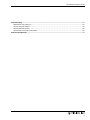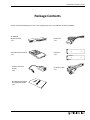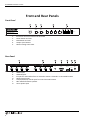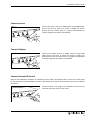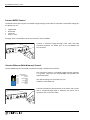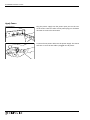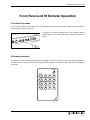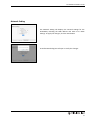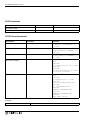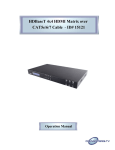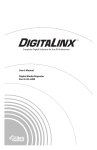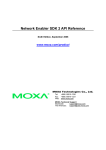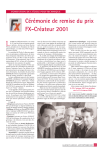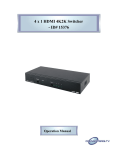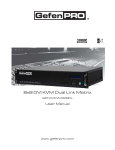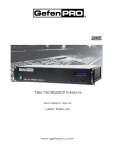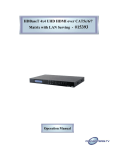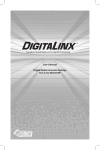Download DigitaLinx DL-HDM44 Installation guide
Transcript
DL-HDM44 Installation and Operation Guide Rev 140411 11675 Ridgeline Dr Colorado Springs, CO 80921 Phone: 719-260-0061 Toll-Free: 800-530-8998 Fax: 719-260-0075 DL-HDM44 Installation Guide 2 DL-HDM44 Installation Guide Important Safety Instructions »» Please completely read and verify you understand all instructions in this manual before operating this equipment. »» Keep these instructions in a safe, accessible place for future reference. »» Heed all warnings. »» Follow all instructions. »» Do not use this apparatus near water. »» Clean only with a dry cloth. »» Do not install near any heat sources such as radiators, heat registers, stoves, or other apparatus (including amplifiers) that produce heat. »» Use only accessories specified or recommended by Intelix. »» Explanation of graphical symbols: ◊ Lightning bolt/flash symbol: the lightning bolt/flash and arrowhead within an equilateral triangle symbol is intended to alert the user to the presence of uninsulated “dangerous voltage” within the product enclosure which may be of sufficient magnitude to constitute a risk of shock to a person or persons. ◊ Exclamation point symbol: the exclamation point within an equilateral triangle symbol is intended to alert the user to the presence of important operating and maintenance (servicing) instructions in the literature accompanying the product. »» WARNING: TO REDUCE THE RISK OF FIRE OR ELECTRIC SHOCK, DO NOT EXPOSE THIS APPARATUS TO RAIN OR MOISTURE AND OBJECTS FILLED WITH LIQUIDS, SUCH AS VASES, SHOULD NOT BE PLACED ON THIS APPARATUS. »» Use the mains plug to disconnect the apparatus from the mains. »» THE MAINS PLUG OF THE POWER CORD MUST REMAIN READILY ACCESSIBLE. »» Do not defeat the safety purpose polarized or grounding-type plug. A polarized plug has two blades with one wider than the other. A grounding-type plug has two blades and a third grounding prong. The wide blade or the third prong is provided for your safety. If the provided plug does not fit into your outlet, consult an electrician for replacement of your obsolete outlet. Caution! To reduce the risk of electrical shock, grounding of the center pin of this plug must be maintained. »» Protect the power cord from being walked on or pinched particularly at the plugs, convenience receptacles, and the point where they exit from the apparatus. »» Do not block the air ventilation openings. Only mount the equipment per Intelix’s instructions. »» Use only with the cart, stand, table, or rack specified by Intelix or sold with the equipment. When/if a cart is used, use caution when moving the cart/equipment combination to avoid injury from tip-over. »» Unplug this apparatus during lightning storms or when unused for long periods of time. »» Caution! Shock Hazard. Do not open the unit. »» Refer to qualified service personnel. Servicing is required when the apparatus has been damaged in any way, such as power supply cord or plug is damaged, liquid has been spilled or objects have fallen into the apparatus, the apparatus has been exposed to rain or moisture, does not operate normally, or has been dropped. 3 DL-HDM44 Installation Guide Table of Contents Product Overview��������������������������������������������������������������������������������������������������������������������������������������� 6 Package Contents��������������������������������������������������������������������������������������������������������������������������������������� 7 Front and Rear Panels��������������������������������������������������������������������������������������������������������������������������������� 8 Front Panel���������������������������������������������������������������������������������������������������������������������������������������������������� 8 Rear Panel����������������������������������������������������������������������������������������������������������������������������������������������������� 8 IR Remote��������������������������������������������������������������������������������������������������������������������������������������������������� 9 Installation Instructions���������������������������������������������������������������������������������������������������������������������������� 10 Quick Start�������������������������������������������������������������������������������������������������������������������������������������������������� 10 Mount the Matrix��������������������������������������������������������������������������������������������������������������������������������������� 10 Shelf Mounting Instructions����������������������������������������������������������������������������������������������������������������� 10 Rack Mounting Instructions����������������������������������������������������������������������������������������������������������������� 10 Connect Sources������������������������������������������������������������������������������������������������������������������������������������������ 11 Connect Displays����������������������������������������������������������������������������������������������������������������������������������������� 11 Connect External IR Control������������������������������������������������������������������������������������������������������������������������ 11 Connect RS232 Control�������������������������������������������������������������������������������������������������������������������������������� 12 Connect TCP/IP (Ethernet) Control�������������������������������������������������������������������������������������������������������������� 12 Router Connection������������������������������������������������������������������������������������������������������������������������������� 13 Crossover Cable Connection����������������������������������������������������������������������������������������������������������������� 13 Web Browser Control��������������������������������������������������������������������������������������������������������������������������� 13 Apply Power������������������������������������������������������������������������������������������������������������������������������������������������ 14 Front Panel and IR Remote Operation������������������������������������������������������������������������������������������������������� 15 Front Panel Operation��������������������������������������������������������������������������������������������������������������������������������� 15 IR Remote Operation����������������������������������������������������������������������������������������������������������������������������������� 15 Web Browser Control�������������������������������������������������������������������������������������������������������������������������������� 16 Matrix Status���������������������������������������������������������������������������������������������������������������������������������������������� 16 Matrix Control��������������������������������������������������������������������������������������������������������������������������������������������� 16 Network Setting������������������������������������������������������������������������������������������������������������������������������������������ 17 EDID Management����������������������������������������������������������������������������������������������������������������������������������� 18 RS232 Commands������������������������������������������������������������������������������������������������������������������������������������� 19 Routing Commands������������������������������������������������������������������������������������������������������������������������������������� 19 System Commands�������������������������������������������������������������������������������������������������������������������������������������� 19 EDID Commands����������������������������������������������������������������������������������������������������������������������������������������� 20 TCP/IP Setup Commands����������������������������������������������������������������������������������������������������������������������������� 20 4 DL-HDM44 Installation Guide Troubleshooting��������������������������������������������������������������������������������������������������������������������������������������� 21 Matrix does not power on��������������������������������������������������������������������������������������������������������������������������� 21 Cannot view 3D content������������������������������������������������������������������������������������������������������������������������������ 21 Cannot view 4K content������������������������������������������������������������������������������������������������������������������������������ 21 Cannot hear surround sound audio������������������������������������������������������������������������������������������������������������ 21 Technical Specifications���������������������������������������������������������������������������������������������������������������������������� 22 5 DL-HDM44 Installation Guide Product Overview The Digitalinx DL-HDM44 is a four input by four output HDMI matrix switcher. The DL-HDM44 supports up to 4K video resolutions, Deep Color, and 3D video. The DL-HDM44 can be controlled via front panel buttons, front panel IR, external IR, RS232, and through a web browser when the matrix is connected to a network. The matrix includes a simple IR remote control to allow IR switching. The EDID settings for the matrix, either 1080p with stereo audio or the EDID of the display on Output A, are toggled by a button on the front of the matrix. To extend the inputs or the outputs of the DL-HDM44 beyond the 5 meter cable limitation, please use the DL-HD70 or DL-HDE100. 6 DL-HDM44 Installation Guide Package Contents Please verify the following items are in the shipping box prior to installation of the DL-HDM44. DL-HDM44 Matrix Switcher 1 ea IR Receiver 1 ea Infrared Remote Control 1 ea Rack Ears 2 ea 5V DC 3.6A Power Supply 1 ea US Power Cable 1 ea DL-HDM44 Installation and Operation Guide 1 ea 7 DL-HDM44 Installation Guide Front and Rear Panels Front Panel 1 2 3 POWER EDID 4 5 Inputs 1 B A C 2 3 4 D A B Part#: DL-HDM44 C 4x4 HDMI Matrix Switcher 1. 2. 3. 4. 5. Outputs D IR receiver for matrix control via IR remote Power button and LED EDID button and LED Output cycle buttons Matrix routing status LEDs Rear Panel A B INPUTS 1 C D E IR In RS232 Ethernet F OUTPUTS 2 3 4 A B C D Power DC5V Service A. B. C. D. E. F. G. 8 G HDMI Inputs HDMI Outputs IR input for matrix when front is covered or matrix is located in a concealed location RS232 control input TCP/IP (Ethernet) control input for control via web browser Mini USB for firmware updates 5V DC power input DL-HDM44 Installation Guide IR Remote The included IR remote features discrete input selection buttons for each output. It also has a power toggle button to turn off the matrix when not in use. Please see page 15 for IR Remote Operation. POWER OUTPUT A 1 2 3 4 2 3 4 2 3 4 2 3 4 OUTPUT B 1 OUTPUT C 1 OUTPUT D 1 9 DL-HDM44 Installation Guide Installation Instructions Quick Start 1. 2. 3. 4. 5. Mount the matrix Connect sources Connect displays Connect control (optional) Apply power Mount the Matrix At least 2 inches of free air space is required on both sides of the DL-HDM44 for proper side ventilation. Avoid mounting the DL-HDM44 near a power amplifier or any other source of significant heat. Shelf Mounting Instructions Rubber shelf feet are already attached to the bottom of the DL-HDM44 to help accelerate the installation of the DL-HDM44. Rack Mounting Instructions Remove the rubber feet from the bottom of the matrix. Remove the larger two screws on both sides of the DL-HDM44. Attach the supplied rack ears to the sides of the DL-HDM44 matrix. The matrix requires one rack unit (1 RU) of space. It is recommended that you leave an empty rack space above and below the DL-HDM44 for additional cooling. 10 DL-HDM44 Installation Guide Connect Sources Connect the source devices to HDMI inputs using HDMI cables that are less than or equal to 5 meters in length. For source devices that are further away, it is highly recommended to install a Digitalinx DL-HD70 or DL-HDE100. Connect Displays Connect the display devices to HDMI outputs using HDMI cables that are less than or equal to 5 meters in length. For display devices that are further away, it is highly recommended to install a Digitalinx DL-HD70 or DL-HDE100. Connect External IR Control When the DL-HDM44 is installed in an equipment rack or other concealed location, access to the front panel for normal IR control may be difficult. The IR In input allows the IR remote to control the matrix via the supplied IR receiver. Insert the TRS 3.5 mm plug of the supplied IR receiver to the matrix IR input port (IR In) of the matrix. 11 DL-HDM44 Installation Guide Connect RS232 Control The RS232 control port requires a standard straight-through serial cable for operation. The default settings for the RS232 port are: • • • • 19200 baud 8 Data Bits 1 Stop Bit Parity = none See page 19 for all available control commands for the DL-HDM44. Connect a standard straight-through serial cable with DE9 connector between the RS232 port on the DL-HDM44 and the controller. Connect Ethernet (Web Browser) Control The DL-HDM44 may be controlled via Ethernet through a web browser interface. 1 8 TIA/EIA-568B Pin 1 Pin 2 Pin 3 Pin 4 Pin 5 Pin 6 Pin 7 Pin 8 Orange/White Orange Green/White Blue Blue/White Green Brown/White Brown The TCP/IP port requires a standard straight-through Category 5 or greater cable with the TIA/EIA-568B crimp pattern for optimal operation. The default settings for the TCP/IP port are: IP address: 192.168.0.178 Connect the Ethernet cable between to the matrix and a router with a straight-through cable or between the matrix and a computer with a crossover cable. 12 DL-HDM44 Installation Guide Router Connection 1. 2. 3. Configure the router to use the same IP range as the matrix, such as 192.168.0.1. Connect the computer to the router. Connect the DL-HDM44 to the router Crossover Cable Connection 1. 2. Configure the computer to use the same network prefix as the IP address assigned to the matrix. For example, the IP address of the matrix is 192.168.0.178. Set the computer to use a static IP address within the same network range, such as 192.168.0.42. Connect the network crossover cable to the computer and to the TCP/IP port on the DL-HDM44. Crossover Cable Pinout 1 8 TIA/EIA-568A Pin 1 Pin 2 Pin 3 Pin 4 Pin 5 Pin 6 Pin 7 Pin 8 Green/White Green Orange/White Blue Blue/White Orange Brown/White Brown 1 8 TIA/EIA-568B Pin 1 Pin 2 Pin 3 Pin 4 Pin 5 Pin 6 Pin 7 Pin 8 Orange/White Orange Green/White Blue Blue/White Green Brown/White Brown Web Browser Control The DL-HDM44 includes a web portal to allow control of the matrix via a standard web browser. The IP address is the same address that is used for TCP/IP control. See page 16 for detailed information regarding the web browser interface, including customization. 13 DL-HDM44 Installation Guide Apply Power Plug the power supply into the power input port on the rear of the matrix. Twist the collar of the power plug in a clockwise direction to secure the connection. Connect the IEC power cable into the power supply. The matrix will turn on once the IEC cable is plugged into AC power. 14 DL-HDM44 Installation Guide Front Panel and IR Remote Operation Front Panel Operation To set a route using the front panel of the DL-HDM44, press the desired output button (display) until the preferred input source is selected. If output B is currently viewing input 4, the output B button would need to be pressed three times to view the content on input 3. IR Remote Operation The buttons on the IR remote will allow direct routing of inputs to a specific output. The Power button will send the matrix to a low power state. Pressing the Power button a second time will restore the DL-HDM44 to full power. POWER OUTPUT A 1 2 3 4 2 3 4 2 3 4 2 3 4 OUTPUT B 1 OUTPUT C 1 OUTPUT D 1 15 DL-HDM44 Installation Guide Web Browser Control Matrix Status Open a web browser and go to the IP address of the DL-HDM44. The default IP address is 192.168.0.178. The Matrix Status screen shows the power, output and EDID states of the DL-HDM44. Matrix Control Click the Matrix Control tab to access all the control options. A dropdown menu is available for power, output, and EDID settings. Once a selection is made, the matrix will immediately apply the requested change. Output All From will change all outputs to a single input. Factory Reset will reset output settings to the A1, B2, C3, and D4. 16 DL-HDM44 Installation Guide Network Setting The Network Setting tab displays the network settings for the DL-HDM44, including the MAC address and static IP or DHCP settings. To apply the changes, click the Save button. A confirmation dialog box will open to verify the changes. 17 DL-HDM44 Installation Guide EDID Management Pressing the EDID button on the front of the matrix or changing the option in the Matrix Control window will cycle between the built-in EDID (STD mode) or the EDID of the display connected to Output A (TV mode). The EDID LED will be lit on the front of the matrix when using the stock EDID. In STD mode, the EDID for the inputs of the DL-HDM44 is 1080p with stereo audio. When in TV mode, the DL-HDM44 will read the EDID settings of the display connected to Output A. If it detects a 4K capable EDID setting it will transmit the signal in that format to the input ports. If the display on Output A is not 4K capable, the matrix will read the EDID settings of all outputs and define the best resolution that all displays can support. 18 DL-HDM44 Installation Guide RS232 Commands RS232 Settings: 19200 baud, 8 Data bits, 1 Stop bit, Parity = None x = Input Number (input 2 would be 2) y = Output Letter (output C would be C and must be in caps) <CR> = Carriage return (Hex 0D) <SP> = Space (Hex 20) A carriage return is required at the end of all command strings. Any changes made to the matrix via front panel, IR, or web browser will be replied on the RS232 port. Control via IP is not available on the DL-HDM44. Routing Commands Description Command yx<CR> Route input x to output y ABCDx<CR> Route input x to all outputs Route input x to multiple outputs y yyx<CR> Number of outputs is unlimited RS<CR> Reset AV routes to A1, B2, C3, D4 Response yx<CR> ABCDx<CR> yyx<CR> RS<CR> Examples: ABCD2<CR> C4<CR> BD3<CR> Route Video and Audio from input 2 to all outputs Route Video and Audio from input 4 to output C Route Video and Audio from input 3 to outputs B and D System Commands Description Power full ON Power off (Standby Mode) Get firmware version and matrix state Command Response P1<CR> P1<CR> ST<CR> ST<CR> <CR> <CR><LF> DL-HDM44<CR> <CR><LF> F/W Ver : v1.0E<CR> <CR><LF> Power : On<CR> <CR><LF> EDID : STD<CR> <CR><LF> Port : A1B2C3D4<CR> Display all RS232 commands ?<CR> P0<CR> P0<CR> Outputs list of all commands 19 DL-HDM44 Installation Guide EDID Commands Description Use built-in EDID Use EDID from Output A Command Response EM1<CR> EM1<CR> EM2<CR> EM2<CR> TCP/IP Setup Commands Description Set static IP address Set subnet mask Set gateway Command Response SETIP<SP><IP ADDRESS><CR> SETIP<SP><IP ADDRESS><CR> IP Address <IP ADDRESS> is set.<CR> SETNETMASK<SP><SUBNET><CR> SETNETMASK<SP><SUBNET><CR> NetMask Address <SUBNET> is set.<CR> SETGATEWAY<SP><GATEWAY><CR> SETGATEWAY<SP><GATEWAY><CR> GateWay Address <GATEWAY> is set.<CR> Set matrix to DHCP RSTIP<CR> Get current IP setup IPCONFIG<CR> RSTIP<CR> <CR> <CR><LF> IP configuration is set to DHCP Mode.<CR> <CR><LF> The new IP Address is usable 10 seconds later<CR> IPCONFIG<CR> <CR> <CR><LF> IP Configuration is :<CR> <CR><LF> [Static IP/DHCP Mode]<CR> <CR><LF> IP: <IP ADDRESS><CR> <CR><LF> NETMASK: <NETMASK><CR> <CR><LF> GATEWAY: <GATEWAY><CR> <CR><LF> HTTP PORT: 80<CR> Example: SETIP<SP>192.168.0.178<CR> Set static IP Address to 192.168.0.178. 20 DL-HDM44 Installation Guide Troubleshooting Matrix does not power on »» Verify power outlet is active. »» Verify continuity in power cable. Cannot view 3D content »» Select TV mode in the EDID settings. »» Verify display is 3D compatible. »» Verify source device can output 3D content. Cannot view 4K content »» Select TV mode in the EDID settings. »» Verify display is 4K compatible. »» Verify source device can output 4K content. Cannot hear surround sound audio »» Select TV mode in the EDID settings. »» Verify output can broadcast surround sound audio. »» Verify source device is configured to output surround sound audio. 21 DL-HDM44 Installation Guide Technical Specifications I/O Connections HDMI Inputs HDMI Outputs IR Eye 5V DC Power Control, Rear Panel Control, Front Panel Four (4) HDMI Type A Receptacle Connector (1 per input) Four (4) HDMI Type A Receptacle Connector (1 per output) One (1) 3.5 mm jack (TRS) One (1) Threaded Barrel (5.5mm OD; 2.6mm ID) RS232 via DE-9, TCP/IP via 8P8C, IR via 3.5mm TRS Push Button, IR Supported Audio and Video HDTV Video Resolutions VESA Video Resolutions Embedded Audio Compatibility Maximum HDMI Distance 480i, 480p, 576i, 576p, 720p, 1080i, 1080p, 4Kx2K (24, 25, and 30 Hz) Up to 1920x1200 Up to PCM 5 channel, Dolby Digital TrueHD, and DTS-HD Master Audio 5m (16’) Chassis and Environmental Enclosure Dimensions Rack Spacing Shipping Weight Operating Temperature Operating Humidity Storage Temperature Storage Humidity Painted Aluminum 436mm x 167mm x 44mm (17.17” x 6.57”x 1.73”) 1 RU 1.945 kg (4.3 lbs) 0° to +40° C (+32° to +104° F) 20% to 90%, Non-condensing -10° to +60° C (+14° to +140° F) 20% to 90%, Non-condensing Power, ESD, and Regulatory Power Supply Input Power Supply Output Power Consumption ESD Protection DL-HDM44 Regulatory Power Supply Regulatory 100V-240VAC / 50-60 Hz / 0.5A 5VDC / 3.6A 38 watts (max) ±8kV (air-gap discharge), ±4KV (contact discharge) CE, RoHS UL, FCC, CE, RoHS Other 22 Warranty Diagnostic Indicators 2 years LED output status, power LED, status LED Included Accessories Installation Guide, IR Remote, US Power Cable and Power Supply, Two Mounting Brackets, Four Rubber Feet (installed on matrix) Thank you for your purchase. Please contact us with your questions and comments. 11675 Ridgeline Drive Colorado Springs, Colorado 80921 USA Phone: 719-260-0061 Fax: 719-260-0075 Toll-Free: 800-530-8998 www.libav.com Digitalinx is a brand of: