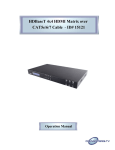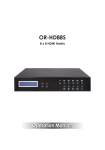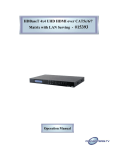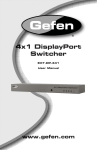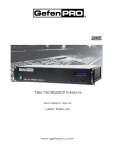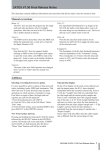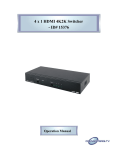Download Matrix CMSI-8H8HS Specifications
Transcript
MAXTRIX-X88 8 x 8 HDMI Matrix Operation Manual DISCLAIMERS The information in this manual has been carefully checked and is believed to be accurate. SPATZ assumes no responsibility for any infringements of patents or other rights of third parties which may result from its use. SPATZ assumes no responsibility for any inaccuracies that may be contained in this document. SPATZ also makes no commitment to update or to keep current the information contained in this document. SPATZ reserves the right to make improvements to this document and/or product at any time and without notice. COPYRIGHT NOTICE No part of this document may be reproduced, transmitted, transcribed, stored in a retrieval system, or any of its part translated into any language or computer file, in any form or by any means— electronic, mechanical, magnetic, optical, chemical, manual, or otherwise—without express written permission and consent from SPATZ Technology. © Copyright 2012 by SPATZ Technology. All Rights Reserved. Version 1.0 September 2011 TRADEMARK ACKNOWLEDGMENTS All products or service names mentioned in this document may be trademarks of the companies with which they are associated. SAFETY PRECAUTIONS Please read all instructions before attempting to unpack, install or operate this equipment and before connecting the power supply. Please keep the following in mind as you unpack and install this equipment: • Always follow basic safety precautions to reduce the risk of fire, electrical shock and injury to persons. • To prevent fire or shock hazard, do not expose the unit to rain, moisture or install this product near water. • Never spill liquid of any kind on or into this product. • Never push an object of any kind into this product through any openings or empty slots in the unit, as you may damage parts inside the unit. • Do not attach the power supply cabling to building surfaces. • Use only the supplied power supply unit (PSU). Do not use the PSU if it is damaged. • Do not allow anything to rest on the power cabling or allow any weight to be placed upon it or any person walk on it. • To protect the unit from overheating, do not block any vents or openings in the unit housing that provide ventilation and allow for sufficient space for air to circulate around the unit. REVISION HISTORY VERSION NO. DATE DD/MM/YY SUMMARY OF CHANGE RDV1 11/11/2011 PreliMINary Release RDV2 13/12/2011 Power Supply Change RDV3 15/02/2012 LAN's Function CONTENTS 1. Introduction.............................................. 1 2. Applications ............................................. 1 3. Package Contents .................................. 1 4. System Requirements.............................. 1 5. Features .................................................... 1 6. Operation Controls and Functions......... 2 6.1 Front Panel ..........................................2 6.2 Rear Panel...........................................3 6.3 Side Panel ...........................................4 6.4 Remote Control..................................4 6.5 RS-232 Protocols .................................5 6.6 RS-232 Commands.............................6 7. Connection and Installation................... 7 8. Specifications .......................................... 8 9. Acronyms ................................................. 9 1. INTRODUCTION The 8 x 8 HDMI Matrix is a fabulous device for organizing and distributing your HDMI signals. With 8 HDMI input ports and 8 HDMI output ports this device allows a great amount of sources and display to be used motivationally. Moreover, with plenty of control systems such as IR, RS-232 and remote control allow user for all kinds of control habit and occasion to be used. Further, the EDID control settings unlocked the information display freely present. 2. APPLICATIONS • • • • Video/TV wall display Commercial advertising and displaying Lecture room display and control Hyper market demonstration and control 3. PACKAGE CONTENTS • • • • • 8 x8 HDMI Matrix 24V/6.25A DC adaptor x 1 Remote control x 1 IR receiver cable x 1 Operation manual 4. SYSTEM REQUIREMENTS Input source equipments with HDMI connection cables and output display or audio amplifier equipments with HDMI connection cables. 5. FEATURES • HDMI, HDCP1.1 and DVI compliant • Supports HDMI v1.4 features: √ 3D • Supports audio sampling rate up to 192kHz • Supports resolutions to VGA ~ WUXGA and 480i~1080p follow by output display’s EDID • Supports 3D signal display follow by display TV’s EDID • Supports HDMI input up to 15 meters with 8bits resolution or 10 meters with 12bits resolution and output up to 15 meters with 8/12bits • Supports IR extension • Supports RS-232, remote control and on panel control • 2U size design 1 6. OPERATION CONTROLS AND FUNCTIONS 6.1 Front Panel 1 2 3 4 5 6 1 LCD This monitor displays your setting information with each input and output selection. 2 POWER button & LED Press this button to turn on the device and the green LED will illuminate when the power is on. When the LED illuminate in red it is in standby mode 3 LOCK button & LED Press this button to lock all the buttons on the panel. To unlock, just press it again. 4 IR This IR window accepts the remote control signal of this device only. 5 MENU Press this button once to select EDID setting from STD (internal) 1 or TV (external) 2 then press it again to confirm the selection. Press this button every to confirm the selection. EDID TV: The device will read the EDID of HDMI output A and record it.EDID STD: The device's built-in EDID is 1080p@60/12bits forvideo and LPCM 2CH for Audio. 6 1 ~8 /A ~ H & Out/In buttons Press Out/In button first to select the output/input then press the number button to make the selection accordingly. For 2 example, output A ~ D wish to select input 1 and E ~ H wish to select input 2. Press Out →A→B→C→D→In→1→Menu, and then press Out →E→F→G→H→In→2→Menu. If the menu button is not press the selection will not be changed. 6.2 Rear Panel 1 2 3 4 5 6 7 1 LAN Reserved. 2 RS-232 This slot is to connect with D-Sub 9pin cable from the PC/NB device for RS-232 control. 3 IR-IN This slot is to connect with the IR extender included in the package for IR signal receiving from the remote control of this device. 4 SERVICE This slot is to connect with USB cable for manufacturers’ firmware update only. 5 HDMI OUT A~H These slots are to connect with display or monitor with HDMI cables for output image display. 6 HDMI IN 1~8 These slots are to connect with input source equipment such as Blu-ray player or Set-Up-Box with HDMI cable or DVI to HDMI converter cable for input signal sending. 3 7 DC24V This slot is to plug the power cord with adaptor included in the package and then connect them with AC wall outlet for power supply. 6.3 Side Panel 1 1 VENTILATOR This is the fan ventilation area, DO NOT block this area or cover it with any object. 6.4 Remote Control 1 Power Press this button to switch on the device or set it to standby mode. 2 IN 1 1 A 2 B 3 C 4 D 5 E Input ports selection 1~8. 3 OUT Output ports selection A~H. 6 F 7 G 8 H IN OUT CR-110 2 3 4 6.5 RS-232 Protocols CMSI-8H8HS PIN Assignment PIN Assignment 1 NC 1 NC 2 Tx 2 Rx 3 Rx 3 Tx 4 NC 4 NC 5 GND 5 GND 6 NC 6 NC 7 NC 7 NC 8 NC 8 NC 9 NC 9 NC Baud Rate: 19200bps Data bit: 8 bits Parity: None Flow Control: None Stop Bit: 1 5 Remote Control Console ► ◄ Command Description A1~A8 Switch Output A to 1~8 B1~B8 Switch Output B to 1~8 C1~C8 Switch Output C to 1~8 D1~D8 Switch Output D to 1~8 E1~E8 Switch Output E to 1~8 F1~F8 Switch Output F to 1~8 G1~G8 Switch Output G to 1~8 H1~H8 Switch Output H to 1~8 ABCE…1~ABCD…8 Switch Output ABCD… to 1~8 at the same time SETIP <IP><SubNet><GW> Setting IP. SubNet.GateWay<Static IP> RSTIP IP configuration was reset to factory defaults<DHCP> IPCONFIG Display the current IP config P0 Power Off P1 Power On I1~I8 Switch all the output to 1~8 ST Display the current matrix state and firmware version RS System Reset to H8 EM Setting EDID MODE. 1-STD 2-TV. ? Display all available commands QUIT Exit (Telnet only) Note: Any commands will not be executed unless followed by a carriage return. Commands are not case-sensitive. 6 6.7 Telnet Control Before attempting to use the telnet control, please ensure that both the Matrix (via the 'LAN /CONTROL' port) and the PC/Laptop are connected to active networks. Note: Please do not connect both the Matrix and the PC/Laptop with a single CAT5e/6 cable as it will not access the telnet function. To access the telnet control in Windows 7, click on the 'Start' menu and type "cmd" in the Search field then press enter. Under Windows XP go to the 'Start' menu and click on "Run", type "cmd" with then press enter. Under Mac OS X, go to Go→Applications→Utilities→Terminal See below for reference. 7 Once in the command line interface (CLI) type "telnet", a space, then the IP address of the unit you wish to control, a space and "23", then hit enter. Note: The IP address of the Matrix can be displayed on the device's LCM monitor by pressing the Menu button twice. This will bring us into the device which we wish to control. Type "HELP" to list the available commands. Type “IPCONFIG” To show all IP configurations. To reset the IP, type “RSTIP” and to use a set static IP, type ”SETIP” (For a full list of commands, see Section 6.7). Note: Any commands will not be executed unless followed by a carriage return. Commands are not case-sensitive. If the IP is changed then the IP Address required for Telnet access will also change accordingly. 8 9 8. SPECIFICATIONS Video Bandwidth 255 MHZ/6.75 GBPS Input Ports 8×HDMI, 1×RS-232, 1×IR Receiver, 1×Mini USB Type B (For firmware update only), 1×RJ-45 Output Ports 8×HDMI HDMI Input Cable Distance 15m/8-bit, 10m/12-bit HDMI Output Cable Distance 15m/8-bit ,15m/12-bit ESD Protection Human-body Model: ± 8kV (Air-gap discharge) ± 4kV (Contact discharge) Power Supply 24 V/6.25 A DC (US/EU standards, CE/ FCC/UL certified) Dimensions 438 mm (W)×255 mm (D)×93 mm (H) Weight 4278 g Chassis Material Metal Silkscreen Color Black Operating Temperature 0 ˚C~40 ˚C/32 ˚F~104 ˚F Storage Temperature −20 ˚C~60 ˚C/−4 ˚F~140 ˚F Relative Humidity 20~90 % RH (non-condensing) Power Consumption 48 W