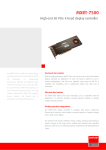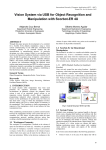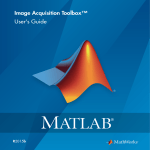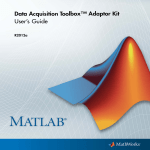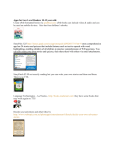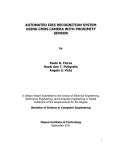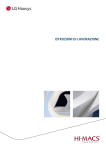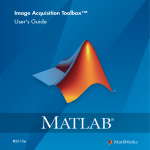Download MATLAB IMAGE ACQUISITION TOOLBOX - RELEASE NOTES User`s guide
Transcript
Image Acquisition Toolbox™ Adaptor Kit
User's Guide
R2015a
How to Contact MathWorks
Latest news:
www.mathworks.com
Sales and services:
www.mathworks.com/sales_and_services
User community:
www.mathworks.com/matlabcentral
Technical support:
www.mathworks.com/support/contact_us
Phone:
508-647-7000
The MathWorks, Inc.
3 Apple Hill Drive
Natick, MA 01760-2098
Image Acquisition Toolbox™ Adaptor Kit User's Guide
© COPYRIGHT 2005–2015 by The MathWorks, Inc.
The software described in this document is furnished under a license agreement. The software may be used
or copied only under the terms of the license agreement. No part of this manual may be photocopied or
reproduced in any form without prior written consent from The MathWorks, Inc.
FEDERAL ACQUISITION: This provision applies to all acquisitions of the Program and Documentation
by, for, or through the federal government of the United States. By accepting delivery of the Program
or Documentation, the government hereby agrees that this software or documentation qualifies as
commercial computer software or commercial computer software documentation as such terms are used
or defined in FAR 12.212, DFARS Part 227.72, and DFARS 252.227-7014. Accordingly, the terms and
conditions of this Agreement and only those rights specified in this Agreement, shall pertain to and
govern the use, modification, reproduction, release, performance, display, and disclosure of the Program
and Documentation by the federal government (or other entity acquiring for or through the federal
government) and shall supersede any conflicting contractual terms or conditions. If this License fails
to meet the government's needs or is inconsistent in any respect with federal procurement law, the
government agrees to return the Program and Documentation, unused, to The MathWorks, Inc.
Trademarks
MATLAB and Simulink are registered trademarks of The MathWorks, Inc. See
www.mathworks.com/trademarks for a list of additional trademarks. Other product or brand
names may be trademarks or registered trademarks of their respective holders.
Patents
MathWorks products are protected by one or more U.S. patents. Please see
www.mathworks.com/patents for more information.
Revision History
September 2005
March 2007
September 2007
March 2008
October 2008
March 2009
September 2009
March 2010
September 2010
April 2011
September 2011
March 2012
September 2012
March 2013
September 2013
March 2014
October 2014
March 2015
PDF only
PDF only
PDF only
PDF only
PDF only
PDF only
PDF only
PDF only
PDF only
PDF only
PDF only
PDF only
PDF only
PDF only
PDF only
PDF only
PDF only
PDF only
New for Version 1.0 (Release 14SP3)
Revised for Version 1.0 (Release 2007a)
Revised for Version 1.0 (Release 2007b)
Revised for Version 1.0 (Release 2008a)
Minor Revision for Version 1.0 (Release 2008b)
Minor Revision for Version 1.0 (Release 2009a)
Minor Revision for Version 1.0 (Release 2009b)
Minor Revision for Version 1.0 (Release 2010a)
Minor Revision for Version 1.0 (Release 2010b)
Minor Revision for Version 1.0 (Release 2011a)
Minor Revision for Version 1.0 (Release 2011b)
Minor Revision for Version 1.0 (Release 2012a)
Minor Revision for Version 1.0 (Release 2012b)
Minor Revision for Version 1.0 (Release 2013a)
Minor Revision for Version 1.0 (Release 2013b)
Minor Revision for Version 1.0 (Release 2014a)
Minor Revision for Version 1.0 (Release 2014b)
Minor Revision for Version 1.0 (Release 2015a)
Contents
1
2
Getting Started
Custom Adaptors . . . . . . . . . . . . . . . . . . . . . . . . . . . . . . . . . . . .
What Knowledge Is Required? . . . . . . . . . . . . . . . . . . . . . . .
1-2
1-3
Creating an Adaptor . . . . . . . . . . . . . . . . . . . . . . . . . . . . . . . . .
Staged Development Model . . . . . . . . . . . . . . . . . . . . . . . . . .
1-4
1-4
Looking at the Demo Adaptor . . . . . . . . . . . . . . . . . . . . . . . . .
Finding the Demo Adaptor Source Files . . . . . . . . . . . . . . . .
Viewing the Demo Adaptor Source Files . . . . . . . . . . . . . . . .
Setting Breakpoints . . . . . . . . . . . . . . . . . . . . . . . . . . . . . . .
Building the Demo Adaptor . . . . . . . . . . . . . . . . . . . . . . . . .
Registering an Adaptor with the Toolbox . . . . . . . . . . . . . .
Running the Demo Adaptor . . . . . . . . . . . . . . . . . . . . . . . . .
1-7
1-7
1-8
1-9
1-10
1-10
1-11
Setting Up Your Build Environment
Setting up a Build Environment on Windows Systems . . . . .
Required Header Files and Libraries . . . . . . . . . . . . . . . . . .
Using Environment Variables . . . . . . . . . . . . . . . . . . . . . . . .
Creating an Adaptor Project Using Microsoft Visual C++ . . .
Specifying Header File Locations . . . . . . . . . . . . . . . . . . . . .
Specifying Libraries and Library Paths . . . . . . . . . . . . . . . .
Configuring Other Project Parameters . . . . . . . . . . . . . . . .
Setting up a Build Environment on Linux and Macintosh
Systems . . . . . . . . . . . . . . . . . . . . . . . . . . . . . . . . . . . . . . . . .
Required Libraries and Include Files for Adaptor
Development . . . . . . . . . . . . . . . . . . . . . . . . . . . . . . . . . .
2-2
2-2
2-3
2-4
2-8
2-10
2-14
2-19
2-19
v
Creating a Makefile Based on the Demo Adaptor Makefile .
3
4
vi
Contents
2-20
Providing Hardware Information
Using Adaptor Exported Functions . . . . . . . . . . . . . . . . . . . . .
3-2
Creating a Stub Adaptor . . . . . . . . . . . . . . . . . . . . . . . . . . . . .
3-4
Performing Adaptor and Device SDK Initialization . . . . . . .
Example . . . . . . . . . . . . . . . . . . . . . . . . . . . . . . . . . . . . . . . .
3-7
3-7
Specifying Device and Format Information . . . . . . . . . . . . . .
Using Objects to Store Device and Format Information . . . . .
Suggested Algorithm . . . . . . . . . . . . . . . . . . . . . . . . . . . . . . .
Storing Device Information . . . . . . . . . . . . . . . . . . . . . . . . .
Storing Format Information . . . . . . . . . . . . . . . . . . . . . . . .
Example: Providing Device and Format Information . . . . . .
3-8
3-8
3-9
3-11
3-12
3-14
Defining Classes to Hold Device-Specific Information . . . .
Defining a Device or Format Information Class . . . . . . . . . .
Storing Adaptor Data . . . . . . . . . . . . . . . . . . . . . . . . . . . . .
3-17
3-17
3-17
Unloading Your Adaptor DLL . . . . . . . . . . . . . . . . . . . . . . . .
Example . . . . . . . . . . . . . . . . . . . . . . . . . . . . . . . . . . . . . . .
3-19
3-19
Returning Warnings and Errors to the MATLAB Command
Line . . . . . . . . . . . . . . . . . . . . . . . . . . . . . . . . . . . . . . . . . . . .
3-20
Defining Your Adaptor Class
Defining Your Adaptor Class . . . . . . . . . . . . . . . . . . . . . . . . . .
4-2
Using IAdaptor Abstract Class Virtual Functions . . . . . . . . .
4-3
Creating Stub Implementation of Your Adaptor Class . . . . .
4-5
5
Identifying Video Sources . . . . . . . . . . . . . . . . . . . . . . . . . . . .
Suggested Algorithm . . . . . . . . . . . . . . . . . . . . . . . . . . . . . . .
4-9
4-9
Instantiating an Adaptor Object . . . . . . . . . . . . . . . . . . . . . .
Suggested Algorithm . . . . . . . . . . . . . . . . . . . . . . . . . . . . . .
Implementing Your Adaptor Class Constructor . . . . . . . . . .
Implementing Your Adaptor Class Destructor . . . . . . . . . . .
4-11
4-11
4-12
4-13
Acquiring Image Data
Acquiring Image Data . . . . . . . . . . . . . . . . . . . . . . . . . . . . . . . .
User Scenario . . . . . . . . . . . . . . . . . . . . . . . . . . . . . . . . . . . .
Triggering . . . . . . . . . . . . . . . . . . . . . . . . . . . . . . . . . . . . . . .
Overview of Virtual Functions Used to Acquire Data . . . . . .
5-2
5-2
5-2
5-3
Specifying the Format of the Image Data . . . . . . . . . . . . . . .
Specifying Image Dimensions . . . . . . . . . . . . . . . . . . . . . . . .
Specifying Frame Type . . . . . . . . . . . . . . . . . . . . . . . . . . . . .
5-5
5-5
5-7
Opening and Closing Connection with a Device . . . . . . . . .
Suggested Algorithm for openDevice() . . . . . . . . . . . . . . . . .
Suggested Algorithm for closeDevice() . . . . . . . . . . . . . . . . .
5-10
5-10
5-13
Starting and Stopping Image Acquisition . . . . . . . . . . . . . .
Suggested Algorithm for startCapture() . . . . . . . . . . . . . . .
Suggested Algorithm for stopCapture() . . . . . . . . . . . . . . . .
5-15
5-15
5-17
Implementing the Acquisition Thread Function . . . . . . . . .
User Scenario . . . . . . . . . . . . . . . . . . . . . . . . . . . . . . . . . . .
Suggested Algorithm . . . . . . . . . . . . . . . . . . . . . . . . . . . . . .
Example . . . . . . . . . . . . . . . . . . . . . . . . . . . . . . . . . . . . . . .
5-18
5-18
5-18
5-21
Supporting ROIs . . . . . . . . . . . . . . . . . . . . . . . . . . . . . . . . . . .
Implementing Software ROI . . . . . . . . . . . . . . . . . . . . . . . .
Implementing Hardware ROI . . . . . . . . . . . . . . . . . . . . . . .
5-24
5-24
5-26
Supporting Hardware Triggers . . . . . . . . . . . . . . . . . . . . . . .
Example . . . . . . . . . . . . . . . . . . . . . . . . . . . . . . . . . . . . . . .
5-27
5-28
vii
6
Using Critical Sections . . . . . . . . . . . . . . . . . . . . . . . . . . . . . .
Understanding Critical Sections . . . . . . . . . . . . . . . . . . . . .
Example: Using a Critical Section . . . . . . . . . . . . . . . . . . . .
5-30
5-30
5-31
Specifying Device Driver Identification Information . . . . .
User Scenario . . . . . . . . . . . . . . . . . . . . . . . . . . . . . . . . . . .
Example . . . . . . . . . . . . . . . . . . . . . . . . . . . . . . . . . . . . . . .
5-33
5-33
5-33
Defining Device-Specific Properties
Defining Device-Specific Properties . . . . . . . . . . . . . . . . . . . .
User Scenario . . . . . . . . . . . . . . . . . . . . . . . . . . . . . . . . . . . .
Suggested Algorithm . . . . . . . . . . . . . . . . . . . . . . . . . . . . . . .
6-2
6-2
6-3
Creating Device Properties . . . . . . . . . . . . . . . . . . . . . . . . . . .
Selecting the Property Creation Function . . . . . . . . . . . . . . .
Creating Property Help . . . . . . . . . . . . . . . . . . . . . . . . . . . . .
Example getDeviceAttributes() Function . . . . . . . . . . . . . . . .
6-5
6-5
6-6
6-6
Defining Hardware Trigger Configurations . . . . . . . . . . . . . .
6-9
Implementing Get and Set Support for Device-Specific
Properties . . . . . . . . . . . . . . . . . . . . . . . . . . . . . . . . . . . . . . .
Setting Up Get Listeners in Your Adaptor . . . . . . . . . . . . .
Setting Up Set Listeners in Your Adaptor . . . . . . . . . . . . . .
7
viii
Contents
6-10
6-10
6-14
Storing Adaptor Information in an IMDF File
Using the IMDF Markup Language . . . . . . . . . . . . . . . . . . . . .
User Scenario . . . . . . . . . . . . . . . . . . . . . . . . . . . . . . . . . . . .
Elements of the IMDF Markup Language . . . . . . . . . . . . . . .
7-2
7-2
7-2
Creating an IMDF File: Toplevel Elements . . . . . . . . . . . . . .
7-4
8
Specifying Help in an IMDF File . . . . . . . . . . . . . . . . . . . . . . .
User Scenario: Viewing Property Help . . . . . . . . . . . . . . . . .
Creating AdaptorHelp Nodes . . . . . . . . . . . . . . . . . . . . . . . .
7-5
7-6
7-8
Specifying Device Information . . . . . . . . . . . . . . . . . . . . . . .
Example: Device Node . . . . . . . . . . . . . . . . . . . . . . . . . . . . .
7-10
7-11
Specifying Property Information . . . . . . . . . . . . . . . . . . . . . .
Specifying Property Element Attributes . . . . . . . . . . . . . . .
7-13
7-14
Specifying Format Information . . . . . . . . . . . . . . . . . . . . . . .
7-16
Specifying Hardware Trigger Information . . . . . . . . . . . . . .
Specifying Trigger Sources . . . . . . . . . . . . . . . . . . . . . . . . .
Specifying Trigger Conditions . . . . . . . . . . . . . . . . . . . . . . .
7-18
7-19
7-19
Specifying Video Sources . . . . . . . . . . . . . . . . . . . . . . . . . . . .
7-20
Defining and Including Sections . . . . . . . . . . . . . . . . . . . . . .
7-21
Test Suite for Adaptor Writers
Testing Adaptors or Hardware . . . . . . . . . . . . . . . . . . . . . . . .
8-2
Creating a Stub Adaptor Test Procedure . . . . . . . . . . . . . . . .
8-3
Specifying Format of Image Data Test Procedure . . . . . . . .
8-6
Implementing the Acquisition Thread Function Test
Procedure . . . . . . . . . . . . . . . . . . . . . . . . . . . . . . . . . . . . . . . .
8-7
Supporting ROIs Test Procedure . . . . . . . . . . . . . . . . . . . . . .
8-8
Specifying Device Driver Identification Information Test
Procedure . . . . . . . . . . . . . . . . . . . . . . . . . . . . . . . . . . . . . . . .
8-9
Using the Test Suite Functions and Properties . . . . . . . . . .
Test Suite Properties . . . . . . . . . . . . . . . . . . . . . . . . . . . . . .
Test Suite Functions . . . . . . . . . . . . . . . . . . . . . . . . . . . . . .
8-11
8-11
8-12
ix
Test Suite Example . . . . . . . . . . . . . . . . . . . . . . . . . . . . . . .
x
Contents
8-16
1
Getting Started
This section introduces the Image Acquisition Toolbox™ Adaptor Kit.
• “Custom Adaptors” on page 1-2
• “Creating an Adaptor” on page 1-4
• “Looking at the Demo Adaptor” on page 1-7
1
Getting Started
Custom Adaptors
The Image Acquisition Toolbox Adaptor Kit is a C++ framework that you can use to
create an adaptor. A C++ framework is a set of classes that work together to create a
particular application. In a framework, the design of the software is already defined.
With the adaptor framework, you subclass the framework classes and implement the
required member functions to flesh out the design to support your particular hardware.
An adaptor is a dynamic link library (DLL), called a shared library on Linux systems,
that implements the connection between the Image Acquisition Toolbox engine and a
device driver via the vendor's software development kit (SDK).
You develop an adaptor to support new hardware. Adaptors enable the dynamic loading
of support for hardware without requiring recompilation and linking of the toolbox.
Using an adaptor to add hardware support gives you the advantage of having multiple
prepackaged features such as data logging, triggering, and a standardized interface to
the image acquisition device.
This diagram shows the relationship of an adaptor to the toolbox engine and a device
driver.
1-2
Custom Adaptors
MATLAB code files (MATLAB commands)
Image Acquisition Toolbox engine
Adaptor DLL
Vendor Interface
Hardware
Relationship of Adaptor to Toolbox Components
What Knowledge Is Required?
To build an adaptor, you should have a working knowledge of
• C++
• The functionality of your hardware device, and its associated application
programming interface (API)
• Image Acquisition Toolbox concepts, functionality, and terminology as described in
the Image Acquisition Toolbox User's Guide documentation
1-3
1
Getting Started
Creating an Adaptor
To create an adaptor, you must implement the C++ routines and the classes required
by the adaptor framework. The following outlines one way to develop an adaptor that
divides the task into several smaller tasks, called stages. This staged development model
has been shown to be an effective way to create an adaptor.
• “Stage 1: Familiarize Yourself with the Adaptor Kit and Device SDK” on page 1-4
• “Stage 2: Set Up Your Build Environment” on page 1-4
• “Stage 3: Provide Hardware Information” on page 1-5
• “Stage 4: Define Your Adaptor Class” on page 1-5
• “Stage 5: Implement Virtual Functions in Adaptor Class” on page 1-5
• “Stage 6: Choose Which Device Properties to Expose” on page 1-5
Staged Development Model
Stage 1: Familiarize Yourself with the Adaptor Kit and Device SDK
Before you start developing an adaptor, you must gather information about the device (or
devices) to help you make design decisions.
• Familiarize yourself with adaptors and adaptor development by looking at the demo
adaptor which is included with the adaptor kit — see “Looking at the Demo Adaptor”
on page 1-7
• Familiarize yourself with your device's SDK. Devices provide the tools you need
to access and control them programmatically. You must learn your device's
requirements for initialization, startup, and acquiring data, and the SDK functions
used to perform these tasks.
• Determine what device or devices you want to support with your adaptor. You can
create an adaptor to support one particular device, a group of devices offered by a
particular vendor, or a group of devices that all support a common interface. You must
also determine the formats supported by the device and the properties of the device
that you want to make available to users of your adaptor.
Stage 2: Set Up Your Build Environment
You must set up the required adaptor build environment, which includes specifying
the names and locations of required header files and libraries. “Setting up a Build
Environment on Windows Systems” on page 2-2 provides this information.
1-4
Creating an Adaptor
Stage 3: Provide Hardware Information
In this stage, you start development by creating a stub implementation of your adaptor.
Every adaptor must provide the toolbox with information about the device (or devices)
it makes available to users. As a first step, you define the labels you want to use to
identify the devices available through your adaptor and the formats they support, and
you implement the adaptor functions that return this information to users. The toolbox
displays these labels to users who must specify the device and format they want to use
for an acquisition.
After building this stub implementation of your adaptor DLL and registering it with the
toolbox, you can use the imaqhwinfo function and verify that the toolbox can find your
adaptor and load it. For more information about this stage, see “Using Adaptor Exported
Functions” on page 3-2.
Stage 4: Define Your Adaptor Class
In this stage, you define your adaptor class and add a stub implementation of this class
to your adaptor project. Every adaptor must define an adaptor class that is a subclass of
the adaptor kit IAdaptor class.
After building your adaptor DLL, a call to the videoinput function instantiates a video
input object with your adaptor. For more information, see “Defining Your Adaptor Class”
on page 4-2.
Stage 5: Implement Virtual Functions in Adaptor Class
In this stage, you flesh out the stub implementations of the virtual functions in your
adaptor class. After completing this stage, you will be able to acquire data from your
device and bring it into the MATLAB® workspace.
In addition, in this step you can also implement support for defining a region-of-interest
(ROI) and for using hardware triggering, if your device supports this capability. For more
information, see “Acquiring Image Data” on page 5-2.
Stage 6: Choose Which Device Properties to Expose
In this stage, you decide which properties of the device you want to expose to toolbox
users. You make this determination by reading the device's SDK documentation,
determining its capabilities, and deciding which capabilities toolbox users will expect
to configure. Once you decide to expose a property, you must decide on a name for
the property, determine its data type, and, optionally, the range of valid values. As
1-5
1
Getting Started
an alternative, you can define device-specific properties in an image device definition
file (IMDF). For more information, see “Defining Device-Specific Properties” on page
6-2.
1-6
Looking at the Demo Adaptor
Looking at the Demo Adaptor
A good way to get a quick introduction to adaptors and adaptor development is by looking
at the demo adaptor that is included with the Image Acquisition Toolbox Adaptor Kit.
The demo adaptor is a functioning adaptor that does not require any hardware. You can
build the demo adaptor and run it to get familiar with how an adaptor works.
• “Finding the Demo Adaptor Source Files” on page 1-7
• “Viewing the Demo Adaptor Source Files” on page 1-8
• “Setting Breakpoints” on page 1-9
• “Building the Demo Adaptor” on page 1-10
• “Registering an Adaptor with the Toolbox” on page 1-10
• “Running the Demo Adaptor” on page 1-11
Finding the Demo Adaptor Source Files
The demo adaptor C++ source files reside in the following folder:
$MATLAB\toolbox\imaq\imaqadaptors\kit\demo\
The following table lists all the files in the demo folder in alphabetical order, with brief
descriptions.
Source File
Description
DemoAdaptor.cpp
Demo adaptor class implementation
DemoAdaptor.h
Demo adaptor class definition
DemoDeviceFormat.cpp
Implementation of class that holds device format
information
DemoDeviceFormat.h
Definition of class that holds device format
information
DemoPropListener.cpp
Implementation of class that notifies demo adaptor
when the value of a device property changes
DemoPropListener.h
Definition of class that notifies demo adaptor when
the value of a device property changes
DemoSourceListener.cpp
Implementation of class that listens for changes in the
selected video source
1-7
1
Getting Started
Source File
Description
DemoSourceListener.h
Definition of class used to listen for changes in the
selected video source
DemoTimestampGetFcn.cpp
Implementation of class that provides a custom get
function for the timestamp properties.
DemoTimestampGetFcn.h
Definition of class that provides a custom get function
for the timestamp properties.
mwdemoimaq.cpp
Implementation of the five functions that every
adaptor must export.
mwdemoimaq.dll
Demo adaptor library. This is the compiled and linked
Dynamic Link Library (DLL) that implements the
demo adaptor.
mwdemoimaq.h
Header file that defines the five functions that every
adaptor must export
mwdemoimaq.imdf
Demo adaptor image device file (IMDF) that contains
property definitions
mwdemoimaq.vcproj
Microsoft® Visual C++® project file for the demo
adaptor
Viewing the Demo Adaptor Source Files
This section describes a suggested order in which you should look at the demo adaptor
source files.
mwdemoimaq.h
A good place to start looking at the demo adaptor is to open the mwdemoimaq.h file.
This file defines the five functions that every adaptor must export. The toolbox engine
calls these functions to get information about supported hardware, instantiate a video
input object, and acquire data. Implementing these functions is typically the first step
an adaptor writer takes. This header file contains comments that explain the purpose of
each function.
mwdemoimaq.cpp
After seeing the definition of the adaptor exported functions, see how they are
implemented in the corresponding C++ implementation file, mwdemoimaq.cpp.
1-8
Looking at the Demo Adaptor
DemoAdaptor.h
After viewing the exported functions, take a look at the definition of the DemoAdaptor
class in DemoAdaptor.h. The adaptor class is a subclass of the IAdaptor class, which
defines the virtual functions an adaptor must implement. This header file contains
comments that explain the purpose of each member function.
DemoAdaptor.cpp
After seeing the definition of the adaptor class, look at the implementation of the class
in the DemoAdaptor.cpp file. This file contains the acquisition thread function which
is the main frame acquisition loop. This is where the adaptor connects to the device and
acquires image frames.
Other Demo Adaptor Files
The demo directory contains other files that implement optional adaptor kit capabilities.
For example, the DemoDeviceFormat.h and corresponding .cpp files illustrate one way
to store device-specific format information using adaptor data. You define a class that is
a subclass of the IMAQInterface class to hold the information. See “Defining Classes to
Hold Device-Specific Information” on page 3-17 for more information.
The DemoPropListener.h and corresponding .cpp files and the
DemoSourceListener.h and .cpp files illustrate how your adaptor can get notified
if a user changes the setting of a property. See “Implementing Get and Set Support for
Device-Specific Properties” on page 6-10 for more information.
Setting Breakpoints
You can use debugger breakpoints to examine which adaptor functions are called when
users call toolbox functions, such as imaqhwinfo, videoinput, start, and stop. The
following table lists places in the demo adaptor where you can set a breakpoints.
MATLAB Command
Breakpoint
imaqhwinfo
initializeAdaptor()
imaqreset
uninitializeAdaptor()
imaqhwinfo(adaptorname)
getAvailHW()
videoinput
getDeviceAttributes()
1-9
1
Getting Started
MATLAB Command
Breakpoint
createInstance()
imaqhwinfo(obj)
getDriverDescription()
getDriverVersion()
getMaxWidth()
getMaxHeight()
getFrameType()
videoinput
getNumberOfBands()
start
openDevice()
start or trigger, if manual trigger
startCapture()
stop
stopCapture()
closeDevice()
Building the Demo Adaptor
After familiarizing yourself with the demo adaptor source files, build the demo adaptor.
There is a pre-built version of the demo adaptor in matlabroot/toobox/imaq/
imaqadaptors/kit/demo/$ARCH. The Visual Studio project file and the makefile build
the adaptor file in a subfolder of this folder.
Note To build the demo adaptor on Windows, you must have an environment variable
named MATLAB defined on your system. Set the value of this environment variable to the
location of your MATLAB installation directory.
Registering an Adaptor with the Toolbox
After creating an adaptor, you must inform the Image Acquisition Toolbox software
of its existence by registering it with the imaqregister function. This function tells
the toolbox where to find third-party adaptor libraries. You only need to register
your adaptor once. The toolbox stores adaptor location information in your MATLAB
preferences.
1-10
Looking at the Demo Adaptor
Note Because the toolbox caches adaptor information, you might need to reset the
toolbox, using imaqreset, before a newly registered adaptor appears in the imaqhwinfo
listing.
For example, the following code registers the demo adaptor with the toolbox using
the imaqregister function, where <your_directory> represents the name of the
directory where you created the demo adaptor.
imaqregister('<your_directory>\mwdemoimaq.dll');
Running the Demo Adaptor
Start MATLAB and call the imaqhwinfo function. You should be able to see the demo
adaptor included in the adaptors listed in the InstalledAdaptors field. For example,
on a Windows system, imaqhwinfo returns the following.
ans =
InstalledAdaptors:
MATLABVersion:
ToolboxName:
ToolboxVersion:
{'demo' 'matrox' 'winvideo'}
'7.12 (R2011a)'
'Image Acquisition Toolbox'
'4.1 (R2011a)'
Create a video input object with the demo adaptor.
vid = videoinput('demo');
Get a preview of the data being returned by the demo adaptor using the preview
function. Note that the demo adaptor generates a grayscale pattern to mimic the data
returned by a real image acquisition device. The demo adaptor does not connect to an
actual device.
preview(vid);
1-11
1
Getting Started
Preview Windows Containing Demo Adaptor Data
1-12
2
Setting Up Your Build Environment
This chapter describes the libraries and include files you need to build an adaptor on
Windows, Linux, or Macintosh systems. The chapter also provides details about setting
up the build environment in Microsoft Visual C++.
• “Setting up a Build Environment on Windows Systems” on page 2-2
• “Setting up a Build Environment on Linux and Macintosh Systems” on page 2-19
2
Setting Up Your Build Environment
Setting up a Build Environment on Windows Systems
Setting up the build environment involves specifying the header files and libraries that
you need to create an adaptor. For those familiar with their IDE environment, see the
following sections for lists of these required include files and libraries. This section also
describes how to create an environment variable that you can use to specify the MATLAB
installation folder. The header file and library paths use this environment variable. For
detailed instructions on setting up your build environment in the Microsoft Visual C++
development environment, see “Creating an Adaptor Project Using Microsoft Visual C++”
on page 2-4.
In this section...
“Required Header Files and Libraries” on page 2-2
“Using Environment Variables” on page 2-3
“Creating an Adaptor Project Using Microsoft Visual C++” on page 2-4
“Specifying Header File Locations” on page 2-8
“Specifying Libraries and Library Paths” on page 2-10
“Configuring Other Project Parameters” on page 2-14
Note Users of Microsoft Visual C++ should be aware that there are certain project
parameters that they must set. See “Configuring Other Project Parameters” on page
2-14.
Required Header Files and Libraries
The following table lists the locations of the header files and libraries that you need to
build an adaptor.
Note You must also specify the location of the header files and libraries required by your
device. Read your device's SDK documentation to get this information.
2-2
Setting up a Build Environment on Windows Systems
Header File and
Libraries
Location
Adaptor kit header
files
$(MATLAB)\toolbox\imaq\imaqadaptors\kit\includea
Image Acquisition
Toolbox engine
library
$(MATLAB)\toolbox\imaq\imaqadaptors\kit\lib\<ARCH>\release
\imaqmex.lib
a.
MATLAB is an environment variable that contains the name of your MATLAB installation folder.
• For information about defining environment variables, see “Using Environment
Variables” on page 2-3.)
• To learn how to specify header files in Microsoft Visual C++, see “Specifying Header
Files in Microsoft Visual C++ 2010” on page 2-8.
• To learn how to specify the libraries in Microsoft Visual C++, see “Specifying Libraries
and Library Paths” on page 2-10.
Using Environment Variables
To create an environment variable on your Windows® 7 system that specifies your
MATLAB installation folder, follow this procedure:
1
Open the System Properties dialog box. One way to do this on a Windows 7 system
is to click the Start menu and then right-click the Computer option and select
Properties.
2
In the System Control Panel, click the Advanced system settings option.
3
On the Advanced tab, click the Environment Variables button.
4
In the Environment Variables dialog box, in the User variables section, click New
to create an environment variable.
5
In the New User Variable dialog box, assign the name MATLAB to the variable and
set the value of the variable to your MATLAB installation folder path. Click OK.
6
Click OK in the Environment Variables dialog box.
7
Click OK in the System Properties dialog box.
Note If Microsoft Visual C++ is running when you create this variable, you must
restart it.
2-3
2
Setting Up Your Build Environment
Creating an Adaptor Project Using Microsoft Visual C++
As the first step toward building an adaptor, open Microsoft Visual C++ and create a new
project.
Note It is strongly recommended that you use a version of Microsoft Visual Studio®. For
information on supported versions, see http://www.mathworks.com/support/compilers/
current_release.
1
Set up any required environment variables—see “Using Environment Variables” on
page 2-3.
2
Start Microsoft Visual C++ 2010.
3
On the Start Page, click New Project.... Visual Studio opens the New Project
dialog box, shown in the following figure. You can also open this dialog box from the
File > New > Project menu.
4
In the New Project dialog box:
• Expand Visual C++, under Installed Templates, if needed, and select Win32.
• Select Win32 Project.
• Enter the name you want to assign to the project in the Name field and specify
where you want to locate the project in the Location field.
You can give your adaptor project any name. A convention used by the toolbox is
to name adaptors as follows:
vendor_name + imaq
where you replace the string vendor_name with something appropriate to
your project. For example, this documentation specifies the project name
MyDeviceImaq. Microsoft Visual C++ uses the project name as the default
adaptor DLL name. To specify a different name for the adaptor DLL, open the
project property pages (Project > Properties), open Linker, click General, and
edit the Output File field.
2-4
Setting up a Build Environment on Windows Systems
Select Win32.
Select Win32 Project.
Specify name and location
of project.
Click OK.
• Click OK. Visual C++ opens the Win32 Application Wizard.
5
In the Win32 Application Wizard, click Application Settings.
6
On the Application Settings page, select DLL from the list of application types and
select Empty project from the Additional options section. Click Finish to create the
project.
2-5
2
Setting Up Your Build Environment
Select DLL.
Select Empty Project.
Click Finish.
After you create the project, close the Start Page . Visual C++ displays the project in its
Solution Explorer, with separate folders for source files, header files, and other project
resources, as shown in the following figure.
2-6
Setting up a Build Environment on Windows Systems
New Project
Recompiling with New Versions of the Image Acquisition Toolbox Software
After you have created an adaptor, you generally only need to recompile it for use with
new major versions of the Image Acquisition Toolbox software. Adaptor writers should
recompile when a major update is released, such as Image Acquisition Toolbox Version
4.0. If your adaptor works in one version but not in the new version of the toolbox, try
recompiling and relinking to see if that resolves the issue.
Minor updates of the toolbox generally do not include changes to the adaptor kit, so
adaptor writers generally will not need to recompile their adaptors.
Adding the Adaptor Kit Project to Your Solution
When you create a project, Microsoft Visual C++ automatically creates a solution that
contains your project. As a convenience, while you are developing your adaptor, you
might want to add the adaptor kit project to your solution to make it easier to refer
to adaptor kit files. Adding the adaptor kit project to your solution does not affect the
compilation or linkage of your adaptor DLL.
To add the adaptor kit project to your solution, go to the File > Add > Existing Project
menu. In the Add Existing Project dialog box, open the following project file,
matlabroot\toolbox\imaq\imaqadaptors\kit\imaqadaptorkit.vcxproj
2-7
2
Setting Up Your Build Environment
where matlabroot represents your MATLAB installation folder.
Specifying Header File Locations
Before you can compile your adaptor, you must specify the locations of the header
files required by the adaptor kit and by your device's SDK. For a list of the header
files required by the adaptor kit, see “Setting up a Build Environment on Windows
Systems” on page 2-2. The following section describes how to specify these header
file locations in the Microsoft Visual C++ 2010 environment.
Note The examples in the following section use environment variables. For more
information, see “Using Environment Variables” on page 2-3.
Specifying Header Files in Microsoft Visual C++ 2010
To specify the locations of the adaptor kit header files in Microsoft Visual C++ 2010,
follow these instructions:
1
Open the Property Pages dialog box: Projects > Properties.
2
Change the Configuration setting (at the top of the dialog box) to All
Configurations.
3
Expand Configuration Properties and select VC++ Directories.
Then select Include Directories and choose Edit from the menu associated with
that row.
2-8
Setting up a Build Environment on Windows Systems
Select VC++ Directories.
Select Include Directories and click Edit.
Click OK.
4
Add the locations of adaptor kit header files and the header files required by your
device's SDK to the list of folders displayed, each on a separate line.
$(MATLAB)\toolbox\imaq\imaqadaptors\kit\include
In this example, $(MATLAB) dereferences the environment variable MATLAB, which
is set to the name of your installation folder. (See “Using Environment Variables” on
page 2-3 for more information.)
2-9
2
Setting Up Your Build Environment
Specify header file locations.
Click OK.
5
After specifying the header file folders, click OK.
Specifying Libraries and Library Paths
Before you can create your adaptor DLL, you must specify the libraries required by the
adaptor kit and by your device's SDK. For a list of required libraries, see “Setting up
a Build Environment on Windows Systems” on page 2-2. The following sections
describes how to specify these libraries and library paths in Microsoft Visual C++.
Specifying Library Locations in Microsoft Visual C++ 2010
2-10
1
Open the Property Pages dialog box (if it is not already open): Projects >
Properties.
2
Change the Configuration setting (at the top of the dialog box) to All
Configurations.
Setting up a Build Environment on Windows Systems
3
Expand Configuration Properties and then expand Linker. Select General and,
on this page, select Additional Library Directories and click Edit from the menu
associated with that row.
Select General.
Select Additional Library Directories and click Edit.
Specify location of library files.
Click OK.
4
Add the locations of adaptor kit libraries and the libraries required by your device's
SDK in the Additional Library Directories field. Use a semicolon to separate the
folders.
This example adds this line to the field:
$(MATLAB)\toolbox\imaq\imaqadaptors\kit\lib\<ARCH>\release
In the example,$(MATLAB) dereferences the environment variable MATLAB, which
is set to the name of your installation folder — see “Using Environment Variables”
2-11
2
Setting Up Your Build Environment
on page 2-3. You must replace <ARCH> with the name of an architecture-specific
folder, such as, win32 or win64.
Specify location of library files.
Click OK.
Specifying Library Names in Microsoft Visual C++ 2010
To specify the library names, follow this procedure.
2-12
1
Open the Property Pages dialog box (if you do not already have it open): Projects >
Properties.
2
Change the Configuration setting (at the top of the dialog box) to All
Configurations.
3
In the Property Pages dialog box for your project, expand Configuration
Properties and then expand Linker. Select the Input category and, on this page,
select Additional Dependencies and click Edit.
Setting up a Build Environment on Windows Systems
Select Input.
Select Additional Dependencies and click Edit.
Click OK.
4
Specify the names of the adaptor kit libraries and the names of the libraries required
by your device's SDK. Use spaces to separate the names of the libraries. The
following shows the adaptor kit libraries.
imaqmex.lib
2-13
2
Setting Up Your Build Environment
Specify library names.
Click OK.
5
Click OK.
Configuring Other Project Parameters
In addition to specifying the header files and libraries, an adaptor project requires these
additional settings. If you do not set these parameters, your adaptor might encounter
run-time problems.
1
2-14
Add an empty source file to your project. To set the values of these additional
properties, your project must contain files. To create a source file, follow this
procedure:
a
Select File > New > File.
b
In the New File dialog box, select Visual C++.
c
Select C++ File (.cpp) and then click Open.
Setting up a Build Environment on Windows Systems
d
Add the new source file to your project. From the File menu, select Move
Source1.cpp into and select the name of your project. Accept the default file
name for now; you can always change it later.
2
Open the Property Pages for your project by right-clicking on your project in the
Solution Explorer and choosing Properties, or by selecting Properties from the
Project menu.
3
In the Property Pages dialog box, open C/C++ and select Code Generation. On the
Code Generation page, set the following values.
Field
Setting
Enable C++ Exceptions
Yes with Extern C functions (/EHs)
Runtime library
Multi-threaded DLL (/MD)
Buffer Security Check
No (/GS-)
2-15
2
Setting Up Your Build Environment
Select Code Generation.
Set these properties.
Click OK.
4
2-16
In the Property Pages dialog box, under C/C++, select Language. On the Language
page, set the Enable Run-time Type Information field to Yes (/GR).
Setting up a Build Environment on Windows Systems
Select Language.
Set this property.
Click OK.
5
In the Property Pages dialog box, under C/C++, select Command Line and specify
the following compiler flag. Click OK to close the Property Pages dialog box.
/EHs
2-17
2
Setting Up Your Build Environment
Select Command Line.
Click OK.
Specify command line argument.
2-18
Click OK.
Setting up a Build Environment on Linux and Macintosh Systems
Setting up a Build Environment on Linux and Macintosh Systems
In this section...
“Required Libraries and Include Files for Adaptor Development” on page 2-19
“Creating a Makefile Based on the Demo Adaptor Makefile” on page 2-20
Setting up the build environment on Linux and Macintosh systems involves specifying
the include file paths, library path, and libraries to link against to create an adaptor. See
“Required Libraries and Include Files for Adaptor Development” on page 2-19 for a
list of the files and paths you need.
The adaptor kit includes a makefile that builds the adaptor kit demo adaptor on Linux
and Macintosh systems. You can use this demo makefile, with only slight modifications,
to create a makefile that builds your own adaptor. See “Creating a Makefile Based on the
Demo Adaptor Makefile” on page 2-20 for more information.
Required Libraries and Include Files for Adaptor Development
The following table lists the include file paths required to build an adaptor on Linux and
Macintosh systems.
Note You must also specify the location of the header files and libraries required by
your device's SDK. Read the documentation that came with the device's SDK to get this
information.
Header Files and
Libraries
Location
Adaptor kit header
files
$(MATLAB)/toolbox/imaq/imaqadaptors/kit/includea
Image Acquisition
Toolbox engine
library
Linux: $(MATLAB)/bin/<ARCH>/libmwimaqmex.so
a.
Mac: $(MATLAB)/bin/<ARCH>/libmwimaqmex.dylib
MATLAB is an environment variable that contains the name of your MATLAB installation folder.
2-19
2
Setting Up Your Build Environment
Creating a Makefile Based on the Demo Adaptor Makefile
To create a makefile to build your adaptor based on the demo adaptor makefile, follow
these instructions.
1
Make a copy of the adaptor kit demo makefile and put it in your adaptor
development folder. For example, if your adaptor development folder is /home/
my_folder/my_adaptor, you might execute this command at the system prompt:
cd /home/my_folder/my_adaptor
cp $(MATLAB_ROOT)/toolbox/imaq/imaqadaptors/kit/demo/makefile my_makefile
where MATLAB_ROOT is your MATLAB installation folder.
2-20
2
Open your copy of the makefile in any text editor.
3
Specify the folder where you want to create your adaptor by setting the value of the
ADAPTOR_DIR variable. By default, the demo adaptor makefile puts the adaptor in a
subfolder of your development folder called build, but you can put your adaptor in
any folder. When you are finished creating your adaptor, register it with the Image
Acquisition Toolbox by using the imaqregister function.
4
Specify the location of your MATLAB installation folder by setting the value of the
MATLAB_ROOT variable. You can specify a relative path or an absolute path.
5
Specify any libraries required by your hardware device's SDK by setting the value of
the LIBS variable. The demo adaptor makefile already specifies the library required
by the adaptor kit: libmwimaqmex. The makefile drops the “lib” prefix and the
platform-specific file extension, such as .so, for these libraries because the linker
does not require them.
6
Specify any include file folders required by your hardware device's SDK by setting
the value of the INCLUDE_DIRS variable. The demo adaptor makefile already
specifies the include folders required by the adaptor kit.
7
Specify the name you want to give your adaptor by setting the value of the RESULT
variable. The makefile builds the demo adaptor, so it uses the naming convention for
a MathWorks adaptor, using the “mw” prefix. Do not use this convention for the name
of your adaptor. The line you modify depends on your development platform:
Platform
Line
Number
Change
Linux
69
Specify the name, giving it the .so file extension.
Macintosh
90
Specify the name, giving it the .dylib file extension.
Setting up a Build Environment on Linux and Macintosh Systems
8
Save the makefile.
After you create your makefile, use it to build your adaptor, as in the following example:
make -f my_makefile
2-21
3
Providing Hardware Information
This chapter describes how an adaptor provides the toolbox engine with information
about the image acquisition device (or devices) available on a user's system. After
completing the tasks outlined in this chapter, you will be able to create your adaptor
DLL, register it with the toolbox, and see it included in the list of available adaptors
returned by imaqhwinfo.
• “Using Adaptor Exported Functions” on page 3-2
• “Creating a Stub Adaptor” on page 3-4
• “Performing Adaptor and Device SDK Initialization” on page 3-7
• “Specifying Device and Format Information” on page 3-8
• “Defining Classes to Hold Device-Specific Information” on page 3-17
• “Unloading Your Adaptor DLL” on page 3-19
• “Returning Warnings and Errors to the MATLAB Command Line” on page 3-20
3
Providing Hardware Information
Using Adaptor Exported Functions
The Image Acquisition Toolbox engine requires that every adaptor export five functions.
The toolbox calls these functions to communicate with the device and acquire data.
One of your primary tasks as an adaptor writer is to provide implementations of these
functions. The following table lists these five exported functions with pointers to sections
that provide more detail about how to implement the function. The Demo adaptor
included with the Image Acquisition Toolbox software contains sample implementations
of these functions in the file mwdemoimaq.cpp.
Export Function
Purpose
initializeAdaptor()
Performs any initialization required by your adaptor or your device's
SDK. See “Performing Adaptor and Device SDK Initialization” on
page 3-7.
getAvailHW()
Provides the toolbox engine with information about the device (or
devices) available through your adaptor
getDeviceAttributes()
Specifies the video source, device-specific properties, and hardware
trigger information, if supported. See “Defining Device-Specific
Properties” on page 6-2.
createInstance()
Instantiates an object of a C++ class that represents the
communication between the toolbox and the device.
Note: Because you cannot create a stub of this function until you
define an adaptor class, this function is described in “Defining Your
Adaptor Class” on page 4-2.
uninitializeAdaptor()
Performs any cleanup required by your adaptor and unloads the
adaptor DLL. See “Unloading Your Adaptor DLL” on page 3-19.
The following figure shows the flow of control between the MATLAB command line, the
toolbox engine, and the exported adaptor functions. Note that the figure does not show
how the adaptor communicates with the device's SDK to get information. This varies
with each device's SDK.
3-2
Using Adaptor Exported Functions
MATLAB
imaqhwinfo
Toolbox Engine
Adaptor
Engine searches for adaptor
DLLs and loads them.
initializeAdaptor()
Returns list of available
adaptors.
imaqhwinfo(’adaptor’)
Engine queries adaptor to find
all devices available through it.
getAvailHW()
Adds device information
to IHardwareInfo object.
Returns list of devices and
supported formats.
videoinput(’adaptor’)
Engine queries adaptor for
device-specific property
information.
getDeviceAttributes()
Engine instantiates an object
of your adaptor class.
createInstance()
Fills in source and property
information objects.
Returns a handle to
your adaptor object.
Returns video input object.
imaqreset
Engine performs cleanup tasks.
uninitializeAdaptor()
Flow of Control Among MATLAB, Toolbox Engine, and Adaptor
3-3
3
Providing Hardware Information
Creating a Stub Adaptor
The easiest way to start building an adaptor is to create a stub implementation, compile
and link it, and then test your work. This method can be effective because it provides
immediate results and lets you verify that your build environment is setup properly.
This section shows a stub implementations of an adaptor that you can copy and paste
into a file in your adaptor Microsoft Visual C++ project. After compiling and linking this
code, you can see your adaptor included in the list of available adaptors returned by the
imaqhwinfo function.
Note You will not be able to instantiate an object of your adaptor class, however. That is
described in “Defining Your Adaptor Class” on page 4-2.
To create a stub adaptor, follow this procedure:
1
Add a C++ source file to the adaptor C++ project. See “Setting up a Build
Environment on Windows Systems” on page 2-2 for information about creating
an adaptor C++ project. This source file will hold your implementations of your
adaptor's exported C++ functions. You can give this file any name. This example
uses the name of the adaptor for this file, with the text string "_exported_fcns"
appended to it, mydevice_exported_fcns.cpp
2
Copy the following lines of C++ code into this new file. This code provides stub
implementations of the required adaptor exported functions. Note that you must
include the adaptor kit header file mwadaptorimaq.h. This header file includes
all other required adaptor kit header files. The getDeviceAttributes() stub
defines a video source—see “Identifying Video Sources” on page 4-9 for more
information.
#include "mwadaptorimaq.h"
void initializeAdaptor(){
}
void getAvailHW(imaqkit::IHardwareInfo* hardwareInfo){
}
void getDeviceAttributes(const imaqkit::IDeviceInfo* deviceInfo,
3-4
Creating a Stub Adaptor
const char* formatName,
imaqkit::IPropFactory* devicePropFact,
imaqkit::IVideoSourceInfo* sourceContainer,
imaqkit::ITriggerInfo* hwTriggerInfo){
// Create a video source
sourceContainer->addAdaptorSource("MyDeviceSource", 1);
}
imaqkit::IAdaptor* createInstance(imaqkit::IEngine* engine, const
imaqkit::IDeviceInfo* deviceInfo, const
char* formatName){
imaqkit::IAdaptor* adaptor = NULL;
return adaptor;
}
void uninitializeAdaptor(){
}
3
Build the adaptor DLL. Select the Build Solution option on the Build menu.
4
Start the MATLAB software.
5
Tell the toolbox where to find this new adaptor using the imaqregister function.
See “Registering an Adaptor with the Toolbox” on page 1-10 for more information.
You only need to perform this step once.
6
Call the imaqhwinfo function. Note that the stub adaptor, named mydeviceimaq,
is included in the list of available adaptors returned.
imaqhwinfo
ans =
InstalledAdaptors:
MATLABVersion:
ToolboxName:
ToolboxVersion:
{'demo' 'mydeviceimaq' 'winvideo'}
'7.12 (R2011a)'
'Image Acquisition Toolbox'
'4.1 (R2011a)'
To get more information about the stub adaptor, call imaqhwinfo again, this time
specifying the name of the adaptor.
3-5
3
Providing Hardware Information
Note: At this point in your adaptor development, the DeviceIDs field and the
DeviceInfo fields are empty.
imaqhwinfo('mydeviceimaq')
ans =
AdaptorDllName:
AdaptorDllVersion:
AdaptorName:
DeviceIDs:
DeviceInfo:
3-6
'C\My_Adaptor\mydeviceimaq.dll'
'4.1 (R2011a)'
'mydeviceimaq'
{1x0 cell}
[1x0 struct]
Performing Adaptor and Device SDK Initialization
Performing Adaptor and Device SDK Initialization
Every adaptor must include an initializeAdaptor() function. In this function, you
should perform any initialization required by your adaptor or your device's SDK. Check
the documentation that came with your device to find out what, if any, initialization the
SDK requires.
For example, some device SDKs provide a function that loads required DLLs into
memory. Not every device's SDK requires initialization; however, every adaptor must
include the initializeAdaptor() function, even if it is an empty implementation.
Note You do not perform device initialization in this function. For information about
performing device initialization, see “Opening and Closing Connection with a Device” on
page 5-10.
Example
As defined by the adaptor kit, the initializeAdaptor() function accepts no
arguments and does not return a value. The following example implements an empty
initializeAdaptor() function.
void initializeAdaptor()
{
// Perform initialization required by adaptor or device SDK.
}
3-7
3
Providing Hardware Information
Specifying Device and Format Information
Every adaptor must include a getAvailHW() function. In this function, you provide
the toolbox with information about the device (or devices) that are currently connected
to the user's system. An adaptor can represent one particular device, multiple devices
supported by a particular vendor, or a class of devices. For example, the toolbox includes
an adaptor for Matrox devices that supports many different framegrabbers provided by
that vendor.
When a user calls the imaqhwinfo function to find out which devices are available on
their system, the toolbox engine calls your adaptor's getAvailHW() function to get this
information. When you implement this function, you determine the names, device IDs,
and format names that the toolbox displays to users.
This section includes the following topics
• “Using Objects to Store Device and Format Information” on page 3-8
• “Suggested Algorithm” on page 3-9
• “Storing Device Information” on page 3-11
• “Storing Format Information” on page 3-12
• “Storing Adaptor Data” on page 3-17
Using Objects to Store Device and Format Information
The adaptor kit provides three classes to store device and format information:
Adaptor Kit Object
Purpose
IHardwareInfo
Overall container class for hardware information
IDeviceInfo
Container for information about a particular device
IDeviceFormat
Container for information about the formats supported by
a particular device
When the toolbox engine calls your adaptor's getAvailHW() function, it passes your
adaptor a handle to an IHardwareInfo object.
For each device you want to make available through your adaptor, you must create an
IDeviceInfo object and then store the object in the IHardwareInfo object. For each
3-8
Specifying Device and Format Information
format supported by a device, you must create an IDeviceFormat object and then store
the object in the IDeviceInfo object.
The following figure shows the relationship of these adaptor kit objects. The figure shows
the IHardwareInfo object containing two IDeviceInfo objects, but it can contain
more. Similarly, each IDeviceInfo object is shown containing two IDeviceFormat
objects, but it can also contain more.
Note in the figure that both the IDeviceInfo and IDeviceFormat objects contain
adaptor data. Adaptor data is an optional way to store additional information about a
device or format in an IDeviceInfo or IDeviceFormat object. See “Defining Classes to
Hold Device-Specific Information” on page 3-17 for more information.
Adaptor Kit Objects Used to Store Device and Format Information
Suggested Algorithm
The getAvailHW() function accepts one argument: the handle to an IHardwareInfo
object. The toolbox engine creates this IHardwareInfo object and passes the handle to
your adaptor when it calls your adaptor's getAvailHW() function. The getAvailHW()
function does not return a value.
void getAvailHW(imaqkit::IHardwareInfo* hardwareInfo)
3-9
3
Providing Hardware Information
Your adaptor's getAvailHW() function must provide the engine with the following
information for each device:
• Device ID
• Device name
• Formats supported by the device, including the default format
• Whether or not the device supports device configuration files (also known as camera
files)
Note You can optionally store additional device-specific information in the adaptor
data of an IDeviceInfo object or an IDeviceFormat object. See “Defining Classes
to Hold Device-Specific Information” on page 3-17 for more information.
The following outlines the steps typically performed by a getAvailHW() function. The
figure that follows presents this algorithm in flowchart form.
3-10
1
Determine which devices are available through the adaptor. Adaptors typically make
calls to the device's SDK to get this information.
2
For each device found, create an IDeviceInfo object — see “Storing Device
Information” on page 3-11.
a
For each format supported by the device, create an IDeviceFormat object —
see “Storing Format Information” on page 3-12.
b
Add each device format object that you create to the IDeviceInfo object.
3
Add the IDeviceInfo object to the IHardwareInfo object passed to your
getAvailHW() function by the toolbox engine.
4
Repeat this procedure for each device available on the user's system.
Specifying Device and Format Information
Suggested Algorithm for getAvailHW() Function
Storing Device Information
You store device information in an IDeviceInfo object. To create this object, use
the createDeviceInfo() member function of the IHardwareInfo object, as in the
following example:
imaqkit::IDeviceInfo* deviceInfo =
hardwareInfo->createDeviceInfo(1,"MyDevice");
As arguments to createDeviceInfo(), you specify:
• Name you want to assign to the device
• ID you want to assign to the device
3-11
3
Providing Hardware Information
You can specify any values for these arguments, but note that they are visible to toolbox
users in the structure returned by imaqhwinfo.
For device name, specify a text string that easily identifies the device. For example, you
might use the manufacturer's model number.
The ID you specify for the device must be unique because it identifies the device for the
adaptor. Because MATLAB indexing starts at 1, start the numbering of device IDs at 1,
not zero. The device with ID 1 is the default device for your adaptor.
The IDeviceInfo object you create supports member functions to perform many tasks,
such as creating, adding, and retrieving the IDeviceFormat objects associated with
the device, and indicating whether the device supports device configuration files (also
known as camera files). For more information about this class, see the Image Acquisition
Toolbox Adaptor Kit API Reference documentation.
Adding the IDeviceInfo Object to the IHardwareInfo Object
After you create the IDeviceInfo object, you must add it to the IHardwareInfo object
that the engine passed to your getAvailHW() function. Use the addDevice() member
function of the IHardwareInfo object, as in the following example:
hardwareInfo->addDevice(deviceInfo);
Storing Format Information
You store format information in an IDeviceFormat object. To create this object, use
the createDeviceFormat() member function of an IDeviceInfo object, as in the
following example:
imaqkit::IDeviceFormat* deviceFormat =
deviceInfo->createDeviceFormat(1,"RS170");
As arguments to createDeviceFormat(), you specify
• Name you want to assign to the format
• ID you want to assign to the format
For the format name, specify a text string that describes the format. Note that the format
name is visible to toolbox users. Use names that might be familiar to users of the device,
such as a name similar to the format names used by the device manufacturer.
3-12
Specifying Device and Format Information
Because the ID is not exposed to users, you can specify any convenient value. For
example, if the device's SDK uses numerical identifiers to indicate a format, use these
values for your format IDs.
You can use IDeviceFormat member functions to perform many tasks, such as,
retrieving the format name and format ID, and determining whether the format is the
default format. For more information about this class, see the Image Acquisition Toolbox
Adaptor Kit API Reference documentation.
Adding an IDeviceFormat Object to an IDeviceInfo Object
After you create the IDeviceFormat object, add it to the IDeviceInfo object
that represents the device. Use the addDeviceFormat() member function of the
IDeviceInfo object, as in the following example:
deviceInfo->addDeviceFormat(deviceFormat,true);
Specifying the Default Format
When you add a format to an IDeviceInfo object, you use the second argument to
the addDeviceFormat() function to specify whether the format should be used as the
default format for the device. The imaqhwinfo function returns the name of the default
format in the DefaultFormat field. To make a format the default, set this argument to
true.
Configuring Device Configuration File (Camera File) Support
Some devices use device configuration files (also known as camera files) to configure
formats and other properties. If a device supports device configuration files, you do not
need to create IDeviceFormat objects. Instead, use the setDeviceFileSupport()
member function of the IDeviceInfo object to indicate that the device supports device
configuration files, as in the following example:
deviceInfo->setDeviceFileSupport(true);
For these devices, users pass the full path of the device configuration file as the third
argument to the videoinput function, instead of specifying a device format string.
Adaptor writers do not need to perform any processing of the device configuration file;
you just pass the file name to the device.
3-13
3
Providing Hardware Information
Example: Providing Device and Format Information
The following example presents a simple implementation of a getAvailHW()
function that specifies information for one device with two formats. The intent of
this example is to show how you create the objects necessary to store device and
format information. If you add this code to the mydeviceimaq adaptor, you can run
imaqhwinfo('mydeviceimaq') to view the device information.
1
Replace the stub implementation of the getAvailHW() function, created in
“Creating a Stub Adaptor” on page 3-4, with this code:
void getAvailHW(imaqkit::IHardwareInfo* hardwareInfo)
{
// Create a Device Info object.
imaqkit::IDeviceInfo* deviceInfo =
hardwareInfo->createDeviceInfo(1,"MyDevice");
// Create a Device Format object.
imaqkit::IDeviceFormat* deviceFormat =
deviceInfo->createDeviceFormat(1,"RS170");
// Add the format object to the Device object.
// Specifying "true' makes this format the default format.
deviceInfo->addDeviceFormat(deviceFormat, true);
// Create a second Device Format object.
imaqkit::IDeviceFormat* deviceFormat2 =
deviceInfo->createDeviceFormat(2,"PAL");
// Add the second format object to the Device object.
deviceInfo->addDeviceFormat(deviceFormat2, false);
// Add the device object to the hardware info object.
hardwareInfo->addDevice(deviceInfo);
}
2
Rebuild the mydeviceimaq project to create a new DLL.
3
Start the MATLAB software and run the imaqhwinfo function, specifying the
adaptor name mydeviceimaq as an argument. Note how the DeviceIDs field and
the DeviceInfo field of the structure returned by imaqhwinfo now contain data.
dev = imaqhwinfo('mydeviceimaq')
3-14
Specifying Device and Format Information
dev =
AdaptorDllName:
AdaptorDllVersion:
AdaptorName:
DeviceIDs:
DeviceInfo:
'C:\My_Adaptor\mydeviceimaq.dll'
'4.1 (R2011a)'
'mydeviceimaq'
{[1]}
[1x1 struct]
To view detailed information about the device, view the structure in the
DeviceInfo field. The DeviceInfo field is an array of structures, where each
structure provides detailed information about a particular device.
dev_info = dev.DeviceInfo
dev_info =
DefaultFormat:
DeviceFileSupported:
DeviceName:
DeviceID:
ObjectConstructor:
SupportedFormats:
'RS170'
0
'MyDevice'
1
'videoinput('mydeviceimaq', 1)'
{'PAL' 'RS170'}
The following table describes the information in each field, with references to other
sections that provide more information.
Field
Description
DefaultFormat
Text string that specifies the default format used by the device. You
define the default format when you add the IDeviceFormat object to
the IDeviceInfo object; see “Specifying the Default Format” on page
3-13.
DeviceFileSupported Boolean value that tells whether the device supports device
configuration files (also known as camera files). You use the
setDeviceFileSupport() member function of the IDeviceInfo object
to set this value; see “Configuring Device Configuration File (Camera
File) Support” on page 3-13.
DeviceName
Text string that identifies a particular device. You define this value
when you create the IDeviceInfo object; see “Storing Device
Information” on page 3-11.
3-15
3
Providing Hardware Information
Field
Description
DeviceID
Numeric value that uniquely identifies a particular device. You define
this value when you create the IDeviceInfo object; see “Storing Device
Information” on page 3-11.
ObjectConstructor
Text string that contains the videoinput function syntax required to
create an object instance for this device. The toolbox engine creates this
string.
SupportedFormats
Cell array of strings that identifies the formats this device supports.
You define this value when you create the IDeviceFormat objects
associated with a particular device; see “Storing Format Information” on
page 3-12.
3-16
Defining Classes to Hold Device-Specific Information
Defining Classes to Hold Device-Specific Information
You might want to store more information about a device or format than the
IDeviceInfo and IDeviceFormat objects allow. One way to do this is to define a
new class that contains this additional information. Then, in your adaptor, instantiate
an object of this class and store it in the adaptor data of the IDeviceInfo or
IDeviceFormat objects. Using adaptor data is a good way to pass important information
around inside your adaptor because the IDeviceInfo and IDeviceFormat objects are
passed to other adaptor functions.
Using adaptor data is a three-step process:
1
Define a class to hold the device or format information. See “Defining a Device or
Format Information Class” on page 3-17 for more information.
2
Instantiate an object of this class in your adaptor. Use the constructor you define for
your class.
3
Store the object in the adaptor data of the IDeviceInfo or IDeviceFormat object.
See “Storing Adaptor Data” on page 3-17 for more information.
Defining a Device or Format Information Class
The class that you define to store additional device or format information must be
derived from the IMAQinterface class. Subclassing the IMAQInterface class ensures
that all memory deallocations for these classes are routed through the toolbox engine.
For an example of such a class, see the DemoDeviceFormat class in the demo adaptor,
defined in the file DemoDeviceFormat.h.
Storing Adaptor Data
To store your device or format class in the adaptor data of an IDeviceInfo or
IDeviceFormat object, use the setAdaptorData() member function of the object.
Note The objects you store in adaptor data are automatically destroyed when the
IDeviceInfo and IDeviceFormat objects are destroyed. Once you store an object in
adaptor data, do not try to destroy the objects yourself.
3-17
3
Providing Hardware Information
The demo adaptor provides an example, defining a class to hold additional format
information. This class, named DemoDeviceFormat, stores format information
such as width, height, and color space. The following example, taken from the demo
adaptor, shows how to instantiate an object of this derived class, assign values to
the data members of the class, and then store the object in the adaptor data of the
IDeviceFormat object.
DemoDeviceFormat* rgbFormatInfo = new DemoDeviceFormat();
rgbFormatInfo->setFormatWidth(demo::RGB_FORMAT_WIDTH);
rgbFormatInfo->setFormatHeight(demo::RGB_FORMAT_HEIGHT);
rgbFormatInfo->setFormatNumBands(demo::RGB_FORMAT_BANDS);
rgbFormatInfo->setFormatColorSpace(imaqkit::colorspaces::RGB);
deviceFormat->setAdaptorData(rgbFormatInfo);
Accessing Adaptor Data
To access the adaptor data stored in an IDeviceInfo or IDeviceFormat object, use the
getAdaptorData() member function of the object.
The following example, taken from the demo adaptor, shows how to retrieve the
adaptor data from the IDeviceFormat object. In the example, selectedFormat is a
DemoDeviceFormat object. Note that because the getAdaptorData() member function
returns a handle to the IMAQInterface class, you must cast the returned object to your
defined class.
dynamic_cast<DemoDeviceFormat*>(selectedFormat->getAdaptorData());
3-18
Unloading Your Adaptor DLL
Unloading Your Adaptor DLL
Every adaptor must include an uninitializeAdaptor() function. The engine calls
this function when a user resets the toolbox, by calling the imaqreset function, or exits
the MATLAB software.
Your adaptor's implementation of this function depends upon the requirements of your
hardware. Every adaptor must include the uninitializeAdaptor() function, even if it
is an empty implementation.
Example
As defined by the adaptor kit, the uninitializeAdaptor() function accepts no
arguments and does not return a value. The following example implements an empty
initializeAdaptor() function.
void uninitializeAdaptor()
{
// Perform any cleanup your hardware requires.
}
3-19
3
Providing Hardware Information
Returning Warnings and Errors to the MATLAB Command Line
To return error or warning messages from your adaptor to the MATLAB command
line, use the adaptorError() and adaptorWarning() functions. These functions
implement an interface similar to the MATLAB error and warning functions. Using
these functions, you can display a text message at the MATLAB command line.
You must also include a message ID in your message using the format
<component>[:<component>]:<mnemonic>
where <component> and <mnemonic> are alphanumeric strings (for example,
'MATLAB:divideByZero'). The identifier can be used to enable or disable display of the
identified warning. For more information, type help warning or help error at the
MATLAB command line.
The following example outputs a warning message to the MATLAB command line.
imaqkit::adaptorWarn("MyDeviceAdaptor:constructor","In
constructor");
3-20
4
Defining Your Adaptor Class
This chapter describes how to define your adaptor class and instantiate an object
of this class. Every adaptor must define a class that is a subclass of the adaptor kit
IAdaptor abstract class. This abstract class defines several virtual functions that
your adaptor class must implement. This chapter gets you started with an adaptor
class implementation by creating a stub implementation. This stub implementation
will enable you to create a video input object with your adaptor using the videoinput
function. In subsequent chapters, you complete adaptor development by fleshing out the
implementations of these virtual functions.
• “Defining Your Adaptor Class” on page 4-2
• “Using IAdaptor Abstract Class Virtual Functions” on page 4-3
• “Creating Stub Implementation of Your Adaptor Class” on page 4-5
• “Identifying Video Sources” on page 4-9
• “Instantiating an Adaptor Object” on page 4-11
4
Defining Your Adaptor Class
Defining Your Adaptor Class
The next four topics describe how to define your adaptor class and instantiate an object
of this class. Every adaptor must define a class that is a subclass of the adaptor kit
IAdaptor abstract class. This abstract class defines several virtual functions that your
adaptor class must implement. The next four topics get you started with an adaptor
class implementation by creating a stub implementation. This stub implementation
will enable you to create a video input object with your adaptor using the videoinput
function. In subsequent topics, you complete adaptor development by fleshing out the
implementations of these virtual functions.
When a user calls the videoinput function to create a video input object, the toolbox
engine calls two of the exported functions in your adaptor:
• getDeviceAttributes()
• createInstance()
(To see a flow-of-control diagram that shows how these functions fit with the other
required exported functions, see “Using Adaptor Exported Functions” on page 3-2.)
The getDeviceAttributes() function defines which properties of the device that
you want to expose to users. This function is described only briefly in this chapter
(see “Identifying Video Sources” on page 4-9). For complete information about
implementing this exported function, see “Defining Device-Specific Properties” on page
6-2.
The toolbox engine calls your adaptor's createInstance() function to instantiate
an object of the adaptor class. Every adaptor must define a class that is a subclass of
the IAdaptor abstract class, providing implementations of the pure virtual functions
defined in this abstract class.
This chapter describes how to create a stub implementation of your adaptor class (see
“Creating Stub Implementation of Your Adaptor Class” on page 4-5) and create the
constructor and destructor for this class, see “Instantiating an Adaptor Object” on page
4-11. In “Acquiring Image Data” on page 5-2 you flesh out the implementation of
these functions.
Note Because each instance of your adaptor class is associated with a specific format
selected by the user, most of the information returned by these functions is static.
4-2
Using IAdaptor Abstract Class Virtual Functions
Using IAdaptor Abstract Class Virtual Functions
The following table lists the pure virtual functions defined by the IAdaptor abstract
class, in alphabetical order. The Demo adaptor included with the Image Acquisition
Toolbox software contains sample implementations of these functions in the file
DemoAdaptor.cpp.
Pure Virtual Function
Description with Declaration
closeDevice()
Terminates the connection to a device — see “Suggested Algorithm for
closeDevice()” on page 5-13.
virtual bool closeDevice();
getDriverDescription()Returns a character string identifying the device driver used by the
device — see “Specifying Device Driver Identification Information” on
page 5-33.
virtual const char* getDriverDescription() const;
getDriverVersion()
Returns a character string identifying the version number of the
device driver used by the device — see “Specifying Device Driver
Identification Information” on page 5-33.
virtual const char* getDriverVersion() const;
getFrameType()
Returns the toolbox-defined frame type used to store the images
provided by the device — see “Specifying Frame Type” on page
5-7.
imaqkit::frametypes::FRAMETYPE getFrameType() const;
getMaxHeight()
Returns an integer specifying the maximum vertical resolution
(the number of lines) of the image data — see “Specifying Image
Dimensions” on page 5-5.
virtual int getMaxHeight() const;
getMaxWidth()
Returns an integer specifying the maximum horizontal resolution (in
pixels) of the image data — see “Specifying Image Dimensions” on
page 5-5.
virtual int getMaxWidth() const;
4-3
4
Defining Your Adaptor Class
Pure Virtual Function
Description with Declaration
getNumberOfBands()
Returns the number of bands used in the returned image data — see
“Specifying Image Dimensions” on page 5-5.
virtual int getNumberOfBands() const;
openDevice()
Opens a connection with the device, preparing it for use — see
“Opening and Closing Connection with a Device” on page 5-10.
virtual bool openDevice();
startCapture()
Starts retrieving frames from the device — see “Starting and Stopping
Image Acquisition” on page 5-15.
virtual bool startCapture();
stopCapture()
Stops retrieving frames from the device — see “Suggested Algorithm
for stopCapture()” on page 5-17.
virtual bool stopCapture();
4-4
Creating Stub Implementation of Your Adaptor Class
Creating Stub Implementation of Your Adaptor Class
To create a stub implementation of your adaptor class, follow this procedure:
1
Add a C++ header file to the adaptor C++ project. This header file will hold the
definition of your adaptor class. You can give your class any name. This example
uses the following naming convention:
vendor_name + adaptor
For this example, the header file that contains the adaptor class definition is named
MyDeviceAdaptor.h.
2
Copy the following class definition into the header file. This adaptor class contains
all the virtual functions defined by the IAdaptor abstract class.
#include "mwadaptorimaq.h" // required header
class MyDeviceAdaptor : public imaqkit::IAdaptor {
public:
// Constructor and Destructor
MyDeviceAdaptor(imaqkit::IEngine* engine, const
imaqkit::IDeviceInfo* deviceInfo,
const char* formatName);
virtual ~MyDeviceAdaptor();
// Adaptor and Image Information Functions
virtual const char* getDriverDescription() const;
virtual const char* getDriverVersion() const;
virtual int getMaxWidth() const;
virtual int getMaxHeight() const;
virtual int getNumberOfBands() const;
virtual imaqkit::frametypes::FRAMETYPE getFrameType() const;
// Image Acquisition Functions
virtual bool openDevice();
virtual bool closeDevice();
virtual bool startCapture();
virtual bool stopCapture();
};
4-5
4
Defining Your Adaptor Class
3
Add a C++ source file to the adaptor project. You can give the source file any name.
This example names the file mydeviceadaptor.cpp.
4
Copy the following stub implementations of all the adaptor virtual functions into the
C++ source file.
#include "MyDeviceAdaptor.h"
#include "mwadaptorimaq.h"
// Class constructor
MyDeviceAdaptor::MyDeviceAdaptor(imaqkit::IEngine* engine,
imaqkit::IDeviceInfo* deviceInfo,
const char* formatName):imaqkit::IAdaptor(engine){
}
// Class destructor
MyDeviceAdaptor::~MyDeviceAdaptor(){
}
// Device driver information functions
const char* MyDeviceAdaptor::getDriverDescription() const{
return "MyDevice_Driver";
}
const char* MyDeviceAdaptor::getDriverVersion() const {
return "1.0.0";
}
// Image data information functions
int MyDeviceAdaptor::getMaxWidth() const { return 640;}
int MyDeviceAdaptor::getMaxHeight() const { return 480;}
int MyDeviceAdaptor::getNumberOfBands() const { return 1;}
imaqkit::frametypes::FRAMETYPE MyDeviceAdaptor::getFrameType()
const {
return imaqkit::frametypes::MONO8;
}
// Image acquisition functions
bool MyDeviceAdaptor::openDevice() {return true;}
bool MyDeviceAdaptor::closeDevice(){return true;}
bool MyDeviceAdaptor::startCapture(){return true;}
bool MyDeviceAdaptor::stopCapture(){return true;}
5
4-6
Add a reference to your adaptor class header file to the file containing the exported
functions, mydevice_exported_fcns.cpp, that you created in “Using Adaptor
Creating Stub Implementation of Your Adaptor Class
Exported Functions” on page 3-2. This is needed because the createInstance()
exported function instantiates an object of this class.
#include "MyDeviceAdaptor.h"
6
Edit the stub implementations of the createInstance() function, also in the
exported functions source file, mydevice_exported_fcns.cpp. Make the function
instantiate an object of your adaptor class, highlighted in italics below. (In the stub,
it returns NULL.)
void getDeviceAttributes(const imaqkit::IDeviceInfo* deviceInfo,
const char* formatName,
imaqkit::IPropFactory* devicePropFact,
imaqkit::IVideoSourceInfo* sourceContainer,
imaqkit::ITriggerInfo* hwTriggerInfo){
// Create a video source
sourceContainer->addAdaptorSource("MyDeviceSource", 1);
}
imaqkit::IAdaptor* createInstance(imaqkit::IEngine* engine,
imaqkit::IDeviceInfo* deviceInfo,
char* formatName){
imaqkit::IAdaptor* adaptor = new
MyDeviceAdaptor(engine,deviceInfo,formatName);
return
adaptor;
}
7
Build the adaptor DLL. Select the Build Solution option on the Build menu.
8
Start the MATLAB software.
9
Call the imaqhwinfo function. Note how the adaptor, named mydeviceimaq, is
included in the list of available adaptors returned by imaqhwinfo. If you have not
previously registered your adaptor DLL, register your adaptor with the toolbox —
see “Registering an Adaptor with the Toolbox” on page 1-10. To view more detailed
information about your adaptor, call imaqhwinfo again with this syntax:
dev_info = imaqhwinfo('mydeviceimaq');
10 Create a video input object for the mydeviceimaq adaptor, using the videoinput
function.
4-7
4
Defining Your Adaptor Class
Note While you can create a video input object with your adaptor, you cannot
use it to acquire video from a device. You must implement the adaptor class
acquisition functions to do that. See “Acquiring Image Data” on page 5-2 for
more information.
vid = videoinput('mydeviceimaq',1)
Summary of Video Input Object Using 'MyDevice'.
Acquisition Source(s): MyDeviceSource is available.
Acquisition Parameters: 'MyDeviceSource' is the current selected source.
10 frames per trigger using the selected source.
'640x480' video data to be logged upon START.
Grabbing first of every 1 frame(s).
Log data to 'memory' on trigger.
Trigger Parameters:
Status:
4-8
1 'immediate' trigger(s) on START.
Waiting for START.
0 frames acquired since starting.
0 frames available for GETDATA.
Identifying Video Sources
Identifying Video Sources
The toolbox defines a video source as one or more hardware inputs that are treated
as a single entity. For example, an image acquisition device might support an RGB
source that is made up of three physical connections. The toolbox would treat the three
connections as a single video source. Read the documentation that came with your device
to determine the video sources it supports.
When a user creates a video input object, the toolbox engine automatically creates a
video source object for each source supported by an adaptor. The Source property of the
video input object lists the available video sources. The video source object that is used to
acquire data is called the currently selected video source. By default, the toolbox engine
uses the first video source you define as the selected source, but users can switch the
selected source by setting the value of the video input object's SelectedSourceName
property.
Suggested Algorithm
Your adaptor's getDeviceAttributes() function must define all the properties and
sources of video data you want to make available to users. This section only covers
defining video sources, which means determining the text labels used to identify the
available video sources. For information about making device properties available to
users, see “Defining Device-Specific Properties” on page 6-2.
Note Every adaptor must specify at least one video source; otherwise, you cannot create a
video input object if a video source has not been specified.
You use the addAdaptorSource() member function of the IVideoSourceInfo object
that the toolbox engine passes to your adaptor's getDeviceAttributes() function to
define a video source. You specify the following two arguments:
• Name you want to assign to the source
• ID you want to assign to the source
The name is visible to users. Choose a name that clearly identifies the source. If the
device vendor assigns names to the sources, you can use the same names. For example,
Matrox some devices identify video sources by the labels ch0, ch1, etc.
4-9
4
Defining Your Adaptor Class
Because the ID is not exposed to users, you can specify any convenient value. For
example, if the device's SDK uses numerical identifiers to indicate a video source, use
these values for your source IDs.
For example, this code specifies a video source.
sourceContainer->addAdaptorSource("MyDeviceSource",1)
You can use IVideoSourceInfo member functions to perform many tasks, such as
determining the currently selected source. For more information about this class, see the
Image Acquisition Toolbox Adaptor Kit API Reference documentation.
4-10
Instantiating an Adaptor Object
Instantiating an Adaptor Object
Every adaptor must include a createInstance() function. The engine calls this
function to instantiate an object of your adaptor's class. This section includes the
following topics:
• “Suggested Algorithm” on page 4-11
• “Implementing Your Adaptor Class Constructor” on page 4-12
• “Implementing Your Adaptor Class Destructor” on page 4-13
Suggested Algorithm
The algorithm for the createInstance() function is simple: call the adaptor class
constructor to instantiate an object of an adaptor class and return a handle to the object.
The engine passes these arguments to your adaptor's createInstance() function. The
createInstance() function accepts three arguments:
imaqkit::IAdaptor* createInstance(imaqkit::IEngine* engine,
imaqkit::DeviceInfo* deviceInfo,
const char* FormatName)
The following table describes these arguments. Your adaptor's createInstance()
function must return a handle to an IAdaptor object.
Argument
Purpose
engine
Handle to an IEngine object that enables your adaptor to
communicate with the engine.
deviceInfo
Handle to an IDeviceInfo object that represents the
characteristics of a particular device. This object will be one of
the IDeviceInfo objects you created in your getAvailHW()
function.
formatName
A text string that specifies the name of a video format supported
by the device or the full path of a device configuration file. If this
specifies a format, it must be one of the formats represented by
the IDeviceFormat objects you created in your getAvailHW()
function.
4-11
4
Defining Your Adaptor Class
Implementing Your Adaptor Class Constructor
Because you write the code that calls your adaptor class constructor, you can define
the arguments accepted by your adaptor class constructor. At a minimum, adaptor
constructors must accept a handle to an IEngine object that represents the connection
between the engine and your adaptor. This is defined by the IAdaptor superclass. Your
adaptor uses this handle to access engine functions for packaging image frames and
returning them to the engine.
In addition to this required argument, many adaptors also accept two other arguments
• Handle to an IDeviceInfo object that specifies the device to which you want to
connect
• Text string specifying the desired acquisition source format or the full path to a device
configuration file (also known as a camera file)
These are the same arguments passed to your adaptor's createInstance() function.
Suggested Algorithm
The requirements of your image acquisition device will determine what your class
constructor must do. Class constructors typically perform tasks that only need to be
performed once by the class, such as
• Setting up listeners for all device-specific properties. Listeners notify the class when
a user changes the value of a device-specific property. See “Implementing Get and Set
Support for Device-Specific Properties” on page 6-10.
• Creating a critical section object. Your adaptor will use the critical section to protect
data members that might be accessed from multiple threads. See “Using Critical
Sections” on page 5-30.
Note Your class constructor should not perform any device initialization, because a
user might want to create multiple video input objects. Device initialization occurs
when a user has requested frames — see “Opening and Closing Connection with a
Device” on page 5-10.
Example
The following example shows a createInstance() function that instantiates an object
of class MyDeviceAdaptor.
4-12
Instantiating an Adaptor Object
imaqkit::IAdaptor* createInstance(imaqkit::IEngine* engine,
imaqkit::IDeviceInfo* deviceInfo,
char* formatName) {
// Instantiate an object of your IAdaptor-derived class
imaqkit::IAdaptor* adaptor = new
MyDeviceAdaptor(engine,deviceInfo,formatName);
return
adaptor;
}
Implementing Your Adaptor Class Destructor
This destructor is invoked whenever the associated video input object in the MATLAB
software is deleted.
delete(vid);
A destructor for a class cannot take parameters or return a value. An adaptor class, as a
derived class, must contain a destructor and the destructor must be declared as virtual.
virtual ~MyAdaptor();
Suggested Algorithm
The design of your adaptor class and the requirements of your image acquisition device
will determine what tasks your class destructor must perform. Your class must contain
a destructor even if it is an empty implementation. Some examples of tasks a destructor
might perform include:
• Stopping the device, if it is currently acquiring frames — see “Suggested Algorithm
for stopCapture()” on page 5-17.
• Closing the connection with the device — see “Suggested Algorithm for closeDevice()”
on page 5-13.
• Deleting the critical section object — see “Using Critical Sections” on page 5-30.
Example
This example shows a skeletal implementation of a destructor. For a more complete
example, see the demo adaptor class.
MyAdaptor::~MyAdaptor(){
4-13
4
Defining Your Adaptor Class
}
4-14
5
Acquiring Image Data
This chapter describes how to implement the adaptor member functions to perform
image acquisition. After completing the tasks outlined in this chapter, you will be able to
create a video input object, start it, and trigger an acquisition.
• “Acquiring Image Data” on page 5-2
• “Specifying the Format of the Image Data” on page 5-5
• “Opening and Closing Connection with a Device” on page 5-10
• “Starting and Stopping Image Acquisition” on page 5-15
• “Implementing the Acquisition Thread Function” on page 5-18
• “Supporting ROIs” on page 5-24
• “Supporting Hardware Triggers” on page 5-27
• “Using Critical Sections” on page 5-30
• “Specifying Device Driver Identification Information” on page 5-33
5
Acquiring Image Data
Acquiring Image Data
After completing chapters 3 and 4, you can see your adaptor included in the list of
adaptors returned by imaqhwinfo and you can create a video input object using the
videoinput function. Now it's time to acquire data from your device. In this chapter,
you flesh out the stub implementations of the adaptor class virtual functions that work
together to acquire data.
User Scenario
The following example shows how a toolbox user initiates the acquisition of image
frames. The example calls the videoinput function to create a video input object and
then calls the start function to start the object. Note in the summary that ten image
frames are acquired.
vid = videoinput('winvideo');
start(vid);
vid
Summary of Video Input Object Using 'IBM PC Camera'.
Acquisition Source(s):
Acquisition Parameters:
input1 is available.
'input1' is the current selected source.
10 frames per trigger using the selected source.
'RGB555_128x96' video data to be logged upon START.
Grabbing first of every 1 frame(s).
Log data to 'memory' on trigger.
Trigger Parameters:
1 'immediate' trigger(s) on START.
Status:
Waiting for START.
10 frames acquired since starting.
10 frames available for GETDATA.
Triggering
In the previous example, the start function opens the connection with the device but
does not actually cause the acquisition of image data. The toolbox uses triggers to control
image acquisition. By default, video input objects are configured with an immediate
trigger so, in the example, when you start the object, an immediate trigger fires.
The toolbox also supports two other types of triggers: manual and hardware. With a
manual trigger, after starting a video input object, you must call the trigger function to
5-2
Acquiring Image Data
acquire data. With hardware triggers, you start the object and it waits until it receives a
signal from an external device to start acquiring data.
The toolbox handles immediate and manual triggering automatically; you do not have to
include any special processing in your adaptor. Supporting hardware triggers, requires
some adaptor development work. For more information, see “Supporting Hardware
Triggers” on page 5-27.
Overview of Virtual Functions Used to Acquire Data
The pure virtual functions in your adaptor class that you must implement work together
to acquire data. However, the main steps are:
1
Specify the format of the video data in the getMaxHeight(), getMaxWidth(),
getNumberOfBands(), and getFrameType() functions — see “Specifying the
Format of the Image Data” on page 5-5.
2
Open a connection with your device in the openDevice() function — see “Opening
and Closing Connection with a Device” on page 5-10.
3
Start acquiring data in the startCapture() function — see “Starting and Stopping
Image Acquisition” on page 5-15.
4
Stop acquiring data in the stopCapture() function — see “Starting and Stopping
Image Acquisition” on page 5-15.
5
Close the connection with the device in the closeDevice() function — see
“Opening and Closing Connection with a Device” on page 5-10.
The following diagram shows this flow of control in graphical form. This diagram
picks up where the diagram in Chapter 3 ends, after the object has been created — see
“Acquiring Image Data” on page 5-2.
Note The diagrams do not show the calls your adaptor makes to the image acquisition
device's SDK because these calls vary with each device's SDK.
5-3
5
Acquiring Image Data
MATLAB
Toolbox Engine
start(vid)
Make sure device is not
already logging.
Adaptor
open()
Start new thread
of execution.
Start the acquisition.
openDevice()
startCapture()
Send message
to thread to begin
capturing frames.
Get a Frame object
from engine.
makeFrame()
Engine enters
loop, buffering
frames it receives
from the adaptor
Loop, acquiring
frames, until
acquisition is
complete.
Return handle
to Frame object.
receiveFrame()
Fill frame with data and
return frame to engine.
Flow of Control among the Adaptor Acquisition Functions
5-4
Specifying the Format of the Image Data
Specifying the Format of the Image Data
Before you can acquire data from your device, you must tell the engine the format of the
data it can expect to receive from your device. Without this information, the engine does
not know how to interpret the data. For example, the engine needs to know the size of
the bytes used to store image data, the length of each line and the total number of lines
in each image frame, and the number of planes, or bands, in each image frame. (e.g. RGB
data has three bands). The following figure illustrates this information.
In some cases, this format information is determined by external standards, such as the
RS-170/NTSC standard. In other cases, device vendors define many different formats,
described in the documentation that comes with the device. Adaptor writers decide which
of these supported formats they want to make available to users of their adaptor in their
getAvailHW() function, described in “Storing Format Information” on page 3-12.
This section describes how you specify format information in your adaptor after using the
adaptor class virtual functions.
• “Specifying Image Dimensions” on page 5-5
• “Specifying Frame Type” on page 5-7
Specifying Image Dimensions
You specify the dimensions of the image data a device outputs using the following virtual
functions.
• getMaxHeight() — Returns an integer that specifies the maximum height of the
image data.
• getMaxWidth() — Returns an integer that specifies the maximum width of the
image data.
• getNumberOfBands() — Returns an integer that specifies the number of dimensions
in the data. For example, RGB formats use three bands.
5-5
5
Acquiring Image Data
The engine calls these functions in your adaptor to get the resolution information that it
displays in the VideoResolution property of the video input object.
vid = videoinput('mydeviceimaq');
get(vid,'VideoResolution')
ans =
640
480
Your adaptor also call these functions when it creates the IAdaptorFrame object to
receive image data. See “Implementing the Acquisition Thread Function” on page
5-18 for more information.
Suggested Algorithm
The getMaxHeight(), getMaxWidth(), and getNumberOfBands() functions in an
adaptor typically perform the following processing:
1
Determine the format specified by the user when they created the video input
object. The engine passes this information as an argument to your adaptor's
createInstance() function.
2
Based on the format chosen, return the appropriate values of the height, width,
or number of bands. Your adaptor can accomplish this in many ways. One way,
illustrated by the demo adaptor, is to determine these values in your getAvailHW()
function and store the information in application data in the IDeviceFormat object
— see “Defining Classes to Hold Device-Specific Information” on page 3-17. Then,
the getMaxHeight(), getMaxWidth(), and getNumberOfBands() functions can
retrieve this application data and read these values.
Example
The following implementations of the getMaxHeight() and getMaxWidth() functions
determine the value based on the format specified by the user. The number of bands
depends on whether the format is color or monochrome. For color formats, such as RGB
and YUV, the number of bands is always 3. For monochrome (black and white) formats,
the number of bands is always 1. The Image Acquisition Toolbox software only supports
image data with 1 or 3 bands.
Replace the stub implementations in the example adaptor with the following code C+
+ file, mydevice.cpp, created in Chapter 3. The values are appropriate for the format
5-6
Specifying the Format of the Image Data
names specified in the example in “Specifying Device and Format Information” on page
3-8.
int MyDeviceAdaptor::getMaxHeight() const{
if(strcmp(_formatName,"RS170"){
return 480;
} else {
return 576;
}
int MyDeviceAdaptor::getMaxWidth() const {
if(strcmp(_formatName,"RS170"){
return 640;
} else {
return 768;
}
}
int MyDeviceAdaptor::getNumberOfBands() const {
return 1;
}
Specifying Frame Type
In addition to the image frame dimensions, you must provide the engine with
information about the byte layout of the image data. Byte layout includes the number
of bits used to represent pixel values, whether the data is signed or unsigned, the
endianness of the data, and whether the device sends the bottom row first.
To specify this information, you must select one of the FRAMETYPE enumerations defined
by the adaptor kit. The adaptor kit defines enumerations for many different frame types
to represent the wide variety of formats supported by devices. For example, if your device
is a monochrome (black and white) device that returns 8-bit data, you might choose the
MONO8 frame type. If your device is a color device that returns 24-bit data, you might
choose the RGB24 frame type. The following table summarizes the frame types that are
available. To choose a specific format, view the list in the Image Acquisition Toolbox
Adaptor Kit API Reference documentation or open the AdaptorFrameTypes.h file.
Format
Frame Types
Monochrome
8-, 10-, 12-, and 16-bit formats; both little-endian and big-endian;
in regular and flip formats. (In flip formats, the device delivers
the bottom line first.)
5-7
5
Acquiring Image Data
Format
Frame Types
Signed 16- and 32-bit formats; both little-endian and big-endian;
in regular and flip formats.
Floating-point and double formats; both little-endian and bigendian formats; in regular and flip formats.
Color
8-, 24-, 32-, and 48-bit RGB formats; both little-endian and bigendian; regular and flip; packed and planar (see “Understanding
Packed and Planar Formats” on page 5-8).
Frame types that specify the order of the bytes of color data (RGB
or GBR) and specify where the blank byte is located (XRGB or
XGBR).
Formats that represent colors in 4-bits (4444), 5-bits (555), 5- or 6bits (565), or 10-bits (101010).
Formats that use the YUV color space.
Suggested Algorithm
Your adaptor's getFrameType() function must return the appropriate frame type that
describes the data returned by your device for the specified format.
If your device supports multiple color formats, you do not need to expose all the formats
to toolbox users. You can simply provide one color format and handle the low-level details
in your adaptor with FRAMETYPE.
Example
The following example shows a skeletal implementation of the getFrameType()
function. An actual implementation might select the frame type based on the format the
user selected.
virtual imaqkit::frametypes::FRAMETYPE getFrameType() const {
return imaqkit::frametypes::FRAMETYPE:MONO8;
}
Understanding Packed and Planar Formats
The adaptor kit IAdaptorFrame class defines many FRAMETYPE enumerations that
cover the many possible types of image data devices can return. For example, some
devices can return color images in packed or nonpacked (planar) formats. These formats
5-8
Specifying the Format of the Image Data
describe how the bytes of red, green, and blue data are arranged in memory. In packed
formats, the red, green, and blue triplets are grouped together. In nonpacked formats,
all the red data is stored together, followed by all the green data, followed by all the blue
data. The following figure illustrates this distinction.
Packed and Planar Formats
To get more information about video formats, go to the fourcc.org Web site.
5-9
5
Acquiring Image Data
Opening and Closing Connection with a Device
Adaptors typically open a connection with the device in their openDevice() function
and close the connection in their closeDevice() function. For most devices, opening
a connection to the device reserves it for exclusive use. Closing the device releases the
device.
Note The toolbox engine actually calls the IAdaptor class open() member function
to open a connection with a device and the close() function to close a connection with
a device. These function then call your adaptor's openDevice() and closeDevice()
functions. If your adaptor needs to open or close a device, use the open() and close()
functions, rather than calling openDevice() or closeDevice() directly.
Suggested Algorithm for openDevice()
The openDevice() function typically performs the following tasks.
1
Test whether the device is already open by calling the IAdaptor class isOpen()
function. If the device is already open, your openDevice() function should return
true. If the device is not already open, your openDevice() function should
establish a connection to the device using device SDK calls.
2
Start the acquisition thread. See “Starting an Acquisition Thread” on page 5-10
for more information.
Note Starting a separate thread is only required if your adaptor uses a threadbased design. Adaptors can also use asynchronous interrupts (callbacks) to acquire
frames, if the device supports this. In this scenario, adaptors receive notification
asynchronously when data is available. For information about using this method,
refer to the documentation for your device's SDK.
Starting an Acquisition Thread
To start an acquisition thread, use the Windows CreateThread() function. The
CreateThread() function creates a thread that executes within the virtual address
space of the calling process.
The CreateThread() function accepts these parameters.
5-10
Opening and Closing Connection with a Device
HANDLE CreateThread(
LPSECURITY_ATTRIBUTES lpThreadAttributes,
SIZE_T dwStackSize,
LPTHREAD_START_ROUTINE lpStartAddress,
LPVOID lpParameter,
DWORD dwCreationFlags,
LPDWORD lpThreadId
);
For an adaptor, the following table lists the parameters you must set. For complete
information about creating a thread, see the documentation at the Microsoft Developer
Network Web site (msdn.microsoft.com).
Parameter
Description
lpStartAddress
Address of the acquisition thread procedure. Specify the name of
the thread procedure declared in your adaptor class header file.
See “Implementing the Acquisition Thread Function” on page
5-18.
lpParameter
Pointer to the object itself, i.e., the this pointer.
lpThreadId
Address of a variable in which the CreateThread() function
returns the ID assigned to the newly created thread
After you call the CreateThread() function, applications typically call the
PostThreadMessage() function to send a message to the new thread. This causes
the system to create a message queue for the thread. Enter a loop to wait until the
thread acknowledges the message was received to ensure that the thread queue has been
created. Your adaptor terminates the thread in your adaptor's closeDevice() function
— see “Suggested Algorithm for closeDevice()” on page 5-13.
Example: Opening a Connection
This example shows a skeletal implementation of an openDevice() function.
1
Replace the stub implementation of the openDevice() function in the MyDevice
adaptor with this code.
bool MyDeviceAdaptor::openDevice()
{
// If device is already open, return true.
if (isOpen())
5-11
5
Acquiring Image Data
return true;
// Create the image acquistion thread.
_acquireThread = CreateThread(NULL,
0,
acquireThread,
this,
0,
&_acquireThreadID);
if (_acquireThread == NULL) {
closeDevice();
return false;
}
// Wait for thread to create message queue.
while(PostThreadMessage(_acquireThreadID,WM_USER+1,0,0) == 0)
Sleep(1);
return true;
}
2
To be able to compile and link your adaptor, you must create a stub implementation
of your acquireThread() function and add it to your adaptor. You can fill in
the complete implementation later — see “Implementing the Acquisition Thread
Function” on page 5-18.
DWORD WINAPI MyDeviceAdaptor::acquireThread(void* param) {
MSG msg;
while (GetMessage(&msg,NULL,0,0) > 0) {
switch (msg.message) {
case WM_USER:
// The frame acquisition loop code goes here.
imaqkit::adaptorWarn(''in acquire thread function \n'');
} // end switch
} // end while
return 0;
} // end acquireThread
3
5-12
Add declarations of the acquireThread() function, the acquireThread variable,
and the acquireThreadID variable as private data members of your adaptor class
header file. In this example, MyDeviceAdaptor.h.
Opening and Closing Connection with a Device
private:
// Declaration of acquisition thread function
static DWORD WINAPI acquireThread(void* param);
// Thread variable
HANDLE _acquireThread;
// Thread ID returned by Windows.
DWORD _acquireThreadID;
4
Compile and link your adaptor. You should be able to create a video input object.
When you call the start function, verify that your adaptor successfully created the
acquisition thread.
Suggested Algorithm for closeDevice()
The closeDevice() function typically performs the following tasks.
1
Test whether the device is already closed. If it is, exit.
2
Post a message to the acquisition thread to quit and wait until it returns before
exiting, for adaptors with thread-based designs. For more information about posting
a message to the thread, see “Sending a Message to the Acquisition Thread” on page
5-15.
3
Close the handle associated with the acquisition thread and reset the thread handle
variable to NULL.
Example: Closing the Connection with a Device
The example shows a skeletal implementation of the closeDevice() function.
bool MyDeviceAdaptor::closeDevice(){
// If the device is not open, return.
if (!isOpen())
return true;
// Terminate and close the acquisition thread.
if (_acquireThread) {
// Send WM_QUIT message to thread.
PostThreadMessage(_acquireThreadID, WM_QUIT, 0, 0);
// Give the thread a chance to finish.
5-13
5
Acquiring Image Data
WaitForSingleObject(_acquireThread, 10000);
// Close thread handle.
CloseHandle(_acquireThread);
_acquireThread = NULL;
}
return true;
}
5-14
Starting and Stopping Image Acquisition
Starting and Stopping Image Acquisition
Once openDevice() returns successfully, the engine calls your adaptor's
startCapture() function to start acquiring data.
The engine calls your adaptor's stopCapture() function when a user calls the stop or
closepreview function on a video input object, or when the specified number of frames
has been acquired and the acquisition is complete. For example,
vid = videoinput('winvideo',1);
set(vid,'FramesPerTrigger',1000); //
start(vid);
stop(vid);
Suggested Algorithm for startCapture()
The startCapture() function typically performs the following tasks.
1
Check whether an acquisition is already occurring, using the IAdaptor member
function isAcquiring(). If it is, exit.
2
Send a message to the acquisition thread, using the Windows
PostThreadMessage() function, telling it to begin acquiring image frames from
the device. See “Sending a Message to the Acquisition Thread” on page 5-15 for
more information.
Note Sending a start message to the acquisition thread is only required if your
adaptor uses a thread-based design. Adaptors can also use asynchronous interrupts
(callbacks) to acquire frames, if the device supports this. Refer to the documentation
that came with your device's SDK for more information.
The startCapture() function also typically makes sure that the latest image
acquisition object properties are used (see “Implementing Get and Set Support for
Device-Specific Properties” on page 6-10), and configures hardware triggers, if
supported and set (see “Supporting Hardware Triggers” on page 5-27).
Sending a Message to the Acquisition Thread
To send a message to a thread, use the Windows PostThreadMessage() function.
The adaptor's acquisition thread function uses the Windows GetMessage() function to
receive these messages — see “Example: Opening a Connection” on page 5-11.
5-15
5
Acquiring Image Data
The PostThreadMessage() function accepts these parameters:
BOOL PostThreadMessage( DWORD idThread,
UINT Msg,
WPARAM wParam,
LPARAM lParam
);
The following table describes how to set these parameters for an adaptor. For more
information about sending thread messages, see the documentation at the Microsoft
Developer Network Web site (msdn.microsoft.com).
Parameter
Description
idThread
Identifier of the thread to which the message is to be posted, returned
by CreateThread().
Msg
Message to be posted. Microsoft defines a range of values for user
messages, beginning with the value WM_USER.
wParam
Additional message-specific information
lParam
Additional message-specific information
Example: Initiating Acquisition
This example illustrates a simple startCapture() function. This function takes no
arguments and returns a Boolean value indicating whether the video input object is in
start state.
1
Replace the stub implementation in the MyDeviceAdaptor.cpp file with this code
and then rebuild your adaptor.
bool MyDeviceAdaptor::startCapture(){
// Check if device is already acquiring frames.
if (isAcquiring())
return false;
// Send start message to acquisition thread
PostThreadMessage(_acquireThreadID, WM_USER, 0, 0);
return true;
}
2
5-16
Start the MATLAB software and run your adaptor to verify that your acquisition
thread gets the start message from startCapture().
Starting and Stopping Image Acquisition
Suggested Algorithm for stopCapture()
The stopcapture() function typically performs these tasks.
1
Checks whether the adaptor is already stopped by calling the isAcquiring()
function. If the device is not currently acquiring data, return true.
2
Stops the frame acquisition loop and stops the device, if necessary
Note It is important not to exit the stopCapture() function while the acquisition
thread function is still acquiring frames. One way to do this is to try to acquire a
critical section. When you are able to acquire the critical section, you can be sure
that the frame acquisition loop has ended, giving up its critical section.
Example
The following example illustrates a simple stopCapture() function. This function takes
no arguments and returns a Boolean value indicating whether the video input object is
in stopped state. Replace the stub implementation in the MyDeviceAdaptor.cpp file
with this code and then rebuild your adaptor.
bool MyDeviceAdaptor::stopCapture(){
// If the device is not acquiring data, return.
if (!isOpen())
return true;
//**********************************************************
// Insert calls to your device's SDK to stop the device, if
// necessary.
//**********************************************************
return true;
}
The stopCapture() function in the demo adaptor provides another example of how to
stop the frame acquisition loop. The adaptor defines a flag variable that it checks each
time it enters the frame acquisition loop. To break out of the frame acquisition loop, the
demo adaptor sets this flag variable to false. See the demo adaptor source code for more
details.
5-17
5
Acquiring Image Data
Implementing the Acquisition Thread Function
This section describes how to implement your adaptor's acquisition thread function. In a
threaded adaptor design, the acquisition thread function performs the actual acquisition
of frames from the device. When you create the thread (“Opening and Closing Connection
with a Device” on page 5-10), you specify the name of this acquisition thread function as
the starting address for the new thread.
User Scenario
The toolbox engine invokes the acquisition thread function indirectly when a user calls
the start, getsnapshot, or preview function. Once called, the acquisition thread
function acquires frames until the specified number of frames has been acquired or the
user calls the stop function.
Suggested Algorithm
Note The design of the acquisition thread function can vary significantly between various
adaptors, depending on the requirements of the device's SDK. This section does not
describe device-dependent implementation details but rather highlights required tasks
that are common to all implementations.
At its highest level, in a threaded design, an acquisition thread function typically
contains two loops:
• “Thread Message Loop” on page 5-18
• “Frame Acquisition Loop” on page 5-20
Thread Message Loop
The thread message loop is the main processing loop in the acquisition thread function.
You create the thread in the openDevice() function. The acquisition thread function
enters the thread message loop, waiting for the message to start acquiring frames.
Your adaptor's startCapture() function sends the message to the acquisition thread,
telling it to start acquiring frames. This example uses the WM_USER message to indicate
this state. See “Sending a Message to the Acquisition Thread” on page 5-15 for more
information.
5-18
Implementing the Acquisition Thread Function
When it receives the appropriate message, the acquisition thread function enters
the frame acquisition loop. The following figure illustrates this interaction between
your adaptor functions and the acquisition thread. For information about the frame
acquisition loop, see “Frame Acquisition Loop” on page 5-20.
Acquisition
thread
openDevice()
startCapture()
Start acquisition
thread.
Enter thread
message loop,
waiting for
start message
Send message to
thread to begin
capturing frames.
Start message
received.
Package image
frames and send
them to the engine.
closeDevice()
Enter frame
acquisition loop,
acquiring frames
from device.
Send message to
terminate frame
acquisition loop.
Interaction of Adaptor Functions and Acquisition Thread
5-19
5
Acquiring Image Data
Frame Acquisition Loop
The frame acquisition loop is where your adaptor acquires frames from the device and
sends them to the engine. This process involves the following steps:
1
Check whether the specified number of frames has been acquired. The
frame acquisition loop acquires frames from the device until the specified
number of frames has been acquired. Use the IAdaptor member function
isAcquisitionNotComplete() to determine if more frames are needed.
2
If your adaptor supports hardware triggers, you would check whether a hardware
trigger is configured here — “Supporting Hardware Triggers” on page 5-27.
3
Grab a frame from the device. This code is completely dependent on your device
SDK's API. With many device SDKs, you allocate a buffer and the device fills it with
image data. See your device's API documentation to learn how to get frames from
your device.
4
Check whether you need to send the acquired frame to the engine, using the
IAdaptor member function isSendFrame(). This is how the toolbox implements
the FrameGrabInterval property, where users can specify that they only want to
acquire every other frame, for example.
If you need to send a frame to the engine, package the frame in an IAdaptorFrame
object; otherwise, skip to step 5.
a
Create a frame object, using the IEngine object makeFrame() member
function. You must specify the image frame dimensions and frame type when
you create the frame object.
b
Put the acquired image data into the frame object, using the IAdaptorFrame
object setImage() member function. You specify a pointer to the buffer that
contains the image data, the frame width and height and any offsets from the
upper left corner of the image.
Note For information about specifying frame width, height, and offset with
ROIs, see “Supporting ROIs” on page 5-24.
c
5-20
Log the time of the acquisition in the frame object, using the IAdaptorFrame
member function setTime(). Device SDKs sometimes provide access to time
stamp information, but you can also use the adaptor kit getCurrentTime()
function.
Implementing the Acquisition Thread Function
d
Send the packaged frame to the engine, using the IEngine member function
receiveFrame().
5
Increment the frame count using the IAdaptor member function
incrementFrameCount(). Whether you need to send a frame or not, you must
always increment the frame count whenever you acquire a frame.
6
Return to the top of the frame acquisition loop.
The following figure illustrates the frame acquisition loop.
A Possible Algorithm for the Frame Acquisition Loop
Example
The following is a declaration of an acquisition thread function. You can give your
acquisition thread procedure any name, such as acquireThread().
DWORD WINAPI acquireThread(void* ThreadParam);
5-21
5
Acquiring Image Data
Your thread function must accept a single parameter, which is defined as a pointer to
the object itself, i.e., the this pointer. The thread function returns a value that indicates
success or failure. For more information, see the documentation at the Microsoft
Developer Network Web site (msdn.microsoft.com).
The following is an acquisition thread function that you can use with the example
MyDeviceAdaptor. Replace the skeletal implementation you used in “Starting an
Acquisition Thread” on page 5-10 with this code.
DWORD WINAPI MyDeviceAdaptor::acquireThread(void* param) {
MyDeviceAdaptor* adaptor = reinterpret_cast<MyDeviceAdaptor*>(param);
MSG msg;
while (GetMessage(&msg,NULL,0,0) > 0) {
switch (msg.message) {
case WM_USER:
// Check if a frame needs to be acquired.
while(adaptor->isAcquisitionNotComplete()) {
// Insert Device-specific code here to acquire frames
// into a buffer.
if (adaptor->isSendFrame()) {
// Get frame type & dimensions.
imaqkit::frametypes::FRAMETYPE frameType =
adaptor->getFrameType();
int imWidth = adaptor->getMaxWidth();
int imHeight = adaptor->getMaxHeight();
// Create a frame object.
imaqkit::IAdaptorFrame* frame =
adaptor->getEngine()->makeFrame(frameType,
imWidth,
imHeight);
// Copy data from buffer into frame object.
frame->setImage(imBuffer,
imWidth,
imHeight,
0, // X Offset from origin
0); // Y Offset from origin
// Set image's timestamp.
frame->setTime(imaqkit::getCurrentTime());
// Send frame object to engine.
adaptor->getEngine()->receiveFrame(frame);
} // if isSendFrame()
// Increment the frame count.
adaptor->incrementFrameCount();
5-22
Implementing the Acquisition Thread Function
} // while(isAcquisitionNotComplete()
break;
} //switch-case WM_USER
} //while message is not WM_QUIT
return 0;
}
5-23
5
Acquiring Image Data
Supporting ROIs
The toolbox supports the specification of regions of interest (ROIs) in both software and
hardware. The following sections provide more information.
In this section...
“Implementing Software ROI” on page 5-24
“Implementing Hardware ROI” on page 5-26
Implementing Software ROI
When using a software ROI, a toolbox user sets the dimensions of the ROI in the
ROIPosition property. The device returns the entire image frame. Your adaptor
specifies the ROI dimensions when it creates the Frame object to package up the image
data.
User Scenario
Users set the value of the ROIPosition property to specify an ROI. Users specify the
value as a four-element vector in the form:
[Xoffset Yoffset Width Height]
The x- and y-offsets define the position of the ROI in relation to the upper left corner of
the image frame. For more information about this property, see the Image Acquisition
Toolbox documentation.
Suggested Algorithm
To support software ROI, your adaptor must check the value of the ROIposition
property before creating the frame object because you need to specify the ROI
dimensions when you create the frame. This is typically done in the openDevice() or
startCapture() functions.
In your frame acquisition loop, insert the following call to the IAdaptor function
getROI(). Then, use the ROI width and height values when you create the
IAdaptorFrame object, rather than the full image height and width returned by the
device.
5-24
Supporting ROIs
Note You use the ROI width and height when you create the frame but you use the full
image width and height when you copy the image data from the buffer into the frame
object.
Example
The following is a version of the isSendFrame() loop in the acquisition thread function
that checks the ROI. Note that you call the getROI() function to get the ROI values, and
then use the width and height values in the call to makeFrame() and the offsets from the
origin in the call to setImage().
if (adaptor->isSendFrame()) {
// Get ROI information.
int roiOriginX, roiOriginY, roiWidth, roiHeight;
adaptor->getROI(roiOriginX,
roiOriginY,
roiWidth,
roiHeight);
// Get frame type & dimensions
imaqkit::frametypes::FRAMETYPE frameType =
adaptor->getFrameType();
int imWidth = adaptor->getMaxWidth();
int imHeight = adaptor->getMaxHeight();
// Create a frame object
imaqkit::IAdaptorFrame* frame =
adaptor->getEngine()->makeFrame(frameType,
roiWidth,
// ROI width
roiHeight); // ROI height
// Copy data from buffer into frame object
frame->setImage(imBuffer,
imWidth, // Full image width
imHeight, // Full image height
roiOriginX, // ROI origin
roiOriginY); // ROI origin
// Set image's timestamp
frame->setTime(imaqkit::getCurrentTime());
// Send frame object to engine.
adaptor->getEngine()->receiveFrame(frame);
5-25
5
Acquiring Image Data
} // if isSendFrame()
Implementing Hardware ROI
For hardware ROI, the user defines the ROI on the device. The device returns only the
data in the specified ROI.
To implement hardware ROI, you must overload both the IAdaptor's getROI() and
setROI() member functions in your implementation of your adaptor class. By default, if
the IAdaptor object's getROI() member function is not overloaded, ROI configurations
will be handled in software by imaqkit::IEngine.
5-26
Supporting Hardware Triggers
Supporting Hardware Triggers
The toolbox supports three types of triggers:
• Immediate — Trigger fires when video input object is started.
• Manual — Trigger fires when user calls trigger function.
• Hardware — Trigger fires when externally defined conditions are met
The engine provides automatic support for immediate and manual triggers. If you
want your adaptor to support hardware triggers you must check to see if users have
specified a hardware trigger in your acquisition thread function. Before you start
acquiring frames from your device, insert a call to the IAdaptor member function
useHardwareTrigger() to determine if the frame acquisition loop should wait for a
hardware trigger to fire. If a hardware trigger is configured, insert device SDK calls
required to wait for trigger.
The following figure illustrates the frame acquisition loop with the test for hardware
trigger.
5-27
5
Acquiring Image Data
Main Acquisition Loop with Test for Hardware Trigger
Example
The following is an acquisition thread function that includes a call to check for hardware
trigger.
while(adaptor->isAcquisitionNotComplete()) {
// Check for hardware trigger
if (adaptor->useHardwareTrigger()) {
5-28
Supporting Hardware Triggers
// Add code here to configure the image
// acquisition device for hardware
// triggering.
}
if (adaptor->isSendFrame()) {
// see acquistion thread
} // if isSendFrame()
// Increment the frame count.
adaptor->incrementFrameCount();
} // while(isAcquisitionNotComplete()
break;
} //switch-case WM_USER
} //while message is not WM_QUIT
return 0;
}
5-29
5
Acquiring Image Data
Using Critical Sections
This section describes how to use critical sections to protect portions of your adaptor code.
The section describes the adaptor kit's main critical section class, ICriticalSection,
and the ancillary class, IAutoCriticalSection, that you use to manage critical
sections. Topics covered include
• “Understanding Critical Sections” on page 5-30
• “Example: Using a Critical Section” on page 5-31
Understanding Critical Sections
To prevent sections of code or resources from being accessed simultaneously by multiple
threads, use critical section (ICriticalSecton) objects. The basic process for using a
critical section has three-steps:
1
Create a critical section object, using the adaptor kit createCriticalSection()
function.
2
At the point in your code that you want to protect, enter the critical section by calling
the ICriticalSection::enter() member function.
3
At the end of the code that you want to protect, leave the critical section by calling
the ICriticalSection::leave() member function.
While this process might appear simple, using a ICriticalSection object directly
in this way can expose your adaptor to problems. For example, if an error occurs in the
protected code, the call to the leave() function might never be executed. Entering a
critical section and then never leaving it can cause unexpected results.
To make working with critical sections easier, the adaptor kit provides a second class,
called IAutoCriticalSection, that can help you manage the critical sections you
define.
You first create an ICriticalSection object and then pass this object
to the createAutoCriticalSection() function when you create the
IAutoCriticalSection object. When you create the object, you automatically enter
the critical section without having to call the enter() function. When the protected
code goes out of scope, the auto critical section automatically leaves the critical section
without your code having to call the leave() function.
5-30
Using Critical Sections
The auto critical section object ensures that you always exit a critical section. However,
you must also ensure that the auto critical section itself gets deleted. To do this,
the adaptor kit recommends managing the handle to the IAutoCriticalSection
object, returned by createAutoCriticalSection(), as an auto_ptr using the
std::auto_ptr<> template class from the Standard Template Library. The auto_ptr
helps ensure that the IAutoCriticalSection handle is deleted.
Example: Using a Critical Section
To define a section of code as a critical section, follow this procedure.
1
Create an ICriticalSection object, using the createCriticalSection()
function. Adaptors typically create an ICriticalSection object in their
constructors — see “Implementing Your Adaptor Class Constructor” on page 4-12.
_mySection = imaqkit::createCriticalSection();
The function returns a handle to an ICriticalSection object. _mySection, which
is declared as a member variable in the adaptor class header file, as follows.
imaqkit::ICriticalSection* _mySection;
2
At the point in your code that you want to protect, create an
IAutoCriticalSection object. The IAutoCriticalSection class guarantees
that the critical section objects are released when the protected code goes out of
scope, or if an exception occurs. In an adaptor, you typically want to protect the
frame acquisition loop in a critical section. Insert this code in the acquisition thread
function, just before the frame acquisition loop — see “Implementing the Acquisition
Thread Function” on page 5-18.
std::auto_ptr<imaqkit::IAutoCriticalSection>
myAutoSection(imaqkit::createAutoCriticalSection(adaptor->_mySection,
true));
In this code, the variable myAutoSection is a handle to an
IAutoCriticalSection object, that is managed as a Standard Template
Library auto_ptr. The code passes a handle to an ICriticalSection object,
_mySection, as an argument to the createAutoCriticalSection() function.
The second argument to createAutoCriticalSection() specifies that the
adaptor should enter the critical section automatically upon creation of the
IAutoCriticalSection.
3
At the end of the code that you want to protect, leave the critical section. In an
adaptor, you want to leave the critical section after the frame acquisition loop is
5-31
5
Acquiring Image Data
done. Insert this code just before the acquisition thread function breaks out of the
frame acquisition loop — see “Implementing the Acquisition Thread Function” on
page 5-18.
You can use the IAutoCriticaSection::leave() function but this is not
necessary. The IAutoCriticalSection leaves the critical section automatically
when the code section goes out of scope. You might want to include explicit calls
to the leave() function in your code to help document the extent of your critical
section.
bool MyDeviceAdaptor::stopCapture(){
// If the device is not acquiring data, return.
if (!isAcquiring())
return true;
// Get the critical section and enter it.
std::auto_ptr<imaqkit::IAutoCriticalSection>
GrabSection(imaqkit::createAutoCriticalSection(_grabSection,
true));
//**********************************************************
// Insert calls to your device's SDK to stop the device, if
// necessary.
//**********************************************************
// Leave the critical section.
GrabSection->leave();
return true;
}
5-32
Specifying Device Driver Identification Information
Specifying Device Driver Identification Information
Two of the virtual functions you must implement return identification information about
the device driver used to communicate with your device. This information can be useful
for debugging purposes.
• getDriverDescription() — Returns a text string that identifies the device.
• getDriverVersion() — Returns a text string that specifies the version of the
device driver.
Adaptors typically use an SDK function to query the device to get this information, if the
SDK supports it, or obtain the information from the device documentation.
User Scenario
The identification text strings returned by getDriverDescription() and
getDriverVersion() are visible to users if they call imaqhwinfo, specifying a video
input object as an argument, as follows.
vid = videoinput('mydeviceimaq');
imaqhwinfo(vid)
ans =
AdaptorName:
DeviceName:
MaxHeight:
MaxWidth:
TotalSources:
VendorDriverDescription:
VendorDriverVersion:
'mydeviceimaq'
'MyDevice'
280
120
1
'MyDevice_Driver'
'1.0.0'
Example
The following example contains skeletal implementations of the
getDriverDescription() and getDriverVersion() functions.
const char* MyDeviceAdaptor::getDriverDescription() const{
return "MyDevice_Driver";
}
5-33
5
Acquiring Image Data
const char* MyDeviceAdaptor::getDriverVersion() const {
return "1.0.0";
}
5-34
6
Defining Device-Specific Properties
This chapter describes how to define the properties that toolbox users can use to
configure various attributes of a device. These properties can control aspects of the image
acquired, such as brightness, behavior of the device, such as shutter speed, and other
device-specific characteristics.
• “Defining Device-Specific Properties” on page 6-2
• “Creating Device Properties” on page 6-5
• “Defining Hardware Trigger Configurations” on page 6-9
• “Implementing Get and Set Support for Device-Specific Properties” on page 6-10
6
Defining Device-Specific Properties
Defining Device-Specific Properties
You define which properties of your image acquisition device you want to expose to
toolbox users. You make this determination by reading the device SDK documentation,
determining its capabilities, and deciding which capabilities toolbox users will expect to
configure. Once you decide to expose a property, define the following characteristics of
the property:
• Name
• Data type
• Range of valid values (optional)
Adaptor writers typically wait to define properties until after they are able to acquire
data from the device. To see the effect of some properties, you need to be able to acquire
data.
User Scenario
The properties that you define for your device appear to users as properties of the video
source object associated with the video input object. The toolbox defines the properties of
the video input object, which represent general properties that are common to all image
acquisition devices.
To view the device-specific properties you define, get a handle to the video source object
and use the get function. To set the value of device-specific properties you define, get
a handle to the video source object and use the set function. For example, this code
creates a video input object and uses the getselectedsource function to get a handle
to the currently selected video source object. With this handle, you can then use the get
command to view the properties of the video source object.
vid = videoinput('winvideo',1)
src = getselectedsource(vid);
get(src)
General Settings:
Parent = [1x1 videoinput]
Selected = on
SourceName = input1
Tag =
Type = videosource
6-2
Defining Device-Specific Properties
Device Specific Properties:
Brightness = -10
Contrast = 266
Exposure = 1024
ExposureMode = auto
Hue = 0
Saturation = 340
Sharpness = 40
Suggested Algorithm
When a user calls the videoinput function, the engine calls the
getDeviceAttributes() function to set up any device-specific properties you
have defined for the device. The engine passes several arguments to your adaptor's
getDeviceAttributes() function:
void getDeviceAttributes(const imaqkit::IDeviceInfo*
const char*
imaqkit::IPropFactory*
imaqkit::IVideoSourceInfo*
imaqkit::ITriggerInfo*
deviceInfo,
acqFormat,
devicePropFact,
sourceContainer,
hwTriggerInfo)
Argument
Data Type
Description
deviceInfo
Handle to a IDeviceInfo
object
Specifies the image acquisition
device
acqformat
Text string
Specifies the video format or the
path to a device configuration file
devicePropFact
Handle to a IPropFactory
object
Provides member functions used
to create properties
sourceContainer
Handle to a
IVideoSourceInfo object
Defines the video sources
available with this device,
described in “Identifying Video
Sources” on page 4-9
hwTriggerInfo
Handle to a ITriggerInfo
object
Specifies hardware triggers. The
toolbox handles the other two
trigger types (immediate and
manual) automatically.
The algorithm for getDeviceAttributes() typically includes these steps:
6-3
6
Defining Device-Specific Properties
1
Determine the device the user wants to establish a connection with, specified by
device ID.
2
Determine the format the user wants to use with the device, specified by format
name (or the path of a camera file). To get format information, retrieve the
IDeviceFormat object associated with the format from the IDeviceInfo object.
3
Create any device-specific properties. You create a property object appropriate to the
data type of the property and store the property object in the device-specific property
container — see “Creating Device Properties” on page 6-5.
4
Find all trigger configurations supported by the device and store the information in
the ITriggerInfo object — see “Supporting Hardware Triggers” on page 5-27.
There are several ways your adaptor can determine this property, source, and trigger
information:
• By querying the device SDK at run-time
• By reading information from an imaging device file (IMDF). If you know the device
information in advance, you can store it in an IMDF file using an XML-based markup
language. This section describes how to read information from an IMDF file. To
learn how to create an IMDF file, see “Using the IMDF Markup Language” on page
7-2.
• A mixture of both methods.
6-4
Creating Device Properties
Creating Device Properties
To define properties for a device, follow this procedure:
1
Create the property using the appropriate IPropFactory member function for
the data type. The engine passes in a handle to a IPropFactory object to the
getDeviceAttributes() function.
For example, to create a property of type double, use the
createDoubleProperty() method of the IPropFactory object, specifying the
property name and default value as arguments.
hprop = devicePropFact->createDoubleProperty("Brightness",100)
The IPropFactory class supports functions to create properties of various data
types — see “Selecting the Property Creation Function” on page 6-5.
2
Specify if a user can modify the property, using the setPropReadOnly()
method of the IPropFactory object. Use one of the following constants
(defined in IEngine.h): READONLY_ALWAYS, READONLY_NEVER, and
READONLY_WHILE_RUNNING. For example,
devicePropFact->setPropReadOnly(hProp,
imaqkit::propreadonly::READONLY_WHILE_RUNNING);
3
Add the property to the device-specific property container, using the
addProperty() method of the IPropFactory object. For example,
devicePropFact->addProperty(hProp);
where hProp is a handle to the property you created in step 1.
Selecting the Property Creation Function
The IPropFactory() object supports functions that you can use to create properties of
various data types, including:
• int
• double
• string
• Enumerated types
6-5
6
Defining Device-Specific Properties
For example, use the createDoubleProperty() function to create a property whose
value is of type double.
hprop = devicePropFact->createDoubleProperty("MyDoubleProp",2.5)
For the int and double types, you can also specify properties that have pairs of values
or values within a defined range. For example, this code creates an integer property with
upper and lower bounds.
hprop = devicePropFact->createIntProperty("MyBoundedIntProp",
0,100,50)
To create a property with enumerated values, use createEnumProperty(), specifying
the property name, and one enumeration, for example,
hprop = devicePropFact->createEnumProperty("MyEnum",
"green",1)
You then add additional properties using addEnumValue().
For more information about the IPropFactory class, see the Image Acquisition Toolbox
Adaptor Kit API Reference documentation.
Creating Property Help
You can use IMDF files to define help text for the device-specific properties you create.
For more information, see “Specifying Help in an IMDF File” on page 7-5.
Example getDeviceAttributes() Function
The following example presents a skeletal implementation of a
getDeviceAttributes() function. The intent of this example is to show how to use
adaptor kit objects to specify video sources and properties of various types.
This code does not read source, property, or trigger information from an IMDF file. For
information about this topic, see “Using the IMDF Markup Language” on page 7-2.
1
Add the following code to the getDeviceAttributes() function in the adaptor.
You created a skeletal version of this function in “Identifying Video Sources” on page
4-9. This code creates several properties of various types.
void* hProp;
6-6
// Declare a handle to a property object.
Creating Device Properties
// Create a property of type double with a default value
hProp = devicePropFact->createDoubleProperty("MyDoubleProp",2.5);
// Specify when the property value can be modified.
devicePropFact->setPropReadOnly(hProp,
imaqkit::imaqengine::READONLY_ALWAYS);
// Add the property to the device-specific property container.
devicePropFact->addProperty(hProp);
// Create a bounded int property with maximum and minimum values
hProp = devicePropFact->createIntProperty("MyBoundedIntProp",
0, 100, 50);
// Specify when the property value can be modified.
devicePropFact->setPropReadOnly(hProp,
imaqkit::imaqengine::READONLY_NEVER);
// Add the property to the device-specific property container.
devicePropFact->addProperty(hProp);
// Create an enumerated property
hProp = devicePropFact->createEnumProperty("MyEnumeratedProp",
"green", 1);
// Add additional enumerations
devicePropFact->addEnumValue(hProp, "blue", 2);
devicePropFact->addEnumValue(hProp, "red", 3);
// Specify when the property value can be modified.
devicePropFact->setPropReadOnly(hProp,
imaqkit::imaqengine::READONLY_WHILE_RUNNING);
// Add the property to the device-specific property container.
devicePropFact->addProperty(hProp);
2
Compile and link your adaptor to create the DLL.
3
Start the MATLAB software.
4
Create a video input object for your adaptor.
vid = videoinput('mydevice',1)
5
Use the getselectedsource function to get a handle to the video source object and
view the device-specific properties you created.
src = getselectedsource(vid);
get(vid)
General Settings:
Parent = [1x1 videoinput]
Selected = on
SourceName = input1
Tag =
6-7
6
Defining Device-Specific Properties
Type = videosource
Device Specific Properties:
MyDoubleProp = 2.5
MyBoundedIntProp = 100
MyEnumeratedProp = green
6-8
Defining Hardware Trigger Configurations
Defining Hardware Trigger Configurations
To define hardware trigger configurations, use the addConfiguration() function of the
ITriggerInfo object. The engine passes a handle to an ITriggerInfo object to your
adaptor's getDeviceAttributes() function.
When you create a hardware trigger configuration, you specify:
• Name of the source of the trigger
• ID of the trigger source
• Name of the condition that triggers an acquisition
• ID of the trigger condition
For example,
hwTriggerInfo->addConfiguration("MyTriggerSource", 1,
"MyTriggerCondition",2)
6-9
6
Defining Device-Specific Properties
Implementing Get and Set Support for Device-Specific Properties
After connecting to a device through your adaptor, users might want to view or modify
values of the properties of the device. For example, a user might adjust the value of the
Brightness property or retrieve the current value of the Temperature property. (For
information about how to define the properties you want to expose to users, see “Creating
Device Properties” on page 6-5.)
To receive notification from the engine when a user wants to view or modify a property,
associate a listener object with the property. The toolbox defines two types of listener
classes: get listeners that respond to get commands and set listeners that respond to set
commands.
To provide support for getting and setting property values, follow this procedure:
1
Define a listener class of the appropriate type. The toolbox defines two abstract
classes, one for get listeners and one for set listeners, from which you derive your
class.
2
Implement the virtual function required by the class.
3
Associate an instance of your listener class with the property.
The following sections describe how to set up get listeners and set listeners and in your
adaptor.
Setting Up Get Listeners in Your Adaptor
To receive notification from the engine when a user requests the current value of a
property using the get command:
1
Define a get listener class, deriving it from the IPropCustomGetFcn abstract class
—see “Defining a Get Listener Class” on page 6-10.
2
Implement the getValue() virtual function in your listener class—see “Creating
the getValue() Function for Your Class” on page 6-11.
3
Associate an instance of your listener class with a property—see “Associating Get
Listeners with Properties” on page 6-13.
Defining a Get Listener Class
Create a get listener class, deriving it from the abstract class IPropCustomGetFcn, as
shown in the following example.
6-10
Implementing Get and Set Support for Device-Specific Properties
In this example, the constructor accepts a handle to an IAdaptor object. Because the
toolbox establishes listeners on a per-instance basis, passing this handle can be helpful,
but it is not a requirement.
The IPropCustomGetFcn class defines one virtual function: the getValue() member
function. In this function, you define how your adaptor responds when a user requests
the current value of a property. For more information about the getValue() function,
see “Creating the getValue() Function for Your Class” on page 6-11.
#include "mwadaptorimaq.h"
#include "MyDeviceImaq.h" // For this example
class MyDevicePropGetListener : public IPropCustomGetFcn
{
public:
// Constructor/Destructor
MyDevicePropGetListener(MyDeviceAdaptor* parent):
_parent(parent) {}
virtual ~MyDevicePropGetListener() {};
virtual void getValue(imaqkit::IPropInfo* propertyInfo,
void* value);
private:
// Declare handle to parent as member data.
MyDeviceAdaptor* _parent;
};
Creating the getValue() Function for Your Class
When a user requests the current value of a property, the engine calls the getValue()
function of the get listener class associated with the property.
Your getValue() function must accept two parameters:
void getValue(IPropInfo* propertyInfo, void* value)
• propertyInfo is a handle to an IPropInfo object.—The IPropInfo class is
the interface that lets you get information about the property. For example, using
6-11
6
Defining Device-Specific Properties
IPropInfo functions you can retrieve the property name, its storage type and its
default value. This information is useful if you have a generic listener class that
handles multiple properties.
• value is a pointer to the location in memory where your adaptor stores the requested
property value.—The engine passes this value as a void*. Your getValue()
function must cast the value to the appropriate C++ data type. The following table
tells which C++ data type to cast to for all property types supported by the adaptor
kit.
imaqkit::PropertyTypes
C++ Data Type
STRING
char**
DOUBLE
double*
INT
int*
DOUBLE_ARRAY
imaqkit::PropertyTypes::NDoubles*
INT_ARRAY
imaqkit::PropertyTypes::NInts*
For nonscalar data types, strings, double arrays, and integer arrays, your listener
class must allocate sufficient memory for the current property value using the new[]
operator. The engine deletes this memory, calling delete[]. An example using a
string property is:
char** returnStr = reinterpret_cast<char**>(value);
*returnStr = imaqkit::imaqmalloc(sizeof(char) * (stringLength));
strcpy(*returnStr, currentPropertyValueString);
Suggested Algorithm for a getValue() Function
The design of the getValue() function varies with the needs of your device and the
facilities offered by its SDK. For example, you could create one get listener class that
handles value queries for all properties in a particular property container (general or
device-specific). In this case, the getValue() function includes a switch statement with
cases that handle each individual property.
Alternatively, define a separate get listener class for each property or each property
storage type. Then, the engine calls the specific listener for the property specified.
You also can define get listener classes that fit the way the device SDK organizes
property configuration. For example, if an SDK provides one function to configure all
device properties, you can define a get listener class for these properties.
6-12
Implementing Get and Set Support for Device-Specific Properties
Example
This example shows an implementation of a getValue() function for integer types:
void MyDevicePropGetListener::getValue(IPropInfo* propertyInfo,
void* value)
{
// Get property name from the IPropInfo object.
const char* propname = propertyInfo->getPropertyName();
// Get the value using whatever facility your device's SDK provides.
*reinterpret_cast<const int*>(value) = sdk_function_get();
// For debug purposes only.
imaqkit::adaptorWarn("In listener. Property name is %s\n",propname);
}
Associating Get Listeners with Properties
To set up a listener for a property, you associate the listener object with the property
in the property container. The following example shows how to add get listeners for all
device-specific properties in the adaptor property container. Adaptor writers typically
set up property listeners in their adaptor class constructor—see “Implementing Your
Adaptor Class Constructor” on page 4-12.
1
Get a handle to the appropriate property container object.
The IEngine object has two member functions that return handles to property
containers (IPropContainer objects). The example calls the IEngine class
getAdaptorPropContainer() member function to get the device-specific property
container:
imaqkit::IPropContainer* adaptorPropContainer =
getEngine()->getAdaptorPropContainer();
2
Add a get listener to a property in the container, using the IPropContainer object
setCustomGetFcn() function. As arguments, specify the property name and a
handle to the listener object.
Note Because the toolbox deletes each instance of a listener object when a user
deletes the video input object, associate a new instance of a listener object with each
property.
6-13
6
Defining Device-Specific Properties
The following example iterates through all properties in the adaptor property
container, associating a get listener object with each one.
void MyDeviceAdaptor::MyDeviceAdaptor()
{
// get a handle to the property container
IPropContainer* propContainer =
getEngine()->getAdaptorPropContainer();
// Determine the number of properties in the container.
int numDeviceProps = propContainer->getNumberProps();
// Retrieve the names of all the properties in the container
const char **devicePropNames = new const
char*[numDeviceProps];
propContainer->getPropNames(devicePropNames);
// Create a variable to point to a property get listener object.
MyDevicePropGetListener* getListener;
// For each property in the container...
for (int i = 0; i < numDeviceProps; i++){
// Create a get listener object...
getListener = new MyDevicePropGetListener(this);
// and associate it with a specific property.
propContainer->setCustomGetFcn(devicePropNames[i], getListener);
}
// clean up the array of property names.
delete [] devicePropNames;
}
Setting Up Set Listeners in Your Adaptor
To receive notification from the engine when a user changes the value of a property using
the set command:
6-14
1
Define a set listener class, deriving it from the IPropPostSetListener abstract
class—see “Defining a Set Listener Class” on page 6-15.
2
Implement the notify() virtual function in your set listener class—see “Creating
the notify() Function for Your Class” on page 6-16.
3
Associate an instance of your set listener class with the property—see “Associating
Set Listeners with Properties” on page 6-17.
Implementing Get and Set Support for Device-Specific Properties
Defining a Set Listener Class
Create a set listener class, deriving it from the abstract class IPropPostSetListener,
as shown in the following example. (The name of the class includes the word Post
because the toolbox notifies listeners after it updates the property value stored in the
container.)
In this example, the constructor accepts a handle to an IAdaptor object. Because the
toolbox establishes listeners on a per-instance basis, passing this handle can be helpful,
but it is not a requirement.
The IPropPostSetListener class defines one virtual function: the notify() member
function. In this function, you define how your adaptor responds when a user changes the
value of a property. For more information, see “Creating the notify() Function for Your
Class” on page 6-16.
#include "mwadaptorimaq.h"
#include "MyDeviceImaq.h" // For this example
class MyDevicePropSetListener : public IPropPostSetListener
{
public:
// Constructor/Destructor
MyDevicePropSetListener(MyDeviceAdaptor* parent):
_parent(parent) {}
virtual ~MyDevicePropSetListener() {};
virtual void notify(imaqkit::IEnginePropInfo* propertyInfo,
void* newValue);
private:
// Declare handle to parent as member data
MyDeviceAdaptor* _parent;
// Property Information object.
imaqkit::IPropInfo* _propInfo;
// The new value for integer properties.
int _lastIntValue;
6-15
6
Defining Device-Specific Properties
// The new value for double properties.
double _lastDoubleValue;
// The new value for string properties.
char* _lastStrValue;
};
Creating the notify() Function for Your Class
When a user calls the set command to change the value of a property, the engine calls
the notify() function of the set listener class associated with the property.
A set listener class notify() function must accept two parameters:
void notify(IPropInfo* propertyInfo, void* newValue)
• propertyInfo is a handle to an IPropInfo object—The IPropInfo class is the
interface that lets you get information about the property. For example, using
IPropInfo functions you can get the property name, its storage type, and its default
value.
• newValue is a pointer to the new property value—This engine passes this value as
a void*. Your notify() function must cast the value to the appropriate C++ data
type. The following table tells which C++ data type to cast to for all property types
supported by the adaptor kit.
imaqkit::PropertyTypes
C++ Data Type
STRING
char*
DOUBLE
double*
INT
int*
DOUBLE_ARRAY
imaqkit::PropertyTypes::NDoubles*
INT_ARRAY
imaqkit::PropertyTypes::NInts*
Suggested Algorithm for notify() Function
The design of the notify() function varies with the needs of your device and the
facilities offered by its SDK. For example, you can create one set listener class that
handles all value changes for all properties in a particular property container (general
or device-specific). In this case, the notify() function includes a switch statement with
cases that handle each individual property.
6-16
Implementing Get and Set Support for Device-Specific Properties
Alternatively, you could define a separate set listener class for each property or each
property storage type. Then, the engine calls the specific listener for the property
specified.
You also can define set listener classes that fit the way the SDK organizes property
configuration. For example, if an SDK provides one function to configure all device
properties, you can define a set listener class for these properties.
Example
This example shows an implementation of a notify() function for integer types:
void MyDevicePropSetListener::notify(IPropInfo* propertyInfo,
void* newValue)
{
// Get property name from the IPropInfo object.
const char* propname = propertyInfo->getPropertyName();
// Cast newValue to the proper type
newVal = *reinterpret_cast<const int*>(newValue);
// *****************************************************
// Insert calls to device SDK to apply value to hardware.
// *****************************************************
// For debug purposes only.
imaqkit::adaptorWarn("In listener. Property name is %s\n",propname);
}
Associating Set Listeners with Properties
To set up a listener for a property, you associate the listener object with the property in
the property container. The following example shows how to add set listeners for all the
device-specific properties in the adaptor property container. Adaptor writers typically
set up property listeners in their adaptor class constructor—see “Implementing Your
Adaptor Class Constructor” on page 4-12.
1
Get a handle to the appropriate property container object.
The IEngine object has two member functions that return handles to property
containers (IPropContainer objects). The example calls the IEngine class
getAdaptorPropContainer() member function to get the device-specific property
container:
imaqkit::IPropContainer* adaptorPropContainer =
6-17
6
Defining Device-Specific Properties
getEngine()->getAdaptorPropContainer();
2
Add a set listener to a property in the container, using the IPropContainer object's
addListener() function. As arguments, specify the property name and a handle to
the listener object.
Note Because the toolbox deletes each instance of a listener object when a user
deletes the video input object, associate a new instance of a listener object with each
property.
The following example iterates through all properties in the adaptor property
container, associating a set listener object with each property:
void MyDeviceAdaptor::MyDeviceAdaptor()
{
// get a handle to the property container
IPropContainer* propContainer =
getEngine()->getAdaptorPropContainer();
// Determine the number of properties in the container.
int numDeviceProps = propContainer->getNumberProps();
// Retrieve the names of all the properties in the container
const char **devicePropNames = new const
char*[numDeviceProps];
propContainer->getPropNames(devicePropNames);
// Create a variable to point to a property listener object.
MyDevicePropSetListener* setListener;
// For each property in the container...
for (int i = 0; i < numDeviceProps; i++){
// Create a set listener object...
setListener = new MyDevicePropSetListener(this);
// and associate it with a specific property.
propContainer->addListener(devicePropNames[i], setListener);
}
// clean up the array of property names.
6-18
Implementing Get and Set Support for Device-Specific Properties
delete [] devicePropNames;
}
6-19
7
Storing Adaptor Information in an
IMDF File
This chapter describes how to store information about adaptor properties in an Image
Device File (IMDF) in an XML based format.
• “Using the IMDF Markup Language” on page 7-2
• “Creating an IMDF File: Toplevel Elements” on page 7-4
• “Specifying Help in an IMDF File” on page 7-5
• “Specifying Device Information” on page 7-10
• “Specifying Property Information” on page 7-13
• “Specifying Format Information” on page 7-16
• “Specifying Hardware Trigger Information” on page 7-18
• “Specifying Video Sources” on page 7-20
• “Defining and Including Sections” on page 7-21
7
Storing Adaptor Information in an IMDF File
Using the IMDF Markup Language
This chapter describes how to use an XML-based markup language to specify source,
property, and hardware trigger information in an Imaging Device File (IMDF).
Note Creating an IMDF is required. Using an IMDF file can simplify the coding of your
adaptor's getDeviceAttributes() function. In addition, it is the only convenient way
to make help text available for the device-specific properties your adaptor creates.
User Scenario
When a user calls the imaqhwinfo function, the toolbox searches for adaptor DLLs.
When it finds a DLL, it also looks for a matching IMDF file in the same directories. If
found, the engine stores path information to the IMDF file. An IMDF file must reside in
the same directory as your DLL and the .imdf file extension, such as demoimaq.imdf.
When a user calls the videoinput function to create a video input object, the engine
reads and processes the IMDF file. When it reads the file, it processes the property,
trigger, and source information specified at the top-level of the file. (To understand
the hierarchical arrangement of an IMDF file, see “Elements of the IMDF Markup
Language” on page 7-2.)
After reading all the top-level elements, the engine looks for a device element that
matches the device the user specified in the videoinput function. If found, the engine
then looks for video format element in the device element.
The engine then calls your adaptor's getDeviceAttributes() function, as described in
“Implementing Get and Set Support for Device-Specific Properties” on page 6-10, to set
up device properties.
Elements of the IMDF Markup Language
The following figure shows the hierarchical relationship of the elements of the XMLbased markup language for IMDF files. The figure shows which elements can be children
of other elements. Elements at the top-level of an IMDF file (elements that are children
of the ImageAcquisitionInfo element apply to an entire adaptor. Elements that are
children of a Device element apply only to that device. To simplify the diagram, all
possible subordinate elements are not always shown for elements below the top-level.
When used in an IMDF file, elements are called nodes.
7-2
Using the IMDF Markup Language
Hierarchy of IMDF Elements
7-3
7
Storing Adaptor Information in an IMDF File
Creating an IMDF File: Toplevel Elements
The ImageAcquisitionInfo element must be the root node of all IMDF files. Your
IMDF file must begin with the ImageAcquisitionInfo node and end with the
corresponding ImageAcquisitionInfo terminator, as in this example.
<ImageAcquisitionInfo>
.
.
.
</ImageAcquisitionInfo>
The following table lists the toplevel IMDF elements that you can specify as children of
the ImageAcquisitionInfo element. The table lists the elements in the order they
must appear in an IMDF file. Note that element tag names are case-sensitive.
7-4
Element
Description
<Help>
Defines the section of an IMDF file in which you specify help text
for device-specific properties — see “Specifying Help in an IMDF
File” on page 7-5. This is an optional element. If specified, an
IMDF file can contain only one Help element.
<Property>
Defines properties of a device — see “Specifying Property
Information” on page 7-13. This is an optional element. An
IMDF file can contain multiple Property elements.
<Include>
Convenient way to specify another element or group of elements
as children of another element — see “Defining and Including
Sections” on page 7-21. This is an optional element. An IMDF
file can contain multiple Include elements.
<Source>
Defines the source of video data — see “Specifying Video Sources”
on page 7-20. This is an optional element. An IMDF file can
contain multiple Source elements.
<TriggerInfo>
Defines hardware trigger information — see “Specifying
Hardware Trigger Information” on page 7-18. This is
an optional element. An IMDF file can contain only one
TriggerInfo element.
<Device>
Specifies information about a device — see “Specifying Device
Information” on page 7-10. This is an optional element. An
IMDF file can contain multiple Device elements.
Specifying Help in an IMDF File
Specifying Help in an IMDF File
To define help text for adaptor properties in an IMDF file, use the Help element. You can
include only one Help node in an IMDF file and it must be a child of the root node.
As children of the Help node, you create AdaptorHelp nodes that contain the help text
for a particular property. You use the name attribute of the AdaptorHelp element to
specify which property the help is associated with.
You can optionally include device-specific content in the help text. This text appears only
when a particular device is selected. Use one or more DeviceHelp nodes to add devicespecific help to an AdaptorHelp node. You use the device attribute of the DeviceHelp
element to specify when the text should appear. You can also create see also references
for your property help using SeeAlso nodes.
The following example outlines how to use these elements to create property help. The
words in italics represent text that you must define.
<ImageAcquisitionInfo>
<Help>
<AdaptorHelp property=propertyname>
Help text
<DeviceHelp device=devicename>
Device-specific help text
</DeviceHelp>
<SeeAlso>
References to other properties
</SeeAlso
</AdaptorHelp>
.
.
.
</Help>
</ImageAcquisitionInfo>
The following table summarizes the tags you can use to define help. For more
information, see these topics.
• “User Scenario: Viewing Property Help” on page 7-6
• “Creating AdaptorHelp Nodes” on page 7-8
7-5
7
Storing Adaptor Information in an IMDF File
Element
Description
Attributes
<Help>
Defines the help section in an
None
IMDF file. Must be child of the
ImageAcquisitionInfo node.
<AdaptorHelp>
Defines the online help for
a property. The Help node
can contain one or more
AdaptorHelp nodes.
property=name, where name
is a text string specifying the
property name
<DeviceHelp>
Specifies device-specific text
in property help. This element
is optional. An AdaptorHelp
node can contain multiple
DeviceHelp nodes.
device=name, where name is
a text string that identifies a
particular device
<SeeAlso>
Defines the see also line in
property help. This element
is optional. An AdaptorHelp
node can contain multiple
SeeAlso nodes.
None
User Scenario: Viewing Property Help
The purpose of using a Help element in an IMDF file is to create help text for devicespecific properties. A user of your adaptor can display the help text at the command line
using the imaqhelp command.
The following example shows how a user displays the help text for a device-specific
property using the imaqhelp command. To see how to create this help in an IMDF file,
see “Creating AdaptorHelp Nodes” on page 7-8.
7-6
Specifying Help in an IMDF File
The items in this list correspond to the numbered elements above.
1
Device-specific properties are properties of the video source object. The example
creates the video input object and then uses the getselectedsource function to
get a handle to the video source object.
2
The example uses the get function to display a list of device-specific properties.
3
Use the imaqhelp function to display help for one of the properties of the video
source object.
7-7
7
Storing Adaptor Information in an IMDF File
4
The first line of the help lists the name of the property with its constraints, such as
range and permission.
5
The text of the help appears exactly as you enter it in the IMDF file. You include the
text after the AdaptorHelp tag.
6
The See Also line is created by the SeeAlso node.
Creating AdaptorHelp Nodes
This section describes how to create help text for a property using the set of help
tags defined by the IMDF DTD. The following example shows the IMDF entry for the
Brightness property, displayed in “User Scenario: Viewing Property Help” on page
7-6. The example sets the property attribute of the AdaptorHelp tag to the name
of a property.
Note Help text must start with a one-line summary. Make sure that each line of text is
no longer than 80 characters.
<AdaptorHelp property="Brightness">
Specify the brightness, also called the black level.
Brightness describes the difference in intensity of light reflected from
or transmitted through an image independent of its hue and saturation.
For some devices, the value is expressed in IRE units * 100. For other
devices, the units are arbitrary. Refer to the device's documentation for
information.
Depending on the acquisition device, this property may have an associated
mode property allowing this value to be controlled automatically by the
device, or for it to be manually configured.
<SeeAlso>BrightnessMode.</SeeAlso>
</AdaptorHelp>
Including Device-Specific Help Text
To include help text that only appears for specific devices, use DeviceHelp elements.
In this example, the help text contains three device-specific sections. Note how the
example sets the device attribute of the DeviceHelp property to the name of a device.
<AdaptorHelp property="StrobeEnable">
Enables the strobe output and its timer.
7-8
Specifying Help in an IMDF File
Upon enabling the strobe output, it will start detection
of triggers and generate output as appropriate. Consult your
hardware manual for a detailed description of the strobe output.
<DeviceHelp device="PC2Vision">See also StrobeMode,
StrobeDuration, StrobeDelay, StrobePolarity,
StrobeAlignOnHs.
</DeviceHelp>
<DeviceHelp device="PCVisionPlus">See also StrobeMode,
StrobeDelay, StrobePolarity.
</DeviceHelp>
<DeviceHelp device="PCRGB">For the PC-RGB, StrobeEnable only
enables the timing circuitry. The strobe output must still be
enabled with the StrobeOutputEnable property.
See also StrobeMode, StrobePolarity, StrobeDelay,
StrobeOutputEnable.
</DeviceHelp>
</AdaptorHelp>
7-9
7
Storing Adaptor Information in an IMDF File
Specifying Device Information
To specify information about a particular device in an IMDF file, use the Device
element. You can include as many Device nodes in an IMDF file as you want but they
must all be children of the root node.
In a Device node, you specify the name of the device as an attribute. The name is
typically a text string defined by the device's SDK. Using other IMDF elements as
children of the Device node, you can specify information about device-specific properties,
video formats, and trigger information.
The following example outlines how to use these elements to create Device nodes. The
words in italics represent text you define.
<ImageAcquisitionInfo>
<Device device=devicename>
<VideoFormat name=formatname>
</VideoFormat>
<Property constraint=constraint_value
deviceSpecific=true_or_false
name=property_name
readOnly=always_never_or_whileRunning
type=cell_double_int_or_string
min=minimum_value
max=maximum_value
optional=on_or_off
default=default_value>
</Property>
<TriggerInfo>
<TriggerSource id=ID name=string>
<TriggerCondition id=ID name=string/>
</TriggerSource>
</TriggerInfo
</Device>
.
.
.
</ImageAcquisitionInfo>
7-10
Specifying Device Information
The following table summarizes the elements that can be children of a Device node, in
the order they must be specified. For an example, see “Example: Device Node” on page
7-11.
Element
Description
Attributes
<VideoFormat>
Specifies information about a video
format. This is an optional element.
A Device node can contain multiple
VideoFormat nodes.
name=formatname, where
formatname is a text string that
identifies a particular device
<Include>
Include a Section node in another
node. This is an optional element. A
Device node can contain multiple
Include nodes.
tag=sectionname, where
sectionname is a text string that
identifies a particular Section
node
<Section>
Groups a set of nodes into a Section name=sectionname, where
node. This is an optional element. A sectionname is the name you want
Device node can contain multiple
to assign to the group of nodes
Section nodes.
<Property>
Describes the properties of a device.
This is an optional element. A
Device node can contain multiple
Property nodes.
<Source>
Defines the source of video data. This See “Specifying Video Sources” on
is an optional element.
page 7-20
<TriggerInfo>
Provides information about
hardware triggers, such as source
and condition. This is an optional
element.
See “Specifying Property
Information” on page 7-13.
See “Specifying Hardware Trigger
Information” on page 7-18.
Note: A Device node can contain
only one TriggerInfo node.
Example: Device Node
The following example creates a Device node containing property and trigger
information. For more information about the Property element, see “Specifying
Property Information” on page 7-13. For more information about the TriggerInfo
element, see “Specifying Hardware Trigger Information” on page 7-18.
7-11
7
Storing Adaptor Information in an IMDF File
<Device name="PCVision">
<Property optional="on"
constraint="enum"
deviceSpecific="true"
name="SyncSource"
readOnly="whileRunning"
type="string">
<EnumConstraintValue id="1" name="strippedSync" />
<EnumConstraintValue id="2" name="separateSync" />
<EnumConstraintValue id="3" name="compositeSync" />
<EnumConstraintValue id="4" name="variableScan" />
</Property>
<Property optional="on"
constraint="enum"
deviceSpecific="true"
name="FieldStart"
readOnly="whileRunning"
type="string">
<EnumConstraintValue id="0" name="evenField" />
<EnumConstraintValue id="1" name="oddField" />
</Property>
<TriggerInfo>
<TriggerSource id="1" name="extTrig">
<TriggerCondition id="0" name="risingEdge"/>
<TriggerCondition id="1" name="fallingEdge"/>
</TriggerSource>
</TriggerInfo>
</Device>
7-12
Specifying Property Information
Specifying Property Information
To specify property information in an IMDF file, use the Property element. You can
include as many Property nodes in an IMDF file as you want. Property nodes can be
children of the root node, a Device node, or a Videoformat node. Property nodes can
also be children of Section nodes.
Note Property nodes that are children of the root node affect all devices accessed
through the adaptor. Property nodes that are children of a Device or VideoFormat
node affect only that device or video format.
You use attributes of the Property element to specify characteristics of the property,
such as its name, type, and constraints. For more information about Property
attributes, see “Specifying Property Element Attributes” on page 7-14.
The following example outlines how to use these elements to specify property
information. The example shows the Property node as a child of the root node but you
use it the same way as a child of a Device or VideoFormat node. The words in italics
represent text you define.
<ImageAcquisitionInfo>
<Property constraint=constraint_value
deviceSpecific=true_or_false
name=property_name
readOnly=always_never_or_whileRunning
type=cell_double_int_or_string
min=minimum_value
max=maximum_value
optional=on_or_off
default=default_value>
</Property>
.
.
.
</ImageAcquisitionInfo>
7-13
7
Storing Adaptor Information in an IMDF File
Specifying Property Element Attributes
The following table lists the attributes of a Property node in alphabetical order. The
table gives a brief description of the property and lists which properties are required and
which are optional.
Attribute
Description
Required
constraint
Specifies the constraints on the property — Required
see “Specifying Values for the Constraint
Attribute” on page 7-14.
default
Default value for the property.
Optional
deviceSpecific
Boolean value. True if property is vendorspecific; otherwise false.
Required
min
Minimum allowable value
Optional
max
Maximum allowable value
Optional
name
Name of property
Required
optional
If set to off, the property is created
Optional
automatically and added to the object
when the IMDF file is processed. If on, the
adaptor must explicitly create the property.
The default is off.
readOnly
Read-only status of property: always,
never, or whileRunning.
Required
type
Data type of the property: cell, double,
int or string.
Required
Specifying Values for the Constraint Attribute
Constraints specify information about what are valid values for a property. For example,
to specify that a property only accepts positive values, use the positive constraint value,
as follows:
constraint=positive
The following table lists all the possible values for the constraint attribute in
alphabetical order.
7-14
Specifying Property Information
Constraint Value
Description
bounded
Property has both a minimum and maximum value. If you set
the constraint attribute to bounded, you must assign values
to the min and max attributes.
enum
Property is an enumerated value. If set, the Property node
must contain one or more EnumConstraintValue nodes. See
“Specifying Enumerated Values” on page 7-15.
inforpositive
Value must be positive or infinite
none
No constraints
positive
Value must be positive
zeroinforpositive Value must be greater than zero or infinite
zeroorpositive
Value must be greater than zero
Specifying Enumerated Values
If your property uses enumerated values, you must set the value of the constraint
attribute to enum, the type attribute to string, and create EnumConstraintValue
elements for each enumeration. The EnumConstraintValue nodes are children of the
Property node.
When you create the EnumConstraintValue nodes, you specify two attributes:
• Value ID
• Value name
This example defines the property StrobeEnable. The constraint attribute is set to
enum. The name attribute of the EnumConstraintValue nodes defines the possible
values of this enumeration: on and off.
<Property optional="on"
constraint="enum"
deviceSpecific="true"
name="StrobeEnable"
readOnly="whileRunning"
type="string">
<EnumConstraintValue id="0" name="off" />
<EnumConstraintValue id="1" name="on" />
</Property>
7-15
7
Storing Adaptor Information in an IMDF File
Specifying Format Information
To specify the video formats supported by a particular device in an IMDF file, use the
VideoFormat element. VideoFormat nodes must be children of Device nodes. In the
VideoFormat node, you specify the name of the format as the value of an attribute of the
element.
You can also specify format-specific property and trigger information, if necessary.
A VideoFormat node can have Property and TriggerInfo nodes as children.
(VideoFormat nodes can also have a Section node as a child — see “Defining and
Including Sections” on page 7-21.)
The following example outlines how to use the VideoFormat node. The words in italics
represent text that you define.
<ImageAcquisitionInfo>
<Device device=devicename>
<VideoFormat name=formatname>
<Property constraint=constraint_value
deviceSpecific=true_or_false
name=property_name
readOnly=always_never_or_whileRunning
type=cell_double_int_or_string
min=minimum_value
max=maximum_value
optional=on_or_off
default=default_value>
</Property>
<TriggerInfo>
</TriggerInfo>
</VideoFormat>
</Device>
.
.
.
</ImageAcquisitionInfo>
The following table lists the tags used to specify video format information.
7-16
Element
Description
Attributes
<Include>
Include one or more nodes
grouped into a Section node.
tag=sectionname, where
sectionname is a text string that
Specifying Format Information
Element
Description
Attributes
This is an optional element. A identifies a particular Section
VideoFormat node can contain node
multiple Include nodes.
<Section>
Groups one or more nodes
into a Section node. This
is an optional element. A
VideoFormat node can contain
multiple Section nodes.
<Property>
Describes the properties
See “Specifying Property
of a video format. This is
Information” on page 7-13.
an optional element. A
VideoFormat node can contain
multiple Property nodes.
<Source>
Defines the source of video
data. This is an optional
element.
See “Specifying Video Sources”
on page 7-20
<TriggerInfo>
Trigger information specific
to a particular video format.
This is an optional element. A
VideoFormat node can only
contain one TriggerInfo
node.
See “Specifying Hardware
Trigger Information” on page
7-18.
name=sectionname, where
sectionname is the name you
want to assign to a particular
Section node
7-17
7
Storing Adaptor Information in an IMDF File
Specifying Hardware Trigger Information
To specify hardware trigger information in an IMDF file, use the TriggerInfo node.
A TriggerInfo node can be the child of the ImageAcquisitionInfo, Device,
VideoFormat, and Section nodes.
You specify the source of the hardware trigger in a TriggerSource node that is the
child of the TriggerInfo node. You specify the conditions under which trigger fires in
one or more TriggerCondition nodes, which are children of the TriggerSource node.
The following example outlines how to use these elements to specify trigger information.
The words in italics represent text you define.
<ImageAcquisitionInfo>
<Device device=devicename>
<TriggerInfo>
<TriggerSource id=ID name=triggername>
<TriggerCondition id=ID name=conditionname>
</TriggerInfo>
</Device>
.
.
.
</ImageAcquisitionInfo>
The following table lists the elements used to specify hardware trigger information.
7-18
Element
Description
Attributes
<TriggerInfo>
Defines information about a None
hardware trigger.
<TriggerSource>
Defines the source of
the hardware trigger.
A Triggerinfo node
must contain or more
TriggerSource nodes.
See “Specifying Trigger
Sources” on page 7-19.
<TriggerCondition>
Defines a condition that
must be met before a
hardware trigger fires.
A TriggerSource node
See “Specifying Trigger
Conditions” on page 7-19.
Specifying Hardware Trigger Information
Element
Description
Attributes
can contain zero or more
TriggerCondition nodes.
Specifying Trigger Sources
When you define a hardware trigger, you must define the source (or sources) of the
hardware trigger in one or more TriggerSource nodes. In a TriggerSource node, you
specify values for two attributes: name and id. The value of the name attribute is visible
to users of the toolbox in the display returned by the toolbox triggerinfo function. It is
typically set to some value that is recognized by the device's SDK.
<TriggerSource id="1" name="extTrig">
</TriggerSource>
Specifying Trigger Conditions
When you define a hardware trigger, you must define the conditions that must be met
before the trigger fires. The parent TriggerSource node specifies the trigger. In a
TriggerCondition node, you specify values for two attributes: name and id. The value
of the name attribute is visible to users of the toolbox in the display returned by the
toolbox triggerinfo function. It is typically set to some value that is recognized by the
device's SDK.
<TriggerCondition id="1" name="risingEdge">
</TriggerCondition>
7-19
7
Storing Adaptor Information in an IMDF File
Specifying Video Sources
To specify the video source in an IMDF file, use the Source element. A Source node can
only be the child of the IMDF root element and it cannot have any child nodes of its own.
When you create a Source node, you must specify values for two attributes: name and
id. In the name attribute, you specify the name of the source as it appears in the video
source object's Name property. The id is typically set to some value that is recognized
by the vendor's SDK. The id is only used by the adaptor and needs only to be unique
between sources.
The following example outlines how to create a Source node. The words in italics
represent text you define.
<ImageAcquisitionInfo>
<Source id=ID name=sourcename>
</Source>
.
.
.
</ImageAcquisitionInfo>
7-20
Defining and Including Sections
Defining and Including Sections
You can gather one or more Property or TriggernInfo nodes into a group by using
the Section element. A Section node can contain one or more Property nodes or a
single TriggerInfo node or another Section node. A Section node can be the child of
a Device, or VideoFormat node. Using the Include element, a Section node can be
indirectly be a child of the root node, Device, VideoFormat, Section, or TriggerInfo
nodes.
Section nodes can simplify an XML file. You can reuse node definitions without
repeating the XML statements. For example, you can define common elements, such as
video formats, that can be shared by several Device nodes in the XML file.
The following example outlines how to create a Section node and use it in an IMDF file.
The words in italics represent text you define.
<ImageAcquisitionInfo>
<Device device=devicename1>
<Section name=sectionname>
<Property>
</Property>
<TriggerInfo>
</TriggerInfo
</Section>
<Property>
</Property>
</Device>
<Device device=devicename2>
<Include tag=sectionname/>
</Device>
.
.
.
</ImageAcquisitionInfo>
7-21
8
Test Suite for Adaptor Writers
• “Testing Adaptors or Hardware” on page 8-2
• “Creating a Stub Adaptor Test Procedure” on page 8-3
• “Specifying Format of Image Data Test Procedure” on page 8-6
• “Implementing the Acquisition Thread Function Test Procedure” on page 8-7
• “Supporting ROIs Test Procedure” on page 8-8
• “Specifying Device Driver Identification Information Test Procedure” on page 8-9
• “Using the Test Suite Functions and Properties” on page 8-11
8
Test Suite for Adaptor Writers
Testing Adaptors or Hardware
As part of the Image Acquisition Toolbox Adaptor Kit, we now offer a test procedure and
automated tests for third-party adaptor developers and camera vendors to test adaptors
and hardware against the toolbox.
• Third-party adaptor writers can use this test suite to verify their adaptors.
• Camera vendors can use the automated tests to test their cameras against the Image
Acquisition Toolbox.
This documentation provides test procedure examples to use to test adaptors and
cameras. It also provides documentation of all the functions and properties included in
this test class.
• “Creating a Stub Adaptor Test Procedure” on page 8-3
• “Specifying Format of Image Data Test Procedure” on page 8-6
• “Implementing the Acquisition Thread Function Test Procedure” on page 8-7
• “Supporting ROIs Test Procedure” on page 8-8
• “Specifying Device Driver Identification Information Test Procedure” on page 8-9
• “Using the Test Suite Functions and Properties” on page 8-11
8-2
Creating a Stub Adaptor Test Procedure
Creating a Stub Adaptor Test Procedure
As part of the Image Acquisition Toolbox Adaptor Kit, we now offer a test procedure and
automated tests for third-party adaptor developers and camera vendors to test adaptors
and hardware against the toolbox. This test procedure is part of that suite. For more
information, see “Testing Adaptors or Hardware” on page 8-2.
After creating a stub adaptor per instructions in “Creating a Stub Adaptor” in this
Adaptor Kit documentation, follow these steps to verify that the stub adaptor shows up in
MATLAB.
Test Procedures
Expected Results
In MATLAB, register the adaptor using
the following command:
The registration of the adaptor should work
without any errors or warnings.
imaqregister('AdaptorDllName')
Once verified, run the following command:
where 'AdaptorDllName' is the
adaptor dll file name with the full path
to the file.
Run the following command:
imaqhwinfo
Run the following command:
imaqhwinfo('AdaptorName')
imaqreset
imaqhwinfo will output a list of available
adaptors. The adaptor being built should be
listed in InstalledAdaptors.
The details of the adaptor library are shown.
AdaptorDllName should be the full path to
the adaptor library. At this point DeviceIDs
and DeviceInfo should empty (1x0).
Once the device enumeration code has been added, follow these steps to verify the device
information.
Test Procedures
Expected Results
Run the following command:
The DeviceIDs and DeviceInfo fields
should now be populated. DeviceIDs should
be from 1 to N based on the number of devices
added. DeviceInfo is a MATLAB structure
(or array of structures if there are multiple
devices).
devInfo = imaqhwinfo
('AdaptorName')
Run the following command:
DeviceInfo should show the information as
follows for each device:
8-3
8
Test Suite for Adaptor Writers
Test Procedures
Expected Results
devInfo(:).DeviceInfo
DefaultFormat: '640x480'
DeviceFileSupported: 0
DeviceName: 'MyDevice'
DeviceID: 1
ObjectConstructor: 'videoinput
('mydeviceimaq', 1)'
SupportedFormats: {'640x480'
'320x240'}
where,
DefaultFormat is the format for which the
second argument to addDeviceFormat is set
to true.
DeviceFileSupported is true (1) if the
device supports device files.
DeviceName is the name of the device as
defined in createDeviceInfo.
DeviceID is the ID associated with the device
as defined in createDeviceInfo. This is
usually 1.
ObjectConstructor is how a videoinput
object for that device is created in MATLAB.
SupportedFormats is a cell array
of all supported formats as defined
using addDeviceFormat. It is empty if
DeviceFileSupported is true and no
formats were added by DeviceFormat.
After the adaptor class has been written, follow these steps to test the videoinput
object creation and destruction.
8-4
Test Procedures
Expected Results
Run the following command:
The videoinput object should get created
using the first device found and the default
Creating a Stub Adaptor Test Procedure
Test Procedures
vidObj = videoinput
('AdaptorName')
Expected Results
format without any error and its details
should be displayed at the MATLAB
command prompt. This will not work if only
device files are supported. The details should
be similar to:
Summary of Video Input Object Using
'MyDevice'.
Acquisition Source(s): MyDeviceSource is
available.
Acquisition Parameters:
'MyDeviceSource' is the current selected
source.
10 frames per trigger using the selected
source.
'640x480' video data to be logged upon
start.
Grabbing first of every 1 frame(s).
Log data to 'memory' on trigger.
Trigger Parameters:
1 'immediate' trigger(s) on start.
Status: Waiting for start.
0 frames acquired since starting.
0 frames available for getData.
where MyDevice is the device connected.
Run the following commands:
The following message should get displayed:
delete(vidObj);
vidObj
Invalid Image Acquisition object.
Run the following commands:
The following message should get displayed:
vidObj = videoinput
('AdaptorName');
imaqreset;
vidObj
Invalid Image Acquisition object.
This object is not associated with any
hardware and should be removed from your
workspace using clear.
This object is not associated with any
hardware and should be removed from your
workspace using clear.
8-5
8
Test Suite for Adaptor Writers
Specifying Format of Image Data Test Procedure
As part of the Image Acquisition Toolbox Adaptor Kit, we now offer a test procedure and
automated tests for third-party adaptor developers and camera vendors to test adaptors
and hardware against the toolbox. This test procedure is part of that suite. For more
information, see “Testing Adaptors or Hardware” on page 8-2.
After specifying the format of the image data per instructions in “Specifying the
Format of the Image Data” in this Adaptor Kit documentation, follow these steps to test
specifying the format of the image data.
Test Procedures
Expected Results
Run the following commands:
The output should be the width and height
(e.g. 640 480) of the frame to be acquired.
vidObj = videoinput
('AdaptorName');
vidObj.VideoResolution
vidObj.VideoFormat
delete(vidObj);
clear vidObj;
The output should indicate the Video Format
(e.g. MJPG_640x480).
To clean up after this step, delete and clear
the object:
delete(vidObj);
clear vidObj;
8-6
Implementing the Acquisition Thread Function Test Procedure
Implementing the Acquisition Thread Function Test Procedure
As part of the Image Acquisition Toolbox Adaptor Kit, we now offer a test procedure and
automated tests for third-party adaptor developers and camera vendors to test adaptors
and hardware against the toolbox. This test procedure is part of that suite. For more
information, see “Testing Adaptors or Hardware” on page 8-2.
After implementing the acquisition thread function per instructions in “Implementing
the Acquisition Thread Function” in this Adaptor Kit documentation, follow these steps
to test the acquisition thread function.
Test Procedures
Expected Results
Run the following commands:
A preview window should open and display
the acquired video. Verify that the video is
getting acquired as expected based on the
VideoFormat and VideoResolution. To
close the preview window, press the (x) button
or type closepreview at the command
prompt.
vidObj = videoinput
('AdaptorName');
preview(vidObj)
To clean up after this step, delete and clear
the object.
Run the following command:
vidObj = videoinput
('AdaptorName');
start(vidObj);
wait(vidObj)
vidObj.FramesAcquired
The commands should execute without any
error or warning. vidObj.FramesAcquired
will display the number of acquired frames,
which should be 10 unless the startup or
period between frames is lengthy.
To clean up after this step, delete and clear
the object.
8-7
8
Test Suite for Adaptor Writers
Supporting ROIs Test Procedure
As part of the Image Acquisition Toolbox Adaptor Kit, we now offer a test procedure and
automated tests for third-party adaptor developers and camera vendors to test adaptors
and hardware against the toolbox. This test procedure is part of that suite. For more
information, see “Testing Adaptors or Hardware” on page 8-2.
After implementing ROIs per instructions in “Supporting ROIs” in this Adaptor Kit
documentation, follow these steps to test region of interest (ROI).
Test Procedures
Expected Results
Run the following commands:
The output of size(frame) should display
the new ROI, for example [320 240]. The
displayed image should exhibit part of the
full image that is expected for an ROI of [100
100 320 240].
vidObj = videoinput
('AdaptorName');
vidObj.ROIPosition =
[xoffset yoffset x y];
frame = getsnapshot(vidObj);
size(frame);
image(frame);
where
xoffset: integer value that
defines x offset
yoffset: integer value that
defines y offset
x: new width
y: new height
For example, if the original
VideoResolution is [640 480], then
define the new ROIPosition as follows:
vidObj.ROIPosition =
[100 100 320 240]
8-8
To clean up after this step, delete and clear
the object.
Specifying Device Driver Identification Information Test Procedure
Specifying Device Driver Identification Information Test Procedure
As part of the Image Acquisition Toolbox Adaptor Kit, we now offer a test procedure and
automated tests for third-party adaptor developers and camera vendors to test adaptors
and hardware against the toolbox. This test procedure is part of that suite. For more
information, see “Testing Adaptors or Hardware” on page 8-2.
After specifying device driver identification information per instructions in “Specifying
Device Driver Identification Information” in this Adaptor Kit documentation, follow these
steps to verify the device driver identification information.
Test Procedures
Expected Results
Run the following command:
The details of the device and device driver
should be displayed. It will be similar to:
vidObj = videoinput
('AdaptorName');
imaqhwinfo(vid)
AdaptorName: 'AdaptorName'
DeviceName: 'MyDevice'
MaxHeight: 280
MaxWidth: 120
TotalSources: 1
VendorDriverDescription:
'MyDevice_Driver'
VendorDriverVersion: '1.0.0'
where 'MyDevice' is the name of the device
and VendorDriverDescription and
VendorDriverVersion are as defined in
your adaptor class’ getDriverDescription
and getDriverVersion methods.
To clean up after this step, delete and clear
the object.
Run the following command:
vidObj = videoinput
('AdaptorName');
src = getselectedsource(vid);
get(src)
The device-specific properties like
Brightness, Exposure, etc. will be
displayed along with their values. It will be
similar to:
General Settings:
Parent = [1x1 videoinput]
Selected = on
8-9
8
Test Suite for Adaptor Writers
Test Procedures
Expected Results
SourceName = input1
Tag =
Type = videosource
Device-specific Properties:
Brightness = -10
Contrast = 266
Exposure = 1024
ExposureMode = auto
Hue = 0
Saturation = 340
Sharpness = 40
The actual property names will be based on
the information provided by the adaptor.
To clean up after this step, delete and clear
the object.
Run the following command:
vidObj = videoinput
('AdaptorName');
preview(vidObj);
src = getselectedsource(vidObj);
src.PropName = Value;
where PropertyName is the name of
a property that has visible effect on
the acquired video (e.g., Brightness)
and newValue is a value different from
the existing value (e.g., specific integer
values like 10 for Brightness).
8-10
The change in the property value should
be observable in the video running in the
preview window. Try different property
values. For example, if there is a set of
properties that have dependencies with each
other, change one of them to make sure that it
gets reflected in the dependent properties. To
close the preview window, press the (x) button
or type closepreview at the command
prompt.
To clean up after this step, delete and clear
the object.
Using the Test Suite Functions and Properties
Using the Test Suite Functions and Properties
In this section...
“Test Suite Properties” on page 8-11
“Test Suite Functions” on page 8-12
“Test Suite Example” on page 8-16
Test Suite Properties
The following properties can be used in the imaqkit.AdaptorTest functions.
Property
Description
AdaptorName
Name of the Image Acquisition Toolbox
adaptor you are creating, as defined by the
constructor.
DeviceId
Device ID of the device you are testing with, as
defined by the constructor.
Format
Video format used for acquisition or camera
file.
DeviceName
Device name of the device you are testing with,
as defined by the constructor.
VendorDriverDescription
Device driver name.
VendorDriverVersion
Device driver version.
EstimatedAcquisitionFrameRate
Estimated frame rate.
ConciseLog
Verbosity of log, with a default of false. Set to
true if you want a concise log output.
In concise mode, only the following is shown in
the log output:
• current test name
• test results
With concise mode set to false (the default),
the following is shown in the log output:
8-11
8
Test Suite for Adaptor Writers
Property
Description
• current test name
• current test details/information
• any applicable information on how to
interpret the results
• test condition under test
• test results
Test Suite Functions
You can use these functions with the imaqkit.AdaptorTest class.
The imaqkit.AdaptorTest class is used to create an Image Acquisition
Toolbox Adaptor Test object and to test Image Acquisition Toolbox connectivity
with cameras/framegrabbers. This class is not instantiated directly. Call
imaqkit.AdaptorTest.createTest to instantiate.
Function
Purpose
createTest
Create imaqkit.AdaptorTest object.
For an imaqkit.AdaptorTest object called
testObj, use this syntax:
testObj = imaqkit.AdaptorTest.createTest
(AdaptorName, DeviceId, Format,
EstimatedAcquisitionFrameRate)
returns a test object to test a device with specified
adaptor, ID and format. AdaptorName is the
name of the adaptor to use to communicate with
the device, e.g. winvideo, gige, etc. DeviceId
is the numeric ID of the device, and is often 1.
Format is the video format to acquire images
in. To see more about DeviceId and available
formats, use imaqhwinfo.
See the example in the next section for an example
of using the createTest function.
8-12
Using the Test Suite Functions and Properties
Function
runAllAutomatedTests
Purpose
For automated testing, run all automated tests.
This runs all test points.
For an imaqkit.AdaptorTest object called
testObj, use this syntax:
testObj.runAllAutomatedTests
runAutomatedObjectCreation
AndPreviewTest
For automated testing, run automated object
creation and preview test. This test creates an
object with the specified parameters and then
previews it. It also checks that the preview can be
stopped and then closed.
For an imaqkit.AdaptorTest object called
testObj, use this syntax:
testObj.runAutomatedObjectCreationAndPreviewTest
runAutomatedBasic
AcquisitionTest
For automated testing, run automated acquisition
test. This test acquires and montages 10 frames. It
also checks that continuous image acquisition can
be stopped.
For an imaqkit.AdaptorTest object called
testObj, use this syntax:
testObj.runAutomatedBasicAcquisitionTest
runAutomatedROITest
For automated testing, run automated region
of interest test. The test sweeps the ROI during
preview. It divides the frame into four sections and
previews each section separately. This test checks
setting the Region of Interest to a value different
from the default value and then acquiring data.
It also checks setting ROI values using X and Y
offsets.
For an imaqkit.AdaptorTest object called
testObj, use this syntax:
testObj.runAutomatedROITest
8-13
8
Test Suite for Adaptor Writers
Function
runAutomatedRepeated
AcquisitionTest
Purpose
For automated testing, run automated repeated
acquisition test. This test does 25 acquisitions
from the same device.
For an imaqkit.AdaptorTest object called
testObj, use this syntax:
testObj.runAutomatedRepeatedAcquisitionTest
runAutomatedImmediate
TriggerTest
For automated testing, run automated trigger
test for immediate triggering. This test checks
acquiring images in Immediate trigger mode.
It checks the number of acquired frames for
acquisition with immediate trigger.
For an imaqkit.AdaptorTest object called
testObj, use this syntax:
testObj.runAutomatedImmediateTriggerTest
runAutomatedManualTrigger
Test
For automated testing, run automated trigger
test for manual triggering. This test checks
acquiring images in Manual trigger mode. It
checks that frames are not acquired when the
imaqkit.AdaptorTest object is waiting for a
trigger, as well as number of acquired frames
(once triggered).
For an imaqkit.AdaptorTest object called
testObj, use this syntax:
testObj.runAutomatedManualTriggerTest
8-14
Using the Test Suite Functions and Properties
Function
runAutomatedHardware
TriggerTest
Purpose
For automated testing, run automated trigger
test for hardware triggering. This test checks
the imaqkit.AdaptorTest object in hardware
trigger mode. It checks that frames are not
acquired when the object is waiting for a trigger.
To test triggering using hardware trigger, refer to
Image Acquisition Toolbox documentation.
For an imaqkit.AdaptorTest object called
testObj, use this syntax:
testObj.runAutomatedHardwareTriggerTest
runInteractiveDevice
PropertiesTest
For interactive testing, run interactive device
properties test. This tests device-specific property
values in the Property Inspector. This test checks
device properties interactively. by opening a
preview window and the property inspector.
You can modify the properties from the property
inspector and observe the changes in the preview
window.
For an imaqkit.AdaptorTest object called
testObj, use this syntax:
testObj.runInteractiveDevicePropertiesTest
runInteractiveMultiple
DeviceAcquisitionTest
For interactive testing, run interactive multiple
device acquisition test. This test checks
simultaneous acquisition from two devices. Before
running this test, at least two devices should
be connected and their Device ID and Format
information obtained using imaqhwinfo.
For an imaqkit.AdaptorTest object called
testObj, use this syntax:
testObj.runInteractiveMultipleDeviceAcquisition
Test(testObj, deviceId1, deviceFormat1,
deviceId2, deviceFormat2)
8-15
8
Test Suite for Adaptor Writers
Function
Purpose
methods
Get the list of tests that can be run.
For an imaqkit.AdaptorTest object called
testObj, use this syntax:
methods(testObj)
Test Suite Example
8-16
Using the Test Suite Functions and Properties
This example shows the basic workflow of creating and running a test using some of the
functions outlined in the previous section.
Get installed hardware information recognizable using the winvideo adaptor.
info = imaqhwinfo('winvideo');
Identify the Device IDs.
info.DeviceIDs
Get information about available formats for the camera under test identified in the last
step. If it is the first camera, use DeviceId of 1.
info.DeviceInfo(1).SupportedFormats
Choose a format, for example MJPG_800x600, and create the test object, with an
estimated frame rate of 15.
testObj = imaqkit.AdaptorTest.createTest('winvideo', 1, 'MJPG_800x600', 15);
By default, tests create verbose logs. To run tests with concise logs set the ConciseLog
property to true and then run tests.
testObj.ConciseLog = true;
To run individual tests, call specific test functions, such as:
testObj.runObjectCreationAndPreviewTest;
testObj.runInteractiveDevicePropertiesTest;
Run all automated tests.
testObj.runAllAutomatedTests;
8-17