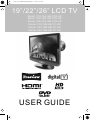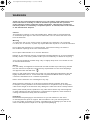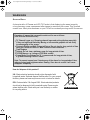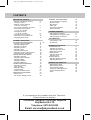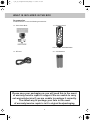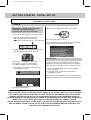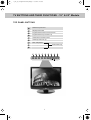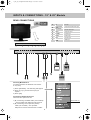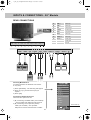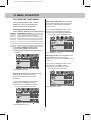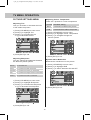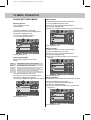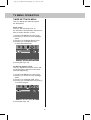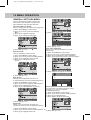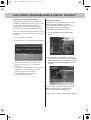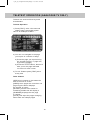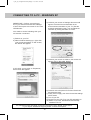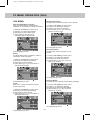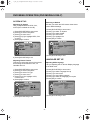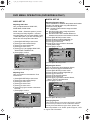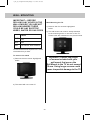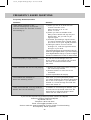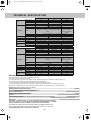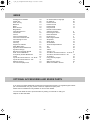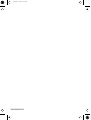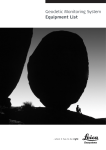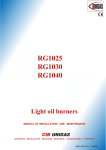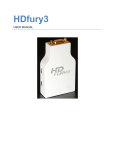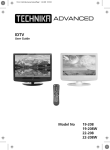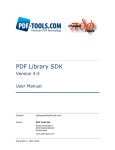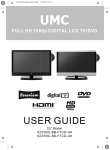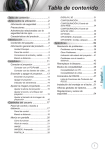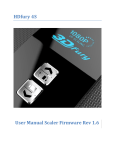Download UMC X19/17B-GB-TCD-UK User guide
Transcript
19_22_26_16 english manual main.Page 1 21. 8. 2008 11:12:22 19”/22”/26” LCD TV Model: X19/16A-GB-TCD-UK Model: X22/16A-GB-TCD-UK Model: X26/16A-GB-TCD-UK Model: X19/16B-GB-TC-UK Model: X22/16B-GB-TC-UK Model: X26/16B-GB-TC-UK USER GUIDE blank.pdf 15/04/2008 16:22:37 tesco english manual warnings 01Page 1 19. 9. 2007 14:22:25 WARNINGS Thank you for purchasing this television. For your safety, please take time to read these instructions carefully in order to familiarise yourself with the operation of the appliance and the important safety information. We strongly recommend that this product is installed by a competent person. If in doubt, refer to the retailer or the manufacturer helpline. Caution This television contains no user serviceable parts. Please refer to the manufacturer or authorised repair agent in the event of malfunction. Do not remove the back cover from the television. Warning To reduce the risk of fire, electric shock or damage to the television, do not expose it to dust, rain or moisture, or place any objects filled with liquids on or near the television. Do not place the television in a confined space, ensure that nothing can obstruct the ventilation openings at the rear of the television. Do not place naked flames on or near the television. Dispose of this television and any components including batteries in an environmentally friendly manner. If in doubt, please contact your local authority for details of recycling. Your LCD TV should be cleaned using a dry or slightly damp cloth. You should not use an alcohol based cleaner Safety For your safety, this appliance is fitted with a fused moulded 3 pin mains plug. Should the fuse need to be replaced, ensure that any replacement is of the same amperage and approved with the BSI mark. ( ) Never try and replace the mains plug unless you have adequate qualifications and are legally authorised to do so. In the event that a replacement Mains cable is required, contact the manufacturer for a suitable replacement. Never use the television if it is damaged in any way. Always place the television on a flat level surface avoiding anywhere which may be subject to strong vibration. Ensure the television is not placed on top of the power cable as the weight of the television may damage the cable and cause a safety hazard. Never place mobile phones, speakers or any other device which may cause magnetic or radio interference with the television. If interference is apparent, move the device causing the interference away from the television. Packaging Please save the packaging for the television as you will need this in the event of warranty/service repair or support. We are unable to carry out warranty/service if you are unable to package it correctly. The safest way to package your item in the event of warranty/service repair is in its original box/packaging tesco english manual warnings2 0Page 1 28. 4. 2008 8:45:31 WARNINGS Screen Burn A characteristic of Plasma and LCD TV Panels is that displaying the same image for a long time may cause a permanent after-image to remain on the screen. This is called screen burn. Most pictures shown on your TV will be constantly moving and fill the screen. Examples of images that you need to watch out for are as follows (this is not an all-inclusive list): TV Channel Logos: e.g. Shopping channel logos and pricing displays-especially if they are bright and stationary. Moving or low-contrast graphics are less likely to cause ageing of the screen. Picture-in-Picture and Multi Picture-in-Picture: Do not view for long periods of time using the Picture-in-Picture or Multi Picture-in-Picture functions. Time Displays Teletext: Do not view a stationary page for long periods of time. TV/DVD Menus: e.g. Listings of DVD disk content. Pause Mode: Do not leave the TV in pause mode for long periods of time, e.g. When watching DVDs or videos. Note: To prevent screen burn if viewing any of the above for long periods of time, reduce contrast and brightness when viewing. Once burn-in occurs it will never disappear completely. How do I dispose of this product? UK: Waste electrical products should not be disposed of with household waste. Separate disposal facilities exist. For your nearest facilities, please see www.recycle-more.co.uk or instore for details. ROI: Produced after 13th August 2005. Waste electrical products should not be disposed of with household waste. Please recycle where facilities exist. Check with your Local Authority or retailer for recycling advice. EZ 0000003 19_22_26_16 english manual contePage 1 28. 7. 2008 11:38:01 CONTENTS SETTING UP YOUR TV - What is included in the box - Tuning in the TV - Remote control buttons and their functions - TV buttons and their functions - Inputs and Connections - 19” & 22” models - Changing Source - 19” & 22” models - TV Buttons & Functions - Inputs and Connections 26“ - Changing Source 26” TV MENU OPERATION PICTURE SETTINGS MENU - Selecting Picture Mode - Adjusting Brightness - Adjusting Contrast - Adjusting Colour - Adjusting Tint - Adjusting Sharpness - Adjusting Colour Temperature - Dynamic Noise Reduction SOUND SETTINGS MENU - Adjusting Volume - Adjusting Sound Mode - Adjusting Bass - Adjusting Treble - Adjusting Balance TUNING SETTINGS MENU - Adjusting Country - Auto Tuning - Manual Tuning - Program Edit - Common Inferface Slot TIMER SETTINGS MENU - Sleep Timer - On Screen Display Timer 4 5 6 7 8 8 9 10 10 11 - 12 11 11 11 11 12 12 12 12 13 13 13 13 13 13 14 14 14 14 14 14 15 15 15 GENERAL SETTINGS MENU - On Screen Menu Language - Picture Format - Blue Screen - Child Lock - First Time Installation - Reset Television 16 16 16 16 16 16 16 CHANNEL SERVICES - Using Digital TV teletext - Using Electronic Program Guide - Using Analogue TV teletext 17 17 17 PC OPERATION - Connecting to a PC - PC Settings 19 20 DVD MENU OPERATION SYSTEM SET UP - Adjusting TV System - Adjusting Picture Format - Returning to Default AUDIO SET UP - Adjusting Audio Out - Adjusting Tone DIGITAL SET UP - Adjusting Dynamic Range - Adjusting the Sound 21 21 21 21 22 22 22 22 22 22 GENERAL INFORMATION - Removing the stand - Wall mounting the TV - Using with Sky Digital - Frequently Asked Questions - Technical Specifications - Index 23 23 23 25 26 27 If you experience any problems with this Television, Please contact the helpline. Customer Support/Technical Helpline Sky Media UK LTD Telephone: 0870 242 6292 Email: [email protected] 19_22_26_16 english manual 03.pdPage 1 21. 8. 2008 11:13:27 WHAT IS INCLUDED IN THE BOX Accessories Included with this TV are the following accessories: 1x - User Guide Book 1x - Remote control Part number: XMU/RMC/0003 1x - RF lead 2x - AAA batteries Please save your packaging as you will need this in the event of warranty/service repair or support. We are unable to carry out warranty/service if you are unable to package it correctly. The safest way to package your item in the event of warranty/service repair is in it’s original box/packaging. 4 19_22_26_16 english manual 05.pdPage 1 30. 7. 2008 10:55:51 GETTING STARTED - INITIAL SET UP IMPORTANT - AFTER TUNING DO NOT PRESS ANY BUTTONS FOR 20 SECONDS SO THE CHANNEL INFORMATION CAN BE STORED. TUNING IN IMPORTANT — Please ensure the TV has reached room temperature before connecting the power for the first time "OK" should be highlighted on screen. Press [OK] 1) Connect the mains lead to your electrical outlet 2) Connect the RF Cable supplied to the 'RF' on the rear of the TV and connect the other end of the cable to your TV Aerial outlet The TV channels will now tune in. If no channels are found the following screen will appear, please refer to additional information below. 3) Install batteries in the remote control and press the [STANDBY] button to turn on the TV. DISPLAY RE-TUNING TV The ‘First Time Installation’ menu should now appear. If it does not, please press [LCD-MENU] 8888 the menu will appear. In order to keep up to date with all the latest channels available on Freeview you should re-tune your television every few months. This can be done in the following way: 4) Press [OK] on the remote control whilst ‘OK’ is highlighted on screen. 1) Press [LCD-MENU] 8888. The first time installation menu will appear 2) Press [OK] on the remote control whilst 'OK' is highlighted on screen First Time Installation Country UK Language Tuning will now take place and any new channels will be added automatically in the correct places as broadcasted. English Please ensure that the aerial is connected to the connector labelled ‘ RF In ’ on the rear of the TV .Ensure that OK is highlighted in yellow and press ‘OK’ on your remote .If after this scan ,not all digital channels are found ,your aerial may require a signal booster .alternatively ,upgrade your aerial to a high gain digital version . OK Cancel Tuning will now take place. IMPORTANT - WE RECOMMEND YOU CONNECT TV'S WITH BUILT IN DIGITAL/FREEVIEW TO SUITABLE AERIALS. I.E LOFT AERIAL OR OUTDOOR ROOF AERIAL. ALSO, PLEASE CHECK YOU LIVE IN AN AREA THAT CAN RECIEVE DIGITAL/FREEVIEW STATIONS. WE DO NOT RECOMMEND USING WITH INDOOR AERIALS UNLESS YOU ARE IN 100% COVERAGE AREA AND ALSO THAT THE INDOOR AERIAL IS AMPLIFIED/HAS BUILT IN BOOSTER AND IS CAPABLE OF RECIEVING DIGITAL/FREEVIEW. WE RECIEVE MANY CALLS TO OUR HELPLINE FROM CUSTOMERS ADVISING THEY CANNOT RECIEVE DIGITAL/FREEVIEW CHANNELS. OFTEN, SIMPLY CONNECTING A 'BOOSTER' BOX IN BETWEEN THE TV AND THE AERIAL SOCKET SOLVES 95% OF CASES. BOOSTERS/AMPLIFIERS ARE AVAILABLE FOR AROUND £10-£15 FROM MOST RETAILERS 5 19_22_26_16 english manual 06.pdPage 1 15. 8. 2008 11:21:55 REMOTE CONTROL BUTTONS Some buttons apply to models with DVDs only Digital mode: Exit the OSD menu. DVD mode: Stop the DVD playing. Digital mode: press to select NICAM. DVD mode: press to select DVD audio channels. Teletext mode: press to enter the teletext mode. DVD mode: press to play a DVD program in fast rewind mode. VOL +/- Digital mode: press to display favourite menu. Teletext mode: press hold on or off for current page display. DVD Mode: Press to play a DVD program in fast forward mode. Digital mode: decrease favourite channel. Teletext mode: press to go to DVD. Digital mode: increase favourite channel. DVD mode: select different angle of DVD. Teletext mode: request the index page. DVD mode: press to replay the current program from the previous chapter. CH +/Press P+ to increase the channel by one. Press P- to decrease the channel by one NAVIGATIONS BUTTONS ( / / / Teletext mode: change the display size. DVD mode: press to advance forward to the next chapter. / OK) Teletext mode: To reveal or hide the hidden words. DVD mode: select the zoom to change picture size. Press to display the OSD menu Teletext mode: Sub coded page access. DVD mode: To switch the dialogue at the bottom off the screen. 6 19_22_26_16 english manual 07.pdPage 1 15. 8. 2008 11:35:03 TV BUTTONS AND THEIR FUNCTIONS - 19” & 22” Models TOP PANEL BUTTONS 1 Select the input source 2 Displays Menu/OSD 3 Program/Channel down and menu down 4 Program/Channel up and menu up 5 Volume down and menu down 6 Volume up and menu up 7 DVD - Play/Pause 8 DVD - Eject 9 Power On/Off 1 2 SOURCE MENU 3 CH- DVD models only 4 CH+ 5 VOL- 7 6 VOL+ 7 8 9 POWER 19_22_26_16 english manual 08 noPage 1 6. 8. 2008 10:09:02 INPUTS & CONNECTIONS - 19” & 22” Models REAR CONNECTIONS CI Port RF In A RF A RF RF input B YPbPr/S-VIDEO AUDIO Component/S-Video Audio input C VGA AUDIO VGA-PC Audio input D YPbPr Component input E S-VIDEO S-Video input F SCART SCART input G VGA VGA-PC input H HDMI HDMI input YPbPr/S-VIDEO AUDIO VGA AUDIO YPbPr S-VIDEO SCART VGA HDMI B C D YPbPr/S-VIDEO AUDIO E F G VGA AUDIO H YPbPb S-VIDEO SCART VGA HDMI Choosing Mode/Source To switch between the different connections is very easy. 1) Press [SOURCE] - The following will appear 2) Press [\/] or [/\] to select the input you require. 3) Press [OK] Connecting HD Ready Devices There are two options for HD. 1) By connecting via HDMI cable (not included) – this provides both HD picture and sound. 2) By connecting via Component (YPbPr) cable (not included) – this provides HD picture. Source should be set to YPbPr. DVD models only 8 19_22_26_16 english manual 09.pdPage 1 15. 8. 2008 11:35:43 TV BUTTONS AND THEIR FUNCTIONS - 26” Models SIDE PANEL BUTTONS 1 Volume up and menu up 2 Volume down and menu down 3 Program/Channel up and menu up 4 Program/Channel down and menu down 5 Displays Menu/OSD 6 Select the input source 7 Power On/Off 8 DVD - Eject 9 DVD - Play/Pause 10 DVD models only DVD - Stop VOL+ 1 VOL- 2 CH+ 3 CH- 4 MENU 5 SOURCE 6 POWER 7 8 9 10 9 19_22_26_16 english manual 10 noPage 1 6. 8. 2008 10:10:39 INPUTS & CONNECTIONS - 26” Models REAR CONNECTIONS CI Port HDMI 1 A HDMI 2 VGA S-VIDEO YPbPr VIDEO AUDIO x 2 B C D E F G HDMI 1 HDMI 2 VGA CI Port SCART 1 SCART 2 H S-VIDEO RF I A HDMI 1 HDMI input B HDMI 2 HDMI input C VGA VGA-PC input D S-VIDEO S-Video input E YPbPr Component input F VIDEO Video input G AUDIO x 2 Audio input H SCART 1 SCART input I SCART 2 SCART input J RF RF input J YPbPr VIDEO Choosing Mode/Source To switch between the different connections is very easy. AUDIO x 2 CI Port SCART 1 SCART 2 RF TV/ANALOGUE DIGITAL/FREEVIEW 1) Press [SOURCE] - The following will appear 2) Press [\/] or [/\] to select the input you require. 3) Press [OK] HDMI 1 HDMI 2 SCART 1 SCART 2 Connecting HD Ready Devices There are two options for HD. YPbPr/COMPONENT VIDEO S-VIDEO 1) By connecting via HDMI cable (not included) – this provides both HD picture and sound. 2) By connecting via Component (YPbPr) cable (not included) – this provides HD picture. Source should be set to YPbPr. VGA/PC DVD 10 DVD models only 19_22_26_16 english manual 11.pdPage 1 28. 7. 2008 13:16:04 TV MENU OPERATION PICTURE SETTINGS MENU Adjusting Brightness (Only available when Picture Mode is set to Personal) Increase or decrease the brightness of the picture Lets you adjust picture mode, contrast, brightness, colour, tint and sharpness to enhance the viewing experience. Selecting Picture Mode Presets Switch between different preset picture options Standard All settings are set to 50 Personal Lets you manually alter all the settings Movie Set to enhance when watching a movie Sport Set to enhance when watching a sport Mild Set to be lighter in colour and less bright Game Set to enhance when playing a games console 1) Press [LCD-MENU] to enter menu 2) Press [\/] to highlight Brightness 3) Press [>] to increase the brightness or [<] to decrease the brightness 1) Press [LCD-MENU] to enter menu 2) Press [\/] to highlight Picture Mode 3) Press [>] to navigate through the various options 4) Press [EXIT] to exit Adjusting Colour (Only available when Picture Mode is set to Personal) Increase the colour from black and white to vivid 1) Press [LCD-MENU] to enter menu 2) Press [\/] to highlight Colour 3) Press [>] to increase the colour or [<] to decrease the colour 4) Press [EXIT] to exit Adjusting Contrast (Only available when Picture Mode is set to Personal) Switch the balance between black and white 1) Press [LCD-MENU] to enter menu 2) Press [\/] to highlight Contrast 3) Press [>] to increase the contrast or [<] to decrease the contrast 4) Press [EXIT] to exit 4) Press [EXIT] to exit 11 19_22_26_16 english manual 12.pdPage 1 28. 7. 2008 13:16:30 TV MENU OPERATION PICTURE SETTINGS MENU Adjusting Colour Temperature There are 3 presets for colour temperature Adjusting Tint Lets you increase or decrease the level of tint within the picture Normal Warm Cold 1) Press [LCD-MENU] to enter menu 2) Press [\/] to highlight Tint 3) Press [>] to increase the tint or [<] to decrease the tint 1) Press [LCD-MENU] to enter menu 2) Press [\/] to highlight Colour Temperature 3) Press [>] to navigate through the various options 4) Press [EXIT] to exit 4) Press [EXIT] to exit Adjusting Sharpness You can change the sharpness between the different preset options Normal Dynamic Noise Reduction Reduces the interference in the picture. 1) Press [LCD-MENU] to enter menu 2) Press [\/] to highlight DNR 3) Press [>] to switch between ON and OFF For standard use Sharp For pictures with little movement Sharpest For pictures with nearly no movement Soft For pictures with large amount of movement Softest For pictures with lots of movement Standard setting Increased red within the picture Increased blue within the picture 1) Press [LCD-MENU] to enter menu 2) Press [\/] to highlight Sharpness 3) Press [>] to increase the sharpness or [<] to decrease the sharpness 4) Press [EXIT] to exit 4) Press [EXIT] to exit 12 19_22_26_16 english manual 13.pdPage 1 28. 7. 2008 13:16:58 TV MENU OPERATION SOUND SETTINGS MENU Adjusting Bass To adjust the amount of bass within the sound Adjusting Volume Lets you adjust the volume of the television 1) Press [LCD-MENU] to enter menu 2) Press [>] to move to Sound Settings Menu 3) Press [\/] to highlight Bass 4) Press [>] to increase the bass or [<] to decrease the bass 1) Press [LCD-MENU] to enter menu 2) Press [>] to move to Sound Settings Menu 3) Press [\/] to highlight Volume 4) Press [>] to increase the volume or [<] to decrease the volume 5) Press [EXIT] to exit Adjusting Treble To adjust the amount of treble within the sound 1) Press [LCD-MENU] to enter menu 2) Press [>] to move to Sound Settings Menu 3) Press [\/] to highlight Treble 4) Press [>] to increase the treble or [<] to decrease the treble 5) Press [EXIT] to exit Selecting Sound Mode Switch between different preset sound options Voice Emphasises voice over other sounds Music Emphasises music over voices Theatre Provides liver and full sound for movies Personal Selects your personal sound settings 1) Press [LCD-MENU] to enter menu 2) Press [>] to move to Sound Settings Menu 3) Press [\/] to highlight Sound Mode 4) Press [>] to navigate through the various options 5) Press [EXIT] to exit Adjusting Balance To switch the sound between the left and right speakers 1) Press [LCD-MENU] to enter menu 2) Press [>] to move to Sound Settings Menu 3) Press [\/] to highlight Balance 4) Press [>] to increase the balance or [<] to decrease the balance 5) Press [EXIT] to exit 5) Press [EXIT] to exit 13 19_22_26_16 english manual 14.pdPage 1 28. 7. 2008 13:18:34 TV MENU OPERATION TUNING SETTINGS MENU Program Edit / Changing Channel Position (Only TV Mode) You can change the analogue channel position to suit your requirements. Adjusting Country If you are moving country you may wish to change the Country Settings 1) Press [LCD-MENU] to enter menu 2) Press [>] to move to Tuning Settings Menu 3) Press [\/] to highlight Country 4) Press [>] to alter the chosen country 1) Press [LCD-MENU] to enter menu 2) Press [>] to move to Tuning Settings Menu 3) Press [\/] to highlight Program Edit 5) Press [EXIT] to exit Auto Tuning Scan for all channels based on the current settings 1) Press [LCD-MENU] to enter menu 2) Press [>] to move to Tuning Settings Menu 3) Press [\/] to highlight Auto Tuning 4) Press [>] to enter the program edit menu 1. 2. 3. 4. 5. BBC 1 BBC 2 ITV CHAN 4 CHAN 5 5) Press [EXIT] to exit Common Interface Slot (Only in Freeview Mode) Pay per view services require a “smartcard” to be inserted into the TV. If you subscribe to a pay per view service the provider will issue you with a ‘CAM’ card “smartcard”. The CAM can then be inserted into the COMMON INTERFACE PORT (see page 8). To access the card follow the steps below. 4) Press [>] to enter Auto tuning 5) Press [OK] to start the tuning 6) Press [EXIT] to exit Manual Tuning You may wish to manual search if you can’t find a certain channel or if you wish to connect to a Satellite/Cable box via RF/Aerial connector 1) Press [LCD-MENU] to enter menu 2) Press [>] to move to Tuning Settings Menu 3) Press [\/] to highlight Manual Tuning 4) Press [>] to enter manual tuning 5) Press [>] to highlight Start Screen 1) Press [LCD-MENU] to enter menu 2) Press [>] to move to Tuning Settings Menu 3) Press [\/] to highlight Common Interface 4) Press [>] to enter the menu 5) Press [EXIT] to exit 6) Press [>] to start 7) Press [EXIT] to exit 14 19_22_26_16 english manual 15.pdPage 1 28. 7. 2008 13:19:44 TV MENU OPERATION TIMER SETTINGS MENU Lets you adjust the OSD timing and the sleep timer Sleep Timer Lets you set the sleep timer so the television automatically switches off after a certain amount of time. 1) Press [LCD-MENU] to enter menu 2) Press [>] to move to Timer Settings Menu 3) Press [\/] to highlight Sleep Timer 4) Press [>] to increase the time to the required amount 5) Press [EXIT] to exit On Screen Display Timer Lets you adjust the amount of time the On Screen Menu stays on the screen before disappearing. 1) Press [LCD-MENU] to enter menu 2) Press [>] to move to Timer Settings Menu 3) Press [\/] to highlight OSD Timer 4) Press [>] to increase the time and [<] to reduce the time 5) Press [EXIT] to exit 15 19_22_26_16 english manual 16.pdPage 1 29. 7. 2008 14:27:19 TV MENU OPERATION GENERAL SETTINGS MENU Lets you adjust the language, picture size, blue screen, add child lock, complete first time installation and reset the television. On Screen Menu Language Lets you change the on screen menu language. 1) Press [LCD-MENU] to enter menu 2) Press [>] to move to General Settings Menu 3) Press [\/] to highlight Language 4) Press [>] to change the language 4) Press [>] to enter menu 5) Press [EXIT] to exit 5) Press [EXIT] to exit Picture Format Lets you adjust the picture format 1) 2) 3) 4) Press [LCD-MENU] to enter menu Press [>] to move to General Settings Menu Press [\/] to highlight Picture Format Press [>] to change the picture format First Time Installation Allows you to reset the television for first time tuning. 1) 2) 3) 4) Press Press Press Press [LCD-MENU] to enter menu [>] to move to General Settings Menu [\/] to highlight First Time Installation [>] and First time install screen will appear 5) Press [OK] and tuning will commerce. First Time Installation 5) Press [EXIT] to exit Country Blue Screen Changes the background when there is no input between clear and a blue background 1) 2) 3) 4) Press Press Press Press [LCD-MENU] to enter menu [>] to move to General Settings Menu [\/] to highlight Blue Screen [>] to switch between on and off UK Language English Please ensure that the aerial is connected to the connector labelled ‘ RF In ’ on the rear of the TV .Ensure that OK is highlighted in yellow and press ‘OK’ on your remote .If after this scan ,not all digital channels are found ,your aerial may require a signal booster .alternatively ,upgrade your aerial to a high gain digital version . OK Cancel Reset Television You may wish to reset the menus to factory settings e.g. if you have forgotten a changed password 1) 2) 3) 4) Press Press Press Press [LCD-MENU] to enter menu [>] to move to General Settings Menu [\/] to highlight Reset [OK] to reset the television 5) Press [EXIT] to exit Child Lock Allows you to lock certain channels and content so that it can not be viewed by children 1) Press [LCD-MENU] to enter menu 2) Press [>] to move to General Settings Menu 16 5) Press [EXIT] to exit 3) Press [\/] to highlight Child Lock 19_22_26-16 english manual 17.pdPage 1 15. 8. 2008 11:11:27 ELECTRONIC PROGRAM GUIDE & DIGITAL TELETEXT Electronic Program Guide (EPG) The Electronic Program Guide (EPG) is available in Digital TV mode. It is a 7 day TV guide and provides information about forthcoming programmes (where supported by the broadcasted channel). Digital TV Teletext With Digital TV (Freeview) there is also digital teletext available on some channels. Simply follow the on screen commands. Here is an example of the BBC digital teletext service. You can view the start and end time of all programs and on all channels for the next 7 days. 1) To start digital teletext press RED button. It is very simple to operate. 1) Press [EPG]. The following will appear 2) To select the information you require you can scroll using [\/] or [/\] and press [OK] alternatively you can key the page number for example [3][0][0] followed by [OK] 2) Navigate through the now and next menu using the [>], [<], [\/] and [/\] buttons 3) For 7 day information there are 2 menu options. To access option 1 press [blue] or [yellow] for option 2. 4) Press [EPG] to exit Electronic Program Guide (EPG). You can then navigate using the colour buttons (Red, Green, Yellow, Blue), the [\/] [/\] buttons and numbers. If you wish to exit at anytime press [TEXT] 17 19_22_26_16 english manual 18.pdPage 1 28. 7. 2008 13:21:58 TELETEXT OPERATION (ANALOGUE TV ONLY) Teletext is a service offered by some broadcasters. Teletext Operation 1) Press [TEXT], after a few seconds teletext page 100 should appear. Here is an example of BBC1 2) You can now navigate to the page you require in a number of ways: a) Press the page you require using the number buttons i.e. page 302, by pressing [3][0][2] b) Press the colour buttons, these will take you to the page indicated on screen for each colour 3) To exit Teletext press [TEXT] twice at any time Other buttons [SIZE] this increases or decreases the size of the text on screen [INDEX] some pages are more than one page long this button displays the number of pages [REVEAL] if there is an answer or something hidden this will display it [SUBPAGE] displays the sub page if it exists [HOLD] This stops the pages changing when there are multiple pages 18 19_22_26_16 english manual 19.pdPage 1 28. 7. 2008 13:23:18 CONNECTING TO A PC - WINDOWS XP 4) Left click your mouse on Settings, this screen will appear. Check the Screen Resolution is set to the maximum resolution of your TV. (See the technical specification page). You can adjust the resolution by moving the slider on screen. IMPORTANT— Before connecting to a PC you must ensure that the settings of the PCs output are correct for the new LCD Monitor. You need to do the following with your old monitor connected 1) Switch on your PC 2) When finished booting up, right click your mouse anywhere on the screen, the below will appear 5) Left click your mouse on Advance, this screen will appear, click on tab called ‘Monitor’ 3) left click your mouse on Properties, this screen will appear 6) Left click on the drop down for Screen refresh rate and select 60 Hertz. 7) Finally click on Apply, then click Yes and the settings will be saved. 8) Turn off your PC. 9) Connect up your LCD TV to your PC and switch on. 10) Switch on your PC, Windows will automatically Install the LCD TV. For Windows Vista operating system the process is very similar to the above. If you require additional support please contact the helpline. 19 19_22_26_16 english manual 20.pdPage 1 28. 7. 2008 13:23:40 PC MENU OPERATION (VGA) VGA MENU Horizontal Position Changes the horizontal position of the picture Auto Configuration of Screen Lets you automatically configure the television to be used as a computer monitor 1) 2) 3) 4) 1) 2) 3) 4) Press [LCD-MENU] to enter menu Press [>] to select PC settings Press [\/] to select Auto Sync Then press [>] for the TV to automatically configure itself Press [LCD-MENU] to enter menu Press [>] to select PC settings Press [\/] to select H-Position Then press [>] or [<] to move the picture to left or right 5) Press [EXIT] to exit Vertical Position Changes the vertical position of the picture 5) Press [EXIT] to exit Phase To adjust delay time of phase in order to reduce the noise of picture 1) 2) 3) 4) 1) 2) 3) 4) Press [LCD-MENU] to enter menu Press [>] to select PC settings Press [\/] to select Phase Then press [>] or [<] to increase or decrease the phase Press [LCD-MENU] to enter menu Press [>] to select PC settings Press [\/] to select V-Position Then press [>] or [<] to move the picture up or down 5) Press [EXIT] to exit Position Reset To position of the picture to the factory settings 5) Press [EXIT] to exit Clock Alter this in order to reduce the noise within the picture 1) 2) 3) 4) 1) 2) 3) 4) Press [LCD-MENU] to enter menu Press [>] to select PC settings Press [\/] to select Clock Then press [>] or [<] to increase or decrease the clock Press [LCD-MENU] to enter menu Press [>] to select PC settings Press [\/] to select Position Reset Then press [>] or [<] to move the picture up or down 5) Press [EXIT] to exit 5) Press [EXIT] to exit 20 19_22_26_16 english manual 21 noPage 1 6. 8. 2008 10:11:25 DVD MENU OPERATION (DVD MODELS ONLY) SYSTEM SET UP Returning to Default This lets you switch the DVD menus show above back to Default settings Adjusting TV System Lets you adjust between NTSC, PAL, AUTO (PAL is default for the UK) 1) Press [DVD-SETUP] to enter menu 2) Press [>] to select TV System 3) Press [\/] to select Default 4) Press [>] to enter menu 5) Press [>] to highlight Yes 6) Press [OK] to confirm 1) Press [DVD-SETUP] to enter menu 2) Press [>] to select TV System 3) Press [>] to enter menu 4) Press [\/] or [/\] to highlight NTSC, PAL or AUTO 5) Press [OK] to confirm 7) Press [DVD-SETUP] to exit 6) Press [DVD-SETUP] to exit LANGUAGE SET UP Adjusting Picture Format This lets you select the format of the picture that is being shown between 16:9, 4:3 LetterBox and 4:3. Adjusting OSD Language Lets you adjusting the On Screen Display language of the DVD menu. 1) Press [DVD-SETUP] to enter menu 2) Press [>] to select TV System 3) Press [\/] to select TV Type 4) Press [>] to enter menu 5) Press [\/] or [/\] to highlight 4:3PS, 4:3LB or 16:9 6) Press [OK] to confirm 1) Press [DVD-SETUP] to enter menu 2) Press [\/] to select Language Set Up 3) Press [>] to enter menu 4) Press [>] to enter OSD Language 5) Press [\/] to select the language you require 6) Press [OK] to confirm OSD LANGUAGE EXIT SETUP ENGLISH GERMAN SPANISH FRENCH PORTUGUESE DUTCH 7) Press [DVD-SETUP] to exit 7) Press [DVD-SETUP] to exit 21 19_22_26_16 english manual 22 noPage 1 6. 8. 2008 10:12:00 DVD MENU OPERATION (DVD MODELS ONLY) AUDIO SET UP Adjusting Audio Out Lets you adjust between SPDIF/OFF, SPDIF/RAW, SPDIF/PCM SPDIF / RAW – Select this option if you are connecting to a Dolby Digital 5.1 surround sounds amplifier via coax cable SPDIF / PCM – Select this option if you are connecting to a Stereo Hi-fi via composite video cable 1) Press [DVD-SETUP] to enter menu 2) Press [\/] to select Audio Set Up 3) Press [>] to select Audio Out 4) Press [>] to enter menu 5) Press [\/] or [/\] to highlight SPDIF/OFF, SPDIF/RAW or SPDIF/PCM 6) Press [OK] to confirm DIGITAL SET UP Adjusting Dynamic Range This is the difference between the quietest and loudest sounds. This setting works only with DVD discs recorded in Dolby digital. FULL: Set this to listen with the range recorded on the disc. 4/8: Set this to listen with a range equivalent to a normal television. 2/8: Set this to listen with a smaller difference between the maximum and minimum volume. 1) Press [DVD-SETUP] to enter menu 2) Press [\/] twice to select Digital Set Up 3) Press [>] to select Dynamic Range 4) Press [>] to enter menu 5) Press [\/] or [/\] to increase or decrease the Dynamic range 6) Press [OK] to confirm 7) Press [DVD-SETUP] to exit 7) Press [DVD-SETUP] to exit Adjusting Tone Lets you increase or decrease the Tone of the sound 1) Press [DVD-SETUP] to enter menu 2) Press [\/] to select Audio Set Up 3) Press [>] to enter menu 4) Press [\/] to select Tone 5) Press [>] to enter menu 6) Press [\/] or [/\] to increase or decrease the tone 7) Press [OK] to confirm Adjusting the Sound Lets you change the sound between Stereo, Mono Left, Mono Right and Mixed Mono. 1) Press [DVD-SETUP] to enter menu 2) Press [\/] twice to select Digital Set Up 3) Press [>] to enter menu 4) Press [\/] to select Dual Mono 5) Press [>] to enter menu 6) Press [\/] or [/\] to switch between Stereo, Mono L, Mono R and Mix Mono 7) Press [OK] to confirm 8) Press [DVD-SETUP] to exit 8) Press [DVD-SETUP] to exit Changing Regions This TV/DVD player is pre-set to play Region 2 DVDs. In the event you wish to use the TV/DVD in another country that uses different region discs, please visit www.skymediauk.co.uk. Select ‘product support’, ‘DVD 22 region code information’ 19_22_26_16 english manual 23.pdPage 1 29. 7. 2008 16:19:00 WALL MOUNTING IMPORTANT— BEFORE DRILLING ANY HOLES IN THE WALL ENSURE YOU ARE NOT DRILLING WHERE THERE COULD BE ANY ELECTRIC WIRES, WATER OR GAS PIPES Wall Mounting the TV. 1) Remove the four screws highlighted below. 2) The wall mount can now be easily attached to the mounting holes on the rear of the TV. These holes are indicated in the picture below VESA 19” 100 22” 100 26” Universal Wall Mount Choose the wall mount required for the model of television that you have. To remove the stand Important – Ensure the length of screws included with your wall mount that secure the Wall Mount to the TV do not exceed 10 mm. Using longer screws could cause irreparable damage to the TV 1) Remove the two screws highlighted below 2) The stand will now come off 23 19_22_26_16 english manual 24.pdPage 1 29. 7. 2008 14:33:30 USING WITH SKY DIGITAL You may wish to use your TV with Sky Digital. There are a number of connection options, the best being connecting via SCART cable. Connecting via SCART 1) Connect the SCART cable from the Sky Digital Box to SCART of the TV 2) Press [SOURCE] 3) Press [\/] or [/\] to select SCART 4) Press [OK] The channel your Sky Digital box is displaying will now be shown on the TV. Manually tune until you locate the Sky channel. If it stops press [>] again and the search will continue. (Often, the frequency required is 847.25 mhz, depending on which model of Sky Set top box) Once tuned in it will go back to TV USING WITH SKY DIGITAL REMOTE CONTROLS (BSKYB) OR UNIVERSAL REMOTE CONTROL You may wish to use your Sky Digital or a universal remote control to operate some of the functions of this TV. For this you require a ‘code’ that needs to be programmed into your Sky Digital or universal remote control. For codes for universal remote controls, please visit our website where you will find the very latest information and codes. For codes for Sky/Sky+Sky HD, please note that at the point of manufacture, BSkyB have not launched the code required for this model of TV. They are due to launch a new remote control which should include the necessary code to operate the functions of the TV during 2009 (called revision 9). The launch date was not known at the timeof printing this manual. You may wish to share your Sky Digital signal around the home by using an RF connection. If this TV is to be connected in this way, please follow the below. Connecting via RF Ensure the Sky signal is switched on, before you start the below. Please check our website for updates, alternatively, see below some alternative options of remote controls that are available. 1) Connect the RF cable from the RF output socket of the sky/cable box to the ‘RF IN’ of the TV. 2) Press [LCD-MENU] to enter menu 3) Press [>] twice to select Tuning Settings Menu 4) Press [\/] to select Manual Tuning The One for All remote controls shown above will operate all of the functions of the Sky box in the same way the original remote control will, in addition, they will also operate the functions of this model of TV. The One for All versions are available to purchase from the helpline/website. The original Sky remote controls are shown for comparison purposes 5) Press [>] to enter Auto tuning 6) Press [OK] to start tuning 7) When found, press [EXIT] to exit menu If you require any further information, you can contact us: www.skymediauk.co.uk email - [email protected] Tel - 0870 242 6292 24 tesco 19_18 english manual page Page 1 28. 7. 2008 13:25:48 FREQUENTLY ASKED QUESTIONS Frequently Asked Questions Question: Solution: I have tuned in Digital TV but I am not receiving any or all of the channels and/or the channels I receive are breaking up 1) Check you are in an area that can receive Freeview. Visit www.freeview.co.uk or call 08701 111 270. 2) Check you have a suitable aerial. Many indoor aerials will say they are digital ready, but you will not get a good signal 3) Consider purchasing a signal booster, it is much cheaper than a digital aerial and cures 70% of poor signal problems. 4) Failing the above for now use the analogue TV, until the signal becomes stronger in your area. For best performance we recommend using an outdoor hi-gain digital aerial. If you are receiving some digital stations first try to connect a signal booster in between the TV and TV aerial socket The sound quality is high pitched? Go into the sound settings menu as shown earlier in the manual and increase the level of the bass and decrease the treble I have inserted a disc but it is not playing 1) Ensure you have put the disc in facing the correct way forward 2) Ensure the disc is clean and is not scratched 3) Some copied discs will not play. The subtitles are switched on when I am watching a DVD Each time you press [Subtitles] button you switch between the different languages. Off is one of the options. If you still have subtitle on, access through the DVD disc menu and switch off I have connected the TV to my VCR via SCART but it is not recording In addition to connecting via SCART, you should connect the aerial cable from the wall socket to VCR and another aerial cable from the VCR to the TV If you are still experiencing problems please contact the Helpline Customer Support/Technical Helpline Sky Media UK LTD Telephone: 0870 242 6292 Email: [email protected] Visit our web site www.skymediauk.co.ukfor further Trouble shooting and frequently asked questions. 25 19_22_26_16 english manual 26 noPage 1 6. 8. 2008 10:20:58 TECHNICAL SPECIFICATION Panel Input Signal Size (Inches) Resolution Contrast Ratio Brightness cd/m2 PC RGB RF Video HDMI Speaker Output Watts (RMS) DVD player Voltage Power Inc Stand Dimensions Exc Stand Net (Kgs) Weight Gross (Kgs) Panel Input Signal Size (Inches) Resolution Contrast Ratio Brightness cd/m2 PC RGB RF Video HDMI Speaker Output Watts (RMS) DVD player Voltage Power Inc Stand Dimensions Exc Stand Net (Kgs) Weight Gross (Kgs) X19/16A-GB-TCD-UK X22/16A-GB-TCD-UK X26/16A-GB-TCD-UK 19" 22" 26" 1440x900 1680x1050 1366x768 1000:1 1000:1 800:1 300 300 500 Yes Yes Yes 75 ohm Antenna / PAL-SECAM 2 x SCART, 1 x S1 x SCART, 1 x S-Video, 1 x Component (YPbPr - Video, 1 x Video, 1 x 1080i) Component (YPbPr 1080i) 1 x 3.5mm jack for PC, 1 x pair RCA for YPbPr 1 (up to 1080i) 2 (up to 1080i) 2x3 2x3 2x8 Yes Yes Yes 100-240v 47-63Hz 1.5A 465W x 412H x 205D 523W x 440H x 210D 670W x 520H x 235D 465W x 358H x 95D 523W x 382H x 95D 670W x 520H x 117D 5.0 6,3 12,5 6,2 7,7 14,5 X19/16A-GB-TC-UK X22/16A-GB-TC-UK X26/16A-GB-TC-UK 19" 22" 26" 1440x900 1680x1050 1366x768 1000:1 1000:1 800:1 300 300 500 Yes Yes Yes 75 ohm Antenna / PAL-SECAM 2 x SCART, 1 x S1 x SCART, 1 x S-Video, 1 x Component (YPbPr - Video, 1 x Video, 1 x 1080i) Component (YPbPr 1080i) 1 x 3.5mm jack for PC, 1 x pair RCA for YPbPr 1 (up to 1080i) 2 (up to 1080i) 2x3 2x3 2x8 No No No 100-240v 47-63Hz 1.5A 465W x 412H x 205D 523W x 440H x 210D 670W x 520H x 235D 465W x 358H x 95D 523W x 382H x 95D 670W x 520H x 117D 5.0 6,3 12,5 6,2 7,7 14,5 Warranty / Service support This television has a 12 month return to manufacturer warranty. Your warranty starts from Date of Purchase. In the event that your TV requires to be repaired, we may replace the item at our discretion if we believe the item is uneconomical to be repaired or if we feel a permanent repair is not possible. In the event of fault, in the first instance please refer to the frequently asked questions. If you are still unable to remedy the fault, unplug the TV from the mains power lead for 3 minutes, then reconnect. If fault is found, please make a note of the following information as you will need this when you contact the helpline. Model Number (Can be found on the rear of the TV) Serial Number (Can be found on the rear of the TV) Where purchased from (i.e retailer name) Date of purchase (Please keep a copy of your purchase reciept safe - you will need this) IMPORTANT – PLEASE SAVE ALL OF YOUR PACKAGING MATERIALS AS IN THE EVENT OF REPAIR / SERVICE, YOU WILL NEED TO PACKAGE THE ITEM ADEQUATELY IN ORDER THAT IT CAN BE COLLECTED / REPAIRED OR REPLACED AND RETURNED. Sky Media UK | Telephone 0870 242 6292 | Email [email protected] You can find contact details, latest support information on any of our web sites. www.skymediauk.co.uk or www.umc-slovakia.sk 26 19_22_26_16 english manual 27 noPage 1 6. 8. 2008 10:13:28 INDEX Analogue TV teletext Audio Out Auto Tuning Balance Bass Blue Screen Brightness Changing Source Child Lock Colour Colour Temperature Common Inferface Slot Connecting to a PC Contrast Country Digital TV teletext DVD Basic Play Dynamic Noise Reduction Dynamic Range Electronic Program Guide First Time Installation Frequently Asked Questions Index Inputs and Connections - 19” & 22” Inputs and Connections - 26” Manual Tuning On Screen Display Timer On Screen Menu Language PC Settings Picture Format Picture Format Picture Mode Program Edit Remote control buttons and their functions Removing the stand Reset Television Re-tuning TV Returning to Default Sharpness Sleep Timer Sound Mode Technical Specifications Tint Tone Treble Tuning in TV TV buttons and their functions - 19” & 22” TV buttons and their functions - 26” TV System Using with Sky Digital Volume Wall mounting the TV What is included in the box 18 22 14 13 13 16 19 8 16 11 12 14 19 11 14 17 21 12 22 17 16 25 27 8 9 14 15 16 20 16 21 11 14 6 23 16 5 21 12 15 13 26 12 22 13 5 7 10 21 24 13 23 4 OPTIONAL ACCESSORIES AND SPARE PARTS If you wish to purchase additional accessories for example wall mounts, 12v cigarette lighter cables (for car/caravan/boat use), Sky remote controls or replacement spare parts. Please visit our website www.skymediauk.co.uk for further details. You can find details of how to purchase either by visiting our web site or calling our helpline on 0870 242 6292. 27 blank.pdf 15/04/2008 16:22:37 blank.pdf 15/04/2008 16:22:37 last.pdf 21. 8. 2008 11:32:08 XMU/MAN/0004