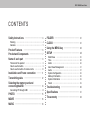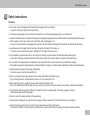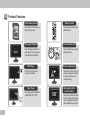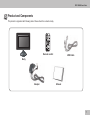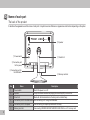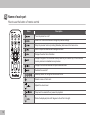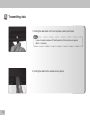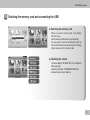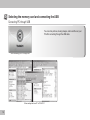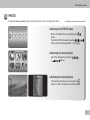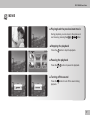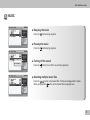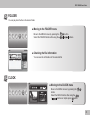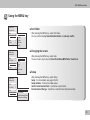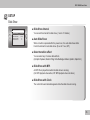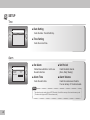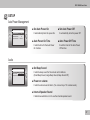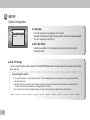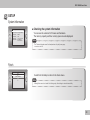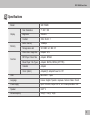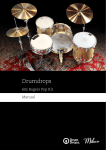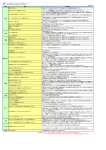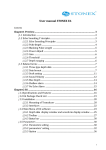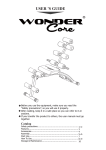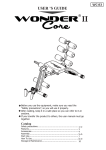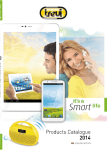Download Vredefort SDP-708MB User guide
Transcript
SDP-708MB User Guide www.techtuit.co.jp/dev/dpf/ SDP-708MB User-Guide CONTE N T S Safety Instructions …………………………… 4 Warning ………………………………………………… 4 Cautions ………………………………………………… 5 Product Features ……………………………… 6 Productand Components …………………… 7 Name of each part …………………………… 8 The back of the product ……………………………… 8 How to use the button ………………………………… 9 How to use the button of remote contro …………… 10 Installation and Power connection ……… 11 Transmitting data …………………………… 12 Selecting the memory card and connectingtheUSB …………………………… 13 Connecting PC through USB ……………………… 14 PHOTO … ……………………………………… 15 MOVIE …………………………………………… 16 MUSIC …………………………………………… 18 FOLDER ………………………………………… CLOCK …………………………………………… Using the MENU key ………………………… SETUP …………………………………………… 21 Slide Show …………………………………………… Time …………………………………………………… Alarm …………………………………………………… Auto Power Management …………………………… Audio …………………………………………………… System Configuration ………………………………… Memory Information …………………………………… System Information …………………………………… Finish …………………………………………………… 25 26 26 27 27 28 28 29 29 21 22 24 Troubleshooting ……………………………… 30 Specifications ………………………………… 31 The warranty …………………………………… 32 Safety Instructions Please use the product properly after reading the instructions carefully to ensure the user’s safety and prevent the damage of wealth. Warning ● Do not touch the power plug, the body, the adapter with wet hands - It could be the cause of electric shock. - Do not use it outside or near the water’s edge under the snow or rain. - Be careful not to get wet the adapter in cleaning the floor by water. ● Keep out of the reach of children in installing - Children could get hurt falling off if it touched while playing. ● Do not hang on the wall. - This product is not designed to hang on the wall so if you hang it on the wall, it could provide the damage or make the people hurt. ● Do not insert metals such as chopsticks, a wire, a drill, a propelling pencil, blade or highly combustible substances such as the paper and match in the terminal located in the side of the product. - There is a risk of electric shock and the fire. - If you check that some kinds of foreign part are inserted, you must switch off the power and then call the C/S center and the store you bought in. ● You must not arbitrarily separate, disassemble, repair and remodel. - In case of malfunction and off the power, read the “troubleshooting” in the user guide and then take actions in accordance with corresponding items. Even after that, the problem still has not solved, please contact the C/S center and the store you bought in. ● If there is some kind of strange noise or smell of burning or smoke, immediately unplug the power and contact the C/S center and the store you bought in. ● Be sure to use the AC power adapter and the USB cable provided by our company. - The AC power adapter to be provided is only for our product, so please do not use in charging of another product. Notice (Firmware Upgrade) After upgrade, the system is automatically restart, please wait restart system and do not power off in the process of firmware upgrade. 44 SDP-708MB User-Guide Safety Instructions Cautions ● Do not vent or pull, and suppress with heavy things the power line by constraint. - It could be the cause of electric shock and the fire. ● Put the power plug deeply to the end of inner side and do not use the damaged power plug or a loosed outlet. ● In case of movement, be sure to switch off the power and unplug the power plug from the outlet. Also move it after check whether the power cord for outside such as the connection line with other units is unplugged or not. - In case of movement without unplugging the power cord, the cord could be damaged and it leads the fire and the electric shock. ● Keep the power line far away from the heating units such as the heater, the furnace, etc. - It could be cause of electric shock due to melting the PVC sheath of the power line. ● Do not install the product around the oil, the smoke, the moisture or a place where the water(rainwater) splashing out - If some kind of foreign materials is inserted into the inside, which is the cause of defect, an electric shock and the fire. ● Do not install in the place where the temperature is too low (below 0℃) or inside of the car to avoid the direct sunlight. - If the product is exposed to high temperature or direct sunlight for a long time, it could be cause of distortion or decline of the performance. ● Unplug the power plug when thundering and lightning. - It could be cause of electric shock and the fire. ● When you unplug the power plug, please remove slowly with holding the handle of plug. - If you pull the power line, the internal wire could be cut or the cause of the fire. ● When cleaning be sure to unplug the power and rub with a soft and dry cloth. - Do not use chemicals such as the wax, benzene, an alcohol, a thinner, mosquito repellent, air freshener, lubricant and detergent. ● Do not threw or drop the product and the box housing the product or suppress with other heavy luggage on the box. - LCD and body case could be damaged. ● Clean the dust or the water certainly on the power plug. ● If the product is damaged in use, switch off and unplug, and then contact the C/S center and the store you bought in. ● Unplug the power plug when it is not used for a long time and keep it in the packing box. - If the dust is collected, it could be cause of electric shock, a leak and the fire due to heating, the ignition and the insulation. 5 Product Features Flash memory device Input/output of the data via flash memory card High quality LCD panel Use LCD panel of which is a video device for next generation (Slim, High resolution) MP3 Player Perform the high quality stereo sounds data. Video Player Plays back video for MJPEG and MPEG4 (SP TYPE) 6 Remote control Conveniently operates available functions. Convenient function for life Clock, calendar view, alarm setting function Role as a messenger Deliver the contents that you want to extend as usual with the photo and the voice simultaneously. High capacity of the internal memory Store the photo and the music file in the internal memory and have an appreciation of them without additional memory card. SDP-708MB User-Guide Product and Components This product is organized with following items. Please check the contents clearly. Remote control USB Cable Body Adapter Manual 7 Name of each part The back of the product It describes the appearance and the name of each part. It maybe has some difference in appearance and function depending on the option. ② Speaker ① Power switch ③ Stand Unit ⑤ Connection part for the power ④ Connection part for the USB cable No. 8 ⑥ Memory card slot Name Description 1 Power switch 2 Speaker Switch the power on or off. Output the stereo sound when playing the music file(MP3) or movie file. 3 Stand Unit Made with ball head method so the body can be rotated freely. 4 Connection part for the USB cable Use connecting to PC using the USB cable. 5 Connection part for the power Use connecting the adapter provided with the body. 6 Memory card slot Use inserting SD/MMC/xD/SONY-MS/MS Pro/MS ProDuo or CF memory card. SDP-708MB User-Guide Name of each part How to use the button There are 6 buttons in the back side of the product. This describes the name and function of each button as follows. It maybe has some difference in appearance and function depending on the option. ⑥ ESC button ① + button ③ ④ button ⑤ OK button No. Name 1 + button 2 - button 3 button ② - button Description Increases the volume level or moves to the upper menu. Decreases the volume level or moves to the lower menu. button Moves to the menu on the left or moves to the previous menu. 4 button Moves to the menu on the right or selects an item. 5 OK button Selects or applies a menu. 6 ESC button Cancels a selected menu, or moves to the main menu. 9 Name of each part How to use the button of remote control Name Description Turns the product on or off. Used to run various functions and change the previous settings. Stops the previous function (including Slideshow) and moves to the home menu. Starts or stops the slideshow with background music. Displays the active file’s information. Displays the types of the connected memory cards for you to select any of the connected memory cards and embedded memory devices. Displays the clock and calendar with photo slide and music. Switches the sound off. Moves up, down, left, or right on the menu or file list. Selects a menu or file to run it. Adjusts the volume level. Plays back the selected file or pauses the playback. Rotate the displayed photo in 90 degrees to the left or to the right. 10 SDP-708MB User-Guide Installation and Power connection 1. Connect the adapter with connection part of the back for the power. Connect the power plug of the adapter with the outlet. Note The adapter can be used in AC 100~240V. 2. Push the power switch. And then LCD screen is on and the Vredefort logo is displayed. 11 Transmitting data 1. Fetching the data stored on PC such as photos, musics, and movies Note In case of connection between PC and the product at first, some time is required (Max 1 or 2 minutes) 2. Fetching the data from the external memory device 12 SDP-708MB User-Guide Selecting the memory card and connecting the USB ■ Selecting the memory card Select Card Memory Stick Internal Flash When you insert a memory card, it will display the main menu. And the device read flash memory automatically. You may need to use the card selection button on the remote controller or use the sub menu for choosing internal memory or other memory card. ■ Checking the screen The screen displays “SD, MMC, MS, CF, xD or Memory” at the upper right. ● Memory card screen : SD/MMC/MS/CF/xD Card ● Internal memory screen : Memory 13 Selecting the memory card and connecting the USB Connecting PC through USB You can store pictures, moving images, and music files on your PC after connecting through the USB cable. When connecting your PC through USB When sending data from PC to TECHTUIT 14 SDP-708MB User-Guide PHOTO The preview displays available pictures. Select any of them to see in the digital photo frame. ※Parenthesis( ) is the button of the main body. ■ Moving to the PHOTO menu Move to the MENU screen by pressing the ( ) button. Press the PHOTO button after using the ( buttons. Photo format supportable → JPEG (jpg) ) ■ Selecting the desired photo Select the desired photo using the ( ) buttons. ■ Rotating the selected photo After selecting the photo you want, press the button to rotate it clockwise or counterclockwise. 15 MOVIE Using this menu, you can play back movies such as digital camera movies, music albums, etc. ■ Moving to the MOVIE menu Move to the MENU screen by pressing the ( ) button. Select the MOVIE button after using the ( ) buttons. Movie format supportable → AVI (mjpg), MP4 (SP TYPE) ■ Selecting the desired movie Select the desired movie using the ( ) buttons. ■ Playing back the selected movie After selecting a movie file, press the 16 or ( ) button. SDP-708MB User-Guide MOVIE ■ Playing back the previous/next movie During playback, you can move to the previous or next movie by pressing the ( ) button. ■ Stopping the playback Press the button to stop the playback. ■ Pausing the playback Press the ( ) button to pause the playback. ■ Turning off the sound volume volume Press the playback. button to turn off the sound during 17 MUSIC It plays back the MP3 files. ■ Moving to the MUSIC menu Move to the MENU screen by pressing the Select the MUSIC button after using the ( ( ) button. ) buttons. ■ Selecting the desired music file Select the desired music file using the Direction buttons. Time 03:50 Title Artist Album Info ■ Playing back the selected music file Press the Time Title Artist Album Info 18 04:08 Good bye Jessica NOW 5 button after selecting the desired music file. SDP-708MB User-Guide MUSIC ■ Stopping the music Press the Time Title Artist Album Info 04:08 Good bye Jessica NOW 5 ■ Pausing the music Press the volume Time Title Artist Album Info 04:08 Good bye Jessica NOW 5 button during playback. button during playback. ■ Turning off the sound Press the button to turn off the sound during playback. ■ Selecting multiple music files Time Title Artist Album Info 04:08 Good bye Jessica NOW 5 Press the ( ) button on the desired files. The files are displayed with V marks. When you press the button, all the marked files are played back. 19 MUSIC ■ Playing back the previous/next music Time Title Artist Album Info 04:08 Good bye Jessica NOW 5 Time 04:08 Title Never end.. Artist Limahl Album Info During playback, you can move to the previous or next music by pressing the ( ) button. Note Connecting external memory card may cause system down during playback MP3 Music. 20 SDP-708MB User-Guide FOLDER You can play back the files in the desired folder. ■ Moving to the FOLDER menu Move to the MENU screen by pressing the Select the FOLDER button after using the ( ( ) button. ) buttons. ■ Checking the file information You can see the information of the selected file Time Title Artist Album Info 04:08 Good bye Jessica NOW 5 CLOCK ■ Moving to the CLOCK menu Move to the MENU screen by pressing the ( button. Select the MUSIC button after using the ( ) buttons or simple press button. ) 21 Using the MENU key You can access available functions using the MENU key. Slide Show Select Card ■ Slide Show Edit Sort Order ▶ ▶ Goto Setup ▶ ▶ After pressing the MENU key, select Slide Show. It works the same as the button. Slide Show Select Card ■ Selecting the memory card Edit Sort Order ▶ ▶ Goto Setup ▶ ▶ After pressing the MENU key, select Select Card. It works the same as the button. Slide Show Select Card 22 ■ Editing Edit Sort Order ▶ ▶ Goto Setup ▶ ▶ Store to Internal Storage Delete After pressing the MENU key, select Edit. Store to Internal Storage : Using for moving or copying data from an external memory card to the internal memory. Delete : Using for deleting the selected file. SDP-708MB User-Guide Using the MENU key Slide Show Select Card ■ Sort Order Edit Sort Order ▶ ▶ Goto Setup ▶ ▶ by Name by Date by Size by Folder Shuffle After pressing the MENU key, select Sort Order. You can sort the files by Name/Date/Size/Folder or randomly shuffle. ■ Changing the screen Slide Show Select Card Edit Sort Order ▶ ▶ Goto Setup ▶ ▶ Home Photo Video MP3 Folder View Clock Slide Show Select Card Edit Sort Order ▶ ▶ Goto Setup ▶ ▶ Setup Setup Initialize Quick Format Internal Flash Format Internal Storage After pressing the MENU key, select Goto. You can move to any screen of Home/Photo/Video/MP3/Folder View/Clock. ■ Setup After pressing the MENU key, select Setup. Setup : For more details, see page 24 to 29. Setup Initialize : It returns the initial values. Quick Format Internal Flash : It performs a quick format. Format Internal Storage : It performs a normal format. (Recommended) 23 SETUP It can configure multiple environmental settings. ■ Moving to the SETUP menu Move to the MENU screen by pressing the Select the SETUP button after pressing the SETUP Slide Show Time Alarm Auto Power Management Audio System Configuration SETUP System Information Finish 24 ( ) button. ( ) buttons. SDP-708MB User-Guide SETUP Slide Show ■ Slide Show Interval Slide Show Slide Show Interval Auto Slide Show Select transition effect Slide Show with MP3 Slide Show with Clock 5 minutes 10 minutes Interlace On On You can set the interval for slide show. (1 sec to 10 minute) ■ Auto Slide Show When no button is pressed after the power is on, the auto slide show starts. It sets the interval for auto slide show. (5 sec to 1 hour, Off) ■ Select transition effect You can select any of various slide effects. (All, Alpha Topdown, Random Tiling, Circle Rectangle, Interlace, Spiral In, Spiral Out ) ■ Slide Show with MP3 An MP3 file is played back while the slide show is running. (On: MP3 playback does active; Off: MP3 playback does not active) ■ Slide Show with Clock The current time and calendar appears while the slide show is running. 25 SETUP Time ■ Date Setting Time Date Setting Time Setting It sets the date : Year-Month-Day. 2007-05-22 PM 02:33:12 ■ Time Setting It sets the current time. Alarm ■ Set Alarm Alarm Set Alarm Alarm Time Set Period Alarm Volume It determines whether or not to use the alarm function. Off AM 09:00 Once 14 ■ Alarm Time It sets the alarm time. ■ Set Period It sets the alarm interval. (Once, Daily, Weekly) ■ Alarm Volume It sets the volume level of alarm. You can set any of 14 volume levels. Note The alarm does not sound when no MP3 file exists in the built-in memory or the inserted memory card. (The alarm clock plays an MP3 file as alarm sound.) 26 SDP-708MB User-Guide SETUP Auto Power Management ■ Set Auto Power On Auto Power Management Set Auto Power On Auto Power On Time Set Auto Power Off Auto Power Off Time It automatically turns the power On. Off PM 02:33:12 Off PM 02:33:12 ■ Auto Power On Time It sets the time for the Auto Power On function. ■ Set Auto Power Off It automatically turns the power Off. ■ Auto Power Off Time It sets the time for the Auto Power Off function. Audio ■ Set Beep Sound Audio Set Beep Sound Power on volume Internal Speaker Sound Beep Sound off 1 Turn Off It sets the beep sound for the remote control buttons. (Small Beep Sound, Large Beep Sound, Beep Sound Off) ■ Power on volume It sets the volume level of alarm. (You can set any of 14 volume levels.) ■ Internal Speaker Sound It determines whether or not to use the internal speaker sound. 27 SETUP System Configuration System Configuration Language Info. Bar Show Auto Fill Image English Hide On ■ Language It sets the language to be displayed on the screen. (It supports Hangul Korean, English, Chinese, Spanish, German and Japanese basically. The other language is option fact.) ■ Info. Bar Show It determines whether or not to display the information bar at the bottom. (Show/Auto/Hide) ■ Auto Fill Image In order to enjoy the optimum picture quality for 7”LCD(800X480Pixel) built in this model, please be fully aware of the direction below, and use. Convert Image” Function ▶ The question phrase, “Convert image for frame?”, will be displayed when user copy the files on any memory cards to the internal memory. ▶ All object files to be stored in internal memory may reduce volume and blank parts may be formed as a part of picture. The rate of Horizontal and Vertical is not changed with this function. ▶ Due to this function carries changing file size, user may need to back up the original files on other devices. 28 SDP-708MB User-Guide SETUP System Information System Information (c) 2007, SR I-Tech, All rights reserved HW Version F/W Version Build Time Internal Flash 708MB 0.73m 11:31:19, Dec 31 2007 97,166 KB free 127,871 KB Total ■ Checking the system information You can see the versions for firmware and hardware. The memory capacity and free memory space are also displayed. Note The Firmware Upgrade uses the headquarters of a party home page. ● www.urban-view.com Finish Setup System Information Finish It exits from the Setup to return to the Home menu. Note Although this menu is not used for finishing setup, the settings is stored automatically. 29 Troubleshooting Problem Solution Power remains turned off. - Check the plug-insertion hole of the adapter, adapter itself, and connection status between adapter and outlet. Power is on but the initial display still remains. - Check the type of memory card. - This product supports 5 kinds of memory cards such as SD/MMC/xD/MS/CF. - Check the file name extension when the connection between memory card and power is normal. (This product supports JPG(RGB type), MP3, MJPG / MP4(SP TYPE) video Files only.) Suddenly all operations are stopped. - First stop the button operations and wait for over 30 seconds (up to 1 minute). Delay can occur when the processing speed is lowered by a high capacity file. - When this phenomenon continues, disconnect PC or memory card and then startup and reboot the product. Connection to PC fails (or this product is not recognized by PC). - Check the USB cable connection status or whether the cable contact is damaged or loose. (The USB cable is provided with this product.) The seller will provide a new one within 1 week after purchasing if it is caused by loose contact. It takes a long time to move to the next photo in the slide show. - Press the menu button then check the setting of Slide Interval. You cannot hear MP3 sound. - Check the ‘Mute’ function. - Adjudt the volume level Menu is not shown even after - In order to implement photos on the screen, it also requires optimization process, so its speed can be lowered. pressing the Menu button. - Check the battery status. The remote control doesn’t operate. - Any foreign materials (particularly liquid) in the remote control may cause a problem. Exchange it from the purchasing site if necessary. The product cannot read video - The file encoded with other codecs than the supported one may not normally operate. files or abnormally plays back them. Check the file codec. 30 SDP-708MB User-Guide Specifications Model Display Memory Function SDP-708MB Size / Resolution 7” / 800 * 480 Brightness 350cd/m+ Contrast 300cl / R-400 : 1 Built-in memory 128MByte Storage device slot SD / MMC / xD / MS / CF Photo-View: : Image files Adapted : JPG MP3 Player : Music files Adapted : MPEG3 Movie Player : File Types Adapted : MJPEG, MPEG4 (SP TYPE) Calendar Adapted Clock / (Alarm) Adapted/(O) Adapted Power On / Off USB Mini USB1.1 - 5pins Language Korean / English / Spanish / Japanese / German / Italian / French Power supply Input: 100~240v, Output: DC 5V, 2A / Consumption Max. 12W Speaker 0.6W * 2 Dimensions(mm) 203(W) * 134(H) * 20(D) 31 The warranty Model SDP-708MB Serial No. Purchasing date Seller ■ Service related ● TECHTUIT Ltd has the guarantee as follows in accordance with compensation rules for the customer’s damage per item (the Finance and Economy Ministry Notice No. 2000-12). ● TECHTUIT Ltd or the service will be served from the specified dealer or on the site where you purchased. ● We provide the notice of compensation and its contents within 7 days on request and compensate for damage within 14 days from the notice date. ● We hold the parts for 5 years. ● Free warranty service is valid for one full year from the purchased date. ■ Warranty rules 1. We will repair the product free of charge if the error occurs due to defect in performance and function with normal use under the warranty. 2. You should pay for the repair as following case even it is under the warranty. - If the error occurs by the fault in use due to’ careless handling, or unfair repair and remodeling. - If the product is damaged due to the customer’s carelessness such as in delivery, movement, fall, etc. - If there is any error or damage due to natural disaster or use of the power not designated. - If the entries in a warranty with modification are attached. 32 www.techtuit.co.jp/dev/dpf/