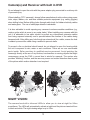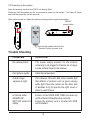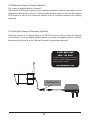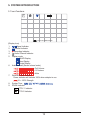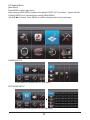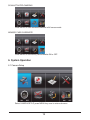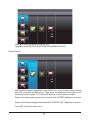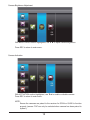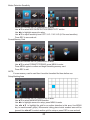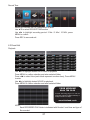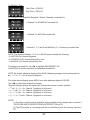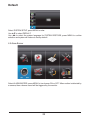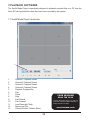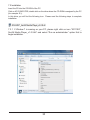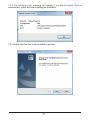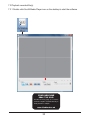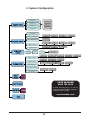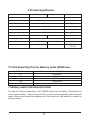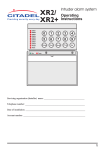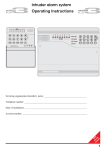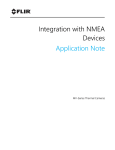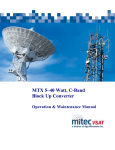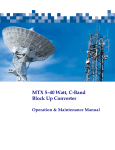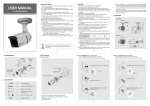Download Response CWD2 Operating instructions
Transcript
Digital Wireless Colour Camera
Recordable CCTV Kit CWD2
Installation and Operating Instructions
Lines open Monday to Friday 9.00am to 5.00pm. Calls charged at local rates.
!"
These instructions should be retained in a safe place for future reference.
CONTENTS
1. INTRODUCTION—3
2. KIT CONTENTS—6
3. INSTALLATION—8
3.1 Contents and Connections 8
3.2 Powering up the system
9
3.3 Setting the Camera Channel (Optional)
3.4 Pairing the Camera to Receiver (Optional)
3.5 Camera Installation 11
10
10
4. RECEIVER AND IR REMOTE PANEL INTRODUCTION—12
5. SYSTEM INTRODUCTION—13
5.1 Icon Functions
5.2 System Menu
13
14
6. System Operation —16
6.1 Camera Setup
16
6.2 Recorder Setup
19
6.3 Event List 21
6.4 System Setup
23
6.5 Alarm Buzzer
26
6.6 Pan Tilt Zoom
27
6.7 Memory Card Overwrite
28
7.PLAYBACK SOFTWARE—29
7.1 Sec24 Media Player Introduction
7.2 Installation 30
7.4 Channel Disable / Enable Select
29
35
10.Total Recording Time for Memory Cards (32GB max.)—37
11.Battery used in the Remote Control—37
2
1. INTRODUCTION
The Digital Wireless Colour Camera Recordable CCTV Kit is a wireless security system
designed to view and capture video clips of any motion viewed by the wireless camera
and store them in on a micro SD memory card. The wireless camera supplied is colour,
!
Please read before you start:
Always use discretion when installing CCTV survillance equipment especially
when there is perceived policy. Enquire regarding local regulations applicable
to the lawful installation of video recording/surveillance. Third party consent
may be required.
WIRELESS DEVICES OPERATING RANGE:
Ensure the signal reception viewed from the wireless camera is the best
possible reception (i.e. no interference lines viewed on the TV) between the
camera and receiver. If necessary reduce the distance between the camera
and receiver to improve overall system performance.
The Wireless Colour Camera Recordable CCTV Kit operating on a secure
digital 2.4GHz frequency can greatly reduce interference from products such
as wireless routers, cordless phones, microwave ovens, concrete walls, large
scale metal objects, and furniture.
If you have any problems installing this CCTV system please refer to the
Trouble Shooting sections on page 9 which should help solve any common
problems, or call the Customer Helpline, available Monday to Friday 9.00am
to 5.00pm.
Calls are charged at local rates. Network charges for mobiles may
vary depending on your network and call plan.
!"
3
PLANNING YOUR LAYOUT:
DVR
Receiver
Camera 1
20mm diameter
cable hole
TV/Monitor
(to allow camera
cable and connector
to pass through)
Front Door
Camera 2
Ensure the distance from camera to power
outlet does not exceed the length of the
camera power adapter cable
NOTE:
#$%'*+
SAFETY AND INSTALLATION TIPS:
Camera and Receiver with built in DVR
"
"
"
"
"
"
keep away from heat sources and high temperature places
Avoid direct sunlight
Avoid humid places
avoid vibration
Install in a ventilated environment
The supplied 2GB micro SD memory card can be replaced with up to a 32GB card if
required.
Remote Control
"
"
"
Danger of leaking if the battery is incorrectly replaced.
Replaced only with the same, or equivalent type of battery.
Do not expose the battery to excessive heat.
Lines open Monday to Friday 9.00am to 5.00pm. Calls charged at local rates.
!"
4
Camera(s) and Receiver with built in DVR
Do not attempt to open the units with the power adaptor plug connected to avoid any risk
of personal injury.
When installing CCTV camera(s), always follow manufacturer's advice when using power
tools, steps, ladders, etc. and wear suitable protective equipment (e.g. safety goggles)
when drilling holes. Before drilling holes through walls check for hidden electricity cables
and water pipes. The use of cable/pipe detector is advisable.
It is also advisable to avoid exposing any cameras to extreme weather conditions (e.g,
under a gutter which is prone to any water leaks). When installing any cameras with this
unit, it is advisable to use cable conduit to protect any video/power extension cables
from being exposed externally and to prevent/reduce the chances of the cables being
tampered with. After drilling any hole though an external wall for a cable, ensure the hole
is sealed up around the cable using a sealant to prevent drafts.
#<=!
the unit is exposed to rain, water or wet conditions. There are no user serviceable
parts inside. Refer servicing to qualified service personnel. Avoid pointing the
camera(s) directly at the sun or any bushes, tree branches or moving objects that might
unnecessary cause the DVR to record due to winds for example. The system also
provides "Masking" function, and the user may screen out motion detection area in parts
of the picture which motion detection is not required.
NIGHT VISION:
The camera has built-in infra-red LEDs to allow you to view at night for 24hrs
surveillance. The LEDs will automatically activate at night and the picture viewed will turn
to black and white. The night viewing range is up to 5-8m.
5
2. KIT CONTENTS
A
1 x Digital Wireless Receiver
B
1 x Digital Wireless Camera
C
'?@$$Q[Q$\+\*
D
2 x 5V/1A Power Adapter for Camera and Receiver
E
1 x Camera Stand
F
1 x Fixings Pack
G
1 x Video Playback PC Software (CD-ROM)
H
1 x AV Cable for TV output
I
Trouble Shooting page 9 or call the
Customer Helpline available Monday to
Friday 9.00 am to 5.00pm.
!"
1 x Power Supply Adaptor Extension Cable for Camera (1.8m)
J
1 x Camera Antenna
K
1 x 2 GB Micro SD Memory Card and adaptor
L
1 x Manual
M
1 x Window Sticker
If any parts are missing contact your helpline 0844 7369149
Tools Required:
Memory card reader for a PC if using playback software (only if your PC has no built
in memory card reader)
Safety Glasses
Hammer
Bradawl Electric drill
No. 2 Philips screwdriver
5mm masonry drill bit
20mm masonry drill bit
6
A
B
Digital Wireless Receiver
Digital Wireless Camera
LINK
PWR.
E
C
IR Remote Controller
G
F
H
5V 1A Power Adapter for
Camera and Receiver
Video Playback PC
Software (CD-ROM)
K
Fixings Pack
Camera Antenna
2GB Micro SD Memory
Card and Adaptor
Power Supply Extension
Cable for Cameras
(1.8m)
I
AV Cable
L
J
D
Camera Stand
Manual
Digital Wireless Colour Camera
Recordable CCTV Kit
M
Window Sticker
Installation and Operating Instructions
Lines open Monday to Friday 9.00am to 5.00pm. Calls charged at local rates.
!"
These instructions should be retained in a safe place for future reference.
Lines open Monday to Friday 9.00am to 5.00pm. Calls charged at local rates.
!"
7
3. INSTALLATION
3.1 Contents and Connections
TV / MONITO R
WIRELESS CAMERA
Screw the Camera Antenna
clockwise on to the back of
Camera
Screw the Camera Bracket
clockwise on to the lower
body of the Camera
to Wireless Cammera
Camera Power
Supply Adaptor
Video Signal
to RCA Input
WIRELESS
RECEIVER
RESET
DC 5V/1A
AV OUT
Turn power
on here
Receiver
Power Supply
Adaptor
Connect to
DC 5V/1A por t
on Wireless
Receiver
Connect to
3.5mm Phone
Jack on Wireless
Receiver
Wireless
Receiver
Connector Cabl e
Connect to Audio Input on TV
Yellow = Video
White = Audi o
(Optional for 7”
LCD DVR receiver )
NOTE:
"If the wireless camera is located within 1m to 1.5m from the wireless receiver and the
camera's volume on the receiver is turned on , then you may hear a whistling noise on
the monitor which if feedback picked up by the microphone. In this case please locate
the camera further away from the receiver to prevent this noise."
"If the power connection to the camera is kept outdoor, ensure the connection is
suitably protected."
Trouble Shooting page 9 or call the Customer Helpline
available Monday to Friday 9.00 am to 5.00pm.
!"
8
3.2 Powering up the system
@][$
Press and Hold the power key for one second to power on the system. To Power off, press
and hold the power key for two seconds.
After system power on, adjust the camera viewing position again if necessary.
ON/OFF
power button
RESET
AV OUT
DC 5V/1A
AV OUT
RESET
DC 5V/1A
Remove the isolation tab from the
Remote Control to power it up
Trouble Shooting
PROBLEM
SOLUTION
No camera picture
The power supply adaptor for the monitor
camera(s) is not plugged in.Camera out of range.
Locate camera closer to the receiver.
Poor picture quality
Clean the camera lens.
A white image
appears at night
The camera's infra-red LEDs shine invisible light
that reflects of surfaces such as glass causing
white light. Place the camera on the other side
of windows to try to improve the night vision or
place in a well lit area.
not record under
SCHEDULE/
MOTION detection
setting
Ensure correct DATE AND TIME has been set
and the Record Schedule setup correctly.
Ensure the memory card is inserted into DVR
and formatted.
9
3.3 Setting the Camera Channel (Optional)
The camera is supplied preset to channel 1.
The wireless DVR receiver supports up to 4 wireless cameras. Follow the step below to set or
change the channel of the camera. If you are adding another camera to link with the supplied
DVR receiver in this kit, then ensure its channel is set to a different channel to the existing
camera(s).
3.4 Pairing the Camera to Receiver (Optional)
Follow the steps in 6.1 Camera Setup (p.16) SETUP section to set or change the channel
of the camera. If you are adding another camera to link with the supplied receiver in this kit,
then ensure its channel is set to a different channel to the existing camera(s).
Trouble Shooting page 9 or call the
Customer Helpline available Monday to
Friday 9.00 am to 5.00pm.
!"
Pairing Key
10
3.5 Camera Installation
Attach Stand to Mounting Surface
C
B
A.Secure camera stand on the wall
B. Loosen the thumb screw
C.Adjust the camera to the correct viewing position then secure the joint with
T-bolt.
11
4. RECEIVER AND IR REMOTE PANEL INTRODUCTION
IR REMOTE
RECEIVER
12
9
3
1
2
LINK
PWR.
10
4
5
6
3
8
7
10
11
5
8
6
4
11
7
9
IR Receiver window for Remote Control
Display
1
2
3 Switch Channel
4
VOL Down
5
VOL Up
6
Menu
7 Switch Channel
8
ESC
9
REC/STOP
10
ZOOM
11
ALARM
12
Menu
Playback
REC Mode
Cursor UP
Cursor Left
Fast Forward
VOL Down Switch
Display CH
VOL Up
Switch Display CH
PLAY / PAUSE
Fast Backward
Previous
Next
STOP
Cursor Right
OK / ENTER
Cursor Down
EXIT
Other
Link indicator
Power indicator
Power Button
NOTE:
The operating range between the Remote Control & Receiver is 2M.
Trouble Shooting page 9 or call the
Customer Helpline available Monday to
Friday 9.00 am to 5.00pm.
!"
12
5. SYSTEM INTRODUCTION
5.1 Icon Functions
1
01-01-2011 AM12:54:29
(Display Icon)
1.
2.
3.
4.
5.
6.
7.
8.
9.
Signal Indicator
IJ Channel Indicator
Recording Indicator
Audio Channel Indicator
Display mode
QUAD Display
Scan Display
IJ Single Display
Audio Volume (Seven volume levels)
= Full Volume
= 1/2 Volume
= Mute
Receiver Power Indicator
Power indicator will indicate 100% when adaptor in use
IIII = 100% Strength
System Time
ZOOM Indicator
PTZ X 1 Indicator
PTZ X2 Indicator
13
5.2 System Menu
[Main Menu]
Press MENU to enter main menu.
After entering [MAIN MENU] system will highlight EVENT LIST by default. System will idle
in [MAIN MENU] for 2 minutes before exiting [MAIN MENU].
}~!}
CAMERA SETUP
Press MENU to CAMERA SETUP Sub Menu
RECORDER SETUP
Press MENU to RECORDER SETUP Sub Menu
14
EVENT LIST
Press MENU to enter EVENT LIST
SYSTEM SETUP
Press MENU to enter SYSTEM SETUP
ALARM BUZZER
Press MENU to turn ALARM BUZZER ON / OFF for when motion is detected
PAN TILT ZOOM
Trouble Shooting page 9 or call the
Customer Helpline available Monday to
Friday 9.00 am to 5.00pm.
!"
Press MENU to enter single camera PAN TILT ZOOM mode
15
SCAN ACTIVATED CAMERAS
Press MENU to scan activated cameras in full screen mode.
MEMORY CARD OVERWRITE
Press MENU to set memory card overwrite ON or OFF.
6. System Operation
6.1 Camera Setup
Select CAMERA SETUP, press MENU key once to enter sub-menu.
16
}~'
}@$@$@#Q$%%
Camera Pairing
With PAIRING section highlighted, press MENU key once to begin camera pairing
(pair LED on camera will blink once ). Then press and release the pairing key on the
camera as shown in page 10. The link LED will stay on after camera is linked.
@$]
System will indicate pairing process failed with "PAIRING FAIL" displaying on screen.
Press ESC to return to main menu.
17
Camera Brightness Adjustment
$@#!~
Press ESC to return to main menu.
Camera Activation
Q#@[#@!~
Press ESC to return to main menu.
NOTE:
Ensure the cameras are paired to the receiver for SCAN or QUAD to function
properly (camera "ON" can only be selected when camera has been paired to
system.).
18
6.2 Recorder Setup
Record Schedule
}~ } # recording options available to chose from. First highlight the time period and press MENU key
to switch between different recording mode.
M: MOTION (REC only when motion detected)
S: SCHEDULE (record between selected times for each day)
C: MANUAL (manual REC)
The system will record video from all 4 channels simultaneously with MOTION, SCHEDULE
and MANUAL record modes. One of the four channels will have audio available.
The time slot boxes in the diagram above each represent hourly slots, e.g., selecting AM10:00
means recording will occur from 10:00am to 11:00am. Also if for example boxes AM10:00
and AM11:00 are set to "S" (Schedule) recording, please note that a continuous 2 hour video
!
(p21), i.e., if set to 2 minutes then 60 clips will be recorded in a 2 hour schedule recording slot.
While the system is performing MOTION recording, audio will automatically switch to the
channel triggering by motion.
Recording cannot be stopped until 30 seconds after recording has started. This mandatory
system operation is designed to prolong the overall life of memory card. To stop recording,
$Q]#<!
If set to SCHEDULE recording mode, the system will automatically resume recording 60
seconds after recording is stopped manually. If set to MOTION record mode, the system will
resume motion detection function 60 seconds after recording is stopped manually.
Recording must be stopped before entering the system main menu and the system will
resume QUAD mode after idling for two minutes.
NOTE:
Recording will not work if no memory card is inserted into the monitor DVR.
19
Motion Detection Sensitivity
Select RECORDER SETUP, press MENU to enter.
}~#@]#Q#@@#@[@#
}
}~<<%%['[\[[<
Press ESC to save and exit
Format Memory Card
Select RECORDER SETUP, press MENU to enter
}~%$##$!}
}
Press ESC to exit
NOTE:
@
Setup Masking Area
Select RECORDER SETUP, press MENU to enter.
}~@$
}!}
}~}}
key to mask/unmask grid(s). Movements taking place inside masked area will be
}~Q<?
20
Record Time
Select RECORDER SETUP, press MENU to enter.
}~$Q$]#@
} \ * '+ @! }
Press ESC to save and exit
6.3 Event List
Playback
}]#?
}
!}
to enter
}}$
}
Trouble Shooting page 9 or call the
Customer Helpline available Monday to
Friday 9.00 am to 5.00pm.
!"
NOTE:
$Q$]]%@
21
(1) Starting / Time:
Start Time = PM10:33
End Time = PM10:43
\#
Q'Q]}
Q'#@
Q'!\!}QQ
NOTE: The channel indicator 1, 2, 3, 4 in SOLID square indicate the following:
- In MOTION (M): channel triggered.
- In SCHEDULE (S): channel selected by user.
- In MANUAL (C): channel selected by user.
#
!$Q$]]%@
}
NOTE: By default, playback display will be QUAD (displaying images of all cameras paired).
䓘'\
For single camera display, press MENU once after playback started to PAUSE.
}
Channel indicator (bottom left screen) will indicate the channel number selected.
䓘'\Q'
䓘'\Q\
䓘'\Q
䓘'\Q
NOTE:
(1) For other control functions available during playback mode, please refer to section 4
- RECEIVER AND IR REMOTE PANEL INTRODUCTION (p.12).
\#Q]<
PC.
22
6.4 System Setup
Date and Time
Select SYSTEM SETUP, press MENU to enter.
}~]#]#@!}
}$#]#}$@}#!~
}
Press ESC to save and exit
TV Out System (NTSC/PAL)
Use the supplied A/V output cable to display the system on a TV/monitor if required.
Select SYSTEM SETUP, press MENU to enter.
}~#[}#}#
}#Q!}
Press ESC to save and exit.
NOTE:
Changing the TV system may affect display image scale.
23
Power Saving (Model Dependent)
(5 Minutes)
(10 Minutes)
(Always ON)
Select SYSTEM SETUP, press MENU to enter.
}~$[@
}Q$%%%#$*@}#@]Q$%%%#$
'+@}#@]Q$!}
Press ESC to save and exit.
NOTE:
POWER SAVING is for model with built-in LCD ONLY.
Multi Channels Idle Display
This is used to set the display mode for each camera channel when the display is left
idle.
24
(Display QUAD mode)
(5 sec Intervals)
(10 sec Intervals)
(15 sec Intervals)
Select SYSTEM SETUP, press MENU to enter.
}~}#@Q@]]@
}]@}]]}$@@]#*Q@#$[#'+Q
@#$[#'*Q@#$[!}
Press ESC to save and exit.
NOTE:
(1) Camera ON/OFF setting in CAMERA SETUP section will affect which
camera(s) can be displayed during IDLE DISPLAY.
(2) Audio (single channel at anytime) will be available during QUAD mode (by
default on channel 1 or the next available channel with camera paired to system),
single FULL screen mode (auto switch to channel viewing at the time), or channel
triggered by motion.
(3) Audio channel will stay connected until channel switched.
(4) If set to 5/10/15 sec. interval then select SCAN ACTIVATED CAMERAS (p.27)
to achieve this display mode.
Trouble Shooting page 9 or call the
Customer Helpline available Monday to
Friday 9.00 am to 5.00pm.
!"
25
Default
Select SYSTEM SETUP, press MENU to enter.
}~]%}#
} # $#$! } selection and system will restore to factory default.
6.5 Alarm Buzzer
Select ALARM BUZZER, press MENU to turn buzzer ON or OFF. When motion is detected by
a camera, then a buzzer sound will be triggered by the monitor.
26
6.6 Pan Tilt Zoom
Select PAN TILT ZOOM, press MENU once to enter ZOOM mode, press MENU again to
zoom in (2X).
=!~<<
Press MENU to zoom out.
@='!~<
Press ESC to exit ZOOM.
Select SCAN ACTIVATED CAMERAS, press MENU once to begin camera scan mode.
NOTE:
(1) Camera ON/OFF setting in CAMERA SETUP section will affect which camera(s) can
be displayed during IDLE DISPLAY. See p.25 for the display interval setup.
(2) The system will automatically activate QUAD display if recording function is
activated.
27
6.7 Memory Card Overwrite
When the memory is full, by enabling this function will allow you to overwrite the earlist
Select MEMORY CARD OVERWRITE, press MENU once to activate overwrite function and
press MENU again to de-activate.
NOTE:
(1) One of the following examples will appear on display screen a. 1.89GB - space
available on memory card. b. ERROR - either memory card is missing, locked or
damaged.
(2) When memory card is full, the system will display "MEMORY FULL PLEASE
FORMAT" on the preview screen if overwrite is not selected..
28
7.PLAYBACK SOFTWARE
#\
Q
]<<<
7.1 Sec24 Media Player Introduction
1
2
3
4
5
6
1.
2.
3.
4.
5.
6.
7.
8.
9.
10.
11.
12.
13.
7
8
9
10
11
Channel 1 Playback Screen
Channel 2 Playback Screen
Channel 3 Playback Screen
Channel 4 Playback Screen
Playback Progress Bar
Play
Pause
Stop
Fast Rewind
Fast Forward
Load Recorded File(s)
Replay Last File
Channel Enable / Disable Select
12
13
Trouble Shooting page 9 or call the
Customer Helpline available Monday to
Friday 9.00 am to 5.00pm.
!"
29
7.2 Installation
Insert the CD into the CD-ROM of the PC.
Click on MY COMPUTER, double click on the drive where the CD-ROM is assigned by the PC
(for example: E;\).
In this drive you will find the following icon. Please read the following steps to complete
installation.
7.2.1 If Window 7 is running on your PC, please right click on icon “20111027_
Sec24 Media Player_v1.0.9.44” and select “Run as administrator” option first to
begin installation.
30
7.2.2 The following error message will appear if you did not select “Run as
7.2.3 Double click the icon to start installation process.
31
7.2.4 Click “Next” and the following window will appear on the screen.
7.2.5 The following window will appear on the screen after installation is
complete. Click “Finish” to complete the installation.
32
7.3.1 Double click Sec24 Media Player icon on the desktop to start the software
Trouble Shooting page 9 or call the
Customer Helpline available Monday to
Friday 9.00 am to 5.00pm.
!"
33
7.3.2 Click on “Load” to import and playback previous recorded files (SNX files)
already stored on your PC.
NOTE:
<Q@Q
memory card reader then use the supplied memory card adaptor.
34
7.4 Channel Disable / Enable Select
During playback, all four channels will playback at once. For privacy concern, user is able to
manually disable audio channel and/or video channel(s).
Select Audio to turn off sound
" Select 1 to turn off video image from channel 1
" Select 2 to turn off video image from channel 2
" Select 3 to turn off video image from channel 3
" Select 4 to turn off video image from channel 4
35
jGX
h
jGY
jGz
i
jGZ
w
jG[
z
jY
jZ
j[
jX
jY
jZ
j[
YG
\G
XWG
jX
tG yGz
n
zkGjGm
tGh
yG{
lGs
OspmvP
k
o
m
w Gt
tt
kk
\G
XWG
ul}ly
x|hk
zG\Gz
zGXWGz
u{zjGv|{
whsGv|{
ooGOhtVwtP
tt
kGVG{
wGz
z z
zGX\Gz
pGk s k
{}Gv
hG
i¡¡
vu
vmm
wV{V
v
Trouble Shooting page 9 or call the
Customer Helpline available Monday to
Friday 9.00 am to 5.00pm.
vu
vmm
!"
z
36
Camera
Receiver
Remote
Maximum Channels
4
1
Communication Range
150 metres in open space
2m
Monitor Resolution
800X480
N/A
Camera Resolution
640X480
N/A
Operating Temperature
-10°C ~ 50°C
-10C ~ 50C
Operating Voltage
DC 5V / 1A
3V
Current Consumption
550mA(max)
860mA(mas)
Night Vision
0.003mA
5-8m
N/A
Dimension
123x65x65 mm
200x122x25 mm
86x40x7
Battery
N/A
N/A
3V CR2025 Lithium
Coin Cell
10.Total Recording Time for Memory Cards (32GB max.)
Micro SD Card Capacity
1G
2G
8G
16G
32G
640 x 480(VGA)
200 Minutes
400 Minutes
1,600 Minutes
3,200 Minutes
6,400 Minutes
11.Battery used in the Remote Control
The Remote Control is powered by 1x3v CR2025 Lithium coin cell battery. This battery has
a life of approximately 1 year. At the end of life, it should not be disposed of with household
waste. Please recycle where the facilities exist. Check with your local authority or retailer for
recycling advise.
37
Disposal and Recycling (Directive 2002/96/EC)
#
¢]<
It should not be disposed of with other household or other commercial waste. At the end of its
useful life the packaging and product should be disposed of via a suitable recycling centre.
For information on available facilities, please contact your local authority or retailer from where
the product was purchased.
Batteries and waste electrical products should not be disposed of with household waste.
Please recycle where facilities exist.Check with your local authority or retailer for recycling
advise.
Guarantee
Novar ED&S undertakes to replace or repair at its discretion goods, should they become
defective within 1 year solely as a result of faulty materials and workmanship.
Understandable if the product has not been installed, operated or maintained in accordance
with the instructions, has not been used appropriately or if any attempt has been made to
rectify, dismantle or alter the product in any way the guarantee will be invalidated.
The guarantee states Novar ED&S entire liability. It does not extent to cover consequential
loss or damage or installation costs arising from the defective product. This guarantee does
not in any way affect the statutory or other rights of a consumer and applies to products
installed within UK and Eire only. If an item develops a fault, the product must be returned to
the point of sale with:
1.
Proof of purchase.
2.
A full description of the fault.
3.
All relevant batteries (disconnected).
CUSTOMER HELPLINE
0844 736 9149
Most issues can be solved over the phone in a few minutes. Please contact our Helpline Team on the
above number for any installation and general advice regarding our products.
Lines open 9.00am to 5.00pm, Monday to Friday. Calls are charged at service providers national rate.
Novar Electrical Devices and Systems Limited (A Honeywell company)
The Arnold Centre, Paycocke Road, Basildon, Essex SS14 3EA. UK
www.friendland.co.uk
Novar Electrical Devices and Systems Limited. 2011
38
50069283-001 Rev. B