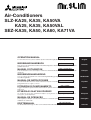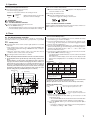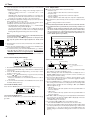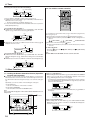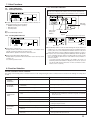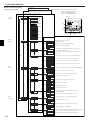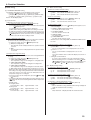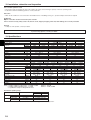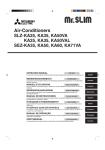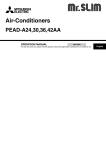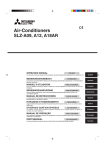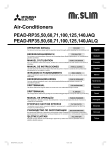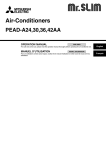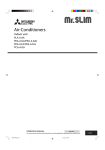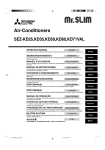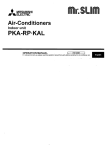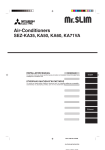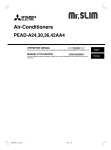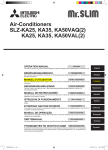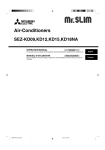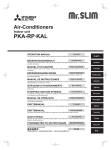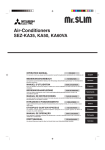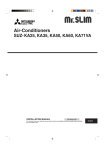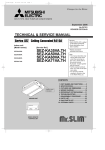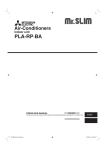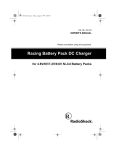Download Mitsubishi Electric SEZ-KA50 Specifications
Transcript
Air-Conditioners SLZ-KA25, KA35, KA50VA KA25, KA35, KA50VAL SEZ-KA35, KA50, KA60, KA71VA OPERATION MANUAL FOR USER For safe and correct use, please read this operation manual thoroughly before operating the air-conditioner unit. BEDIENUNGSHANDBUCH FÜR BENUTZER Zum sicheren und einwandfreien Gebrauch der Klimaanlage dieses Bedienungshandbuch vor Inbetriebnahme gründlich durchlesen. MANUEL D’UTILISATION POUR L’UTILISATEUR Pour une utilisation correcte sans risques, veuillez lire le manuel d’utilisation en entier avant de vous servir du climatiseur. BEDIENINGSHANDLEIDING VOOR DE GEBRUIKER Voor een veilig en juist gebruik moet u deze bedieningshandleiding grondig doorlezen voordat u de airconditioner gebruikt. MANUAL DE INSTRUCCIONES PARA EL USUARIO Lea este manual de instrucciones hasta el final antes de poner en marcha la unidad de aire acondicionado para garantizar un uso seguro y correcto. ISTRUZIONI DI FUNZIONAMENTO PER L’UTENTE Leggere attentamente questi istruzioni di funzionamento prima di avviare l’unità, per un uso corretto e sicuro della stessa. E°XEIPI¢IO O¢H°IøN XPH™Eø™ Deutsch Français Nederlands Español Italiano °π∞ ∆√¡ Ã∏™∆∏ °È· ·ÛÊ¿ÏÂÈ· Î·È ÛˆÛÙ‹ ¯Ú‹ÛË, ·Ú·Î·Ï›ÛÙ ‰È·‚¿ÛÂÙ ÚÔÛ¯ÙÈο ·˘Ùfi ÙÔ ÂÁ¯ÂÈÚ›‰ÈÔ ¯Ú‹Ûˆ˜ ÚÈÓ ı¤ÛÂÙ Û ÏÂÈÙÔ˘ÚÁ›· ÙË ÌÔÓ¿‰· ÎÏÈÌ·ÙÈÛÌÔ‡. MANUAL DE OPERAÇÃO PARA O UTILIZADOR Para segurança e utilização correctas, leia atentamente o manual de operação antes de pôr a funcionar a unidade de ar condicionado. DRIFTSMANUAL English ∂ÏÏËÓÈο Português FÖR ANVÄNDAREN Läs denna driftsmanual noga för säkert och korrekt bruk innan luftkonditioneringen används. Svenska Contents 1. Safety Precautions ................................................................ 2 2. Parts Names ......................................................................... 2 3. Screen Configuration ............................................................ 5 4. Setting the Day of the Week and Time .................................. 5 5. Operation .............................................................................. 5 6. Timer ..................................................................................... 7 Note (Marking for WEEE) 7. Other Functions .................................................................. 10 8. Function Selection .............................................................. 11 9. Emergency Operation for Wireless Remote-controller ....... 15 10. Care and Cleaning ............................................................ 15 11. Trouble Shooting ............................................................... 16 12. Installation, relocation and inspection ............................... 17 13. Specifications .................................................................... 18 This symbol mark is for EU countries only. This symbol mark is according to the directive 2002/96/EC Article 10 Information for users and Annex IV. Your MITSUBISHI ELECTRIC product is designed and manufactured with high quality materials and components which can be recycled and reused. This symbol means that electrical and electronic equipment, at their end-of-life, should be disposed of separately from your household waste. Please, dispose of this equipment at your local community waste collection/recycling centre. In the European Union there are separate collection systems for used electrical and electronic product. Please, help us to conserve the environment we live in! 1. Safety Precautions Symbols used in the text s Before installing the unit, make sure you read all the “Safety Precautions”. s The “Safety Precautions” provide very important points regarding safety. Make sure you follow them. s Please report to or take consent by the supply authority before connection to the system. Warning: Describes precautions that should be observed to prevent danger of injury or death to the user. Caution: Describes precautions that should be observed to prevent damage to the unit. Symbols used in the illustrations : Indicates a part which must be grounded. Warning: • The unit must not be installed by the user. Ask the dealer or an authorized company to install the unit. If the unit is installed improperly, water leakage, electric shock or fire may result. • Do not stand on, or place any items on the unit. • Do not splash water over the unit and do not touch the unit with wet hands. An electric shock may result. • Do not spray combustible gas close to the unit. Fire may result. • Do not place a gas heater or any other open-flame appliance where it will be exposed to the air discharged from the unit. Incomplete combustion may result. • Do not remove the front panel or the fan guard from the outdoor unit when it is running. Caution: • Do not use any sharp object to push the buttons, as this may damage the remote controller. • Never block or cover the indoor or outdoor unit’s intakes or outlets. • When you notice exceptionally abnormal noise or vibration, stop operation, turn off the power switch, and contact your dealer. • Never insert fingers, sticks etc. into the intakes or outlets. • If you detect odd smells, stop using the unit, turn off the power switch and consult your dealer. Otherwise, a breakdown, electric shock or fire may result. • This air conditioner is NOT intended for use by children or infirm persons without supervision. • Young children must be supervised to ensure that they do not play with the air conditioner. • If the refrigeration gas blows out or leaks, stop the operation of the air conditioner, thoroughly ventilate the room, and contact your dealer. Disposing of the unit When you need to dispose of the unit, consult your dealer. 2. Parts Names ■ Indoor Unit Fan steps Vane Louver Filter Filter cleaning indication SLZ-KA·VA SLZ-KA·VAL 3 steps Auto with swing – Long-life 2,500 hr SEZ-KA·VA 2 steps – – Normal – ■ SLZ-KA·VA/SLZ-KA·VAL 4-way Ceiling Cassette ■ SEZ-KA·VA Ceiling Concealed Air outlet Filter Vane Air outlet Air intake Air intake Filter (Bottom or Rear) 2 2. Parts Names ■ Wired Remote-Controller “Sensor” indication Display Section Displayed when the remote controller sensor is used. Day-of-Week For purposes of this explanation, all parts of the display are shown as lit. During actual operation, only the relevant items will be lit. Shows the current day of the week. Time/Timer Display “Locked” indicator Shows the current time, unless the simple or Auto Off timer is set. If the simple or Auto Off timer is set, shows the time remaining. Indicates that remote controller buttons have been locked. Identifies the current operation “Clean The Filter” indicator Shows the operating mode, etc. * Multilanguage display is supported. Comes on when it is time to clean the filter. TIME SUN MON TUE WED THU FRI SAT TIMER Hr ON AFTER FUNCTION FILTER ˚F˚C ˚F˚C “Centrally Controlled” indicator Indicates that operation of the remote controller has been prohibited by a master controller. Timer indicators AFTER OFF ERROR CODE The indicator comes on if the corresponding timer is set. WEEKLY SIMPLE AUTO OFF ONLY1Hr. Fan Speed indicator Shows the selected fan speed. “Timer is Off” indicator Indicates that the timer is off. Up/Down Air Direction indicator The indicator shows the direction of the outcoming airflow. Room Temperature display Shows the room temperature. The room temperature display range is 8–39°C. The display flashes if the temperature is less than 8 °C or 39 °C or more. Ventilation indicator Appears when the unit is running in Ventilation mode. “One Hour Only” indicator Temperature Setting Shows the target temperature. Displayed if the airflow is set to weak and downward during COOL or DRY mode. (Operation varies according to model.) The indicator goes off after one hour, at which time the airflow direction also changes. Louver display Indicates the action of the swing louver. Does not appear if the louver is stationary. (Power On indicator) Indicates that the power is on. Operation Section ON/OFF button Set Temperature buttons Down Fan Speed button Up Timer Menu button (Monitor/Set button) Filter button (<Enter> button) Mode button (Return button) TEMP. ON/OFF Set Time buttons Check button (Clear button) Back Ahead Test Run button MENU BACK MONITOR/SET ON/OFF FILTER DAY CHECK TEST Airflow Up/Down button Timer On/Off button (Set Day button) PAR-21MAA CLOCK OPERATION CLEAR Louver button ( Operation button) To preceding operation number. Opening the door. Built-in temperature sensor Ventilation button ( Operation button) To next operation number. Note: ● “PLEASE WAIT” message This message is displayed for approximately 3 minutes when power is supplied to the indoor unit or when the unit is recovering from a power failure. ● “NOT AVAILABLE” message This message is displayed if a button is pressed to operate a function that the indoor unit does not have. If a single remote controller is used to simultaneously operate multiple indoor units that are different models, this message will not be displayed if any of the indoor units is equipped with the function. 3 2. Parts Names ■ Wireless Remote-Controller [SLZ-KA·VAL only] SET TEMPERATURE button SET TEMPERATURE button sets and any desired room temperature. h ON / OFF button ON/OFF TOO WARM TOO COOL FAN SELECT Pushing button starts operation. Pushing again stops operation. AUTO COOL HEAT DRY MODE SELECT button This button is used to change between auto, cooling, heating and drying operation modes. (SLZ) TIMER SELECT button VANE Used for selecting timed starting or stopping. TIME MODE FAN SPEED button This button is used to set fan speed to low, medium or high. RESET VANE CONTROL button Used to change the airflow direction. ■ When using the wireless remote controller, point it towards the receiver on the indoor unit. ■ If the remote controller is operated within approximately two minutes after power is supplied to the indoor unit, the indoor unit may beep twice as the unit is performing the initial automatic check. ■ The indoor unit beeps to confirm that the signal transmitted from the remote controller has been received. Signals can be received up to approximately 7 meters in a direct line from the indoor unit in an area 45° to the left and right of the unit. However, illumination such as fluorescent lights and strong light can affect the ability of the indoor unit to receive signals. ■ If the operation lamp near the receiver on the indoor unit is flashing, the unit needs to be inspected. Consult your dealer for service. ■ Handle the remote controller carefully! Do not drop the remote controller or subject it to strong shocks. In addition, do not get the remote controller wet or leave it in a location with high humidity. ■ To avoid misplacing the remote controller, install the holder included with the remote controller on a wall and be sure to always place the remote controller in the holder after use. Battery installation/replacement [SLZ-KA·VAL only] 1. Remove the top cover, insert two AAA batteries, and then install the top cover. 1 2 3 Top cover Two AAA batteries Insert the negative (–) end of each battery first. Install the batteries in the correct directions (+, –)! 2. Press the Reset button. ■ Outdoor unit SE E N A V N A F Y DR OL CO AT HE TO AU T E IM T C LE Power Press the Reset button with an object that has a narrow end. Ref. Pipes Indoor-Outdoor Connection wire Earth 4 3. Screen Configuration Set Day/Time Function Selection of remote controller TIME SUN A D C Standard Control Screens ˚F˚C ˚C OFF ON B C Timer Monitor Timer Setup MON SUN MON TUE WED THU FRI SAT TIMER OFF B ˚F˚C WEEKLY WEEKLY <Screen Types> For details on setting the language for the remote controller display, refer to section 8. Function Selection. The initial language setting is English. ● Function Selection of remote controller: Set the functions and ranges available to the remote controller (timer functions, operating restrictions, etc.) ● Set Day/Time: Set the current day of the week or time. ● Standard Control Screens: View and set the air conditioning system’s operating status ● Timer Monitor: View the currently set timer (weekly timer, simple timer, or Auto Off timer) ● Timer Setup: Set the operation of any of the timers (weekly timer, simple timer, or Auto Off timer). <How to change the screen> A :Hold down both the Mode button and the Timer On/Off button for 2 seconds. B :Press the Timer Menu button. C :Press the Mode (Return) button. D :Press either of the Set Time buttons ( or ). 4. Setting the Day of the Week and Time 3 1 Day of the Week & Time display 2 Day of the Week Setting TIME SUN 4 TIME SUN Time Setting ˚C ˚C TEMP. 2 MENU BACK ON/OFF MONITOR/SET PAR-21MAA 9 ON/OFF 4 FILTER DAY CHECK TEST OPERATION CLOCK CLEAR A Note: ● The day and time will not appear if clock use has been disabled at Function Selection of remote controller. ● After the power supply returns, the indoor unit does not operate for three minutes. Above operation is normal. 1. Press the or Set Time button A to show display 2. 2. Press the Timer On/Off (Set Day) button 9 to set the day. * Each press advances the day shown at 3 : Sun → Mon → ... → Fri → Sat. 3. Press the appropriate Set Time button A as necessary to set the time. * As you hold the button down, the time (at 4) will increment first in minute intervals, then in ten-minute intervals, and then in one-hour intervals. 4. After making the appropriate settings at Steps 2 and 3, press the Filter button 4 to lock in the values. 5. Operation 6 4 5 8 7 1 2 ˚C 3 3 ˚C TEMP. 2 MENU BACK MONITOR/SET PAR-21MAA ON/OFF ON/OFF 3 5 6 h ON/OFF FILTER DAY CLOCK 2 OPERATION 1 5 CLEAR TOO COOL FAN SELECT VANE TIME 3 AUTO COOL HEAT DRY 7 8 TOO WARM 1 CHECK TEST 6 5.1. Turning ON/OFF 5 6 MODE 2 <To Start Operation> ■ Press the ON/OFF button 1. • The ON lamp 1 and the display area come on. RESET Note: ● When the unit is restarted, initial settings are as follows. Mode Temperature setting Fan speed Airflow up/down Remote Controller settings Last operation mode Last set temperature Last set fan speed COOL or DRY Horiz. outlet Last setting Mode HEAT Horiz. outlet FAN 5 5. Operation <To Stop Operation> ■ Press the ON/OFF button 1 again. • The ON lamp 1 and the display area go dark. Note: Even if you press the ON/OFF button immediately after shutting down the operation is progress, the air conditioner will not start for about three minutes. This is to prevent the internal components from being damaged. s To increase the room temperature: Press button 3 to set the desired temperature. The selected temperature is displayed 3. Drying mode • Available temperature ranges are as follows: Cooling/Drying: 19 - 30 °C Heating: 17 - 28 °C Automatic: 19 - 28 °C • The display flashes either 8 °C - 39 °C to inform you if the room temperature is lower or higher than the displayed temperature. Fan mode 5.4. Fan speed setting Heating mode ■ Press the Fan Speed button 5 as many times as necessary while the system is running. • Each press changes the force. The currently selected speed is shown at 5. • The change sequence, and the available settings, are as follows. ) button 2 and select the opera- Cooling mode Automatic (cooling/heating) mode Ventillation mode Only indicated on the following condition Wired remote controller used LOSSNAY connected Fan speed s Multi system air conditioner (Outdoor unit: MXZ series) can connect two or more indoor units with one outdoor unit. According to the capacity, two or more units can operate simultaneously. • When you try to operate two or more indoor units with one outdoor unit simultaneously, one for the cooling and the other for heating, the operation mode of the indoor unit that operates earlier is selected. The other indoor units that will start the operation later cannot operate, indicating an operation state in flashing. In this case, please set all the indoor units to the same operation mode. • There might be a case that the indoor unit, which is operating in (AUTO) mode. Cannot change over to the operating mode (COOL ↔ HEAT) and becomes a state of standby. • When indoor unit starts the operation while the defrosting of outdoor unit is being done, it takes a few minutes (max. about 15 minutes) to blow out the warm air. • In the heating operation, though indoor unit that does not operate may get warm or the sound of refrigerant flowing may be heard, they are not malfunction. The reason is that the refrigerant continuously flows into it. Automatic operation ■ According to a set temperature, cooling operation starts if the room temperature is too hot and heating operation starts if the room temperature is too cold. ■ During automatic operation, if the room temperature changes and remains 2 °C or more above the set temperature for 15 minutes, the air conditioner switches to cooling mode. In the same way, if the room temperature remains 2 °C or more below the set temperature for 15 minutes, the air conditioner switches to heating mode. Cooling mode 15 minutes (switches from heating to cooling) ( ) ▼ ( 3-stage ) Fan speed Low High ) ( Remote controller display High ▼ 2-stage ▼ Information for multi system air conditioner (Outdoor unit: MXZ series) Remote controller display Medium Low ▼ ■ Press the operation mode ( tion mode 2. ▼ 5.2. Mode select s 5.3. Temperature setting s To decrease the room temperature: button 3 to set the desired temperature. Press The selected temperature is displayed 3. • Display for the wireless remote controller are shown in parentheses. Note: ● The number of available fan speeds depends on the type of unit connected. Note also that some units do not provide an “Auto” setting. ● In the following cases, the actual fan speed generated by the unit will differ from the speed shown the remote controller display. 1. While the display is showing “STAND BY” or “DEFROST”. 2. When the temperature of the heat exchanger is low in the heating mode. (e.g. immediately after heating operation starts) 3. In HEAT mode, when room temperature is higher than the temperature setting. 4. When the unit is in DRY mode. 5.5. Airflow direction setting [For SLZ] <To Change the Airflow’s Up/Down Direction> ■ With the unit running, press the Airflow Up/Down button 6 as necessary. • Each press changes the direction. The current direction is shown at 6. • The change sequence, and the available settings, are as follows. For wireless remote controller s1 →2 →3 →4 →5 For wired remote controller 1 2 3 4 5 Set temperature +2°C Set temperature Set temperature -2°C 15 minutes (switches from cooling to heating ) ■ Because the room temperature is automatically adjusted in order to maintain a fixed effective temperature, cooling operation is performed a few degrees warmer and heating operation is performed a few degrees cooler than the set room temperature once the temperature is reached (automatic energy-saving operation). 6 1 Horizontal airfrow 30° 2 Downword airfrow 45° 3 Downword airfrow 55° 4 Downword airfrow 70° 5 Swing * Note that during swing operation, the directional indication on the screen does not change in sync with the directional vanes on the unit. * Some models do not support directional settings. Note: ● Available directions depend on the type of unit connected. Note also that some units do not provide an “Auto” setting. ● In the following cases, the actual air direction will differ from the direction indicated on the remote controller display. 1. While the display is showing “STAND BY” or “DEFROST”. 2. Immediately after starting heater mode (while the system is waiting for the mode change to take effect). 3. In heat mode, when room temperature is higher than the temperature setting. 5. Operation <To Change the Right/Left Air Direction> ■ Press the louver button 7 as necessary. • The louver image 7 appears. Each press of the button switches the setting as follows. No display (Stop) (ON) ● To run the ventilator independently: ■ Press the Mode button 2 until cause the ventilator to start. During swing operation, the arrow display move to the left and right. (OFF) appears on the display. This will ● To change the ventilator force: ■ Press the Ventilation button 8 as necessary. • Each press toggles the setting, as shown below. ▲ ▲ 5.6. Ventillation s For LOSSNAY combination Low 5.6.1. For Wired Remote-controller ● To run the ventilator together with the indoor unit: ■ Press the ON/OFF button 1. • The Vent indication appears on the screen (at 8). The ventilator will now automatically operate whenever the indoor unit is running. High 5.6.2. For Wireless Remote-controller ● The ventillator will automatically operate when the indoor unit turns on. ● No indication on the wireless remote controller. 6. Timer 6.1. For Wired Remote-controller You can use Function Selection of remote controller to select which of three types of timer to use: 1 Weekly timer, 2 Simple timer, or 3 Auto Off timer. 6.1.1. Weekly Timer ■ The weekly timer can be used to set up to eight operations for each day of the week. • Each operation may consist of any of the following: ON/OFF time together with a temperature setting, or ON/OFF time only, or temperature setting only. • When the current time reaches a time set at this timer, the air conditioner carries out the action set by the timer. ■ Time setting resolution for this timer is 1 minute. Note: *1. Weekly Timer/Simple Timer/Auto Off Timer cannot be used at the same time. *2. The weekly timer will not operate when any of the following conditions is in effect. The timer feature is off; the system is in an malfunction state; a test run is in progress; the remote controller is undergoing self-check or remote controller check; the user is in the process of setting a function; the user is in the process of setting the timer; the user is in the process of setting the current day of the week or time; the system is under central control. (Specifically, the system will not carry out operations (unit on, unit off, or temperature setting) that are prohibited during these conditions.) <How to Set the Weekly Timer> 1. Be sure that you are at a standard control screen, and that the weekly timer indicator 1 is shown in the display. 2. Press the Timer Menu button B, so that the “Set Up” appears on the screen (at 2). (Note that each press of the button toggles the display between “Set Up” and “Monitor”.) 3. Press the Timer On/Off (Set Day) button 9 to set the day. Each press advances the display at 3 to the next setting, in the following sequence: “Sun Mon Tues Wed Thurs Fri Sat” → “Sun” → ... → “Fri” → “Sat” → “Sun Mon Tues Wed Thurs Fri Sat”... 4. Press the or Operation button (7 or 8) as necessary to select the appropriate operation number (1 to 8) 4. * Your inputs at Steps 3 and 4 will select one of the cells from the matrix illustrated below. (The remote-controller display at left shows how the display would appear when setting Operation 1 for Sunday to the values indicated below.) Setup Matrix Op No. Sunday No. 1 • 8:30 • ON • 23 °C No. 2 • 10:00 • OFF … Monday • 10:00 • OFF • 10:00 • OFF 3 Day Setting No. 8 ▲ ▲ <Operation 1 settings for Sunday> Start the air conditioner at 8:30, with the temperature set to 23 °C. SUN ON 1 ˚C WEEKLY TEMP. MENU PAR-21MAA • 10:00 • OFF … Operation No. 4 2 BACK Saturday MONITOR/SET ON/OFF ON/OFF FILTER DAY CHECK TEST OPERATION CLOCK 3 1 B 4 0 <Operation 2 settings for every day> Turn off the air conditioner at 10:00. Note: By setting the day to “Sun Mon Tues Wed Thurs Fri Sat”, you can set the same operation to be carried out at the same time every day. (Example: Operation 2 above, which is the same for all days of the week.) <Setting the Weekly Timer> Shows the time setting 5 6 Shows the selected operation (ON or OFF) * Does not appear if operation is not set. CLEAR SUN ON ˚C WEEKLY 2 A 9 78 7 Shows the temperature setting * Does not appear if temperature is not set. 5. Press the appropriate Set Time button A as necessary to set the desired time (at 5). * As you hold the button down, the time first increments in minute intervals, then in ten-minute intervals, and then in one-hour intervals. 6. Press the ON/OFF button 1 to select the desired operation (ON or OFF), at 6. * Each press changes the next setting, in the following sequence: No display (no setting) → “ON” → “OFF” 7 6. Timer 7. Press the appropriate Set Temperature button 3 to set the desired temperature (at 7). * Each press changes the setting, in the following sequence: No display (no setting) ⇔ 24 ⇔ 25 ⇔ ... ⇔ 29 ⇔ 30 ⇔ 12 ⇔ ... ⇔ 23 ⇔ No display. (Available range: The range for the setting is 12 °C to 30 °C. The actual range over which the temperature can be controlled, however, will vary according to the type of the connected unit.) 8. After making the appropriate settings at Steps 5, 6 and 7, press the Filter button 4 to lock in the values. To clear the currently set values for the selected operation, press and quickly release the Check (Clear) button 0 once. * The displayed time setting will change to “—:—”, and the On/Off and temperature settings will all disappear. (To clear all weekly timer settings at once, hold down the Check (Clear) button 0 for two seconds or more. The display will begin flashing, indicating that all settings have been cleared.) Note: Your new entries will be cancelled if you press the Mode (Return) button 2 before pressing the Filter button 4. If you have set two or more different operations for exactly the same time, only the operation with the highest Operation No. will be carried out. 6.1.2. Simple Timer ■ You can set the simple timer in any of three ways. • Start time only: The air conditioner starts when the set time has elapsed. • Stop time only: The air conditioner stops when the set time has elapsed. • Start & stop times: The air conditioner starts and stops at the respective elapsed times. ■ The simple timer (start and stop) can be set only once within a 72-hour period. The time setting is made in hour increments. Note: *1. Weekly Timer/Simple Timer/Auto Off Timer cannot be used at the same time. *2. The simple timer will not operate when any of the following conditions is in effect. The timer is off; the system is in malfunction state; a test run is in progress; the remote controller is undergoing self-check or remote controller check; the user is in the process of selecting a function; the user is in the process of setting the timer; the system is under central control. (Under these conditions, On/Off operation is prohibited.) Hr ON AFTER 9. Repeat Steps 3 to 8 as necessary to fill as many of the available cells as you wish. 10.Press the mode (Return) button 2 to return to the standard control screen and complete the setting procedure. 11. To activate the timer, press the Timer On/Off button 9, so that the “Timer Off” indication disappears from the screen. Be sure that the “Timer Off” indication is no longer displayed. * If there are no timer settings, the “Timer Off” indication will flash on the screen. SIMPLE TEMP. MENU BACK PAR-21MAA 2 <How to View the Weekly Timer Settings> 8 9 ON/OFF MONITOR/SET FILTER DAY OPERATION CLOCK A CHECK TEST 1 B 4 0 CLEAR 9 <How to Set the Simple Timer> Timer Settings 2 SUN TIMER ON/OFF ON 4 Timer Setting OFF ˚C WEEKLY 1 1. Be sure that the weekly timer indicator is visible on the screen (at 1). 2. Press the Timer Menu button B so that “Monitor” is indicated on the screen (at 8). 3. Press the Timer On/Off (Set Day) button 9 as necessary to select the day you wish to view. 4. Press the or Operation button (7 or 8) as necessary to change the timer operation shown on the display (at 9). * Each press will advance to the next timer operation, in order of time setting. 5. To close the monitor and return to the standard control screen, press the Mode (Return) button 2. <To Turn Off the Weekly Timer> Press the Timer On/Off button 9 so that “Timer Off” appears at 0. TIME SUN ˚C 0 ˚C WEEKLY <To Turn On the Weekly Timer> Press the Timer On/Off button 9 so that the “Timer Off” indication (at 0) goes dark. TIME SUN ˚C 0 8 ˚C WEEKLY Hr 3 ON AFTER SIMPLE 1 Action (On or Off) * “— —” is displayed if there is no setting. 1. Be sure that you are at a standard control screen, and that the simple timer indicator is visible in the display (at 1). When something other than the Simple Timer is displayed, set it to SIMPLE TIMER using the function selection of remote controller (see 8.[4]–3 (3)) timer function setting. 2. Press the Timer Menu button B, so that the “Set Up” appears on the screen (at 2). (Note that each press of the button toggles the display between “Set Up” and “Monitor”.) 3. Press the ON/OFF button 1 to display the current ON or OFF simple timer setting. Press the button once to display the time remaining to ON, and then again to display the time remaining to OFF. (The ON/OFF indication appears at 3). • “ON” timer: The air conditioner will start operation when the specified number of hours has elapsed. • “OFF” timer: The air conditioner will stop operation when the specified number of hours has elapsed. 4. With “ON” or “OFF” showing at 3: Press the appropriate Set Time button A as necessary to set the hours to ON (if “ON” is displayed) or the hours to OFF (if “OFF” is displayed) at 4. • Available Range: 1 to 72 hours 5. To set both the ON and OFF times, repeat Steps 3 and 4. * Note that ON and OFF times cannot be set to the same value. 6. To clear the current ON or OFF setting: Display the ON or OFF setting (see step 3) and then press the Check (Clear) button 0 so that the time setting clears to “—” at 4. (If you want to use only an ON setting or only an OFF setting, be sure that the setting you do not wish to use is shown as “—”.) 6. Timer 7. After completing steps 3 to 6 above, press the Filter in the value. button 4 to lock Note: Your new settings will be cancelled if you press the Mode (Return) button 2 before pressing the Filter button 4. Example 2: Start the timer, with OFF time is sooner than ON time ON Setting: 5 hours OFF Setting: 2 hours Hr AFTER OFF At Timer Start ˚C ˚C SIMPLE Hr At 2 hours after timer start ON AFTER SIMPLE <Viewing the Current Simple Timer Settings> 6 ▲ 5 Display changes to show the timer’s ON setting (hours remaining to ON). The time displayed is ON setting (5 hours) – OFF setting (2 hours) = 3 hours. Timer Setting At 5 hours after timer start ˚C TIMER Display shows the timer’s OFF setting (hours remaining to OFF). ▲ 8. Press the Mode (Return) button 2 to return to the standard control screen. 9. Press the Timer On/Off button 9 to start the timer countdown. When the timer is running, the timer value is visible on the display. Be sure that the timer value is visible and appropriate. Hr ˚C ON AFTER OFF SIMPLE SIMPLE 1 1. Be sure that the simple timer indicator is visible on the screen (at 1). 2. Press the Timer Menu button B, so that the “Monitor” appears on the screen (at 5). • If the ON or OFF simple timer is running, the current timer value will appear at 6. • If ON and OFF values have both been set, the two values appear alternately. 3. Press the Mode (Return) button 2 to close the monitor display and return to the standard control screen. <To Turn Off the Simple Timer...> Press the Timer On/Off button 9 so that the timer setting no longer appears on the screen (at 7). The air conditioner comes on, and will continue to run until someone turns it off. 6.1.3. Auto Off Timer ■ This timer begins countdown when the air conditioner starts, and shuts the air conditioner off when the set time has elapsed. ■ Available settings run from 30 minutes to 4 hours, in 30-minute intervals. Note: *1. Weekly Timer/Simple Timer/Auto Off Timer cannot be used at the same time. *2. The Auto Off timer will not operate when any of the following conditions is in effect. The timer is off; the system is in malfunction state; a test run is in progress; the remote controller is undergoing self-check or remote controller check; the user is in the process of selecting a function; the user is in the process of setting the timer; the system is under central control. (Under these conditions, On/Off operation is prohibited.) 7 AFTER OFF ˚C ˚C SIMPLE AUTO OFF TEMP. <To Turn On the Simple Timer...> Press the Timer On/Off button 9 so that the timer setting becomes visible at 7. 7 Hr MENU BACK PAR-21MAA MONITOR/SET ON/OFF ON/OFF B 4 FILTER DAY CHECK TEST OPERATION CLOCK CLEAR ON AFTER ˚C ˚C SIMPLE 2 Examples If ON and OFF times have both been set at the simple timer, operation and display are as indicated below. Example 1: Start the timer, with ON time set sooner than OFF time ON Setting: 3 hours OFF Setting: 7 hours Hr ON AFTER At Timer Start SIMPLE Display shows the timer’s ON setting (hours remaining to ON). ▲ At 3 hours after timer start Hr AFTER OFF ˚C ˚C SIMPLE Display changes to show the timer’s OFF setting (hours remaining to OFF). The time displayed is OFF setting (7 hours) – ON setting (3 hours) = 4 hours. ▲ At 7 hours after timer start SIMPLE The air conditioner goes off, and will remain off until someone restarts it. A 9 <How to Set the Auto Off Timer> 2 3 AFTER Timer Setting OFF AUTO OFF 1 1. Be sure that you are at a standard control screen, and that the Auto Off timer indicator is visible in the display (at 1). When something other than the Auto Off Timer is displayed, set it to AUTO OFF TIMER using the function selection of remote controller (see 8.[4]–3 (3)) timer function setting. 2. Hold down the Timer Menu button B for 3 seconds, so that the “Set Up” appears on the screen (at 2). (Note that each press of the button toggles the display between “Set Up” and “Monitor”.) 3. Press the appropriate Set Time button A as necessary to set the OFF time (at 3). button 4 to lock in the setting. 4. Press the Filter Note: Your entry will be cancelled if you press the Mode (Return) button 2 before pressing the Filter button 4. 5. Press the Mode (Return) button 2 to complete the setting procedure and return to the standard control screen. 6. If the air conditioner is already running, the timer starts countdown immediately. Be sure to check that the timer setting appears correctly on the display. 9 6. Timer 6.2. For wireless remote controller <Checking the Current Auto Off Timer Setting> 4 5 Timer Setting TIMER AFTER OFF A 1 AUTO OFF 1. Be sure that the “Auto Off” is visible on the screen (at 1). 2. Hold down the Timer Menu button B for 3 seconds, so that “Monitor” is indicated on the screen (at 4). • The timer remaining to shutdown appears at 5. 3. To close the monitor and return to the standard control screen, press the Mode (Return) button 2. B h ON/OFF TOO WARM TOO COOL FAN SELECT VANE TIME AUTO COOL HEAT DRY 1 2 MODE RESET <To Turn Off the Auto Off Timer...> ● Hold down the Timer On/Off button 9 for 3 seconds, so that “Timer Off” appears (at 6) and the timer value (at 7) disappears. It is convenient to set the timer when you go to bed, when you get home, when you get up, etc. 1Select the timer mode by pressing the button during operation. A Each time this button is pressed, the timer mode is changed in sequence: (OFF TIMER) (ON TIMER) TIMER RELEASE 7 SELECT ˚C ˚C 6 AUTO OFF ● Alternatively, turn off the air conditioner itself. The timer value (at 7) will disappear from the screen. 7 TIME 2Set the time of the timer using the button. B Each time this button is pressed, the set time increases by 1 hour to 12 hours. To release the timer: button until • Press the are not displayed. SELECT (OFF TIMER) and (ON TIMER) AUTO OFF <To Turn On the Auto Off Timer...> ● Hold down the Timer On/Off button 9 for 3 seconds. The “Timer Off” indication disappears (at 6), and the timer setting comes on the display (at 7). ● Alternatively, turn on the air conditioner. The timer value will appear at 7. Note: The OFF TIMER and the ON TIMER cannot be set at the same time. 7 AFTER OFF ˚C ˚C 6 AUTO OFF 7. Other Functions 7.1. Locking the Remote Controller Buttons (Operation function limit controller) ■ If you wish, you can lock the remote controller buttons. You can use the Function Selection of remote controller to select which type of lock to use. (For information about selecting the lock type, see section 8, item [4]–2 (1)). Specifically, you can use either of the following two lock types. 1 1Lock All Buttons: Locks all of the buttons on the remote controller. 2Lock All Except ON/OFF: Locks all buttons other than the ON/OFF button. ˚C 1 Lock Indicator • If you press a locked button, the “Locked” indication (at 1) will blink on the display. 1 ˚C FUNCTION ˚C <How to Unlock the Buttons> 1. While holding down the Filter button 4, press and hold down the ON/ OFF button 1 for 2 seconds—so that the “Locked” indication disappears from the screen (at 1). TIME SUN FUNCTION ˚C TEMP. FUNCTION ˚C Note: The “Locked” indicator appears on the screen to indicate that buttons are currently locked. ˚C <How to Lock the Buttons> 1. While holding down the Filter button 4, press and hold down the ON/OFF button 1 for 2 seconds. The “Locked” indication appears on the screen (at 1), indicating that the lock is now engaged. * If locking has been disabled in Function Selection of remote controller, the screen will display the “Not Available” message when you press the buttons as described above. ON/OFF 1 MENU BACK PAR-21MAA 10 MONITOR/SET ON/OFF FILTER DAY CLOCK CHECK TEST OPERATION CLEAR 1 4 ˚C ˚C 7. Other Functions 7.2. Other indications 7.2.3. Error Codes indication 7.2.1. Centrally Controlled If you have entered contact number to be called in the event of a problem, the screen displays this number. (You can set this up under Function Selection of remote controller. For information, refer to section 8.) ˚C ˚C ERROR CODE TEMP. ON/OFF ● Displayed when operation is controlled by central controller, etc. Restricted operations are shown below. • ON/OFF (including timer operation) • Operation mode • Set temperature ON/OFF ON lamp (Flashing) Indoor Unit’s Error Code Indoor Unit No. Refrigerant Alternating Address Display When the Check button is pressed: Note: May also be individually restricted. 7.2.2. Flashing Mode Indicator CALL:XXXX XXX:XXX ERROR CODE ˚C ˚C ON/OFF ˚C ON/OFF ˚C Error Code TEMP. ON/OFF ■ When flashes continuously Displayed when another indoor unit connected to the outdoor unit is already operating in a different operation mode. Match with the operation mode of the other indoor unit. ■ When mode switched after display flashes Displayed when operation mode is restricted for each season by central controller, etc. Use another operation mode. ● If the ON lamp and error code are both flashing: This means that the air conditioner is out of order and operation has been stopped (and cannot resume). Take note of the indicated unit number and error code, then switch off the power to the air conditioner and call your dealer or servicer. ● If only the error code is flashing (while the ON lamp remains lit): Operation is continuing, but there may be a problem with the system. In this case, you should note down the error code and then call your dealer or servicer for advice. * If you have entered contact number to be called in the event of a problem, push the Check button to display it on the screen. (You can set this up under Function Selection of remote controller. For information, refer to section 8.) 8. Function Selection Function selection of remote controller The setting of the following remote controller functions can be changed using the remote controller function selection mode. Change the setting when needed. Item 3 (Setting content) Item 2 Item 1 1. Change Language (“CHANGE LANGUAGE”) Language setting to display • Display in multiple languages is possible 2. Function limit (“FUNCTION SELECTION”) (1) Operation function limit setting (operation lock) (“LOCKING FUNCTION”) • Setting the range of operation limit (operation lock) (2) Use of automatic mode setting (“SELECT AUTO MODE”) • Setting the use or non-use of “automatic” operation mode (3) Temperature range limit setting (“LIMIT TEMP FUNCTION”) • Setting the temperature adjustable range (maximum, minimum) (1) Remote controller main/sub setting (“CONTROLLER MAIN/ SUB”) • Selecting main or sub remote controller * When two remote controllers are connected to one group, one controller must be set to sub. (2) Use of clock setting (“CLOCK”) • Setting the use or non-use of clock function (3) Timer function setting (“WEEKLY TIMER”) • Setting the timer type (4) Contact number setting for error situation (“CALL.”) • Contact number display in case of error • Setting the telephone number (1) Temperature display °C/°F setting (“TEMP MODE °C/°F”) • Setting the temperature unit (°C or °F) to display (2) Suction air temperature display setting (“ROOM TEMP DISP SELECT”) • Setting the use or non-use of the display of indoor (suction) air temperature (3) Automatic cooling/heating display setting (“AUTO MODE DISP C/H”) • Setting the use or non-use of the display of “Cooling” or “Heating” display during operation with automatic mode 3. Mode selection (“MODE SELECTION”) 4. Display change (“DISP MODE SETTING”) 11 8. Function Selection [Function selection flowchart] Setting language (English) Normal display (Display when the air condition is not running) Hold down the E button and press the D button for 2 seconds. E Press the operation mode button. G Press the TIMER MENU button. D Press the TIMER ON/OFF button. Hold down the E button and press the D button for 2 seconds. Remote controller function selection mode Item1 G Change Language Item2 Dot display English G Germany E F Spanish TEMP. ON/OFF Russian E G Italy G MENU BACK MONITOR/SET PAR-21MAA ON/OFF FILTER DAY CLOCK CHECK TEST OPERATION CLEAR Chinese Japanese OFF D G E D D Operation lock setting is not used. (Initial setting value) on1 Operation lock setting is except On/Off button. on2 Operation lock setting is All buttons. ON The automatic mode is displayed when the operation mode is selected. (Initial setting value) D G G D Item3 D G B H C French Function selection I A D The automatic mode is not displayed when the operation mode is selected. OFF D E The temperature range limit is not active. (Initial setting value) OFF D The temperature range can be changed on cooling/dry mode. D The temperature range can be changed on heating mode. The temperature range can be changed on automatic mode. G Mode selection D The remote controller will be the main controller. (Initial setting value) G D D The remote controller will be the sub controller. D ON E G D The clock function can be used. (Initial setting value) D The clock function can not be used. OFF D Weekly timer can be used. (Initial setting value) G D Auto off timer can be used. G D Simple timer can be used. Timer mode can not be used. D OFF D Display mode setting D The set contact numbers are displayed in case of error. CALL- D G The temperature unit °C is used. (Initial setting value) °C G D The set contact numbers are not displayed in case of error. (Initial setting value) D The temperature unit °F is used. °F D Room air temperature is displayed. (Initial setting value) ON G G D D OFF Room air temperature is not displayed. D ON D 12 D OFF One of “Automatic cooling” and “Automatic heating” is displayed under the automatic mode is running. (Initial setting value) Only “Automatic” is displayed under the automatic mode. 8. Function Selection [Detailed setting] [4]–1. CHANGE LANGUAGE setting The language that appears on the dot display can be selected. • Press the [ MENU] button G to change the language. 1 English (GB), 2 German (D), 3 Spanish (E), 4 Russian (RU), 5 Italian (I), 6 Chinese (CH), 7 French (F), 8 Japanese (JP) Refer to the dot display table. [4]–2. Function limit (1) Operation function limit setting (operation lock) • To switch the setting, press the [ ON/OFF] button D. 1 no1: Operation lock setting is made on all buttons other than the [ ON/OFF] button. 2 no2: Operation lock setting is made on all buttons. 3 OFF (Initial setting value): Operation lock setting is not made. * To make the operation lock setting valid on the normal screen, it is necessary to press buttons (Press and hold down the [FILTER] and [ ON/OFF] buttons at the same time for two seconds.) on the normal screen after the above setting is made. (2) Use of automatic mode setting When the remote controller is connected to the unit that has automatic operation mode, the following settings can be made. • To switch the setting, press the [ ON/OFF] button D. 1 ON (Initial setting value): The automatic mode is displayed when the operation mode is selected. 2 OFF: The automatic mode is not displayed when the operation mode is selected. (3) Temperature range limit setting After this setting is made, the temperature can be changed within the set range. • To switch the setting, press the [ ON/OFF] button D. 1 LIMIT TEMP COOL MODE: The temperature range can be changed on cooling/dry mode. 2 LIMIT TEMP HEAT MODE: The temperature range can be changed on heating mode. 3 LIMIT TEMP AUTO MODE: The temperature range can be changed on automatic mode. 4 OFF (initial setting): The temperature range limit is not active. * When the setting, other than OFF, is made, the temperature range limit setting on cooling, heating and automatic mode is made at the same time. However, the range cannot be limited when the set temperature range has not changed. • To increase or decrease the temperature, press the [ TEMP. ( ) or ( )] button F. • To switch the upper limit setting and the lower limit setting, press the [ ] button H. The selected setting will flash and the temperature can be set. • Settable range Cooling/Dry mode: Lower limit:19°C ~ 30°C Upper limit:30°C ~ 19°C Heating mode: Lower limit:17°C ~ 28°C Upper limit:28°C ~ 17°C Automatic mode: Lower limit:19°C ~ 28°C Upper limit:28°C ~ 19°C [4]–3. Mode selection setting (1) Remote controller main/sub setting • To switch the setting, press the [ ON/OFF] button D. 1 Main: The controller will be the main controller. 2 Sub: The controller will be the sub controller. (2) Use of clock setting • To switch the setting, press the [ ON/OFF] button D. 1 ON: The clock function can be used. 2 OFF: The clock function cannot be used. (3) Timer function setting • To switch the setting, press the [ ON/OFF] button D (Choose one of the followings.). 1 WEEKLY TIMER (initial setting value): The weekly timer can be used. 2 AUTO OFF TIMER: The auto off timer can be used. 3 SIMPLE TIMER: The simple timer can be used. 4 TIMER MODE OFF: The timer mode cannot be used. * When the use of clock setting is OFF, the “WEEKLY TIMER” cannot be used. (4) Contact number setting for error situation • To switch the setting, press the [ ON/OFF] button D. 1 CALL OFF: The set contact numbers are not displayed in case of error. 2 CALL **** *** ****: The set contact numbers are displayed in case of error. CALL_: The contact number can be set when the display is as shown on the left. • Setting the contact numbers To set the contact numbers, follow the following procedures. Move the flashing cursor to set numbers. Press the [ TEMP. ( ) and ( )] button F to move the cursor to the right (left). Press the [ CLOCK ( ) and ( )] button C to set the numbers. [4]–4. Display change setting (1) Temperature display °C/°F setting • To switch the setting, press the [ ON/OFF] button D. 1 °C: The temperature unit °C is used. 2 °F: The temperature unit °F is used. (2) Suction air temperature display setting • To switch the setting, press the [ ON/OFF] button D. 1 ON: The suction air temperature is displayed. 2 OFF: The suction air temperature is not displayed. (3) Automatic cooling/heating display setting • To switch the setting, press the [ ON/OFF] button D. 1 ON: One of “Automatic cooling” and “Automatic heating” is displayed under the automatic mode is running. 2 OFF: Only “Automatic” is displayed under the automatic mode. 13 8. Function Selection [Dot display table] Selecting language English Germany Spanish Russian Italy Chinese French Japanese English Germany Spanish Russian Italy Chinese French Japanese Waiting for start-up Operation mode Cool Dry Heat Auto Auto(Cool) Auto(Heat) Fan Ventilation Stand by (Hot adjust) Defrost Set temperature Fan speed Not use button Check (Error) Test run Self check Unit function selection Setting of ventilation Selecting language CHANGE LANGUAGE Function selection Operation function limit setting Use of automatic mode setting Temperature range limit setting Limit temperature cooling/day mode Limit temperature heating mode Limit temperature auto mode Mode selection Remote controller setting MAIN Remote controller setting SUB Use of clock setting Setting the day of the week and time Timer set Timer monitor Weekly timer Timer mode off Auto off timer Simple timer Contact number setting of error situation Display change Temperature display °C/°F setting Room air temperature display setting Automatic cooling/heating display setting 14 9. Emergency Operation for Wireless Remote-controller When the remote controller cannot be used When the batteries of the remote controller run out or the remote controller malfunctions, the emergency operation can be done using the emergency buttons on the grille. ADEFROST/STAND BY lamp BOperation lamp CEmergency operation switch (heating) DEmergency operation switch (cooling) EReceiver Starting operation • To operate the cooling mode, press the button D. • To operate the heating mode, press the button C. Note: • Details of emergency mode are as shown below. A B C D E Details of EMERGENCY MODE are as shown below. Operation mode COOL HEAT Set temperature 24°C 24°C Fan speed High High Airflow direction Horizontal Downward 4 Stopping operation button D or the button C. • To stop operation, press the SLP-2AL (For SLZ-KA25/KA35/KA50VAL) 10. Care and Cleaning ˚C ˚C FILTER TEMP. ON/OFF ■ Indicates that the filter needs cleaning. Clean the filter. ■ When resetting “FILTER” display When the [FILTER] button is pressed two times successively after cleaning the filter, the display goes off and is reset. s Filter removal Caution: • In removing the filter, precautions must be taken to protect your eyes from dust. Also, if you have to climb up on a stool to do the job, be careful not to fall. • When the filter is removed, do not touch the metallic parts inside the indoor unit, otherwise injury may result. ■ SLZ-KA·VA(L) B A Note: ● When two or more different types of indoor unit are controlled, the cleaning period differs with the type of filter. When the master unit cleaning period arrives, “FILTER” is displayed. When the filter display goes off, the cumulative time is reset. ● “FILTER” indicates the cleaning period when the air conditioner was used under general indoor air conditions by criteria time. Since the degree of dirtiness depends on the environmental conditions, clean the filter accordingly. ● The filter cleaning period cumulative time differs with the model. ● This indication is not available for wireless remote controller. s Cleaning the filters • Clean the filters using a vacuum cleaner. If you do not have a vacuum cleaner, tap the filters against a solid object to knock off dirt and dust. • If the filters are especially dirty, wash them in lukewarm water. Take care to rinse off any detergent thoroughly and allow the filters to dry completely before putting them back into the unit. Caution: • Do not dry the filters in direct sunlight or by using a heat source, such as an electric heater: this may warp them. • Do not wash the filters in hot water (above 50°C), as this may warp them. • Make sure that the air filters are always installed. Operating the unit without air filters can cause malfunction. Caution: • Before you start cleaning, stop operation and turn OFF the power supply. • Indoor units are equipped with filters to remove the dust of sucked-in air. Clean the filters using the methods shown in the following sketches. C D 1 Pull the knob on the intake grille in the direction indicated by the arrow and it should open. 2 Open the intake grille. 3 Release the knob on the center edge of the intake grille and pull the filter forward to remove the filter. A Knob B Grille C Intake grille D Filter ■ SEZ-KA·VA A B • Be sure to check on the location and the way of setting with the contractor when the unit perform a trial run. (Example) The air filter should be attached to the indoor unit’s air intake (rear side or bottom side of unit). A Air intake B Filter 15 11. Trouble Shooting Having trouble? Air conditioner does not heat or cool well. Here is the solution. (Unit is operating normally.) ■ Clean the filter. (Airflow is reduced when the filter is dirty or clogged.) ■ Check the temperature adjustment and adjust the set temperature. ■ Make sure that there is plenty of space around the outdoor unit. Is the indoor unit air intake or outlet blocked? ■ Has a door or window been left open? When heating operation starts, warm air does not blow from the indoor unit ■ Warm air does not blow until the indoor unit has sufficiently warmed up. soon. During heating mode, the air conditioner stops before the set room tem- ■ When the outdoor temperature is low and the humidity is high, frost may perature is reached. form on the outdoor unit. If this occurs, the outdoor unit performs a defrosting operation. Normal operation should begin after approximately 10 minutes. Airflow direction changes during operation or airflow direction cannot be ■ During cooling mode, the vanes automatically move to the horizontal set. (down) position after 1 hour when the down (horizontal) airflow direction is selected. This is to prevent water from forming and dripping from the vanes. ■ During heating mode, the vanes automatically move to the horizontal airflow direction when the airflow temperature is low or during defrosting mode. When the airflow direction is changed, the vanes always move up and down ■ When the airflow direction is changed, the vanes move to the set posipast the set position before finally stopping at the position. tion after detecting the base position. A flowing water sound or occasional hissing sound is heard. A cracking or creaking sound is heard. The room has an unpleasant odor. A white mist or vapor is emitted from the indoor unit. Water or vapor is emitted from the outdoor unit. ■ These sounds can be heard when refrigerant is flowing in the air conditioner or when the refrigerant flow is changing. ■ These sounds can be heard when parts rub against each due to expansion and contraction from temperature changes. ■ The indoor unit draws in air that contains gases produced from the walls, carpeting, and furniture as well as odors trapped in clothing, and then blows this air back into the room. ■ If the indoor temperature and the humidity are high, this condition may occur when operation starts. ■ During defrosting mode, cool airflow may blow down and appear like a mist. ■ During cooling mode, water may form and drip from the cool pipes and joints. ■ During heating mode, water may form and drip from the heat exchanger. ■ During defrosting mode, water on the heat exchanger evaporates and water vapor may be emitted. ■ Turn on the power switch. “ ” will appear in the remote controller display. ■ During central control, “ ” appears in the remote controller display and air conditioner operation cannot be started or stopped using the remote controller. When restarting the air conditioner soon after stopping it, it does not oper- ■ Wait approximately three minutes. ate even though the ON/OFF button is pressed. (Operation has stopped to protect the air conditioner.) Air conditioner operates without the ON/OFF button being pressed. ■ Is the on timer set? Press the ON/OFF button to stop operation. ■ Is the air conditioner connected to a central remote controller? Consult the concerned people who control the air conditioner. ■ Does “ ” appear in the remote controller display? Consult the concerned people who control the air conditioner. ■ Has the auto recovery feature from power failures been set? Press the ON/OFF button to stop operation. Air conditioner stops without the ON/OFF button being pressed. ■ Is the off timer set? Press the ON/OFF button to restart operation. ■ Is the air conditioner connected to a central remote controller? Consult the concerned people who control the air conditioner. ■ Does “ ” appear in the remote controller display? Consult the concerned people who control the air conditioner. Remote controller timer operation cannot be set. ■ Are timer settings invalid? If the timer can be set, WEEKLY , SIMPLE , or AUTO OFF appears in the remote controller display. “PLEASE WAIT” appears in the remote controller display. ■ The initial settings are being performed. Wait approximately 3 minutes. An error code appears in the remote controller display. ■ The protection devices have operated to protect the air conditioner. ■ Do not attempt to repair this equipment by yourself. Turn off the power switch immediately and consult your dealer. Be sure to provide the dealer with the model name and information that appeared in the remote controller display. Draining water or motor rotation sound is heard. ■ When cooling operation stops, the drain pump operates and then stops. Wait approximately 3 minutes. The operation indicator does not appear in the remote controller display. “ ” appears in the remote controller display. 16 11. Trouble Shooting Having trouble? Noise is louder than specifications. Here is the solution. (Unit is operating normally.) ■ The indoor operation sound level is affected by the acoustics of the particular room as shown in the following table and will be higher than the noise specification, which was measured in an echo-free room. High soundNormal rooms absorbing rooms Location examples Noise levels Low soundabsorbing rooms Broadcasting studio, music room, etc. Reception room, hotel lobby, etc. Office, hotel room 3 to 7 dB 6 to 10 dB 9 to 13 dB Nothing appears in the wireless remote controller display, the display is ■ The batteries are low. faint, or signals are not received by the indoor unit unless the remote conReplace the batteries and press the Reset button. troller is close. ■ If nothing appears even after the batteries are replaced, make sure that the batteries are installed in the correct directions (+, –). The operation lamp near the receiver for the wireless remote controller on ■ The self diagnosis function has operated to protect the air conditioner. the indoor unit is flashing. ■ Do not attempt to repair this equipment by yourself. Turn off the power switch immediately and consult your dealer. Be sure to provide the dealer with the model name. 12. Installation, relocation and inspection Installation place Avoid installing the air conditioner in the following places. • Where flammable gas could leak. Caution: Do not install the unit where flammable gas could leak. If gas leaks and collects around the unit, it may cause an explosion. • • • • Where there is much machine oil. Salty place such as the seaside. Where sulfide gas is generated such as a hot spring. Where there is oil splashing or much oily smoke. Inverter type fluorescent lamp Wall, etc. To prevent the effect of a fluorescent lamp, keep it away as far apart as possible. To prevent picture distortion or noise, keep 1 m or more apart. Wellventilated dry place 100 mm or more 400 mm or more TV Warning: If the air conditioner operates but does not cool or heat (depending on model) the room, consult your dealer since there may be a refrigerant leak. Be sure to ask the service representative whether there is refrigerant leakage or not when repairs are carried out. The refrigerant charged in the air conditioner is safe. Refrigerant normally does not leak, however, if refrigerant gas leaks indoors, and comes into contact with the fire of a fan heater, space heater, stove, etc., harmful substances will be generated. Radio Electrical work • Provide an exclusive circuit for power supply of the air conditioner. • Be sure to observe the breaker capacity. Warning: • The customer should not install this unit. If the unit is installed incorrectly, fire, electric shock, injury due to a falling unit, water leakage, etc. may result. • Do not connect using branched outlet or an extension cord, and do not attach many loads to one electric outlet. A fire or electric shock may result from poor contact, poor insulation, exceeding the permissible current, etc. Consult your dealer. Caution: • Apply grounding Do not connect a grounding wire to a gas pipe, water pipe, lightning rod or ground wire of a telephone. If a grounding is incorrect, it may cause an electric shock. • Install an earth leakage breaker depending on the place where the air conditioner is to be installed (humid place, etc.). If the earth leakage breaker is not installed, it may cause an electric shock. Inspection and maintenance • When the air conditioner is used for several seasons, the capacity may be lowered due to dirt inside the unit. • Depending upon the conditions of use, an odor may be generated or dirt, dust, etc. may prevent proper drainage. • It is recommended to apply inspection and maintenance (charged) by a specialist in addition to normal maintenance. Consult your dealer. 17 12. Installation, relocation and inspection Also consider operation sound • Do not put an object around the air outlet of the outdoor unit. It may cause lowering of capacity or increase operating sound. • If abnormal sound is heard during operation, consult your dealer. Relocation • When the air conditioner is to be removed or reinstalled because of rebuilding, moving, etc., special techniques and work are required. Warning: Repair or relocation should not be done by the customer. If this is done incorrectly, it may cause a fire, electric shock, injury by dropping of the unit, water leakage, etc. Consult your dealer. Disposal • To dispose of this product, consult your dealer. If you have any question, consult your dealer. 13. Specifications Model SLZ-KA25VA (L) Cooling Heating Function Power supply Capacity Input Indoor unit Airflow (Lo-Me-Hi) Noise level (Lo-Me-Hi) Weight Outdoor unit Noise level Refrigerant R410A Weight kW BTU/h kW CMM dB kg dB kg kg Model SEZ-KA35VA Cooling Heating Function Power supply Capacity Input Indoor unit Airflow (Lo-Hi) Ext. static pressure Noise level (Lo-Hi) Weight Outdoor unit Noise level Refrigerant R410A Weight 2.5 3.0 8,500 10,200 0.69 0.83 SLZ-KA25VA (L) 8-9-10 28-31-37 16.5 + Grille 3 SUZ-KA25VA 46 0.90 33 kW BTU/h kW CMM Pa (mmAq) dB (A) kg dB (A) kg kg 3.5 4.0 11,900 13,600 1.06 1.10 SEZ-KA35VA 10-13 Std. : 30 (3) Max. : 50 (5) 30-35 33.5 SUZ-KA35VA 48 1.05 35 Notes: 1. Rating conditions (cooling) Indoor : 27°C DB, 19°C WB 2. Rating conditions (heating) Indoor : 20°C DB 3. Specifications subject to change without notice. SLZ-KA35VA (L) Cooling Heating ~/N, 230V, 50Hz 3.5 4.0 11,900 13,600 1.06 1.10 SLZ-KA35VA (L) 8-9-11 29-33-38 16.5 + Grille 3 SUZ-KA35VA 48 1.05 35 Cooling Heating Upper limit Lower limit Upper limit Lower limit 32°C DB, 23°C WB 21°C DB, 15°C WB 27°C DB, – 20°C DB, – Outdoor : 35°C DB Outdoor : 7°C DB, 6°C WB Outdoor KA25, KA35 KA50, KA60, KA71 46°C DB, – 43°C DB, – -10°C DB, – 24°C DB, 18°C WB -10°C DB, -11°C WB Units should be installed by licensed electric contractor accordingly to local code requirement. 18 4.6 5.0 15,700 17,100 1.63 1.55 SLZ-KA50VA (L) 8-9-11 30-34-39 16.5 + Grille 3 SUZ-KA50VA 55 1.6 53 SEZ-KA60VA SEZ-KA50VA Cooling Heating Cooling Heating ~/N, 230V, 50Hz 5.5 6.9 5.0 5.9 18,800 23,500 17,100 20,100 1.96 2.45 1.78 1.84 SEZ-KA60VA SEZ-KA50VA 12-20 12-17 Std. : 30 (3) Std. : 30 (3) Max. : 50 (5) Max. : 50 (5) 32-43 31-39 33.5 33.5 SUZ-KA60VA SUZ-KA50VA 55 55 1.8 1.6 53 53 Guaranteed operating range Indoor SLZ-KA50VA (L) Cooling Heating SEZ-KA71VA Cooling Heating 7.1 8.1 24,200 27,600 2.46 2.36 SEZ-KA71VA 12-20 Std. : 30 (3) Max. : 50 (5) 32-43 35 SUZ-KA71VA 55 2.0 58 This product is designed and intended for use in the residential, commercial and light-industrial environment. The product at hand is based on the following EU regulations: • • Low Voltage Directive 73/23/ EEC Electromagnetic Compatibility Directive 89/ 336/ EEC Please be sure to put the contact address/telephone number on this manual before handing it to the customer. HEAD OFFICE: MITSUBISHI DENKI BLDG., 2-2-3, MARUNOUCHI, CHIYODA-KU, TOKYO 100-8310, JAPAN BG79U786H01 Printed in Thailand