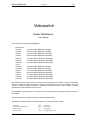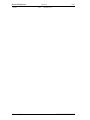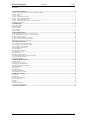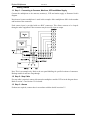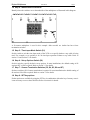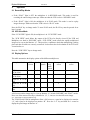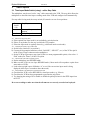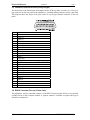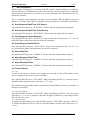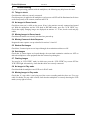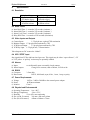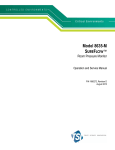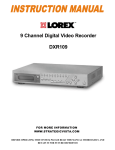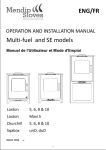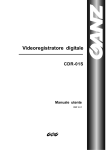Download Videoswitch Vi100 User manual
Transcript
Duplex Multiplexers User Manual Page 1 Videoswitch Duplex Multiplexers User Manual This manual covers the following Multiplexers: Monochrome VSM-24A VSM-28A VSM-24 VSM-28 VSM-212 VSM-216 VSM-220 Colour VCM-24A VCM-28A VCM-24 VCM-28 VCM-212 VCM-216 VCM-220 4 Camera Duplex Multiplexer (Desktop) 8 Camera Duplex Multiplexer (Desktop) 4 Camera Duplex Multiplexer (Stackable) 8 Camera Duplex Multiplexer (Stackable) 12 Camera Duplex Multiplexer (Stackable) 16 Camera Duplex Multiplexer (Stackable) 20 Camera Duplex Multiplexer (Stackable) 4 Camera Duplex Multiplexer (Desktop) 8 Camera Duplex Multiplexer (Desktop) 4 Camera Duplex Multiplexer (Stackable) 8 Camera Duplex Multiplexer (Stackable) 12 Camera Duplex Multiplexer (Stackable) 16 Camera Duplex Multiplexer (Stackable) 20 Camera Duplex Multiplexer (Stackable) Every effort has been made to ensure the accuracy of the information in this manual. However, Videoswitch assumes no liability for losses incurred as a result of out of date information, errors or omissions. As part of a policy of continual product improvement, Videoswitch reserves the right to make changes to product specifications and documentation without notice. No reproduction of this document or any portion of it is permitted without the specific written permission of Videoswitch. This manual relates to multiplexers fitted with software Revision R3.01 Videoswitch is a trading division of Ocean Systems Ltd. ©Ocean Systems Ltd 1999. Videoswitch Sales: 01252-851510 Unit 15 Redfields Industrial Park Other: 01252-851477 Church Crookham Fax: 01252-851296 Hants GU13 0RD Email: [email protected] ____________________________________ Videoswitch VCM614d.doc Duplex Multiplexers England User Manual Web: Page 2 videoswitch.co.uk ____________________________________ Videoswitch VCM614d.doc Duplex Multiplexers User Manual Page 3 Contents: 1. GETTING STARTED .......................................................................................................................................... 4 1.1 Step 1 - Connecting to Cameras, Monitors, VCR and Mains Supply ....................................................................................................................4 1.2 Step 2 - Step Cable ..................................................................................................................................................................................................4 1.3 Step 3 - Alarms ........................................................................................................................................................................................................4 1.4 Step 4 - Identification of Switches ..........................................................................................................................................................................5 1.5 Step 5 - Time-Lapse Mode Switch (S1)..................................................................................................................................................................5 1.6 Step 6 - Set-up Options Switch (S2) .......................................................................................................................................................................5 1.7 Step 7 - Camera Termination Switches (S3, S4, S5, S6 and S7) ............................................................................................................................5 1.8 Step 8 - SET key options .........................................................................................................................................................................................5 2. OPERATION......................................................................................................................................................... 6 2.1 Record/Play Modes .................................................................................................................................................................................................6 2.2 VCR View Mode.....................................................................................................................................................................................................6 2.3 Display Options .......................................................................................................................................................................................................6 2.4 Auto-Sequence ........................................................................................................................................................................................................7 2.5 System Testing ........................................................................................................................................................................................................7 3. SWITCH OPTIONS ............................................................................................................................................. 8 3.1 Time Lapse Mode Switch (rotary) - with a Step Cable...........................................................................................................................................8 3.2 Time Lapse Mode Switch (rotary) - without a Step Cable......................................................................................................................................9 3.3 Set-up Switch (8-way DIL) ...................................................................................................................................................................................10 3.4 Camera Termination Switches (4-way DIL) .........................................................................................................................................................10 3.5 Interface Connector Pin-out (25-way D-type) ......................................................................................................................................................11 3.6 RS232 Connector Pin-out (3.5mm Jack)...............................................................................................................................................................11 4. SET KEY OPTIONS........................................................................................................................................... 12 4.1 Auto Sequence Dwell Time (Full Screen) ............................................................................................................................................................12 4.2 Auto Sequence Dwell Time (Quad Screen) ..........................................................................................................................................................12 4.3 Auto Sequence Camera Selection .........................................................................................................................................................................12 4.4 Auto Sequence Quad Selection .............................................................................................................................................................................12 4.5 Alarm Hold Time...................................................................................................................................................................................................12 4.6 Alarm Sequence Dwell Time ................................................................................................................................................................................12 4.7 Alarm Relay Hold Time ........................................................................................................................................................................................12 4.8 Covert Cameras .....................................................................................................................................................................................................12 4.9 Temporarily Disable Alarms .................................................................................................................................................................................13 4.10 Quad and Multi Screen Video Interlace Selection..............................................................................................................................................13 4.11 User Defined Record Interval .............................................................................................................................................................................13 4.12 Factory-Set Defaults............................................................................................................................................................................................13 5. TROUBLE-SHOOTING .................................................................................................................................... 14 5.1 Things to check......................................................................................................................................................................................................14 5.2 No Images in Record mode ...................................................................................................................................................................................14 5.3 Missing Images in Record mode ...........................................................................................................................................................................14 5.4 Missing Cameras in Auto Sequence......................................................................................................................................................................14 5.5 Washed Out Images...............................................................................................................................................................................................14 5.6 Dark Images...........................................................................................................................................................................................................14 5.7 Flashing Images.....................................................................................................................................................................................................14 5.8 No Images in Play mode........................................................................................................................................................................................14 5.9 Missing Images in Play mode................................................................................................................................................................................14 6. SPECIFICATIONS............................................................................................................................................. 15 6.1 Resolution..............................................................................................................................................................................................................15 6.2 Dwell Times...........................................................................................................................................................................................................15 6.3 Video Inputs and Outputs......................................................................................................................................................................................15 6.4 VCR “STEP” Input................................................................................................................................................................................................15 6.5 Alarms....................................................................................................................................................................................................................15 6.6 RS232 ....................................................................................................................................................................................................................15 6.7 Power Requirements..............................................................................................................................................................................................15 6.8 Physical and Environmental..................................................................................................................................................................................15 7. SAFETY WARNING.......................................................................................................................................... 16 ____________________________________ Videoswitch VCM614d.doc Duplex Multiplexers 1. User Manual Page 4 Getting Started 1.1 Step 1 - Connecting to Cameras, Monitors, VCR and Mains Supply Connect the multiplexer to the cameras, monitor(s), VCR and mains supply as illustrated in this diagram. Note that an 8-camera multiplexer is used in this example. Other multiplexers differ in the number and location of the connectors. Each camera input is provided with two BNC connectors. This allows cameras to be loopedthrough to other equipment. Either connector may be used for input or output. Note: This is an example only. Refer to the rear panel labelling for specific locations of connectors. Desktop models do not have loop-through. 1.2 Step 2 - Step Cable If a step cable is required, connect it between the multiplexer and the VCR as in the diagram above. Refer to section 3.1 and section 3.2 for details. 1.3 Step 3 - Alarms If alarms are required, connect these in accordance with the details in section 3.5. ____________________________________ Videoswitch VCM614d.doc Duplex Multiplexers User Manual Page 5 1.4 Step 4 - Identification of Switches Identify where the switches are on the underside of the multiplexer as illustrated in this diagram. A 20-camera multiplexer is used in this example. Other models are similar but have fewer termination switches. 1.5 Step 5 - Time-Lapse Mode Switch (S1) Set this switch to suit the time lapse mode of the VCR or to specify whether a step cable is being used. For example, set to position 4 for 24 time-lapse operation without a step cable. Refer to section 3.1 and section 3.2 for details. 1.6 Step 6 - Set-up Options Switch (S2) Set this switch to specify the basic set-up options. In most installations, the default setting of all sections OFF, will be required. Refer to section 3.3 for details. 1.7 Step 7 - Camera Termination Switches (S3, S4, S5, S6 and S7) Set these switches ON if camera termination is required. In most installations the default setting of all sections ON will be required. Refer to section 3.4 for details. 1.8 Step 8 - SET key options Further options are available by using the SET key in combination with other keys. In many cases it is not necessary to access these facilities. Refer to section 4 for details. ____________________________________ Videoswitch VCM614d.doc Duplex Multiplexers 2. User Manual Page 6 Operation 2.1 Record/Play Modes • If the “PLAY” light is OFF, the multiplexer is in RECORD mode. This mode is used for recording the camera images onto tape. Make sure that the VCR is also in “RECORD” mode. • If the “PLAY” light is ON, the multiplexer is in PLAY mode. This mode is used to replay images from tape. Make sure that the VCR is also in “PLAY” mode. Press the PLAY key to change mode. To enter PLAY mode, the PLAY key must be pressed for at least 1 second. 2.2 VCR View Mode If the “VCR VIEW” light is ON, the multiplexer is in “VCR VIEW” mode. The “VCR VIEW” mode allows the output of the VCR to be directly viewed. If the VCR and Multiplexer are both in “RECORD” mode, “VCR VIEW” mode allows the rapidly multiplexed images to be seen on the Monitor “A”. This provides a confidence check that multiplexing is taking place and that all cables are correctly connected. It also allows the clock/calendar of the VCR to be viewed and/or set. Press the “VCR VIEW” key to change mode. 2.3 Display Options This table summarises the display options of the different multiplexers: Multiplexer Models VSM-24(A) & VCM-24(A) VSM-28(A) & VCM-28(A) VSM-212 & VCM212 VSM-216 & VCM216 VSM-220 & VCM220 Full Screen Quad 9 9 9 9 9 9 9 9 9 9 9 9 Dual Quads 12way multi screen 16-way multi screen 20-way multi screen 9 9 9 2.3.1 Full Screen Images A full screen camera image may be view on Monitor “A” in both “RECORD” and “PLAY” modes. Press one of the camera select keys (identified as 1, 2, 3, 4 etc) to view the full screen image. 2.3.2 Quad Images (4-Camera multiplexers only) The VCM-24 and VSM-24 multiplexers allow a full screen or a quad to be displayed on monitor “A”, and a Quad to be displayed on monitor “B”. Press the “1-4” key and hold for 1 second to display the quad image on Monitor “A”. ____________________________________ Videoswitch VCM614d.doc Duplex Multiplexers User Manual Page 7 2.3.3 Quad Images (8-Camera multiplexers only) The VCM-28 and VSM-28 multiplexers allow a full screen or a quad to be displayed on monitor “A”, and a Quad to be displayed on monitor “B”. A different quad may be selected for each monitor. To select a quad for Monitor “A” press the “1-4” or “5-8” key in the “Monitor “A” group of keys on the front panel. To select a quad for Monitor “B” press the “1-4” or “5-8” key in the “Monitor “B” group of keys on the front panel. 2.3.4 Quad/Multi-screen Images (12, 16 and 20 Camera multiplexers only) These multiplexers allow a full screen or a multi-screen image to be displayed on monitor “A”, and a multi-screen image to be displayed on monitor “B”. It is not possible to display different multiscreen images on the two monitors. To select a multi-screen image for Monitor “B”, momentarily press one of the multi-screen select keys (eg. “1-4”, “5-8” etc). To select a multi-screen image for Monitor “A”, press one of the multi-screen select keys and keep pressing it for 1 second. 2.4 Auto-Sequence The VCM-24(A) and VSM-24(A) have a single “AUTO” key to sequence full screen images. Other models allow either full screen or quad images may be auto sequenced. The VCM-28(A) and VSM-28(A) have two “AUTO” keys, one assigned to each monitor. In the case of the 12, 16 and 20-camera multiplexers, selection is by function rather than monitor: the two “AUTO” keys are for “FULL SCREEN” and “SPLIT SCREEN” (multi-screen). To select which cameras or quads are included in the sequence or to change the dwell time, refer to section 1.8. 2.5 System Testing It is essential that, during day-to-day use of the equipment, that VCR tapes are played back regularly to check that the installation is still functioning correctly. This is the only way to guarantee that no faults have developed in the cabling, cameras, VCR, multiplexer or ancillary equipment. ____________________________________ Videoswitch VCM614d.doc Duplex Multiplexers 3. User Manual Page 8 Switch Options 3.1 Time Lapse Mode Switch (rotary) - with a Step Cable The multiplexer may be used with a “step” cable connected to the VCR. The step cable allows the multiplexer to detect the time-lapse recording mode of the VCR and configure itself automatically. If a step cable is being used, the rotary switch (S1) must be set one of two positions: Rotary Switch (S1) 0 1 “Step” Input No pull-up resistor (default) With pull-up resistor 3.1.1 Reasons for using a step cable a) If the required time lapse mode is not available by switch selection. b) If there is any doubt as to the way in which the VCR samples. c) If the time lapse mode is regularly altered (e.g. a different mode at weekends). 3.1.2 Configuring the system to use a STEP cable a) Set the rotary switch (S1) to position 0. b) Connect the step output (sometimes called “CAM SW”, “SW OUT”, etc.) of the VCR to pin 14 of the 25-way D-type connector on the multiplexer. c) Set the VCR up to generate a step signal (if this is a menu programmable option). Also select “1 Field” mode (not “Frame”) if this is an option. 3.1.3 Check that the STEP cable is operating properly a) Put the multiplexer into RECORD mode. b) Make sure the VCR is in time-lapse RECORD mode (3-hour mode will not produce a pulse from some makes of VCR). c) Look at the top right corner of Monitor “A” to see if the correct time lapse mode is being displayed (allow up to 5 seconds to detect the mode). 3.1.4 If the multiplexer is not detecting the correct time lapse mode a) Check that the VCR is set to RECORD in a time lapse mode (e.g. 24 hour). b) Check that the VCR has been programmed to generate the step pulses. c) Try changing the setting of S1 to enable or disable the pull-up resistor for the STEP input from the VCR. Do a test recording to make sure that the all cameras are correctly recorded and replayed. ____________________________________ Videoswitch VCM614d.doc Duplex Multiplexers User Manual Page 9 3.2 Time Lapse Mode Switch (rotary) - without a Step Cable The multiplexer may be used in most situations without a step cable. If a step cable is not used, the rotary switch (S1) must be set to the time lapse mode that the VCR will be recording in: Rotary Switch (S1) 2 3 4 5 6 7 8 9 A B C D E F VCR mode 3hr or 6hr 12hr or 15hr 24hr or 27hr 48hr 72hr 96hr 120hr 168hr 240hr 480hr 720hr 960hr 24RT user defined* Record Interval Record Interval (Normal) (Irregular) 0.02s 0.10s 0.02s 0.06s / 0.10s 0.18s 0.14s / 0.18s 0.34s 0.50s 0.66s 0.82s 1.14s 1.62s 3.22s 4.82s 6.42s 0.06s 0.02s to 6.4s 0.30s / 0.34s 0.46s / 0.50s 0.62s / 0.66s 0.78s / 0.82s 1.10s / 1.14s 1.58s / 1.62s 3.18s / 3.22s 4.78s / 4.82s 6.38s / 6.42s spare spare *See section 4.11 Note that the Set-up switch S2 section 1 must also be set to the correct position to suit the type of VCR. For most VCRs this switch should be “OFF”. If in doubt, try this first. Some Sony and Sanyo VCRs employ irregular sampling. In such cases, switch S2 Section 1 should be “ON”. If set incorrectly, some cameras may not be recorded. Do a test recording to make sure that the all cameras are correctly recorded and replayed. ____________________________________ Videoswitch VCM614d.doc Duplex Multiplexers User Manual Page 10 3.3 Set-up Switch (8-way DIL) S2 Description 1 VCR Sampling Mode 2 Simultaneous Record and Play (Dual VCR) 3 On-Screen Camera Identification Location 4 Alarm Relay activated by 5 OFF Normal Normal ON Irregular Dual VCR Bottom Top Alarm Inputs BNC Standard Normal Video Loss (i) VCM-24/28: VCR S-Video Record/Play Series 1 (ii) VSM-24/28: Tagging Format 3hr mode if (iii) VSM/VCM-212/216/220: alarm Multiplexing present (set OFF if switch S2-4 is ON) 6 Alarm Mode Unlatche Latched d 7 Alarm Input Polarity (if this Normally Normally switch is on, unused alarm inputs Open Closed must grounded) 8 SET key functions Enabled Disabled Note: The default setting for all sections of the set-up switch (S2) is “OFF”. Refer to the diagram in section to 1.4 identify this switch. 3.4 Camera Termination Switches (4-way DIL) Each camera must be terminated by 75Ω. This termination is normally provided by the multiplexer. Set all the termination switches (S3, S4, S4, S5 and S6) to “ON” in order to terminate the cameras in the multiplexer. If any cameras are looped through to other equipment that provides termination, then the termination switches on the multiplexer corresponding to those cameras should be turned “OFF”. The termination switches are underneath the multiplexer near the BNC connectors. The correspondence between switches and camera inputs is shown in this table (they run across from left to right on the multiplexer in the same order as the BNC camera inputs). Refer to the diagram in section 1.4 to identify these switches. Secti on 1 2 3 4 S3 S4 S5 S6 Camera 1 Camera 5 Camera 9 Camera 13 Camera 2 Camera 6 Camera Camera 10 14 Camera 3 Camera 7 Camera Camera 11 15 Camera 4 Camera 8 Camera Camera 12 16 S7 Camera 17 Camera 18 Camera 19 Camera 20 Only the switches relevant to the multiplexer model will be fitted. The default setting for all these switches is “ON”. ____________________________________ Videoswitch VCM614d.doc Duplex Multiplexers User Manual Page 11 3.5 Interface Connector Pin-out (25-way D-type) All connections to the alarm inputs and outputs and the VCR step input are made via a 25-way Dtype connector on the rear panel of the multiplexer. A suitable mating connector (male) is provided. This diagram shows the layout of the pins on the 25-way D-type (female) connector on the rear panel: Pin 1 2 3 4 5 6 7 8 9 10 11 12 13 14 15 16 17 18 19 20 21 22 23 24 25 Function Ground Alarm 15 Alarm 17 Alarm 19 Alarm 9 Alarm 11 Alarm 13 Alarm 1 Alarm 3 Alarm 5 Alarm 7 Relay N/O Relay N/C Step Cable Input (connect to VCR “SW-OUT”) Alarm 16 Alarm 18 Alarm 20 Alarm 10 Alarm 12 Alarm 14 Alarm 2 Alarm 4 Alarm 6 Alarm 8 Relay Common 3.6 RS232 Connector Pin-out (3.5mm Jack) The multiplexer may be controlled remotely via the RS232 connector (this facility is not currently available on the 4 and 8 cameras models). A separate manual is available on request which gives details the command set. ____________________________________ Videoswitch VCM614d.doc Duplex Multiplexers User Manual Page 12 4. SET Key Options Whilst the basic configuration is by means of the DIL switches, further facilities are available by using the SET key in combination with other front panel keys. In all cases the SET key should be pressed and held, then other keys pressed one at a time as detailed below. Releasing the SET key finishes the operation. The 12, 16 and 20 camera multiplexers provide on-screen assistance. When the SET key is pressed Monitor “A” indicates which other keys should be pressed to access the various SET key functions. 4.1 Auto Sequence Dwell Time (Full Screen) Press and hold SET, then press “AUTO FULL”. Release when the required time has elapsed. 4.2 Auto Sequence Dwell Time (Quad Screen) Press and hold SET, then press “AUTO SPLIT”. Release when the required time has elapsed. 4.3 Auto Sequence Camera Selection Press and hold SET, then press “AUTO FULL”, then press the camera select keys (1, 2, 3, 4 etc.) to turn ON the lights of the cameras that you wish to be sequenced. 4.4 Auto Sequence Quad Selection Press and hold SET, then press “AUTO SPLIT”, then press the quad select keys (1-4, 5-8, 9-12 etc.) to turn ON the lights of the quads that you wish to be sequenced. 4.5 Alarm Hold Time Press and hold SET, then press “CAMERA 1”. Release when the required time has elapsed. 4.6 Alarm Sequence Dwell Time Press and hold SET, then press “CAMERA 2”. Release when the required time has elapsed. 4.7 Alarm Relay Hold Time Press and hold SET, then press “CAMERA 3”. Release when the required time has elapsed. 4.8 Covert Cameras 4.8.1 Log In To view covert cameras or change covert settings you must log in using a PIN number to gain access, remember to log out when you have finished. Press and hold SET, then press “VCR VIEW”. While still holding the SET key, enter the correct 4 digit PIN number, using the camera select keys (1, 2, 3, 4 etc.). Note should you forget the PIN number, you must restore the multiplexer to factory-set defaults, as described in section 4.12. 4.8.2 Covert Camera Selection Press and hold SET, then press “VCR VIEW”. While still holding the SET key, press the camera select keys (1, 2, 3, 4 etc.) as required to turn OFF the lights of camera keys representing cameras that you wish to be covert. 4.8.3 Change PIN Number To change your PIN number, press and hold SET, then press “VCR VIEW”, then press “QUAD 14”. While still holding the SET key, enter a 4 digit PIN number, using the camera select keys (1, 2, 3, 4 etc.). ____________________________________ Videoswitch VCM614d.doc Duplex Multiplexers User Manual Page 13 4.8.4 Log Out To log out of covert access mode, press and hold SET, then press “VCR VIEW”, then press “PLAY”. Release the SET key. 4.9 Temporarily Disable Alarms Alarms may be momentarily disabled by pressing and holding SET, then pressing the Camera 4 key. Note that whenever SET is pressed again, the alarms will be re-enabled. 4.10 Quad and Multi Screen Video Interlace Selection Press and hold SET, then press “Quad 1-4”, then press the quad or Multi-screen select keys (1-4, 58, 9-12 etc.) to turn ON the lights of the Quads and Multi-screens that you wish to be interlaced. 4.11 User Defined Record Interval Press and hold SET, then press “PLAY”, then press the camera select keys (1 or 2) to increase or decrease the record interval (range 0.02 to 6.40 seconds). Note the rotary switch must be in position F to take affect, although the user defined record interval may be altered. 4.12 Factory-Set Defaults Power off the multiplexer. While holding down the “SET”, “PLAY” and “AUTO FULL” keys power on the multiplexer, wait for the confirmation of two beeps, release the keys. The dwell times are all set to the minimum, all cameras are selected for sequencing and viewing (no covert cameras) and the factory-set PIN number is “4321”. Refer to section 4 on customising the multiplexer set-up. ____________________________________ Videoswitch VCM614d.doc Duplex Multiplexers User Manual Page 14 5. Trouble-Shooting If you are experiencing problems with the multiplexer, the following may help locate the cause: 5.1 Things to check Check that the cables are correctly connected. Check that power is applied to the multiplexer (at least one red LED will be illuminated at all times on the front panel), to the cameras, monitors and VCR. 5.2 No Images in Record mode Check that some text is visible on the screen. If not, is the monitor correctly connected and turned on? With the multiplexer and the VCR both in RECORD mode, press the “VCR VIEW” key. Check that rapidly changing images are displayed on monitor “A”. If not, check record and play cables. 5.3 Missing Images in Record mode Check that all cameras are correctly wired and are powered up. 5.4 Missing Cameras in Auto Sequence Program the auto sequence set-up as detailed in sections 2.4 and 4.3. 5.5 Washed Out Images Check that, if camera inputs are not looped through, the termination switches are ON. 5.6 Dark Images Check that, if camera inputs are looped through, the associated termination switches are OFF on either the multiplexer or the equipment that the cameras loop through to.. 5.7 Flashing Images You may be in “VCR VIEW” mode, in which case press the “VCR VIEW” key to turn OFF the VCR VIEW light. Alternatively, check that the cables are correctly connected. 5.8 No Images in Play mode Check that both the multiplexer and VCR are in PLAY mode. 5.9 Missing Images in Play mode Check that, if a step cable is not being used, the correct recording mode has been set. Fit a step cable if in doubt. If a step cable is fitted, check that the multiplexer is correctly detecting the VCR mode (see top right of screen). ____________________________________ Videoswitch VCM614d.doc Duplex Multiplexers 6. User Manual Page 15 Specifications 6.1 Resolution Monochr ome Colour Multiplexed Image 832 pixels x 288 lines x 256 shades of grey 768 pixels x 288 lines x 16 million colours Quad/Multi Screen 832 pixels x 576 lines x 256 shades of grey 768 pixels x 576 lines x 16 million colours 6.2 Dwell Times a) b) c) d) Auto Dwell Time Alarm Hold Time Alarm Cycle Time Relay Hold Time 1 second to 255 seconds (4 minutes.) 1 second to 255 seconds (4 minutes.) 1 second to 255 seconds (4 minutes.) 0 seconds to 2550 seconds (40 minutes) 6.3 Video Inputs and Outputs a) b) c) d) Camera Inputs 1.2V pk-pk max, optional 75Ω termination Monitor Outputs 1V pk-pk when terminated by 75Ω. VCR Record Output 1V pk-pk when terminated by 75Ω. VCR Play Input 1.2V pk-pk max, 75Ω termination Video Outputs are DC restored to <100mV. 6.4 VCR “STEP” Input Step signal from VCR to indicate time lapse rate. This signal may be either “open collector”, +5V or +12V pulses. A “pull-up” resistor may be optionally enabled. 6.5 Alarms a) Inputs b) Alarm Outputs to suit Normally open or normally closed contacts Change-over contacts, rated at 500mA, 24 Volts ac/dc. 6.6 RS232 a) Connector b) Data Format 3.5mm Jack RS232, 9600 baud, async, 8 bits, 1 start, 1 stop, no parity. 6.7 Power Requirements a) Voltage b) Power c) Isolation 190Vac - 240Vac 50/60Hz to the external power adapter. 40 Watts maximum. Class 2 6.8 Physical and Environmental a) b) c) d) e) Operating Temperature 0 to +40°C. Storage Temperature -20 to +70°C. Humidity 5% to 95% non-condensing Size (4,8 & 12 camera) 310 mm x 280 mm x 60mm Size (16 & 20 camera) 442mm x 280mm x 72mm ____________________________________ Videoswitch VCM614d.doc Duplex Multiplexers 7. User Manual Page 16 Safety Warning • It is essential to ensure that there is free air flow to the vents on the underside and rear of the multiplexer to avoid excessive temperature rise. • The external power supply unit must likewise have free air flow and must not be situated in a confined space. • After switching off power, the unit (external power supply) should not be turned on again until 30seconds has elapsed. • This multiplexer must only be used with the power adapter supplied. • The power adapter is a Class 2 device and is for indoor use only. It must not be exposed to water or other liquids. • Before connecting the mains supply to the power adapter, check that the mains supply voltage corresponds with the voltage indicated on the ratings label on the power adapter. • This multiplexer has no user serviceable parts. The cover should not be removed. • This product is supplied with a standard IEC cable with either a moulded 13 Amp plug or a European style plug. The wires in the power cable are coloured in accordance with the following code: Green and Yellow Blue Brown Earth (E) Neutral (N) Live (L) ____________________________________ Videoswitch VCM614d.doc