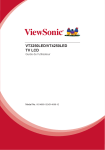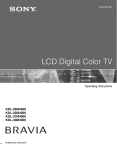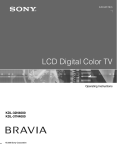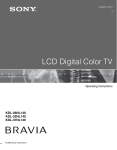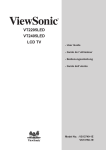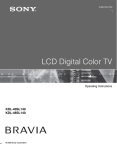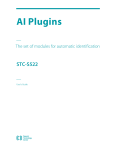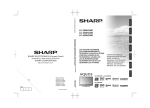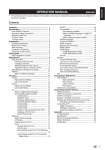Download ViewSonic VT4250LED User guide
Transcript
VT3250LED/VT4250LED LCD TV User Guide Model No. VS14095-1E/VS14096-1E Important Safety Instructions 1. Read these instructions completely before using the equipment. 2. Keep these instructions in a safe place. 3. Heed all warnings. 4. Follow all instructions. 5. Do not use this equipment near water. Warning: To reduce the risk of fire or electric shock, do not expose this apparatus to rain or moisture. 6. Clean with a soft, dry cloth. If further cleaning is required, see “Cleaning the LCD TV” in this guide for further instructions. 7. Do not block any ventilation openings. Install the equipment in accordance with the manufacturer’s instructions. 8. Do not install near any heat sources such as radiators, heat registers, stoves, or other devices (including amplifiers) that produce heat. 9. Do not attempt to circumvent the safety provisions of the polarized or groundingtype plug. A polarized plug has two blades with one wider than the other. A grounding type plug has two blades and a third grounding prong. The wide blade and the third prong are provided for your safety. If the plug does not fit into your outlet, consult an electrician for replacement of the outlet. 10. Protect the power cord from being tread upon or pinched, particularly at the plug, and the point where if emerges from the equipment. Be sure that the power outlet is located near the equipment so that it is easily accessible. 11. Only use attachments/accessories specified by the manufacturer. 12. Use only with a cart, stand, tripod, bracket, or table specified by the manufacturer, or sold with the apparatus. When a cart is used, use caution when moving the cart/apparatus combination to avoid injury from tip-over. 13. Unplug this equipment when it will be unused for long periods of time. 14. Refer all servicing to qualified service personnel. Service is required when the unit has been damaged in any way, such as: if the power-supply cord or plug is damaged, if liquid is spilled onto or objects fall into the unit, if the unit is exposed to rain or moisture, or if the unit does not operate normally or has been dropped. 15. This product is only to perform the useful function of entertainment and visual display tasks are excluded. i Compliance Information CE Conformity for European Countries The device complies with the EMC Directive 2004/108/EC and Low Voltage Directive 2006/95/ EC. Following information is only for EU-member states: The mark is in compliance with the Waste Electrical and Electronic Equipment Directive 2002/96/ EC (WEEE). The mark indicates the requirement NOT to dispose the equipment including any spent or discarded batteries or accumulators as unsorted municipal waste, but use the return and collection systems available. If the batteries, accumulators and button cells included with this equipment, display the chemical symbol Hg, Cd, or Pb, then it means that the battery has a heavy metal content of more than 0.0005% Mercury or more than, 0.002% Cadmium, or more than 0.004% Lead. SRS Trademark Information: symbol are trademarks of SRS Labs, Inc. • TruSurround HD, SRS and the TruSurround HD technology is incorporated under license from SRS Labs, Inc. • TruSurround HD ® creates a truly immersive surround sound experience with rich bass and clear dialog from only two speakers. is a trademark of SRS Labs, Inc. TruSurround HD technology is incorporated under license from SRS. Labs, Inc. SRS TruSurround HD™ creates an immersive, feature-rich surround. sound experience from two speakers, complete with rich bass, high, frequency detail and clear dialog. ii Declaration of RoHS Compliance This product has been designed and manufactured in compliance with Directive 2002/95/EC of the European Parliament and the Council on restriction of the use of certain hazardous substances in electrical and electronic equipment (RoHS Directive) and is deemed to comply with the maximum concentration values issued by the European Technical Adaptation Committee (TAC) as shown below: Proposed Maximum Concentration Actual Concentration Lead (Pb) 0.1% < 0.1% Mercury (Hg) 0.1% < 0.1% Cadmium (Cd) 0.01% < 0.01% Hexavalent Chromium (Cr6+) 0.1% < 0.1% Polybrominated biphenyls (PBB) 0.1% < 0.1% Polybrominated diphenyl ethers (PBDE) 0.1% < 0.1% Substance Certain components of products as stated above are exempted under the Annex of the RoHS Directives as noted below: Examples of exempted components are: 1. Mercury in compact fluorescent lamps not exceeding 5 mg per lamp and in other lamps not specifically mentioned in the Annex of RoHS Directive. 2. Lead in glass of cathode ray tubes, electronic components, fluorescent tubes, and electronic ceramic parts (e.g. piezoelectronic devices). 3. Lead in high temperature type solders (i.e. lead-based alloys containing 85% by weight or more lead). 4. Lead as an allotting element in steel containing up to 0.35% lead by weight, aluminium containing up to 0.4% lead by weight and as a cooper alloy containing up to 4% lead by weight. iii Copyright Information Copyright © ViewSonic® Corporation, 2011. All rights reserved. ViewSonic, the three birds logo, OnView, ViewMatch, and ViewMeter are registered trademarks of ViewSonic Corporation. Disclaimer: ViewSonic Corporation shall not be liable for technical or editorial errors or omissions contained herein; nor for incidental or consequential damages resulting from furnishing this material, or the performance or use of this product. In the interest of continuing product improvement, ViewSonic Corporation reserves the right to change product specifications without notice. Information in this document may change without notice. No part of this document may be copied, reproduced, or transmitted by any means, for any purpose without prior written permission from ViewSonic Corporation. Product Registration To meet your future needs, and to receive any additional product information as it becomes available, please register your product on the Internet at: www.viewsonic.com. For Your Records Product Name: Model Number: Document Number: Serial Number: Purchase Date: VT3250LED/VT4250LED ViewSonic LED TV VS14095-1E(VT3250LED)/VS14096-1E(VT4250LED) VT3250LED/TVT4250LED_UG_ENG Rev. 1A 04-13-11 ___________________________________________ ___________________________________________ Product disposal at end of product life ViewSonic respects the environment and is committed to working and living green. Thank you for being part of Smarter, Greener Computing. Please visit ViewSonic website to learn more. USA & Canada: http://www.viewsonic.com/company/green/recycle-program/ Europe: http://www.viewsoniceurope.com/uk/support/recycling-information/ Taiwan: http://recycle.epa.gov.tw/recycle/index2.aspx iv This manual provides as an operational guide to user. All statements, technical information, and recommendations in this manual and in any guides or related documents are believed reliable, but the accuracy and completeness thereof are not guaranteed or warranted, and they are not intended to be, nor should they be understood to be, representations or warranties concerning the products described. v Table of Contents Important Information������������������������������������������������������������������������������������ 2 WARNING ������������������������������������������������������������������������������������������������� 2 CAUTION �������������������������������������������������������������������������������������������������� 2 NOTIFICATION ����������������������������������������������������������������������������������������� 3 Important Safety Information������������������������������������������������������������������������ 4 Usage Instructions����������������������������������������������������������������������������������������� 5 Installation�������������������������������������������������������������������������������������������������� 5 AC Power Cable����������������������������������������������������������������������������������������� 6 LCD Screen������������������������������������������������������������������������������������������������ 6 Wiring �������������������������������������������������������������������������������������������������������� 7 Electric Shock��������������������������������������������������������������������������������������������� 7 Lightning Storms���������������������������������������������������������������������������������������� 7 When Not in Use���������������������������������������������������������������������������������������� 7 Overloading������������������������������������������������������������������������������������������������ 8 Optional Equipment������������������������������������������������������������������������������������ 8 Small Accessories ������������������������������������������������������������������������������������� 8 Antennas���������������������������������������������������������������������������������������������������� 8 Batteries����������������������������������������������������������������������������������������������������� 9 Cleaning����������������������������������������������������������������������������������������������������� 9 Magnetic Influence����������������������������������������������������������������������������������� 10 Sound������������������������������������������������������������������������������������������������������� 10 Carrying the TV���������������������������������������������������������������������������������������� 10 Ventilation������������������������������������������������������������������������������������������������� 11 Moisture���������������������������������������������������������������������������������������������������� 12 Volume Adjustment����������������������������������������������������������������������������������� 12 Servicing��������������������������������������������������������������������������������������������������� 12 Package contents ���������������������������������������������������������������������������������������� 14 Controls & Connections������������������������������������������������������������������������������ 15 Front view������������������������������������������������������������������������������������������������� 15 Rear view������������������������������������������������������������������������������������������������� 16 Activate the remote control������������������������������������������������������������������������� 18 Installing batteries������������������������������������������������������������������������������������ 18 Attaching the Base��������������������������������������������������������������������������������������� 19 Wall-Mounting ������������������������������������������������������������������������������������������ 20 PC Input Signal Reference Chart ��������������������������������������������������������������� 21 Video Input Signal Reference Chart ���������������������������������������������������������� 21 Remote Control Unit������������������������������������������������������������������������������������� 22 Switching Input Source����������������������������������������������������������������������������� 24 OSD (On-Screen Display) menu������������������������������������������������������������������ 25 Operations in the OSD menu������������������������������������������������������������������� 25 Initial Setup����������������������������������������������������������������������������������������������� 25 adjust Picture Setting������������������������������������������������������������������������������� 28 Adjust Sound Setting�������������������������������������������������������������������������������� 29 adjust TV Setting�������������������������������������������������������������������������������������� 30 adjust Features Setting���������������������������������������������������������������������������� 32 adjust Eco Setting������������������������������������������������������������������������������������ 34 Troubleshooting������������������������������������������������������������������������������������������� 35 Dimensions & Specifications���������������������������������������������������������������������� 37 1 Important Information WARNING CAUTION RISK OF ELECTRIC SHOCK DO NOT OPEN ATTENTION RISQUE DE CHOC ELECTRIQUE, NE PAS OUVRIR PRECAUCION RIESGO DE CHOQUE ELECTRICO NO ABRIR This symbol is intended to alert the user to the presence of insinuated “dangerous voltage” within the TV’s enclosure that may be of sufficient magnitude to constitute a risk of electric shock to persons. This symbol is intended to alert the user to the presence of important operating and maintenance (servicing) instructions in the literature accompanying the TV. To reduce the risk of fire or electric shock, do not expose this TV to rain or moisture, the TV shall not be exposed to dripping or splashing and no objects filled with liquids, such as vases, shall be placed on the TV. To prevent injury, this apparatus must be securely attached to the table/floor/wall in accordance with the installation instructions. 2 CAUTION To prevent electric shock, do not use this polarized AC plug with an extension cord, receptacle or other outlet unless the blades can be fully inserted to prevent blade exposure. Use the Wall-Mount bracket or TV stand which was recommended by ViewSonic, and please consult your dealer for detailed information. Use with other Wall-Mount Bracket or TV stand may cause instability and possibly result in injury. These servicing instructions are for use by qualified service personnel only. To reduce the risks of electric shock do not perform any servicing other than that contained in the operating instructions unless you are qualified to do so. Do not place on the edge of the table. Disposal of Waste Equipment by Users in Private Household in the European Union This symbol on the product or on its packaging indicates that this product must not be disposed of with your other household waste. Instead, it is your responsibility to dispose of your waste equipment by handing it over to a designated collection point for the recycling of waste electrical and electronic equipment. The separate collection and recycling of your waste equipment at the time of disposal will help to conserve natural resources and ensure that it is recycled in a manner that protects human health and the environment. For more information about where you can drop off your waste equipment for recycling, please contact your local city office, your household waste disposal service or the shop where you purchased the product. 1 NOTIFICATION Radio Frequency Interference Statement Warning: These limits are designed to provide reasonable protection against harmful interference in a residential installation. This equipment generates uses and can radiate radio frequency energy and, if not installed and used in accordance with the instructions, may cause harmful interference to radio communications. However, there is no guarantee that interference will not occur in a particular installation. If this equipment does cause harmful interference to radio or television reception, which can be determined by turning the equipment off and on, the user is encouraged to try to correct the interference by one or more of the following measures: • Reorient or relocate the receiving antenna. • Increase the separation between the equipment and receiver. • Connect the equipment into an outlet on a circuit different from that to which the receiver is connected. • Consult the dealer or an experienced radio/ TV technician for help. For details concerning safety precautions, see “Important Safety Instructions” and “Important Usage Instructions” below. 2 Important Safety Information 1. Read these instructions. 2. Keep these instructions. 3. Heed all warnings. 4. Follow all instructions. 5. Do not use this apparatus near water. 6. Clean only with a dry cloth. 7. Do not block any of the ventilation openings. Install in accordance with the manufacturers instructions. 8. Do not install near any heat sources such as radiators, heat registers, stoves, or other apparatus (including amplifiers) that produce heat. 9. Do not defeat the safety purpose of the polarized or grounding type plug. A polarized plug has two blades with one wider than the other. A grounding type plug has two blades and third grounding prong. The wide blade or third prong is provided for your safety. When the provided plug does not fit into your outlet, consult an electrician for replacement of the obsolete outlet. 10.Protect the power cord from being walked on or pinched particularly at plugs, convenience receptacles, and the point where they exit from the apparatus. 11.Only use attachments/accessories specified by the manufacturer. 12.Use only with a cart, stand, tripod, bracket, or table specified by the manufacturer, or sold with the apparatus. When a cart is used, use caution when moving the cart/ apparatus combination to avoid injury from tip-over. 13.Unplug this apparatus during lightning storms or when unused for long periods of time. 14.Refer all servicing to qualified service personnel. Servicing is required when the apparatus has been damaged in any way, such as power-supply cord or plug is damaged, liquid has been spilled or objects have fallen into apparatus, the apparatus has been exposed to rain or moisture, does not operate normally, or has been dropped. 15.If any liquid or solid object should fall inside the cabinet, unplug the TV immediately and have it checked by qualified service personnel before operating it further. 3 16.Avoid operating the TV at temperatures below 32°F (0°C). 17.If the TV is transported directly from a cold to a warm location, or if the room temperature changes suddenly, the picture may be blurred or show poor colour due to moisture condensation. In this case, please wait a few hours to let the moisture evaporate before turning on the TV. 18.The apparatus must be connected to a mains socket outlet with a protected earthed connection. 19.The mains plug or appliance coupler is used as the disconnect device, the disconnect device shall remain readily operable. 20.When purchased or used in different countries,use an appropriate power cable which is compliant with local laws and regulations. 21.No naked flame sources, such as lighted candles, should be placed on the apparatus. 22.The device is not intended for use at visual display work places acc. BildscharbV. Usage Instructions 4 Usage Instructions Installation Placement It is recommended to watch the TV at a distance of 3 -7 times which of the screen height, and in moderate brightness. Watching the TV for too long or in a dark room may cause eye fatigue. To obtain a clear picture, do not expose the screen to direct illumination or direct sunlight. It is recommended to use spot lighting directed down from the ceiling or to cover the windows that face the screen with opaque drapery. It is desirable to install the TV in a room where the floor and walls are not of a reflective material. 3h~7h h To prevent the TV from toppling over and causing injury, take measurement to secure the TV to a wall or stand. The TV should be installed near an easily accessible AC power outlet. Observe the following in placing the TV. Otherwise the TV may fall from the stand or WallMount, causing damage or serious injury. • Place the TV on a stable, level surface. • Do not hang anything on the TV. Do not allow children to climb on the TV. • Do not install the TV in places subject to extreme temperatures, such as in direct sunlight, near a radiator, or near a heating vent or exposed to direct air conditioning. • Never place the TV in hot, oily, humidor excessively dusty places. • Do not install the TV where insects may enter. • Do not install the TV where it may be exposed to mechanical vibration. • Do not install the TV in a location where it may protrude, such as on or behind a pillar, or where you might bump your head on it. Otherwise, it may result in injury. 5 Outdoor Use Do not install this TV outdoors. If the TV is exposed to rain, it may result in a fire or an electric shock. Do not expose the TV to direct sunlight, it may heat up and become damaged. Wall-Mount Wall-Mount installation requires the use of a Wall-Mount Bracket. When installing or removing the TV, using a Wall-Mount Bracket, be sure to use qualified contractors. If not properly secured during installation or removal from the Wall-Mount Bracket, the TV may fall and cause serious injury. For use only with UL Listed Wall Mount Bracket with suitable weight/load. Observe the following when installing the TV using a Wall-Mount bracket. Be sure to follow the operating instructions supplied with the Wall-Mount bracket when installing the TV. Be sure to attach the brackets supplied with the Wall-Mount bracket. Don’t hang the TV from the ceiling. It may fall and cause serious injury. 6 AC Power Cable • • • • Use the AC power cord specified by ViewSonic and suitable for the voltage where you use it. The plug is designed, for safety purposes, to fit into the wall outlet only one way. If you are unable to insert the plug fully into the outlet, contact your dealer. If you will not be using the TV for several days, disconnect the power by pulling the plug itself. Never pull on the cord. When disconnecting AC power cord, the power cord should be easily accessible for disconnection. TV should be installed near an easily accessible power outlet. Do not use a poor fitting outlet. Insert the plug fully into the outlet. If it is loose, it may cause arcing and result in a fire. Contact your electrician to have the outlet changed. Observe the followings to prevent the AC power cord from being damaged. If the AC power cord is damaged, it may result in a fire or an electric shock. Stop using it and ask your dealer or ViewSonic service center to exchange it. • Do not place the TV where the power cord is subject to wear or abuse. • Do not pinch, bend, or twist the cord excessively. The core lines may be bared and cut, causing a short-circuit, and resulting in a fire or an electric shock. • Do not convert or damage the power cord. • • • • • • • • Do not allow anything to rest on or roll over the power cord. Do not move the TV with the power cord plugged in. Keep the power cord away from heat sources. To unplug power cord, disconnect it from the wall outlet first. Be sure to grasp the plug when disconnecting the power cord. Do not pull the power cord. Do not use the supplied AC power cord on any other equipment. Use only an original ViewSonic AC power cord, not other brands. 7 LCD Screen • • • • • • • • • Although the LCD screen is made with high-precision technology and has effective pixels of 99.99% or more, black dots or bright points of light (red, blue, or green) may appear constantly on the LCD screen. This is a structural property of the LCD panel and is not a malfunction. The LCD screen is made with high-precision technology and to achieve a high level of performance and picture quality, this TV’s backlight setting is set to maximize the brightness of the TV. However, uneven brightness may be observed when the LCD TV is viewed in a dark ambient without an input source or a blank screen. This condition is normal and not a malfunction of the TV. Changing the Picture mode, Backlight setting, enabling the Light Sensor, or turning on the Power management will improve this condition. In order to ensure long performance of your set and reduce the risk of screen burning, please observe the following precautions: 1)Does not display still image (still computer and video game images, logos. pictures, text and images displayed in 4:3) for extended periods of time; 2) Use a screen saver when using a computer. Do not expose the LCD screen surface to direct sunlight. Doing so may damage the LCD panel. Do not push or scratch the LCD screen, or place objects on top of the TV. The image may be uneven or the LCD panel may be damaged. If the TV is used in a cold place, a smear may occur in the picture or the picture may become dark. This does not indicate a failure. These phenomena improve as the temperature rises. Ghosting may occur when still pictures are displayed continuously. It should disappear after a few moments. The screen and cabinet get warm when the TV is in use. This is not a malfunction. Avoid spraying insect repellent with volatile material on the screen. Avoid prolonged contact with rubber or plastic material. 8 Broken Pieces Do not throw anything at the TV. The screen glass may break by the impact and cause serious injury. If the surface of the TV cracks, do not touch it until you have unplugged the AC power cord. Otherwise electric shock may result. Handling of broken glass and liquid crystal leakage If the LCD panel gets damaged, crystalline liquid leakage may occur, or scattered broken glass may result. Do not touch broken glass or crystalline liquid which is toxic, with bare hands as cuts, poisoning or skin irritation may occur. Also, do not let glass fragments or leaked crystalline liquid get into your eyes or mouth. Should either contact your eyes or mouth, rinse the contacted area thoroughly with water and consult your doctor. Wiring When connecting cables, be sure to unplug the AC power cord for your safety. Take care not to catch your feet on the cables. It may damage the TV set. 9 Electric Shock Do not touch the AC power cord or the TV with a wet hand. If you plug/unplug the AC power cord from the TV with a wet hand, it may cause electric shock. Lightning Storms For added protection for this TV during a lightning storm, or when it is left unattended and unused for long periods of time, unplug it from the wall outlet and disconnect the antenna. This will prevent damage to the TV due to lightning and power line surges. When Not in Use If you will not be using the TV set for several days, the TV set should be disconnected from the AC power outlet for environmental and safety reasons. The TV set is not disconnected from the AC power source when the TV set is switched off. To disconnect the TV set completely, pull the plug from the AC power outlet. 10 Overloading This TV set is designed to operate on a 220~240 VAC supply only. Take care not to connect too many appliances to the same AC power outlet as this could result in a fire or an electric shock. Optional Equipment Do not install optional equipment too close to the TV set. Keep optional equipment at least 11.875 inches (30 cm) away from the TV set. If a VCR is installed in front of the TV set or beside the TV set, the picture may become distorted. Picture distortion and/or noisy sound may occur if the TV set is positioned in close proximity to any equipment emitting electromagnetic radiation. Small Accessories Keep small accessories out of children’s reach. 11 Antennas Outdoor antenna grounding If you want to connect an outdoor antenna, please assure that it is grounded to avoid bolt damages. Please notice the regulation EN 50083-1. Please avoid water drops or spray water, also don’t put liquid filled cases (e.g. vases) next to the unit. A permanent high volume for headphones or earphones may causes ear and eardrum damages. Please avoid turning up the volume too loud. The adjustment of the equalizer to the maximum also increases the volume. Don’t put things with open fire/flames, like e.g. candles, next to the unit. Antenna lead-in wire Antenna lead-in wire Ground clamps Electric service equipment Antenna discharge unit Ground clamps Grounding conductors Power service grounding electrode system 12 Batteries • • • • Do not dispose of batteries in a fire. Do not short circuit, disassemble or overheat the batteries. Danger of explosion if battery is incorrectly replaced. Replace only with the same or equivalent type. The batteries (batteries installed) shall not be exposed to excessive heat such as sunshine, fire or the like. Disposal of used batteries To preserve our environment, dispose of used batteries according to your local laws or regulations. 13 Cleaning Cleaning the AC power plug Unplug the AC power plug and clean it regularly. If the plug is covered with dust and it picks up moisture, its insulation may deteriorate and result in a fire. Cleaning the screen surface/ cabinet of the TV set • • • • • Unplug the AC power cord to avoid electric shock when cleaning. Clean the cabinet of the TV with a dry soft cloth. To remove dust from the screen, wipe it gently with a soft cloth. Stubborn stains May be removed with a cloth slightly dampened with a solution of mild soap and warm water. Never use strong solvents such as thinner or benzine for cleaning. If using a chemically pretreated cloth, please follow the instruction provided on the package. The ventilation holes can accumulate dust over time. To ensure proper ventilation, we recommend removing the dust periodically (once a month) using a vacuum cleaner. 14 Magnetic Influence This TV contains a strong magnet in the speaker unit that generates a magnetic field. Keep any items susceptible to magnetic fields away from the speaker. Sound If a snapping or popping sound from the TV is continuous or frequent while the TV is operating, unplug the TV and consult your dealer or service technician. It is normal for some TV’s to make occasional snapping or popping sounds, particularly when being turned on or off. ? ding~ 15 Pong~ Carrying the TV Carry the TV in the specified manner To avoid dropping the TV and causing serious injury, be sure to follow these guidelines: Before carrying the TV, disconnect all cables. Carrying the large size TV requires two or more people. When you carry the TV, place your hand as illustrated and hold it securely. Do not put stress on the LCD panel. When lifting or moving the TV, hold it firmly from the bottom. Place your palm directly under the panel. When carrying, do not subject the TV to shocks or vibration, or excessive force. 16 Ventilation The slots and openings in the TV are provided for necessary ventilation. To ensure reliable operation of the TV and to protect it from overheating, these slots and openings must never be blocked or covered. Unless proper ventilation is provided, the TV may gather dust and get dirty. For proper ventilation, observe the following: • Do not install the TV face up, down or sideways. • Do not install the TV turned over or upside down. • Never cover the slots and openings with a cloth or other materials. • Never block the slots and openings by placing the TV on a bed, sofa, rug or other similar surface. • Never place the TV in a confined space, such as a bookcase or built-in cabinet, unless proper ventilation is provided. Leave some space around the TV set as shown below. Otherwise, air-circulation may be inadequate and will cause overheating, which may cause a fire or damage to the TV set. Install on the wall 11 7/8 inches 30 cm 4 inches 10 cm 4 inches 10 cm Leave at least this space around the set. 4 inches 10 cm 17 Installed with stand 11 7/8 inches 30 cm 4 inches 10 cm 4 inches 10 cm Leave at least this space around the set. 4 inches 10 cm Never install the TV set where Air circulation is blocked. Objects and ventilation holes Never push objects of any kind into the TV through the cabinet slots as they may touch dangerous voltage points or short out parts that could result in a fire or an electric shock. Do not place any objects on the TV. 18 Moisture Moisture and flammable objects • • • • The TV must not be exposed to dripping or splashing. Do not place objects filled with liquids, such as vases, on the TV. Do not use power-line operated TV sets near water— for example, near a bathtub, washbowl, kitchen sink, or laundry tub, in a wet basement, or near a swimming pool, etc. It may result in a fire or an electric shock. Do not let this TV get wet. Never spill liquid of any kind on the TV. If any liquid or solid object does fall through, do not operate the TV. It may result in electric shock or damage to the TV. Have it checked immediately by qualified personnel To prevent fire, keep flammable objects or open flame (e.g. candles) away from the TV. Volume Adjustment Adjust the volume so as not to trouble your neighbors. Sound carries very easily at night. Therefore, closing the windows or using headphones is suggested. When using headphones, adjust the volume so as to avoid excessive levels, as hearing damage may result. 19 Servicing Do not attempt to service the TV by yourself since opening the cabinet may expose you to dangerous voltage or other hazards. Refer all servicing to qualified service personnel. Replacement Parts When replacement parts are required, be sure the service technician certifies in writing that he/she has used replacement parts specified by the manufacturer that have the same characteristics as the original parts. Unauthorized substitutions may result in a fire, an electric shock or other hazards. Safety Check Upon completion of any service or repairs to the TV, ask the service technician to perform routine safety checks (as specified by the manufacturer) to determine that the TV is in safe operating condition, and to so certify. Ask a qualified service technician to dispose of the TV. Thank you for purchasing this ViewSonic high-definition television. The quality of the image you see on your ViewSonic TV is only as good as the quality of the signal it receives. Mobile telephone warning To avoid disturbances in picture and sound, malfunctioning of your TV or even damage to the TV, keep away your mobile telephone from the TV. 20 End of life directive We are paying a lot of attention to produce environmental friendly in green focal areas. Your new receiver contains materials, which can be recycled and reused. At the end of its life, specialized companies can dismantle the discarded receiver to concentrate the reusable materials and to minimize the amount of materials to be disposed of. Please ensure you dispose of your old receiver according to local regulations. 21 Package contents After unpack the TV box, please check the TV and all accessories are well presented and undamaged. TV Set Base Base Screw Flat Stand Cover Remote Control Remote Control Battery QSG User Manual Quick Start Guide User Manual 22 Controls & Connections Front view Power Switch Power Indicator Speaker No Item a b MENU (INPUT) Speaker IR Receiver Description Press to open or exit the OSD (on-screen display) menu. Press to select the input source. c + Press to increase the sound volume level. d - Press to decrease the sound volume level. e P Press to select the next higher programme number. f P Press to select the next lower programme number. g h Power Power switch Press to turn on / off (standby) the TV set. (Press to turn on TV after the power on status, power indicator turns off.) Switches the TV on (‘ | ‘) or off (‘ o ‘). 23 Rear view 5 6 7 8 1 No 2 3 9 10 11 4 Item Description Connect PC’s video output connector using HD15HD15 cable (Analogue RGB), and connect PC’s audio out jack using audio cable. 1 PC IN (RGB/AUDIO) For some Apple Macintosh computers, it may be necessary to use an adapter (not supplied). In the case, connect the adapter to the computer before connecting the HD15-HD15 cable. If the picture is noisy, flickering or not clear, adjust picture settings in OSD. 2 AV OUT (VIDEO/L/R) Video and audio output connectors for the AV source from AV IN or Antenna Input. 3 SPDIF OUT* (Optical Digital Audio Out) Connect an external sound system with optical cable to the SPDIF out jack on the back of your TV. 4 SCART Connect to external equipment with scart socket. Full SCART, which transmits RGB, S-Video and CVBS in, and CVBS tuner out. 5 COMMON INTERFACE Function when PC Card or ExpressCard is in COMMON INTERFACE slot of the set. 6 ANT IN RF (Radio Frequency or modulated signal design used as the carrier for television broadcasts.) input that connects to your Cable or VHF/UHF antenna. 24 7 USB 1 / 2 Insert USB storage device to view JPEG photos. 8 Headphone Output Connects to your headphones. If your headphones do not match the jack, use a suitable plug adapter (not supplied). While headphones are connected, the TV speakers are muted. 9 COMPONENT Connect to the Component video (Y/Pb/Pr) output of video devices , and to the left/right audio channel output of video devices. 10 AV IN 11 HDMI 1 / 2 / 3 Connects COMPOSITE VIDEO output from your video equipment that has COMPOSITE, and audio (L/ R) jacks can connect audio source to your TV. HDMI (High-Definition Multimedia Interface) provides an uncompressed, all-digital audio/video interface between this TV and any HDMI-equipped audio/video equipment, such as a set-top box, DVD player, Bluray Disc player, A/V receiver as well as PC. HDMI supports enhanced, or high-definition video, plus digital audio. If the equipment has a DVI jack and not an HDMI jack, connect the DVI jack to the HDMI IN (with DVIto-HDMIcable or adapter) jack, and connect the audio jack to the PC AUDIO IN jacks of HDMI IN. DVI-to-HDMI cable DVI-to-HDMI adapter HDMI connection is necessary to view 480i, 480p, 720p, 1080i and 1080p formats. Be sure to use only an HDMI cable that bears the HDMI logo. (We do not supply DVI-HDMI cable and DVI-HDMIadapter and HD15-HD15 cable.) * SPDIF Sony/Philips Digital Interconnect Format. S/PDIF is mostly used to transmit compressed multichannel audio from a media player to an amplifier/receiver. 25 Activate the remote control Installing batteries 1. Turn the remote control to reveal its back side, and open the lid of the battery compartment. 2. Insert the batteries (supplied) ensuring that the positive and negative marked battery terminals match the (+) and (-) marks in the battery compartment. Note that these batteries are provided for your convenience so that you can operate the display straight away. You should replace them as soon as possible. 3. Refit the lid of the battery compartment. 26 Attaching the Base IMPORTANT: The base of the ViewSonic LCD TV must be assembled prior to usage. 1. Place the TV set facing down on a soft and flat surface (blanket, foam, cloth, etc.) to prevent any damage to TV set. 2. Carefully align and insert the base to the stand 3. Insert the screws to the bottom of the base and use them to tighten the base to the stand. 27 Wall-Mounting Please install on a wall by using a Wall-Mount Bracket (sold separately). Before mounting the TV on a wall, the stand must be removed from the TV. Follow the simple steps below to remove the stand: 1. Disconnect all the cables from the TV. 2. Gently lay the TV face-down on a level and stable surface covered with a thick and soft cloth. Make sure the stand is hanging over the edge. 3. Remove the four screws that secure the cover, then remove the cover and the stand. 4. Secure the flat stand cover to the back of your TV using the four screws you just removed. 5. Do not remove the stand for any reason other than to Wall-Mount the TV. 6. Be sure to store the removed screws and stand in a safe place until you are ready to reattach the Table-Top Stand. Keep the screws away from small children. 7. For bracket installation, refer to the instruction guide provided by the Wall-Mount Bracket model for your TV. Sufficient expertise is required in installing this TV, especially to determine the strength of the wall for withstanding the TV’s weight. 8. For product protection and safety reasons, ViewSonic strongly recommends that you use the Wall-Mounty Bracket model designed for your TV and the WallMounting of your TV should be performed by ViewSonic dealer or licensed contractor. Note: 200 mm x 100 mm (32”) wall mount bracket is not included. Please contact your local distributor. Note: 400 mm x 400 mm (42”) wall mount bracket is not included. Please contact your local distributor. 28 PC Input Signal Reference Chart After connecting the PC to the TV, set the output signal from the PC according to the chart below. Presetting PC Mode Standard Resolution Refresh Rate (Hz) VESA VESA VESA VESA VESA 640 x 480 800 x 600 1024 x 768 1360 x 768 1920 x 1080 60 60 60 60 60 Video Input Signal Reference Chart After connecting the video input to the TV, set the output signal from the video input according to the chart below. Presetting Video Mode Standard Resolution Refresh Rate (Hz) SD SD SD SD HD HD HD HD FHD FHD 480i 480P 576i 576P 720P 720P 1080i 1080i 1080p 1080p 60 60 50 50 50 60 50 60 50 60 Standard Definition Interface You can also enjoy traditional programme by using a DVD player or VCR Player. Connect this equipment to your TV via the Composite Input or S-Video Input on the back of your TV. Refer to the Quick Setup Guide (supplied) when connecting other equipment to your TV. 29 Remote Control Unit Buttons located at the right side of the TV will operate the same as these buttons on the remote control. 1. (POWER) Press to turn the LCD TV on or enter standby mode. 2. (Input source) Select an input source. 3. 0-9 DIGIT BUTTONS To select a TV channel directly. 4. EPG Press this button to display electronic programme guide when watching digital channels. 5. PRE PR To display the previous selected TV channel. 6. USB Press this button to switch USB input source. 7. PR LIST Press to display a list of channels. Then press Red button to select the digital or analogue channel list. (Only available when your input source is TV). 8. ECO Press this button to set the picture with less brightness for saving energy. 9. Display programme information, if available. 10. +/Press to adjust the volume. 11. (MUTE) Press to toggle audio on and off. You can also press +/- to restore the previous volume level. (Picture format) 12. Select picture format to Auto / Normal / Zoom 1 / Zoom 2 / Wide. 13.P / Press to select the channel. 14.DUAL Select MONO / STEREO / DUAL 1 / DUAL 2 for ATV channel. Select Audio language for DTV channel. 15.AUDIO (ADJ) Press to set the LCD TV to a predefined sound setting. Personal / Music / Speech / DSS. 16.VIDEO (ADJ) Press to set the LCD TV to a predefined picture setting. Personal / Standard / Vivid / Movie / Eco 17.SLEEP Press to turn the LCD TV off within an amount of time. (10 ~ 120 minutes. 18. to navigate and confirm your selection. Press 30 19.OK Press to activate a setting. 20.MENU Press to activate the LCD TV OSD. 21.EXIT Press to exit the LCD TV OSD or return to the previous layer. 22.Colour button Press buttons to select the pictures with various colours of text. Different channels display different functions. 23.TELETEXT Press this button to activate Teletext. Press again to activate Teletext with TV. Press again to turn off Teletext. 24.SUBTITLE For DTV, press this button to toggle off / between available subtitle languages. For ATV, press this button to toggle off / between available subtitle pages in Teletext. 25.SIZE Press this button to change the font size: Full screen, Top half and Bottom half. 26.SUBPAGE To select the subpage when the current page contains subpage(s). 27.INDEX Press this button to return to page 100 or the index page; and then press 0 to 9. The teletext page will be numbered and added to the page you select or the secondary item. 28.HOLD Press this button to stop the scrolling of pages.The text decoder stops receiving data. 29.REVEAL Reveal hidden information such as answers to a quiz. 30.FREEZE Press to freeze a moving image on the screen. (Only available when your input source is TV). Scart output signal will also be frozen when you are watching digital channels. 31. Press to the previous photo. 32. Press to stop the photo slideshow. 33. / Press to start/pause the photo slideshow. Caution: Do not freeze the video image for long periods of time. You may damage the TV screen. 34. Press to the next photo. 31 Switching Input Source You can press 2. Press to choose the input source on the display menu. to display the INPUT LIST menu. 1. Press / to select an input source. 3. Press OK to enter. TV Input List AV YPbPr SCART PC HDMI 1 HDMI 2 HDMI 3 USB 32 OSD (On-Screen Display) menu Operations in the OSD menu Initial Setup When you first start up this ViewSonic LCD TV set, please follow the Initial Wizard to your TV. 1. Selecting Language Press / to select your preferred language, and press OK. Initial Setup Language English Deutsch Français Italiano Español Português Nederlands Please select your language: Back Select Next EXIT Exit 2. Selecting your country Press / to select your country, and press OK. Initial Setup Country Austria Belgium Bulgaria Switzerland Czech Republic Germany Greece Please select your country. Back Select Next 33 EXIT Exit 3. Selecting your mode Press / to select "HOME" or "SHOP" mode, then press OK. Initial Setup Mode select HOME SHOP Please select your mode Back Select Next EXIT Exit 4. Selecting your scan mode Press / to select "Analogue" or "Analogue and Digital", then press OK. Initial Setup Scan Mode Please select your scan mode Analogue Analogue and Digital Back Select Next EXIT Exit 5. Initial Setup Channel Scan Press / to select "Scan" or "Skip Scan", then press OK. Initial Setup Channel Scan Scan Skip Scan First, please connect antenna. Start channel scan now ? If you skip this step, the channel scan could be performed in Menu. 0% Back Select Next 34 EXIT Exit 6. Initial Setup Completed Press OK to exit the Initial Setup. Initial Setup Completed Congratulations !! Completed Initial Setup. Please press [OK] to exit the wizard. Back OK adjust Picture Setting Picture Smart Picture Personal Brightness 50 Contrast 52 Colour 53 Tint 0 Sharpness 5 Colour Temperature Normal Advanced Control OK Enter Select EXIT Exit 1. Press MENU to call out MENU. 2. Press / to select "Picture" , and press OK to enter. 3. Press / to select picture settings. 4. Press / to adjust. 5. Press MENU / EXIT to exit. Item Description 35 Exit Preset for all inputs can also be accessed by pressing picture on the remote control to directly toggle the modes. Smart Picture Personal The user can set their favourite setting. Standard For standard picture settings. Recommended for home entertainment. Vivid For enhances picture contrast and sharpness. Movie For viewing film-based content. Most suitable for viewing in a theaterlike environment. Eco Decrease backlight level to save the power consumption. Brightness Brightens or darkens the picture. Contrast Increases or decreases picture contrast. Colour Increases or decreases colour saturation. Tint Adjusts the picture tint. The tuning range is -32 ~ 32. Sharpness Sharpens or softens the picture. Colour Temperature advanced Control Normal Gives the white colour a nature tint. Cool Gives the white colours a bluish tint. Warm Gives the white colours a reddish tint. noise Reduction NR effect levels: Low, Medium, High, and Off. flesh Tone Adjusts the skin colour to be more natural. Backlight Adjusts the back light strength. DCR Dynamic Contrast Ratio (DCR) auto adjusts the backlight of the screen. 36 Adjust Sound Setting Sound OK Sound Mode Personal Equalizer 120Hz 6 Equalizer 500Hz 6 Equalizer 1.5KHz 6 Equalizer 5KHz 0 Equalizer 10KHz 0 Balance 0 Digital Audio Out PCM Select Enter EXIT Exit 1. Press MENU to call out MENU. 2. Press / to select "Sound" , and press OK to enter. 3. Press / to select audio settings. 4. Press / to adjust. 5. Press MENU / EXIT to exit. Item Description Sound mode can also be accessed by pressing audio on the remote control. Sound Mode Personal Adjust sound mode as personal favourite. Music Enhances treble and bass. Speech Enhances treble and keep bass in middle. DSS Soulution of processing surround sound effect for playback over two speakers. Equalizer 120Hz Adjusts the amount of bass. The tuning range is -6 ~ 6. Equalizer 500Hz Adjusts the amount of tenor. The tuning range is -6 ~ 6. Equalizer 1.5KHz Adjusts the amount of neutral. The tuning range is -6 ~ 6. Equalizer 5KHz Adjusts the amount of treble, the tuning range is -6 ~ 6. Equalizer 10KHz Adjusts the amount of descant. The tuning range is -6 ~ 6. 37 Balance Emphasizes left or right speaker balance. Digital Audio Out Selects the digital audio out from menu options: Off, Dolby Digital, or PCM. AVL Enable or disable automatic volume level. Type This function enables you to choose the type of additional narration during the TV watching from menu options: Normal, Hard of Hearing, or Audio Description. Hard of Hearing: This function provides narration to deaf and hard of hearing viewers. Audio Description After setting the menu option Type to Audio Description, you can adjust the volume of the audio description. adjust TV Setting TV Tuner Mode Country Antenna 1st Audio English 2nd Audio English UK Channels OK Enter Select EXIT Exit 1. Press MENU to call out MENU. 2. Press / 3. Press / 4. Press / to select "TV" , and press OK to enter. to select TV settings. to adjust. 5. Press MENU / EXIT to exit. Item Description Tuner Mode Selects tuner mode from Antenna or Cable. Country To select the relevant country. This is the country you are in, or the country whose channels you want to receive if you live near its borders. 1st Audio 2nd Audio Use this function when there are two or more audio languages been broadcasted. This is the language to be used for digital channels if it is available. 38 Enter the channels submenu, and choose from Channel Scan, Update Scan, Single RF Scan, Analogue Manual Scan, Favourite Network Select, Channel Skip, Channel Sort, Channel Edit, Decoder, Analogue Ch Fine Tune, and Clean Channel List. Channel Scan Channel Scan will re-tune the television automatically. It is recommended to run the channel scan periodically to ensure that all new services are added. Update Scan Search the new channels automatically that are not in the channel list. Single RF Scan (Digital Only) Enter the single RF scan in the Channels submenu to scan digital channels. Analogue Manual Scan The television can be tuned-in manually using analogue manual scan. Use the number keys to enter the start frequency to scan up or scan down. Favourite Network Select If there are more than two networks detected after running the auto scan in channels menu, you can select the network you prefer. Channel Skip To prevent certain programs from being viewed by pressing P / buttons on the remote control, the programme position can be skipped. Tip: The skipped programme may not be found by pressing P / buttons but can be access by pressing number buttons directly. Channel Sort Change the order of the channel list. Channel Edit Enter the Channel Edit in the Channels submenu to edit the channel number and channel name by using the number buttons 0~9. Decoder (Analogue Only) Channel decode support the Canal+ (paid television channel), however, the channel also broadcast some un-encrypted programs. These programs without encryption can be viewed free of charge. Analogue Ch Fine Tune Select Analogue Ch Fine Tune in the Channels submenu to adjust the frequency. Clean Channel List Cleans the channel list that you had stored. Channels Channels 39 adjust Features Setting Features Menu Language English 4:3 Mode 4:3 Picture Format Auto Time Subtitle Teletext Language Common Inerface OAD OK Select Enter EXIT Exit 1. Press MENU to call out MENU. 2. Press / to select "Features" , and press OK to enter. 3. Press / to select features settings. 4. Press / to adjust. 5. Press MENU / EXIT to exit. Item Description Menu Language To select the on-screen display menu language. 4:3 Mode Selects aspect ratio behavior for Auto mode. When 4:3 is selected, the picture size will follow the WSS or Scart Pin8 Spec.If 16:9 is selected, the picture format will be changed to Wide screen. Picture Format To select the available display format from Auto, Normal, Zoom 1, Zoom 2, or Wide. Time Zone To select the time zone you are in. To set the time and date or select auto synchronization. Time Time Tip: Before you want to set the time and date by your own, please make sure. Auto synchronization is Off. Sleep Timer To set the TV to turn itself off within a certain time. 40 Analogue Subtitle Subtitle Teletext Language Common Interface HDMI Scan Info OAD 1st Subtitle To display the transmitted subtitle on the screen. Either this text can be permanently displayed (assuming that the service is available in the broadcast) or only when mute is active. 2nd Subtitle Use the digital subtitle function when two or more subtitle languages are broadcast. If subtitle data in a selected language is not broadcast, the default language subtitle will be displayed. Subtitle Type To choose the subtitle type from Normal or Hearing impaired. Digital Teletext Language To select the teletext language. Decode Page Lang. To set the teletext language to the regional location. This menu appears with your CI supplier information. Automatic Set to underscan or overscan automatically when the video signal is detected. Underscan When the video signal is detected, all active pixels and lines are displayed with or without border. Overscan When the video signal is detected, some active pixels and lines at the edges are not displayed. When you get the updating news from the TV shop’s web, you can update the operation software using the Download menu. The data for various units are transferred consecutively on a special receiving channel. You need to search the channel with updating code stream. Note: You must not switch off the unit during this process. A password is required to gain access to this function. The factory default password is “1234”. Parental No Signal Off No Operation Off Channel Block To block certain TV channels. Parental Guidance To control access programmes based on their age ratings. All settings apply to digital channels. Input Block To disable the specific external input signals. Set Password To set or change your password. Please follow the instructions to set it. All number combinations from 0000 to 9999 are valid. Clear All To clear all the settings in the parental submenu. On TV enters standby mode when there has on singal input for 30 minutes. Off This feature can be switched off. On TV enters standby mode when there has no operation on remote control or keypad. Off This feature can be switched off. Reset Default To reset all TV settings to the original factory values. SW Ver. Displays the software version. 41 adjust Eco Setting Eco Eco OK Off Select Enter EXIT Exit 1. Press MENU to call out MENU. 2. Press / to select “Eco” , and press OK to enter. 3. Press / to select Eco. 4. Press / to adjust. 5. Press MENU/ EXIT to exit. Item Eco Description Off Disables automatic backlight control. On Enables automatic backlight control. This will help to reduce the power consumption and expand the backlight life. 42 Troubleshooting Condition Explanation / Solution No picture No picture Cannot receive any channels TV is locked to one channel Check the Power Saving settings. Make sure the power cord is connected securely. Turn on the power of the TV. Check antenna/cable connections. Make sure the Cable setting is correct for your TV signal source. Perform Channel Scan to add receivable channels that are not present in the TV’s memory. Perform Channel Scan to add receivable channels that are not present in the channels TV’s memory. Cannot receive or select The TV turns off No picture from some video To receive or select cable channels, make sure that Cable in Tuner Mode is selected. To receive or select UHF channels over an antenna, make sure that Antenna in Tuner Mode is selected. Check if Sleep Timer is activated. Check PC Power Management in General Settings. Check the connection between the optional video equipment and the TV sources. Press INPUT on the remote control. Select your desired input from the external Inputs list. Poor picture The quality of the images is not as good as what I saw at the store Double images or ghosts Only snow and noise appear on the screen Picture quality depends on the signal content. See Quick Setup Guide (supplied) to display the best possible picture for that signal. Check antenna/cable connections. Check the antenna location and direction. Check if the antenna is broken or bent; Check if the antenna has reached the end of its serviceable life. (3-5 years in normal use, 1-2 years at the seaside.) Keep the TV away from noise sources such as cars, motorcycles, or hair-dryers. Dotted lines or stripes No colour/Dark picture/ Colour is not correct/The picture is too bright If using 300 ohm twin lead, move the excess lead away from the TV or try using 75 ohm coaxial cable instead. Press ADJ to select the desired picture mode. Adjust the Picture Mode options in the Picture settings. 43 Make sure that the antenna is connected using a 75ohm coaxial cable. Noisy picture Keep the antenna cable away from other connecting cords. To avoid TV interference, make sure to use an undamaged antenna cable. No sound/Noisy sound Check the volume control. Press MUTE or that disappears from the screen. Good picture, no sound + so Disconnect your headphones. For HDMI equipment, confirm that the audio output setting of the connected equipment is set to PCM. This TV's HDMI inputs support PCM 32, 44.1 and 48 kHz, 16, 20 and 24bits. Make sure that the antenna is connected using a 75ohm coaxial cable. Audio noise Keep the antenna cable away from other connecting cords. To avoid TV interference, make sure to use an undamaged antenna cable. PC Input Confirm the PC is correctly connected to the TV with either the PC IN (with an HD15 cable) or with the HDMI IN. No Picture / No Signal Turn the PC off. Confirm the PC connection and restart the PC. Plug and play will auto-detect the TV and correctly set up PC timing. Verify PC Power Management is activated. Poor Picture Wide Mode changes automatically Adjust the resolution. Default setting when you change the channel or video input, if 4:3 Default in the Screen settings is set to other than Off. If you want to lock in Wide Mode selected with WIDE on the remote control, set 4:3 Default to Off in the Screen settings. Check the Auto Wide option in the Screen settings. Suddenly the picture gets smaller The picture gets smaller during the commercials, this is due to the method the provider broadcasts their contents. When HD content channels switch to SD definition content (commercials), the picture may be small with a black border. 44 Black bands appear at the edges of the screen Some wide screen programs are filmed in aspect ratios that are greater than 16:9 (this is especially common with theatrical releases). Your TV will show these programs with black bands at the top and bottom of the screen. For more details, check the documentation that came with your DVD (or contact your programme provider). Programs in 4:3 aspect ratio will have bands on left and right sides of the screen. Condition Explanation / Solution PC Input Certain programs on DVD or other digital sources display a loss of detail, especially during fastmotion or dark scenes This is due to the digital compression of the source content used by certain digital broadcasts and DVDs which may cause your TV’s screen to display less detail than usual, or cause artifacts (small blocks or dots, pixilation) to appear on your screen. These signal compressions are more visible and are dependent on the clarity and resolution of the television. Check the polarity of the batteries or replace the batteries. Remote control does not operate Point the remote control at the remote control sensor located at the front of the TV. Fluorescent lamps can interfere with your remote control operation; try turning off the fluorescent lamps. Keep the remote control sensor area clear from obstacles. 45 Dimensions & Specifications Model VT3250LED VT4250LED Screen Size 32” diagonal 42” diagonal Resolution 1920 x 1080 1920 x 1080 OSD Languages Bulgarian, Croatian, Czech, Danish, Dutch, English, Finnish, French, Gaeilge, German, Greek, Hungarian, Italian, Norwegian, Polish, Portuguese, Rumanian, Russian, Serbian, Slovakian, Slovenian, Spanish, Swedish, Turkish, Latvian, Estonian, Lithuanian, Ukrainian, Byelorussian Video System PAL/SECAM/DVB-T/DVB-C Audio System B/G, D/K, I, LL’ B/G, D/K, I, LL’ Speaker Output Speaker:10W x 2 Speaker: 8W x 2 + 10W x woofer PC IN(VGA+PC Audio) Rear Connectors SCART(RGB+AV) SPDIF out. AV out Tuner Common Interface Side Connectors USB x 2 Headphone HDMI x 2 Component Down-facing Connectors AV HDMI x 1 Input Voltage 220-240V~, 50-60Hz Power consumption < 60W < 90W < 0.5W < 0.5W Standby Power Consumption Set Dimension(W x H x D) (with base and stand)(mm) Set Dimension(W x H x D) (w/o base and stand)(mm) 765.8 x 483.5 x 39.9 998.2 x 614.6 x 37.5 Net Weight (Kg) 10.2 15.1 Wall Mount Size 200 x 100mm 400 x 400mm 765.8 x 539 x 197 998.2 x 670.1 x 233.5 46 Operation Temperature 0ºC~35ºC USB Supported Formats JPEG JPEG Caution: ViewSonic is not responsible if the USB storage device is not supported, nor is it responsible for damage or loss of data from the device. Tips: 1. If can’t detect the connected device, it would be caused by the connected device driver not by TV failure. 2. The reading speed will be variable due to the different connected devices and different storage capacities. 3. Sometimes it can’t detect the device because the connected device can’t meet with the standard USB spec requirement (5V /500 mA). 4. It can’t support all the below formats due to some source files decoding issues. It’s not caused by TV failure. 5. USB port could be also used as software upgrade. 47 Customer Support For technical support or product service, see the table below or contact your reseller. Note: You will need the product serial number. Country/Region Web Site Email Austria www.viewsoniceurope.com/aus/ [email protected] Belgium www.viewsoniceurope.com/befr/ [email protected] Bulgaria www.viewsoniceurope.com [email protected] Czech Republic www.viewsoniceurope.com/cz/ [email protected] Denmark www.viewsoniceurope.com/dk/ [email protected] Estonia www.viewsoniceurope.com/fi/ [email protected] Finland www.viewsoniceurope.com/fi/ [email protected] France www.viewsoniceurope.com/fr/ [email protected] Germany www.viewsoniceurope.com/de/ [email protected] Greece www.viewsoniceurope.com/gr/ [email protected] Hungary www.viewsoniceurope.com/hu/ [email protected] Republic of Ireland www.viewsoniceurope.com/uk/ [email protected] Italy www.viewsoniceurope.com/it/ [email protected] Latvia www.viewsoniceurope.com/lv/ [email protected] Lithuania www.viewsoniceurope.com/lt/ [email protected] Luxembourg www.viewsoniceurope.com/lu/ [email protected] The Netherlands www.viewsoniceurope.com/nl/ [email protected] Macedonia www.viewsoniceurope.com/ru/ [email protected] Norway www.viewsoniceurope.com/no/ [email protected] Poland www.viewsoniceurope.com/pl/ [email protected] Portugal www.viewsoniceurope.com [email protected] Slovak Republic www.viewsoniceurope.com/ [email protected] Slovenia www.viewsoniceurope.com/ [email protected] Russia www.viewsoniceurope.com/ru/ [email protected] Spain www.viewsoniceurope.com/es/ [email protected] Sweden www.viewsoniceurope.com/se/ [email protected] Switzerland www.viewsoniceurope.com/chde/ [email protected] Ukraine www.viewsoniceurope.com/ [email protected] United Kingdom www.viewsoniceurope.com/uk/ [email protected] 48 Limited Warranty VIEWSONIC LCD TV What the warranty covers: ViewSonic warrants its products to be free from defects in material and workmanship, under normal use, during the warranty period. If a product proves to be defective in material or workmanship during the warranty period, ViewSonic will, at its sole option, repair or replace the product with a like product. Replacement product or parts may include remanufactured or refurbished parts or components. How long the warranty is effective: ViewSonic LCD TVs are warranted for 1 year for all parts excluding the light source and 1 year for labor from the date of the first customer purchase. Who the warranty protects: This warranty is valid only for the first consumer purchaser. What the warranty does not cover: 1. Any product on which the serial number has been defaced, modified or removed. 2. Damage, deterioration or malfunction resulting from: a.Accident, misuse, neglect, fire, water, lightning, or other acts of nature, unauthorized product modification, or failure to follow instructions supplied with the product. b.Repair or attempted repair by anyone not authorized by ViewSonic. c. Any damage of the product due to shipment. d.Removal or installation of the product. e. Causes external to the product, such as electric power fluctuations or failure. f.Use of supplies or parts not meeting ViewSonic’s specifications. g. Normal wear and tear. h.Any other cause which does not relate to a product defect. 3. Any product exhibiting a condition commonly known as “image burn-in” which results when a static image is displayed on the product for an extended period of time. 4. Removal, installation, and set-up service charges. 5. When you mount it on the wall, the following must be noticed: a.The accessories attached with this product are applicable for this product only. b.When the product is mounted on the wall, holes and fixed screws will remain in the wall body. c.Wall face may discolor when this product has been mounted on the wall for a long time. How to get service: 1. For information about receiving service under warranty, contact ViewSonic Customer Support (please refer to Customer Support page). You will need to provide your product’s serial number. 2. To obtain warranted service, you will be required to provide (a) the original dated sales slip, (b) your name, (c) your address, (d) a description of the problem, and (e) the serial number of the product. 3. Take or ship the product freight prepaid in the original container to an authorized ViewSonic service center or ViewSonic. 4. For additional information or the name of the nearest ViewSonic service center, contact ViewSonic. Limitation of implied warranties: There are no warranties, express or implied, which extend beyond the description contained herein including the implied warranty of merchantability and fitness for a particular purpose. Exclusion of damages: ViewSonic’s liability is limited to the cost of repair or replacement of the product. ViewSonic shall not be liable for: 1. Damage to other property caused by any defects in the product, damages based upon inconvenience, loss of use of the product, loss of time, loss of profits, loss of business opportunity, loss of goodwill, interference with business relationships, or other commercial loss, even if advised of the possibility of such damages. 2. Any other damages, whether incidental, consequential or otherwise. 3. Any claim against the customer by any other party. Effect of state law: This warranty gives you specific legal rights, and you may also have other rights which vary from state to state. Some states do not allow limitations on implied warranties and/or do not allow the exclusion of incidental or consequential damages, so the above limitations and exclusions may not apply to you. Sales outside the U.S.A. and Canada: For warranty information and service on ViewSonic products sold outside of the U.S.A. and Canada, contact ViewSonic or your local ViewSonic dealer. The warranty period for this product in mainland China (Hong Kong, Macao and Taiwan Excluded) is subject to the terms and conditions of the Maintenance Guarantee Card. For users in Europe and Russia, full details of warranty providedcan be found in www.viewsoniceurope.com under Support/Warranty Information. 4.3: ViewSonic LCD TV Warranty LTV_LW01 Rev. 1C 06-25-07 49