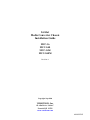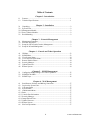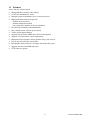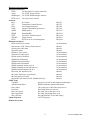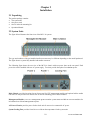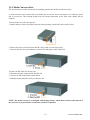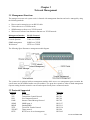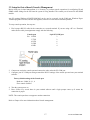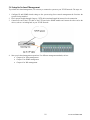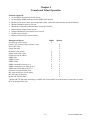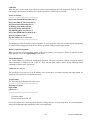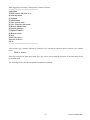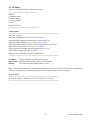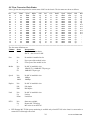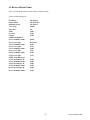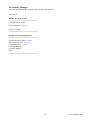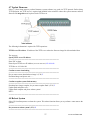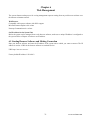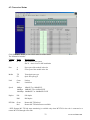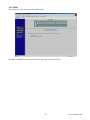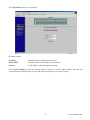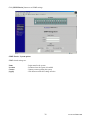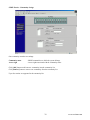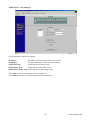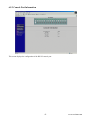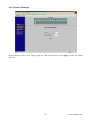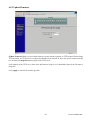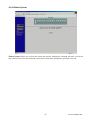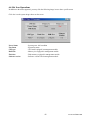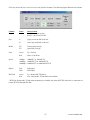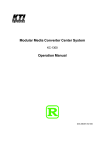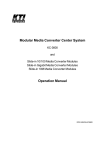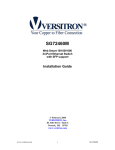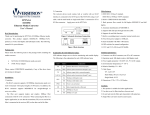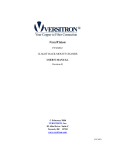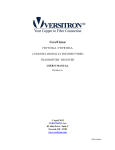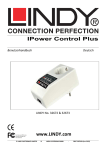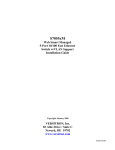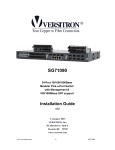Download Versitron MCC-16RM Installation guide
Transcript
16-Slot Media Converter Chassis Installation Guide MCC-16 MCC-16R MCC-16M MCC-16RM Revision A Copyright Sept 2004 VERSITRON, Inc. 83 Albe Drive / Suite C Newark, DE 19702 www.versitron.com A040930265 The information contained in this document is subject to change without prior notice. Copyright © VERSITRON. All Rights Reserved. TRADEMARKS Ethernet is a registered trademark of Xerox Corp. WARNING: This equipment has been tested and found to comply with the limits for a Class A digital device, pursuant to Part 15 of the FCC Rules. These limits are designed to provide reasonable protection against harmful interference when the equipment is operated in a commercial environment. This equipment generates, uses, and can radiate radio frequency energy and if not installed and used in accordance with the instruction manual may cause harmful interference in which case the user will be required to correct the interference at his own expense. NOTICE: (1) The changes or modifications not expressively approved by the party responsible for compliance could void the user’s authority to operate the equipment. (2) Shielded interface cables and AC power cord, if any, must be used in order to comply with the emission limits. CISPR A COMPLIANCE: This device complies with EMC directive of the European Community and meets or exceeds the following technical standard: EN 55022 - Limits and Methods of Measurement of Radio Interference Characteristics of Information Technology Equipment. This device complies with CISPR Class A. WARNING: This is a Class A product. In a domestic environment this product may cause radio interference in which case the user may be required to take adequate measures. CE NOTICE Marking by the symbol indicates compliance of this equipment to the EMC directive of the European Community. Such marking is indicative that this equipment meets or exceeds the following technical standards: EN 55022: Limits and Methods of Measurement of Radio Interference characteristics of Information Technology Equipment. EN 50082/1:Generic Immunity Standard -Part 1: Domestic Commercial and Light Industry. EN 60555-2: Disturbances in supply systems caused by household appliances and similar electrical equipment - Part 2: Harmonics. ii www.versitron.com PROPRIETARY DATA All data in this manual is proprietary and may not be disclosed, used or duplicated, for procurement or manufacturing purposes, without prior written permission by VERSITRON, Inc. WARRANTY All VERSITRON products are warranted for a period of one year from date of delivery. VERSITRON reserves the right to repair or, at our option, replace parts which during normal usage prove to be defective during the warranty period provided that: 1. You call VERSITRON at 302-894-0699 or 800-537-2296 and obtain a Return Material Authorization (RMA) Number. Please reference your RMA number on the outside of the box in which the item is shipped. 2. Shipping charges are pre-paid. No other warranty is expressed or implied and we are not liable for consequential damages. For repairs outside of the warranty period, the same procedure must be followed. iii www.versitron.com Table of Contents Chapter 1 - Introduction 1.1 1.2 Features.........................................................................................................1 Technical Specifications...............................................................................1 Chapter 2 - Installation 2.1 2.2 2.2.2 2.2.3 2.3 Unpacking.....................................................................................................2 System Units.................................................................................................2 Management Module....................................................................................2 Power Chassis Modules................................................................................2 Rack Mounting .............................................................................................2 3.1 3.2 3.3 3.4 Management Functions.................................................................................3 Protocols Supported......................................................................................3 Setup for Out-of-band (Console) Management ............................................3 Setup for In-band Management ....................................................................3 4.1 4.2 4.3 4.4 4.5 4.6 4.7 4.8 IP Menu ......................................................................................................33 SNMP Menu ...............................................................................................33 View System Status ....................................................................................34 View Converter Slots Status.......................................................................34 Restore Default Values ...............................................................................34 Security Manager........................................................................................34 Update Firmware ........................................................................................34 Reboot System............................................................................................34 Chapter 3 – Network Management Chapter 4 – Console and Telnet Operation Chapter 5 – SNMP Management 5.1 5.2 5.3 Configuring SNMP Settings via Console Operation ..................................35 SNMP Private MIB ....................................................................................35 SNMP Traps ...............................................................................................36 Chapter 6 – Web Management 6.1 6.2 6.3 6.4 6.5 6.5.1 6.5.2 6.5.3 6.5.4 6.5.5 6.5.6 6.6 Start Browser Software and Making Connection .......................................37 Login to the System Unit............................................................................37 Converter Status .........................................................................................37 System Status..............................................................................................37 Administrator Menu ...................................................................................37 Basic ...........................................................................................................37 Console Port Information ...........................................................................37 Security Manager........................................................................................37 Image Refresh Time ...................................................................................37 Update Firmware ........................................................................................37 Reboot System............................................................................................37 Slot Icon Operations ...................................................................................37 iv www.versitron.com Chapter 1 Introduction The Model MCC-16 Series Modular Converter System is a manageable media converter chassis that provides 16 slots for up to 16 10/100 Ethernet network Media Converters (MC). A wide range of media converters is available depending on your variety of network cabling environment. These optional media converters include 10/100 UTP to multimode or single mode fiber cable. The chassis unit provides a centered power supply to the converter modules and serves as a converter center and wiring concentrator. For specifications of the optional media converters please refer to the associated installation guides respectively. 5 www.versitron.com 1.1 Features Some of the key features include: • Managed Media Converter Center Chassis • 19-inch rack-mountable 2U chassis • Managed system accommodates up to 16 media converters • Highly modularized chassis design with modular media converters modular management module two system power modules for power redundancy • Provides high availability and maintainability • Power backup feature with two power chassis • Visible system status indication • Supports in-band Telnet, SNMP and web-based management • Supports out-of-band direct console management • Management from anywhere and any platform using a web browser • Easy-to-use point and click user interface • Photographic quality interface to configure and monitor the system • Supports in-band event SNMP trap report • TFTP Software Upgrade 6 www.versitron.com 1.2 Technical Specifications Model 19-inch Rack Mount Management Number of MC Slots Number of Power Slots Plug-in Power Modules Module Type Input voltage Power Supply Rating Cooling Mechanical Chassis Height (2U) Width Depth Weight (no MC installed) MCC-16 Yes No 16 2 1 AC 90 ~ 264V 60W DC Fan MCC-16R Yes No 16 2 2 AC 90 ~ 264V 60W DC Fan MCC-16M Yes Yes 16 2 1 AC 90 ~ 264V 60W DC Fan MCC-16MR Yes Yes 16 2 2 AC 90 ~ 264V 60W DC Fan 3.47 in. (88mm) 3.47 in. (88mm) 3.47 in. (88mm) 3.47 in. (88mm) 17.45 in. (443mm) 17.45 in. (443mm) 17.45 in. (443mm) 17.45 in. (443mm) 11.82 in. (300mm) 11.82 in. (300mm) 11.82 in. (300mm) 11.82 in. (300mm) 11.9 lbs (5.4 kg) 13.2 lbs (6.0 kg) 12.1 lbs (5.5 kg) 13.4 lbs (6.1 kg) Common Specifications Environmental Operating temperature Storage temperature Operating humidity Emission standard Conducted emission Radiated emission Voltage harmonics Voltage fluctuation & flicker Susceptibility Electrostatic discharge immunity Radiated immunity EFT/Burst immunity Surge immunity Continuous wave voltage immunity PFMF immunity Voltage DIP/Interrupt immunity Certifications FCC CE 0 ~ 40oC -20 ~ 75oC 10 ~ 90%RH EN55022, CISPR 22 EN55022, CISPR 22 EN61000-3-2 EN61000-3-3 EN61000-4-2, IEC61000-4-2 EN61000-4-3, IEC61000-4-3 EN61000-4-4, IEC61000-4-4 EN61000-4-5, IEC61000-4-5 EN61000-4-6, IEC61000-4-6 EN61000-4-8, IEC61000-4-8 EN61000-4-11, IEC61000-4-11 Part 15, Class A EMC Class A, EN50081-1, EN50082-1 7 www.versitron.com AC Power Chassis Module Specifications Dimension 7.64 in. (194mm) x 6.15 in. (156mm) x 1.59 in. (40.3mm) Installation method Plug in to system rear panel Maintenance Modular design for easy maintenance AC power switch System power on/off switch AC power receptacle IEC320 type receptacle Power status indication Green LED Electric Input voltage rating 100 ~ 240VAC Input voltage range 90 ~ 264VAC Input frequency 47 ~ 63Hz Input surge current 20A max. @115VAC Efficiency 75% @ 115VAC full load Output power 60W Over current protection All output with short circuit protection Safety UL / cUL, TUV EN60950 Insulation Resistance >10M Ohm @ DC500V Dielectric withstands 1500VAC 10mA 1min. Management Module Specifications Dimension 4.22 in. (107mm) x 0.95 in. (24mm) x 3.40 in. (86.4mm) Slot position Slot 0 CPU RISC-based ARM7 RAM size 1M bytes Flash size 512K bytes System interface Connector FutureBus connector Console interface Interface RS-232 DTE Connector 9-pin male D-SUB connector Baud rate 38400, N, 8, 1, 0 Flow control Disabled In-band interface Interface 10/100M LAN port Connector Shielded RJ-45 MDI Standard IEEE 802.3 10BASE-T/100BASE-TX Auto-negotiation Support LED Indicators P1, P2 Green LED, power module status DIAG Green LED, CPU initialization FAN Green LED, Fan failure indication CONSOLE Green LED, Console RS-232 Rx activities LNK/ACT. Green LED, LAN port link and activities status 8 www.versitron.com Management Specifications Management Interface Telnet Via direct RS-232 console connection Telnet Via TCP/IP Telnet software SNMP agent Via TCP/IP SNMP manager software HTTP server Via web browser software Protocols IPv4 IP version4 RFC791 TCP Transmission Control Protocol RFC793 UDP User Datagram Protocol RFC768 ICMP Internet Control Message Protocol RFC792 SNMP SNMP agent v1 RFC1157 MIB-II Standard MIB RFC1213 TFTP Trivial File Transfer Protocol RFC1350 TELNET Telnet protocol RFC854 HTTP HTTP server for web management RFC1945 Management Objects Password for access control Set and monitor System status: CPU, memory, flash, software Monitor System power 1&2 status Monitor System fan status Monitor IP address of the system Set and monitor Subnet mask of the system Set and monitor Default gateway IP address Set and monitor SNMP name information Set and monitor SNMP location information Set and monitor SNMP contact information Set and monitor SNMP community names (up to 4) Set and monitor SNMP community access right (up to 4) Set and monitor SNMP trap host IP address (up to 3) Set and monitor Slot status: MC installed or not Monitor MC status: media type, speed, duplex Monitor MC link status of two ports Monitor Remote MC link status (two KC-300DMs link only) Monitor SNMP Traps Cold Start System is powered on and completes initialization Authentication failure SNMP community authentication failure Power status The system power 1&2 failure and recovery Fan failure System fan failure and recovery Slot # Port A link Slot # MC Port A link down or up Slot # Port B link Slot # MC Port B link down or up Slot # PTP link Slot # Remote MC TP Port link change Update Firmware Via TFTP protocol Remote boot system 9 www.versitron.com Chapter 2 Installation 2.1 Unpacking The product package contains: • The system unit • One power cord • One 19-inch rack mounting kit • Operation Manual 2.2 System Units The figure below illustrates the front view of the MCC-16 system: The type and numbers of the pre-installed media converters may be different depending on the model purchased. The figure shows a system fully installed with media converters. The following figure shows the rear view of the MCC-16 chassis with two power slots on the rear panel. Each power slot can be installed with one AC power supply. Two slots provide the option for redundant power. Main Chassis: provides insertion slots on front panel for CPU management module and optional add-on media converters. It also provides two chassis slots on rear for mounting power chassis modules. Management Module: serves as a management agent to monitor system status and add-on converter modules for in-band and out-of-band management requests. AC Power Chassis: provides power for the whole unit. It can receive commercial AC power. System Cooling Fan: provides forced air to cool down the temperature for the system unit. 10 www.versitron.com 2.2.2 Management Module The chassis comes with one pre-installed Management module. The module facilitates the following functions: • Direct out-of-band management via RS-232 console port • SNMP agent to serve in-band management via SNMP protocol • Telnet console in-band management via TCP/IP protocol • HTTP host to serve web-based in-band management • Monitoring all MCs status installed in the system • Monitoring system power and fan status See figure below for major components on the management module panel: Console Port This port is a 9-pin male D-sub connector. It serves as an RS-232 DTE port. Refer to Chapter 4 for the console operation. The pin definitions are: Pin 2 RXD Pin 3 TXD Pin 4 DTR Pin 5 GND Pin 6 DSR UTP Port This is an auto-negotiation 10/100BASE-TX LAN port and provides a shielded RJ-45 jack with MDI definition. This port must connect to your TCP/IP network for all in-band management operations. LED Indicators P1 P2 DIAG Color Green Green Green FAN Green CONSOLE LNK/ACT Green Green Green States On On On Off On Off On On Blink Interpretation Power 1 module is ON Power 2 module is ON CPU initialization Initialization complete Fan failure detected Fan in normal operation Rx activities of console port LAN port link is active Tx/Rx activities of UTP port 11 www.versitron.com 2.2.3 Power Chassis Modules The system power supply is assembled in a plug-in chassis module as shown below: Each power module is able to supply full power for system operation even when the chassis is fully loaded with media converters. AC Power Chassis Specifications AC power switch AC power receptacle Input voltage range Input frequency Output power AC power cord Power status display System power on/off switch IEC320 type receptacle 90~264VAC 47 ~ 63Hz 60W IEC320 type power cord Green LED Power Module Removal The power module is pre-installed in the chassis. The module is designed for easy removal for inspection or maintenance. However, a well-trained technician should only perform removal of the module. For safety reasons before removing the power module, make sure: • The power switch is turned off. • The power cord is disconnected from the AC power receptacle. To remove the module, unscrew fastener screws until they are released from the chassis. Hold the handle and pull the module out from the chassis smoothly. See the following example figure: 12 www.versitron.com Insertion of Power Module Before inserting the power module into the chassis, make sure: • The module power switch is turned off. • The power cord is disconnected from the AC power receptacle. To insert the power module, hold the handle and push it into the chassis until it is seated in the chassis properly. Screw the module securely in the chassis unit. See figure below: The power module is designed to be hot plugged into or unplugged from the system even when another power module is installed in another power slot and in operation. 13 www.versitron.com 2.2.4 Media Converter Slots The system chassis provides sixteen slots for installing optional slide-in MCs (media converters). A media converter can be inserted into an available slot or removed from a slot anytime even when the system unit is powered on. This hot-plug design keeps all existing connections on the other slots running with no influence. To insert an MC into a slot, the steps are: 1. Install a bracket, which is provided in the rack chassis package, onto the MC unit as shown below: 2. Remove the slot cover first and insert the MC slowly until it is seated in properly. 3. Screw the bracket onto system chassis securely before making any cable connection. To remove an MC from slot, the steps are: 1. Disconnect all cable connections on the MC first. 2. Unscrew the MC bracket from system chassis. 3. Hold the bracket and pull it slowly out from the slot. NOTE: The media converters are designed with hot-plug feature, which allows insertion and removal of the converters to be performed even when the system is in operation. 14 www.versitron.com 2.3 Rack Mounting One rack mounting kit is supplied in the product package. It includes two rack mounting brackets and screws for installing the system unit into a 19-inch rack. Mount both brackets onto the system unit as shown below: Install the system unit into a 19-inch rack as shown below: 15 www.versitron.com Chapter 3 Network Management 3.1 Management Functions The managed converter rack system series is featured with management functions and can be managed by using the following methods: • • • • Direct console connection over an RS-232 cable Telnet software over TCP/IP network SNMP manager software over TCP/IP network Web browser software from Internet or Intranet over TCP/IP network Management Interface Console operation Console operation SNMP management Web browser RS-232 / Protocol RS-232 console port Telnet over TCP/IP SNMP over TCP/IP HTTP over TCP/IP The following figure illustrates a management model diagram: The system unit is equipped with one management module which serves as a management agent to monitor the system status and all installed media converter modules. The agent also responds to either in-band management requests coming from the network or out-of-band requests directly from a connected console. 3.2 Protocols Supported Protocols IPv4 TCP UDP ICMP SNMP MIB-II TFTP TELNET HTTP Name IP version4 Transmission Control Protocol User Datagram Protocol Internet Control Message Protocol SNMP agent v1 Standard MIB Trivial File Transfer Protocol Telnet protocol HTTP server for web management Reference RFC791 RFC793 RFC768 RFC792 RFC1157 RFC1213 RFC1350 RFC854 RFC1945 16 www.versitron.com 3.3 Setup for Out-of-band (Console) Management Before doing any in-band management, it is necessary to perform console operations for configuring IP and SNMP related settings for the first time the system is being installed. The console port is located on the SNMP module. Any PC running Windows 95/98/XP/2000/2003 can be used as a console via the COM port. Windows Hyper Terminal program is an ideal, and the most popular, software for such console terminal operations. To setup console operation, the steps are: 1. Find a proper RS-232 cable for the connection to a console terminal. If your are using a PC as a Terminal, make sure the cable pin assignments comply with the following: Console port Pin 2 RXD 3 TXD 4 DTR 5 GND 6 DSR 9-pin PC COM port 3 2 6 5 4 2. Connect one end to the console port and connect the other end to the PC COM port. 3. Configure your PC COM port setting to match the RS-232 settings of the console port and start your terminal software. Factory default settings of the Console port Baud rate: 38400, N, 8, 1, 0 Flow control: disabled 4. Turn the system power on. 5. Press <Enter> key several times in your terminal software until a login prompt comes up. It means the connection is proper. NOTE: The console port does not support a modem connection. Refer to Chapter 4 for more information about Console management. 17 www.versitron.com 3.4 Setup for In-band Management To perform an in-band management, it is necessary to connect the system to your TCP/IP network. The steps are: 1. Configure IP and SNMP related settings to the system using direct console management the first time the system is being installed. 2. Find a proper straight-through Category 5 UTP cable (maximal length 100 meters) for the connection. 3. Connect one end of the UTP cable to the UTP port on the SNMP module and connect the other end to the device, such as a switching hub, in your TCP/IP network. 4. Start your in-band management operations. For different management methods, refer to: • Chapter 4 for Telnet management • Chapter 5 for SNMP management • Chapter 6 for Web management 18 www.versitron.com Chapter 4 Console and Telnet Operation Functions supported: • Set and display IP parameters for the system. • Set and display SNMP parameters for the SNMP agent function. • Monitor system power status, power temperature status, system fan status and other system information. • Monitor installation status of each slot. • Monitor the configuration and link status of each MC installed. • Restore default settings for the system • Change administrator password for access control. • Update system software. • Reboot (warm start) the system remotely. Management Objects Modify Monitor Password for access control Y System: CPU, memory, flash, software version Y Power 1&2 status Y System fan status Y IP address of the system Y Y Subnet mask of the system Y Y Default gateway IP address Y Y SNMP name Y Y SNMP location Y Y SNMP contact Y Y SNMP community name (up to 4) Y Y SNMP community access right (up to 4) Y Y SNMP trap host IP address (up to 3) Y Y Slot status: module installed or not Y MC status: media type, speed, duplex Y MC link status of two ports Y Remote MC TP link status * Y * Remote MC TP link status monitoring is available only when an M727xS in the chassis is connected to a remote M727xS through a fiber link. 19 www.versitron.com Cold Start When the power to the system is turned on, the system-start initialization and self-test process starts up. The selftest messages are displayed as follows if a console connection is established successfully: Power-on Self-test -----------------------------------------------------$$$ System LOADER Checksum O.K !!! $$$ System IMAGE Checksum O.K !!! $$$ Sytem DATA Checksum O.K !!! $$ Waiting Copy Rom to Sdram $$$ System Power On Self Test.... $$$ ARM Reg R/W Test Success !!! $$$ System EEPROM Checksum O.K !! $$$ Get parameter O.K !! My Mac Address is xxxxxxxxxxxx -----------------------------------------------------This chapter describes the detailed console operation. It can be applied to either out-of-band console management or in-band Telnet management. Both are the same in operation starting from the login prompt. Direct Console Management When you see the self-test messages shown on the screen properly, you can press <Enter> to start the console login operation. Go to the Login Prompt section below. Telnet Management Use Telnet software to perform the management operation. The most convenient solution is using the built-in Telnet function in a Windows 95/98/ or NT PC. Enter into the DOS window and invoke the following Telnet command to connect to the system unit: >telnet xxx.xxx.xxx.xxx The specified xxx.xxx.xxx.xxx is the IP address of the system unit. A welcome message and login prompt are displayed if the connection is established properly. Login Prompt The following figure illustrates the login screen: -----------------------------------------------------Welcome to Console login:admin password:*** -----------------------------------------------------Username: admin Factory default Password: 123 For security reason, the system supports a function to change the pass- word in setup menu. It is recommended to change the default password immediately after a successful login. 20 www.versitron.com When logged in successfully, a Setup menu is shown as follows: -----------------------------------------------------Setup Menu TCP/IP stack for MCC-16 V1.xx [0] Print this menu [1] IP Menu [2] SNMP Menu [3] View System status [4] View Converter Slots Status [5] Restore Default Value [6] Security Manager [7] Update Firmware [8] Reboot System [9] Exit Please Select (0-9).... Enter Esc to abort.... INET> -----------------------------------------------------After prompt, type a number followed by [Enter] key for selecting an operation item to perform. See example below: INET> n <Enter> Select [0] to display the main menu again. [Esc] key can be used to abort the operation of any item and get back to the main menu. The following sections describe the detailed operation of each item. 21 www.versitron.com 4.1 IP Menu Select [1] from Setup menu to set IP related settings. -----------------------------------------------------IP Menu [0] Print this menu [1] Set IP Address [2] View IP Status [3] Exit Please Select (0-3) -----------------------------------------------------Set IP Address --------------------------------------------------------------------------------------------Enter ESC to abort. Please Input IP Address(xxx.xxx.xxx.xxx):192.168.0.23 replacing net[0] IP address nnn.nnn.nnn.nnn with 192.168.0.23 Please Input Subnet Mask(xxx.xxx.xxx.xxx):255.255.255.0 replacing subnet mask[0] IP address nnn.nnn.nnn.nnn with 255.255.255.0 Please Input Gateway IP(xxx.xxx.xxx.xxx):192.168.0.1 replacing gateway IP addr[0] nnn.nnn.nnn.nnn with 192.168.0.1 Do you want to Change IP setting ? (Y/N)Y Please reboot system and use new IP to connection it ! --------------------------------------------------------------------------------------------IP Address Unique IP address designated to this system Subnet Mask The subnet mask of the IP address specified above Gateway The IP address of the default gateway (router) Note: All current in-band network management connections on the system will be lost if the system IP address is changed. This change does not affect the operation of the media converter modules in the slots. View IP Status --------------------------------------------------------------------------------------------IP Addr: 192.168.0.23 Submask: 255.255.255.0 Gateway: 192.168.0.1 --------------------------------------------------------------------------------------------- 22 www.versitron.com 4.2 SNMP Menu Select [2] from Setup menu to perform SNMP related settings. The following figure illustrates the SNMP menu: -----------------------------------------------------Snmp Menu [0] Print this menu [1] View Snmp Setting [2] Set Snmp Name [3] Set Snmp Location [4] Set Snmp Contact [5] Set Snmp Community [6] Set Snmp Trap Manager [7] Exit Please Select (0-7 ).... INET> -----------------------------------------------------SNMP related settings are: Name Location Contact Community Trap manager Login name for the system (127 characters). Location where the system is installed (127 characters). Contact person regarding the system (127 characters). SNMP communities to which the system belongs and access rights to the system (R: read only, W: read/write). Maximum of four communities are supported. IP address of the trap host to which a trap is issued and the trap community to which the system belongs. A maximum of three trap hosts are supported. [Esc] key can be used to abort unfinished setting. 4.3 View System Status Select [3] from Setup menu to view system status. The system status is shown as follows: --------------------------------------------------------------------------------------------Power 1 Status: Good , Power 2 Status: Good FAN status: Good CPU status: Cpu Type = ARM7, Flash Size = 512K, Sdram Size = 2M Bytes Software version 1.xx --------------------------------------------------------------------------------------------Power status indicates the status of power modules 1 and 2 in the chassis. Power Status: Good, Bad FAN status indicates the status of system cooling fan. FAN Status: Good, Bad CPU information and software version are static information for reference. 23 www.versitron.com 4.4 View Converter Slots Status Select [4] from the setup menu for current status of MCs in the chassis. The slot status are shown as follows: ----------------------------------------------------------------------------------------------------------------------------------------Slot 01 02 03 04 05 06 07 08 09 10 11 12 13 14 15 16 Port A A A A A A A A A A A A A A A A Media TX TX TX TX TX TX TX TX TX TX TX TX TX TX TX TX Speed 100M 100M 100M 100M 100M 100M 100M 100M 100M 100M 100M 100M 100M 100M 100M 100M Duplex Full Full Full Full Full Full Full Full Full Full Full Full Full Full Full Full Link Up Up Up Up Up Up Up Up Up Up Up Up Up Up Up Up Slot 01 02 03 04 05 06 07 08 09 10 11 12 13 14 15 16 Port B B B B B B B B B B B B B B B B Media FX FX FX FX FX FX FX FX FX FX FX FX FX FX FX FX Speed 100M 100M 100M 100M 100M 100M 100M 100M 100M 100M 100M 100M 100M 100M 100M 100M Duplex Full Full Full Full Full Full Full Full Full Full Full Full Full Full Full Full Link Up Up Up Up Up Up Up Up Up Up Up Up Up Up Up Up RTP Up Up Up Up Up N/A N/A N/A N/A N/A N/A - ----------------------------------------------------------------------------------------------------------------------------------------The slot status definitions are: Column States Interpretation Slot 01-16 Slot position in the chassis Slot #1 - slot #16 are for MC Port N/A A B No module is installed in slot Upper port of the module in slot Lower port of the module in slot Media N/A TX FX No MC is installed in slot. 10BASE-T, 10/100BASE-TX port type 100BASE-FX port type Speed N/A 10M 100M No MC is installed in slot 10Mbps 100Mbps Duplex N/A Full Half No MC is installed in slot Full duplex Half duplex Link N/A Up Down No MC is installed in slot Link up Link down RTP * N/A Up ---- Status not available Remote MC TP link up MC in slot is not M727xS • RTP: Remote MC TP link status monitoring is available only when M727xS in the chassis is connected to a remote M727xS through a fiber link. 24 www.versitron.com 4.5 Restore Default Values Select [5] from Setup menu to restore factory default settings. Factory default settings are: IP Address Subnet Mask Default Gateway User Name Password Name Location Contact SNMPCommunities: No.1 Community name No.1 Access right No.2 Community name No.2 Access right No.3 Community name No.3 Access right No.4 Community name No.4 Access right SNMP Trap Managers: No.1 Trap manager IP No.1 Community name No.2 Trap manager IP No.2 Community name No.3 Trap manager IP No.3 Community name 192.168.0.2 255.255.255.0 192.168.0.1 admin 123 (null) (null) (null) public Read only (null) (N/A) (null) (N/A) (null) (N/A) (null) (null) (null) (null) (null) (null) 25 www.versitron.com 4.6 Security Manager Select [6] from Setup menu to change login user name and password. The steps are: Display current user name -----------------------------------------------------Current username: admin Current password: ******** Press Esc to abort .... -----------------------------------------------------Change user name and password -----------------------------------------------------Change username [admin]: xxxxxx Enter password (1-8): ******** Confirm password: ******** Password updating ....... Password updated. INET> ------------------------------------------------------ 26 www.versitron.com 4.7 Update Firmware Select [7] from Setup menu to perform firmware (system software) up- grade via TFTP protocol. Before doing TFTP operation, one TFTP server is required and installed in the network to where this system connects and new firmware file image.bin must be placed in the TFTP server. The following information is required for TFTP operations: TFTP Server IP Address: IP address of the TFTP server where the firmware image.bin is downloaded from. The steps are: Specify TFTP server IP address --------------------------------------------------------------------------------------------Enter ESC to abort. Please Input TFTP Server IP Address (xxx.xxx.xxx.xxx):192.168.0.88 TFTP Server: 192.168.0.88 --------------------------------------------------------------------------------------------Confirm to start downloading --------------------------------------------------------------------------------------------Do you want to start download new image ? (Y/N) Y Download image and please wait........ --------------------------------------------------------------------------------------------Confirm to update system flash memory --------------------------------------------------------------------------------------------Download new image complete, do you want to update flash ? (Y/N) Y Update flash and please wait .... Update flash complete and please reboot system ! INET> --------------------------------------------------------------------------------------------- 4.8 Reboot System Select [8] from Setup menu to reboot the system. This reboot function allows you to perform a warm start to the system. --------------------------------------------------------------------------------------------Do you want to reboot system? (Y/N) Y --------------------------------------------------------------------------------------------- 27 www.versitron.com Chapter 5 SNMP Management SNMP management is performed at a network management station running SNMP network management application manager software with graphical user interface. The following figure illustrates an example model: The system unit serves as an SNMP agent and provides the capabilities that allows network administrators via SNMP protocol to set parameters and view system status and media converter status defined in the standard MIBII and private MIB. 5.1 Configuring SNMP Settings via Console Operation Before performing SNMP operation, proper SNMP settings must be configured in the system unit. The SNMP related settings are: Name Location Contact Community Trap hosts Login name to identify a specific system unit Location where the system is installed Contact person regarding the system SNMP communities to which the system belongs and access rights to the system (read only or read/write) IP addresses of trap hosts to which a trap is issued and the trap community to which the system belongs Up to four SNMP communities and up to three trap hosts are supported by the system SNMP agent. These settings can be configured through console or telnet operation. Refer to Chapter 4 for more information. 28 www.versitron.com 5.2 SNMP Private MIB Use the SNMP management application software to compile the MIB file first before performing any management operation. In addition to standard MIB-II (RFC1213), the system supports private MIB as below: Private MIB Objects ssPowerStatus(kti.30.1.1) ssFanStatus(kti.30.1.2) cputype(kti.30.2.1) flashrom(kti.30.2.2) memsize(kti.30.2.3) softwarever(kti.30.2.4) mibFileVer(kti.30.2.5) portNumber(kti.30.3.1) portTable(kti.30.3.2) portEntry(1) slotIndex(1) slotIndexDescription(2) slotModuleDescription(3) slotModuleType(4) sotModuleStatus_PortA_Media(5) slotModuleStatus_PortA_LineSpeed(6) slotModuleStatus_PortA_Duplex(7) slotModuleStatus_PortA_LinkStatus(8) slotModuleStatus_PortB_Media(9) slotModuleStatus_PortB_LineSpeed(10) slotModuleStatus_PortB_Duplex(11) slotModuleStatus_PortB_LinkStatus(12) slotModuleStatus_RTP_LinkStatus(13) * Get Y Y Y Y Y Y Y Y Y Y Y Y Y Y Y Y Y Y Y Y Y Remark Power 1&2 status System fan status ARM7 512KB 2MB 1.xx 1.xx Total number of slots Slot ID 1 – 16 Slot1 - Slot16 Port A media type Port A line Speed Port A duplex mode Port A Link status Port B media type Port B line speed Port B duplex mode Port B link status Remote MC link status * RTP_LinkStatus : TP port link status of the connected remote MC Note: Port A is the upper port of the MC; Port B is the lower port of the MC Refer to MIB file, KC1300-Vx.xx.mib for the details. This file can be used for MIB compiler. 29 www.versitron.com 5.3 SNMP Traps The system also supports the following SNMP traps. When the trap event occurs, the SNMP agent will generate a trap notification to the SNMP management station. Trap Name Cold Start Authentication failure Power status Power status Fan status Fan status Slot # Port A link Slot # Port A link Slot # Port B link Slot # Port B link Slot # RTP link Event of Trap Generated The system is powered on and complete initialization SNMP community authentication failure Any power failure of Power1and Power2 Any power recovery of Power1 and Power2 Fan failure Fan recovery Slot # MC Port A link down or up Slot # MC Port A link recovery Slot # MC Port B link down or up Slot # MC Port B link recovery Slot # remote MC TP link change The binding information together with a trap is: Trap Name Cold Start Authentication failure Power Status Fan Status Slot # Port A link Slot # Port B link Slot # RTP link VarBind sysDescr, ie KC-1300 sysDescr, ie, KC-1300 Power status for Power1 and Power2 Fan status Slot description and Port A link status Slot description and Port B link status Slot description and remote MC TP link status Remark: 1. The slot # can be slot 1 up to slot 16. 2. Port A: the upper port of the MC installed in slot. 3. Port B: the lower port of the MC installed in slot. 30 www.versitron.com Chapter 6 Web Management The system features an http server for serving management requests coming from any web browser software over the internet or intranet network. Web Browser Compatible web browser software with JAVA support Microsoft Internet Explorer 4.0 or later Netscape Communicator 4.x or later Set IP Address for the System Unit Before the system can be managed from a web browser software, make sure a unique IP address is configured to the system. Refer to Chapter 4 for how to set IP address. 6.1 Starting Browser Software and Making Connection Start your browser software and enter the IP address of the system unit to which you want to connect. The IP address is used as a URL for the browser software to search the device. URL: http://xxx.xxx.xxx.xxx/ Factory default IP address: 192.168.0.2 31 www.versitron.com 6.2 Login to the System Unit When browser software connects to the system unit successfully, a Login screen is provided for you to login to the device as follows: Login Username: Admin Factory default Password: 123 The following screen is displayed when a successful login is performed. In addition to the device image, the screen supports the following functions on the right side: 1. Home: home page and device image 2. Converter Status: view all slot status 3. System Status: view system related status 4. Administrator: other management functions 32 www.versitron.com 6.3 Converter Status Click [Converter Status] to view all slot status in a table format. The information includes: Column States Interpretation Slot 01-16 Slot position in the system Slot #1 - slot #16 are for MC installation Port A B Upper port of the module in the slot Lower port of the module in the slot Media TX FX Twisted-pair port type Optic fiber port type Link Green Red Link up Link down Speed 10Mbps 10BASE-T or 10BASE-FL 100Mbps 100BASE-TX or 100BASE-FX 1000Mbps 1000BASE-T or 1000BASE-SX/LX Duplex Full Half Full duplex Half duplex RTP link Green Red Remote MC TP link up * Remote MC TP link status not available * RTP: Remote MC TP link status monitoring is available only when M727XS in the rack is connected to a remote M727XS through a fiber link. 33 www.versitron.com 6.4 System Status Click [System Status] to view system related status in a table format. The information includes: Power Status FAN Status CPU type RAM size Flash size Software version : System power 1&2 chassis condition : System fan status : CPU model equipped in management module : Memory size equipped in management module : Flash memory equipped in management module : Software version built in management module 34 www.versitron.com 6.5 Administrator Menu Click [Administrator] to show administrator menu. The menu includes the following options: 1. Basic: Set / View IP and SNMP related settings 2. Console Port Information: View RS-232 console configuration 3. Security Manager: Change login user name and password 4. Image Refresh Time: Set refresh time interval of the image 5. Update Firmware: Update the software built in SNMP module 6. Reboot System: Reboot the system remotely Refer to the following sections for the details. 35 www.versitron.com 6.5.1 Basic Click [Basic] to perform IP setting and SNMP settings. IP setting and SNMP setting are described in the following sections respectively. 36 www.versitron.com Click [IP Address] button to set IP settings. IP settings include: IP Address Subnet Mask Gateway : Unique IP address designated to this system : The subnet mask of the IP address specified above : The IP address of the default gateway (router) Click [Update Settings] to make new settings effective. However, a new IP address change will make your current connection invalid. Restart your web link with new IP address to connect the system. 37 www.versitron.com Click [SNMP Entries] button to set SNMP settings. SNMP Entries - System options SNMP related settings are: Name Location Contact [Apply] : Login name for the system : Location where the system is installed : Contact person regarding the system : Click button to make the settings effective 38 www.versitron.com SNMP Entries - Community Strings One community contains two settings: Community name Access right : SNMP communities to which the system belongs : Access rights associated with the community name Click [Add] button to add one new community into the community list. Click [Remove] button to remove one community from the community list. Up to four entries are supported in the community list. 39 www.versitron.com SNMP Entries - Trap Managers One Trap Manager contains two settings: IP Address : IP address of the trap host to which a trap is issued Community : The trap community to which the system belongs Enable Fan Trap : Enable trap for fan failure events Enable Power Trap : Enable trap for power failure events Enable Link Change Trap : Enable trap for any link change events Click [Add] to add one trap manager into the manager list. Click [Remove] to remove one trap manager from the manager list. 40 www.versitron.com 6.5.2 Console Port Information This screen displays the configuration of the RS-232 console port. 41 www.versitron.com 6.5.3 Security Manager Security Manager allows you to change login user name and password. Click [Apply] to make the changes effective. 42 www.versitron.com 6.5.4 Image Refresh Time The system image is updated periodically to present the latest status. The default time interval of refreshing the image is 20 seconds. It can be changed by clicking any of the time buttons displayed. This is a run time setting and not a permanent setting. 43 www.versitron.com 6.5.5 Update Firmware [Update Firmware] allows you to perform firmware (system software) upgrade via TFTP protocol. Before doing TFTP operation, one TFTP server is required and installed in the network to where this system connects and the new firmware file image.bin must be placed in the TFTP server. Set IP address for the TFTP server from where the firmware image is to be downloaded. Specify the file name as Image.bin. Click [Apply] to start the file transfer operation. 44 www.versitron.com 6.5.6 Reboot System [Reboot System] allows you to reboot the system unit remotely. Starting this command will make your current http connection lost. You must rebuild the connection to perform any management operations to the unit. 45 www.versitron.com 6.6 Slot Icon Operations In addition to the menu supported, you may click the following image icons to show specific status. Click slot 0 on the system image shown on the screen Power Status Fan Status CPU type RAM size Flash size Software version : System power 1&2 condition : System fan status : CPU model equipped in management module : Memory size equipped in management module : Flash memory equipped in management module : Software version built in management module 46 www.versitron.com Click any one slot in slot 1 to slot 18 to view one specific slot status. The following figure illustrates slot 9 status: Column Slot States 1-16 Interpretation Slot position in the system Slot #1 - slot #16 are for MC Port A B Upper port of the MC in the slot Lower port of the MC in the slot Media TX FX Twisted-pair port type Optic fiber port type Link Green Red Up - Link up Down - Link down Speed 10Mbps 10BASE-T or 10BASE-FL 100Mbps 100BASE-TX or 100BASE-FX 1000Mbps 1000BASE-T or 1000BASE-SX/LX Duplex Full Half Full duplex Half duplex RTP Link Green Red Up - Remote MC TP link up N/A - Remote MC TP link status not available * RTP Link: Remote MC TP link status monitoring is available only when M727XS in the rack is connected to a remote M727XS through fiber link. 47 www.versitron.com