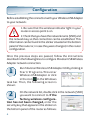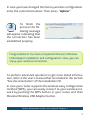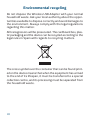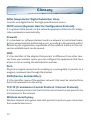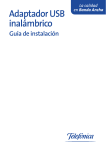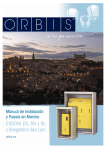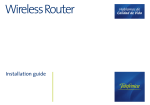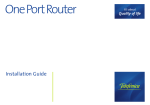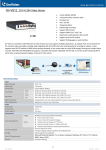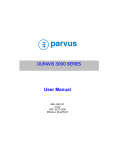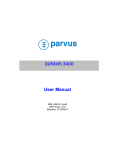Download movistar Wireless USB Adapter User`s manual
Transcript
Wireless USB Adapter Comfort without limits. Quick start guide This guide describes Movistar's Wireless USB Adapter installation and configuration process. Please, follow the guide indications step by step. To perform advanced operations or get more details, please refer to the user's manual included in the “See documentation” section of the installation CD. Package content (1) Wireless USB Adapter (2) Cradle Adaptador USB Inalámbrico Comodidad sin límites. Guía de instalación (3) Installation CD (4) Quick start guide Further information in the user’s manual: Chapter 1 1 Installation on the computer In the following lines the Movistar USB Wireless Adapter installation process is detailed. Please, follow the steps indicated. Check that the adapter is not plugged in the computer. 1 Insert the installation CD provided with the equipment. The CD menu will be launched automatically. If the computer requests confirmation to run the CD, choose the option “Run AUTORUN.EXE” and then click in “Permit”. If the application is not launched automatically, it can be ran manually from the AUTORUN.EXE file included in the root folder of the CD. 2 2 Select the option “Install drivers and utility”. Movistar USB Wireless Adapter installation process will start. Then, follow step by step the setup wizard indications. Click on “Siguiente” and setup program will add icon programs to the programs folder. Then, if you want, you can change the name of the folder or select another one from the list given. Click on “Siguiente” to continue the installation process. 3 Connect the adapter physically to the USB port at the moment indicated by the setup wizard. Press “Finalizar” to complete the installation process. After this the adapter and the utility are installed in your PC. 4 Further information in the user’s manual: Chapter 2 3 Configuration Before establishing the connection with your Wireless USB Adapter to your network: 1. Be sure that the wireless indicator light in your router or access point is on. 2. Check that you have the network name (SSID) and the network key so that connection can be established. This information can be found in the sticker situated on the bottom panel of the router or, in case they were changed, in the router configuration. Once the previous steps are passed, follow the instructions described in the following lines to configure Movistar USB Wireless Adapter network connection. Run Movistar Wireless USB Adapter Utility clicking in Start/Programs/Movistar Wireless USB Adapter or click in the icon in the Windows task bar. Then, the following screen is shown: 1 On the network list, double click in the network (SSID) you want to connect to. If the factory wireless configuration has not been changed, enter the security key that appears in the sticker on the bottom panel of the router as follows: 2 4 In case you have changed the factory wireless configuration, enter the customized values. Then press “Aplicar”. To finish the process the following message will appear indicating that the connection has been established properly. 3 Congratulations! You have completed Movistar's Wireless USB Adapter installation and configuration. Now, you can enjoy your wireless connection. To perform advanced operation or get more detail information, refer to the user's manual that is included in the section “See documentation” of the Installation CD. In case your router supports the wireless easy configuration method (WPS), you can easily connect to your wireless network by pushing the WPS button in your router and then Movistar Wireless USB Adapter button. Further information in the user’s manual: Chapter 3 5 Troubleshooting Problems Cause Windows does not detect the Wireless USB Adapter when it is connected. 1. The USB port is damaged. 2. The physical connection has failed. 3. The installation has failed. 4. The adapter is disabled. 1. Connect the adapter to other USB port. 2. Check if the adapter is correctly connected. When data is being sent or received to or from the access point the light indicator blinks. 3. Uninstall the utility and repeat the installation according to the steps described. 4. Enable the adapter confirming the message that appears when the utility is opened. A warning or an error message appears during installation process. 1. PC does not have the last OS version. 1. Upgrade the operating system. There is no connection with the router. 1. No wireless coverage. 2. The wireless security key is not valid. 3. Network's name (SSID) invalid. 4. TCP/IP configuration invalid. 5. The signal received is low or the connectivity is limited or nule. 1. Check if the wireless network router is available. 2. Check if the wireless key inserted is correct. 3. Check if the network identifier or SSID corresponds to the demanded. 4. Check the TCP/IP configuration. 5. Move the adapter some centimeters to detect a stronger signal. 6 Solutions Problems Cause Solutions IP address is not obtained. 1. The router has not enabled DHCP server option. 2. The security key is invalid. 1. Access the router and enable DHCP server option. 2. Check that the correct security key has been inserted. Resource is in conflict with your Windows system. 1. Other equipment is in conflicting with your Wireless USB Adapter. 1. Use the PC properties to identify the E/S port address and the IRQ values. Select the alternative configuration for the E/S base address or IRQ values. If the equipment in conflict with the wireless adapter is identified, you can modify the E/S address or IRQ instead of changing the device. Wireless connection is on and domestic network performance is correct but there is not access to Internet. 1. IP configuration is not correct. 2. Router or access point has not enabled advanced functions of packed filtering or access control. 1. Verify that your wireless client TCP/IP configuration corresponds to the same network that your router. Use the commands “ping “and “ipconfig” to check your configuration. 2. Check your router or access point configuration. Some applications that require Internet service access available do not work properly. 1. Some applications need to open ports in the firewall to permit the communication. 1. Open the ports required in your wireless ADSL router. Further information in the user’s manual: Chapter 6 7 For more information In the documentation folder of the Installation CD, you can find the user's manual with more detailed information about the install/configuration process and additional material to help you or answer any issue or doubt that may arise. Helpdesk Helpdesk service is available through phone and the Internet. For further information, refer to the chapter 8 in the user's manual. You can final all the information about ADSL in “Equipamiento” and “Soporte técnico” in: www.movistar.es Customer Service Center for Movistar's ADSL Products Home users: 1004 Soho and professional: 900 10 10 10 After sale service for warranty execution: 902 367 132 8 Telefónica de España, SAU, Gran Vía 28, Registro Mercantil: Hoja M-213180, Folio 6, Tomo 13170, Inscripción 1ª, C.I.F.:A-82018474. Empresa adherida al Sistema Arbitral de Consumo Deseamos agradecerle la confianza depositada en Movistar al haber adquirido uno de nuestros equipos; le informamos de que para cualquier aclaración, consulta o reclamación, puede llamar de forma gratuita a: • Línea de Atención Personal (1004) • Centro de Atención al Cliente Pymes y Profesionales (900 10 10 10) • Centro de Atención de Empresas (900 12 09 00) Donde será atendido por nuestros asesores, o si Ud. lo prefiere, visite la página comercial de Movistar: www.movistar.es Para obtener información sobre el servicio postventa, consulte la tarjeta de garantía del equipo. Por último indicarle que, para reclamaciones por escrito referidas a esta venta, puede dirigirse a Telefónica de España S.A.U, Gran Vía 28, 28013 Madrid. 9 Environmental recycling Do not dispose the Wireless USB Adapter with your normal household waste. Ask your local authority about the opportunities available to dispose correctly and avoid damages to the environment. Always comply with the legal regulations regarding this matter. All transgressors will be prosecuted. The cardboard box, plastic packaging and the device can be recycled according to the legal rules in Spain with regards to recycling matters. The cross symbol over the container that can be found printed on the device means that when the equipment has arrived to the end of its lifespan, it must be transferred to a special collection centre, and its processing must be separated from the household waste. 10 Agreement declaration Name or corporat name: OBJETIVOS Y SERVICIOS DE VALOR AÑADIDO, S.L. Telephone: +34 902 367 132 C.I.F.: B-83488676 Representing EDIMAX TECHNOLOGY in Spain. We declare under our exclusive responsibility that the product: Movistar Wireless USB Adapter Branch: Telefónica Manufacturer: EDIMAX TECHNOLOGY Manufacture country: China Model: EW-7318Ug Version: 1.0 Conforms with the technical specifications that can be applied at this date according the European Parliament directive 99/5 of March 9th 1999 council included in the Spanish Legislation through RD1890/2000, the 20th November 2000 and in particular with: • • • • • • • • • • • • • Electromagnetic compatibility directive 89/336/CE and EN301489. 208/2005 Real Decree about electric and electronical devices and waste management. Security: EN 60650-1. Wireless Interface IEEE802.11b/g. Security Directive in low voltage LVD 73/23 modified by 93/68/CE 89/336/CE Electromagnetic Compatibility Directive modified by 92/31/CE y 93/68/CE. CE EN 300 328 V1.6.1: 2004 Compatibility. CE EN 301 489-17 V1.2.1: 2002 Compatibility. CE EN 301 489-1 V1.4.1:2002 Compatibility EN 50371: 2002 Low Voltage standards fulfillment. EN 60950: 2001 Low Voltage standards fulfillment. EN 61000-4-2 Electrostatic Immunity. EN 61000-4-3 Electromagnetic Immunity. Madrid, February 2nd 2009 Signed. Vicente Fernández Bueno. General Manager Use restriction can exist in any European Union Country except in Spain 11 Glossary ADSL (Asymmetric Digital Subscriber Line): Consists on a digital line for the high speed Internet access. DHCP server (Dynamic Host for Configuration Protocol): It's a protocol that permits to the network equipment obtain the IP configuration parameters automatically. Firewall: It's a hardware or software element used in a network to control and manage the communications authorizing or not , according to the network politics defined by the organization responsible of the network. A block in the connection establishment can be caused. MAC: It's the identifier of the adapter that permits to difference from other devices. From your wireless router you can configure the equipments that have access or not according this identification number. Port: Physical or logical connection for sending or receiving data. It permits to a program communicates through the Internet. SSID (Service Set Identifier): It's the identifier name of the wireless network that must be selected from the list of networks from the utility. TCP/IP (Transmission Control Protocol /Internet Protocol): It's the network protocol set that the Internet is based on and permits the transmission in the network. Wireless security key: Wireless network encryption code that permits to protect your connection from unauthorized users. 12 Find out more: In 1004 (from your mobile or phone) In +34699991004 (from abroad) In www.movistar.es In our Movistar’s shops Equipment supplied by: C.I.F.: B-83488676 Registration number REI-RAEE: 000334