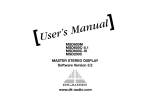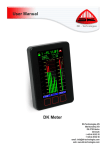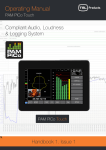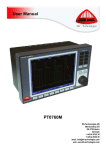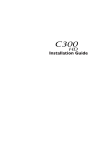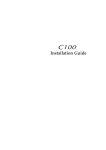Download DK Digital CDB-600 Specifications
Transcript
Revision 0.4. - 060206 Preliminary Release. [Users Guide] Software Release 5.0 Applies to the following models: MSD600M, MSD600M++, MSD200C, MSD600C-III, MSD600C-5.1, PT200C, PT600C-III, PT600C-5.1, PT0660M and PT0660M-LS. interstage Phistersvej 31, 2900 Hellerup, Danmark Telefon 3946 0000, fax 3946 0040 www.interstage.dk - pro audio with a smile PRELIMINARY Release Copyright© 2005 DK-Technologies A/S. Trademarks. Jelly-Fish™ is a registred trademark of DK-Technologies A/S. Windows® is a registred trademark of Microsoft Corporation, One Microsoft Way, Redmond, Washington 98052-6399 U.S.A. DK-Technologies A/S Marielundvej 37D DK-2730 Herlev - Denmark Phone: +45 44 85 02 55 Fax: +45 44 85 02 50 www.dk-technologies.com - [email protected] PRELIMINARY Release Software manual for MSD software version 5.0. 1 INTRODUCTION.................................................................................................................................1 1.1 This Manual.....................................................................................................................................................1 1.2 The formatting of this manual..........................................................................................................................1 2 Full Feature Mode..............................................................................................................................2 2.1 Navigating the softkey menus..........................................................................................................................2 3 The Application Start Menu. ............................................................................................................3 3.1 Navigating the Application Start List................................................................................................................3 3.2 The About Window. ........................................................................................................................................3 3.3 LCD Backlight intensity. ..................................................................................................................................4 3.4 Write protection. ..............................................................................................................................................4 3.5 Reset. ...................................................................................................................................... ........................4 4 Preset selection menu. ....................................................................................................................5 4.1 Recall a Preset. ...............................................................................................................................................5 4.2 Preset Setup. .................................................................................................................................................5 4.2.1 Save a Preset. .............................................................................................................................................5 4.2.2 Default Startup Preset. .................................................................................................................................5 4.2.3.1 Rename a Preset. .....................................................................................................................................6 5 The Compact Audio Matrix. .............................................................................................................7 5.1 Audio Matrix Destination List............................................................................................................................8 5.2 Audio Matrix Source List..................................................................................................................................8 6 The Extended Audio Matrix. ............................................................................................................9 6.1 Set X-Point in ‘Extended Audio Matrix’............................................................................................................9 6.1.1 Special option for the PT0660M Series........................................................................................................9 6.2.1 Input Options. .............................................................................................................................................10 6.2.1.1.1 AES Input Options. ...............................................................................................................................10 6.2.1.1.2 SRC Bypass and External Sync. ..........................................................................................................11 6.2.1.2 SDI Input Options. ...................................................................................................................................11 6.2.1.2.1 SDI System select.................................................................................................................................11 6.2.1.2.2 SDI Audio Group selection....................................................................................................................12 6.2.1.3 HD-SDI Input Options. ............................................................................................................................12 6.2.1.3.1 HD-SDI Video System..........................................................................................................................12 6.2.1.3.2 HD-SDI Audio Group selection.............................................................................................................13 6.2.1.3.4 HD-SDI Input Status.............................................................................................................................13 6.3 Output Options. .............................................................................................................................................13 6.3.1 Bargraph (PPM) Options. ...........................................................................................................................14 6.3.2 Audio Vector Scope Options. .....................................................................................................................14 6.3.2.1 Meter integration time. ............................................................................................................................14 6.3.2.2 Meter Compressor. .................................................................................................................................14 6.3.2.3 Scope Colour. .........................................................................................................................................14 6.4 Audio groups and Gain..................................................................................................................................15 6.4.1 Assign Audio Group. ..................................................................................................................................15 6.4.2.1 Adjust the Output Gain for a single output. .............................................................................................15 6.4.2.2 Adjust Output Gain for an Audio Group. ..................................................................................................16 6.4.3 SUM and Difference amplifier. (M-S Mode.)...............................................................................................16 6.4.3.1 Routing audio to the SUM and Difference amplifier.................................................................................17 6.4.3.2 Adjust output gain for the SUM and Difference amplifier.........................................................................17 7 The Main Metering Functions..........................................................................................................................18 7.1 The Phase Correlation Meter.........................................................................................................................18 7.2 Audio Vector or Surround Sound Monitoring (Jelly-Fish)............................................................................18 7.2.1 The Audio Vector Oscilloscope...................................................................................................................20 7.2.3 The Jelly-Fish Surround Sound Monitor..................................................................................................21 7.3 The Peak Programme Meter (PPM). ............................................................................................................24 7.3.1 Scale selection. ..........................................................................................................................................25 7.3.2 PPM Peak. .................................................................................................................................................25 7.3.3 Dual Peak Indicators. .................................................................................................................................25 7.3.4 PPM Peak and Hold. ..................................................................................................................................26 7.3.5 Input Gain ..................................................................................................................................................26 8 The Signal Generator. ....................................................................................................................27 8.1 Sine Wave Test Tone Generator. ..................................................................................................................27 8.2 Pulse Modulation Tone Generator. ................................................................................................................27 8.3 EBU Test Signal. ...........................................................................................................................................28 8.4 White & Pink Noise Test Signals. ..................................................................................................................28 9 Utility Functions. ............................................................................................................................29 9.1.1 DMU-1630 Digital Audio Peak Meter. ........................................................................................................29 9.1.2 Setting Reference and Overs for the DMU-1630 Scale..............................................................................29 9.2 Loudness measuring. Leq(m). ......................................................................................................................31 9.2.1 Calibrating the Leq(m). ..............................................................................................................................32 9.2.2 Using the Leq(m). ......................................................................................................................................32 9.2.3 Synchronising the Leq(m)...........................................................................................................................33 9.2.4 Leq(m) filters...............................................................................................................................................33 9.3 Session LOG. ...............................................................................................................................................34 9.3.1 Session Log Time Stamp setup..................................................................................................................34 9.3.2 Logging Interval. ........................................................................................................................................35 9.3.2 Trigger Events. ..........................................................................................................................................35 9.3.3 Create and Inspect a Session Log..............................................................................................................35 9.4 DCF-77 Real Time Clock. .............................................................................................................................36 9.5 SETUP. .........................................................................................................................................................37 9.5.1 External synchronization. ...........................................................................................................................37 10 FFT Spectrum Analyser. ...............................................................................................................38 10.1 Routing Audio to the Analyser Applications..................................................................................................38 10.2 Relative Offset Display. ...............................................................................................................................39 10.3 Hold Maximum Level. .................................................................................................................................39 10.4 FFT Zoom Function. ...................................................................................................................................39 10.5 Relative Memory FFT Measurements..........................................................................................................39 10.6 FFT Window Functions. ..............................................................................................................................40 11 1/3 Octave Spectrum Analyser. ....................................................................................................41 11.1 Ballistic Setup for the 1/3 Octave Analyser. ................................................................................................41 11.1.1 Response time for the 1/3 Octave Analyser..............................................................................................42 11.1.2 Measuring modes......................................................................................................................................42 11.2 Measurement ‘Snap-Shot’s’ of the 1/3 Octave Analyser..............................................................................42 11.3 Operation Modes for the 1/3 Octave Analyser. ...........................................................................................43 11.4 Using the Freeze Function. .........................................................................................................................43 11.5 Using the Gain Function. .............................................................................................................................43 Appendix A Hardware Specifications...............................................................................................44 A.1 MSD600M++ Base Unit.................................................................................................................................44 A1.1 Utility Module w/ RS232 communication.....................................................................................................45 A.1.1 2 Channel Analogue Input Module.............................................................................................................46 A.1.2 8 Channel Analogue Input Module.............................................................................................................47 A.1.3 2 Channel Digital Input Module..................................................................................................................48 A.1.4 4 Channel Digital Input Module..................................................................................................................49 A.1.5 SD-SDI Deembedding module...................................................................................................................50 A.1.6 HD-SDI Deembedding module...................................................................................................................51 A.1.7 2 Channel Analogue Output module...........................................................................................................52 A.1.8 Channel General Purpose I/O Module.......................................................................................................53 B Factory Presets...............................................................................................................................54 B.1.1 MSD600M Preset #1 - Base Setup............................................................................................................54 B.1.2 MSD600M Preset #2 – All Analogue..........................................................................................................55 B.1.3 MSD600M Preset #3 – All Digital...............................................................................................................56 B.1.4 MSD600M Preset #4 – 'LR' Stereo Preset.................................................................................................57 B.1.5 MSD600M Preset #5 – 'LRCS' Pro-Logic Surround Sound........................................................................58 B.1.6 MSD600M Preset #6 – 'LRCLsRs' 5.1 Surround Sound. (Analogue).........................................................59 B.1.7 MSD600M Preset #7 – 'LRLsRsCCs' 6.0 Surround Sound........................................................................60 B.1.8 MSD600M Preset #8 – 'LRClCrLsRs' 7.1 Surround Sound........................................................................61 B.1.9 MSD600M Preset #9 – 'LRCLsRs' 5.1 Surround Sound. (Digital)..............................................................62 B.1.10 MSD600M Preset #10 – 'Lt Rt' Pseudo-Surround Sound.........................................................................63 C. Software Assurence.......................................................................................................................64 MSD Software Manual 1 PRELIMINARY Release Chapter 1 INTRODUCTION INTRODUCTION Congratulations! By purchasing a Master Stereo Display (MSD) from DKTechnologies you have decided to actually "see what you hear!" We are certain that your Master Stereo Display will prove an invaluable tool in your daily work. This manual is a preliminary release. Some functions in the MSD are not yet described and some chapters might be changed in the final release. When the final release are ready, it will be available for download from our web page www.dk-technologies.com. 1.1 This Manual To obtain higher software reliability and a simpler way to ensure flawless software support, tracking and in-field software upgrade ability, all newer models of the MSD family have been designed around a single common operating system (OS). During power-up the OS is being configured according to the hardware and functions found on the actual MSD model. To reflect the flexibility of the OS, this manual will describe all functions found in the OS with no regard to how many of the functions are actually available in your MSD model. Some menu functions will vary from model to model because of the difference in input and output modules/interfaces in the unit. This software manual covers the following MSD models: MSD600M, MSD600M++, MSD600C-III, MSD600C-5.1, MSD200C, PT600C-III, PT600C-5.1, PT200C, PT0660M and PT0660M-LS. All trough this manual any of the supported models will be referred to simply as the MSD. 1.2 The formatting of this manual. This manual uses different typefaces for different information. [INFO] – This is a key in a menu that can be pressed. ‘INFO’ - This is a message or item that can be selected on the LCD screen. In the headlines above some of the sections of this manual are images of keys from the softkey menues. These images represent the necessary key order to reach a particular function from the main menu in 'Full Feature Mode'. PRELIMINARY Release Page 1 of 64. Chapter 2 Full Feature Mode. 2 PRELIMINARY Release MSD Software Manual. Full Feature Mode. When the MSD is powered up for the first time the MSD will start in the ‘Full Feature Mode’ The Main Menu in Full Feature Mode. In ‘Full Feature Mode’ the MSD will show the three main metering functions and the main menu. : The Phase Correlation Meter. : The Audio Vector Oscilloscope / Jelly-Fish™ : The Peak Programme Meter (PPM). : The main softkey menu. 2.1 Navigating the softkey menus. The MSD is controlled using the eight softkeys placed below the LCD display. These softkeys correspond to the menues in the lower part of the LCD display. These menues can have up to 8 different items or functions. The leftmost key in a menu will in most cases exit to the previous menu level. An example is the tone generator menu, where it is possible to change the frequency and the output level of the built in sinus generator. The sinus-generator menu. Key will exit to the previous menu. Key is a flag that can be set or cleared, enabling or disabling a particular function. If a flag is set, the function is enabled and the square will be green. Key and ([HERTZ] and [dBu]) are just labels, they have no function. Key , , and are two pairs of edit keys which will increase or decrease the value shown between them. Page 2 of 64. PRELIMINARY Release MSD Software Manual PRELIMINARY Release Chapter 3 The Application Start Menu. 3 The Application Start Menu. 3.1 Navigating the Application Start List. The 'Application Start List' is an easy way to access commonly used applications in the MSD. To execute an application in the MSD e.g. the FFT-Analyser, use the [] / [] keys to move the green selection bar to the application that has to be executed and then press [Select]. If write protection is disabled (see section 3.4) while selecting an application then this application is the first to be executed after power up or a reset. If an application is selected as the default start up application then the particular item in the ‘Application Start List’ will be green instead of white. In this case the ‘Application Start List’ is the first to be shown. The following applications are available from the start window. START MENU FULL FEATURE MODE The Application Start List. 3.2 EASY SHORT HAND DMU-1630 EMULATION SESSION LOGGING GRAPHIC LOUDNESS DCF77 RADIO CLOCK 1/3 ANALYSER FFT ANALYSER. PRESET LIST MATRIX COMPACT MATRIX EXTENDED TONEGENERATOR METERING MENU This Menu. Normal MSD operation. Phase Correlation Meter. Audio Vector Scope / Jelly-Fish. PPM-Bargraphs. Quick Preset Selection. (Not implemented.) Radio Controlled Real Time Clock. The 1/3 Octave Analyzer. The FFT Analyzer. Preset selection menu. The Standard Audio Matrix menu. The Extended Audio Matrix menu. Tonegenerator Menu. PPM bargraph configuration menu. The About Window. Section 3 Section 2 Section 7.1 Section 7.2 Section 7.3 Section 9.1.1 Section 9.3 Section 9.2 Section 9.4 Section 14. Section 13. Section 4. Section 5. Section 6. Section 8. Section 9. The MSD have been designed using FLASH-Memory. Besides holding the OS this FLASH memory also stores other vital information used by the MSD. In addition to being used as a product verification tool the information found in the [ABOUT] window is critical when it comes to updating the MSD with new features as they are released by DK-Technologies. Software updates are the most common way to enable new functions in the MSD. To enable new hardware functions not yet implemented, the firmware that configures the hardware of the MSD can in rare cases also be updated. For information regarding the latest software and firmware releases please visit our website at: www.dk-technologies.com. When contacting technical support please provide the information found in this window. This will greatly help us with a fast and accurate response. Additionally if the MSD is modular, a list of installed input and output modules are shown. The About Window of a MSD600M++. PRELIMINARY Release Page 3 of 64. Chapter 3 The Application Start Menu. 3.3 PRELIMINARY Release LCD Backlight intensity. MSD Software Manual. To adjust the LCD display's brightness, use the keys [Darker] or [Bright]. Adjustments are made in eight steps. To store this setting please see section 4.21 on how to save a preset. Please note that the backlight setting is a global setting that affects all eleven presets. 3.4 Write protection. To avoid accidental changes to the presets the MSD is fitted with a WriteProtect function. Pressing the [Enable] key toggles the MSD write protection. If the key is greyed out, the MSD is write protected and changes to the presets cannot be saved. The MSD Write-Protect function is also used to prevent other critical functions like the [Reset] function to be accessed or changed by a mistake 3.5 Reset. The reset function works like a Power-up of the unit, generating a hardware reset followed by a total initialisation of all hardware and software related functions. Just like a power-up the [RESET] function will force the MSD to load all settings from the default startup preset. Since the power supply for the MSD often is placed “out of reach”, the reset function is a very handy way to force the MSD trough a Power-up sequence. The [RESET] key is considered a critical function and is therefore greyed out until the write protection is disabled. (Section 3.4.) Do not mistake this RESET function with the same named menu functions in the METER UTILITY DMU-1630 scale. This is NOT a factory reset, the MSD is only restarted. Page 4 of 64. PRELIMINARY Release MSD Software Manual 4 PRELIMINARY Release Chapter 4 Preset selection menu. Preset selection menu. To make the daily operation of the MSD easier the MSD has a total of eleven possible presets, where all are user-definable. By establishing a number of presets designed for a specific purpose, these presets can easily be recalled for a specific job. All the presets will be fully-set with parameters such as inputs, PPM scales, oscilloscope modes (surround or stereo), reference levels, colour coding etc. Depending on the MSD model a certain number of the available presets are used as Factory Presets. The remaining preset locations will be used as USER PRESETS. Each MSD model will have its own set of factory presets reflecting the functionality of the specific model. For easier setup, the configuration of the MSD (all 11 presets) can be uploaded and edited in the Windows® program called DK-Matrix. Please refer to the software manual for DK-Matrix for further details. The preset selection window. 4.1 The Preset Selection Menu can easily be accessed from the ‘Application Start List’ by selecting the item ‘Preset List’. The Preset Selection List can also be accessed from the ‘Main Menu’ in ‘Full Feature Mode’ by pressing the [Preset] key. Recall a Preset. To recall a preset, use the [] / [] keys to move the green selection bar to the desired preset and then press the [Select] key. 4.2 Preset Setup. When the MSD write protection are disabled the [Setup] key is enabled. Please see section 4.4 on how to disable the write protection. Pressing the [Setup] key will bring up the ‘Preset Setup Menu’. 4.2.1 Save a Preset. To save a preset use the [] / [] keys to move the green selection bar to the preset which shall be replaced by the new settings. When the save key is pressed, the selected preset will be replaced by the new settings, and the MSD write protection will be enabled. The setup menu will also be exited. Please note that if preset 1 the ‘Base Setup’ has to be replaced, the [Save] key has to be held down for about 10 seconds. 4.2.2 Default Startup Preset. When the MSD is powered up or restarted it will by default load preset 1 the ‘Base Setup’. It is possible to select another startup preset by moving the green selection bar to another preset and press the [Initial] key. When a preset is selected as the default startup preset the item in the ‘Preset List’ will be green. PRELIMINARY Release Page 5 of 64. Chapter 4 Preset selection menu. 4.2.3.1 PRELIMINARY Release Rename a Preset. MSD Software Manual. By pressing the [Edit] key a preset can be renamed to a more describing name. When the [Edit] key is pressed the edit menu will appear and the green Selection Bar will become pink showing a flashing cursor below a character in the preset name. To select a new character at this position use the [] / [] keys to step through the different characters. Use the [] / [] keys to move the cursor to the next position in the preset name. The preset name can consist of up to 10 alpha-numeric characters. The name of the currently selected preset will always be shown in the top left corner of the ‘Audio Vector Scope’ window. To save the changes to the preset name use the [Enter] key. The changes are saved to the flash memory immediately, as a result it is not necessary to save the preset again. The preset selection window in edit mode. Page 6 of 64. Press [Exit] to abandon the changes. PRELIMINARY Release MSD Software Manual 5 PRELIMINARY Release Chapter 5 The Compact Audio Matrix. The Compact Audio Matrix. The OS has been built around an audio matrix. This means that any of the 32 input channels or 16 output channels are not hard wired to any specific function in the MSD. This means that even left and right channels in an AES-3 signal can be routed separately; they can even be converted to an analogue signal if the MSD is fitted with output modules. Selecting ‘Matrix Compact’ from the ‘Application Start List’ or pressing the [MATRIX] key from the 'Full Feature Mode' will open the matrix status window at the left side of the screen. The MSD always looks at the signal routing from a DESTINATION (output) point-of-view. The matrix status window is divided into three columns. The first column is the number of the destinations (outputs) in the matrix. There are a total of 96 destinations in the matrix where 16 of them (number 33 to 48) are physical analogue and digital outputs from the MSD. The rest of the destinations are outputs to software functions. I.e. the FFT-Analyser or a PPM-bar. The Matrix Status Window with the source window open. The second column shows the name of the destination, this name can be edited with the Windows® based software called DK-Matrix. Please refer to the DK-Matrix manual for further information. The third column is the source (input) for the destination. To set a new x-point (route a source to a destination), it is necessary to move the green cursor in the input column to the appropriate destination. Only white lines in the matrix window can be selected. In this case destinations from number 37 to 48 are black. The reason for this is that this particular MSD has only been fitted with one output module. When a destination has been selected using the [] / [] or [page up] / [page down] keys, a new window will appear when the select key is pressed. This window is the matrix source window. There are a total of 88 sources in the matrix, where 48 of them (number 1 to 48) can be physical inputs but only up to 32 at a time. An example of this could be if there is mounted an analogue input module in input slot number 1 then the module will register as input number 33 to 36 and then input number 1 to 8 will not be available. PRELIMINARY Release Page 7 of 64. PRELIMINARY Release Chapter 5 The Compact Audio Matrix. 5.1 MSD Software Manual. Audio Matrix Destination List. The following is a list of destinations in the matrix: Destination Number 1..32 Destination Name DM 1 .. DM31 33..48 Description. Reserved for future use. Physical outputs from the MSD. Analogue and digital AES-3. 49..50 SUM1 / SUM2 51 SPEC 52 SMPT 53..54 PHAS 55..62 CENT, C+1..C+7 65..96 Destinations for the sum and difference amplifier. See section 6.4.3 for further details. Destinations for the FFT and 1/3 Octave Analyser. See section 10 for further details. Destinations for the internal SMPT-Timecode decoder. Destinations for the phase correlation meter and the stereo audio vector oscilloscope. See section 7.2 for further details. Destinations for the Jelly-Fish™. See section 7.2 for further details. Destinations for the PPM-Bargraphs. See section 7.3 for further details. Special attention must be taken to the PPM destinations. All 32 possible PPM Destinations are fed back into the Matrix. This will make it possible to use the PPM destinations as sources from the ‘Matrix Source Window’. Using this feature configuring the Matrix can be simplified by only assigning the physical Input to a single destination (the PPM) even though the same signal are used in several places. Please see the configuration of the applied factory presets which all are using this type of PPM signal feedback. 5.2 Audio Matrix Source List. The following is a list of sources in the matrix: Source Number 1..48 Source Name Physical inputs to the MSD. These inputs could either be analogue, digital or even embedded audio in a HD-SDI signal. Not used. 49..50 Page 8 of 64. Description. 51..52 OFF 53..54 TONE 55..56 SUM / DIFF 57..88 CHxx These two inputs can be used to disable a destination in the matrix. I.e turn off a PPM-bar. Sources from the internal signal generator. See section 8 for further details. Sources from the sum and difference amplifier. See section 6.4.3 for further details. Sources from the PPM-bars. As the only destination in the matrix the PPM-bars can also be used as a source. These would normally be routed to the Phase Correlation Meter and Vector Scope / JellyFish™. PRELIMINARY Release MSD Software Manual 6 PRELIMINARY Release Chapter 6 The Extended Audio Matrix. The Extended Audio Matrix. As the name implies the ‘Extended Audio Matrix’ is an extended version of the ‘Compact Audio Matrix’. The ‘Extended Audio Matrix’ has all the same functions as the ‘Compact Audio Matrix’ plus a lot more features. The ‘Extended Matrix’ window is divided into seven columns. The first column is a fixed number of the destinations (outputs) in the matrix. The second column is the type of output. I.e. analogue, digital, Jelly FishTM. The third column shows the name of the destination. The fourth column is the source (input) for the destination. The fifth column is the output gain for the destination. The sixth column is the group the destination belongs to. The seventh column is the global output gain. (Master Group) The Extended Matrix with the matrix source window open at the right side of the screen. 6.1 Set X-Point in ‘Extended Audio Matrix’. To set a X-Point in the ‘Extended Audio Matrix’ use the [] / [] keys to move the green cursor to the preferred destination. When the destination has been selected use the [Select] key to open the Matrix Source Window. When the ‘Matrix Source Window’ are open then use the [] / [] or [page up] / [page down] keys to move the cursor to the preferred source and the press [Select] to set the new X-Point or press [Exit] to cancel. 6.1.1 Special option for the PT0660M Series. The PT0660M has a special selection wheel on the front panel. This wheel can be used to move the cursor around in the ‘Extended Matrix’ window and the [WHEL] key will change the direction of the wheel. (Up/down or left/right) Pressing the wheel when the cursor is in the output collumn the matrix source window will open. PRELIMINARY Release Page 9 of 64. Chapter 6 The Extended Audio Matrix. 6.2.1 PRELIMINARY Release Input Options. MSD Software Manual. Depending on the type of physical inputs in the MSD there are in the ‘Matrix Source Window’ different options available. To access the input options first select the desired source in the ‘Matrix Source Window’ using the green selection bar and then press the [OPTION] key. If the option key is greyed out no options is available for that particular source. Note for PT0660M users: Pressing the wheeler will have the same effect as pressing the [OPTION] key. The [#1] key will in most cases exit to the previous menu. The following is a list of input modules with corresponding input options. 8 Channel Analogue Input Module (8A) – No options available. Analogue Input Module (11) – Analogue – No options available. Analogue Input Module (11) – Digital – No options available. Analogue Input Module (31) – Analogue – No options available. Analogue Input Module (31) – Digital – AES Input Options. 6.1.2.1.1. 2 Channel AES Input Module (22) – AES Input Options. Section 6.1.2.1.1. 4 Channel AES Input Module (24) – AES Input Options. Section 6.1.2.1.1. SDI-DeEmbedding Module (A2) – SDI Input Options. Section 6.1.2.2 HD SDI-DeEmbedding Module (E2) – HD SDI Input Options. Section 6.1.2.3. 6.2.1.1.1 AES Input Options. The AES Input Option Window is not only used to control the AES Sample Rate Converter Bypass (SRC Bypass), but it is also an AES Receive and Status analyser. The AES Option menu is a “sticky” menu. This means that the displayed Receive and Input statuses are not dynamically updated. The MSD reads the current status when entering this option Menu and will update the displayed information only after re-entering the menu or pressing the [CLEAR] key. Since the AES options are highly hardware dependent not all MSD models covered in this manual will support these functions. The AES Option Window. Page 10 of 64. PRELIMINARY Release MSD Software Manual 6.2.1.1.2 PRELIMINARY Release Chapter 6 The Extended Audio Matrix. SRC Bypass and External Sync. To bypass the Sample Rate Converter (SRC) on one of the AES sources, first select the desired AES source in the ‘Matrix Source Window’ using the green selection bar and then press the [Bypass] key to bypass it. The SRC‘s on all the AES Inputs can be individually bypassed. When bypassing a SRC it is important to remember that the incoming AES signal must be synchronised to the MSD. In most situations it is not recommended to bypass the SRC due to the risk of generating a synchronisation error. Such errors will generate full-scale “clicks” in the audio stream. Without audibly monitoring the measured AES signal, these clicks could be mistaken for a real audio signal. The MSD will be delivered from the factory with the SRC on. Please see section 11.5.1 for further information on external synchronisation. 6.2.1.2 SDI Input Options. If the MSD is fitted with a SDI De-Embedding module it is possible to extract (de-embed) the audio and use it in the MSD as any other digital audio source. Since the SDI options are highly hardware dependent not all MSD models covered in this manual will support these functions. There can be a total of 16 channels embedded in a SDI signal. These audio channels are grouped into four groups of four channels. Only one group of channels can be de-embedded at a time. The SDI Option Window. 6.2.1.2.1 SDI System select. The video system is normally detected automatically, but it can be forced to be either 525-lines NTSC or 625-lines PAL. To select between video systems use the arrow [] / [] keys to move the green selection bar to the item called ‘SYSTEM’ and then press the [SELECT] key. The SD-System Select Window. From the system select menu, use the arrow [] / [] keys to move the green selection bar to the desired system and then press the [SELECT] key. If the correct video system is detected the ‘SDI Lock’ flag in the SDI option Window will turn green. PRELIMINARY Release Page 11 of 64. Chapter 6 The Extended Audio Matrix. 6.2.1.2.2 PRELIMINARY Release MSD Software Manual. SDI Audio Group selection. To select one of the four audio groups in the SDI video signal use the arrow [] / [] keys to move the green selection bar to the item called ‘AUDIO GROUP’ and then press the [SELECT] key. From the group select menu, use the arrow [] / [] keys to move the green selection bar to the desired audio group and then press the [SELECT] key. If the selected audio group contains valid audio, the ‘SDI AUDIO Lock’ flag will turn green. The ‘AUDIO CH 1 – 2 LOCK’ and ‘AUDIO CH 3 – 4 LOCK’ flag will also turn green if the respective channel pairs contain valid audio. The SD-Group Select Window. 6.2.1.3 Note: If system select is set to AUTO detect and the selected audio group does not contain any valid AES audio, the MSD will try to detect the video system and the ‘SDI Lock’ flag will alternate between 525 Line NTSC and 625 Line PAL. HD-SDI Input Options. If the MSD is fitted with a HD-SDI de-embedding module it is possible to deembed the audio from the digital video signal. As with the standard SDI-signal there can be a total of 16 channels embedded in the video signal. These audio channels are grouped into four groups of four channels. Each group can be split up into two stereo pairs. It is therefore possible to de-embed a stereo pair from two different audio groups. Please observe that only two stereo pairs can be de-embedded at a time. The HD-SDI Option Window. 6.2.1.3.1 HD-SDI Video System. The HD-SDI de-embedding module supports 13 different video systems. To select between video systems use the arrow [] / [] keys to move the green selection bar to the item called ‘VIDEO SYSTEM’ and then press the [SELECT] key. From the ‘SYSTEM SELECT’ window use the arrow [] / [] keys to select the preferred video system and then press [SELECT] to set the system or press [EXIT] to abandon the changes. Please note that the MSD can not automatically detect the video system. The HD-SDI system select Window. Page 12 of 64. PRELIMINARY Release MSD Software Manual 6.2.1.3.2 PRELIMINARY Release Chapter 6 The Extended Audio Matrix. HD-SDI Audio Group selection. Since it is possible to de-embed audio from two different audio groups in the HD-SDI signal, the group selection has to be done in two steps. If the HD-SDI de-embedding module in the MSD is mounted in input slot number 1, then the module is assigned to source number 33, 34, 35 and 36 in the input selection window in the audio matrix. The HD-SDI Group Selection Window. The HD-SDI Channel Selection Window. Step One: To assign a stereo pair from one of the four audio groups in the HDSDI signal to source #33 and #34, use the arrow [] / [] keys to move the green selection bar to the item called ‘AUDIO GRP A’ and then press [SELECT]. In the group selection window use the arrow [] / [] keys to move the green selection bar to one of the four available audio groups and then press [SELECT] to assign the group or [EXIT] to abandon the changes. Step Two: To assign one of the two stereo pairs in the selected HD-SDI audio group use the arrow [] / [] keys to move the green selection bar to the item called ‘GROUP A CH’ and then press [SELECT]. From the channel select window use the arrow [] / [] keys to select either ‘CH 1 – 2’ or ‘CH 3 – 4’. Use the same procedure for ‘Audio Group B’ to assign a stereo pair to audio source #35 and #36 in the audio matrix. 6.2.1.3.4 HD-SDI Input Status. In the HD-SDI option window there are 6 status flags. The first three flags in the list are confirmation flags. ‘Audio Processing’ – If green, the HD-SDI signal contains a valid AES audio stream. ‘Valid Video Detected’ – If green, the HD-SDI signal contains data. ‘SDI Lock’ – If green, the HD-SDI signal is valid and the signal is locked. The next three flags are warning flags. ‘AES Error’ – If red, the embedded AES audio stream can not be decoded correctly. ‘CRC Error’ – If red, the HD-SDI video stream is corrupted. ‘SDI Data Error’ – If red, the HD-SDI signal might not be connected. The warning flags in the HD-SDI option window are “sticky” flags. This means that the displayed warning flags are not dynamically updated. When an error occurs the corresponding warning flag is set, but it will only be cleared if the HD-SDI option window is closed or the [CLEAR] key is pressed. 6.3 Output Options. Depending on the type of physical outputs in the MSD there are in the ‘Extended Matrix Window’ different options available. To access the output options from the ‘Extended Matrix Window’ use the [] / [] keys to move the cursor to the column ‘OUTPUT’ and then use the use the [] / [] keys to move the cursor to the desired destination and press the option key. If the option key is greyed out no options is available for that particular source. PRELIMINARY Release Page 13 of 64. Chapter 6 The Extended Audio Matrix. 6.3.1 PRELIMINARY Release MSD Software Manual. Bargraph (PPM) Options. To change the appearance of the individual 'Peak Programme Meter' bargraphs move the green selection cursor to a destination number between #65 and #96 column ‘OUTPUT’ and press [OPTION]. The upper part of the bargraph options window. The bargraph option window has seven items. The ‘X WIDE’, ‘WIDE’ and ‘NORMAL’ sets the width of the selected bargraph. 'Wide' is the default setting. The 'SPACE’ item will if checked, insert an extra space at the right side of the bargraph. The colour of a bargraph can also be changed by using the colour selection menu. A bargraph is divided into three fields, the top part - 'overload', the bottom part - 'underload' and the middle part - 'normal'. The 'overload' part will always be red, but the colour of the 'underload' and 'normal' parts can be changed using ‘SET UNDER’ and ‘SET COLOUR’ items. The colour selection menu. Three PPM bars with different widths and colours. The middle PPM bar has the 'Track' colour set to white. 6.3.2 ‘SET TRACK’ will set the trace colour of the bargraph. When the trace colour is set to another colour than black, the background of the bargraph will show the highest bar reading until the the window is repainted or the [CLEAR] key in the [METER] menu is pressed. Audio Vector Scope Options. To change the settings for the 'Audio Vector Oscilloscope' and the Jelly-Fish, move the green selection cursor to a destination number between #53 and #62 in the column ‘OUTPUT’ and press [OPTION]. Please note that the only option available the Jelly-Fish (destination #55 to #62) is the colour option. Please see section 6.3.2.3 for further information about this option. 6.3.2.1 Meter integration time. The integration time for the 'Phase Correlation Meter' can by selecting either [SLOW] or [FAST] be changed from 10mS. (slow) to no integration time (fast). 6.3.2.2 Meter Compressor. To obtain the best visual indication of signals in the 'Audio Vector Oscilloscope' the 'Audio Vector Oscilloscope' uses dynamic scaling. This is done by adjusting the input gain right before the metering function. The auto-adjustment are done so that the average inputlevel results in a indication that fills most of the window. By selecting [C-OFF] the compressor is disabled and the input gain (and the size of the image) can be set manually by using the gain [] / [] keys. Note for PT0660M users: If the compressor is off, the input gain for the 'Audio Vector Oscilloscope' can be adjusted using the wheeler. By pressing the [#2] key, the compressor can be enabled or disabled. Pressing the [#1] key will exit the options menu. Page 14 of 64. PRELIMINARY Release MSD Software Manual 6.3.2.3 PRELIMINARY Release Scope Colour. Chapter 6 The Extended Audio Matrix. The colour of the 'Audio Vector Oscilloscope' and the Jelly-Fish can be changed by entering the colour menu with the [SCOPCOL] key. The colour selection menu. 6.4 Audio groups and Gain. The physical outputs from the MSD can be assigned to groups. These groups can have different output gains. I.e. the digital group/outputs can be 6 dB higher then the analogue group/outputs. There are three different groups for the physical outputs: None, Master, Analogue OR Digital (depending on the type of physical output in the MSD). Note: The analogue outputs can not be assigned to the digital group and vice versa. 6.4.1 The upper part of the selection window for the audio groups. (Analogue outputs.) 6.4.2.1 Assign Audio Group. To assign a physical output to a new Audio Group, move the cursor to the desired destination using the [] / [] keys. Now move the cursor to the group-column and the press the [Option] key. This will open the ‘Group Selection’ window. Use the [] / [] keys to select the group and then press [Select] to assign the new group or press [Exit] to cancel. Adjust the Output Gain for a single output. The output gain menu. To adjust the output gain of a single output, use the [] / [] keys to move the cursor to the column ‘GAIN’ and then use the use the [] / [] keys to move the cursor to the desired output where the gain is to be adjusted. Press the [Option] key to enter the ‘Output Gain’ menu. In the ‘Output Gain’ menu use the [] / [] key to adjust the output gain and then press [Exit] when done. The output gain can be adjusted in steps of 0,5dB between –12dB and +12,0dB. PRELIMINARY Release Page 15 of 64. Chapter 6 The Extended Audio Matrix. 6.4.2.2 PRELIMINARY Release MSD Software Manual. Adjust Output Gain for an Audio Group. To adjust the output gain of an Audio Group, use the [] / [] keys to move the cursor to the ‘G-GAIN’ column and then use the use the [] / [] keys to move the cursor to an output that is in the group where the gain is to be adjusted. Press the [Option] key to enter the ‘Output Gain’ menu. In the ‘Output Gain’ menu use the [] / [] key to adjust the output gain and then press [Exit] when done. The output gain can be adjusted in steps of 0,5 dB between –12,0 dB and +12,0 dB. Note for PT0660M users: Using the wheeler in the main menu in full feature mode will adjust the group gain for the Master group. 6.4.3 SUM and Difference amplifier. (M-S Mode.) Even though most material today is produced in stereo, it is still important to have information about the mono compatibility of the stereo signal. There are different ways to measure this. A way to do this, is to sum the two signals (left and right) together with a differential showing of the same signal pair. By showing these as PPMbargraphs next to the stereo pair (M-S meters), it is possible to show the differential between the M (sum) and S (difference) and from that measure the mono compatibility. The further these two readings travel from each other, the likelihood is that the signal is going out of phase. In the illustration above a 1 KHz sinewave with a phase difference of 0 degrees is applied to channel 1 and 2. When the signal is completely in phase the SUM of the signal will be doubled. In the illustration above a 1 KHz sinewave with a phase difference of 180 degrees is applied to channel 1 and 2. When the signal is completely out of phase the DIFFERENCE of the signal will be doubled. Please refer to section 7.1 and 7.2.1 for information on how to use the 'Phase Correlation Meter' and the 'Audio Vectorscope' to show the phase relationship between two channels. Page 16 of 64. PRELIMINARY Release MSD Software Manual 6.4.3.1 PRELIMINARY Release Chapter 6 The Extended Audio Matrix. Routing audio to the SUM and Difference amplifier. Audio signals to and from the 'Sum and Difference Amplifier' is routed using the 'Audio Matrix'. The 'Sum and Difference Amplifier' has two inputs and two outputs. The inputs to the amplifier is found in the 'Matrix Destination List' as destination #49 ‘SUM1’ and #50 ‘SUM2.’ The outputs from the 'Sum and Difference Amplifier' is found in the 'Matrix Source List' as sources #55 ‘SUM’ and #56 ‘DIFF’. Equivalent schematic of the 'Sum and Difference Amplifier'. 6.4.3.2 Adjust output gain for the SUM and Difference amplifier. As with any other output in the MSD, the output gain (amplification) for the 'Sum and Difference Amplifier' can be changed. As default, the SUM output from the amplifier will if the signals are of the same level and phase amplify with 3 dB. To adjust the output gain for the 'Sum and Difference Amplifier', use the [] / [] keys in the 'Extended Audio Matrix' to move the cursor to the ‘G-GAIN’ column, and then use the use the [] / [] keys to move the cursor to destination #49 ‘SUM1’. Press the [Option] key to enter the ‘Output Gain’ menu. The output gain menu. In the ‘Output Gain’ menu use the [] / [] keys to adjust the output gain and then press [Exit] when done. When done use the same procedure to adjust the output gain for destination #50 ‘SUM2’. The output gain for destination #49 and #50 must be set to the same level. The output gain can be adjusted in steps of 0,5 dB between –6 dB and +6,0 dB. If the amplification in the 'Sum and Difference Amplifier' should be lowered from +6dB to +3dB, the the ‘G-GAIN’ value for each destination should be set to -1,5 dB. The reason for this is that a +3dB amplification is 3dB lower than the standard +6dB and is therefore deducted from +6dB. Since the 3dB that has to be deducted has to be divided between two channels the result is -1,5dB for each channel. PRELIMINARY Release Page 17 of 64. Chapter 6 The Extended Audio Matrix. 7 PRELIMINARY Release MSD Software Manual. The Main Metering Functions. The Main Metering Functions consists of three different metering devices: The Phase Correlation Meter, The Audio Vector Scope / Jelly-Fish™ and the Peak Programme Meter (PPM). 7.1 The Phase Correlation Meter. The ‘Phase Correlation Meter’ is of the so-called ‘Center-Zero’ type, and displays the phase relationship between two input signals. A stereo signal will ideally show [0] which indicates a random distributed phase, and therefore the maximum ambient effect. A mono signal will indicate a [+1]. A signal with reversed phase components will indicate in the area between [0] and [–1] and when the indicator moves into the ‘non mono compatible’ area the colour will change to red for easy identification. Never allow negative indication if the signal is going to be reproduced in mono. Only major phase components are considered so input signals below a predefined threshold will force the indicator towards zero. If the indicator is showing zero it can have different meanings e.g. the signal is an ideal stereo signal, the signal is only in one of the two channels (left or right), or there might be no signal at all. The ‘Phase Correlation Meter’ is used in conjunction with the ‘Audio Vector Oscilloscope’ and the ‘Peak Programme Meter’. The Phase Correlation Meter in the left side of the main screen. Please refer to section 5 ‘The Compact Audio Matrix’ on how to select the two source signals for the ‘Phase Correlation Meter’. 7.2 Audio Vector or Surround Sound Monitoring (Jelly-Fish) The middle window in ‘Full Feature Mode’ has two functions. It can either be used as an ‘Audio Vector Oscilloscope’ or as the ‘Jelly-Fish’ Surround Sound Monitor. The type of display is depending on the settings in the ‘Audio Matrix’. The destinations in the ‘Audio Matrix’ from #53 to #62 determines in which mode the middle window is used. When a source is selected for destination #53 and #54 (PHAS) only, then the middle window will show the ‘Audio Vector Oscilloscope’. If sources are selected for #55 to #62 then the middle window will show the Jelly-Fish and then the sources for destination #53 and #54 (PHAS) will only affect the ‘Phase Correlation Meter’. This means that it is possible to monitor the phase relationship between two channels independent of the ‘Jelly-Fish’. If destinations #53 and #54 (PHAS) are set to ‘OFF’ then the ‘Phase Correlation Meter’ and the ‘Audio Vector Oscilloscope’ / ‘Jelly-Fish’ will be hidden. Note that the Phase Correlation meter and Audio Vector Oscilloscope is sharing the same destinations in the Audio Matrix (#53 and #54). Refer to section 5 ‘The Compact Audio Matrix’ for a detailed description on how to navigate the Audio Matrix. Please note that it is a good practice to route the signals to the ‘Audio Vector Oscilloscope’ / ‘Jelly-Fish’ through the ‘Peak Programme Meter’ (destination #65 to #96 / #74 in surround mode), this way when changing the input to a Page 18 of 64. PRELIMINARY Release MSD Software Manual PRELIMINARY Release Chapter 6 The Extended Audio Matrix. PPM-Bargraph then the input to the ‘Audio Vector Oscilloscope’ / ‘Jelly-Fish’ will change accordingly. Please see section B.1 'Factory Presets' for examples on how to configure the matrix. The ‘Audio Vector Oscilloscope’ is using dynamic auto adjustment (scaling) on the horizontal and vertical scales. Auto scaling enables the display window to ‘follow’ the average input signal level, resulting in a readout that fills most of the window most of the time. Because of this dynamic scaling it is important to notice that the ‘Audio Vector Oscilloscope’ can not be used to monitor the actual level of the signal but only the relative value. This auto-adjustment feature (referred to as the ‘Meter Compressor’ or just ‘COFF’) can be enabled or disabled in the ‘Audio Matrix’. Please refer to section 6.3.2.2 ‘Meter Compressor.’. PRELIMINARY Release Page 19 of 64. Chapter 6 The Extended Audio Matrix. 7.2.1 PRELIMINARY Release MSD Software Manual. The Audio Vector Oscilloscope The ‘Audio Vector Oscilloscope’ is also known under the names ‘Stereo Image Monitor’ or ‘Goniometer’. It is based on continuous graphic illustration of a stereo signal in the Lissajous-format. If phase and amplitude is randomly distributed, the signal is an ideal stereo signal. Normally this will only happen with a live recorded signal. Applause from a live-recorded audience is an excellent example of a true stereo signal. The figure of a true stereo signal should be represented on the ‘Audio Vector Oscilloscope’ as a perfect circle, or rather a ‘ball’ See the illustrations below on examples of different signal types as they appear on the ‘Audio Vector Oscilloscope’, and note the relationship between the representations on the ‘Phase Correlation Meter’ and the ‘Audio Vector Oscilloscope’. Ideal stereo signal. Reversed phase stereo signal. Left signal. Right signal. Mono signal. Reversed phase mono signal. Please refer to section 5 ‘The Compact Audio Matrix’ on how to select the two source signals for the ‘Audio Vector Oscilloscope’. Destination #53 and #54. Page 20 of 64. PRELIMINARY Release MSD Software Manual 7.2.3 PRELIMINARY Release Chapter 6 The Extended Audio Matrix. The Jelly-Fish Surround Sound Monitor. The MSD600M has a full Surround Sound monitoring function using the unique Jelly-Fish image. The Jelly-Fish™ in Pro-Logic 5.1 surround mode, indicating some phase errors. The Jelly-Fish figure represents the surround channels in a vector format. The Jelly-Fish can be used to monitor all standard surround sound formats up to 7.1. Including Pro-Logic, 5.1, 6.0, 7.1. In addition a pseudo-surround sound decoding mode of a stereo signal is also provided. The Jelly-Fish monitor was designed to provide a fast and intuitive way of visualizing the surround sound field and its complex phase relationships. Depending on the format used (automatically detected based on the number of sources applied to the surround sound monitor), the MSD will select an appropriate ‘background’-setting for the Jelly-Fish. The labels used in the ‘background’-setting for the Jelly-Fish does not represent the placement of the speakers in the surround sound format, but are merely meant to indicate a specific direction in the surround sound field. PRELIMINARY Release Page 21 of 64. Chapter 6 The Extended Audio Matrix. PRELIMINARY Release MSD Software Manual. The following illustrations shows how the Physical Audio Inputs relates to assigned PPM-bargraphs and the Jelly-Fish. The demonstrated format is taken from factory preset 6 ‘LRCLsRs’ which is designed for monitoring a 5.1 surround sound setup. The Jelly-Fish. Each of the 5 areas illustrate a physical input source, labelled as the corresponding PPM Bargraph. The Peak Program Meter. Each Bargraph correspond to a Physical Audio source. Preset 5: Pro Logic Preset 6: 5.1 Surround. Preset 7: 6.0 Surround. Preset 8: 7.1 Surround. To set the MSD for a given surround sound format, the specific Matrix destinations (#55 to #62) have to be assigned to a source . The number of destinations assigned determines which surround sound format that is selected. Preset 6 – Default 5.1 Surround Sound Setup. Physical Audio Source Destination Matrix Number Name #37 C #34 R #41 Rs #38 Ls #33 L PPM-Bargraphs Destination Matrix Number Name #67 CH 3 #66 CH 2 #70 CH 6 #69 CH 5 #65 CH 1 Jelly-Fish Destination Number #55 #56 #57 #58 #59 Matrix Name CENT C+1 C+2 C+3 C+4 Display Name CENTER R RS LS L In the above example the Jelly-Fish destinations #60 to #62 are set to OFF. Page 22 of 64. PRELIMINARY Release MSD Software Manual PRELIMINARY Release Chapter 6 The Extended Audio Matrix. When routing audio from the physical inputs to the Jelly-Fish it is necessary to route the audio through the PPM-Bargraphs. This means that in the above example the physical audio input #37 is routed to PPM-bargraph #3 which is destination #67. Since the PPM-bargraphs is routed back into the ‘Audio Matrix’ they can be used as sources for the Jelly-Fish. In this case the PPMbargraph #3 has the source #59. Source #59 is then routed to the Jelly-Fish center channel (destination #55). This might seem like a long way around a simple solution, but the advantage is that the Jelly-Fish surround sound monitor ‘follows’ the PPM-bargraphs so if a new source is needed for a particular PPM-bargraph then there is no need to select a new source for the Jelly-Fish. The audio signals assigned to the Jelly-Fish is assigned clockwise starting with the center channel. A sinus signal in the centerchannel. A sinus signal in the left surround channel. A sinus signal in the right surround channel. A circular-shaped figure will indicate a perfect surround signal. A complete comparison list for all the surround sound formats can be found in Appendix XX ‘Factory Presets’. When monitoring a surround sound signal it is always recommended to use one of the factory presets(preset #5-9) as a template for MSD settings. In that way a problem free guide on how to "wire up" the MSD can be ensured when following the instructions found in Section X.X 'Factory presets'. To monitor the complex phase relationships in a common surround sound signal the Jelly-Fish is identifying any phase problems accurately by a colour change to red in the relevant vector in the Jelly-Fish image. The width of the red colour spot indicates the degree of phase error. PRELIMINARY Release Page 23 of 64. Chapter 6 The Extended Audio Matrix. PRELIMINARY Release MSD Software Manual. To monitor the exact phase relation between any two signals in the Jelly-Fish™ these signals can be routed to the separate ‘Phase Correlation Meter’ which is destination #53 and #54. When using a factory preset on a surround sound format using a separate Low Frequency Energy "LFE" channel (format 5.1 and 7.1) the MSD600M will include this LFE channel on the PPM-bargraph but since the LFE channel does not contain any frequency information that can be directional determined it is NOT included in the Jelly-Fish monitor. 7.3 The Peak Programme Meter (PPM). The ‘Peak Programme Meter’ is designed for direct measurement of the quasipeak level of complex electrical signals ocuring in the transmission of music and speech, without varying the sensitivity of the device, to achieve optimum technical utilization of the transmission channel, or the recording medium. For this purpose a full-wave rectifier is used, and the integration time is chosen to obtain an amplitude as high as possible, without overloading the transmission link for a period long enough to give rise to audible non-linear distortion of the programme. The return time is relatively long in order to avoid unnecessary viewer fatigue. The ‘Peak Programme Meter’ is capable of showing up to 32 input channels simultaneously. The number of visible channels are configured in the Audio Matrix. When PPM-bars are enabled or disabled the Audio Vector Scope window is automatically scaled to fill the remaining part of the screen. See section 4 for information on how to route audio channels to the PPM bars. (Destinations #65 to #96.) Please observe that if the Jelly-Fish™ is active the maximum number of active PPM-bargraphs is 16. Please refer to section 6.3.1 for information on how to change the appearance of the PPM bargraphs. The configuration of the ‘Peak Programme Meter’ is done from the [Meter] menu. Page 24 of 64. PRELIMINARY Release PRELIMINARY Release MSD Software Manual 7.3.1 Scale selection. Chapter 6 The Extended Audio Matrix. The MSD has 7 different PPM scales installed and they are available from the submenu [Scale]. All scales can be changed using the Windows programme DK-Scale. Please refer to the DK-Scale documentation for information on how to do this. The installed scale package differs from region to region e.g. United States, Germany or International for the rest of the world. Below is the 7 scales from the international scalepackage that is installed as standard. Type I – Nordic (+20 dB Active.) 7.3.2 Type IIA - BBC PPM Peak. Type IIB - EBU DIN VU DMU1 DMU2 The [PEAK] function activates the ‘flying’ peak indicators above each PPMbargraph. Press the [Peak] key to toggle this function on or off. This function works closely with the [HOLD] function described below. The peak indicators will remain at their highest peak value for two seconds, then either fall back or go to a new highest level. 7.3.3 Dual Peak Indicators. It is possible to show the PPM meter with two different ballistics for the same signal. While the selected scale with its standard PPM peak indicators will retain its original ballistics, another set of PPM peak indicators will show the true digital peak (regardless of the selected scale). To enable the dual ballistics function use the [DUAL] key to toggle the function on or off. The true digital peak indicators may be selected without the normal peak indicators, and this in fact may be advisable for most applications. PRELIMINARY Release Page 25 of 64. Chapter 6 The Extended Audio Matrix. 7.3.4 PRELIMINARY Release PPM Peak and Hold. MSD Software Manual. Using the [Hold] function it is possible to check the maximum signal level during, or especially after, a recording session. Thus you can secure that the levels does not exceed any pre-determined limits. If [PEAK] or [DUAL] is enabled and [HOLD] is active then the peak and dual segments will remain at the highest reading until the [CLEAR] key is pressed. 7.3.5 Input Gain The input sensitivity of the PPM meter can be increased by +20dB by selecting the [20dB] key. This function is used to obtain the best possible dynamic range and accuracy of measurement from weak signals. A red +20 indicator in the top left corner of the PPM meter window indicates that this function is ON. Please see the Type I scale on the previous page. Page 26 of 64. PRELIMINARY Release MSD Software Manual 8 PRELIMINARY Release Chapter 8 The Signal Generator. The Signal Generator. The Tone Generator menu controls all signal generator functions. To access this menu press [SIG GEN] in ‘Full Feature Mode’. Please note that the level and frequency for Pulse, EBU, Pink and White Noise Test signals are set in the [SINE] menu. The Test Signal Generator enables a low distortion signal to be fed into the Audio Matrix just like any other external audio signal. This means that the Signal Generator via the Audio Matrix can be set to output a test signal on any physical output available on a MSD model. The Signal Generator shows up in the Input Matrix line number #53,54 (Tone) and can be treated just like any other source. In this way it is also possible to feed the output from the Signal Generator directly to the PPM Meter or to any of the other functions found in the MSD. For the MSD Models with no physical outputs it is still possible to use the Signal Generator as an internal test generator. The active Test Signal is indicated by the highlighted green square. To disable the signal generator on a destination, just select another source for that destination. 8.1 Sine Wave Test Tone Generator. Enter the [SINE] menu to adjust the frequency and the amplitude for any of the available test tones. Setting the frequency and amplitude is done by the arrow [] / [] keys. The frequency can be set in the range of 31Hz to 19952Hz in predefined steps. The amplitude adjustments (measured in dBu) are made in steps of +/-0.1dB, but adjustment speed can be increased by a factor ten (+/-1.0dB) by pressing the [x10] key. If active, the [x10] highlighted with a green square. Note for PT0660M users: It is possible to adjust the frequency and output level using the wheeler. Pressing the wheeler determines which value to be adjusted. The [#2] key above the wheeler will toggle the [x10] option. The [#1] key above the wheeler will exit the sine wave setup menu. 8.2 Pulse Modulation Tone Generator. The PULSE function changes the sine wave signal from the first channel (#53) from the Sine Wave Generator into a ‘pulse’ (chopped sine wave). The second channel (#54) from the Sine Wave Generator is not affected. The ‘Pulse’ and ‘Pause’ duration times is set in milliseconds using the arrow [] / [] keys. Single millisecond increment adjustments are made by ‘clicking’ these keys. For greater increments, keep the key pressed down. The amplitude of the pulse signal is adjusted in the [SINE] menu. Please refer to section 8.1 for information on how to do this. Note for PT0660M users: It is possible to adjust the pulse and pause timing using the wheeler. Pressing the wheeler determines which value to be adjusted. The [#1] key above the wheeler will exit the pulse setup menu. PRELIMINARY Release Page 27 of 64. Chapter 8 The Signal Generator. 8.3 PRELIMINARY Release EBU Test Signal. MSD Software Manual. For radio, TV and video production the EBU test signal identifies the right channel of a stereo signal by switching the right signal off for 3 seconds, then on for 1 second. To enable this function in the MSD press the [EBU] key. Please note that the source signals must be selected in the proper LEFT/RIGHT order in the Audio Matrix. Source #53 is the left channel and Source #54 is the right channel. The amplitude and frequency of the EBU signal is adjusted in the [SINE] menu. Please see section XX.X on how to do this. 8.4 White & Pink Noise Test Signals. The Test Signal Generator is also able to generate both White and Pink Noise test signals. The amplitude of these signals is adjusted in the [SINE] menu. Please refer to section 8.1 for information on how to do this. Page 28 of 64. PRELIMINARY Release MSD Software Manual 9 PRELIMINARY Release Chapter 9 Utility Functions. Utility Functions. From the [UTILITY] menu four special functions are available. DMU-1630 Digital Audio Peak Meter, The Graphic LEQM, The session Log and a DCF-77 Radio Controlled Clock. Please note that the utility functions only support up to 8 input channels. 9.1.1 DMU-1630 Digital Audio Peak Meter. The MSD has included the DMU-1630 scale. The DMU-30 scale is a Digital True-Peak scale with a range of -60dB to 0dB. Just like any other scale selected from the [SCALE] menu the DMU-1630 scale offers [PEAK], [DUAL], [HOLD] and [RESET]. The DMU-30’s [RESET] function is equal to the [CLEAR] function used by any of the 7 internal scales in the [METER] menu. Please refer section 9.2, 9.3 and 9.4 for a description of these functions. By pressing the [FINE] key the resolution of the DMU-1630 scale can be reduced by a factor of ten for accuracy. If selected, the scale now has a range of -6.0dB to 0.0dB. If disabled, a yellow line on DMU-1630 scale will indicate the full scale level for the [FINE] mode. Because of the high resolution LCD display used on the MSD, the actual scale resolution is VERY high. Far better than the original DMU-30’s 0.1dB. In [FINE] mode a yellow indicator can in either the top or bottom of the PPM window indicate if a channel is in overload or underload. Please see section 11.2 for information on how to change the reference-level for the [FINE] mode. The FINE mode differentiates from the standard DMU-2 scale by the capability of setting the Reference level. The standard DMU-2 scale reference level is fixed on digital full-scale. The OVERS function will count the number of times the input samples reached ‘Digital Full-Scale’. To Clear and restart this counter press the [CLEAR] key. 9.1.2 Setting Reference and Overs for the DMU-1630 Scale. Setting the DMU-1630 reference-level and OVERS-Reference count is considered a critical setting and can therefore only be done when the MSD Write-Protection are disabled. Please see section 3.4 on how to disable the MSD Write-Protection. When the MSD Write-Protection are disabled the [DMU1630] key in the [UTILITY] menu will now access the DMU-1630 Setup menu instead of the standard DMU-1630 menu. PRELIMINARY Release Page 29 of 64. Chapter 9 Utility Functions. PRELIMINARY Release MSD Software Manual. To set the DMU-1630 Reference level, indicated by a yellow line in the DMU1630 PPM window, use the arrow [] / [] keys. The Reference level can be set in 1dB intervals in the range from –20dB to 0dB full scale. The original DMU-30 was limited to –20dB to –10dB in 2dB steps. This Reference level is used to decide the top (full-scale) level in the [FINE] mode. In this way the [FINE] key is used to zoom a selected area of the PPM window. E.g. if the reference-level is set to –18dBFS then -6.0dB in the [FINE] mode corresponds to –24dBFS. To set the OVERS Reference count use the OVERS-arrow [] / [] keys. This determines how many continuous digital full-scale samples that will trigger an OVER. In this way very short spikes hitting the digital full-scale can be filtered out, only leaving longer more damaging clipping to be registered. The OVERS can be set in the range from 1 to 15 samples. Do not forget to enable the MSD Write-Protection after finishing the settings. When leaving the DMU-1630 Menu the MSD will change the scale back to the one selected in the METER/SCALE Menu. To keep a DMU-1630 PPM scale select the DMU-1,DMU-2 scale from the SCALE Menu. Page 30 of 64. PRELIMINARY Release MSD Software Manual 9.2 PRELIMINARY Release Loudness measuring. Leq(m). Chapter 9 Utility Functions. Unlike the normal PPM-bargraphs the loudness meter measures the audio level over time for the length of an audio clip or entire feature. It mimics the varying sensitivity of the human ear at different frequencies. The displayed measurement are readout in dB and this number could be interpreted as an ‘annoyance factor’. If the material occasionally contain a loud sound the reading will result in a low reading, otherwise if the loud sounds are relatively constant the result will be a higher reading. Since the Leq(m) value is the sum of all channels over time (up to 8 channels), it can with a traditional Leq(m) meter be very difficult to determine where a signal level should be adjusted in order to reach the correct Leq(m) level if the total Leq(m) value for an audio clip is to high or low. The 'Graphic Loudness Meter' is capable of drawing a graph of the loudness session, making it easier to see where levels could be adjusted in order to reach a correct Leq(m) level. PRELIMINARY Release Page 31 of 64. Chapter 9 Utility Functions. 9.2.1 PRELIMINARY Release Calibrating the Leq(m). MSD Software Manual. Since Leq(m) is an acoustically measured level (using a microphone at the optimal listening position in a cinema) and the MSD measures the Leq(m) level electrically, the 'Graphic Loudness Meter' in the MSD has to be calibrated to the output level from the mixing console. When the output level from the mixing console has been adjusted to the correct level, the 'Graphic Loudness Meter' in the MSD can now be calibrated. In order to do this, the MSD write protection has to be disabled before selecting the 'Graphic Loudness Meter'. Please see section 3,4 for information on how to disable the MSD write protection. In a normal 5.1 surround setup the Left, Center and Right channels are calibrated to 85dB, at 1 KHz and the Left Surround and Right Surround channels are calibrated to 82 dB at 1 KHz. The LFE channel are calibrated to 85 dB at 100 Hz. The Leq(m) calibration menu. To calibrate the input channels apply a 1 KHz signal at a calibrated level that corresponds to 82dB or 85dB. Use the [] / [] keys at the right of the [CALIBRAT] key to select which channel to calibrate. The reference level is selected by the rightmost key in the calibration menu. Select either 'LEV 82' or 'LEV85' for the surround channels and 'LFE 85' for the LFE channel. Please note that the LFE channel must be calibrated at 100 Hz and only one channel can be selected as a LFE channel. Press [CALIBRAT] to start the calibration of the selected input channel. When the calibration is in progress the Leq(m) value will turn white and when the calibration has finished the Leq(m) value turns yellow. This procedure has to be completed for all the input channels for a selected preset. Use the [] / [] at the right of the [TRIP] key to set the trip level. If the Leq(m) value is above the trip level when a loudness session is ended the counter and the Leq(m) value starts blinking red. The calibration and trip levels can be stored in the presets. The levels are local to each preset which means that the levels can be different for each preset. Please see section 4.2 for information on saving a preset. 9.2.2 Using the Leq(m). Since loudness is measured over time it is very important that the session is started and stopped at exactly the same time every time the audio clip is played. Press the [START] key to start a new loudness session. When a loudness session is in progress the counter in the top right corner of the screen will start counting. Press [STOP] to end the loudness session. During a loudness session two graphs will be drawn, one for the Leq(m) value and one for the sum of the input channels. After about 3 minutes the graphs will reach the edge of the window and two new graphs will be drawn and the old informations will therefore be discarded. (Only the graph informations, not the overall Leq(m) value.) The default colours of the two graphs is green and yellow but these colours can be changed using the Windows® program DKMatrix. Please refer to the DK-Matrix manual for further details. Page 32 of 64. PRELIMINARY Release PRELIMINARY Release MSD Software Manual Chapter 9 Utility Functions. When a loudness session is stopped the graph will be stretched to fill the remaining part of the window. If the loudness value is above the predefined 'trip' level the counter and Leq(m) value will start blinking red. If a loudness session is restarted it will automatically stop at the same time as when the [STOP] key was pressed during the first session. To avoid this press the [RESET] key before restarting the loudness session. 9.2.3 Synchronising the Leq(m). To ensure that the loudness session is started at exactly the same time every time the audio clip is played, it is possible to synchronize the 'Graphic Loudness Meter' to a SMPTE time code The source for the SMPTE time code reader determines if the Leq(m) is using the internal free running time code or the SMPTE time code applied to an audio input. To select between the internal free running time code or an external SMPTE time code signal, enter the Audio Matrix and select a source for the SMPT destination #52. If the selected source is not a valid SMPTE Time Code signal the time code will not run and the loudness session will never start. The internal free running time code generator will be enabled if the source for the ‘SMPT’ destination #52 is ‘OFF’ source #51 or #52. Please see section 5 for information on how to route audio in the 'Audio Matrix'. When an external SMPTE time code is selected for the Leq(m) the loudness session is still started by pressing the [START] key, but the session does not actually start before the SMPTE time code starts running. The loudness session halts when the time code is stopped. It is still necessary to press the [STOP] key to end the session. 9.2.4 Leq(m) filters. FLAT. FLMU. LEQM. LEQA. PRELIMINARY Release Page 33 of 64. Chapter 9 Utility Functions. 9.3 PRELIMINARY Release Session LOG. MSD Software Manual. The Session Log is capable of logging information about an audio signal. The sessionlog will at a predefined interval log the levels of up to 8 channels. These log entries will be timestamped either by an internal time code or by an external SMPTE time code signal applied to an audio input. Included in the Session Log is information about which scale is used, the number of PPM-Bargraphs that is monitored, If an overload or a mute has been detected this information will also be included in the Session Log. 9.3.1 Session Log Time Stamp setup. When an entry is added to the Session Log, the entry is time stamped. The Time Code used is generated from either an internal free running time code starting from 00:00:00 when the [RESET] key is pressed or from an external SMPTE time code signal applied to an audio input on the MSD. The source for the SMPTE time code reader determines which mode is selected (internal or external). The selected source for the SMPTE time code reader is listed by the ‘Time Code Source’ in the session log window. When the source is set to ‘OFF’, the MSD will generate the internal free running time code otherwise the time code will be read from the external SMPTE signal applied to an audio input. To select between the internal free running time code or the external SMPTE time code signal applied to an audio input, enter the Audio Matrix and select a source for the SMPT destination #52. If the selected source is not a valid SMPTE Time Code signal the time code will not run. The internal free running time code generator will be enabled if the source for the SMPT destination #52 is ‘OFF’ source #51 or #52. Page 34 of 64. PRELIMINARY Release MSD Software Manual 9.3.2 PRELIMINARY Release Logging Interval. Chapter 9 Utility Functions. The Logging Interval can be set in the range of 1 second to 240 seconds (4 minutes). To set the ‘Logging Interval’ enter the setup menu by pressing the [SETUP] key. In the setup menu use the arrow [] / [] keys to move the green selection bar to the field called ‘Logging Interval (sec)’ and press the [SELECT] key. The ‘SECONDS’ menu will now appear. From this menu use the arrow [] / [] keys to set the interval in seconds. Press [EXIT] when done. Below the Logging Interval is listed relevant logging information including start time, end time, elapsed time and the maxavailable logging time. The maximum logging time is limited by the MSD’s internal available data memory, the selected logging rate plus the number of channels selected. The longer time between each log entry the longer maximum logging time. For a two channel system with a logging time set to one minute (60 Seconds) the maximum logging time will be 12 hours equal to 720 log entries. 9.3.2 Trigger Events. When the Session Log is adding entries to the log it always logs the highest PPM-Bargraph reading since the last log entry. In addition to that the ‘Session Log’ also checks for mutes and overs (digital full-scale samples). For the mute trigger event it is possible to set a threshold for which the signal must be below before it can trigger an event. In addition to that the period in which the signal is below this threshold can be set. This way short breaks in music or in an interview can be filtered out, only letting longer muted periods of the source signal trigger the event. The mute threshold can be set in the range of -80 to –40 dB. The duration of a mute can be set from 1 to 20 mSec. To set the threshold for the mute press the [SETUP] key and use the arrow [] / [] keys to move the green selection bar to the field called ‘Upper limit for a mute [dB]’ and press the [SELECT] key. From this menu use the arrow [] / [] keys to set the interval in seconds. Press [EXIT] when done. To set the duration of the mute use the same procedure as for setting the threshold but select ‘Milliseconds for a mute [ms]’ instead. The trigger event for ‘overs’ can be configured to filter out short peaks in the signal by only triggering on longer peaks where the signal is ‘clipping’. The number of samples that triggers an ‘over’ can be set from 1 to 15. If all ‘overs’ should be logged, just set the trigger event to 1. To set the number of full-scale samples that triggers ‘overs’, use the same procedure as for setting the threshold for a mute, but select ‘Full-scale samples for over’ instead. 9.3.3 Create and Inspect a Session Log. A Session Log is created simply by pressing the [RESET] key in the Session Log Menu. Pressing the [STOP] key will stop the logging and make it possible to inspect the Session Log Entries. As soon as the logging is started a time code is shown on the yellow bar in the top of the session log window. During the logging the highest reading will be marked with a [*]. When the logging is stoped press the [INSPECT] key to enter inspect mode where it is possible to scroll the green selection bar through the log entries. When logging is stoped the total amount of ‘mutes’ and ‘overs’ will be calculated and the timecodes will be added to the end of the log. PRELIMINARY Release Page 35 of 64. Chapter 9 Utility Functions. PRELIMINARY Release MSD Software Manual. In the inspect mode it is possible to press the [PRINT] key. When this key is pressed the session log is transmitted on the RS232 port on the MSD. It is possible to connect a serial printer directly to this port. Another option is to use a terminal program on a computer. The communication settings are as follows: 9600 Baud. 8 Data Bits. No Parity. 1 Stop Bit. No Handshake. 9.4 DCF-77 Real Time Clock. If the MSD is fitted with a General Purpose I/O Module it is possible to use the MSD as a DCF-77 Real Time Clock. Please see appendix A.1.8 for further details about the General Purpose I/O Module. When the [CLOCK] function is enabled the MSD will show three small windows on the screen. If a DCF-77 Receiver is connected to pin 19 on the General Purpose I/O Module, the MSD is able to decode this signal and show the time and date on the screen in the topmost window. When the clock window is selected for the first time after a reboot the clock will count seconds from zero. Within two minutes the clock will be synchronized to the DCF-77 time signal. If the [CLOCK] menu is exited after synchronization the MSD will still show the correct time. The MSD can only be synchronized while the [CLOCK] menu is selected. The MSD has also included two stopwatches which is controlled using the [START], [STOP] and [RESET] keys. Page 36 of 64. PRELIMINARY Release PRELIMINARY Release MSD Software Manual 9.5 SETUP. Chapter 9 Utility Functions. The [SETUP] menu accesses advanced functions in the MSD. This menu will change according to the hardware. The setup menu on a MSD600M++ series MSD 9.5.1 External synchronization. The [SETUP] menu on the MSD600M++ calls a menu from where it is possible to select external synchronisation. The MSD family has been designed to run on a fixed internal sample rate at 48kHz. However, in certain situations it is required to synchronise the MSD against an external source. On the MSD600M++ this source can be an AES signal connected to the dedicated External Sync Input located on the Utility Module. All other models supported by this manual it is possible to synchronise to any of the incoming AES signals. Selecting an external synchronisation source will force the MSD to follow the sample rate of the sync signal. It is therefore important to ensure that the external sync sources sample rate does not exceed 48kHz. If the MSD is not able to synchronize to the selected signal the warning ‘EXT SYNC ERROR’ will be shown in the top left corner of the ‘Audio Vector Scope’ window. If the MSD shows this warning the MSD will not function correctly. The top left corner of the MSD screen in full feature mode. External Synchronization on the MSD600M++ is selected from the [SETUP] menu available from the [UTILITY] menu. On all other models it is selected from the AES option menu. PRELIMINARY Release Page 37 of 64. Chapter 10 FFT Spectrum Analyser. 10 PRELIMINARY Release MSD Software Manual. FFT Spectrum Analyser. Most spectrum analysers used in sound engineering are based on analogue filtering techniques. For many years this has been the only practical solution for real-time analysers at a sensible size and cost. However, modern Digital Signal Processing (DSP) used by the MSD Family have made it possible to implement the complex FFT (Fast Fourier Transform) algorithm, which radically out performs its analogue counterpart many times over. For example, the number of frequency bands has been increased from the traditional 27 or 31, to a massive 512, and the dynamic range to 80dB. These improvements make it possible to analyse noise, distortion(IM) and frequency response in a far more detailed and accurate way than ever before. To enter the FFT Spectrum Analyser mode, select [FFT] key from the Main Menu in Full Feature Mode or select the ‘FFT-Analyser’ from the start menu. Frequency is indicated at the bottom of the screen from 48Hz to 20kHz, with signal level indicated on the left hand side in 10dB intervals from -70dB to +10dB. 10.1 Routing Audio to the Analyser Applications. Both Spectrum Analysers (1/3 Octave and FFT) available in the MSD shares the same destination in the Audio Matrix (#51 Spec). In that way when toggling between the 1/3 Octave and the FFT analyser it is not needed to set-up the Matrix more than once. A Section of the Matrix Status Window with CH 1 (PPM Bar #1) selected as source for the Analyser Applications. Page 38 of 64. Please refer to section 5 'The Compact Audio Matrix' for information on how to route signals in the Audio Matrix. PRELIMINARY Release PRELIMINARY Release MSD Software Manual 10.2 Relative Offset Display. Chapter 10 FFT Spectrum Analyser. The Display Relative [REL] function works in conjunction with the Set relative [SET REL] function and the CURSOR Select function. When applying the display relative function, by pressing the [REL] key, the MSD tries to shift the whole FFT curve up or down relative to the [SET REL] level until the cursor level reading is equal to zero dB. The relative level is defined as the measured level at the cursor location at the exact time when pressing the [SET REL] Key. Use the [] / [] keys to move the cursor to a specific bar of the FFT. The numeric frequency of the selected bar and the actual measured level is displayed in the bottom right corner of the FFT display. The [SET REL] key will only manipulate the on-screen data and should generally not be used to raise a weak signal, since accuracy will be lost. The resolution of the spectrum analyser is far higher than that of the screen resolution. Consequently, not all analysis results are displayed directly on screen. However, the frequency cursor can be used to obtain this 'hidden' data since it will display the exact frequency resolution in the numeric field display. Note that the numeric readout corresponds to the selected function. The numeric values always follow the actual data on the screen, i.e. if any of the functions REL and REF have been selected the numeric readout will reflect this. 10.3 Hold Maximum Level. The FFT HOLD function will disable the curve fall-back function, and thus show the maximum value of the level within each frequency band since the [HOLD] key was activated. 10.4 FFT Zoom Function. The full frequency range of the spectrum analyser can be changed by a factor of ten. This means that the display will alter from showing a range of 46Hz to 23.531kHz, to showing only the lower frequency range of 4Hz to 2.353kHz. When activating this function by pressing the [ZOOM] key, a much more detailed look at the important low frequency signals is obtained. 10.5 Relative Memory FFT Measurements. The ‘OP-Mode’ menu is used to display the spectrum analysis relative to a temporary or predefined reference curve. The relative display functions can all be active at the same time. To access the ‘OP-Mode’ menu from the ‘FFT-Main Menu’ press [More…] and then [OP-MODE]. When measuring against any of the two reference curves the FFT result is displayed relative to this curve, frequency bar by frequency bar. In that way if measuring an Input signal relative to itself it will result in a flat response around 0 dB. (this is simply done by first pressing the [SETMEM] key follow by the [I+MEM] key. The memory function is sensitive to the Write-Protection setting. If WriteProtection is on the [SET MEM] can only be used for temporary storage. The Analyser will loose the stored data each time the function is exited. This is very useful when making repeat measurements like the testing of room acoustics, PRELIMINARY Release Page 39 of 64. Chapter 10 FFT Spectrum Analyser. PRELIMINARY Release MSD Software Manual. loudspeakers etc. With Write-Protect Off the SETMEM function will save the reference curve in the MSD’s FLASH memory saving the reference curve even after re-powering the unit. The Predefined reference curve [I+PRE] is a pre-emphasis curve 'lifting' the data readout with +3dB/Octave, resulting in a visual appearance of a 1/3 Octave analyser. This lift provides a closer relationship between the aural and the visual judgement of the musical audio spectrum. Both reference curves can be enabled at the same time. 10.6 FFT Window Functions. Since the spectrum analyser is based on the Fast Fourier Transform principle, the sampled audio data needs 'windowing' (An in-depth mathematical explanation is not possible within the scope of this manual, we would therefore recommend that a detailed explanation of windowing be retrieved from other technical literature. However, a basic explanation of the windowing concept is as follows): After the Audio is sampled and entered in a digital buffer with 1024 stages the data is processed by the FFT algorithm and finally the results are displayed. While FFT processing the 1024 samples, a new set of data are recorded. No data is lost. Since the 1024 samples used for these calculations are a window of continuous audio samples, the beginning and the end of the 1024 samples need some 'smoothing' in order not to develop erroneous results. This data smoothing is known as 'windowing'. The MSD system is implemented with four different windowing functions listed below: Rectangular Window. Samples are multiplied by a factor of one (i.e. by themselves). This window function is merely a method of disabling windowing of the data. The Rectangular Window provides the highest selectivity, but the lowest dynamic range. Hanning Window. The Hanning Window is useful in most applications and should be selected as the default. The Hanning Window provides high dynamic range, but low selectivity. Hamming Window. The Hamming Window is ideal for applications where the requirement for the dynamic range is known. The Hamming Window compromises between selectivity and dynamic range. Nuttall Window. The Nuttall Window is especially useful for distortion measurements. The Nuttall Window provides the highest dynamic range and compromises the selectivity. The recommended window function for most applications is the HANNING window. Page 40 of 64. PRELIMINARY Release MSD Software Manual 11 PRELIMINARY Release Chapter 11 1/3 Octave Spectrum Analyser. 1/3 Octave Spectrum Analyser. The 1/3 Octave Analyser with 'Track' activated. (Section 11.1.2) In the analysis of sound, it has always been important to describe the frequency content of a signal. Traditionally, this has been done using a filter bank containing a number of filters with relative bandwidths, for example 1/3 Octave. The signal being filtered passes through one filter at a time. Once the signal for a filter has been detected and its value determined, then the next filter is reviewed. The left most bar on the 1/3 Octave Analyser (blue) is an input level indicator for the Analyser. Since the Input signal contains the energy from the entire 30 band combined, this bar will normally show a higher value than any of the separate 1/3 Octave bands. To separate the individual bands easier, the 1kHz band has been coloured yellow. Please refer to section 10.1 'Routing Audio to the Analyser Applications.' for details about selecting the source signal for the Analyser in the Audio Matrix. 11.1 Ballistic Setup for the 1/3 Octave Analyser. To obtain improved flexibility of the 30 band 1/3 Octave Analyser it is possible to adjust several of the Meter Ballistics. As well as the Meter Response time it is also possible to set the Meter Peak/Hold functions. To alter the ballistics of the Analyser enter the [SETUP] Menu from the ‘1/3 Octave Base Menu’. PRELIMINARY Release Page 41 of 64. Chapter 11 1/3 Octave Spectrum Analyser. 11.1.1 PRELIMINARY Release MSD Software Manual. Response time for the 1/3 Octave Analyser. The analysers response time is set by the [RESPONS] key. Pressing this key opens a new menu from where it is possible to enter the response time from 125 milli seconds to 1000 milli seconds in steps of 125 milli seconds. 11.1.2 Measuring modes. To measure the maximum output level from any of the 30 bands over time, the [TRACK] function combines this feature together with the standard display mode. When engaged the maximum output from each band will now be displayed as a purple coloured bar behind the normal ‘live’ bar. Combined with or separate from the TRACK function the Analyser also have a normal "flying" peak indicator with a very long release time (holds the peak indicator for approximate 2 seconds). The [PEAK] function can also be used in conjunction with the [HOLD] function enabling a classic Peak/Hold function. The displayed peak indicators can be cleared by pressing the [CLEAR] key. Both the [HOLD] and [CLEAR] functions can only be used when the [PEAK] function has been selected. 11.2 Measurement ‘Snap-Shot’s’ of the 1/3 Octave Analyser. Adding a Memory Function to the 1/3 Octave analyser greatly expands the usability of the analyser, giving the user the power of saving actual measurements and using these again as reference for new measurements. The [MEMORY] Menu is used in conjunction with the [OP-MODE] menu. (See next section). To save a measurement, first select the memory number [MEM 1] or [MEM 2]. Then press the [PRESET] key to store the current measurement. The stored values are “SNAP-SHOTS” taken at the exact time the [PRESET] key has been hit. Just like a preset the two Memory locations are saved in the FLASH Memory. The memories save the content even after a power down. When entering the 1/3 Band Octave Analyser these two Memory “presets” are loaded into normal working memory of the MSD. This memory will however NOT be saved when leaving the Analyser. Since the [SAVE] key saves the measurement into this memory, any stored measurements done with this function will be lost when leaving the Analyser Menu. As opposed to the [SAVE] key the [PRESET] key will save the snap-shot into the FLASH memory. The [SAVE] function will normally be used when the two memory locations already contain valuable data used by the operator, and the need of an additional temporary snap-shot is present. In such a case the [SAVE] key will temporary overwrite the Memory locations, but only until exiting the Analyser Menu. When entering the Analyser Menu again the FLASH saved memory snap-shots created by the [PRESET] key will once again be ready for use. Page 42 of 64. PRELIMINARY Release MSD Software Manual PRELIMINARY Release Chapter 11 1/3 Octave Spectrum Analyser. To erase both saved FLASH memory locations press the [RESET] key. The Memory Snap-Shot currently used in the selected Operation Mode is the one highlighted in the MEMORY Menu. 11.3 Operation Modes for the 1/3 Octave Analyser. The 1/3 Band Octave Analyser can be operated in four different modes. Beside analysing the Input Signal specified by the Audio Matrix, it is also possible to modify the measured Input signal in relation to the two saved Memory Snapshots. The [OP-MODE] Menu is used in conjunction with the [MEMORY] menu. (See previous section). To use the Analyser in Normal Mode displaying the analysed results from the INPUT signal press the [INPUT] key. Selecting the [I+MEM] or [I-MEM] results in displaying the current measured Input signal Added (I+MEM) or subtracted (I-MEM) with the selected Memory Location. To temporarily display the content of the selected Memory Location press the [TMEM] key. This key can be used to verify any stored measurements. 11.4 Using the Freeze Function. To momentarily freeze the Analyser display the [FREEZ] key can be selected. This function can be very useful when a non-continue Input signal have to be saved before further analysed, such as being modified with a measurement previously saved in one of the two memory locations. Note: The freeze function is cleared when the Analyser Menu is exited. 11.5 Using the Gain Function. To maximise the dynamic area of the Analyser the Input signal can be amplified up to +20dB using the [GAIN] arrow keys [] / []. This function is mainly used for two different applications. One is to “normalize” a measurement in such a way that an actual measured average level for a specific band (or band’s) is set to match a predefined level on the Meter Scale. An example is to set the GAIN until the average level of a given band is around the 0dB mark on the scale. The Actual measured average value can now be determined by subtracting the entered Gain value from 0dB. Another useful application for the Gain function is to be able to measure very low level signals. Typical the noise level of a system. By applying the total of +20dB Gain on the Input Signal it is possible to analyse signals levels down to -74dBu. The scale used by the 1/3 Band Octave Analyser follows the one selected for the PPM Meter. Please see section x.x in this manual on how to change scale. Please note that if using the VU and LEQ(m) scales which both have a very long integration time the 1/3 Octave Analyser will not work properly. PRELIMINARY Release Page 43 of 64. Appendix A Hardware Specifications. PRELIMINARY Release Appendix A Hardware Specifications. A.1 MSD600M++ Base Unit. MSD Software Manual. PPM Analogue References: Indication: 0 dBu Input voltage: 1.55 V PPM Scales: Dynamic response: Pflichtenheft 3/6: 3 ms / -3 dB IEC 268-10: 5 ms / -2 dB IEC 268-17: VU: 300 ms Return (fallback) time: Pflichtenheft 3/6: 20 dB / 1.5 s IEC 268-10: 20 dB / 20 s Division of scales: Type I: -42 dB to +12 dB Type IIA: +1 dB to +7 dB Type IIB: -12 dB to +12 dB Type DIN: -50 to +5 dB Type VU: -20 dB to +3 dB Type DMU-I: +60 dB to 0 dB Type DMU-2: -6.0 dB to 0 dB Phase Correlation Meter: Indication range: +1 to –1 Audio Vectorscope: Automatic gain offset range: 30 dB Phase error between channels: none LCD Display: Resolution in dots: 640 x 480 Pixel size: 0.2 mm Lifetime: 50.000 hours Contrast ratio: 100:1 Viewing area: 135 x 100 mm Luminance: 300 cd/m2 Power Supply: Supply voltage range: 12 V to 24 V DC DC power consumption: approx. 18 W at 12 V DC nominal supply Safety: according to IEC 65 Environmental Conditions: Temperature range: 0 oC to 45 oC Cabinet Dimensions: MSD600M++, desktop version: Width: 186 mm plus mounting nuts 4 mm Height: 144 mm without mounting racket Depth: 50 mm without connectors PT0600M, rackmount version. Width: Height: Depth: Page 44 of 64 PRELIMINARY Release PRELIMINARY Release MSD Software Manual A1.1 Appendix A Hardware Specifications. Utility Module w/ RS232 communication. Type Number: MSD600M-Utility/1 Description: Utility module with RS232 communication, VGA output and external synchronisation. Supported by: MSD600M, MSD600M++, PT0600M, PT0660M, PT0660M-LS Connector type: 9 Pin Female D-Sub and 15 Pin Female High Density D-Sub. Pin Configuration: 9 Pin D-Sub: Signal Name. Power +VCC Pin number. 12-24 volt DC. View from solder side of the 9 pin MALE D-Sub connector. *) 4 5*) Power Ground RS232 TX 2*) RS232 RX 3*) AES Synchronisation Hot 8 Cold 9 Ground 1 If connecting to a 9 pin serial port (D-Dub) then pin 2, 3 and 5 must be connected to the same pin numbers on the PC. (RX and TX should not be switched.) 15 Pin D-Sub. (VGA) Signal Name View from solder side of the 15 pin MALE High Density D-Sub connector. Pin number. Red 1 Green 2 Blue 3 Ground 5 Ground 6 Ground 7 Ground 8 Ground 10 H-Sync 13 V-Sync 14 PRELIMINARY Release Page 45 of 64 PRELIMINARY Release Appendix A Hardware Specifications. A.1.1 MSD Software Manual. 2 Channel Analogue Input Module. Type Number: MSD600M-Input/1 Description: Input module with 2 analogue audio inputs and 1 AES-3 input. Supported by: MSD600M, MSD600M++, PT0600M, PT0660M, PT0660M-LS Analogue inputs: Maximum input level: +24 dBu. Sample rate with internal sync: 48 kHz. Sample rate range with external sync: 32 kHz to 50 kHz. Bit resolution: 24 bits. Frequency range within ±0.3 dB: 30 Hz to 20 kHz. Passband ripple: ±0,002 dB. Group delay: less than 0.82 msec. Dynamic range, A-weighted: more than 103 dB. Crosstalk at 1 kHz: less than –96 dB. Signal-to-noise ratio: typical 93 dB. Nominal input impedance: larger than 20 kohm. Digital input: The digital input is equipped with a sample rate converter to synchronize the input to the internal clock. The sample rate converter may be by-passed. In this case the base unit should be synchronized externally by an AES-3 signal applied to the sync input on the utility connector. Sample rate range: 30 Hz to 100 kHz. Internal sample rate: 48 kHz. Bit resolution: 24 bits. Group delay: maximum 1.75 msec. Passband ripple: ±0.008 dB. Total harmonic distortion and noise: typical –103 dB at 1 kHz. Dynamic range: larger than 120 dB. Nominal input impedance: 110 ohm. Possible placement: Priority C*), Input slot #1, #2, #3 and #4. *) Modules with higher priority must be placed in input slots with a lower number, starting with input slot #1. Modules with the same priority can be interchanged. Connector type: 15 Pin Female D-Sub. Pin Configuration: Signal Name. Pin number. Analogue Channel 1 View from solder side of the 15 pin MALE D-Sub connector. Hot 15 Cold 8 Ground 7 Analogue Channel 2 Hot 14 Cold 6 Ground 13 AES-3 Page 46 of 64 Hot 9 Cold 2 Ground 1 Ground 4 Ground 10 PRELIMINARY Release PRELIMINARY Release MSD Software Manual A.1.2 Appendix A Hardware Specifications. 8 Channel Analogue Input Module. Type Number: MSD600M-Input-8A/O Description: Input module with 8 analogue inputs. Supported by: MSD600M, MSD600M++, PT0600M, PT0660M, PT0660M-LS Analogue Inputs: Maximum input level: +24 dBm Sample rate with internal sync: 48 kHz Sample rate range with external sync: 32 kHz to 50 kHz Bit resolution: 24 bits Frequency range within ±0.3 dB: 30 Hz to 20 kHz Passband ripple: ±0,002 dB Group delay: less than 0.82 msec Dynamic range, A-weighted: more than 103 dB Crosstalk at 1 kHz: less than –96 dB Signal-to-noise ratio: typical 93 dB Nominal input impedance: larger than 20 kohm Possible placement: Priority A*), Input slot #1, #2, #3 and #4. *) Modules with higher priority must be placed in input slots with a lower number, starting with input slot #1. Modules with the same priority can be interchanged. Connector type: 25 pin Female D-Sub Pin Configuration: Signal Name. Pin number. Analogue Channel 1 View from solder side of the 25 pin MALE D-Sub connector. Hot 2 Cold 14 Ground 1 Hot 16 Analogue Channel 2 Cold 3 Ground 15 Hot 8 Analogue Channel 3 Cold 20 Ground 7 Hot 22 Analogue Channel 4 Cold 9 Ground 21 Hot 5 Analogue Channel 5 Cold 17 Ground 4 Hot 19 Analogue Channel 6 Cold 6 Ground 18 Hot 11 Cold 23 Ground 10 Hot 25 Cold 12 Ground 24 Analogue Channel 7 Analogue Channel 8 PRELIMINARY Release Page 47 of 64 PRELIMINARY Release Appendix A Hardware Specifications. A.1.3 MSD Software Manual. 2 Channel Digital Input Module. Type Number: MSD600M-Input-2D/O Description: Input module with 2 digital inputs. Supported by: MSD600M, MSD600M++, PT0600M, PT0660M, PT0660M-LS Digital Inputs: Dual AES-3 Input Module. The inputs are equipped with sample rate converters to synchronize the inputs to the internal clock. The sample rate converters may be by-passed. In this case the base unit should be synchronized externally by an AES-3 signal applied to the sync input on the utility connector. Sample rate range: 30 Hz to 100 kHz Internal sample rate: 48 kHz Bit resolution: 24 bits Group delay: maximum 1.75 msec Passband ripple: ±0.008 dB Total harmonic distortion and noise: typical –103 dB at 1 kHz Dynamic range: larger than 120 dB Nominal input impedance: 110 ohm Possible placement: Priority B*), Input slot #1, #2, #3 and #4. *) Modules with higher priority must be placed in input slots with a lower number, starting with input slot #1. Modules with the same priority can be interchanged. Connector type: 25 pin Female D-Sub Pin Configuration: Signal Name. AES-3 Channel 1 View from solder side of the 15 pin MALE D-Sub connector. AES-3 Channel 2 Page 48 of 64 Pin number. Hot 2 Cold 9 Ground 1 Hot 11 Cold 3 Ground 10 Ground 4 Ground 12 PRELIMINARY Release PRELIMINARY Release MSD Software Manual A.1.4 Appendix A Hardware Specifications. 4 Channel Digital Input Module. Type Number: MSD600M-Input-4D/O Description: Input module with 4 digital inputs. Supported by: MSD600M, MSD600M++, PT0600M, PT0660M, PT0660M-LS Digital Inputs: Quad AES-3 Input Module. The inputs are equipped with sample rate converters to synchronize the inputs to the internal clock. The sample rate converters may be by-passed. In this case the base unit should be synchronized externally by an AES-3 signal applied to the sync input on the utility connector. Sample rate range: 30 Hz to 100 kHz Internal sample rate: 48 kHz Bit resolution: 16 bits Group delay: maximum 1.75 msec Passband ripple: ±0.008 dB Total harmonic distortion and noise: typical –103 dB at 1 kHz Dynamic range: larger than 120 dB Nominal input impedance: 110 ohm Possible placement: Priority A*), Input slot #1, #2, #3 and #4. *) Modules with higher priority must be placed in input slots with a lower number, starting with input slot #1. Modules with the same priority can be interchanged. Connector type: 25 pin Female D-Sub Pin Configuration: Signal Name. AES-3 Channel 1 View from solder side of the 15 pin MALE D-Sub connector. AES-3 Channel 2 AES-3 Channel 3 AES-3 Channel 4 Pin number. Hot 2 Cold 9 Ground 1 Hot 11 Cold 3 Ground 10 Hot 15 Cold 8 Ground 7 Hot 14 Cold 6 Ground 13 Ground 4 Ground 12 PRELIMINARY Release Page 49 of 64 Appendix A Hardware Specifications. A.1.5 PRELIMINARY Release MSD Software Manual. SD-SDI Deembedding module. Type Number: MSD600M-Input-SDI/4 Description: 4-Channel SDI Input Module Supported by: MSD600M++, PT0600M, PT0660M, PT0660M-LS Digital Inputs: 4-Channel SDI Input Module. SDI video input with re-clocked loop-through output. The SDI module de-embeds one of the four audio groups which contain 4 audio channels. Input Format: 270 Mbps SDI component video. Complies with CCIR656 and SMPTE 259M. Return loss: larger than 25 dB from 1 to 270 MHz Deembedding delay: 312 μsec corr. to 26 audio samples. Nominal input impedance: 75 ohm with re-clocked loop-through. Possible placement: Priority B*1), Input slot #1, #2, #3 and #4*2). *) Modules with higher priority must be placed in input slots with a lower number, starting with input slot #1. Modules with the same priority can be interchanged. 2) It is only possible to insert TWO SD-SDI modules in a baseunit. Connector Type: 2 X BNC Page 50 of 64 PRELIMINARY Release MSD Software Manual A.1.6 PRELIMINARY Release Appendix A Hardware Specifications. HD-SDI Deembedding module. PRELIMINARY Release Page 51 of 64 PRELIMINARY Release Appendix A Hardware Specifications. A.1.7 MSD Software Manual. 2 Channel Analogue Output module. Type Number: MSD600M-Output/1 Description: Output module with 2 analogue audio output and 1 AES3 output. Supported by: MSD600M, MSD600M++, PT0600M, PT0660M, PT0660M-LS Analogue Outputs: Maximum output level: more than +18 dBm at 600 ohm Sample rate with internal sync: 48 kHz Sample rate range with external sync: 32 kHz to 50 kHz Bit resolution: 24 bits Frequency range within ±0.3 dB: 30 Hz to 20 kHz Passband ripple: ±0,007 dB Group delay: less than 0.21 msec Dynamic range, A-weighted: more than 101 dB Crosstalk at 1 kHz: less than –96 dB Signal-to-noise ratio: typical 93 dB Nominal output impedance: less than 5 ohm Possible placement: Priority A*), Input slot #1, #2, #3 and #4. *) Modules with higher priority must be placed in output slots with a lower number, starting with output slot #1. Modules with the same priority can be interchanged. Connector type: 15 Pin Female D-Sub. Pin Configuration: Signal Name. Pin number. Analogue Channel 1 View from solder side of the 15 pin MALE D-Sub connector. 15 Cold 8 Ground 7 Hot 14 Cold 6 Ground 13 Hot 9 Cold 2 Ground 1 Analogue Channel 2 AES-3 Page 52 of 64 Hot Ground 4 Ground 10 PRELIMINARY Release PRELIMINARY Release MSD Software Manual A.1.8 Appendix A Hardware Specifications. Channel General Purpose I/O Module. Type Number: MSD600M-I/O-23 Description: General purpose module with 23 I/O channels for remote control. Supported by: MSD600M, MSD600M++, PT0600M, PT0660M, PT0660M-LS I/O connections: The General Purpose I/O Module provide an easy way of interfacing with the MSD for remote control and other purposes. The I/O pins are TTL compatible with a strong pull-up and input protection resistors. +5 V +3 ,5V(”OFF” thre shol d) +1 ,5V(”ON” threshold) Grou nd TTL Voltage Levels. Possible placement: Output slot #4*). *) Only one General Purpose I/O module can be fitted in a MSD. Connector type: 25 Pin Female D-Sub. Pin Configuration: Function. View from solder side of the 25 pin MALE D-Sub connector. Direction. Pin number. Recall Preset #1. Input. 13 Recall Preset #2. Input. 25 Recall Preset #3. Input. 12 Recall Preset #4. Input. 24 Recall Preset #5. Input. 10 Recall Preset #6. Input. 23 Recall Preset #7. Input. 11 DMU-1630 Fine. (See chapter 9.1.1) Input. 20 Softkey #1. Input. 2 Softkey #2. Input. 15 Softkey #3. Input. 3 Softkey #4. Input. 16 Softkey #5. Input. 4 Softkey #6. Input. 17 Softkey #7. Input. 5 Softkey #8. Input. 18 Unused. 22 Unused. 9 Unused. 21 Unused. 8 DCF-77 Input. (See chapter 9.4) Input. 19 Unused. 6 Unused. 7 Power +5V (Max. 100 mA.) Ground PRELIMINARY Release Output 1 14 Page 53 of 64 PRELIMINARY Release B Factory Presets. B Factory Presets. B.1.1 MSD600M Preset #1 - Base Setup. MSD Software Manual. Applies to : MSD600M, MSD600M++, PT0600M, PT0660M, PT0660M-LS Description: The 'Base Setup' is the default preset the MSD loads when it is booting. Please refer to section 4.2.2 for information on how to select another default startup preset. Preset #1 is write protected and requires a special procedure to be changed. Please refer to section 4.2.1 for information on how to do this. The base setup is configured to show all information from the input modules in slot #1 and #2. The Audio Vector Scope and Phasemeter monitors the PPM Channel 1 and 2. Depending on the type of installed modules this preset can vary from MSD to MSD. If the MSD is fitted with two or more analogue input modules then the preset is configured as the following table shows. Peak Programme Meter Jelly-Fish™ Phase Preset #1 - Base Setup. Destination Number. Destination Name. Source Number. Source Name. 53 PHAS 57 CH 1 54 PHAS 58 CH 2 55 CENT 51 OFF 56 C+1 51 OFF 57 C+2 51 OFF 58 C+3 51 OFF 59 C+4 51 OFF 60 C+5 51 OFF 61 C+6 51 OFF 62 C+7 51 OFF 65 CH 1 33 ANA1 66 CH 2 34 ANA2 67 CH 3 35 AES1 68 CH 4 36 AES2 69 CH 5 37 ANA3 70 CH 6 38 ANA4 71 CH 7 39 AES3 72 CH 8 40 AES4 Destinations 1 to 48 and 73 to 96 are set to OFF (#51). Page 54 of 64 PRELIMINARY Release B Factory Presets. MSD600M Preset #2 – All Analogue. Applies to : MSD600M, MSD600M++, PT0600M, PT0660M, PT0660M-LS Description: The 'All ANA' preset is based on all the analogue inputs in the MSD. The Audio Vector Scope and Phasemeter monitors the PPM Channel 1 and 2. Depending on the type of installed modules this preset can vary from MSD to MSD. If the MSD is fitted with '2 Channel Analogue Input Modules' then the preset is configured as the following table shows. Phase Preset #2 – All Analogue. Jelly-Fish™ B.1.2 PRELIMINARY Release Peak Programme Meter MSD Software Manual Destination Number. Destination Name. Source Number. Source Name. 53 PHAS 57 CH 1 54 PHAS 58 CH 2 55 CENT 51 OFF 56 C+1 51 OFF 57 C+2 51 OFF 58 C+3 51 OFF 59 C+4 51 OFF 60 C+5 51 OFF 61 C+6 51 OFF 62 C+7 51 OFF 65 CH 1 33 ANA1 66 CH 2 34 ANA2 67 CH 3 37 ANA3 68 CH 4 38 ANA4 69 CH 5 41 ANA5 70 CH 6 42 ANA6 71 CH 7 45 ANA7 72 CH 8 46 ANA8 Destinations 1 to 48 and 73 to 96 are set to OFF (#51). PRELIMINARY Release Page 55 of 64 PRELIMINARY Release B Factory Presets. B.1.3 MSD Software Manual. MSD600M Preset #3 – All Digital. Applies to : MSD600M, MSD600M++, PT0600M, PT0660M, PT0660M-LS Description: The 'All DIGITAL' preset is based on the digital inputs in the MSD. The Audio Vector Scope and Phasemeter monitors the PPM Channel 1 and 2. Depending on the type of installed modules this preset can vary from MSD to MSD. If the MSD is fitted with '2 Channel Analogue Input Modules' then the preset is configured as the following table shows. Peak Programme Meter Jelly-Fish™ Phase Preset #3 – All Digital. Destination Number. Destination Name. Source Number. Source Name. 53 PHAS 57 CH 1 54 PHAS 58 CH 2 55 CENT 51 OFF 56 C+1 51 OFF 57 C+2 51 OFF 58 C+3 51 OFF 59 C+4 51 OFF 60 C+5 51 OFF 61 C+6 51 OFF 62 C+7 51 OFF 65 CH 1 35 AES1 66 CH 2 36 AES2 67 CH 3 39 AES3 68 CH 4 40 AES4 69 CH 5 43 AES5 70 CH 6 44 AES6 71 CH 7 47 AES7 72 CH 8 48 AES8 Destinations 1 to 48 and 73 to 96 are set to OFF (#51). Page 56 of 64 PRELIMINARY Release B Factory Presets. MSD600M Preset #4 – 'LR' Stereo Preset. Applies to : MSD600M, MSD600M++, PT0600M, PT0660M, PT0660M-LS Description: The 'LR' preset is based on the first two analogue inputs in the MSD. The Audio Vector Scope and Phasemeter monitors the PPM Channel 1 and 2. Depending on the type of installed modules this preset can vary from MSD to MSD. If the MSD is fitted with '2 Channel Analogue Input Modules' then the preset is configured as the following table shows. Phase Preset #4 – LR Jelly-Fish™ B.1.4 PRELIMINARY Release Peak Programme Meter MSD Software Manual Destination Number. Destination Name. Source Number. Source Name. 53 PHAS 57 CH 1 54 PHAS 58 CH 2 55 CENT 51 OFF 56 C+1 51 OFF 57 C+2 51 OFF 58 C+3 51 OFF 59 C+4 51 OFF 60 C+5 51 OFF 61 C+6 51 OFF 62 C+7 51 OFF 65 CH 1 33 ANA1 66 CH 2 34 ANA2 67 CH 3 52 OFF 68 CH 4 51 OFF 69 CH 5 51 OFF 70 CH 6 51 OFF 71 CH 7 51 OFF 72 CH 8 51 OFF Destinations 1 to 48 and 73 to 96 are set to OFF (#51). PRELIMINARY Release Page 57 of 64 PRELIMINARY Release B Factory Presets. B.1.5 MSD Software Manual. MSD600M Preset #5 – 'LRCS' Pro-Logic Surround Sound. Applies to : MSD600M, MSD600M++, PT0600M, PT0660M, PT0660M-LS Description: In the 'LRCS' preset the Jelly-Fish™ monitors a four channel surround sound signal applied as discrete channels to the first two analogue input modules. The Phasemeter monitors the PPM Channel 1 and 2. The Jelly-Fish™ is configured using rows 55 to 62. In order to show the surround sound information, this setup uses five vectors in the Jelly-Fish™. The centerchannel are coupled to the 'CENT' vector (#55). The surround channel are coupled to both the 'C+2' and 'C+3' vectors. (#57 and #58). Depending on the type of installed modules this preset can vary from MSD to MSD. If the MSD is fitted with '2 Channel Analogue Input Modules' then the preset is configured as the following table shows. Peak Programme Meter Jelly-Fish™ Phase Preset #5 – LRCS Destination Number. Destination Name. Source Number. Source Name. 53 PHAS 57 CH 1 54 PHAS 58 CH 2 55 CENT 59 CH 3 56 C+1 58 CH 2 57 C+2 60 CH 4 58 C+3 60 CH 4 59 C+4 57 CH 1 60 C+5 51 OFF 61 C+6 51 OFF 62 C+7 51 OFF 65 CH 1 33 L 66 CH 2 34 R 67 CH 3 37 C 68 CH 4 38 S 69 CH 5 51 OFF 70 CH 6 51 OFF 71 CH 7 51 OFF 72 CH 8 51 OFF Destinations 1 to 48 and 73 to 96 are set to OFF (#51). Page 58 of 64 PRELIMINARY Release B Factory Presets. MSD600M Preset #6 – 'LRCLsRs' 5.1 Surround Sound. (Analogue) Applies to : MSD600M, MSD600M++, PT0600M, PT0660M, PT0660M-LS Description: In the 'LRCLsRs' preset the Jelly-Fish™ monitors a 5.1 surround sound signal applied as discrete channels to the first three analogue input modules. The Phasemeter monitors the PPM Channel 1 and 2. The Jelly-Fish™ is configured using rows 55 to 62. In order to show the surround sound information, this setup uses five vectors in the Jelly-Fish™. The vectors in the Jelly-Fish™ are assigned clockwise in the order C, R, Rs, Ls, L. Since the LFE channel does not contain any directional information, this channel is not assigned to the Jelly-Fish™. If digital sources has to be monitored, use factory preset #9 where the sources for the destinations #65 to #70 are changed. If the MSD is fitted with three '2 Channel Analogue Input Modules' then the preset is configured as the following table shows. Phase Preset #6 – LRCLsRs Jelly-Fish™ B.1.6 PRELIMINARY Release Peak Programme Meter MSD Software Manual Destination Number. Destination Name. Source Number. Source Name. 53 PHAS 57 CH 1 54 PHAS 58 CH 2 55 CENT 59 CH 3 56 C+1 58 CH 2 57 C+2 62 CH 6 58 C+3 61 CH 5 59 C+4 57 CH 1 60 C+5 51 OFF 61 C+6 51 OFF 62 C+7 51 OFF 65 CH 1 33 L 66 CH 2 34 R 67 CH 3 37 C 68 CH 4 38 LFE 69 CH 5 41 Ls 70 CH 6 42 Rs 71 CH 7 51 OFF 51 OFF 72to 96 are set toCH Destinations 1 to 48 and 73 OFF8(#51). PRELIMINARY Release Page 59 of 64 PRELIMINARY Release B Factory Presets. B.1.7 MSD Software Manual. MSD600M Preset #7 – 'LRLsRsCCs' 6.0 Surround Sound. Applies to : MSD600M, MSD600M++, PT0600M, PT0660M, PT0660M-LS Description: In the 'LRCLsRs' preset the Jelly-Fish™ monitors a 5.1 surround sound signal applied as discrete channels to the first three analogue input modules. The Phasemeter monitors the PPM Channel 1 and 2. The Jelly-Fish™ is configured using rows 55 to 62. In order to show the surround sound information, this setup uses six vectors in the Jelly-Fish™. The vectors in the Jelly-Fish™ are assigned clockwise in the order C, R, Rs, Cs, Ls, L. If digital sources has to be monitored, the sources for destinations #65 to #70 has to be changed. If the MSD is fitted with three '2 Channel Analogue Input Modules' then the preset is configured as the following table shows. Peak Programme Meter Jelly-Fish™ Phase Preset #7 – LRLsRsCCs Destination Number. Destination Name. Source Number. Source Name. 53 PHAS 57 CH 1 54 PHAS 58 CH 2 55 CENT 61 CH 5 56 C+1 58 CH 2 57 C+2 60 CH 4 58 C+3 62 CH 6 59 C+4 59 CH 3 60 C+5 57 CH 1 61 C+6 51 OFF 62 65 C+7 CH 1 51 33 OFF L 66 CH 2 34 R 67 CH 3 37 Ls 68 CH 4 38 Rs 69 CH 5 41 C 70 CH 6 42 Cs 71 CH 7 51 OFF 72 CH 8 51 OFF Destinations 1 to 48 and 73 to 96 are set to OFF (#51). Page 60 of 64 PRELIMINARY Release B Factory Presets. MSD600M Preset #8 – 'LRClCrLsRs' 7.1 Surround Sound. Applies to : MSD600M, MSD600M++, PT0600M, PT0660M, PT0660M-LS Description: In the 'LRClCrLsRs' preset the Jelly-Fish™ monitors a 7.1 surround sound signal applied as discrete channels to the four analogue input modules. The Phasemeter monitors the PPM Channel 1 and 2. The Jelly-Fish™ is configured using rows 55 to 62. In order to show the surround sound information, this setup uses seven vectors in the Jelly-Fish™. The vectors in the Jelly-Fish™ are assigned clockwise in the order C, Cr, R, Rs, Ls, L, Cl. Since the LFE channel does not contain any directional information, this channel is not assigned to the Jelly-Fish™. If digital sources has to be monitored, the sources for the destinations #65 to #72 has to be changed. If the MSD is fitted with four '2 Channel Analogue Input Modules' then the preset is configured as the following table shows. Phase Preset #6 – LRCLsRs Jelly-Fish™ B.1.8 PRELIMINARY Release Peak Programme Meter MSD Software Manual Destination Number. Destination Name. Source Number. Source Name. 53 PHAS 57 CH 1 54 PHAS 58 CH 2 55 CENT 63 CH 7 56 C+1 60 CH 4 57 C+2 58 CH 2 58 C+3 62 CH 6 59 C+4 61 CH 5 60 C+5 57 CH 1 61 C+6 59 CH 3 62 C+7 51 OFF 65 CH 1 33 L 66 CH 2 34 R 67 CH 3 37 Cl 68 CH 4 38 Cr 69 CH 5 41 Ls 70 CH 6 42 Rs 71 CH 7 45 C 72 CH 8 46 LFE Destinations 1 to 48 and 73 to 96 are set to OFF (#51). PRELIMINARY Release Page 61 of 64 PRELIMINARY Release B Factory Presets. B.1.9 MSD Software Manual. MSD600M Preset #9 – 'LRCLsRs' 5.1 Surround Sound. (Digital) Applies to : MSD600M, MSD600M++, PT0600M, PT0660M, PT0660M-LS Description: In the 'LRCLsRs' preset the Jelly-Fish™ monitors a 5.1 surround sound signal applied as discrete channels to the first three analogue input modules. The Phasemeter monitors the PPM Channel 1 and 2. The Jelly-Fish™ is configured using rows 55 to 62. In order to show the surround sound information, this setup uses five vectors in the Jelly-Fish™. The vectors in the Jelly-Fish™ are assigned clockwise in the order C, R, Rs, Ls, L. Since the LFE channel does not contain any directional information, this channel is not assigned to the Jelly-Fish™. If analogue sources has to be monitored, use factory preset #6 where the sources for the destinations #65 to #70 are changed. If the MSD is fitted with three '2 Channel Analogue Input Modules' then the preset is configured as the following table shows. Peak Programme Meter Jelly-Fish™ Phase Preset #9 – LRCLsRs Destination Number. Destination Name. Source Number. Source Name. 53 PHAS 57 CH 1 54 PHAS 58 CH 2 55 CENT 59 CH 3 56 C+1 58 CH 2 57 C+2 62 CH 6 58 C+3 61 CH 5 59 C+4 57 CH 1 60 C+5 51 OFF 61 C+6 51 OFF 62 C+7 51 OFF 65 CH 1 35 L 66 CH 2 36 R 67 CH 3 39 C 68 CH 4 40 LFE 69 CH 5 43 Ls 70 CH 6 44 Rs 71 CH 7 51 OFF 72 CH 8 51 OFF Destinations 1 to 48 and 73 to 96 are set to OFF (#51). Page 62 of 64 PRELIMINARY Release B Factory Presets. MSD600M Preset #10 – 'Lt Rt' Pseudo-Surround Sound. Applies to : MSD600M, MSD600M++, PT0600M, PT0660M, PT0660M-LS Description: In the 'Lt Rt' preset the Jelly-Fish™ monitors a stereo signal applied to the first analogue input module. The Phasemeter monitors the PPM Channel 1 and 2. The Jelly-Fish™ is configured using rows 55 to 62. In order to show the surround sound information, this setup uses five vectors in the Jelly-Fish™. The vectors in the Jelly-Fish™ are assigned clockwise in the order C, Rt, S, S, Lt. Please note that C and S are derived from the sum and difference of the Lt and Rt. If analogue sources has to be monitored, use factory preset #6 where the sources for the destinations #65 to #66 are changed. If the MSD is fitted with a '2 Channel Analogue Input Module' then the preset is configured as the following table shows. Phase Preset #10 – Lt Rt Jelly-Fish™ B.1.10 PRELIMINARY Release Peak Programme Meter MSD Software Manual Destination Number. Destination Name. Source Number. Source Name. 53 PHAS 57 CH 1 54 PHAS 58 CH 2 55 CENT 59 CH 3 56 C+1 58 CH 2 57 C+2 60 CH 4 58 C+3 60 CH 4 59 C+4 57 CH 1 60 C+5 51 OFF 61 C+6 51 OFF 62 65 C+7 CH 1 51 33 OFF Lt 66 CH 2 34 Rt 67 CH 3 55 C 68 CH 4 56 S 69 CH 5 51 OFF 70 CH 6 51 OFF 71 CH 7 51 OFF 72 CH 8 51 OFF Destinations 1 to 48 and 73 to 96 are set to OFF (#51). PRELIMINARY Release Page 63 of 64 PRELIMINARY Release C. Software Assurence. C. MSD Software Manual. Software Assurence. Software Assurance for your DK-Technologies product. Reliable metering and intuitive visualization of the measurements are important in many of the complex processes involved in generation and distribution of audio and video content. For these tasks, DK-Technologies offers unparalleled tools that are highly recognized and widely used throughout the industry. Software Assurance is a way to make sure that your DK product is always up to date. With DK-Technologies Software Assurance, you can acquire tomorrow’s technology at today’s prices, and enable the users to work more efficiently and ensure higher quality than ever. What does Software Assurance give you? DK-Technologies Software Assurance gives you access to new technology and makes sure that the latest software version is always available for your product. Software Assurance is a way to make sure that you always have the best productivity and performance of your DK product and to maximize operational efficiency. • • Rights to new software versions With Software Assurance you get access to new software versions released during the term of your agreement. This means that new software versions can be utilized immediately after the release, skipping the business process cycle related to purchasing the new software version. Spread payments Software Assurance enables you to spread the cost of new software on annual payments, which makes it simpler to budget the maintenance cost. In listening to our customers and understanding how technology is used, DKTechnologies strives to develop software that meets your ever-changing needs. An important part of maintaining a facility is the ability to keep software and technological assets current in the most cost-effective manner possible. In this respect the Software Assurance is a powerful resource. Software Assurance enables you to: • Succeed in the competitive world by taking advantage of the latest technology. • Respond to your costumers requirements to the audio/video content. • Streamline the process of maintaining your facility and ensure that all operators are working with the same software. Order of Learn More About Software Assurance To order, please use the Software Application form. To learn more about the advantages of DK-Technologies Software Assurance please contact the DKTechnologies site in your area. interstage Phistersvej 31, 2900 Hellerup, Danmark Telefon 3946 0000, fax 3946 0040 www.interstage.dk - pro audio with a smile Page 64 of 64 PRELIMINARY Release