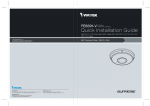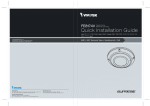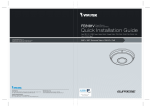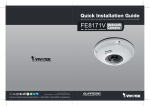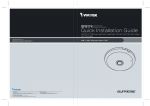Download Vivotek NR8201 User`s manual
Transcript
NR8201/8301 H.264 Compatible with VAST CMS Lockable HDD & Rack Mount Design NR8201 4-CH Viewing & Recording External eSATA Interface NR8301 8-CH Viewing & Recording RAID 0, 1 Scalable Storage Rev. 1.1 P/N: 625013601G Ver.1.1 Copyright c 2011 VIVOTEK INC. All rights reserved. New Taipei City English Warning Before Installation Power off the Network Video Recorder as soon as it is found smoking or smelt unusual. Contact your distributor when such cases happen. Power PoE Status HDD WA N LAN1 LAN2 LAN3 LAN4 LAN5 LAN6 LAN7 Contact your distributor when such cases happen. Refer to your user's manual for the operating temperature. Do not place the Network Video Recorder around the heat sources, such as television or oven. NR8301 Network Video Recorder Keep the Network Video Recorder away from water. If the Video Recorder is wet, power off immediately. LAN8 NR8301 Network Video Recorder Power Status Keep the Network Video Recorder away from direct sunlight. PoE WAN HDD LAN1 LAN2 LAN3 LAN4 LAN5 Network Video Recorder Power Status Network Video Recorder Power Status PoE WAN HDD LAN1 LAN2 LAN3 LAN4 LAN5 LAN6 LAN7 LAN7 LAN8 Do not place the Network Video Recorder in high humidity environments. NR8301 NR8301 LAN6 LAN8 EN - 1 PoE WAN HDD LAN1 LAN2 LAN3 LAN4 LAN5 LAN6 LAN7 LAN8 Do not touch the Network Video Recorder when it's lightening. Do not place the Network Video Recorder on unsteady surfaces. Power NR8301 Network Video PoE Recorder WAN Status LAN1 LAN2 LAN3 LAN4 LAN5 LAN6 LAN7 LAN8 HDD NR8301 Network Video Recorder Power Status Do not drop the Network Video Recorder. NR8301 Network Video Recorder Power Status LAN7 LAN6 LAN5 LAN4 LAN3 LAN2 LAN1 PoE WAN Power Video Network WAN LAN1 LAN2 LAN3 LAN4 LAN5 LAN6 LAN7 LAN8 Do not insert any object into the Network Video Recorder, such as needles. LAN8 HDD Recorder PoE HDD Status NR8301 EN - 2 PoE WAN HDD LAN1 LAN2 LAN3 LAN4 LAN5 LAN6 LAN7 LAN8 English 1 Package Contents NR8201 (4CH) or NR8301 (8CH) Power Cord NR8201 Power Status PoE WAN HDD LAN1 LAN2 LAN3 LAN4 NR8201 Network Video Recorder NR8301 NR8301 Network Video Recorder Power Status PoE WAN HDD LAN1 LAN2 LAN3 LAN4 LAN5 LAN6 LAN7 LAN8 Rack Mount Kit Software CD NR8201: Rack Mount Ear x 2 Screws x 4 (Black) Screws x 4 (Grey) Key x 2 NR8301: Rack Mount Ear x 2 Screws x 4 (Black) Screws x 8 (Grey) Key x 2 510000210G Quick Installation Guide Warranty Card EN - 3 2 Physical Description NR8301 Removable & Lockable Hard Disk Trays x 2 Status Indicator USB Socket Power PoE Status HDD NR8301 Network Video Recorder WAN LAN 1 LAN 2 LAN 3 LAN 4 LAN5 LAN6 LAN7 LAN8 Ethernet 10/100 RJ45 Socket x 8 (LAN); Gigabit Ethernet RJ45 Socket x 1 (WAN) Power Cord Socket POWER AC IN 100V-240V Power Button RESET LAN2 LAN4 LAN6 LAN8 LAN1 LAN3 LAN5 LAN7 WAN 1 2 3 4 5 6 7 8 9 10 1112 Recessed Reset Button General I/O Terminal Block NR8201 Status Indicator Power PoE Status HDD Removable & Lockable Hard Disk Tray x 1 NR8201 Network Video Recorder WAN LAN1 LAN2 LAN3 LAN4 USB Socket Ethernet 10/100 RJ45 Socket x 4 (LAN); Gigabit Ethernet RJ45 Socket x 1 (WAN) eSATA Socket Power Cord Socket POWER Power Button AC IN 100V-240V RESET eSATA LAN1 LAN3 LAN5 LAN7 WAN 1 2 3 4 5 6 7 8 9 10 1112 Recessed Reset Button General I/O Terminal Block EN - 4 English 3 Hardware Installation Before using the Network Video Recorder, please prepare SATA hard disk(s) for recording video. 1. Make sure the power is disconnected. 2. Install the supplied rack mount ears if you want to install the enclosure into a rack cabinet. 3. Open the drive tray bezel as shown below and remove the drive trays. 4. Install your hard disk to the drive tray, and secure it with the supplied four screws. 5. Open the drive tray bezel and insert hard disk(s) into the drive bays. 6. Use the supplied bezel key to lock the drive trays in place to prevent unauthorized access. 2 NR8301 Network Video Recorder Power Status PoE WAN HDD LAN1 LAN2 LAN3 LAN4 LAN5 LAN6 LAN7 LAN8 4 3 NR8301 Network Video Recorder Power Status PoE WAN HDD LAN1 LAN2 LAN3 LAN4 LAN5 LAN6 LAN7 5 LAN8 6 NR8301 Network Video Recorder Power Status PoE WAN HDD LAN1 LAN2 LAN3 LAN4 LAN5 LAN6 LAN7 NR8301 LAN8 Network Video Recorder Power Status EN - 5 PoE WAN HDD LAN1 LAN2 LAN3 LAN4 LAN5 LAN6 LAN7 LAN8 4 Network Deployment 1. Connect the supplied power cable from the Network Video Recorder (NVR) to a power outlet. 2. Push the power button to run the NVR. 3. Connect network cameras to the NVR’s PoE LAN ports. Connect a management PC to the WAN port directly or via LAN. The NVR comes with an embedded DHCP server for its LAN ports. It is necessary to configure the LAN ports and the WAN port into different Class C subnets, e.g., 192.168.100.xxx for LAN and 192.168.4.xxx for WAN. 4. If you want to access NVR over the Internet, connect the NVR to the Internet via the WAN port. 5. If you have external devices such as sensors and alarms, make connections from the general I/O terminal block. NVR embedded DHCP server POWER AC IN 100V-240V 2 RESET 1 LAN2 LAN4 LAN6 LAN8 LAN1 LAN3 LAN5 LAN7 WAN 5 1 2 3 4 5 6 7 8 9 10 1112 Private LAN LAN 3 Cable, DSL Modem, or router Internet Network Camera (PoE) Powe x8 r/MIC Activity Powe r/MIC Activity Class C subnet #0 3 Network Video Recorder Power Status PoE WAN HDD LAN1 LAN2 LAN3 LAN4 LAN5 LAN6 LAN7 LAN8 NR8301 Power Supply 4-CH PoE Data Transmitting Power Status PoE WAN HDD LAN1 LAN2 LAN3 LAN4 NR8201 Network Video Recorder NR8201 Class C subnet #1 5 8-CH PoE Data Transmitting NR8301 4 Power Supply EN - 6 Management PC 1: Power 2: Relay output COM 3: Relay output N.O. 4: Digital Input 1 5: Digital Input 1 Ground 6: Digital Input 2 7: Digital Input 2 Ground 8: Digital Input 3 9: Digital Input 3 Ground 10: Digital Input 4 11: Digital Input 4 Ground 12: Ground English 5 Assigning an IP Address 1. 1-1. If your local network does not have a DHCP server, you may temporarily connect a PC to a LAN port for initial configuration. The NVR comes with a default IP, 192.168.100.1. You can access the NVR server using this IP, and then manaully assign an IP to the NVR WAN port. 1-2. If your local network has a DHCP server, connect the WAN port to your local network, and use the IW2 utility to find the NVR server IP. You may then access the NVR server by entering the discovered IP in the address bar of a web browser. 1-3 Once connected to the NVR server, please keep the LAN setting as default. You may let DHCP server assign an IP to your NVR WAN port - or - if you need to access NVR over Internet, please configure a WAN port IP address in Router/firewall using port forwarding or DMZ. 2. If you need to access NVR over the Internet, please assign a WAN IP address in the configuration page. You may use DDNS for Internet access. There are three ways to get WAN IP address: DHCP (Dynamic IP), Static IP address, and PPPoE (DSL). If your network environment is DHCP, you can use VIVOTEK Installation Wizard 2 (IW2) to discover the IP address for the WAN port. (1) Install “Installation Wizard 2” from the Software Utility directory on the software CD. (2) The program will conduct an analysis of your network environment. After your network is analyzed, please click on the “Next” button to continue the program. Installation Wizard 2 (3) The program will search the VIVOTEK Network Devices on the same LAN. (4) After searching, the main installer window will pop up. Click on the MAC that matches the one labeled on your device to connect to the Network Video Recorder via Internet Explorer. 00-02-D1-07-89-3F 192.168.5.131 NR8301 0002D107893F NR8301 0002D107893F 3. Use the WAN IP address to access the Network Video Recorder from the Internet. EN - 7 6 Ready to Use Following is the Homepage of the Network Video Recorder. Configuration page Note If you want to record live video and playback the recorded video, you have to add devices to the Network Video Recorder on the Configuration page. For further setup, please refer to user's manual on the software CD. EN - 8 NR8201/8301 H.264 Compatible with VAST CMS Lockable HDD & Rack Mount Design NR8201 4-CH Viewing & Recording External eSATA Interface NR8301 8-CH Viewing & Recording RAID 0, 1 Scalable Storage Rev. 1.1 P/N: 625013601G Ver.1.1 Copyright c 2011 VIVOTEK INC. All rights reserved. New Taipei City
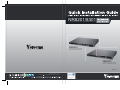
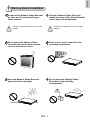
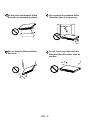
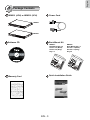

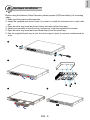


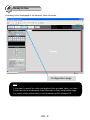
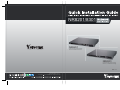
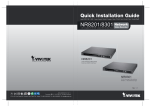
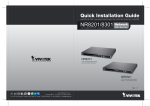

![Cover [NR7401]_o](http://vs1.manualzilla.com/store/data/006290720_1-4f23ff4bcdfa148ab77552381ec65ce5-150x150.png)
![Cover [NR7401]_o](http://vs1.manualzilla.com/store/data/006042530_1-185ebf28069afc0fe2e7c38ffff6187c-150x150.png)