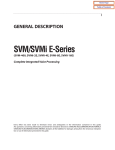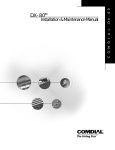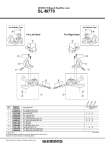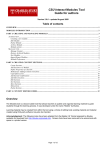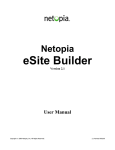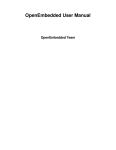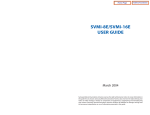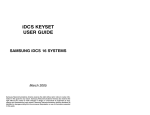Download Samsung SVM-400 User guide
Transcript
Home Page
Table of Contents
SVM/SVMi E-Series
(SVM-400, SVMi-2E, SVMi-4E, SVMi-8E, SVMi-16E)
Programming Overview
Table of Contents
1
2
Auto Configuration
3
Quick Setup
System Administrations
The Subscriber
The System Administrator
The Applications Administrator
The Subscriber Administrator
3
3
3
4
4
4
Programming Methods
5
The Screen Interface
Knowledge Requirements
Equipment Requirements
Using the Screen Interface
■
Logging In
■
Getting Help
■ Facility and Screen Movement Keys
■ Editing and Moving within a Field
■ Navigation
DTMF System Administration
■ Accessing DTMF System Administration
■ Edit System Prompts
■ Subscriber Administration
■ Manual Mode Selection
■ DTMF System Shut Down
■ Modem Login
5
5
5
6
6
7
7
7
8
8
8
8
9
9
9
10
1
Home Page
Table of Contents
Table of Contents
3
SVM/SVMi E-Series Programming Categories
11
Subscriber Options
Administration Options
Phone Systems Options
MMC Reference Chart
MMC Listing
■ iDCS 16 KSU and KSU2
■ DCS Compact
■ DCS
11
■
■
■
■
■
4
2
DCS 50si
iDCS 100 (R1)
iDCS 100 (R2)
iDCS 500 (R1)
iDCS 500 (R2)
11
11
12-13
13-14
13
13
13
13
14
14
14
14
SVM/SVMi E-Series Directory Structure
15
DTA
The Table Files
PMT (Prompts)
MSG (Messages)
MBX (Mailboxes)
TEMP
SOCKETS
BICOM
DOS
Defaulting the Configuration
15
15
16
16
16
16
16
16
16
Home Page
Table of Contents
1
Auto Configuration
The SVM/SVMi E-Series has been designed to simplify the installation procedure and minimize set up time. The
following have been automated.
An extension is created for every extension on the system. This means that the automated attendant will immediately recognize all extensions and groups in the equipment.
A mailbox is created for every extension on the system. Note that mailboxes may be created for unused extensions. You should delete these to prevent unauthorized use.
The Day / Night service of the SVM/SVMi E-Series system will change automatically when the phone system's
service changes.
Menus have been created to answer calls in the Day and Night mode.There are also default menus for answering
in the Holiday or Bad Weather mode.
Quick Setup
Although the set up process has been automated as much as possible, the following functions must be manually completed.
Record a greeting for the Day Mode operation (prompt number 1001). The Night Mode operation (prompt number 1002) and optionally the Holiday and Bad Weather Modes (prompt numbers 1003 and 1004 respectively).
Give everyone the user instructions and have them enter a new personal password [#][7][1], record their name
[#][7][2], enter their directory name (Last and First names) [#][7][3], and record both a Primary (No-Answer
Greeting) [5][1] and Mailbox Greeting [5][7].
System Administrations
There are two levels of administration. There are individual or personal administrations that can be performed by
the Subscribers themselves and administrations preformed at a higher lever for both subscribers and the system
by a System Administrator. System Administration can also be broken up into several levels. These levels are as
follows:
The Subscriber
A subscriber is someone who has an extension and/or mailbox on the SVM/SVMi E-Series system. Each subscriber
has control over individual options associated with their mailbox and extension settings.
3
Home Page
Table of Contents
Auto Configuration
Each subscriber (mailbox owner) will have the option of setting or changing certain mailbox options. These are
listed in the user guide.
The mailbox owner will use DTMF subscriber administration to change and set these options.
For a full description of this process refer to the SVM/SVMi E-Series user guide.
The System Administrator
The installing Technician or System Administrator has ultimate authority over the operation of the SVM/SVMi ESeries system and can set or change all the options that require specialized knowledge. This is the highest level
Administration.
It is the responsibility of the installing Technician to install and program the SVM/SVMi E-Series to suit the customer's requirements. This includes initial set up and creation of the customer database. The Technician will use
the Screen Interface to program and set up the SVM/SVMi E-Series.
All System Administration will be performed using an attached PC terminal. For a full description of how to connect a terminal device to the SVM/SVMi E-Series refer to the Installation Guide.
Some limited System Administration can be performed via DTMF. This is limited to Recording System Prompts,
Entering Subscriber Administration, Changing the operating mode (Day, Night, Holiday, and Weather) of the
System, Shutting Down the System, and accessing the internal Modem (the internal modem is only available on
the SVMi-16E).
The Applications Administrator
The Applications Administrator has limited authority, to make changes within the SVM/SVMi E-Series system, that
pertain to the day to day operation of the system.
Following the installation of the SVM/SVMi E-Series the Application Administrator can make any ongoing
changes, including the creation and deletion of mailboxes, recording or changing system greetings, activating
holiday and emergency greetings, and changes to the menu routing.
Application Administrators do not have access to shutting down the system. Their access is through an attached
PC Terminal only.
The Subscriber Administrator
There are two categories of this administration. One is done through an attached PC Terminal and the other is via
DTMF.
From the PC Terminal a person authorized as a Subscriber Administrator has very limited authority, to make
changes within the SVM/SVMi E-Series systems using the PC terminal interface. Their changes are limited to the
creation, deletion, and modification of subscribers only.
From the telephone a System Administrator can login and access Subscriber Administration. From there, the
System Administrator can Create, Delete, and Edit a Subscriber. If they choose to edit, they can reset (default) the
password, record the subscriber's name, enter the subscriber's directory name (last and first), and record the subscriber's Mailbox Greeting.
4
Home Page
Table of Contents
2
Programming Methods
Data may be entered and changed in the SVM/SVMi E-Series by three methods. These are, the Screen Interface,
DTMF System Administration, and DTMF Subscriber Administration.
The Screen Interface
Most of the programming is achieved using a PC attached to the SVM/SVMi E-Series serial (SIO) or LAN ports (the
LAN port is only available on the SVMi-8E and SVMi-16E). This makes use of a graphical user interface (GUI), and
is considered necessary for initial set up.
Knowledge Requirements
A general knowledge of PC's and Windows is required. Some understanding of serial port and/or LAN (networking) communications is advised.
Equipment Requirements
A Windows PC running HyperTerminal (or equivalent) is needed. To connect via the Serial port you will also
require a serial cable with straight through wiring (If you already have a cable for programming the Samsung
CADENCE card, you can use this.). To connect via the LAN connection you will need a RJ45 Cat5 Crossover
Network Cable to connect directly, or a RJ45 Cat5 Straight through Network cable to connect to the customer's
local area network.
5
Home Page
Table of Contents
Programming Methods
Using the Screen Interface
After connecting the terminal equipment press 'Ctrl+L' to clear and refresh the screen.You will see a status of the
current operating condition including the status of each port and some general system data.
The main screen of the SVMi-16E looks like this and shows port activity and general statistics.
Logging In
To log into the system press the ESCAPE key and enter the password, the default password is 0000. You will now
be at the System Administration Main Menu, and are ready to begin programming.
NOTE: From time to time 'electronic noise' on the serial or network cable may cause some erroneous characters
to print on the terminal, or some items not to be displayed correctly. If this happens you should press 'Ctrl + L'.
This will refresh the screen.
6
Home Page
Table of Contents
Programming Methods
Getting Help
The key-strokes available to you during editing can be viewed by pressing F1, and are as follows:
Facility and Screen Movement Keys
Editing and Moving within a Field
7
Home Page
Table of Contents
Programming Methods
Navigation
As you move the cursor around in each screen, you will notice that some fields cannot be accessed.This is normal
and is intended to simplify the installation.
As the cursor is placed on different fields the data will be shown in different colors.
YELLOW
GREEN
You may type new data in the selected field.
This typically indicates that the data represents a Block. If it is a block you may press the ENTER
key to select a different block or you may press 'Ctrl + O' to Open the block beneath the cursor.
This non-linear method of navigation is extremely flexible as you can easily follow the path of
any call.To return to the previous block in this path press 'Ctrl + R'. If a GREEN cursor is not referring to a Block then it is giving you access to a list of options that you can select from in a drop
down window. In this case when you press the ENTER key a window will open up offering you
a list to select from. Select the option you want and hit ENTER.
DTMF System Administration
Some System Administration functions can be accessed by calling the SVM/SVMi E-Series from a touch tone
phone. These administrative functions allow the System Administrator to:
[1] Edit System Prompts
[2] Edit (create, Delete, and modify) Subscribers
[3] Change the Operating Mode (Day, Night, etc.) [4] Shut the SVMi-8E/SVMi-16E down [9] Access the internal
Modem
[4] Shut the SVM/SVMi E-Series down.
[9] Access the internal Modem (SVMi-16E only).
Accessing DTMF System Administration
To access the DTMF System Administration mode:
1)
Call the SVM/SVMi E-Series and from the Main Menu press the '#' key followed by 3 zeros. If you are answered
by a prompt to enter your password you are in a mailbox and must first press '4' to reach the Main Menu.
2)
When prompted, enter the administration password specified in the System Wide Parameters.You will be presented with the System Administration Menu.
Edit System Prompts
This allows you to create or edit system prompts.
■
Call the SVM/SVMi E-Series, and access the System Administration Menu.
■
Press 1 to edit system prompts.
■
Follow the spoken instructions to edit system prompts.
At the very least you will probably need to create the following:
■
8
Day Greeting = Prompt 1001
Home Page
Table of Contents
Programming Methods
■
Night Greeting = Prompt 1002
■
Holiday Greeting = Prompt 1003
■
Emergency (Bad Weather) Greeting = Prompt 1004
Only prompts above prompt # 1000 may be recorded using the DTMF System Administration. To record prompts
lower than # 1000 (system prompts) you must use the Voice Studio Administration Tool.
NOTE:When a prompt has been recorded, sometimes there is some ambient noise (big breath) at the front or back
that needs to be trimmed. Press [4] and select trim mode. You may now trim small amounts of 'noise' from the
front or back of the voice prompt. Repeatedly press [1] (or [2]) to trim small amounts from the front (or back) until
the prompt sounds clean. You must press [#] when you are done.
Subscriber Administration
This allows you to add and delete subscribers.
■
Call the SVM/SVMi E-Series, and access the System Administration Menu.
■
Press 2 for subscriber information.
■
Follow the spoken instructions to create or delete subscribers.
Manual Mode Selection
This allows you to change the operating mode of the SVM/SVMi E-Series.You may select a specific mode (as long
as it has been defined as a mode block) or you may select automatic scheduling. The change to a specific mode
will remain in effect until you manually change it back to automatic scheduling.
You may select a mode for each port in the system.
■
Call the SVM/SVMi E-Series, and access the System Administration Menu.
■
Press 3 to manually set the mode.
■
Follow the spoken instructions to change the port number
■
Follow the spoken instructions to change the operating mode. According to the following list of options:
1
2
3
4
5-99
0
Day Mode
Night Mode
Holiday Mode
Emergency (Bad Weather) Mode
To select any additional modes that may have been created
Automatic Scheduling - automatically follow the system Schedule Table
DTMF System Shut Down
This allows you to do a proper shut down of the SVM/SVMi E-Series when you do not have access via a PC
Terminal and you need to reboot the switch.
■
Call the SVM/SVMi E-Series, and access the System Administration Menu.
■
Press 4, this will NOT be a spoken option.
■
You will then be prompted to again enter the System Administration Password.
■
Enter the System Administration Password (default password is: 0000)
9
Home Page
Table of Contents
Programming Methods
Modem Login (Only available on the SVMi-16E)
This allows you to log in remotely from another location with a PC Terminal and access System Administration.
This is only available on the SVMi-16E.
■
Call a phone number that has been programmed to ring directly into and be answered by the SVMi-16E, and
access the System Administration Menu.
■
Press 9 this will NOT be a spoken option.
Note: The phone number and System Administration Access can all be stored in the dial string of HyperTerminal
so a telephone does not have to be attached to your remote PC terminal
Here is an example of what that dialing string might look like: 5555555555,,,,,#000,0000,9
5555555555 represents the phone number into the SVMi-16E
,,,,, represents pauses waiting for the SVMi-16E to answer
#000, is the System Administration Login Code followed by a single pause
0000, is the default System Administration Password followed by a pause
9 is the Modem access option from the System Administration Menu
Important Note: The connection of the Internal SVMi-16E Modem is hard coded at 9600 Baud. You must set up
your HyperTerminal connection to use the following settings:
1.
2.
3.
4.
5
Set 'Bits per second' to 9,600
Set "Data Bits' to 8
Set "Parity" to None
Set "Stop Bits" to 1
Set "Flow Control" to None
After a connection is established you may need to hit [Ctr][L] to refresh the screen.
10
Home Page
Table of Contents
3
SVM/SVMi E-Series Programming Categories
When programming the SVM/SVMi E-Series there are three types of data: Subscriber Options, SVM/SVMi E-Series
Administration Options, and Phone System Options.
Subscriber Options
These are the options entered by a subscriber, that control the individual behavior of their mailbox. The instructions for this can be found in the SVM/SVMi E-Series System User Guide.
Administration Options
This is all the programming options for the SVM/SVMi E-Series, that are unique to the particular installation.
Phone System Options
This is a collection of the programming options to make SVM/SVMi E-Series operate correctly. When the
SVM/SVMi E-Series is initialized, much of the set up is completed, but there is still some phone system programming that must be entered.
Note that if the SVM/SVMi E-Series card is being installed in an existing system (a system that did not previously
have an SVM/SVMi E-Series System), you will have to use MMC 806 to pre install the card and MMC 724 to assign
extension numbers to each SVM/SVMi E-Series port. Use any available sequential numbers.
In addition to the MMCs listed below you must set call forwarding to the SVM/SVMi E-Series at every phone that
wants to use the SVM/SVMi E-Series Access manager and/or voicemail functionality.
11
Home Page
Table of Contents
SVM/SVMi E-Series Programming Categories
MMC Reference Chart
The following is a chart listing system MMCs relating to the SVM/SVMi E-Series.
■
MMC Relating to ALL listed Samsung switches and SVM/SVMi-E Series Units
iDCS 16
DCS Compact
DCS
DCS 50si
iDCS 100
iDCS 500 R1
iDCS 500 R2
SVM-400E
SVMi-2E
SVMi-4E
SVMi-8E
SVMi-4E
SVMi-8E
SVMi-4E
SVMi-8E
SVMi-8E
SVMi-16E
SVMi-8E
SVMi-16E
MMC 102: Call Forward
MMC 110: Station On/Off
MMC 207: Assign VM/AA Port
MMC 308: Assign Background Music On Hold
MMC 309: Assign Station Music On Hold
MMC 408: Assign Trunk MOH Source
MMC 414: Assign Caller ID/ANI Trunks
MMC 501: System Timers
MMC 502: Station-Wide Timers
MMC 601: Assign Station Group
MMC 701: Assign COS Contents
MMC 722: Station Key Programming
MMC 723: System Key Programming
MMC 724: Dial Numbering Plan
MMC 727: System Version Display
MMC 740: VM Card Restart
MMC 741: Assign Mailbox
MMC 743: Auto Record
MMC 745: Warning Destination
MMC 746: VM Halt
MMC 747: VM Alarm
MMC 748: Assign VM MOH
MMC 749: VM In/Out
MMC 806: Card Install
12
Home Page
Table of Contents
SVM/SVMi E-Series Programming Categories
■
MMC Relating to SPECIFIC listed Samsung switches and SVM/SVMi-E Series Units
iDCS 100
iDCS 500 R1
iDCS 500 R2
SVMi-4E
SVMi-8E
SVMi-8E
SVMi-16E
SVMi-8E
SVMi-16E
MMC 316: Preset Forward No Answer
MMC 744: VM Day/Night
with MEM4
MMC 824: Network Dial Plan
Only
with LE Only
—
MMC 890: Port Clear
—
MMC Listing
The following is a listing of all the system MMCs that relate to the SVMi-8E/SVMi-16E.
■
iDCS 16 KSU & KSU2
MMC 102
MMC 309
MMC 502
MMC 723
MMC 741
MMC 747
■
MMC 308
MMC 501
MMC 722
MMC 740
MMC 746
MMC 806
MMC 110
MMC 408
MMC 601
MMC 724
MMC 743
MMC 748
MMC 207
MMC 414
MMC 701
MMC 727
MMC 745
MMC 749
MMC 308
MMC 501
MMC 722
MMC 740
MMC 746
MMC 806
MMC 110
MMC 408
MMC 601
MMC 724
MMC 743
MMC 748
MMC 207
MMC 414
MMC 701
MMC 727
MMC 745
MMC 749
MMC 308
MMC 501
MMC 722
MMC 740
MMC 746
MMC 806
MMC 110
MMC 408
MMC 601
MMC 724
MMC 743
MMC 748
MMC 207
MMC 414
MMC 701
MMC 727
MMC 745
MMC 749
MMC 308
MMC 501
MMC 722
MMC 740
MMC 746
MMC 806
DCS
MMC 102
MMC 309
MMC 502
MMC 723
MMC 741
MMC 747
■
MMC 207
MMC 414
MMC 701
MMC 727
MMC 745
MMC 749
DCS Compact
MMC 102
MMC 309
MMC 502
MMC 723
MMC 741
MMC 747
■
MMC 110
MMC 408
MMC 601
MMC 724
MMC 743
MMC 748
DCS 50si
MMC 102
MMC 309
MMC 502
MMC 723
MMC 741
MMC 747
13
Home Page
Table of Contents
SVM/SVMi E-Series Directory Structure
■
iDCS
MMC 102
MMC 309
MMC 501
MMC 722
MMC 740
MMC 745
MMC 749
■
MMC 308
MMC 414
MMC 701
MMC 727
MMC 744
MMC 748
MMC 110
MMC 316
MMC 502
MMC 723
MMC 741
MMC 746
MMC 806
MMC 207
MMC 408
MMC 601
MMC 724
MMC 743
MMC 747
MMC 824
MMC 308
MMC 414
MMC 701
MMC 727
MMC 744
MMC 748
MMC 890
MMC 110
MMC 316
MMC 502
MMC 723
MMC 741
MMC 746
MMC 806
MMC 207
MMC 408
MMC 601
MMC 724
MMC 743
MMC 747
MMC 824
MMC 308
MMC 414
MMC 701
MMC 727
MMC 744
MMC 748
MMC 207
MMC 408
MMC 601
MMC 724
MMC 743
MMC 747
MMC 824
MMC 308
MMC 414
MMC 701
MMC 727
MMC 744
MMC 748
MMC 890
iDCS 500 Release 2
MMC 102
MMC 309
MMC 501
MMC 722
MMC 740
MMC 745
MMC 749
14
MMC 207
MMC 408
MMC 601
MMC 724
MMC 743
MMC 747
MMC 824
iDCS 500 Release 1
MMC 102
MMC 309
MMC 501
MMC 722
MMC 740
MMC 745
MMC 749
■
MMC 110
MMC 316
MMC 502
MMC 723
MMC 741
MMC 746
MMC 806
iDCS 100 Release 2
MMC 102
MMC 309
MMC 501
MMC 722
MMC 740
MMC 745
MMC 749
■
100 Release 1
MMC 110
MMC 316
MMC 502
MMC 723
MMC 741
MMC 746
MMC 806
Home Page
Table of Contents
4
SVM/SVMi E-Series Directory Structure
DTA Directory
All customer configuration is located in the \Dta\ *.tbl files.
The TABLE Files (*.TBL)
Block.TBL
Schedule.TBL
SiteInfo.TBL
Message.TBL
Trunks.TBL
All block parameter data. Commonly referred to as application data.
The schedule table is not a block, so its data is stored separately in this file.
Useful customer data entered in "Site Information" off of the Main Menu.
Automatically gets updated every time a new message is recorded, saved, forwarded,
or deleted. This is sometimes referred to as the Message Index.
When the SVM/SVMi E-Series is properly initialized with the switch it is installed in,
this file will contain all the Trunk ID numbers of the trucks installed on the switch. This
file is required for SVM/SVMi E-Series OverHead paging functionality to work.
Note: The Trunks.TBL file when viewed from port activity may appear to be empty on the very first time the unit
boots up. However the file is loaded into memory and is working properly. If you do a proper shut down or run
maintenance the SVM/SVMi E-Series will save the Trunk.TBL resident in memory to the hard drive and you can
then view it's contents.
DTA also contains all the screens (*.ANS files) that are used during application programming and *.log files that
keep a temporary record of events that occur on the system. The three log files are; Activity.Log, Error.log, and
User.log.
PMT Directory (Prompts)
All prompt directories are located in the \PMT directory. There will be a separate prompt directory for each language installed. The different language prompts are stored in a uniquely named language subdirectory located
in the PMT directory; \PMT\EN_US for the English(United States) prompt set, \PMT\SP_CA for the
Spanish(Castilian) prompt set, and \PMT\FR_CA for the French(Canadian) prompt set. The reference to speak the
prompt in a particular block is stored in the "Block.TBL" file, but the recorded prompt itself and its associated text
are stored in the PMT \xx_xx directory. The file format is '{4 digits}.PMT'.
Prompts below 1000 are system prompts and should only be edited using great care.
15
Home Page
Table of Contents
SVM/SVMi E-Series Directory Structure
MSG Directory (Messages)
All Voice Message data is located in the \Msg\ *.* files. In the SVMi-8E and SVMi-16E FaxMail messages are also
stored here. On the SVMi-8E and SVMi-16E, all Announcements and Fax Document data are stored in the MSG
directory as well. Announcement recordings and associated text are using in Audiotex applications, where as
Fax Documents are used in Fax-On-Demand applications.
MBX Directory (Mailboxes)
All Personal Subscriber Extension and Mailbox data is located in the \Mbx\ *.* files.
This includes (but is not limited to) Recorded Names, all 10 personal Greetings (if recorded), personal password,
notification, and availability information.
TEMP Directory
The TEMP directory is used by the application software for storing data during Call Session. An example of this
data would be the Caller's spoken name if a subscriber has Call Screening enabled. Another example would be
answers to a secession of Query Block questions. These recorded answers would be stored in the TEMP directory until the Last question and then compiled together as one message and sent to the designated recipient.
SOCKETS Directory (SVMi-8E & SVMi-16E Only)
This directory contains files that control communications over the LAN connector. Socket.cfg is located in the
Sockets directory. This file is where you control the IP address of the SVMi-8E/SVMi-16E. The Default IP address
is: 10.10.108.6
BICOM Directory
The Bicom directory contains all the Drivers required to operate the Physical SVM/SVMi E-Series board and it's
components.
DOS Directory
This directory contains all the files required by the operating System.
Defaulting the Configuration
To default the configuration quit the application as described in System Shutdown and change directory to DTA,
when you get to the c:\DTA> prompt type the following:
■
type: 'default'
■
This will restore default block configurations back to the factory preset settings and delete any existing mailboxes and messages.
Note: Any custom prompts or re-recorded prompts will not be removed! However all Administrator passwords
will be returned to default values.
16