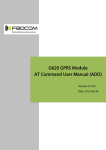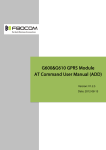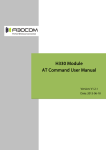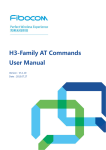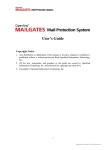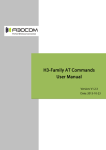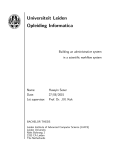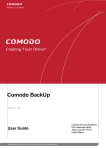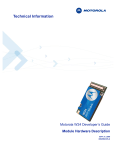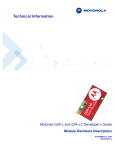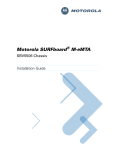Download Motorola G24 Guide Technical information
Transcript
Technical Information MOTOROLA G24 DEVELOPER’S GUIDE U SING FTP Title Page ENGLISH JULY 15, 2007 NA WITH G24 SPECIFICATIONS SUBJECT TO CHANGE WITHOUT NOTICE Notice While reasonable efforts have been made to assure the accuracy of this document, Motorola, Inc. assumes no liability resulting from any inaccuracies or omissions in this document, or from use of the information obtained herein. The information in this document has been carefully checked and is believed to be entirely reliable. However, no responsibility is assumed for inaccuracies or omissions. Motorola, Inc. reserves the right to make changes to any products described herein and reserves the right to revise this document and to make changes from time to time in content hereof with no obligation to notify any person of revisions or changes. Motorola, Inc. does not assume any liability arising out of the application or use of any product, software, or circuit described herein; neither does it convey license under its patent rights or the rights of others. It is possible that this publication may contain references to, or information about Motorola products (machines and programs), programming, or services that are not announced in your country. Such references or information must not be construed to mean that Motorola intends to announce such Motorola products, programming, or services in your country. Copyrights This instruction manual, and the Motorola products described in this instruction manual may be, include or describe copyrighted Motorola material, such as computer programs stored in semiconductor memories or other media. Laws in the United States and other countries preserve for Motorola and its licensors certain exclusive rights for copyrighted material, including the exclusive right to copy, reproduce in any form, distribute and make derivative works of the copyrighted material. Accordingly, any copyrighted material of Motorola and its licensors contained herein or in the Motorola products described in this instruction manual may not be copied, reproduced, distributed, merged or modified in any manner without the express written permission of Motorola. Furthermore, the purchase of Motorola products shall not be deemed to grant either directly or by implication, estoppel, or otherwise, any license under the copyrights, patents or patent applications of Motorola, as arises by operation of law in the sale of a product. Computer Software Copyrights The Motorola and 3rd Party supplied Software (SW) products described in this instruction manual may include copyrighted Motorola and other 3rd Party supplied computer programs stored in semiconductor memories or other media. Laws in the United States and other countries preserve for Motorola and other 3rd Party supplied SW certain exclusive rights for copyrighted computer programs, including the exclusive right to copy or reproduce in any form the copyrighted computer program. Accordingly, any copyrighted Motorola or other 3rd Party supplied SW computer programs contained in the Motorola products described in this instruction manual may not be copied (reverse engineered) or reproduced in any manner without the express written permission of Motorola or the 3rd Party SW supplier. Furthermore, the purchase of Motorola products shall not be deemed to grant either directly or by implication, estoppel, or otherwise, any license under the copyrights, patents or patent applications of Motorola or other 3rd Party supplied SW, except for the normal non-exclusive, royalty free license to use that arises by operation of law in the sale of a product. VENDOR COPYRIGHT Apache Software Foundation - Copyright 2004-2005 All Rights Reserved Usage and Disclosure Restrictions License Agreements The software described in this document is the property of Motorola, Inc. and its licensors. It is furnished by express license agreement only and may be used only in accordance with the terms of such an agreement. Copyrighted Materials Software and documentation are copyrighted materials. Making unauthorized copies is prohibited by law. No part of the software or documentation may be reproduced, transmitted, transcribed, stored in a retrieval system, or translated into any language or computer language, in any form or by any means, without prior written permission of Motorola, Inc. High Risk Materials Components, units, or third-party products used in the product described herein are NOT fault-tolerant and are NOT designed, manufactured, or intended for use as on-line control equipment in the following hazardous environments requiring fail-safe controls: the operation of Nuclear Facilities, Aircraft Navigation or Aircraft Communication Systems, Air Traffic Control, Life Support, or Weapons Systems (High Risk Activities"). Motorola and its supplier(s) specifically disclaim any expressed or implied warranty of fitness for such High Risk Activities. Trademarks MOTOROLA and the Stylized M Logo are registered in the US Patent & Trademark Office. All other product or service names are the property of their respective owners. ©Copyright 2007 Motorola, Inc. Copyright, Trademarks and Disclaimer REV052604 Table of Contents Manual Scope . . . . . . . . . . . . . . . . . . . . . . . . . . . . . . . . . . . . . . . . . . . . . . . . . . . . . . . . . . . . . . . . . . . iii Target Audience . . . . . . . . . . . . . . . . . . . . . . . . . . . . . . . . . . . . . . . . . . . . . . . . . . . . . . . . . . . . . . . . . iii Manual Organization . . . . . . . . . . . . . . . . . . . . . . . . . . . . . . . . . . . . . . . . . . . . . . . . . . . . . . . . . . . . . . iii Applicable Documents . . . . . . . . . . . . . . . . . . . . . . . . . . . . . . . . . . . . . . . . . . . . . . . . . . . . . . . . . . . . iii Contact Us . . . . . . . . . . . . . . . . . . . . . . . . . . . . . . . . . . . . . . . . . . . . . . . . . . . . . . . . . . . . . . . . . . . . . . iii Text Conventions. . . . . . . . . . . . . . . . . . . . . . . . . . . . . . . . . . . . . . . . . . . . . . . . . . . . . . . . . . . . . . . . . .iv Manual Banner Definitions . . . . . . . . . . . . . . . . . . . . . . . . . . . . . . . . . . . . . . . . . . . . . . . . . . . . . . . . . .iv Field Service . . . . . . . . . . . . . . . . . . . . . . . . . . . . . . . . . . . . . . . . . . . . . . . . . . . . . . . . . . . . . . . . . . . . .iv General Safety . . . . . . . . . . . . . . . . . . . . . . . . . . . . . . . . . . . . . . . . . . . . . . . . . . . . . . . . . . . . . . . . . . . . v Caring for the Environment. . . . . . . . . . . . . . . . . . . . . . . . . . . . . . . . . . . . . . . . . . . . . . . . . . . . . . . . . .vi Limitation of Liability . . . . . . . . . . . . . . . . . . . . . . . . . . . . . . . . . . . . . . . . . . . . . . . . . . . . . . . . . . . . . vii Warranty Notification . . . . . . . . . . . . . . . . . . . . . . . . . . . . . . . . . . . . . . . . . . . . . . . . . . . . . . . . . . . . . vii How to Get Warranty Service? . . . . . . . . . . . . . . . . . . . . . . . . . . . . . . . . . . . . . . . . . . . . . . . . . . . . . viii Claiming . . . . . . . . . . . . . . . . . . . . . . . . . . . . . . . . . . . . . . . . . . . . . . . . . . . . . . . . . . . . . . . . . . . . . . viii Conditions . . . . . . . . . . . . . . . . . . . . . . . . . . . . . . . . . . . . . . . . . . . . . . . . . . . . . . . . . . . . . . . . . . . . . . .ix What is Not Covered by the Warranty . . . . . . . . . . . . . . . . . . . . . . . . . . . . . . . . . . . . . . . . . . . . . . . . .ix Installed Data. . . . . . . . . . . . . . . . . . . . . . . . . . . . . . . . . . . . . . . . . . . . . . . . . . . . . . . . . . . . . . . . . . . . . x Out of Warranty Repairs . . . . . . . . . . . . . . . . . . . . . . . . . . . . . . . . . . . . . . . . . . . . . . . . . . . . . . . . . . . . x Revision History . . . . . . . . . . . . . . . . . . . . . . . . . . . . . . . . . . . . . . . . . . . . . . . . . . . . . . . . . . . . . . . . . .xi Chapter 1: July 15, 2007 Using FTP with G24. . . . . . . . . . . . . . . . . . . . . . . . . . . . . . . . . . . . . . . . . . . . . . . . . . . . . .1-1 FTP Connection. . . . . . . . . . . . . . . . . . . . . . . . . . . . . . . . . . . . . . . . . . . . . . . . . . . . . . . . . . . . . . . . . 1-1 Overview . . . . . . . . . . . . . . . . . . . . . . . . . . . . . . . . . . . . . . . . . . . . . . . . . . . . . . . . . . . . . . . . . . . 1-1 Manage FTP Connection . . . . . . . . . . . . . . . . . . . . . . . . . . . . . . . . . . . . . . . . . . . . . . . . . . . . . . . 1-1 Manage Remote File System . . . . . . . . . . . . . . . . . . . . . . . . . . . . . . . . . . . . . . . . . . . . . . . . . . . . 1-2 File Transfer Operations . . . . . . . . . . . . . . . . . . . . . . . . . . . . . . . . . . . . . . . . . . . . . . . . . . . . . . . 1-3 Other FTP Operations . . . . . . . . . . . . . . . . . . . . . . . . . . . . . . . . . . . . . . . . . . . . . . . . . . . . . . . . . 1-3 Interaction with Other MIP Commands . . . . . . . . . . . . . . . . . . . . . . . . . . . . . . . . . . . . . . . . . . . . 1-4 Interaction with +MIPODM Command . . . . . . . . . . . . . . . . . . . . . . . . . . . . . . . . . . . . . . . . . . 1-4 Interaction with +MIPOPEN and +MIPCLOSE Commands. . . . . . . . . . . . . . . . . . . . . . . . . . 1-4 Using FTP with G24 i Table of Contents Chapter 2: ii AT Commands Reference for FTP . . . . . . . . . . . . . . . . . . . . . . . . . . . . . . . . . . . . . . . . . 2-1 FTP AT Commands Alphabetical Summary . . . . . . . . . . . . . . . . . . . . . . . . . . . . . . . . . . . . . . . . . . . 2-1 FTP (File Transfer Protocol) . . . . . . . . . . . . . . . . . . . . . . . . . . . . . . . . . . . . . . . . . . . . . . . . . . . . . . . 2-3 Session Commands . . . . . . . . . . . . . . . . . . . . . . . . . . . . . . . . . . . . . . . . . . . . . . . . . . . . . . . . . . . . 2-3 +FTPOPEN, Open FTP Connection Between G24 (FTP client) and Remote FTP Server . . . 2-3 +FTPCLOSE, Close Established FTP Connection Between G24 (FTP client) and Remote FTP Server . . . . . . . . . . . . . . . . . . . . . . . . . . . . . . . . . . . . . . . . . . . . . . . . . . . . . . . . . . . . . . . . . . . . 2-5 +FTPINFO, FTP Unsolicited Indication Enable/Disable . . . . . . . . . . . . . . . . . . . . . . . . . . . . . 2-6 +FTPCWD, Change Working Directory . . . . . . . . . . . . . . . . . . . . . . . . . . . . . . . . . . . . . . . . . 2-7 +FTPMKD, Make Directory . . . . . . . . . . . . . . . . . . . . . . . . . . . . . . . . . . . . . . . . . . . . . . . . . . 2-9 +FTPRMD, Remove Directory . . . . . . . . . . . . . . . . . . . . . . . . . . . . . . . . . . . . . . . . . . . . . . . 2-10 +FTPPWD, Print Working Directory . . . . . . . . . . . . . . . . . . . . . . . . . . . . . . . . . . . . . . . . . . . 2-11 +FTPCDUP, Change Directory Up . . . . . . . . . . . . . . . . . . . . . . . . . . . . . . . . . . . . . . . . . . . . 2-12 +FTPDEL, Delete File . . . . . . . . . . . . . . . . . . . . . . . . . . . . . . . . . . . . . . . . . . . . . . . . . . . . . . 2-12 +FTPREN, Rename File . . . . . . . . . . . . . . . . . . . . . . . . . . . . . . . . . . . . . . . . . . . . . . . . . . . . . 2-13 +FTPLIST, Request List. . . . . . . . . . . . . . . . . . . . . . . . . . . . . . . . . . . . . . . . . . . . . . . . . . . . . 2-15 +FTPSTAT, Request Status . . . . . . . . . . . . . . . . . . . . . . . . . . . . . . . . . . . . . . . . . . . . . . . . . . 2-16 +FTPSYST, Request Remote FTP Server Operating System Type. . . . . . . . . . . . . . . . . . . . 2-18 +FTPNOOP, No Operation . . . . . . . . . . . . . . . . . . . . . . . . . . . . . . . . . . . . . . . . . . . . . . . . . . 2-19 +FTPSTOR, Store File On Remote FTP Server. . . . . . . . . . . . . . . . . . . . . . . . . . . . . . . . . . . 2-20 +FTPRETR, Retrieve a File From a Remote FTP Server . . . . . . . . . . . . . . . . . . . . . . . . . . . 2-21 Using FTP with G24 July 15, 2007 Preface Manual Scope This manual introduces the G24 AT commands, and describes how software developers can use these commands to communicate with the G24 device, and to create software applications that communicate with the G24 using these commands. Note: The integrator should read the corresponding SW release notes for the G24 version he is using to get information about differences from this manual. Target Audience This manual is intended for software developers who communicate with the G24 device using the AT commands, and create applications to communicate with the G24 device using the AT commands. Manual Organization This manual contains the following chapters: • “Preface” provides a scope for this manual, document convention, safety instructions and a liability notification. • “Chapter 1: Using FTP with G24” introduces the FTP features. • “Chapter 2: AT Commands Reference for FTP” provides a reference to all available FTP related AT commands, including examples, where relevant. Applicable Documents • G24 AT Commands Reference Manual - 6889192V28 • G24 Module Hardware Description – 6889192V27 • G24 Developer’s Kit – 6889192V26 Contact Us We at Motorola want to make this guide as helpful as possible. Keep us informed of your comments and suggestions for improvements. For general contact, technical support, report documentation errors and to order manuals, use this email address: July 15, 2007 Using FTP with G24 iii Text Conventions [email protected] Motorola appreciates feedback from the users of our information. Text Conventions The following special paragraphs are used in this guide to point out information that must be read. This information may be set-off from the surrounding text, but is always preceded by a bold title in capital letters: Note Note: Presents additional, helpful, noncritical information that you can use. Warning Warning: Presents information to warn you of a potentially hazardous situation in which there is a possibility of personal injury. Important Important: Presents information to help you avoid an undesirable situation or provides additional information to help you understand a topic or concept. Caution Caution: Presents information to identify a situation in which damage to software, stored data, or equipment could occur, thus avoiding the damage. Manual Banner Definitions A banner text in the page footer under the book title (for example, Preliminary or FOA) indicates that some information contained in the manual is not yet approved for general customer use. Field Service For Field Service requests, use this email address: [email protected] iv Using FTP with G24 July 15, 2007 Preface General Safety Remember!. . . safety depends on you! The following general safety precautions must be observed during all phases of operation, service, and repair of the equipment described in this manual. Failure to comply with these precautions or with specific warnings elsewhere in this manual violates safety standards of design, manufacture, and intended use of the equipment. Motorola, Inc. assumes no liability for the customer’s failure to comply with these requirements. The safety precautions listed below represent warnings of certain dangers of which we are aware. You, as the user of this product, should follow these warnings and all other safety precautions necessary for the safe operation of the equipment in your operating environment. Ground the instrument To minimize shock hazard, the equipment chassis and enclosure must be connected to an electrical ground. If the equipment is supplied with a three-conductor AC power cable, the power cable must be either plugged into an approved three-contact electrical outlet or used with a threecontact to two-contact adapter. The three-contact to two-contact adapter must have the grounding wire (green) firmly connected to an electrical ground (safety ground) at the power outlet. The power jack and mating plug of the power cable must meet International Electrotechnical Commission (IEC) safety standards. Note: Refer to “Grounding Guideline for Cellular Radio Installations”–Motorola part no. 68P081150E62. Do not operate in an explosive atmosphere Do not operate the equipment in the presence of flammable gases or fumes. Operation of any electrical equipment in such an environment constitutes a definite safety hazard. Do not service or adjust alone Do not attempt internal service or adjustment unless another person, capable of rendering first aid is present. Keep away from live circuits Operating personnel must: • not remove equipment covers. Only Factory Authorized Service Personnel or other qualified maintenance personnel may remove equipment covers for internal subassembly, or component replacement, or any internal adjustment • not replace components with power cable connected. Under certain conditions, dangerous voltages may exist even with the power cable removed • always disconnect power and discharge circuits before touching them July 15, 2007 Using FTP with G24 v Caring for the Environment Do not substitute parts or modify equipment Because of the danger of introducing additional hazards, do not install substitute parts or perform any unauthorized modification of equipment. Contact Motorola Warranty and Repair for service and repair to ensure that safety features are maintained. Dangerous procedure warnings Warnings, such as the example below, precede potentially dangerous procedures throughout this manual. Instructions contained in the warnings must be followed. You should also employ all other safety precautions that you deem necessary for the operation of the equipment in your operating environment. Warning example: Warning: Dangerous voltages, capable of causing death, are present in this equipment. Use extreme caution when handling, testing, and adjusting. Caring for the Environment The following information is provided to enable regulatory compliance with the European Union (EU) Directive 2002/96/EC Waste Electrical and Electronic Equipment (WEEE) when using Motorola equipment in EU countries. Disposal of Motorola equipment in EU countries Please do not dispose of Motorola equipment in landfill sites. In the EU, Motorola in conjunction with a recycling partner will ensure that equipment is collected and recycled according to the requirements of EU environmental law. Please contact the Customer Network Resolution Center (CNRC) for assistance. The 24 hour telephone numbers are listed at http://mynetworksupport.motorola.com Select Customer Network Resolution Center contact information. Alternatively if you do not have access to CNRC or the internet, contact the Local Motorola Office. vi Using FTP with G24 July 15, 2007 Preface Disposal of Motorola equipment in non-EU countries In non-EU countries, dispose of Motorola Networks equipment in accordance with national and regional regulations. Limitation of Liability The Products are not designed, intended, or authorized for use as components in systems intended for surgical implant into the body; in other applications intended to support or sustain life; for the planning, construction, maintenance, operation or use of any nuclear facility; for the flight, navigation, communication of aircraft or ground support equipment; or in any other application in which the failure of the Product could create a situation where personal injury or death may occur. If CUSTOMER should use any Product or provide any Product to a third party for any such use, CUSTOMER hereby agrees that MOTOROLA is not liable, in whole or in part, for any claims or damages arising from such use, and further agrees to indemnify and hold MOTOROLA harmless from any claim, loss, cost or damage arising from such use. EXCEPT AS SPECIFICALLY STATED ABOVE, THE PRODUCTS ARE PROVIDED "AS IS" AND MOTOROLA MAKES NO OTHER WARRANTIES EXPRESS, IMPLIED, STATUTORY, OR OTHERWISE REGARDING THE PRODUCTS. MOTOROLA SPECIFICALLY DISCLAIMS ANY IMPLIED WARRANTIES OF MERCHANTABILITY AND FITNESS FOR A PARTICULAR PURPOSE, OR ARISING FROM A COURSE OF DEALING OR USAGE OF TRADE. Under no circumstances shall MOTOROLA be liable to CUSTOMER or any other party for any costs, lost revenue or profits or for any other special, incidental or consequential damages, even if MOTOROLA has been informed of such potential loss or damage. And in no event shall MOTOROLA's liability to CUSTOMER for damages of any nature exceed the total purchase price CUSTOMER paid for the Product at issue in the dispute, except direct damages resulting from patent and/or copyright infringement, which shall be governed by the "INDEMNITY" Section of this Agreement. The preceding states MOTOROLA's entire liability for MOTOROLA's breach or failure to perform under any provision of this Agreement. Warranty Notification Motorola guarantees to you, the original purchaser, the OEM module and accessories which you have purchased from an authorized Motorola dealer (the "Products"), to be in conformance with the applicable Motorola specifications current at the time of manufacture for a term of [1] year from date of purchase of the Product(s) (Warranty Term). You must inform Motorola of the lack of conformity to the applicable specifications of any of the Products within a period of two (2) months from the date on which you detect a defect in material, workmanship or lack of conformity and in any event within a term not to exceed the Warranty Term, and must immediately submit the Product for service to Motorola's Authorized Repair or Service Center. Motorola shall not be bound by Product related statements not directly made by Motorola nor any warranty obligations applicable to the seller. A list of the Motorola Call Center numbers is enclosed with this Product. During the Warranty term, Motorola will, at its discretion and without extra charge, as your exclusive remedy, repair or replace your Product which does not comply with this warranty; or failing this, to reimburse the price of the Product but reduced to take into account the use you July 15, 2007 Using FTP with G24 vii How to Get Warranty Service? have had of the Product since it was delivered. This warranty will expire at the end of the Warranty Term. This is the complete and exclusive warranty for a Motorola OEM module and accessories and in lieu of all other warranties, terms and conditions, whether express or implied. Where you purchase the product other than as a consumer, Motorola disclaims all other warranties, terms and conditions express or implied, such as fitness for purpose and satisfactory quality. In no event shall Motorola be liable for damages nor loss of data in excess of the purchase price nor for any incidental special or consequential damages* arising out of the use or inability to use the Product, to the full extent such may be disclaimed by law. This Warranty does not affect any statutory rights that you may have if you are a consumer, such as a warranty of satisfactory quality and fit for the purpose for which products of the same type are normally used under normal use and service, nor any rights against the seller of the Products arising from your purchase and sales contract. (*)including without limitation loss of use, loss of time, loss of data, inconvenience, commercial loss, lost profits or savings. How to Get Warranty Service? In most cases the authorized Motorola dealer which sold and/or installed your Motorola OEM module and original accessories will honor a warranty claim and/or provide warranty service. Alternatively, for further information on how to get warranty service please contact either the customer service department of your service provider or Motorola's call Center at [email protected]. Claiming In order to claim the warranty service you must return the OEM module and/or accessories in question to Motorola's Authorized Repair or Service Center in the original configuration and packaging as supplied by Motorola. Please avoid leaving any supplementary items like SIM cards. The Product should also be accompanied by a label with your name, address, and telephone number; name of operator and a description of the problem. In order to be eligible to receive warranty service, you must present your receipt of purchase or a comparable substitute proof of purchase bearing the date of purchase. The phone should also clearly display the original compatible electronic serial number (IMEI) and mechanic serial number [MSN]. Such information is contained with the Product. You must ensure that all and any repairs or servicing is handled at all times by a Motorola Authorized Service Center in accordance with the Motorola Service requirements. In some cases, you may be requested to provide additional information concerning the maintenance of the Products by Motorola Authorized Service Centers only, therefore it is important to keep a record of any previous repairs, and make them available if questions arise concerning maintenance. viii Using FTP with G24 July 15, 2007 Preface Conditions This warranty will not apply if the type or serial numbers on the Product has been altered, deleted, duplicated, removed, or made illegible. Motorola reserves the right to refuse free-of-charge warranty service if the requested documentation can not be presented or if the information is incomplete, illegible or incompatible with the factory records. Repair, at Motorola's option, may include reflashing of software, the replacement of parts or boards with functionally equivalent, reconditioned or new parts or boards. Replaced parts, accessories, batteries, or boards are warranted for the balance of the original warranty time period. The Warranty Term will not be extended. All original accessories, batteries, parts, and OEM module equipment that have been replaced shall become the property of Motorola. Motorola does not warrant the installation, maintenance or service of the products, accessories, batteries or parts. Motorola will not be responsible in any way for problems or damage caused by any ancillary equipment not furnished by Motorola which is attached to or used in connection with the Products, or for operation of Motorola equipment with any ancillary equipment and all such equipment is expressly excluded from this warranty. When the Product is used in conjunction with ancillary or peripheral equipment not supplied by Motorola, Motorola does not warrant the operation of the Product/peripheral combination and Motorola will not honor any warranty claim where the Product is used in such a combination and it is determined by Motorola that there is no fault with the Product. Motorola specifically disclaims any responsibility for any damage, whether or not to Motorola equipment, caused in any way by the use of the OEM module, accessories, software applications and peripherals (specific examples include, but are not limited to: batteries, chargers, adapters, and power supplies) when such accessories, software applications and peripherals are not manufactured and supplied by Motorola. What is Not Covered by the Warranty This warranty is not valid if the defects are due to damage, misuse, tampering, neglect or lack of care and in case of alterations or repair carried out by unauthorized persons. The following are examples of defects or damage not covered by this product warranty 1. Defects or damage resulting from use of the Product in other than its normal and customary manner. 2. Defects or damage from misuse, access to incompatible sources, accident or neglect. 3. Defects or damage from improper testing, operation, maintenance, installation, adjustment, unauthorized software applications or any alteration or modification of any kind. 4. Breakage or damage to antennas unless caused directly by defects in material or workmanship. 5. Products disassembled or repaired other than by Motorola in such a manner as to adversely affect performance or prevent adequate inspection and testing to verify any warranty claim. 6. Defects or damage due to range, coverage, availability, grade of service, or operation of the cellular system by the cellular operator. 7. Defects or damage due to moist, liquid or spills of food. 8. Control unit coil cords in the Product that are stretched or have the modular tab broken. July 15, 2007 Using FTP with G24 ix Installed Data 9. All plastic surfaces and all other externally exposed parts that are scratched or damaged due to customer normal use. Depending on operating conditions and your usage habits, wear and tear might take place of components including mechanical problems related to Product housing, paint, assembly, subassemblies, displays and keyboards and any accessories which are not part of the Product's in-box configuration. The rectification of faults generated through wear and tear and the use of consumable items like batteries beyond their Optimum Performance Time as indicated in the product manual is considered to be your responsibility and therefore Motorola will not provide the free Warranty repair service for these items. Installed Data Please make and retain a note of all data you have inserted into your product. For example names, addresses, phone numbers, user and access codes, notes etc. before submitting your product for a warranty service as such data may be deleted or erased as part of the repair or service process. Please note if you have downloaded material onto your product, for example ring tones, ring tunes, screensavers, wallpaper, games, etc. These may be deleted or erased as part of the repair process or testing process. Motorola shall not be responsible for such matters. The repair or testing process should not affect any such material that was installed by Motorola on your product as a standard feature. Out of Warranty Repairs If you request Motorola to repair your product any time after the warranty term or where this warranty does not apply due to the nature of the defect or fault, then Motorola may in its discretion carry out such repairs subject to you paying Motorola its fees for such a repair or it may refer you to an authorized third party to carry out such repairs. x Using FTP with G24 July 15, 2007 Preface Revision History Manual Number NA Manual Title Using FTP with G24 Version Information The following table lists the manual version, date of version, and remarks about the version. Revision History Version A July 15, 2007 Date Issue July 15, 2007 Remarks Initial Release Using FTP with G24 xi Chapter 1: Using FTP with G24 FTP Connection Overview G24 implements FTP connection feature, based on RFC959 standard, and operates as a FTP client. When connected to a remote FTP server, G24 is able to receive information about remote file system, manage it and perform files transfer operations. Manage FTP Connection AT+FTPOPEN command is used to open a FTP connection with a remote FTP server. When G24 performs FTP connection establish procedure, it allocates two TCP sockets. One of them is used for FTP control channel, the other - for FTP data channel (listen mode). FTP control channel port has default identification number (ID) - 21 for source (client) and destination (server) sides, but user is able to configure control channel port ID for client as well as for server by pass new source control port and/or new destination control port id as AT+FTPOPEN command optional parameters. This is applicable, when remote FTP server able to accept FTP connection over non-standard (other, then 21) ports. FTP data channel port has default identification number (ID) - 20 for source (client) side, but user be able to configure data channel port id by pass new source data port id as AT+FTPOPEN command optional parameter. This is applicable, when remote FTP server unable to establish data connection to some port IDs. Following example shown how to use AT+FTPOPEN command in various situations. • To open a FTP connection with a remote FTP server, use the following settings: destination URL = someftpsite.com (mandatory) user = anonymous (mandatory) password = [email protected] (mandatory) account = "" (optional, default value) source control port id = 21 (optional, default value) destination control port id = 21 (optional, default value) source data port id = 20 (optional, default value) AT+FTPOPEN = "someftpsite.com","anonymous","[email protected]",,,, July 15, 2007 Using FTP with G24 1-1 FTP Connection • To open a FTP connection with a remote FTP server, use the same mandatory settings, but customize source control and data ports id: source control port id = 1300 (optional, custom value) destination control port id = 21 (optional, default value) source data port id = 1302 (optional, custom value) AT+FTPOPEN = "someftpsite.com","anonymous","[email protected]",,1300,,1302 When FTP connection establish, G24 remains in command mode. This mode used for performing most of FTP AT commands. Only AT+FTPLIST, AT+FTPSTOR and AT+FTPRETR commands switch G24 to online data mode. Generally, G24 returns to command mode after the data mode caused command execution finished, but user be able to interrupt online data mode (and close actual FTP connection) by change DTR line status from ON to OFF, when AT&D settings = 2 or 3. The G24 operation modes switching is shown in Figure 1-1. Figure 1-1: G24 Operation Modes Switching Note: 1AT&D settings = 2 or 3. The operation closes actual FTP connection and switches G24 to command mode. AT&D settings = 1 does not affect. Established FTP connection can be closed when G24 is in command mode by AT+FTPCLOSE command or by changing DTR line status from ON to OFF when data transfer operations is performed (G24 is in online data mode). Manage Remote File System When FTP connection is established, the user is able to manage file system on the remote FTP server, like create, remove, change directory, rename or delete a file. The following FTP commands are used for remote file system management purpose. +FTPCWD - changes working directory on remote server. +FTPMKD - create a new directory on remote server. +FTPRMD - removes existing directory on remote server. +FTPPWD - returns actual working directory name from remote server. +FTPCDUP - changes working directory on remote server up to parent directory. +FTPDEL - delete a file on remote server. +FTPREN - rename a file on remote server. 1-2 Using FTP with G24 July 15, 2007 Chapter1: File Transfer Operations The file transfer operation allows the user to transfer a file over an established FTP connection. To avoid end-of-file detection problem for user in download case and for G24 in upload case, G24 implements a special format of transferred files over FTP connection. The format proposed "escaping" one of ASCII symbols from file context and using the "escaped" symbol as end-of-file marker. An escaping algorithm described below. The algorithm defines two special characters: EOF (end-of-file character) and ESC (escape character). EOF symbol is hexadecimal 0x03 (decimal 3) ASCII ETX symbol and ESC symbol is hexadecimal 0x10 (decimal 16) ASCII DLE symbol - not to be confused with the ASCII ESCape character. To encode a file to FTP File Transfer Format, the user or G24 shall read each data byte from source file and perform following operation: • When a data byte has the same code as EOF character, a two byte sequence of ESC and EOF characters is sent instead. • When a data byte has the same code as ESC character, a two byte sequence of ESC and ESC characters is sent instead. • When end of file is reach, EOF character is sent. To decode a file from FTP File Transfer Format, the user or G24 shall read each data byte from source file and perform following operation: • When a data byte has the same code as ESC character and next data byte is ESC or EOF character, the first byte should be ignored. • When a data byte has the same code as EOF character and previous data byte is not ESC character, end of file is reach. The process is illustrated in Figure 1-2. Figure 1-2: Files Transfer Process Other FTP Operations G24 provides +FTPINFO feature, allows user to receive more information about FTP connection and FTP commands execution. When the feature enables, all FTP commands, send by G24 to remote server and all FTP responses, receives by G24 from remote server are prints to user as +FTPINFO: <text> unsolicited response. Use AT+FTPINFO=1 for the feature enable, and AT+FTPINFO=0 for the feature disable in any G24 operation time, when G24 is in command mode. July 15, 2007 Using FTP with G24 1-3 FTP Connection Interaction with Other MIP Commands Interaction with +MIPODM Command The external ODM session is prohibit when FTP feature executed, because FTP feature data connection based on socket, opened for ODM (internal ODM session), so when G24 receives +MIPODM command within FTP connection, the error code: 302 (FTP session is active) returns to user. Interaction with +MIPOPEN and +MIPCLOSE Commands User cannot initiate FTP connection with +MIPOPEN command as well as close FTP connection with +MIPCLOSE command. However, +MIPOPEN and +MIPCLOSE commands in "read" state still indicate actually used / unused sockets include sockets, allocated for active FTP connection: • AT+MIPOPEN? indicates inactive sockets (include allocated for active FTP connection) • AT+MIPCLOSE? indicates active sockets (include allocated for active FTP connection) When G24 receives +MIPCLOSE command for close a socket, used within FTP connection, the error code: 302 (FTP session is active) returns to user. 1-4 Using FTP with G24 July 15, 2007 Chapter 2: AT Commands Reference for FTP FTP AT Commands Alphabetical Summary The following table contains an alphabetical list of all the G24 FTP AT commands. Table 2-1: FTP AT Commands (Alphabetical) AT Command July 15, 2007 Description Page +FTPCDUP This command causes the G24 to request the remote FTP server to change the working directory up. Page 2-12 +FTPCLOSE This command causes G24 to close FTP connection. Page 2-5 +FTPCWD This command causes the G24 to request the remote FTP server to change the working directory. Page 2-7 +FTPDEL This command causes the G24 to request the remote FTP server to delete a file. Page 2-12 +FTPINFO This command causes the G24 to enable or disable FTP unsolicited indication to the user. Page 2-6 +FTPLIST This command causes the G24 to request the remote FTP server to send a list. Page 2-15 +FTPMKD This command causes the G24 to request the remote FTP server to create a new directory. Page 2-9 +FTPNOOP This command causes the G24 to request the remote FTP server to do nothing. Page 2-19 +FTPOPEN This command causes G24 to open a FTP connection with a remote FTP server. Page 2-3 +FTPPWD This command causes G24 to request the remote FTP server to return the working directory name. Page 2-11 Using FTP with G24 2-1 FTP AT Commands Alphabetical Summary Table 2-1: FTP AT Commands (Alphabetical) (Cont.) AT Command 2-2 Description Page +FTPREN This command causes the G24 to request the remote FTP server to rename a file. Page 2-13 +FTPRETR This command causes the G24 to request the remote FTP server to send a file to the G24. Page 2-21 +FTPRMD This command causes the G24 to request the remote FTP server to remove a directory. Page 2-10 +FTPSTAT This command causes the G24 to request the remote FTP server to send status. Page 2-16 +FTPSTOR This command causes the G24 to request the remote FTP server to store a file. Page 2-20 +FTPSYST This command causes the G24 to request the remote FTP server to send the operating system type. Page 2-18 Using FTP with G24 July 15, 2007 Chapter 2: AT Commands Reference for FTP FTP (File Transfer Protocol) Session Commands +FTPOPEN, Open FTP Connection Between G24 (FTP client) and Remote FTP Server This command causes G24 to open a FTP connection with a remote FTP server, based on given parameters. Notes: • Only one FTP connection can be in progress at the same time. • FTP connection is based on two TCP sockets: one of them configured for Online Data Mode. • Online Data Mode connection is prohibited when FTP connection is in progress and vice versa. Command Type Set Read Syntax Response/Action +FTPOPEN= <"destination_ip/url ">,<"username">, <"password">[,<"ac count">,<source_con trol_port>,<destinati on_control_port>, <source_data_port>] OK +FTPOPEN? +FTPOPEN: <connection_status> +FTPOPEN: <connection_status> Or: July 15, 2007 +FTPOPEN=? Command execution result (connection status) return to the user as an unsolicited response: 1 - connection success 0 - connection fail ERROR: <error_code> OK Test Remarks +FTPOPEN: (<destination_ip/url>), (<username>),(<password>) [,(<account>), (range of supported port's), (range of supported port's), (range of supported port's)] OK Using FTP with G24 Returns FTP connection status: 1 - connection success 0 - connection fail Returns command format. 2-3 FTP (File Transfer Protocol) The following table shows the +FTPOPEN parameters. Table 2-2: +FTPOPEN Parameters <Parameter> Description Range IP address in dotted decimal notation form: XXX.XXX.XXX.XXX. destination_ip/url1 IP or URL of remote FTP site. username2 Username for FTP login procedure. ASCII chars, max length is 255 octets. password3 Password for FTP login procedure. ASCII chars, max length is 255 octets. account4 User Account for FTP login procedure. ASCII chars, max length is 255 octets. source_control_port5 Port for FTP control connection on source side. Number in 0-65535 range. destination_control_port5 Port for FTP control connection on remote side. Number in 0-65535 range. source_data_port6 Port for FTP data connection on source side. Number in 0-65535 range. URL: ASCII chars, max length is 255 octets. Notes: 1 Mandatory parameter. 2 Mandatory parameter. Use "anonymous" user name for anonymous connection. 3 Mandatory parameter. For anonymous connection use "guest" or valid e-mail address or an empty string (""). 2-4 4 Optional parameter, default value is empty string (""). 5 Optional parameter, default value is 21. 6 Optional parameter, default value is 20. Using FTP with G24 July 15, 2007 Chapter 2: AT Commands Reference for FTP Example The first example illustrates FTP connection open success case. AT+FTPOPEN="someftpsite.com","anonymous","[email protected]",,,, OK +FTPOPEN: 1 The second example illustrates FTP connection open error case, because another FTP connection is already opens. The AT+CMEE=2 command enables verbose error report. AT+CMEE=2 OK AT+FTPOPEN="someftpsite.com","anonymous","[email protected]",,,, OK +FTPOPEN: 1 AT+FTPOPEN="anotherftpsite.com","anonymous","[email protected]",,,, +CME ERROR: FTP session is active +FTPCLOSE, Close Established FTP Connection Between G24 (FTP client) and Remote FTP Server This command causes G24 to close FTP connection, when no data transfer occurred at that same time. When data transfer is in progress, use DTR line for closing FTP connection. Command Type Set Syntax Response/Action +FTPCLOSE OK +FTPCLOSE: <connection_status> Or: Remarks Command execution result return to the user as an unsolicited response: 1 - connection success 0 - connection fail ERROR: <error_code> Read +FTPCLOSE? ERROR Not supported Test +FTPCLOSE=? ERROR Not supported Example The first example illustrates FTP connection close success case. AT+FTPCLOSE OK +FTPCLOSE: 1 The second example illustrates FTP connection close error case, because no FTP connection was open. The AT+CMEE=2 command enables verbose error report. July 15, 2007 Using FTP with G24 2-5 FTP (File Transfer Protocol) AT+CMEE=2 OK AT+FTPCLOSE +CME ERROR: FTP session is inactive +FTPINFO, FTP Unsolicited Indication Enable/Disable This command causes the G24 to enable or disable FTP unsolicited indication to the user. FTP unsolicited indication is used for debugging the FTP session and, when the indication is enabled, the G24 will show to user all FTP commands, send to remote site and all FTP responses received from the remote side. Command Type Set Syntax Response/Action +FTPINFO=<indication> Remarks Enables/disables FTP unsolicited indication: OK Or: 0 - Indication disabled 1 - Indication enabled ERROR: <error_code> When indication is enabled, G24 will send the user all FTP commands and responses by the following unsolicited response format: +FTPINFO: <data> Read +FTPINFO? +FTPINFO: <indication> OK Returns FTP indication status: 0 - Indication disabled 1 - Indication enabled Test +FTPINFO=? +FTPINFO: (range of supported <indication_status>s) OK Return command format. The following table shows the +FTPINFO parameters. Table 2-3: +FTPINFO Parameters <Parameter> Indication status 2-6 Description FTP unsolicited indication status. Using FTP with G24 Range Numeric in 0-1 range. July 15, 2007 Chapter 2: AT Commands Reference for FTP Example The example illustrates FTP connection open success case, when FTP unsolicited indication is enabled. AT+FTPINFO=1 OK AT+FTPOPEN="someftpsite.com","anonymous","[email protected]",,,, OK +FTPINFO: 220+FTPINFO: 220-Welcome to someftpsite.com! +FTPINFO: 220+FTPINFO: 220 someftpsite.com FTP server (SecureMb FTP Version 1.0) ready. +FTPINFO: USER anonymous +FTPINFO: 331 Guest login ok, send your complete e-mail address as password. +FTPINFO: PASS [email protected] +FTPINFO: 230 Guest login ok, access restrictions apply. +FTPOPEN: 1 +FTPCWD, Change Working Directory This command causes the G24 to request the remote FTP server to change the working directory in accordance to a given name. Command Type Set Syntax +FTPCWD=<directory_n ame> Response/Action OK +FTPCWD: <result> Remarks <directory_name> parameter consists of the directory name as well as the directory path (optional). Or: ERROR: <error_code> The command execution result return to the user as an unsolicited response: 0 - operation fails 1 - operation success Read +FTPCWD? ERROR Not supported Test +FTPCWD=? +FTPCWD: (<"directory name">) Returns command format. OK July 15, 2007 Using FTP with G24 2-7 FTP (File Transfer Protocol) The following table shows the +FTPCWD parameters. Table 2-4: +FTPCWD Parameters <Parameter> Directory name Description Name of directory to be changed on the remote side. Range String, max length is 255 octets. Example The first example illustrates change in working directory success case. AT+FTPCWD="data" OK +FTPCWD: 1 The second example illustrates change working directory fail case; because the given directory name was not found on the remote server. AT+FTPCWD="user" OK +FTPCWD: 0 The third example illustrates change working directory fail case; because no FTP connection was open. The AT+CMEE=2 command enables verbose error report. AT+CMEE=2 OK AT+FTPCWD="data" +CME ERROR: FTP session is inactive 2-8 Using FTP with G24 July 15, 2007 Chapter 2: AT Commands Reference for FTP +FTPMKD, Make Directory This command causes the G24 to request the remote FTP server to create a new directory in accordance to a given name. Command Type Set Syntax Response/Action +FTPMKD=<directory_name > OK +FTPMKD: <result> Remarks <directory_name> parameter consists of the directory name as well as the directory path (optional). Or: ERROR: <error_code> The command execution result return to the user as an unsolicited response: 0 - operation fails 1 - operation success Read +FTPMKD? ERROR Not supported Test +FTPMKD=? +FTPMKD: (<"directory name">) OK Returns command format. The following table shows the +FTPMKD parameters. Table 2-5: +FTPMKD Parameters <Parameter> Directory name Description Name of directory to be created on the remote side. Range String, max length is 255 octets. Example The first example illustrates make new directory success case. AT+FTPMKD="somedir" OK +FTPMKD: 1 The second example illustrates make new directory fail case, because the directory name already present on the remote server. AT+FTPMKD="somedir" OK +FTPMKD: 0 July 15, 2007 Using FTP with G24 2-9 FTP (File Transfer Protocol) +FTPRMD, Remove Directory This command causes the G24 to request the remote FTP server to remove a directory in accordance to a given name. Command Type Set Syntax Response/Action +FTPRMD=<directory_name> OK +FTPRMD: <result> Remarks <directory_name> parameter consists of the directory name as well as the directory path (optional). Or: ERROR: <error_code> The command execution result return to the user as an unsolicited response: 0 - operation fails 1 - operation success Read +FTPRMD? ERROR Not supported Test +FTPRMD=? +FTPRMD: (<"directory name">) OK Returns command format. The following table shows the +FTPRMD parameters. Table 2-6: +FTPRMD Parameters <Parameter> Directory name Description Name of directory to be removed on the remote side. Range String, max length is 255 octets. Example The first example illustrates remove directory success case. AT+FTPRMD="somedir" OK +FTPRMD: 1 The second example illustrates remove directory fail case, because the directory name was not found on the remote server. FTP unsolicited indication enabled. AT+FTPINFO=1 OK AT+FTPRMD="somedir" OK +FTPINFO: RMD 1 2-10 Using FTP with G24 July 15, 2007 Chapter 2: AT Commands Reference for FTP +FTPINFO: 550 1: No such file or directory. +FTPRMD: 0 +FTPPWD, Print Working Directory This command causes G24 to request the remote FTP server to return the working directory name. Command Type Set Syntax +FTPPWD Response/Action Remarks OK ... +FTPPWD: <result>[,<directory_name>] <directory_name> parameter consists of the directory name as well as the directory path (optional). or The command execution result return to the user as an unsolicited response: ERROR: <error_code> 0 - operation fails 1 - operation success 2 - text message follows <directory_name> parameter follows only when <result> = 2 Read +FTPPWD? ERROR Not supported Test +FTPPWD=? ERROR Not supported Example The example illustrates print working directory success case. AT+FTPPWD OK +FTPPWD: 2, "/home/somedir" is current directory. +FTPPWD: 1 July 15, 2007 Using FTP with G24 2-11 FTP (File Transfer Protocol) +FTPCDUP, Change Directory Up This command causes the G24 to request the remote FTP server to change the working directory up. Command Type Set Syntax +FTPCDUP Response/Action OK ... +FTPCDUP: <result> Remarks The command execution result return to the user as an unsolicited response: 0 - operation fails 1 - operation success or ERROR: <error_code> Read +FTPCDUP? ERROR Not supported Test +FTPCDUP=? ERROR Not supported Example The example illustrates change working directory up success case. AT+FTPCDUP OK +FTPCDUP: 1 +FTPDEL, Delete File This command causes the G24 to request the remote FTP server to delete a file, in accordance to a given name. Command Type Set Syntax +FTPDEL=<file_name> Response/Action Remarks OK ... +FTPDEL: <result> <file_name> parameter consists of the file name as well as the file path (optional). or The command execution result return to the user as an unsolicited response: ERROR: <error_code> 0 - operation fails 1 - operation success Read +FTPDEL? ERROR Not supported Test +FTPDEL=? +FTPDEL: (<"file name">) Return command format OK 2-12 Using FTP with G24 July 15, 2007 Chapter 2: AT Commands Reference for FTP The following table shows the +FTPDEL parameters. Table 2-7: +FTPDEL Parameters <Parameter> Description File name Name of file to be deleted on the remote side. Range String, max length is 255 octets. Example The example illustrates delete file success case. AT+FTPDEL="somefile" OK +FTPDEL: 1 +FTPREN, Rename File This command causes the G24 to request the remote FTP server to rename a file, in accordance to given parameters. Command Type Set Syntax +FTPREN=<file_name_from>, <file_name_to> Response/Action OK ... +FTPREN: <result> Remarks <file_name_from> and <file_name_to> parameters consists of the file name as well as the file path (optional). or ERROR: <error_code> The command execution result return to the user as an unsolicited response: 0 - operation fails 1 - operation success Read +FTPREN? ERROR Not supported Test +FTPREN=? +FTPREN: (<"file name from">), (<"file name to">) Return command format OK July 15, 2007 Using FTP with G24 2-13 FTP (File Transfer Protocol) The following table shows the +FTPREN parameters. Table 2-8: +FTPREN Parameters <Parameter> Description Range File name from Old name of file to be renamed on the remote side. String, max length is 255 octets. File name to New name of file to be renamed on the remote side. String, max length is 255 octets. Example The first example illustrates rename file success case. AT+FTPREN="somefile.name","anotherfile.name" OK +FTPREN: 1 The second example illustrates rename file fail case, because the file name was not found on the remote server. FTP unsolicited indication enabled. AT+FTPINFO=1 OK AT+FTPREN=" somefile.name","anotherfile.name" OK +FTPINFO: RNFR somefile.name +FTPINFO: 550 somefile.name: No such file or directory. +FTPREN: 0 2-14 Using FTP with G24 July 15, 2007 Chapter 2: AT Commands Reference for FTP +FTPLIST, Request List This command causes the G24 to request the remote FTP server to send a list, in accordance to a given parameter. Command Type Set Syntax Response/Action +FTPLIST [=<file/directory name>] Remarks OK ... +FTPLIST: <result> <list of directory/files> ... +FTPLIST: <result> Parameter consists of the file/directory name as well as the file/directory path (optional). or ERROR: <error_code> 0 - operation fails 1 - operation success 2 - data follows The command execution result return to the user as an unsolicited response: Read +FTPLIST? ERROR Not supported Test +FTPLIST=? +FTPLIST: (<"file/directory name">) Return command format OK Notes: • Parameter is optional. When +FTPLIST command without a parameter is entered, G24 requests the remote side to return the last requested list. • The command execution result returns to the user as an unsolicited response (command mode), as well as a list in data mode. • When +FTPLIST command is executed, a requested list is being sent to the user when G24 is in data mode, immediately after +FTPLIST: 2 unsolicited response, but before +FTPLIST: 1 unsolicited response. The following table shows the +FTPLIST parameters. Table 2-9: +FTPLIST Parameters <Parameter> Description File/directory name Name of file or directory on the remote side for list request. Range String, max length is 255 octets. Example The first example illustrates get list for specific file success case. AT+FTPLIST="somefile.name" OK +FTPLIST: 2 -rw-rw-r-- 1 1001 July 15, 2007 0 Mar 26 2006 somefile.name Using FTP with G24 2-15 FTP (File Transfer Protocol) +FTPLIST: 1 The second example illustrates get list for all files success case. AT+FTPLIST="*.*" OK +FTPLIST: 2 -rw-rw-r-- 1 1001 129886 Mar 23 06:20 somefile1.name -rw-rw-r-- 1 1001 4968 Jan 8 07:57 somefile2.name -rw-rw-r-- 1 1001 23948 Jan 8 07:32 somefile3.name -rw-rw-r-- 1 1001 0 Feb 7 01:56 somefile4.name -rw-rw-r-- 1 1001 204673 Jan 10 02:28 somefile5.name -rw-rw-r-- 1 1001 9348 Jul 19 2006 somefile6.name +FTPLIST: 1 +FTPSTAT, Request Status This command causes the G24 to request the remote FTP server to send status, in accordance to a given parameter. Command Type Set Syntax +FTPSTAT[=<file/directory name>] Response/Action Remarks OK ... +FTPSTAT: <result>[,<status>] Parameter (optional) consists of directory name as well as directory path (optional). or The command execution result return to the user as an unsolicited response: ERROR: <error_code> 0 - operation fails 1 - operation success 2 - text message follows <status> parameter follows only when <result>=2 Read +FTPSTAT? ERROR Not supported Test +FTPSTAT=? +FTPSTAT: (<"file/directory name">) Return command format OK Note: Parameter is optional. When +FTPSTAT command without a parameter is entered, G24 requests the remote side to return a general system status. 2-16 Using FTP with G24 July 15, 2007 Chapter 2: AT Commands Reference for FTP The following table shows the +FTPSTAT parameters. Table 2-10: +FTPSTAT Parameters <Parameter> Description File/directory name Name of file or directory on the remote side for status request. Range String, max length is 255 octets. Example When the user enters +FTPSTAT command without parameters, the last requested status within actual FTP connection returns. When there is first status request within actual FTP connection, the remote server returns general FTP connection status, like in the following example: The first example illustrates +FTPSTAT command without parameter first time (for actual FTP connection) use. In this case general FTP connection status returns. AT+FTPSTAT OK +FTPSTAT: 2, SecureMb FTP Version 1.0 +FTPSTAT: 2, Connected to name.provider.com (255.255.255.255) +FTPSTAT: 2, Logged in as anonymous +FTPSTAT: 2, TYPE: ASCII, FORM: Nonprint; STRUcture: File; transfer MODE: Stream +FTPSTAT: 2, No data connection +FTPSTAT: 2, 0 data bytes received in 0 files +FTPSTAT: 2, 0 data bytes transmitted in 0 files +FTPSTAT: 2, 0 data bytes total in 0 files +FTPSTAT: 2, 30 traffic bytes received in 0 transfers +FTPSTAT: 2, 535 traffic bytes transmitted in 0 transfers +FTPSTAT: 2, 614 traffic bytes total in 0 transfers +FTPSTAT: 1 The second example illustrates using +FTPSTAT command with a parameter containing a name of actually present on remote server file. In this case, the specific file status is returned. AT+FTPSTAT="somefile.name" OK +FTPSTAT: 2,-rw-rw-r-- 1 1001 653793 May 2 03:33 somefile.name +FTPSTAT: 1 The third example illustrates using +FTPSTAT command with a parameter containing a name of file, which does not exist on the remote server file. In this case, the remote server returns "No such file or directory" string and command is finished successfully. AT+FTPSTAT="anotherfile.name" OK +FTPSTAT: 2,/bin/ls: anotherfile.name: No such file or directory +FTPSTAT: 1 July 15, 2007 Using FTP with G24 2-17 FTP (File Transfer Protocol) The fourth example illustrates using +FTPSTAT command with a parameter containing an illegal file name. In this case, the remote server returns error and FTP connection is closed by the remote side. AT+FTPSTAT="." OK +FTPSTAT: 0 +FTPCLOSE: 1 The fifth example illustrates using +FTPSTAT command for receiving the status of all files in the actual working directory. AT+FTPSTAT="*.*" OK +FTPSTAT: 2,-rw-rw-r-+FTPSTAT: 2,-rw-rw-r-+FTPSTAT: 2,-rw-rw-r-+FTPSTAT: 2,-rw-rw-r-+FTPSTAT: 2,-rw-rw-r-+FTPSTAT: 2,-rw-rw-r-+FTPSTAT: 2,-rw-rw-r-+FTPSTAT: 2,-rw-rw-r-+FTPSTAT: 2,-rw-rw-r-+FTPSTAT: 1 1 1001 1 1001 1 1001 1 1001 1 1001 1 1001 1 1001 1 1001 1 1001 129886 Mar 23 06:20 somefile1.name 4968 Jan 8 07:57 somefile2.name 23948 Jan 8 07:32 somefile3.name 0 Feb 7 01:56 somefile4.name 204673 Jan 10 02:28 somefile5.name 9348 Jul 19 2006 somefile6.name 653793 May 2 03:33 somefile7.name 645120 Mar 25 04:27 somefile8.name 0 Mar 26 2006 somefile9.name +FTPSYST, Request Remote FTP Server Operating System Type This command causes the G24 to request the remote FTP server to send the operating system type. Command Type Set Syntax +FTPSYST Response/Action OK ... +FTPSYST: <result>[,<system>] or 2-18 Remarks The command execution result return to the user as an unsolicited response: 0 - operation fails 1 - operation success 2 - text message follows ERROR: <error_code>3 <system> parameter follows only when <result>=2 Read +FTPSYST? ERROR Not supported Test +FTPSYST=? ERROR Not supported Using FTP with G24 July 15, 2007 Chapter 2: AT Commands Reference for FTP Example The example illustrates the command execution. AT+FTPSYST OK +FTPSYST: 2, UNIX Type: L8 +FTPSYST: 1 +FTPNOOP, No Operation This command causes the G24 to request the remote FTP server to do nothing (possible use for PING). Command Type Set Syntax +FTPNOOP Response/Action OK ... +FTPNOOP: <result> or Remarks The command execution result return to the user as an unsolicited response: 0 - operation fails 1 - operation success ERROR: <error_code> Read +FTPNOOP? ERROR Not supported Test +FTPNOOP=? ERROR Not supported Example The example illustrates the command execution. AT+FTPNOOP OK +FTPNOOP: 1 July 15, 2007 Using FTP with G24 2-19 FTP (File Transfer Protocol) +FTPSTOR, Store File On Remote FTP Server This command causes the G24 to request the remote FTP server to store a file, sent by the G24. Command Type Set Syntax Response/Action +FTPSTOR=<file_name>, [<file_type>] Remarks OK ... +FTPSTOR: <result> <file_name> parameter consists of the file name as well as the file path (optional). or <file_type> parameter is optional. Default value is 1 (binary). ERROR: <error_code> The command execution result return to the user as an unsolicited response: 0 - operation fails 1 - operation success 2 - data connection (ODM) enabled Read +FTPSTOR? ERROR Not supported Test +FTPSTOR=? +FTPSTOR: (<"file name">)[,(0-1)] Return command format OK Notes: The user can send a file to the G24 only when the G24 returns <result> = 2. In this case, the G24 switches to Online Data Mode and all data sent to RS232 transfers as-is to the remote server. Important: Before transferring to the remote side, data file is converted (encoded), see “FTP Connection” on page 1-1. When end-of-file is reached, G24 switches back to Command Mode and return <result> = 1 (success case). In any stage of file transfer, an error can occurre. In this case, G24 switches to Command Mode and <result> = 0 return to the user. The following table shows the +FTPSTOR parameters. Table 2-11: +FTPSTOR Parameters <Parameter> 2-20 Description Range File name Name of file to be stored on the remote side. String, max length is 255 octets. File type Type of file (ASCII or Binary). Numeric, in the range of 0-1 (0 = ASCII, 1 = Binary). Using FTP with G24 July 15, 2007 Chapter 2: AT Commands Reference for FTP Example The example illustrates the command execution. Requested file type is binary. AT+FTPSTOR="somefile.name",1 +FTPSTOR: 2 The user sends a file with <end-of-file> here +FTPSTOR: 1 +FTPRETR, Retrieve a File From a Remote FTP Server This command causes the G24 to request the remote FTP server to send a file to the G24. Command Type Set Syntax +FTPRETR=<file_name>, [<file_type>] Response/Action Remarks OK ... +FTPRETR: <result> <file_name> parameter consists of the file name as well as the file path (optional). or <file_type> parameter is optional. Default value is 1 (binary). ERROR: <error_code> The command execution result return to the user as an unsolicited response: 0 - operation fails 1 - operation success 2 - data connection (ODM) enabled Read +FTPRETR? ERROR Not supported Test +FTPRETR=? +FTPRETR: (<"file name">)[,(0-1)] Return command format OK Notes: The user can store a file, received from G24 immediately after G24 returns <result> = 2. In this case G24 switches to Online Data Mode and all data, received from RS232 is the requested file. Important: The user converts (decode) the received data file for end-of-file detect, see “FTP Connection” on page 1-1. When the remote FTP server closes data connection, G24 switches back to Command Mode and returns <result> parameter = 1 (success case). In any stage of file transfer, an error can occurred. In this case, G24 switchs to Command Mode and <result> = 0 return to the user. July 15, 2007 Using FTP with G24 2-21 FTP (File Transfer Protocol) The following table shows the +FTPRETR parameters. Table 2-12: +FTPRETR Parameters <Parameter> Description Range File name Name of file to be retrieved from the remote side. String, max length is 255 octets. File type Type of file (ASCII or Binary). Numeric, in the range of 0-1 (0 = ASCII, 1 = Binary). Example The example illustrates the command execution. Requested file type is binary. AT+FTPRETR="somefile.name",1 +FTPRETR: 2 .... .... .... <ETX> +FTPRETR: 1 2-22 Using FTP with G24 July 15, 2007 Back Page (Bar Code) MOTOROLA and the Stylized M Logo are registered in the US Patent & Trademark Office. All other product or service names are the property of their respective owners. ©Copyright 2007 Motorola, Inc. Java™ Technology and/or J2ME™ : Java and all other Java–based marks are trademarks or registered trademarks of Sun Microsystems, Inc. in the U.S. and other countries. UNIX® : UNIX is a registered trademark of The Open Group in the United States and other countries.