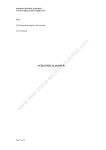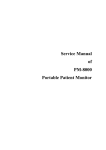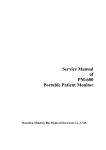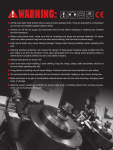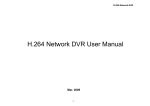Download eLine IR PTZ Dome Camera System information
Transcript
Infrared Mini High Speed Dome Camera USE/INSTALLATION SUPER SPEED DOME USER INSTRUCTION Copyright(c)2013(V3.1 edition) Special Declaration Before connecting and using this device, please read this manual carefully and properly preserved for reference in the future. Th i s m a n u a l m ay c o n t a i n s o m e i n a c c u r a t e p l a c e i n t e c h n o l o g y, o r s o m e printing error. The contents of this man u a l w i l l u p d a t e fro m t i m e t o t i m e , b u t without notice if there is any upgrades ; U p date contents will b e a d d e d i n n e w v e r s i o n m a n u a l . We w i l l i m p r o v e o r u p d a t e t h e p r o d u c t o r p r o g r a m o f t h i s manual at any time. CAUTION Careful Transport During transport, custody and installation should prevent damage to this product by weight, severe vibration and soak. Power Supply, Video Cable and Control Cable For power supply cable, video cable and control cable, please adopt shielded cable and independent wiring, can not mix with other cables. Clean When clean camera housing, please use dry soft cloth to wipe, If it is very dirty, please use neutral cleanser to wipe lightly. Do not use strong or grind cleanser to prevent its housing from scratching. Strictly Sealed Prevent liquid or other things from getting into speed dome housing, else it will cause permanent damage. Please do not use camera beyond limited temperature and humidity Speed dome camera working temperature:-25℃ to 50℃, humidity less than 90%. Please do not install camera near air conditioner’s outlet Under following situation, lens will be fogged because of condensation: *Use under the environment where the temperature rise and down frequently which caused by the air conditioner power on and off frequently *Use under environment which can make glass fog *Use under environment full with smoke or dust. Please do not make camera toward to strong light source, such as the sun Toward camera to strong light source for a long time will damage the color filter on CCD, then it will make image lose color. -1- Caution Electric Safety Should obey all kinds of electric standard when using speed dome camera, make sure signal cable keep enough distance(at least 50m)with high voltage equipment or cables. If it is possible, please take lightning and surge protection measures. CONTENTS Chapter 1 Product Overview .....................................................................................3 1.1 Product Features........................................................................................................3 1.2 Function Instruction ..................................................................................................4 1.3 Speed Dome Parameter .............................................................................................5 1.4 Structure Dimension ..................................................................................................6 Chapter 2 Installation .................................................................................................7 2.1 Install Instruction ......................................................................................................7 2.2 Install Method ............................................................................................................7 Contents 2.3 Baud Rate And Terminal Resistor Setup...................................................................10 2.4 ID Setup ...................................................................................................................10 2.5 Power Supply And Control Cable Connection...........................................................11 2.6 Connection Method ..................................................................................................11 2.7 Typical Application Wiring Diagram .........................................................................12 Chapter 3 Basic Operation ......................................................................................13 3.1 Power-on Self-test ...................................................................................................13 3.2 Preset Setting ..........................................................................................................13 3.3 Call a Preset .............................................................................................................13 3.4 Preset Function From ...............................................................................................14 Chapter 4 Menu Setup ..............................................................................................15 4.1 Menu Setup Topology ..............................................................................................15 4.2 Main Menu ................................................................................................................17 4.3 System Information Menu........................................................................................18 4.4 Display Setting Menu ...............................................................................................18 4.5 System Setting Menu ...............................................................................................19 4.6 IR LED Setting ..........................................................................................................23 4.7 Re-start Camera .......................................................................................................23 4.8 Recover Factory Setting...........................................................................................23 Chapter 5 Appendix ..................................................................................................24 5.1 FAQs .........................................................................................................................24 5.2 Clean The Transparent Cover ..................................................................................24 5.3 Lightning And Surge Protection ...............................................................................25 5.4 RS485 Bus Wiring.....................................................................................................26 -2- Chapter 1 Product Overview 1.1 Product Feature Strong Intelligent Function • PELCO-D/P,Hikvision,Dahua protocol auto diagnosis. • 2400.4800,9600 baud rate auto diagnosis. Strong Horizontal and vertical Function making video image preview more comfortable. •Precision stepper motor subdivision technology, speed dome's lowest rotate speed reach 0.6 degree per second. Under high zoom situation, can move image more accurately and stablely. Preset, Track Scanning, Area scanning and more •Max can set 220pcs preset, each preset contain lens zoom and angle position and so on. •Max can record and display 4 group track scanning route, each group max can contain 100 movements. •After set defined area left and right boundary, speed dome camera can move with defined speed in this area. •Call defined special preset, can come true continuous pan scan. OSD English Menu •Built in English menu, through menu to display and change speed dome parameter. •Pan/Tilt angle, zoom times and preset information can be displayed on screen. PTZ Control •Adopt RS485 communication protocol. •Pan 0-360 degree continue rotate, tilt 0-90 degree with auto flip, no monitor Blind Spot. •0.6°-200° in pan speed,3.5°-30°in tilt speed, automatically adjust according to the lens zoom. -3- Product Feature • Max 200° /s high speed rotate function. • Vector driver technology, ensure P/T function finished in the shortest route, Chapter 1 Product Overview 1.2 Function Instruction Address Code Setup Any operation commands has its own target speed dome camera address code,baud rate and control protocol, single camera only response the operation commands corresponded the same address code, baud rate and control protocol. This IR high speed dome camera 's baud rate, control protocol will be identified automatically by system. Function Focus length/Rotate Speed Auto Match Technology When manual adjust, as to long focus length situation, due to the high speed of speed dome camera, even touch joystick lightly will also make image move quickly. Based on human design, speed dome camera can adjust its speed in pan and tilt automatically according to focus length far or near, making manual follow target more simple and easy. Auto Flip When operator controls the lens toward the bottom and still press the joystick, at this time lens will auto flip 180 degree then up flip 90 degree, can monitor the back side image directly, which can achieve 180 degree whole continue monitoring. Set and Call Preset Preset is a certain position of speed dome camera which includes ptz's pan angle, tilt angle and camera lens focus and other position parameter, when need speed dome camera go to the certain position,call the certain preset directly which saved in the memory.Operator can save and call preset through control keyboard, DVR or other control equipment faster and easier. This speed dome camera support 220pcs presets. Lens Control (1) Focal Length Control User can adjust focal length far and near through control keyboard or matrix to get needed image or subtle view. (2) Focus Control When system is in auto focus mode, camera lens will auto focus at the middle of view image to keep clear image when zoom changed; under special situation user can manual focus to achieve needed image vision. Under manual focus mode, if need to back to auto focus mode, only need to move joystick or send a special control command or call any preset. -4- Chapter 1 Product Overview Iris Control User can adjust the camera’s iris through control keyboard and manual adjust to get needed image brightness. Auto patrol Put some presets as a group in a certain sequence, it will run this patrol continuously when speed dome camera is in idle mode. Mode Scan Mode scan is through menu to save speed dome tracking route, it will run this mode scan continuously when speed dome camera is in idle mode. 1.3 Speed Dome Camera Parameter Electric Rated Voltage DC12V/2A Decoder Power Consumption Max 15W Built in Set Communication protocol PELCO-D/P HIK/DAHUA Baud rate(RS485) 2400/4800/9600bps/auto identify ID 1-255 Operate Pan rotate 360 endless Speed Pan 0.6°-200°/s Tilt 3.5°-30°/s Operate environment Outdoor: -20℃~ 60℃ Indoor: -10℃~50℃ IP Grade IP66 Tilt rotate 90 degree, auto flip Preset 220 Monitor mode Preset. patrol,pan scan and pattern scan Environment environment humidity Physical Installation mode Wall/ceiling mount -5- 0-95% without condensation parameters Night vision Function(Color/Black-white change) Camera has built-in night vision function, under auto color/black-white mode will change CCD illumination according to the change of environment brightness. For example: in daytime because of enough brightness, using common illumination can guarantee color image. But in the night it will change into low illumination to show clear view with black-white mode. Chapter 1 Product Overview 1.4 Structure Dimension Speed Dome Dimension 135.9 135.9 Unit:mm Bracket Dimension Wall Mount Bracket 191.9 64.0 ∅6.5 96.0 113.7 81.5 Unit:mm Ceiling Mount Bracket ∅83.7 124.3 Dimension 199.0 322.5 218.0 ∅66.1 ∅3.5 Unit:mm -6- Chapter 2 Installation 2.1 Install Instruction Prepare before installation In order to prevent troubles, installation should be done by professional staff base on corresponding rules. Confirm all spare-parts are complete, ensure application of this speed dome camera and installation mode is suitable to requirement. All tests have been done before leaving factory, user can directly install and use it. 2.2 Installation Method Wall Mount Bracket Ceiling Mount Bracket Step 1-Draw positioning holes Take out bracket from package box, mark the holes’ position based on bracket bottom installation holes. Step 2-Drill holes and put expansion screws in Drill expansion screw's installation holes at pre-marked position, then put expansion screws in. (Note: Please bring expansion screws own.) -7- Installation Wall/ceiling mount speed dome composite with bracket, zoom camera, transparent cover and other parts. Chapter 2 Installation Installation Step 3- Please unscrew the two screws on the transparent DIP switch cover. Use screwdriver open the 2 screw which used to fix the transparent DIP switch cover as above picture. Step-4: Please refer to the third section of this chapter- Baud rate setup. Step-5: Install the transparent DIP switch cover. Please put the 2 holes of the transparent DIP switch cover focus to the two screw hole of the speed dome cover, then use screwdriver to install that 2 screws. -8- Chapter 2 Installation Step 7: Ceiling mount connect speed dome and bracket.Put the connection port of the speed dome into bracket hole and put the screw lock into corresponding threaded holes. Step 8: Fix the speed dome camera. Lead cable drawn out from the holder recess, then put the 4 installation hole of bracket of speed dome focus on the wall / ceiling's 4pcs expansion screw and tighten that 4pcs nut. Then seal the appeared groove via glass glue. Step 9: Cable connecting Please refer to the Section VI of this chapter- Connecting Method. Step 10: Tear off protection film Teal off protection film of transparent cover. Note: please take care of transparent cover. -9- Installation Step 6: Lead cable through bracket Chapter 2 Installation 2.3 Baud Rate And Terminal Resistor Setup Baud rate and corresponding DIP status as bellow: Baud Rate 2400bps 4800bps ON 1 9600bps ON 2 1 Automatic identify ON 2 1 ON 2 1 2 Installation RS485 control bus need all device which connect to it shall be in parallel mode, and each end of the system shall be connected to a 120 Ω resistor. Our speed dome has a 120 Ω resistor in it, you need only set it up through dip switch SW2, put the 4th switch on, then the resistor is connected, details as below: resistor is connected resistor isn’t connected ON ON 1 1 2 3 4 2 3 4 2.4 ID Setup ID setup (address code setup obey binary rules) address ON code shall be set through 8 DIP switch (Sw1). Keyboard control speed dome through communication 1 2 3 4 5 bus, one keyboard can control max. 255pcs speed dome camera, each speed dome camera has its own address code, user can set address code through 8 DIP switch, details as bellow: Addres s 6 7 8 SW1 Switch Setup SW1-1 SW1-2 SW1-3 SW1-4 SW1-5 SW1-6 SW1-7 SW1-8 1 ON OFF OFF OFF OFF OFF OFF OFF 2 3 OFF ON OFF OFF OFF OFF OFF OFF ON ON OFF OFF OFF OFF OFF OFF -10- Chapter 2 Installation 4 5 OFF ON OFF OFF ON ON OFF OFF OFF OFF OFF OFF OFF OFF OFF OFF OFF ON ON OFF OFF OFF OFF OFF ON ON ON OFF OFF OFF OFF OFF 8 OFF OFF OFF OFF OFF OFF OFF 9 ON OFF OFF ON ON OFF OFF OFF OFF 10 OFF ON OFF ON OFF OFF OFF OFF 11 12 ON OFF ON OFF OFF ON ON ON OFF OFF OFF OFF OFF OFF OFF OFF --254 --OFF --- --ON --- ON ON --ON --ON --ON --ON 255 ON ON ON ON ON ON ON ON 2.5 Power Supply And Control Cable Connection Power supply connection Note: Please check rated voltage and power supply carefully, rated voltage and current as bellow: Rated voltage Rated voltage range Current DC12V ±10% 2A Control line connection Connect RS485 line to keyboard controller or DVR, if there are more than one need to be controlled by keyboard or DVR, please connect it in parallel. Note: (1) protocol and baud rate of keyboard and DVR can be set by customer, just make sure it is same with that of speed dome. (2) the ID of different speed dome which is in same system shall be set as different. 2.6 Connection Method Connection method as bellow diagram, connect video cable, control cable,power supply cable in turn. Connection method of keyboard can refer to keyboard manual (connection cable order based on keyboard model, here only provide one possible example), detail please refer to bellow diagram: -11- Installation 6 7 Chapter 2 Installation DC Connector DC12V RS485 Cable RS485A RS485B Video Cable BNC Connector Installation DC12V connection details: Port mark Port instruction Cable color/type Connection instruction Power line DC12V input port DC connector Connect to DC12V power supply RS485A RS485+ white Connect to RS485+ RS485B RS485- green Connect to RS485- Video line Video output port BNC connector Connect to monitor or other device 2.7 Typical Application Wiring Diagram Power Supply Cable (DC 12V/2A Port) Connect to DC 12V Power Supply Monitor Cable (BNC Port) Communication Cable (RS485 Cable) Connect to keyboard controller or computer -12- Chapter 3 Basic Operation Because different system platform's specific operation method is not totally same, generally subject to manufacturer's manual, different situation has special requirements and operation method.Please contact distributor to obtain necessary information. Hereby only introduce control method when it connect universal keyboard controller. 3.1 Power-on Self-test Control speed dome camera up, down, left and right rotate: After select one camera, can manual control speed dome camera's up, down, left and right movements through keyboard joystick. Rocking of joystick control camera action, when joystick rock to right, camera will also move to right, similarity, when joystick move to left then camera will also move to left. When joystick move in tilt direction, camera also will make corresponding action in tilt direction. When rock joystick in diagonal direction, can make camera make pan and tilt direction action at the same time, and the movement direction same as joystick. 3.2 Preset Setting Operation steps as below: (1)Select camera (please refer to keyboard controller manual for details). (2)Operate joystick or zoom+/- button to adjust camera image. (3)Press (PRESET) + (N) (input specified preset number) + (ENTER), save current position parameters as a preset. 3.3 Call a Preset Operation steps as below: (1) Select camera. ( 2) Press (SHOT) + (N) (input specified preset number) + (ENTER), camera move to corresponding preset position at once, zoom+/- will also adjust according to the parameter of preset automatically. -13- Operation After power-on speed dome camera, it will action in pan and tilt direction automatically. Through self-test to confirm speed dome camera working normally. Chapter 3 Basic Operation 3.4 Preset Function Form call special preset Function explanation 95 Get into main menu 98 High speed auto-scan 99 Low speed auto-scan Operation 221/92 setting A position of AB line scan 222/93 setting B position of AB line scan 223 High speed scan 224 medium-speed scan 225/94 Low speed scan 226 Out-arc scan 227 Inner-arc scan 228 enable alarm function 229 Disable alarm function 230 Clear Screen 231-238/35-38 Call patrol 1-8/1-4 241-244/41-44 Call Mode scan 1-4 245-250 null 251 Manual high speed 252 Manual medium speed 253 Manual low speed 254 Motor calibration -14- Chapter 4 Menu Setup 4.1 Menu Setup Topology ————CAMERA———— SCREEN TIPS AUTO ICR —SYSTEM INFORMATION— PROTOCOL BAUD RATE TEMPERATURE VERSION 1 1-255 EXIT 1 ON 2 OFF —MOVEMENT CONTRO— 30 AUTO FLIP INFO TIPS(s) 3 PTZ DISPLAY(s) 3 3 → → MOVEMENT CONTROL → PARK TIME NO PARK ACTION NO POWER ACTION NO CONTROL SPEED 1/2/3/4/5 NEVER ALWAYS AB SCAN PATH I-ARC AB SCAN SPEED HIGH ——SYSTEM SETTING—— CAMERA OFF 1/2/3/4/5 NEVER NO/1/2/3/4/5 NEVER/ ALWAYS EXIT ON PROPORTION PAN HIGH AB SCAN SETTING LIMIT STOP OFF LIMIT SETTING THE NORTH SETTING EXIT NUMBER DISPLAY SETTING → PRESET → → LABEL PATROL TRACK → EDIT IR LED SETTING → PATTERN → REMOVE RESTART CAMERA ALARM → EXIT RESET REMOVE → EXIT EXIT 1 DEFAULT ———REMOVE——— 1 PREVIEW REMOVE 1 EXIT PATROL TRACK 1/2 1 ON 2 OFF ————ALARM———— CHANNEL 1 ENABLE OFF INPUT NO OUTPUT NO STAY TIME 60 ACTION NO EXIT —IR LED SETTING—— CONTROL MODE AUTO LED ON VALUE 220 LED OFF VALUE 170 BRIGHTNESS LOW POWER CURRENT LEVEL 50 EXIT -15- 1 FAST 2 SLOW 1 ON 2 OFF 0-255 ON PRESET1-8 PATROL1-4 PATTERN1-4 SCAN AB SCAN 1 HIGI 2 MEDIUM 3 LOW 1 NC 2 NO 1-240/ ALWAYS/ FOLLOW NO PRESET1-8 PATROL1-4 PATTERN1-4 SCAN AB SCAN 1 AUTO 2 ON 3 OFF 0-250 1 LOW POWER 2 UNIFORM 3 MANUAL 0-255 ————PATTERN———— NUMBER EDIT PREVIEW REMOVE EXIT 1 HIGI 2 MEDIUM 3 LOW 1 ON 2 OFF ——PATROL TRACK—— NUMBER EXIT 1 ON 2 OFF 1 I-ARC 2 O-ARC EDIT PATTERN 1 FAST 2 SLOW ————PRESET———— SYSTEM SETTING PRESET 1 ON 2 OFF 1 Topology —DISPLAY SETTING— SYSTEM INFORMATION FAST OFF EXIT ————MAIN MENU———— ON ZOOM SPEED 08130801 ALARM DISPLAY(s) FAST DIGITAL ZOOM 1 SOFT ADDR ON FOCUS SPEED AUTO SOFT ADDR ENABLE OFF AUTO FOCUS AUTO HARD ADDR ON Chapter 4 Menu Setup This Chapter will introduce the OSD menu operation in detail. PTZ self-test when power up, it will display the following information on the monitor. PROTOCOL AUTO BAUD RATE AUTO HARD ADDR 1 SOFT ADDR 1 SOFT ADDR ENABLE OFF Setting Due to the PTZ operation is not complete the same based on different surveillance system, for the detail operation, please contact with distributors.Below is the general introduction of the basic operation of the keyboard control to the OSD menu. Enter OSD Main Menu SHOT 95, enter OSD main menu. 【OPEN】(IRIS open) is confirm button,【CLOSE】(IRIS close) Exit the menu. Enter Other Menu Up/down move the joystick to make the cursor point to a certain menu, press【OPEN】 button, enter menu. Function Select Up/down move the joystick to make the cursor point to a certain function, press【OPEN】 button, select the function. Parameters Select Up/down move the joystick, select the parameter, press【OPEN】button, save the parameters. Save Setting Press【OPEN】button, save the parameters, it is valid under the presentation. -16- Chapter 4 Menu Setup Cancel Setting Back to the last menu: press【Close】button, back to the last menu, it is valid under the tips. Exit Menu Up/down move the joystick to make the cursor point to the "Exit" option, then press【OPEN】button, Exit the OSD Menu. After the PTZ powered up and work normally, SHOT 95, enter main menu, the monitor displayed as below diagram 4.1. MAIN MENU SYSTEM INFORMATION DISPLAY SETTING SYSTEM SETTING IR LED SETTING → → → → RESTART CAMERA RESET EXIT Diagram 4.2 Main Menu The explanation of each option in Main Menu <SYSTEM INFORMATION>: Display system information menu. <DISPLAY SETTING>: Screen information display the time. <SYSTEM SETTING>: Set the parameter of speed dome. <IR LED SETTING> Set the parameter of the IR light <RESTART CAMERA>: Re-start the zoom module. <RESET>: All the parameters revert to default setting. <EXIT>: Exit the OSD menu. -17- Setting 4.2 Main Menu Chapter 4 Menu Setup 4.3 System Information Menu To check the basic information of the PTZ. SYSTEM INFORMATION PROTOCOL AUTO BAUD RATE AUTO HARD ADDR 1 Setting SOFT ADDR 1 SOFT ADDR ENABLE TEMPERATURE VERSION OFF 30 08130801 Diagram4.3 System Information Menu EXIT The explanation of each option in System Information <PROTOCOL>: Display the serial port of communication protocols of the PTZ. <BAUD RATE>: Display the communicate speed of the PTZ. <HARD ADDR>: Display the hardware tip address : 1-255. <SOFT ADDR>: Display the soft address: 1-255. <SOFT ADDR ENABLE>: Display if the soft address of the ptz can use. <TEMPERATURE>: Display the inner temperature of the PTZ <VERSION>: Display the software Version that used. <EXIT>: Exit the menu. Remark: Each options in the System information menu can not be modified. 4.4 Display Setting Menu DISPLAY SETTING INFO TIPS(s) PTZ DISPLAY(s) 3 3 ALARM DISPLAY(s) 3 Diagram4.4 Display Setting Menu EXIT -18- Chapter 4 Menu Setup The explanation of each option in Display setting menu <INFO TIPS (S)> : The screen will display the time when operate the PTZ. <PTZ DISPLAY (S)> : Will display the time when operate the PTZ. <ALARM DISPLAY (S)> : Set the Alarm 4.5 System Setting menu SYSTEM SETTING CAMERA MOVEMENT CONTROL PRESET PATROL TRACK PATTERN ALARM REMOVE EXIT Setting → → → → → → → Diagram4.5 System Setting Menu 4.5.1 Camera <CAMERA>: To set the parameters of the zoom module, select enter. CAMERA SCREEN TIPS ON AUTO ICR OFF AUTO FOCUS ON FOCUS SPEED FAST DIGITAL ZOOM ZOOM SPEED ON FAST Diagram4.5.1 System Camera Menu EXIT The explanation of each option in Camera Menu. <SCREEN TIPS>: Whether open the inner tips of the Zoom module. <AUTO COLOR TURN TO BLACK>: Whether open the auto color turn to black function. <AUTO FOCUS>: Whether open the Auto Focus function. <FOCUS SPEED>: Set the Focus speed of the zoom module. <DIGITAL ZOOM> : Whether open the Digital Zoom function of the zoom module. <ZOOM RATE>: Set the Zoom rate of the Zoom module. - 19 - Chapter 4 Menu Setup 4.5.2 Movement Control <MOVEMENT CONTROL> : To set the Movement parameter of the PTZ, and enter. MOVEMENT CONTROL AUTO FLIP ON PROPORTION PAN OFF PARK TIME NO PARK ACTION NO Setting POWER ACTION CONTROL SPEED NO HIGH AB SCAN SETTING AB SCAN PATH I-ARC AB SCAN SPEED HIGH LIMIT STOP OFF LIMIT SETTING THE NORTH SETTING EXIT Diagram 4.5.2 System Motion Control The explanation of each option in Movement control Menu <AUTO FLIP> : The PTZ Auto flip 180 degree when the PTZ go down to lowest point. <PROPORTION PAN> : PTZ decrease the speed automatically according to the zoom times. <PARK TIME> : To set the time when to run Park action. <PARK ACTION> : To set the Park action. <POWER ACTION> : Set the menu when powered on, it will auto execute before the PTZ receive the manual command. <CONTROL SPEED>: To set the rotation speed of the PTZ. <AB SCAN SETTING>: To set the start and stop position of AB scan. <AB SCAN PATH>: Select line scan path. <AB SCAN SPEED> : To set the AB scan speed. <LIMIT STOP> : Whether open limit stop function. <LIMIT SETTING>: To set the up down left and right limit point. <THE NORTH SETTING> : To set the North setting. -20- Chapter 4 Menu Setup 4.5.3 Preset <PRESET> : execute the operation of the Preset, enter. PRESET NUMBER 1 LABEL DEFAULT EDIT REMOVE Diagram 4.5.3 Preset The explanation of each option in Preset menu. <NUMBER> : Select the No. Of the preset, 1-220 is valid. <LABEL> : This option is default, can not be modified. <EDIT>: Set the position of the selected Preset. <REMOVE>: Remove the selected Preset. 4.5.4 Patrol Track <PATROL TRACK> : Execute the operation of Patrol Track, enter PATROL TRACK NUMBER 1 EDIT PREVIEW REMOVE EXIT Diagram 4.5.4 Patrol Track The explanation of each option in Patrol Track menu. <NUMBER> : Select the No. Of the Patrol , 1-8 is valid. <EDIT>: Set the information of the Patrol track. <PREVIEW>: Preview the Patrol track. <REMOVE>: Remove the selected Patrol track. -21- Setting EXIT Chapter 4 Menu Setup 4.5.5 Pattern <PATTERN> : Execute the operation of the Pattern, enter. PATTERN NUMBER EDIT PREVIEW REMOVE EXIT 1 Setting Diagram 4.5.5 Pattern The explanation of each option in Pattern Scan menu. <NUMBER>: Select the No. Of the Pattern Scan, 1-4 is valid. <EDIT> : Edit and record the path of the selected Pattern Scan. <PREVIEW> : Preview the selected Pattern Scan. <REMOVE>: Remove the selected Pattern Scan. 4.5.6 Alarm <ALARM> : Execute the operation of the Alarm Scan, enter. ALARM CHANNEL 1 OFF ENABLE INPUT NO STAY TIME NO ACTION 60 EXIT NO Diagram 4.5.6 Alarm The explanation of each option in Alarm menu. <CHANNEL> :Select the channel of the operated,1-2 is valid. <ENABLE> :To show if the present alarm channel is enable or disable. <INPUT> :Set the input mode of the alarm. <STAY TIME> :Set the relay action time of the alarm output. <ACTION> :To set the PTZ motion when react to alarm. -22- Chapter 4 Menu Setup 4.5.7 Remove <REMOVE> : Remove the Preset, Patrol track, Pattern Scan information. REMOVE PRESET 1 PATROL TRACK PATTERN EXIT Diagram 4.5.7 Remove Setting The explanation of each option in Remove menu. <PRESET> : Remove all the Presets. <PATROL TRACK> : Remove all the Patrol Tracks. <PATTERN> : Remove all Patterns. 4.6. IR LED Setting IR LED Setting Menu IR LED SETTING CONTROL MODE LED ON VALUE LED OFF VALUE BRIGHTNESS LOW POWER CURRENT LEVEL EXIT AUTO 220 170 50 Diagram 4.6 IR LED Setting The explanation of each option in IR LED Setting menu. <CONTROL MODE>:To set the control mode of the IR, such as Auto, On and Off mode. <LED ON VALUE>: To set the threshold of turn on the IR. <LED OFF VALUE>: To set the threshold of turn off the IR. <BRIGHTNESS LOW POWER>:To set the bright mode of the IR, such as PAMAS, even increase and manual control mode. <CURRENT LEVEL>: Current illumination intensity, 0-255 is vail. 4.7. Re-start Camera Selected this option can decide whether need to restart the Zoom module. 4.8. Recover Factory Setting Selected this option can decide whether need to recover the PTZ menu parameters, please re-start the PTZ after the recovery. -23- Chapter 5 Appendix 5.1 FAQs Fault s Ph eno meno n Ther e is no act ion and no image af ter powered up Appendix Ther e is image, but do not sel f-t est when powered on Ther e is no image, but can do self-test after powered on Ther e is image, and can do sel f-t est , but can not cont ro l af ter powered on Vi deo image is Foggy Check par t Pro babl e Cause Sol ut ion Power adapt er Change power suppl y Power ci rc ui t exi st has pro bl em Repl ace Mot or has abnor mal sound Mechani cal pro bl em Overhaul if it get st uck in somethi ng PTZ Sw ings Ver y incl ine Set it st rai ght N/A Power is not enough Change a new power suppl y that meet the re qui re ment s N/A Something wrong with motherboard re pl ace Connect ion line bet ween power panel and connec tion panel Do not inser t pro per ly Insert again and push protective cover Vi deo line, BNC Connect or Do not inst al l cont act pro per ly Make sur e al l connec tion is pro per RS485 comm uni cat e line Something wrong with the circuit Make sur e al l connec tion is pro per Ir re gul ar operat ion leads to out of cont ro l Power of f and re st ar t Som et hi ng is wrong wit h the mot her boar d re pl ace N/A Speed dom e camera is in st at e of manual foc usi ng Operat e spee d dom e camera or cal l any one pre set to make it back to aut o. foc usi ng Trans par ent cover Trans par ent cover is di rty Cl ean trans par ent cover Check power adapt er and power PCB N/A 5.2 Clean the Transparent Cover In order to make the image clear, the cover need to be cleared timely. When clear, please be careful for avoiding to touch the transparent cover directly, the acid sweat of the human finger may rust the surface of the cover. The scratch of the flint to the transparent cover will lead to foggy image, affect the image quality. Please use soft enough dry cloth or other replacement to wipe the inner and surface. If seriously dirty, can use neutral cleanser, any high grade furniture cleanser can used to clean the transparent cover. -24- Chapter 5 Appendix 5.3 Lightning and Surge protection Outdoor speed dome camera must consider thunder-proof and surge immunity. On the premise of guaranteeing electrical safety,we can take following lightning protection measures: Atleast keep 50m distance between signal transmission line and high voltage equipment or high voltage cable. Outdoor wiring under the eaves. It need to add extra high-frequency thunder-proof device and lightning rod in strong thunderstorms area or high inductive voltage region(such as high voltage substation). Thunder-proof and grounding design of Exterior installation and circuit must be in accordance with building lightning proof requirements; It must meet national standard and industry standard. System must be equipotential grounding. Grounding device must meet antijamming and electric safety dual requirements. The connection with strong electrified wire netting can’t be short connection or mixed connection. When system is in the condition of single-phase grounding, ground impedance is less than 4Ω, ground wire cross-section area must be more than 25 mm 2 Video surge arrester lightning rod Communication surge arrester 45° Power Supply Surge Arrester Speed dome camera must be installed in the range of 45° under the lightning rod Ground impedance is less than 4Ω Steel pipe sheath -25- Appendix For open field, adopt seal steel pipe buried wiring way, and adopt one-point earthing with the steel pipe. Do not adopt aerial wiring. Chapter 5 Appendix 5.4 RS485 Bus Wiring 1. RS485 bus basic characteristic RS485 industry bus is characteristic impedance 120Ω half-duplex communication bus according to RS485 industry bus standard. Appendix 2. RS485 bus transmission distance When use 0.511mm (24AWG) screen twisted pair cable as communication cable. Depending on different baud rate, the longest transmitting distance theoretical value is shown as below: The longest transmitting distance of baud rate 2400Bps 1800m 4800Bps 1200m 9600Bps 800m 3. Connection mode and terminal resistance RS485 industry bus standard require adopt snake-like wiring (chrysanthemum chain), The ends must connect with 120Ω terminal resistance(such as figure 6), ease connection can adopt figure 7, but distance of section “D” can’t exceed 7m. …… 120Ω 1# 3# 2# 120Ω 32# 4# Fig6 A+ …… D BA+ B…… Main Control Equipment 1# 2# Fig7 -26- 3# 31# B