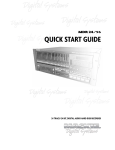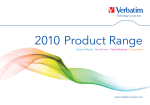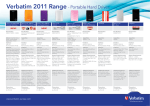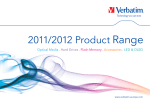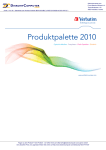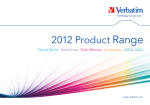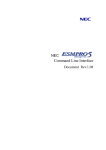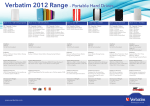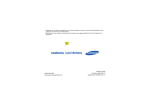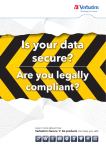Download Verbatim Portable Hard Drive User manual
Transcript
Verbatim PowerBay™ Single USB and eSATA External Hard Drive Version 1.00 User Manual Table of Contents Introduction.......................................................................................................................... 2 Controls, Connectors and Indicators..................................................................... 2 About the Hard Drive...................................................................................................... 2 Locating the Drive on Your Desk. ............................................................................ 3 Bundled Software............................................................................................................. 3 Connecting To Your Computer.................................................................................. 3 Disconnecting Your Hard Drive................................................................................ 4 For Windows Users...................................................................................................... 4 For Mac OS Users. ....................................................................................................... 4 Getting Help......................................................................................................................... 4 Limited Warranty Terms. ............................................................................................... 4 Return Procedures. ...................................................................................................... 5 Rights........................................................................................................................................ 5 FCC Compliance................................................................................................................. 5 Introduction Thank you for purchasing this Verbatim PowerBay Single external hard drive. Before you begin to use the drive there are a few important things to learn about your new product. Controls, Connectors and Indicators First familiarize yourself with the features of the unit. 1. Hard Disk Cartridge. The hard disk cartridge is designed to be easily removed from the enclosure for storage or replacement. To remove the cartridge, slide the lock button to the right and then slide the cartridge out of the enclosure. 2. Cartridge Slide Lock and LED. After inserting the cartridge into the enclosure, slide the lock button to the left to lock the cartridge in place. The lock button also shows the activity LED. The LED will come on blue to indicate the power-on state. The LED will flash purple during data access. 3. Key Lock. Use the included key to lock the cartridge in the enclosure in order to safeguard from unauthorized removal. 4. Kensington Slot. Use this slot with a compatible Kensington lock. 5. Auto Power Switch. This product supports an Auto Power feature that allows the drive to power on and power off automatically depending on the power condition of the attached host computer. To enable the Auto Power feature, move this switch to the “Auto” position. To disable the Auto Power feature, move this switch to the “ON” position. 6. eSATA Connector. Use this connector to attach the drive to your computer via eSATA. 7. USB Connector. Use this connector to attach the drive to your computer via USB. 8. DC Input Connector. Use this connector to attach the DC plug of your included AC Power Adapter (10). 9. Power Switch. Once the AC Power Adapter (10) has been properly connected to the drive and an AC outlet, you can press the Power Switch to the ON position to power on the drive. 4 3 2 1 5 8 6 9 7 About the Hard Drive The hard drive comes pre-formatted in FAT32 format. This format allows for operation with either Windows or Mac OS. Note: Capacity dependent on model. 1 MB = 1,000,000 bytes/1 GB = 1,000,000,000 bytes/1 TB = 1,000,000,000,000 bytes. Some capacity used for pre-loaded software, formatting and other functions, and thus is not available for data storage. As a result, and due to differing calculation methods, your operating systems may report as fewer megabytes/gigabytes/terabytes. 2 Product Overview Locating the Drive on Your Desk Place the drive on a sturdy desk or table that is free from clutter that could block airflow around the unit. The drive can be used in either the horizontal or vertical position. Please install the attachable rubber feet as shown below depending on which orientation you prefer. In either orientation take care not to block any air vents. Attachable rubber feet Bundled Software The included DVD disc contains copies of the User Guide, as well as bundled optional software. Connecting To Your Computer This Verbatim external hard drive provides both USB 2.0 and eSATA connections. You can connect your drive to a computer with either USB or eSATA, but not both at the same time. Connecting your drive to a computer is extremely simple. Follow the steps below. 1. Connect the included AC Adapter to the drive, and then to a wall outlet. 2. Next press the Power Switch to the ON position. 3. Finally, connect the data cable. For USB, connect the included USB cable from the USB port on the drive to an available USB port on your computer. For eSATA, connect the included eSATA cable from the eSATA port on the drive to an available eSATA port on your computer. 4. The hard drive will mount automatically, and a new icon will appear in My Computer (Windows) or a new icon will appear on the desktop (Mac). Depending on your computer’s operating system and the interface type you are using, the following special notes may apply: Note 1: USB under Windows. If you are using a USB 1.1 port on your Windows computer, the following cautionary note may appear on your display: Hi-Speed USB Device plugged into non-Hi-Speed USB hub. This does not indicate a problem because the drive is compatible with both USB 1.1 and USB 2.0 ports. Simply close the message and proceed. However, in this case the drive will operate only at USB 1.1 speeds. Note 2: USB or eSATA under Mac OS X 10.2. Mac OS X version 10.2 will not mount any single FAT32formatted (MS-DOS) partition greater than 128GB. To work around this OS limitation, you may partition the drive into smaller FAT32 partitions, or you may reformat the drive to HFS+ format. Note 3: eSATA. Though the eSATA interface standard provides for “hot-plugging” of the drive, some computers may not follow the standard precisely. If you find that your drive does not mount after attaching to a computer that is powered on, then shut down the computer, attach and power on the drive, and then boot up your computer. 3 Product Overview Disconnecting Your Hard Drive Your external hard drive is hot-swappable. It can be connected and disconnected without restarting your computer. To disconnect your drive at any time, perform the following steps. You can also disconnect your hard drive at any time while your computer is powered off. Note: Please be careful to follow the correct procedure when disconnecting your unit. Simply unplugging the unit without first following the instructions below may result in damage to your unit and/or loss of data. For Windows Users: 1. If you have files located on your drive open in any applications, close them. 2. Click the Unplug or Eject Hardware button in the System Tray. 3. Select your drive from the menu that appears. 4. After a moment, Windows will display a message that your hardware can be safely removed. For Mac OS Users: 1. If you have files located on your drive open in any applications, close them. 2. Locate the icon for your drive on the desktop, and drag it to the trash. Getting Help If you are experiencing difficulty installing or using your Verbatim product, please visit the main Technical Support website at www.verbatim.com/support. Limited Warranty Terms The Verbatim Americas, LLC warranty obligations for this hardware product are limited to the terms set forth below: Verbatim warrants its products to be free of defects in material and workmanship under normal use and service for a period of 3 years from the date of purchase. Verbatim’s sole obligation with respect to claims of non-conformance made within the warranty period described above shall be, at its option, to repair or replace any item of Equipment that Verbatim, in its sole discretion, determines to be defective, subject to the procedure set forth below. Verbatim’s warranty obligations hereunder are expressly conditioned upon (i.) the Products being properly installed, used and maintained at all times by Customer; (ii.) the Products not being subject to unusual mechanical stress or unusual electrical or environmental conditions or other acts of God; (iii.) the Products not being subjected to misuse, accident or any unauthorized installation/deinstallation by Customer or other third party; (iv.) the Products not being altered or modified in an unauthorized manner, unless approved in writing or otherwise performed by Verbatim and (v.) Customer promptly installing all Product revisions that have been released for such Products by Verbatim throughout the warranty term. Verbatim does not warrant that the Products will operate in any specific combination that may be selected for use by Customer or that the operation of the Products will be uninterrupted or error free, or that all non-conformance or defects will be remedied. Additionally, Verbatim shall have no warranty obligations for any failure of the Products to conform to the applicable product specifications resulting from the combination of any Product(s) with hardware and/or software not supplied by Verbatim. If it is determined that any Product(s) reported as defective or non-conforming by Customer during the warranty period is not defective or non-conforming, Verbatim may, at its option, charge Customer for any labor provided and expenses incurred by Verbatim in connection with such determination, at Verbatim’s then current rates. 4 Warranty Verbatim is not liable for any damage to or loss of any programs, data, or other information stored on any media contained within the Verbatim hardware product, or any non-Verbatim product or part not covered by this warranty. Recovery or reinstallation of programs, data or other information is not covered under this Limited Warranty. Verbatim shall not be responsible for unauthorized sale or misrepresentation by unauthorized third party resellers. Verbatim warranties are not transferable with ownership. Products purchased by auction, yard sale, flea market or purchased as demo units may not be covered under Verbatim’s warranty. THE WARRANTIES OF VERBATIM AND REMEDIES OF CUSTOMER SET FORTH IN THIS SECTION ARE EXCLUSIVE AND ARE GIVEN BY VERBATIM AND ACCEPTED BY CUSTOMER IN LIEU OF ANY AND ALL OTHER WARRANTIES, WHETHER EXPRESSED OR IMPLIED, INCLUDING WITHOUT LIMITATION, ALL WARRANTIES OF MERCHANTABILITY AND FITNESS FOR A PARTICULAR PURPOSE, ALL SUCH OTHER WARRANTIES BEING HEREBY EXPRESSLY AND UNEQUIVOCALLY DISCLAIMED BY VERBATIM AND WAIVED BY CUSTOMER TO THE EXTENT ALLOWED BY LAW (AND TO THE EXTENT NOT WAIVABLE BY LAW, ARE LIMITED TO THE TERM OF THE EXPRESS WARRANTY SET FORTH HEREIN). VERBATIM IS NOT RESPONSIBLE FOR DIRECT, SPECIAL, INCIDENTAL OR CONSEQUENTIAL DAMAGES RESULTING FROM ANY BREACH OF WARRANTY OR CONDITION, INCLUDING ANY COSTS OF RECOVERING OR REPRODUCING ANY PROGRAM OR DATA STORED IN OR USED WITH THE VERBATIM PRODUCT. VERBATIM SPECIFICALLY DOES NOT REPRESENT THAT IT WILL BE ABLE TO REPAIR ANY PRODUCT UNDER THIS LIMITED WARRANTY OR MAKE A PRODUCT EXCHANGE WITHOUT RISK TO OR LOSS OF PROGRAMS OR DATA. THIS WARRANTY GIVES YOU SPECIFIC LEGAL RIGHTS, AND YOU MAY ALSO HAVE OTHER RIGHTS WHICH VARY FROM STATE TO STATE. FOR EXAMPLE, SOME STATES DO NOT ALLOW LIMITATIONS ON HOW LONG AN IMPLIED WARRANTY LASTS, OR THE EXCLUSION OR LIMITATION OF INCIDENTAL OR CONSEQUENTIAL DAMAGES, SO THESE RESTRICTIONS MAY NOT APPLY TO YOU. Return Procedure: The Customer shall obtain a Return Merchandise Authorization (RMA) number from Verbatim prior to returning any Equipment to Verbatim under this warranty by contacting Technical Support (see www.verbatim.com/support). The Customer shall prepay shipping charges for Equipment returned to Verbatim for warranty service, and Verbatim shall pay freight charges for the return of the Equipment to the Customer, excluding customs duties or taxes, if any. All returns require a dated original proof of purchase and a letter explaining the problem. Before you deliver your product for warranty service it is your responsibility to backup all data, including all software programs. You will be responsible for reinstalling all data. Data recovery is not included in the warranty service and Verbatim is not responsible for data that may be lost or damaged during transit or a repair. Verbatim will not be responsible for items returned without an RMA or improperly packaged. Replacement Equipment shall be new or like new in performance and shall be warranted for the remaining duration of the warranty term of the non-conforming Equipment. All replaced Equipment shall become the property of Verbatim. Any claims of defects not made within the warranty period shall be deemed waived by Customer. Rights Copyright ©2010 Verbatim Americas, LLC. All rights reserved. All other brands and product names referenced herein are property of their respective owners. FCC Compliance This equipment has been tested and found to comply with the limits for a Class B digital device, pursuant to Part 15 of the FCC Rules. These limits are designed to provide reasonable protection against harmful interference in a residential installation. This equipment generates, uses and can radiate radio frequency energy and, if not installed and used in accordance with the instructions, may cause harmful interference to radio communications. However, there is no guarantee that interference will not occur in a particular installation. If this equipment does cause harmful interference to radio or television reception, which can be determined by turning the equipment off and on, the user is encouraged to try to correct the interference by one or more of the following measures: • Reorient or relocate the receiving antenna. • Increase the separation between the equipment and receiver. • Connect the equipment into an outlet on a circuit different from that to which the receiver is connected. • Consult the dealer or an experienced radio/TV technician for help. 5 © Verbatim Americas, LLC, 2010 Verbatim and the V logo are registered trademarks of Verbatim Americas, LLC. RM# 173990A