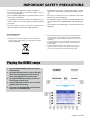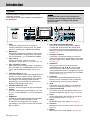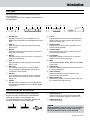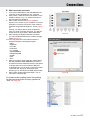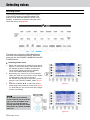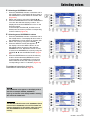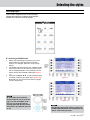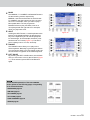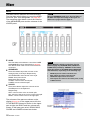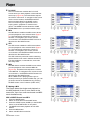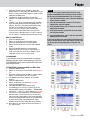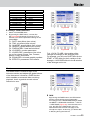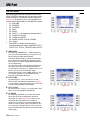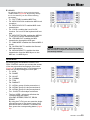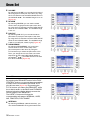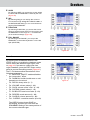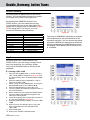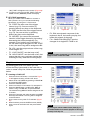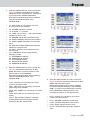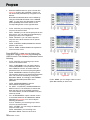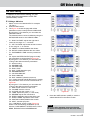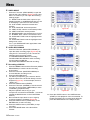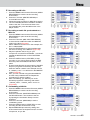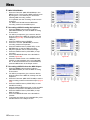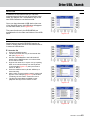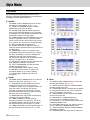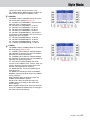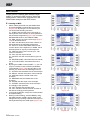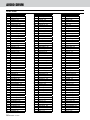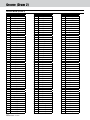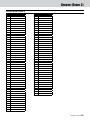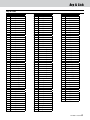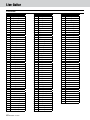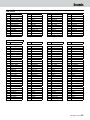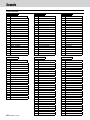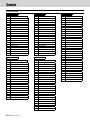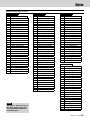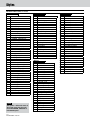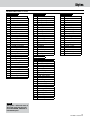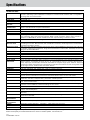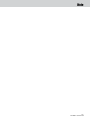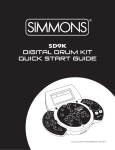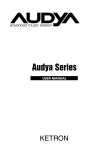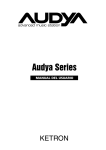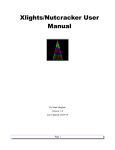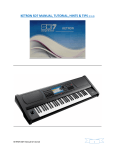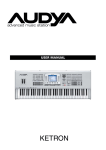Download Audya Ketron User manual
Transcript
cod.K142008 USER MANUAL - QUICK GUIDE IMPORTANT SAFETY PRECAUTIONS CAUTION: TO REDUCE THE RISK OF ELECTRIC SHOCK, DO NOT REMOVE COVER (OR BACK). NO USER-SERVICEABLE PARTS INSIDE. REFER SERVICING TO QUALIFIED SERVICE PERSONNEL. The lightning flash with arrowhead symbol, within equilateral triangle, is intended to alert the user to the presence of uninsulated “dangerous voltage” within the product’s enclosure that may be of sufficient magnitude to constitute a risk of electric shock to persons. The exclamation point within an equilateral triangle is intended to alert the user to the presence of important operating and maintenance (servicing) instructions in the literature accompanying the appliance. This appliance has a serial number located on the rear panel. Please record the model name and the serial number and retain them for your records. Model name Serial number WARNING: TO PREVENT FIRE OR SHOCK HAZARD, DO NOT EXPOSE THIS APPLIANCE TO RAIN OR MOISTURE. CE Marking Information a) Applicable electromagnetic environment: E4 b) Peak inrush current: 15 A 1 Read these instructions. 2 Keep these instructions. 3 Heed all warnings. 4 Follow all instructions. 5 Do not use this apparatus near water. 11Only use attachments/accessories specified by the manufacturer. 12Use only with the cart, stand, tripod, bracket, or table specified by the manufacturer, or sold with the apparatus. When a cart is used, use caution when moving the cart/apparatus combination to avoid injury from tip-over. 6 Clean only with dry cloth. 7Do not block any ventilation openings. Install in accordance with the manufacturer’s instructions. 8Do not install near any heat sources such as radiators, heat registers, stoves, or other apparatus (including amplifiers) that produce heat. 9Do not defeat the safety purpose of the polarized or grounding-type plug. A polarized plug has two blades with one wider than the other. A grounding type plug has two blades and a third grounding prong. The wide blade or the third prong are provided for your safety. If the provided plug does not fit into your outlet, consult an electrician for replacement of the obsolete outlet. 10Protect the power cord from being walked on or pinched particularly at plugs, convenience receptacles, and the point where they exit from the apparatus. 2 KETRON • AUDYA 13Unplug this apparatus during lightning storms or when unused for long periods of time. 14Refer all servicing to qualified service personnel. Servicing is required when the apparatus has been damaged in any way, such as power-supply cord or plug is damaged, liquid has been spilled or objects have fallen into the apparatus, the apparatus has been exposed to rain or moisture, does not operate normally, or has been dropped. IMPORTANT SAFETY PRECAUTIONS •• Do not expose this apparatus to drips or splashes. •• Do not place any objects filled with liquids, such as vases, on the apparatus. •• An apparatus with Class I construction shall be connected to an AC outlet with a protective grounding connection. •• Do not install this apparatus in a confined space such as a book case or similar unit. •• Excessive sound pressure from earphones and headphones can cause hearing loss. •• The apparatus should be located close enough to the AC outlet so that you can easily grasp the power cord plug at any time. •• The apparatus draws nominal non-operating power from the AC outlet with its STANDBY/ON in the Standby position. •• The main plug is used as the disconnect device; the disconnect device shall remain readily operable. •• No live flame, like candles lights, must be placed on this apparatus. For European Users Disposal of old appliance 1 When this crossed-out wheeled bin symbol is attached to a product it means the product is covered by the European Directive 2002/96/EC. 2 All electrical and electronic products should be disposed of separately from the municipal waste stream via designated collection facilities appointed by the government or the local authorities. 3 The correct disposal of your old appliance will help prevent potential negative consequences for the environment and human health. 4 For more detailed information about disposal of your old appliance, please contact your city office, waste disposal service or the shop where you purchased the product. Playing the DEMO songs 111 Press the REGISTRATION and PLAY LIST buttons simultaneously. 222 By using the buttons from F1 to F10 (to the right and to left of the display) select one of the 10 demo songs displayed on the current page. 333 By using the DATA/VALUE wheel you can scroll various pages of demo songs. 444 Use the START/STOP button for start or stop the playback of the current song. F F 555 Press either the REGISTRATION or the PLAY LIST buttons to exit the DEMO mode. F KETRON • AUDYA 3 Table of contents Introduction............................................... 5 Main features................................................ 5 Top panel....................................................... 6 Rear panel..................................................... 7 USB connectors on the front side................ 7 AUDIO Connections...................................... 8 Connections............................................... 8 MIDI connection............................................ 9 VIDEO connection....................................... 10 USB connection........................................... 10 Display and function buttons................ 12 Display......................................................... 12 F1, F2, F3, F9 and F10 function buttons..... 12 User buttons................................................ 13 Arranger Conductor buttons..................... 13 Selecting voices....................................... 14 Selecting the Style.................................. 17 Play Control............................................. 18 Mixer........................................................ 20 Player....................................................... 21 Voicetron................................................. 24 Master...................................................... 25 Style View............................................... 26 Style View.................................................... 26 Style View (Audio Style Modeling)............ 27 GM Part Mixer......................................... 28 Drum Mixer............................................. 29 Drum Set.................................................. 30 Drawbars................................................. 31 Supersolo................................................. 32 Voice List.................................................. 33 Double, Harmony, button Tunes............ 34 Double, Harmony........................................ 34 Key Tunes.................................................... 34 Play List.................................................... 35 Program................................................... 36 Registration............................................. 39 GM Voice editing..................................... 41 GM Voice editing........................................ 41 Menu........................................................... 42 Menu........................................................ 42 MIDI Remix.............................................. 47 Disk.......................................................... 48 Drive USB, Search.................................... 49 Styles Mode............................................. 50 User Assignable....................................... 52 4 KETRON • AUDYA User Styles............................................... 53 MSP function........................................... 54 Music stand............................................. 55 Text scrolling............................................... 55 Audio Drum................................................. 56 Audio groove lists................................... 56 Audio Drum................................................. 57 Groove Bank (Drum 2)................................ 58 Groove Bank (Drum 2)................................ 59 Bass Bank..................................................... 60 Arp & Licks................................................... 61 Live Guitar................................................... 62 Voice lists................................................. 63 Drum Set...................................................... 63 GM voices.................................................... 63 GM voices.................................................... 64 GM voices.................................................... 65 Preset Sounds.............................................. 66 Preset Sounds.............................................. 67 Preset Sounds.............................................. 68 AUDYA FACTORY STYLES........................... 69 AUDYA FACTORY STYLES........................... 70 AUDYA FACTORY STYLES........................... 71 Specifications.......................................... 72 Introduction Thank you for purchasing Ketron Audya Advanced Music Station. In this “User Manual/Quick Guide” you can find the descriptions of all the main functions to get started with the keyboard. Before using the unit, we strongly recommend you to read this manual thoroughly to ensure that you understand the operation of its many useful and convenient functions. After you have finished reading this manual, please keep it in a safe place for future reference. Main features Audya is the new state-of-the-art arranger keyboard by Ketron, featuring many advanced functions, designed for live entertainment and professional use. It offers a powerful audio multiplayer, a very high quality sound engine and an unique automatic accompaniment arranger. Audya includes a versatile video support, separate audio connections and three USB ports to connect to a computer and other storage devices. ▀▀ New sounds and Supersolo voices Following the Best Natural Sounds tradition by Ketron, Audya includes a new high quality sound engine: 360 MB stereo and multilayer sound library, including a new Stereo Grand Piano featuring an outstanding natural resonance. There are an additional 64 MB RAM for custom sounds that can be quickly loaded in memory from disk while playing. Audya also has a brand new DSP section, with Rotor, Distortion, Phaser, Flanger, Tremolo, Chorus, Reverb effects, and more. ▀▀ Audio Groove For the first time ever, an arranger keyboard features real audio grooves of drums, percussions, basses, guitars, arpeggios and licks, all synchronized to MIDI clock. A rich audio recordings library played by famous drummers and musicians have been added to the project, and the live performances of the musicians have been recorded to match the styles and MIDI file playback in real time with no distortion nor loss of quality. Moreover, also the live guitar grooves are synchronized perfectly to styles and MIDI files with no pitch shifting when the tempo is changed. ▀▀ Player The professional player can play up to five tracks simultaneously: that is two WAVE files, two MP3 files and one MIDI file, with prelisten feature on headphones, play list and crossfade functions. ▀▀ Karaoke A wide range of lyric options to display the text within MIDI files or synchronized to audio files are available. ▀▀ MIDI and Audio Recording You can record and remix your songs within a complete audio/MIDI hard disk recording environment. ▀▀ Drawbars Audya includes a built-in professional organ with nine faders for digital Drawbars control. You can create in real time all the sonic power of a real tonewheel organ, featuring percussion, click, rotary speaker, distortion, vibrato and much more. ▀▀ USB Audya has an internal large hard disk accessed by USB connection from a computer. In this way, you can easily manage the musical content of the disk and make backup copies of your songs and settings. Moreover, two USB ports on the front side panel accept any USB storage device such as pendrives, external hard disks, CD and DVD players, and more. ▀▀ Voicetron The new Voicetron section features a vocalizer with a new five voices engine. The vocalizer has an effects library with many presets that can easily fit all the needs of the singer. You can also edit the parameters to your needs, for example, to set the Vocalizer effects set to automatically follow the Arranger or the MIDI file playback. ▀▀ Key Tunes You can assign a song to each button of the keyboard. Every button tune has loop capabilities and can be played as a Dj. User interface ▀▀ The top panel is designed to help musicians especially during their live performances. Seventeen sliders (one slider is User assignable) allow powerful and efficient control over volumes and effects. There are also numerous buttons with a built-in LED showing their on/off status. A large colourful LCD display with TFT technology (320x240 pixels) and a multi-page system based on function buttons around the display allow an easy navigation in the menus and the settings pages. KETRON • AUDYA 5 Introduction Top panel The front panel of Audya is divided in various operative sections. In the figure below, each number corresponds to its description. 3 5 NOTE Some buttons and controls on the front panel are marked by a blue serigraphy, meaning that a second function is available accordingly to the selected operative mode. 6 Ketron - Audya - frontale - COLORE - 03/07/2008 Ketron - Audya - frontale - NERO - 03/07/2008 TRANSPOSER – 1 2 PITCH OCTAVE – MODULATION SLOW ROTOR DATA / VALUE + PORTAMENTO AFTER TOUCH DRUM SET DRUM MIXER + MANUAL BASS TO LOWEST BASSIST MODE FAST SPLIT PIANIST LEFT VOICE USER ASSIGNABLE STYLE VIEW 7 SEARCH MIDI RESET ENTER USER AUX 3/4 PFL STYLE MASTER DRUM MIDIMIX BASS ORCHESTRA DRUM BASS CHORD LEAD LOWER EXIT LEFT 2ND RIGHT 9 8 USB VOICE 1 BALLAD 2 POP 3 DANCE PIANO EL.PIANO CHROM ORGAN ACCORDION GUITAR BASS STRINGS 4 PARTY 5 ROCK 6 COUNTRY CHOIR BRASS SAX FLUTE PAD SYNTH ETHNIC EFFECT SFX 7 SWING 8 LATIN 9 R&ROLL PROGRAM 2ND VOICE GM VOICE RAM INS * 0 FOLK PRESET USER SUPERSOLO WAVE DJ LOOP UNPLUGGED VOICES ARRANGER t STYLE GM PART MORPHING 4 e q PLAY CONTROL USER STYLE SAVE # BALLROOM DRAWBARS PLAYER MP3 SFX MIDI KEY TUNES DOUBLE HARMONY VOICETRON MASTER VOICE LIST MICRO VOCALIZER FADE CROSSFADE WAVE MP3 MIDI TALK BACK MENU EDIT PAUSE START REGISTRATION DISK PLAY LIST DEMO ARRANGER CONDUCTOR RECORD TAP 16’ 8’ 5 1/3’ 4’ 2 2/3’ 2’ 1 3/5’ 1 1/3’ 1’ 1 INTRO/ENDING 2 KEY START KEY STOP A B C 3 0 itch 1 P This wheel changes the pitch of the sound currently selected for the right hand. The default value is ±2 semitones, modifiable from MENU. 2Modulation This wheel changes the modulation of the sound currently selected for the right hand. The default value of sensitivity is 14, modifiable from MENU. 3Play Control Section for the main controls on sound: Transposer, Octave, Rotor, etc. (see on page 18). 4User / Arranger / Voices Mixer section for the Arranger parts, the right/left hand, the Style, etc. In DRAWBARS mode you can control the Drawbars parameters (see on page 16). 5Function buttons F1 - F5 The function buttons at left of the display allow the selection of voices, styles, controls, parameters, etc. that are shown on the left side of the display accordingly to the different operative modes. By pressing a function button, the name on the display is highlighted in blue colour. 6Function buttons F6 - F10 As above. Function buttons at right of the display. 7Display Colourful backlit liquid crystal display (LCD). See on page 12 the explanation on how to operate the display. 8Brightness Small knob for the display brightness adjustment. Turn clockwise/counter-clockwise in order to match the right brightness of the display accordingly to your needs and the environmental light conditions. 6 KETRON • AUDYA D [RIFF] FILL IN BREAK TEMPO SLOW FAST HOLD COUNT IN STOP RESTART w STYLE REMIX MIDI 1 TRACK 2 S/PDIF - LINE IN ORIG. TEMPO r y u i 9User, Back and Forward buttons The five User buttons and two Back Ô and Forward Ô buttons below the display allow the selection of the functions that appear on the display accordingly to the operative modes (see on page 13). 0Arranger Conductor This section contains the buttons for real time control of the Arranger: Intro/Ending, button Start/ Key Stop, ABCD, Fill In, Break, Tempo, Hold (see on page 13). qData/Value This group is made of one wheel and four CURSOR buttons (Ó Á § ¶). By using the wheel and cursor buttons you can input data, change parameter values or navigate through the lists and menu items, accordingly to the operative modes (see on page 15). wTransport This section includes Start/Stop and Count In/ Restart controls in Arranger mode or Start/Stop and Pause for the song currently selected. eStyle This section is for the selection of the Arranger styles (see “Selecting the Styles” on page 17). rUser Style/Disk area This section is for the User Styles selection and the disk management (see on pages 53 and 48). tVoice Section dedicated to the selection of the voices (see “Selecting voices” on page 14). yPlayer Multimedia Player (see “Player” on page 21). uVoicetron Microphone and voice effects (see “Voicetron” on page 24). iMaster Main output control (see “Master” on page 25). Introduction Rear panel All the connections to external devices are on the rear panel. In the figure below, each number corresponds to its description. 1 2 3 4 5 6 7 8 9 eadphone 1 H Standard stereo jack for the headphone. The Master volume adjusts also the headphone output level. 2Gain 2 Gain adjustment of the signal input level of the Micro 2 jack. 3Micro 2 Standard combo mono jack for the connection of a dynamic microphone. 4Micro 1 Standard combo mono jack for the connection of a dynamic microphone. 5Gain 1 Gain adjustment of the signal input level of the Micro 1 jack. 6Main Out Two standard mono jacks for main right/left or mono (RIGHT, LEFT/MONO) outputs to be connected to a PA system. 7Aux Out Four standard mono jacks as auxiliary outputs to be connected to monitors, mixers, outboard effects, etc. 8S/PDIF Standard RCA connectors for stereo digital input and output with digital devices (CD Player, digital console, etc.) 0q w e r t y 9Line In Standard RCA connectors for line right/left input (RIGHT, LEFT) of stereo devices with line level signal (CD Player, etc.) 0Sustain Pedal Standard mono jack for the connection of one Sustain pedal (optional). qVolume Pedal Standard stereo jack for the connection of one Volume pedal (optional). wFoot Switch Standard multipolar connector for an optional pedal to control internal functions. eMIDI Standard MIDI IN/IN2 (KEYB), MIDI OUT and MIDI THRU jacks. rUSB Device Standard USB port (type-B) for the connection to a personal computer. tVideo Interface Standard VGA jack for the connection to an external video VGA monitor. yMain Switch/Fuse Standard AC power connection (220 V) with ON/ OFF switch and protection fuse. USB connectors on the front side On the front panel, there are two USB ports (type-A) for easy connection to USB devices such as pen drives, card readers, etc. For the connection to a computer, please use the USB connector on the rear panel. 1 SB connector 1 1 U USB connector for pen drives and other USB devices (card readers, players, hard disk, etc.) 2USB connector 2 The same of USB 1. 2 NOTE Along the keyboard, from C3 to E6, you can find letters and numbers for easy input of names, when saving files on the hard disk, and for a quick file search. KETRON • AUDYA 7 Connections AUDIO connections Stereo jack connection to a PA system. LINE INPUT 1 and 2 MAIN OUT L/R INPUT L MIXER INPUT R MAIN OUT RIGHT/LEFT AMPLIFIED SPEAKERS Connecting 4 auxiliary outputs to a mixer and to a PA system. MAIN OUT L/R LINE INPUT 1, 2, 3 and 4 MIXER INPUT L INPUT R AUX OUT 1, 2, 3 and 4 AMPLIFIED SPEAKERS 8 KETRON • AUDYA Connections Connecting one or two microphones and one headphones. MICRO 2 MICRO 1 STEREO HEADPHONES MIDI connection MIDI connection to an external interface connected to a computer. AUDIO/MIDI USB INTERFACE (or FIREWIRE) MIDI IN MIDI OUT MIDI OUT USB MIDI IN COMPUTER WITH A DAW APPLICATION (Cubase, Pro Tools, SONAR, Logic, Reaper, Live, Reason, Fruity Loops, Sequel, etc.) KETRON • AUDYA 9 Connections VIDEO connection Connecting a VGA monitor. VGA MONITOR VIDEO PORT USB connection USB connection to a computer. COMPUTER CONNECTED VIA USB USB DEVICE 10 KETRON • AUDYA Connections ▀▀ USBconnection procedure 111 Connect the USB cable to the USB DEVICE port of Audya, and to the USB port of a computer. 222 After a while, “USB connected” will appear on the display of Audya (Figure A). All the functions on the front panel are disabled. 333 After a while, a screen like Figure B should appear on the screen of your computer. From this windows you should choose the “Open folder to view files using Windows Explorer” option (Figure B). Anyway, you will be able to open Audya drive from your local computer resources. You will see Audya drive as any ordinary “Removable Disk”. 444 After opening the Audya hard disk root folder, you can handle the files like any ordinary storage device (Figure C). You can copy from and to the internal folders of Audya hard disk the following file types: • MP3 • MIDIFILE • STYLES • PLAYLIST • DJ_LOOPS • INSTRUMENTS • REGISTRATION • WAVE • SFX • ETC. 555 After you finished copying the files, please follow the USB hardware SAFE REMOVAL procedure and disconnect the USB cable from the rear panel of Audya and/or from the computer USB port. In Windows OS, you can click on the icon located on the task bar. A pop-up window will open allowing you to disconnect the USB device safely. 666 After a while, Audya will operate again. You do not need to restart Audya. Figure A Figure B For advanced file handling and/or file updating on the internal hard disk of Audya, please see “Disk” on page 48. Figure C KETRON • AUDYA 11 Display and function buttons Display The heart of Audya is the display. The F1-F5 function buttons to the left, the F6-F10 function buttons to the right and the five User buttons below the display allow you to select the items displayed in the various screens. 1 2 4 1-F5 function buttons 1 F Press the five function buttons from F1 to F5 to select one voice (VOICE) or one STYLE or a menu displayed on the display, for example. 2F6-F10 function buttons The same as above. 3User buttons In Arranger mode, the five User buttons below the display will select five FILLS or five BREAKS. In the other operative modes they will select various functions, menus and user functions. 3 5 4 (Back) button It allows to display the previous five functions corresponding to the User 1/6, 2/7, 3/8, 4/8, 5/10 buttons (see User Assignable on page 52). 5 (Forward) button It allows to display the next five functions corresponding to the User 1/6, 2/7, 3/8, 4/8, 5/10 buttons (see User Assignable on page 52). NOTE The serigraphy below the User buttons has the following numbering: 1/6, 2/7, 3/8, 4/8, 5/10. In this manual we use USER 1, USER 2, etc., for short. F1, F2, F3, F9 and F10 function buttons Press the STYLE VIEW button and one of the following: F1 - Audio Drum (see groove list on page 56) Press F1 to set the AUDIO DRUM part. F2 - Groove Bank (see groove list on page 58) Press F2 to set the GROOVE BANK part. F3 - Bass Bank (see groove list on page 60) Press F3 to set the BASS BANK part. F9 - Arp & Lick (see groove list on page 61) Press F9 to set the ARP&LICK part. F10 - Live Guitar (see groove list on page 62) Press F10 to set the LIVE GUITAR part. 12 KETRON • AUDYA B The F1, F2, F3, F9 and F10 function buttons allow you to access the AUDIO STYLE MODELING when they are used in STYLE VIEW mode, in the PLAY CONTROL section (see details on page 27). B Display and function buttons User buttons In addition to the FILL and BREAK selection in Arranger mode and other assignable user functions (see User Assignable on page 52), the five User buttons can access many functions. For example, while in the different operative modes (MENU, DISK, PLAYLIST, STYLE VIEW, DRUM MIXER and so on), these five User buttons allow the selection of further pages that open their own settings menus. In the figure you can see how the User buttons, in STYLE VIEW mode, allow the selection of the VOICE, EFFECT, PAN and MUTE SINGLE pages. By pressing one of the five User buttons, you can view the content of the corresponding page. Arranger Conductor buttons The buttons of the ARRANGER CONDUCTOR section allow real time control of the styles when the Arranger mode is selected. See the PLAY CONTROL settings to select the desired Arranger mode on page 18. From left to right, here are the descriptions for each button: INTRO/ENDING 1 2 3 When the Arranger is stopped, by pressing one of these three buttons you can enable one of the three “introductions” of the style. When the Arranger is playing, by pressing one of the three buttons you can enable one of the three “endings” of the style. KEY START/KEY STOP If button START is on, the Arranger will instantly start when you start playing the keyboard. If button STOP is on, the Arranger will instantly stop when you release all the buttons. ABCD Each button corresponds to a style variation. FILL IN By pressing this button you can enable one FILL of the selected style and the Arranger will automatically start. If the Arranger is already playing, by pressing this button you will enable the same FILL. BREAK By pressing this button, you can enable one of the BREAK of the selected style and the Arranger will automatically start. If the Arranger is already playing, by pressing this button you will enable the same BREAK. TEMPO SLOW/FAST By pressing these buttons you can slow down (SLOW) or speed up (FAST) the tempo of the Arranger. By pressing the two buttons simultaneously, you will set the T.Lock function, that is Tempo Lock. To restore the original tempo of the style, press the and buttons simultaneously in the RECORD section. HOLD By pressing the HOLD button, the accompaniment of the Arranger will play even if you release all the keys from the keyboard. If HOLD is disabled, when you release the keys from the keyboard, the accompaniment of the Arranger will stop playing, except the drum part. KETRON • AUDYA 13 Selecting voices Selecting voices You can find three rows of eight buttons each in the VOICE section on the front panel. The first two rows allow the selection of the voice families, ordered by a common use (see a full list of the voices on page 63). B The third row contains the PROGRAM button and other voices selection buttons. Moreover, there are also the DOUBLE, HARMONY and KEY TUNES buttons. ▀▀ Selecting a basic voice 111 Select one voice family by pressing one of the 16 buttons on the first two rows in the VOICE section. For example, press the “PIANO” family button. The first page showing the first ten available voices of the PIANO family will appear. 222 By pressing one of the F1-F5 or F6-F10 buttons, select one of the ten voices shown on the display, corresponding to the name of the voice. For example, by pressing the F4 button, you will select the voice named “HONKY_TONK” (Figure 01). 333 Press the CURSOR Ó Á to select the various VOICE pages with further ten voices each (Figure 02). Note that you can access more than 2 pages for each voice family. B Figure 01 NOTE By turning the wheel clockwise/ counter-clockwise you can scroll the pages, just like the CURSOR Ó Á. Also, you can scroll the pages by pressing repeatedly the same VOICE family button (e.g. PIANO, EL.PIANO and so on.) F F Figure 02 14 KETRON • AUDYA Selecting voices ▀▀ Selecting a SUPERSOLO voice 111 Press the SUPERSOLO button of the third row in the VOICE section. The display will show a list of the SUPERSOLO voices stored on the hard disk (Figure 03). 222 Select one voice by using the CURSOR § ¶. 333 Press the ENTER button to load the SUPERSOLO voice into the selected memory location. The display will show the SUPERSOLO voice on the first free location. In the example, the APACHE_GUITAR voice is loaded onto the memory location corresponding to the F1 button (Figure 04). B Figure 03 ▀▀ Selecting more SUPERSOLO voices 111 Press the SUPERSOLO button of the third row in the VOICE section. The display will show a list of the SUPERSOLO voices stored on the hard disk. 222 Select one voice by using the CURSOR § ¶. 333 Press the SELECT button that appears on the display next to the USER 5 button. A dot will appear before the name of the selected SUPERSOLO voice. Repeat the choice in order to select more SUPERSOLO voices by using the CURSOR § ¶ and the SELECT button (Figure 05). 444 Press the ENTER button to load in the memory location all the selected SUPERSOLO voices. In the example, five SUPERSOLO voices have been loaded in the first five memory locations corresponding to the F1-F5 buttons (Figure 06). Figure 04 For advanced operations about the SUPERSOLO voices see on page 32. 1 Figure 05 NOTE The SUPERSOLO voices appear on the display with an asterisk. For example: APACHE_GUITAR.ins*. If you try to load one voice already loaded in memory, this will not be loaded twice. WARNING The RAM INS indication next to the SUPERSOLO button means that the SUPERSOLO voices will be loaded into memory temporarily. For this reason, when you power OFF, the SUPERSOLO voices will not be retained in memory. Figure 06 KETRON • AUDYA 15 Selecting voices dding a second voice to the right hand ▀▀ A (2nd VOICE) 111 Press the 2nd VOICE button on the third row in the VOICE section. 222 According to the PRESET or PROGRAM voice, you will add a second voice to the sound of the right hand. 333 Note that the 2nd VOICE voices can be freely programmed by the user in any PROGRAM. Press the EDIT button and the USER 2 button to open the 2nd VOICE page (Figure 07). For more details on how to create/edit a PROGRAM see on page 36. 1 Figure 07 ▀▀ Selecting the organ DRAWBARS 111 Press the DRAWBARS button on the third row in the VOICE section. The display will show the organ DRAWBARS screen (Figure 08). 222 Select one organ by using the F1-F10 buttons (ORGAN1, ORGAN2, etc.) Press the CURSOR button Ó to select the second page of DRAWBARS (ORGAN11, ORGAN12, etc.) 333 Press the USER 1 button (PedToRotor) below the display to control the ROTOR by using one external SUSTAIN pedal. By pressing the pedal repeatedly you can toggle ROTOR SLOW/ROTOR FAST. If “PedToRotor” is disabled, the SUSTAIN pedal returns to its ordinary function. 444 Use the fader controls in the MIXER section (page 20) to set the nine footages of the organ DRAWBARS: 16, 8’, 5 1/3’, 4’, 2 2/3’, 2’, 1 3/5’, 1 1/3’, 1 1 1 Figure 08 Figure 09 shows the exact correspondence of the nine faders of the mixer section and the nine DRAWBARS displayed on the screen. 555 Press the USER 5 button (Drw:Lock/Unlock) below the display to toggle Lock/Unlock function, so you can use the faders for mixing the Arranger parts or the MIDI file tracks instead of the DRAWBARS. For advanced operations about the DRAWBARS see on page 31. Figure 09 ▀▀ Selecting the GM (General MIDI) voices 111 Press the GM button on the third row in the VOICE section. The display will show a list of the GM voices (Figure 10). 222 Follow the same procedure for voices selection described on page 14. Figure 10 16 KETRON • AUDYA Selecting the styles Selecting styles The numeric keypad of the STYLE section allows the selection of twelve style families, divided into various musical genres. B ▀▀ Selecting a PRESET style 111 Select one style family by pressing one of the twelve buttons of the keypad in the STYLE section. For example, press the “POP” family button. 222 The display will show the first ten available styles Press one of the F1-F10 buttons to select one of the ten displayed styles. In the example, the F3 button selects the FUSION_FUNK style (Figure 11). 333 Press the CURSOR Ó Á to select further pages of STYLE containing ten styles each (Figure 12). Note that you can access more than two pages for each style family. B Figure 11 NOTE By turning the wheel clockwise/ counter-clockwise you can scroll the pages, just like the CURSOR Ó Á. Also, you can scroll the pages by pressing repeatedly the same STYLE family button (e.g. BALLAD, POP and so on.) F F Figure 12 NOTE Note that the styles which contain an audio part (AUDIO DRUM, GROOVES, LIVE GUITAR) have the symbol ^ before the style name. KETRON • AUDYA 17 Play Control Play Control The PLAY CONTROL section contains all the control functions so you can start playing the keyboard and modify the settings accordingly to your own way of playing. B ▀▀ TRANSPOSER By pressing the [-] and [+] buttons you can transpose the overall pitch in 24 semitones up or down (1 semitone step), including the Arranger (except the drum). The display shows the current TRANSPOSE value (Figure 13). Press the [+] and [-] buttons simultaneously to instantly reset the transpose value to 0. Figure 13 ▀▀ OCTAVE The [+] and [-] buttons allow the pitch of the RIGHT part to be shifted up or down by one octave. The display shows the current value of OCTAVE Up or Down (Figure 14). ▀▀ ROTOR Figure 14 The SLOW and FAST buttons allow to change the speed of Rotary Speaker, when you select DRAWBARS in the VOICE section and for the voices for which the ROTARY SPEAKER setting is set to ON. ▀▀ PORTAMENTO Turns the PORTAMENTO on and off, only the voices for which the portamento has been programmed. For example, the SYNTH family. ▀▀ AFTER TOUCH Turns the AFTER TOUCH on and off, only the voices for which the after touch has been programmed (GUITAR, SYNTH, etc.) ▀▀ DRUM SET Selects one of the 53 built-in DRUM SETS to play directly from the keyboard (Figure 15). For more details on DRUM SET see on page 30. 18 KETRON • AUDYA Figure 15 Play Control ▀▀ BASS The MANUAL, TO LOWEST and BASSIST buttons set the following modes, respectively. MANUAL: sets the manual bass for the left hand. TO LOWEST: sets the lowest note of the chord to the root. For example, when you want to play a bass pedal within a chord progression. BASSIST: allows to play free bass notes on a chord played with the right hand. For example, when you play bass solos. ▀▀ SPLIT Holding the SPLIT button, a small keyboard at the bottom of the display appears. By pressing any key on the keyboard, you can set the split point for the Arranger. In the example, the SPLIT point has been set on F2 note (Figure 16). The SPLIT point is always set on C3 note, at startup. Figure 16 ▀▀ PIANIST The PIANIST button allow you to play on the entire keyboard. Basically, by pressing this button you remove the SPLIT point. If Arranger mode, the chords will be recognized on the entire keyboard. ▀▀ LEFT VOICE By pressing the LEFT VOICE button, this will flash until you choose the voice for the left hand (Figure 17). Once selected, press LEFT VOICE button again. Figure 17 NOTE For the detailed explanation of the PLAY CONTROL section, please see the following pages, corresponding to the namesake buttons: • DRUM MIXER page 29 • GM PART page 28 • STYLE MODE page 50 • STYLE VIEW page 26 • USER ASSIGNABLE page 52 • SEARCH page 49 KETRON • AUDYA 19 Mixer Mixer The Mixer section features nine vertical faders. The first fader at left allows to control the USER functions (see “User Assignable” on page 52). The remaining eight faders control the volumes of the ARRANGER parts and the volumes of the VOICES parts. NOTE When the DRAWBARS mode is on, the nine faders of the Mixer will adjust the footage of the organ. For details see on page 16 and on page 31. B ▀▀ USER This first fader at left allows to control the USER ASSIGNABLE functions described on page 52. The default value is the volume control for AUX 3/4 output. ▀▀ ARRANGER These five faders adjust the volumes of the Arranger parts of the style. Respectively: STYLE MASTER: main volume of the style. DRUM: drum part volume. BASS: bass part volume. CHORD: volume of the chords part. LOWER: volume of the left split. NOTE When a MIDI file is playing on the Player (see the details on page 21), the DRUM, BASS, CHORD and LOWER faders, marked by “MIDIMIX” in blue letters, adjust the volumes of the DRUM, BASS, ORCHESTRA and LEAD tracks, respectively, in the following way: •• •• •• •• DRUM: adjusts the volume of the drum track BASS: adjusts the volume of the bass track ORCHESTRA: adjusts all the other tracks LEAD: adjusts the volume of the melody track, usually on MIDI channel 4 ▀▀ VOICES These three faders adjust the volumes of the VOICES parts on the keyboard. Respectively: LEFT: volume of the voice on the left split. 2ND: volume of the second voice on the right split. RIGHT: volume of the voice on the right split. The volumes of the parts are shown on the display (Figure 18). In the upper part at left, the STYLE MASTER volume is shown. In the upper part at right, the RIGHT and 2ND volumes are shown. In the lower part at left, DRUM, BASS, CHORD and LOWER volumes are shown. 20 KETRON • AUDYA Figure 18 Player Player The Player section is a complete multimedia environment for live performances. It’s a mixer consisting of five faders allowing volume control over WAVE, DJ LOOP, MP3, SFX and MIDI file. The five buttons above the faders switch on/off in order to select the tracks for the mix. NOTE When a track of the Player is playing, the corresponding LED flashes. NOTE The Remix On/Off function works only when MIDIFILE is selected, even if it is shown on the WAVE and MP3 player screens. B Figure 19 ▀▀ WAVE The WAVE button enables the WAVE screen where you select the audio track to start playback (Figure 19). The fader below adjusts the volume of the track. To navigate in this screen, use the cursor buttons, the ENTER and EXIT buttons. •• CURSOR § ¶ buttons (or the wheel): scrolls up/down the titles. •• ENTER button: opens the selected folder. •• EXIT button: exits from the selected folder •• CURSOR Ó Á buttons: when the title is too long, scroll the letters of the titles. •• The USER 5 button below the display enables the START function to start playback. Once the track is playing, the USER 4 and USER 2 buttons below the display enable the PAUSE and STOP functions, respectively. The F1-F10 buttons enable the following functions: •• F1 - LEAD MUTE: mute the volume of the melody track. •• F2 - LYRIC ON: shows the text (lyric). •• F3 - ZOOM OFF: makes the text smaller. •• F4 - MARKER: highlights the markers of the song. •• F5 - MY FOLDERS: when enabled, by pressing one of the 0-9 numeric keypad in STYLE section, that folder is recalled. To store the position of a folder (WAVE, DJ LOOP, MP3, etc.) hold a 0-9 button of the keypad while the content of the folder is shown. •• F6 - A. PLAY ON: enables the automatic sequential playback of the songs. •• F7 - LOOP ON/OFF: enables/disables the loop playback of one track. •• F6 - GLOB./LOCAL VIEW: enables the global view or local view. In LOCAL VIEW mode, only the files with the same extension (e.g. WAV) are shown. In GLOBAL VIEW mode, all the file types are shown. Note that the TXT files are always shown. •• F7 - SONG TR.: shows the transpose value previously stored in the song. •• F8 - TRAN: transpose the track in the range of +/- 24 semitones. •• F9 - REMIX ON/OFF: enables/disables the MIDI REMIX (see the details on page 47). The F6-F9 buttons on the next page, enable the following functions: •• F8 - PFL ON/OFF: enables/disables the PFL. •• F9 - LEAD (4): selects the channel of the melody from 1 to 16, in case of MIDI file. The default value is MIDI channel 4. •• F10 - PREV/NEXT: by pressing this button (NEXT) you access to next page. From this page you will go back by pressing the PREV (previous) button. KETRON • AUDYA 21 Player ▀▀ DJ LOOP The DJ LOOP button enables the DJ LOOP screen where you start playback of the selected audio loop (Figure 20). The fader below adjusts the volume of the track. To navigate in this screen use the cursor buttons, the ENTER and EXIT buttons as described for the WAVE screen. The DJ LOOP song are a particular kind of looping tracks, prepared for several music genres. The USER 5 button allows the JUMP NORM/IMM function (normal/immediate jump). ▀▀ MP3 Figure 20 The MP3 button enables the MP3 screen where you start playback of the selected track (Figure 21). The fader below adjusts the volume of the track. To navigate in this screen use the cursor buttons, the ENTER and EXIT buttons as described for the WAVE screen. ▀▀ SFX The SFX button enables the SFX screen where you start playback of the selected track (Figure 22). The fader below adjusts the volume of the track. To navigate in this screen use the cursor buttons, the ENTER and EXIT buttons as described for the WAVE screen. The SFX tracks are particular tracks containing special effects to be used in different situations, including applause, orchestral hits, snare rolls and many more. Figure 21 ▀▀ MIDI The MIDI button enables the MIDI screen where you start playback of the selected MIDI file (Figure 23). The fader below adjusts the volume of the MIDI file. To navigate in this screen use the cursor buttons, the ENTER and EXIT buttons as described for the WAVE screen. When a MIDI track is playing and the lyric is shown (because you pressed LYRIC ON), you can go back to the list of the MIDI files, by pressing the EXIT button or the F2 button (LYRIC OFF). Figure 22 ▀▀ Making a MIX The Player allows the single track playback or the MIX playback of two or more tracks at the same time, up to four audio tracks and one MIDI track simultaneously. MIX a WAVE file and one MP3 111 Press the WAVE button. 222 Select an audio file from the WAVE folder. 333 Press the START button (USER 5) or the ENTER button or the START button on the panel. 444 The WAVE track starts playback and its LED flashes. 555 Press the MP3 button. 666 Select one MP3 file from the list. 22 KETRON • AUDYA Figure 23 Player 777 Press the START button (USER 5). Press the START button on the panel, the WAVE track stops and you must press START again in order to start playback the MP3 track. 888 The MP3 track starts playback and its LED flashes. The WAVE track stops and its LED turns off. 999 Instead, if you press the ENTER button, the MP3 track will start playback while the WAVE track is playing. The LED of the MP3 track flashes while the LED of the WAVE track lights steadily. In this case, you should lower manually the volume fader of the WAVE track and raise the volume fader of the MP3 track in order to make a sort of manual crossfade between the two tracks. MIX two WAVE files 111 222 333 444 Press the WAVE button. Select an audio file from the WAVE folder. Press the ENTER button to start playback. Select another audio file from the same WAVE folder. 555 Press the ENTER button to start playback. 666 Adjust the fader 1 and fader 2 of the Player in order to mix the two audio files (TRACK 1 and TRACK 2 in blue colour on the panel). NOTE If you want to create a MIX using all the five tracks, just press the ENTER button when you select the files. Be sure that the CROSSFADE LED is off. For example: 111 Press the WAVE button, select a file from the WAVE folder and press ENTER. 222 Press the DJ LOOP button, select a file from the WAVE folder and press ENTER. 333 Press the MP3 button, select a file from the folder MP3 and press ENTER. 444 Press the SFX button, select a file from the folder SFX and press ENTER. 555 Press the MIDI button, select a file from the folder MIDIFILE and press ENTER. In this way, all the tracks will be playing simultaneously, and you will be able to adjust the volume of each track by moving the corresponding fader, acting like a Dj player. CROSSFADE If you want to execute an automatic crossfade between the two tracks while playing, press the CROSSFADE button on the panel and follow the procedure below. CROSSFADE between WAVE and MP3 files 111 Press the WAVE button. 222 Select an audio file from the WAVE folder (Figure 24). 333 Press the START button (USER 5) or the ENTER button or the START button on the panel. 444 The WAVE track starts playback and its LED flashes. 555 Press the MP3 button. 666 Select an MP3 file from the list (Figure 25). 777 Press the ENTER button. 888 The CROSSFADE button flashes while crossfading the two tracks, accordingly to the CROSSFADE settings (see MENU > keyboard CONTROL > UTILITY > NEXT PAGE) (Figure 26). 999 The volume of the WAVE track decreases while the MP3 track volume increases up to the level set by its fader. Both LEDs of the tracks will flash during the CROSSFADE. When the CROSSFADE is finished, the LED of the WAVE track lights steadily while the LED of the MP3 track flashes. 1111 Note that you can apply the same procedure to any other tracks. Figure 24 Figure 25 Figure 26 KETRON • AUDYA 23 Voicetron Voicetron The Voicetron section has one volume fader for MICRO and one volume fader for VOCALIZER, both with on/off LED button. Once you connect a microphone to the MICRO 1 connector and/or MICRO 2 connector, you can access to a wide range of options for the voice processing. B ▀▀ MICRO The MICRO button enables both MICRO 1 and MICRO 2 inputs. Connect one or two dynamic microphones to the connectors on the rear panel and adjust the gain level by using the GAIN 1 and GAIN 2 small knobs on rear panel. ▀▀ VOCALIZER The VOCALIZER button enables the multiprocessor effects for harmonization and automatic pitch control only on MICRO 1 input. ▀▀ Setting a vocal effect 111 Press the MICRO button. 222 The screen where to choose the MICRO PRESETS will appear (Figure 27). 333 Press the F1-F10 buttons to set one of the MICRO PRESETS, that is an effect for the microphone connected to MICRO 1 and/or MICRO 2 input. 444 Press the CURSOR Ó Á to scroll the MICRO PRESETS pages. By pressing the F1-F10 buttons you can access two pages with ten MICRO PRESETS each: PAGE 1 F1 - DRY F2 - REVERB SMALL F3 - REVERB MEDIUM F4 - REVERB LARGE F5 - REVERB GATED F6 - BOOST F7 - ECHO REVERB F8 - ECHO REVERB TAP F9 - CORRECTION F10 - BEAR 24 KETRON • AUDYA PAGE 2 F1 - GIRL F2 - BABY F3 - VIBRATO F4 - PHONE F5 - ANGEL F6 - MICRO_01 F7 - MICRO_02 F8 - MICRO_03 F9 - MICRO_04 F10 - MICRO_05 Figure 27 ▀▀ Setting a VOCALIZER effect 555 Press the VOCALIZER button. 666 The screen where to choose the VOICETRON PRESETS will appear (Figure 28a). 777 Press the F1-F10 buttons to set one of the VOICETRON PRESETS, that is an effect for the microphone connected to MICRO 1 input. 888 Press the CURSOR Ó Á to scroll the pages of VOICETRON PRESETS. By pressing the F1-F10 buttons you can access two pages with ten VOICETRON PRESETS each: Master PAGE 1 F1 - VOCALIZER F2 - AUTOTUNE VOCAL F3 - BLUEGRASS DUET F4 - COUNTRY DUET F5 - CHAINED DUET F6 - STANDARD TRIO F7 - STANDARD TRIO 2 F8 - CHAINED TRIO F9 - STAND. QUARTET F10 - JAZZ QUARTET PAGE 2 F1 - USER 1 F2 - USER 2 F3 - USER 3 F4 - USER 4 F5 - USER 5 F6 - USER 6 F7 - USER 7 F8 - USER 8 F9 - USER 9 F10 - USER 10 Figure 28a ▀▀ Editing a VOCALIZER effect 111 Select a VOCALIZER effect. 222 By pressing the EDIT button, a screen like the Figure 28b will appear. Press the F1-F10 buttons to access the parameter settings of the VOCALIZER: F1 - DUET: duet effects (two voices). F2 - TRIO: trio effects (three voices). F3 - QUARTET: quartet effects (four voices). F4 - QUINTET: quintet effects (five voices). F5 - FIXED INTERV.: fixed interval effects. F6 - VOCODER: vocoder parameters. F7 - VOICES EDIT: parameters of the voice (up to five voices) Volume, Pan, Formant, Detune, Cutoff, Resonance. F8 - EQUALIZER: 10 bands graphic equalizer. F9 - EFFECTS: parameters of the effects. Figure 28b F10 - VOCAL TO ARR.: the vocalizer effect changes accordingly to the Arranger parts. For example, you can set a DUET effect for the START, a TRIO effect for the A variation of the Arranger, a VOCODER effect for the B variation of the Arranger and so on. Master The Master fader is located at right of the Voicetron section and adjusts the global volume of the instrument. It features a FADE function which enables an automatic fade-out during playback, that is a gradual smooth volume reduction to zero. B Figure 29 ▀▀ FADE By pressing the FADE button, the LED flashes and the volume will be reduced gradually, accordingly to the CROSSFADE settings. Please see MENU > keyboard CONTROL > UTILITY > NEXT PAGE (Figure 29). Once the fade-out is over, the LED of the FADE button turns off. Note that the fade-out does not apply to the microphone output. In this way, you will be able to talk/sing during the fade-out. KETRON • AUDYA 25 Style View Style View By pressing the STYLE VIEW button on the PLAY CONTROL section you access the screen with the ten “parts” of the style currently selected. By pressing the F1-F10 buttons you select the part of the style, respectively: •• F1 - DRUM 1 •• F2 - GROOVE (DRUM 2) •• F3 - BASS •• F4 - LOW 1 (LOWER 1) •• F5 - LOW 2 (LOWER 2) •• F6 - CH 1 (CHORD 1) •• F7 - CH 2 (CHORD 2) •• F8 - CH 3 (CHORD 3) •• F9 - CH 4 (CHORD 4) •• F10 - CH 5 (CHORD 5) •• The four USER 1-4 buttons below the display will show the corresponding edit page: VOICE, EFFECT, PAN, MUTE. Figure 30 ▀▀ VOICE By selecting VOICE (default selection), you can set one voice for each part of the style by using the DATA/VALUE wheel. Use the CURSOR Ó Á to increase/decrease the volume of each part from 0 to 63. Use the OCTAVE +/- buttons to transpose the octave of the LOW 1 and LOW 2 parts in the range of +/- 48 semitones in 12 semitones steps (Figure 30). Figure 31 ▀▀ EFFECT By selecting EFFECT, you can choose the type and the amount of effect for each part (Figure 31). The multi effect engine allows up to four effects simultaneously. Use the F1 button to select the effects routing, while the F2-F3-F4-F5 buttons allow the selection of the effect types, by using the DATA/VALUE wheel or the CURSOR Ó Á. The F7... F10 buttons set the amount of each effect send. Figure 32 ▀▀ PAN By selecting PAN, you can edit the stereo panorama of each part of the style (Figure 32) by using the CURSOR Ó Á. ▀▀ MUTE By selecting MUTE, you can mute the parts of the style switching the F1-F10 buttons. The muted parts appear with an asterisk (Figure 33). Figure 33 NOTE The USER 5 button corresponds to SINGLE/GLOBAL function and allows to make changes to the single style or to all styles. 26 KETRON • AUDYA Style View Style View (Audio Style Modeling) By pressing the STYLE VIEW button, you access the screen with of the ten parts of the style currently selected. If you press twice some function buttons, you will switch the audio parts on, and more precisely: F1 - Audio Drum F2 - Groove Bank F3 - Bass Bank F9 - Arp & Lick F10 - Live Guitar The audio parts (grooves) allow to insert live recordings of real instruments in any style. B To select the audio groove, you can use the DATA/VALUE wheel or the numeric keypad in the STYLE section. Digit the number corresponding to the lists on page 56 and the next. ▀▀ Selecting an audio groove for drum part 111 While the style is stopped, press the STYLE VIEW button. 222 Press the F1 button. 333 “Wait please...” will appear briefly, while reading the grooves from the disk. The drum part now appears as “Audio Drum”. 444 Turn the DATA/VALUE wheel to scroll all the available grooves or digit the number of the groove on the numeric keypad. For example, digit 201 to select the groove named “16 BEAT6_72” (Figure 34). 555 Start the style by pressing the START button on the panel. 666 Stop the style if you want to change the audio groove. 777 Repeat from step 4. ▀▀ Selecting other audio grooves 888 While the style is stopped, press the STYLE VIEW button. 999 Press one of the F2, F3, F9 and F10 buttons. 1111 “Wait please...” will appear briefly, while reading the grooves from the disk. The parts now appear in this way: • Groove Bank (F2) • Bass Bank (F3) • Arp&Lick (F9) • Live Guitar (F10) 1111 Turn the DATA/VALUE wheel for each audio part to scroll all the available grooves or digit the number of the groove directly from the keypad (see groove lists on page 58 and the next). Figure 34 NOTE If you want to save the edited style on the current position, press the SAVE button of the panel. The changes can be done also for the styles with audio groove. KETRON • AUDYA 27 GM Part GM Part Mixer By pressing the GM PART MIXER button in the PLAY CONTROL section you access the screen with the parts of the MIDI file currently playing (Figure 35). By pressing the F1-F10 buttons you can set all the parameters of the MIDI file, that is: •• F1 - VOLUME •• F2 - REVERB •• F3 - CHORUS •• F4 - PAN •• F5 - MUTE •• F6 - SHIFT (+/- 36 semitones transposition) •• F7 - CHAN TX ON/OFF •• F8 - CHAN RX ON/OFF •• F9 - MODE (VOICE, VOCAL, DRUM) •• F10 - SOLO •• The USER 1-5 buttons will show the corresponding edit pages: GM PARTS, FILT. TX/RX, FILT. TO ALL, 16 PARTS and UTILITY. Figure 35 ▀▀ GM PARTS By selecting GM PARTS (F1 - default selection), you can set the parameters by using the F1-F10 buttons and the DATA/VALUE wheel. Use the CURSOR Ó Á to change the GM part, that is the track of the MIDI file currently playing. The F5 and F10 buttons toggle MUTE and SOLO on/off, respectively. You can change the voice (Program Change) for each part, by using the DATA/VALUE when no F1-F10 button is selected. To deselect one F1-F10 button, just press the same button again. Usually the melody is on the MIDI channel 4, and you can set the type of VOCALIZER effect by turning the DATA/VALUE wheel. ▀▀ FILT. TX/RX By selecting FILT. TX you access the screen where to filter the MIDI transmitted data (Figure 36). By pressing the button again you access the screen to filter the MIDI received data. ▀▀ FILT. TO ALL Figure 36 By selecting FILT. TO ALL, you set the filter on all (ALL) or on a single MIDI file (SINGLE). ▀▀ 16 PARTS By selecting 16 PARTS, you access the screen where the 16 parts are displayed, divided in two pages of 8 each (Figure 37). Here you can change all the parameters of the tracks by using the F1-F10 buttons and the DATA/VALUE wheel. To change track, press repeatedly on the F1-F4 buttons or F6-F9 buttons. The F5 and F10 buttons will MUTE and/or SOLO the selected part, respectively. 28 KETRON • AUDYA Figure 37 Drum Mixer ▀▀ UTILITY By selecting UTILITY, you access the screen of MIDI utilities (Figure 38). By pressing directly the F1-F10 buttons you can set the following parameters: •• F1 - SOFT-THRU: enables MIDI Thru. •• F2 - MIDI CLOCK IN: enables the MIDI clock reception. •• F3 - MIDI CLOCK OUT: enables MIDI clock transmission. •• F4 - LOCAL: enables the Local On/Off function. On Local Off the keyboard will not play. •• F5 - MIDI PORT IN GM: enables the MIDI IN 1 or 2 port to receive General MIDI data. •• F6 - USB MIDI OUT: enables the MIDI transmission through the USB port. •• F7 - GM2 MODE: enables the General MIDI 2 mode. •• F8 - GLOBAL GM TX: enables the General MIDI transmission. •• F9 - MIDI IN SEND TO: enables the data transmission from the MIDI IN port to the MIDI out 1 or MIDI 2 port. Figure 38 NOTE If you set USB MIDI OUT to ON, a driver for the MIDI data from and to a computer connected via USB will be automatically installed. Drum Mixer By pressing the DRUM MIXER button in the PLAY CONTROL section you access the screen of the ten percussive instruments of the drum (Figure 39). By pressing the F1-F10 buttons you select the corresponding percussive part: •• F1 - KICK •• F2 - SNARE •• F3 - HI-HAT •• F4 - CYMBAL •• F5 - TOM •• F6 - RIMSHOT •• F7 - LATIN1: group of Latin percussions 1 •• F8 - LATIN2: group of Latin percussions 2 •• F9 - LATIN3: group of Latin percussions 3 •• F10 - CLAP/FX: hand claps and effects •• The four USER 1-4 buttons will show the corresponding edit pages: VOLUME, REVERB, PAN POT, DRUM REMAP. By using the F1-F10 you can mute the single percussive parts of the drum if none of the percussive item is selected. To deselect an item, press the corresponding button (Figure 40). Figure 39 Figure 40 KETRON • AUDYA 29 Drum Set ▀▀ VOLUME By selecting VOLUME, you can set the volumes of each single percussive part of the drum, by using the F1-F10 buttons and the DATA/VALUE wheel or the CURSOR Ó Á. The available range is 0 to 15 (Figure 41). ▀▀ REVERB By selecting REVERB, you can set the reverb send of each single percussive part of the drum, by using the F1-F10 buttons and the DATA/VALUE wheel or the CURSOR Ó Á. The available range is 0 to 15 . Figure 41 ▀▀ PAN POT By selecting PAN POT, you can set the stereo panorama of each percussive part of the drum, by using the F1-F10 buttons and the DATA/VALUE wheel or the CURSOR Ó Á. The available range is 64L to 0 to 63R (left, central, right) (Figure 42). ▀▀ DRUM REMAP By selecting DRUM REMAP, you access the screen where to set a custom map of the percussive parts of the drum. By using the F1-F10 buttons you select the percussive voice. Then, you assign the voice to each note of the keyboard. By using the DATA/VALUE wheel or the CURSOR Ó Á you select the sound of drum from those available (Figure 43). Figure 42 Figure 43 Drum Set By pressing the DRUM SET button in the PLAY CONTROL section you access the screen where to select one of the available 53 DRUM SETS plus 20 user sets (Figure 44). By pressing the F1-F10 buttons you select the DRUM SET, while the CURSOR Ó Á or the BACK and FORWARD buttons below the display allow to access the various pages of the DRUM SET. The USER 1-5 buttons will show the corresponding edit pages: INTERNAL, USER, INS, FUNCTION, FULL RANGE ▀▀ INTERNAL By selecting INTERNAL (default selection), you can set the DRUM SET among the internal sets. 30 KETRON • AUDYA Figure 44 Drawbars ▀▀ USER By selecting USER, you access the screen where to select/edit the DRUM SET created by the user (Figure 45). ▀▀ INS By selecting INS you can assign the voices to F1-F10 buttons. By using the CURSOR Ó Á or the DATA/VALUE wheel you can scroll all the ten pages of the DRUM SET. ▀▀ FUNCTION By selecting FUNCTION, you access the screen where to set the button SHIFT function which shift the DRUM SET in the range of +/- 24 semitones (in 12 semitones steps) (Figure 46). Figure 45 ▀▀ FULL RANGE By selecting FULL RANGE, you can put the DRUM SET on the entire keyboard or on the left split (SPLITTED). Figure 46 Drawbars By pressing the DRAWBARS button in the VOICE section you enable the drawbars mode. How to select the different organ types, see on page 16. If you want to create your own organ Drawbars, press the EDIT button on the panel to access the editing screen (Figure 47). The F1-F10 buttons allow the selection of the following parameters: •• F1 - PERCUSS. ON/OFF: enables/disables the “percussion” effect. •• F2 - HARMON. 2nd/3rd: adds even or odd harmonics to the sound. •• F3 - DECAY: decay value (0 - 7). •• F4 - VOLUME: volume value (0 - 63). •• F5 - CLICK: volume of the “click” (0 - 63). •• F6 - SUSTAIN: sustain value (0 - 16). •• F7 - BS BOOST: bass boost value (0 - 63). •• F8 - REVERB: reverb amount (0 - 63) •• F9 - CHORUS: chorus amount (0 - 63) •• F10 - OVERDR.: overdrive amount (0 to 63). Figure 47 The USER 5 button shows SAVE on the display, by which you can store the DRAWBARS setting in the same position of the current selected organ. KETRON • AUDYA 31 Supersolo Supersolo By pressing the SUPERSOLO button in the VOICE section you access the screen where to select the SUPERSOLO voices, described on page 15. By pressing the EDIT button you can access the edit screen of the SUPERSOLO voices (Figure 48). By using the F1-F10 buttons you can execute the following functions: •• F1 - CLEAR&LOAD: clears the current memory and loads the selected SUPERSOLO voice(s). •• F2 - CLEAR SELECT.: clears the memory only for the currently selected SUPERSOLO voice(s). •• F6 - CLEAR ALL: clears the memory of all the SUPERSOLO voices. •• F7 - SAVE SELECT.: stores the currently selected voices in one file. •• F8 - AUTO LOAD OFF: enables/disables the automatic loading into memory. Figure 48 ▀▀ Storing a SUPERSOLO block After selecting of one or more SUPERSOLO voices, you can press the F7 button and digit the name of the block inside the text box that appears in the lower part of the display (Figure 49). In the example, the file name of the block is “MY_ SUPERSOLO”. You can give a name by inputting the letters directly from the keyboard. Figure 49 a SUPERSOLO block ▀▀ Loading After storing the block, you will find it in the list as “MY_SUPERSOLO.RBK” file. Just press the ENTER button to load the SUPERSOLO block. In one click, one or more SPERSOLO voices will be loaded in memory (Figure 50). Figure 50 NOTE While loading the SUPERSOLO voices, if there is not enough room in memory, a warning message will appear inviting to free one or more memory locations of SUPERSOLO voices, by using the F2 button (CLEAR SELECT) or the F6 button (CLEAR ALL). 32 KETRON • AUDYA Voice List Voice List By pressing the VOICE LIST button in the VOICE section, the screen of the custom voices will appear. For each of the 16 VOICES (the first two rows) you can access the VOICE LIST button with 20 memory locations each. In this way, you can customize your favourite voice lists to be used for each voice family. ▀▀ Storing a VOICE LIST 111 Select one voice by pressing any keys in the VOICE section. For example, “EL. PIANO”. 222 Press the VOICE LIST button. A screen like Figure 51 will appear, showing the first ten memory locations. 333 Press the CURSOR Á to jump to the second page and see the next ten EMPTY VOICE locations (Figure 52). 444 By using the F1-F10 buttons, select an empty memory location (even occupied, if you want to replace the voice in that location later). 555 Press the EDIT button. The VOICE LIST button flashes. 666 Select any keys in the VOICE section. For example, “EL. PIANO”, if you want to stay in the same family, but you can choose any other family, of course. 777 By using the F1-F10 buttons and the CURSOR Ó Á for page selection, select any voice. For example, “E_POP” on the second page of “EL. PIANO” (Figure 53). 888 Press the ENTER button to confirm the selection. 999 If you want, choose further voices following the same procedure from step 5 to step 7, changing each time the memory location by using the F1F10 buttons and the CURSOR Ó Á, until you finish your favourite VOICE LIST (Figure 54). 1111 Press SAVE, corresponding to the USER 5 button, or press the SAVE button on the panel to store the custom VOICE LIST. 1111 Press the EDIT button to exit edit mode. The VOICE LIST button will stop flashing. 1111 At this point, if you press the VOICE LIST button, you will display your custom list for each family of the VOICE section. Figure 51 Figure 52 Figure 53 Figure 54 KETRON • AUDYA 33 Double, Harmony, button Tunes Double, Harmony By pressing the DOUBLE button in the VOICE section, you can activate the function to double the octave of the voice for the right hand. By pressing the HARMONY button in the VOICE section, you can enable the function to harmonize the voice for the right hand. Two pages with 10 options each are available (Figure 55). By using the F1-F10 buttons, you can access the following harmonizations: PAGE 1 F1 - FULL1 F2 - FULL2 F3 - JAZZ1 F4 - JAZZ2 F5 - 2 HANDS F6 - FOLK1 F7 - FOLK2 F8 - TRILL* F9 - REPEAT* F10 - ECHO* PAGE 2 F1 - DOWN1 F2 - UP1 F3 - DOWN2 F4 - UP2 F5 - 3RD DOWN F6 - 6TH UP F7 - BLUEGRASS DOWN F8 - BUEGRASS UP F9 - COUNTRY UP F10 - COUNTRY DOWN Figure 55 The types of HARMONY marked by an asterisk on the table above, are special effects of trill, repetition and echo. You can access the speed parameter (SPEED) for these special effects by pressing repeatedly the USER 2 button below the display. The available SPEED values are: 6, 8, 12 and 24. Key Tunes By pressing the KEY TUNES button in the VOICE section, you can assign a song to each key of the keyboard. You can freely assign any song of the WAVE folder to any key of the keyboard. ▀▀ Creating a KEY TUNE 111 Press the KEY TUNES button. A screen showing “KEY_TUNE_DEMO” will appear (Figure 56), that is a demonstration file to understand KEY TUNES features. 222 Press the USER 3 button (CREATE) in order to create a new KEY TUNE. 333 Select a song from the WAVE folder, by using the DATA/VALUE wheel or the CURSOR § ¶. 444 Press the ENTER button to select the song. 555 The song will be automatically assigned to the C3 key of the keyboard. 666 Select another song and press the ENTER button. 777 The song will be automatically assigned to the C#3 key of the keyboard. 888 Continue assigning all the songs that you want to any key of the keyboard (Figure 57). 999 Press the USER 5 button (SAVE), to store the KEY TUNE. 1111 Digit a name on the dialogue box by using the keys on the keyboard. The example shows “MY_TUNE”. 1111 Press SAVE again. 1111 At this point, the KEY TUNE file named 34 KETRON • AUDYA Figure 56 Figure 57 Play List “MY_TUNE” will appear on the screen (Figure 58). 1111 To remove a song from a KEY TUNE, press the USER 3 button (REMOVE) below the display. ▀▀ KEY TUNE parameters When you create a KEY TUNE from scratch or edit a previous one, you can set the following parameters, by using the F1-F10 buttons. •• F3 - START: the start note of the trigger interval (e.g. C3). You can set this, by pressing directly any keys on the keyboard. •• F4 - END: the end note of the trigger interval (e.g. F3). You can set this, by pressing directly any keys on the keyboard. •• F5 - INC/DEC: you can set the automatic insertion of the trigger interval by increasing/ decreasing the note automatically. For example, if you begin from C3 and INC is set, the next song is assigned to C#3. If DEC is set, it the next song will be assigned to B2. •• F6 - VOL: sets the output volume of the song in the range 0-127. •• F7 - LOOP ON/OFF: sets the loop on/off. •• F8 - HOLD ON/OFF: sets the hold on/off, that means that the song continues playing after releasing the key, otherwise the song stops. Figure 58 •• F9 - DIN: sets dynamic response of the keyboard, that is, the harder you play, the louder the volume of the song. •• F10 - SINGLE/GLOBAL EDIT: sets the changes for a single KEY TUNE or all. NOTE By pressing USER 1 (CLEAR ALL) you will clear all the songs from the current KEY TUNE. Play List By pressing the PLAY LIST button you can access the Play Lists stored on the hard disk. In order to create a Play List, follow the procedure below. ▀▀ Creating a PLAY LIST 111 Press the PLAY LIST button. A screen like Figure 59 will appear showing a PLAY LIST demo. 222 Select PLAY LIST DEMO by pressing CURSOR ¶ and press the EDIT button. 333 Press the CREATE button. 444 Press one of the F1-F10 buttons. For example, F1. 555 Press the WAVE button (or MP3, SFX, MIDI) to select a song or a MIDI file, and press ENTER. The selected song/MIDI file will be assigned to the F1 button. 666 Press the F2 button and select another song/MIDI file and press ENTER. The song will be assigned to the F2 button. 777 Do the same for any other F1-F10 button (Figure 60). 888 When finished, press the USER 5 button (SAVE). 999 Give a name to the PLAY LIST and press SAVE again. Figure 59 Figure 60 NOTE By pressing the A.PLAY ON/OFF button (USER 5) you can enable/disable the automatic playback of the songs currently in the Play List. KETRON • AUDYA 35 Program Program Audya allows to create/modify PROGRAMS for any voice in the VOICE section. Just select a VOICE and press the EDIT button. ▀▀ Creating a PROGRAM 111 Select a voice from the VOICE section. For example, “GRAND PIANO”. 222 In Figure 61 the first EDIT page is visible, corresponding to the USER 1 button, where you can tweak all the VOICE EDIT parameters. By using the F1-F10 buttons you can select the parameters described below. Note that the selected values can be edited by using the DATA/VALUE wheel or the CURSOR Ó Á. To jump from one parameter to another, press repeatedly the function button or the corresponding button on the opposite side. For example, press repeatedly F1 or F6 to jump from one VOICE to the other. Figure 61 •• F1/F6 - VOICES: you can assign up to three voices to the same VOICE. •• F2/F7 - VOLUME: you can adjust the individual volume of the three voices. •• F3/F8 - SHIFT: you can adjust the pitch of each voice in the range of +/- 24 semitones. •• F4/F9 - TUNE: you can tune +/- 100 cents the pitch of each voice (values from -63 to +64). •• F5/F10 - PAN: you can adjust the stereo panorama from right (63R) to left (64L) of each voice. 333 Press the USER 1 button again in order to access the screen like Figure 62 where are all the parameters of PROGR. EDIT of the selected voice. By using the F1-F10 buttons you can select the parameters below. Note that the selected values can be edited by using the DATA/VALUE wheel or the CURSOR Ó Á. •• F1... F5 ATTACK, DECAY, SUSTAIN, RELEASE LEVEL: you can modify the attack time, decay time, sustain level, release time of each voice. •• F6 and F7 - RESONANCE CUTOFF: you can modify the resonance level and the cutoff frequency of each voice. •• F8 and F9 - DCA/DCF OFFSET: you can modify the DCA and DCF envelopes. Figure 62 Figure 63 •• F10 - LFO: you can modify the LFO parameters (Low Frequency Oscillator). By pressing the F1 button a further page with the LFO parameters will open (Figure 63), showing the following: F1 - VIBRATO RATE F2 - VIBRATO DEPTH F3 - VIBRATO DELAY F6 - LFO RATE F7 - LFO TVF (LFO amount on the filter) F8 - LFO TVA (LFO amount on the amplifier) NOTE You can also assign one DRAWBARS voice (only the third VOICE) in any PROGRAM. Select the third VOICE (F1 or F6 buttons) and press the DRAWBARS button in order to select an organ voice from the screen. 36 KETRON • AUDYA Program 444 Press the USER 2 button to open a screen like Figure 64 where the parameters for the 2ND VOICE are shown. By using the F1-F10 buttons you access all the available parameters. Note that the selected values can be edited by using the DATA/VALUE wheel or the CURSOR Ó Á. •• F1 - 2ND VOICE: you can assign one voice choosing from those available. •• F2 - VOLUME: adjusts the volume. •• F3 - OCTAVE: +/- 3 octaves. •• F4 - TUNE: you can tune +/- 100 cents the pitch (values from -63 to + 64). •• F5 - REVERB: adjusts the reverb effect send. •• F6 - EFFECT ASSIGN: assigns a second effect. •• F7 - EFFECT SEND: adjusts the second effect send. •• F8 - SUSTAIN: enables/disables the SUSTAIN pedal for the second voice. •• F9 - SPLIT: sets the note of right split for the second voice. •• F10 - CONTROLS: opens a page with the following controls: F1 - PORTAMENTO ON/OFF F2 - AFTERTOUCH ON/OFF F3 - PITCH BEND ON/OFF F4 - MODULATION ON/OFF F5 - EXPRESSION ON/OFF 555 Press the USER 3 button to open a screen like Figure 65 where all the parameters for EFF. MODE are shown. It’s for the selection of the effect mode for each PROGRAM. Note that the selected values can be edited by using the DATA/VALUE wheel or the CURSOR Ó Á. •• F1/F6 - VOICES: you can assign up to three voices to the same VOICE. •• F2/F7 - REV TYPE: you can assign one reverb type among those available. •• F3/F8 - EFF. ASSIGN: you can assign up to three effects. •• F4/F9 - EFF TYPE: you can select up to three effects. •• F5/F10 - ROTOR/SUST. PEDAL TO ROTOR: enables/disables the ROTOR effect and the switch by using the Sustain pedal. Figure 64 Figure 65 Figure 66 666 Press the USER 4 button to open a screen like Figure 66 where to adjust the parameters for EFF. SEND, that is the effect sends. Note that the selected values can be edited by using the DATA/VALUE wheel or the CURSOR Ó Á. To jump from one parameter to another, press repeatedly the function button or the corresponding button on the opposite side. •• F1/F6 - VOICES: you can assign up to three voices to the same VOICE. •• F2/F7 - REVERB: adjusts the reverb send. •• F3/F8 - CHORUS: adjusts the chorus send. •• F4/F9 - ECHO: adjusts the echo send. •• F5/F10 - DISTORTION: adjusts the distortion send. KETRON • AUDYA 37 Program 777 Press the USER 5 button to open a screen like Figure 67 showing the CONTROL 1 page. You can access the parameters by using the F1-F10 buttons. Note that the selected values can be edited by using the DATA/VALUE wheel or the CURSOR Ó Á. To jump from one parameter to another, press repeatedly the function button or the corresponding button on the opposite side. •• F1/F6 - VOICES: you can assign up to three voices to the same VOICE. Figure 67 •• F2/F7 - RANGE: you can set the split point for the three voices. You can set them automatically by pressing a button on the keyboard. •• F3/F8 - VELOCITY: you can set the dynamic response of the three selected voices (values from 0 to 127). •• F4/F9 - SUSTAIN: enables/disables the Sustain pedal for each voice. •• F5/F10 - EXPR: enables/disables the expression control for each voice. From CONTROL 1 page you can jump to the CONTROL 2 page (Figure 68), by pressing the USER 5 button. The available parameters are the following. Figure 68 •• F1/F6 - VOICES: you can assign up to three voices to the same VOICE. •• F2/F7 - PORT/MONO: you can set the tempo of the PORTAMENTO. The portamento can be set to LEGATO or POLY: in the first case the portamento acts on the voices played together. •• F3/F8 - MORPHING: sets the morphing mode. The morphing function is a special transformation from one sound into another by moving the Modulation Wheel, accordingly to the NORMAL, FIRST and SECOND parameters set for parameter. •• F4/F9 - MODES/HARMONY: sets the harmonization/morphing mode. •• F5 - SPLIT -12 (ON/OFF): enables/disables the SPLIT function of -12 semitones. It means that, when the SPLIT is set, the RIGHT part plays one octave below, and when PIANIST is set, the octave is normal. •• F10 - AFTER/WHEELS: opens a further screen to set all the Aftertouch and Modulation Wheel parameters (Figure 69). You can modify the following parameters: F1/F10 - VOICES: you can assign up to three voices to the same VOICE. F2/F7 - AFTERT.: you can assign an Aftertouch control to each voice. F3/F8 - MOD/WHA: you can assign one Modulation Wheel control to each voice. 38 KETRON • AUDYA Figure 69 F4/F9 - BEND: you can assign a Bend control (Pitch Bend wheel) to each voice. Registration ▀▀ Storing a PROGRAM Once finished, you can store the PROGRAM by using the SAVE button. A screen like Figure 70 will appear. 111 Digit a name in the text box by typing the characters directly from the keyboard. 222 Press the USER 4 or USER 5 button (SAVE TO DISK or SAVE) to store the PROGRAM on the disk. 333 Press the USER 2 button (COPYTOPRES) to save the PROGRAM as PRESET in the current position. Figure 70 Registration By pressing the REGISTRATION button, you access the so called REGISTRATIONS. A REGISTRATION is a full panel configuration or a bunch of configurations stored in the disk as SINGLE or BLOCK REGISTRATION. ▀▀ Creating a SINGLE REGISTRATION 111 Press the REGISTRATION button to open a screen like Figure 71. Some demo REGISTRATION files will appear. 222 If not selected, press the USER 5 button in order to select the SINGLE option. 333 Press the SAVE button to give a name to the REGISTRATION. Digit a name in the text box by inputting the characters directly from the keyboard. 444 If you want to enable/disable one or more sections, press the USER 1 button (SECTION OFF). You can enable the sections (SECTION ON), by pressing the F1-F10 buttons, as shown in Figure 72. You can enable/disable the following sections: F1 - AUTOPLAY: enables/disables the autoplay function of the Player. F2 - PLAYER: remembers the current folder of the Player. F3 - PLAYLIST: enables the active Play List when you save the registration. F4 - TEXT: stores the active text. F5 - STYLE: stores the style. F6 - TEMPO: stores the tempo. F7 - ARRANGER VARIATION: stores the variation of the Arranger A, B, C, D F8 - ARRANGER MODES: stores the Arranger settings. F9 - RIGHT/LEFT: stores the right hand and left hand settings. F10 - SLIDERS: stores the slider settings. 555 Once the REGISTRATION is saved, you can recall it from the list, by using the CURSOR § ¶ or the DATA/VALUE wheel and by pressing the ENTER button (Figure 73). Figure 71 Figure 72 Figure 73 NOTE To recall one SINGLE or REGISTRATION BLOCK you can use also the numeric keypad, with the NUMERIC option set to ON (USER 3 button). KETRON • AUDYA 39 Registration The REGISTRATION BLOCK is a bunch of twenty SINGLE REGISTRATIONS or direct functions that can be quickly recalled. ▀▀ Creating a REGISTRATION BLOCK 111 Press the REGISTRATION button to open the corresponding screen. If not selected, press the USER 4 button to select BLOCK. If there is no file, an empty screen and “EMPTY FOLDER” will appear (Figure 74). 222 Press the EDIT button. 333 Press the USER 1 button (CREATE). 444 The display will show all the SINGLE REGISTRATIONS (Figure 75). 555 By using the F1-F10 buttons, select to which button you want to assign the SINGLE REGISTRATION. 666 Select the SINGLE REGISTRATION by using the DATA/VALUE wheel or the CURSOR § ¶. 777 Press the ENTER button in order to confirm the SINGLE REGISTRATION assigned to any F1-F10 button. 888 Repeat the operation for each F1-F10 button. 999 To jump to the second page, press the BACK or FORWARD buttons below the display. 1111 If you want to replace or delete one SINGLE REGISTRATION, select it by using the F1-F10 buttons and press the USER 2 button (REPLACE) or USER 3 button (DELETE), respectively, and then the ENTER button. 1111 Press the SAVE button and give a name to the REGISTRATION BLOCK. Digit a name in the text box by inputting the characters directly from the keyboard. 1111 Once the REGISTRATION BLOCK is saved, you can recall it from the list by using the CURSOR § ¶ or the DATA/VALUE wheel and by pressing the ENTER button (Figure 76). 1111 By using the F1-F10 buttons you recall the corresponding SINGLE REGISTRATION. By using USER 1 button you can enable the SINGLE PLAY or MULTI PLAY functions to play the Registration automatically. Figure 74 Figure 75 Figure 76 ▀▀ Creating a fast REGISTRATION BLOCK 111 In addition to SINGLE REGISTRATION you can save Styles, Voices and Player directly. Open the REGISTRATION screen and press USER 4 (BLOCK). 222 Press the EDIT button and the USER 1 button (CREATE). 333 Press any F1-F10 buttons. 444 Select a Style, a voice or a song from the Player and press ENTER. 555 Do the same for any other F1-F10 button (Figure 77). 666 Press the SAVE button and give a name to the REGISTRATION BLOCK. 40 KETRON • AUDYA Figure 77 777 By using the F1-F10 buttons you can recall the corresponding item (Style, Voice or Player). NOTE To store a Style directly in a REGISTRATION BLOCK, the NUMERIC option must be set to OFF (USER 3 button). GM Voice editing GM Voice editing In addition to the VOICES editing, you can modify also some parameters of the GM (General MIDI) voices. ▀▀ Editing a GM voice 111 Select a voice from GM VOICES. For example “El_Piano”. 222 Press the EDIT button. 333 The Figure 78 shows the page with all the parameters of the currently selected GM VOICE. By using the F1-F10 buttons you can select the parameters below. The selected values can be modified by using the DATA/VALUE wheel or the CURSOR Ó Á. •• F1 - RIGHT OCTAVE: adjusts the right hand octave in the range of +/- 2 octaves. •• F1 - LEFT OCTAVE: adjusts the left hand octave in the range of +/- 2 octaves. •• F3 - VIBRATO: enables/disables the vibrato. •• F6 - ROTOR: enables/disables the rotor effect. •• F7 - PORTAMENTO TIME: sets the portamento time. •• F9 - Opens the EFFECTS EDIT page to modify the parameters for all the effects (Figure 79). By using the F1-F10 buttons you can select the routing of the effects and their parameters: F1 - effects routing F2 - REVERB TYPE F3 - CHORUS TYPE F4 - ECHO TYPE F5 - DIST. TYPE (distortion type) F6 - REVERB AMOUNT F7 - CHORUS AMOUNT F8 - ECHO AMOUNT F9 - DIST. AMOUNT (distortion amount) •• F10 - Opens the 2ND VOICE EDIT page to modify the parameters of the second voice as shown in Figure 80. By using the F1-F10 buttons you can select the routing of the effects and their parameters: F1 - 2ND VOICE: selection of the voice. F2 - VOLUME: sets the volume. F3 - OCTAVE: sets the octave (+/- 2). F4 - TUNE: adjusts the pitch (+/- 100 cents). F5 - REVERB: adjusts the reverb send. F6 - EFFECT ASSIGN: assigns the effect type. F7 - EFFECT SEND: adjusts the effect send. F8 - SUSTAIN: enables/disables the Sustain. F9 - SPLIT: sets the split point. F10 - CONTROLS: opens a page (Figure 81) where to set the following parameters (F1-F5 buttons): PORTAMENTO, AFTERTOUCH, PITCH BEND, MODULATION and EXPRESSION. Figure 78 Figure 79 Figure 80 Figure 81 444 Press the USER 5 button (SAVE) to save the edited GM VOICE in the same location. NOTE When you edit a GM VOICE, please note that also the Presets and Programs that use that voice will be modified. KETRON • AUDYA 41 Menu Menu By using the MENU button you can access the MENU main page (Figure 82) that allows to open several setting pages. ▀▀ MIDI •• Press the F2 button (MIDI) to open the MIDI settings page (Figure 83). By using the F1-F10 buttons you can open the following settings pages: F1 - CHANNEL TX: choose the MIDI channel transmission. F2 - FILTER PROG.CHANGE TX: sets the filter for Program Change transmission. F3 - TRANPOSE TX: sets the transmission of the transposed parts. F4 - UTILITY: a bunch of utilities such as: SOFT-THRU MIDI CLOCK IN/OUT LOCAL ON/OFF MIDI PORT IN keyboard USB MIDI GM2 MODE GLOBAL buttonB TX. F6 - CHANNEL RX: sets the MIDI channel reception. F7 - FILTER PROG.CHANGE RX: sets the filter for Program Change reception. F8 - TRANSPOSE RX: sets the reception of the transposed parts. Figure 82 Figure 83 ▀▀ DSP •• Press the F3 button (DSP) to open the settings page of the Digital Signal Processor, (Figure 84). By using the F1-F10 buttons you can open the following settings pages: F1 - REVERB: sets the reverb (Figure 85 shows the reverb settings). F2 - CHORUS: sets the chorus. F3 - ECHO-DELAY: sets the echo/delay. F4 - DISTORTION: sets the distortion effect. F5 - ROTOR: sets the rotor effect (rotary speaker). F6 - DRAWBAR OVERDRIVE: sets the organ distortion effect. F7 - EQUALIZER: equalizer settings. F8 - WAVE EQUALIZER: equalizer settings for the wave file Player. Figure 84 Figure 85 42 KETRON • AUDYA Menu ▀▀ KEYBOARD CONTROL •• Press the F4 button (KEYBOARD CONTROL) to open the settings page for the keyboard (Figure 86). By using the F1-F10 buttons you can open the following settings pages: F1 - PITCH/VOL/TRANS: Pitch settings, Pitch Bend, Master Tune, Master Volume, buttonb Only Transpose, Player Transpose Lock and Right Boost Level. F2 - MODULATION: Modulation Wheel sensitivity. F3 - AFTERTOUCH: Aftertouch parameters. F4 - EXPR. PEDAL: expression pedal parameters. F5 - ACCORDION: sets the parameters for the accordion. F6 - VEL CURVE: sets the dynamic curve response of the keyboard. F7 - VEL FILTER: sets dynamic response of the filter. F8 - ARABIC: Arabic scale settings. F9 - FOOTSWITCH: assigns the functions to the footswitch connected on the rear panel. F10 - UTILITY: a bunch of utilities such as: SPDIF In/Out Edit Value Recycle Fast Song Show File Icon Intelligent Transpose 2nd Right Tab Remix Live Guitar Headphone to Out3&4 Line In. Figure 86 Figure 87 ▀▀ OUTPUT ASSIGN •• Press the F5 button (OUTPUT ASSIGN) to open the page of the main and separate outputs (Figure 87). By using the F1-F10 buttons you can change the settings for Out1&2, Out1&2 Drum and Out3&4 for each section of the keyboard and the Player. Use the CURSOR § ¶ or the DATA/ VALUE to select the source and the CURSOR Ó Á to set the output. These are the destinations: Main Stereo Main + 3&4 3&4 Stereo 1&2 Stereo. Press the USER 5 button (SAVE) to store up to five output assignments Presets. Figure 87 ▀▀ METRONOME CLICK •• Press the F6 button (METRONOME CLICK) to open the metronome settings page (Figure 88). By using the F1-F10 buttons you can set the following parameters: F1 - LINK MODE: All, Style, MIDI, Wave, MP3. F2 - RUN MODE: Free, Start. F3 - VOLUME: output volume. F4 - OUTPUT: headphones or AUX. F5 - TYPE: click noise type. F6 - TEMPO: sets the tempo. F7 - TIME SIG */.: sets the numerator. F8 - TIME SIG ./*: sets the denominator. Figure 88 KETRON • AUDYA 43 Menu ▀▀ VIDEO MODE •• Press the F7 button (VIDEO MODE) to open the page for the video settings (Figure 89). By using the F1-F10 buttons you can open the following settings pages: F1 - MODE: sets the VGA video output for lyric display (karaoke) or as MIRROR (all that you see in the display is mirrored on a VGA monitor). F2 - HOR. START: sets the horizontal start position. F3 - HOR. POSITION: horizontal position. F4 - VERT. START: sets the vertical start position. F5 - VERT. POSITION: vertical position. F6 - BACKGROUND: sets the background colour. F7 - NORMAL TEXT: sets the normal text colour. F8 - HIGHLIGHT FORE: sets the highlighted text fore colour. F9 - HIGHLIGHT BACK: sets the highlighted text background colour. F10 - Lyric UPPERCASE: sets upper/lower case for lyric text (karaoke). Figure 89 ▀▀ AUDIO RECORDING •• Press the F8 button (AUDIO RECORDING) to open the audio recording page (Figure 90). By using the F1-F10 buttons you can choose the following audio recording modes: F1- MP3 RECORDING: MP3 file recording. F2- MIDI SYNC RECORDING: audio recording synchronized to a MIDI file. F6- AUDIO RECORDING: WAV file recording. Figure 90 ▀▀ Recording a WAV file 111 Press the MENU button and the F8 button (AUDIO RECORDING) to enter the audio recording environment. 222 Press the F6 button (WAVE RECORDING) to choose WAV file recording mode. 333 Press the RECORD button. 444 You will be prompted to give a name to the file. Digit the name for the audio file directly from the keyboard (Figure 91). In the example, the file is “AUDIO_01”. 555 Press the USER 5 button (ENTER). 666 Press the F3 button (NORMAL) to set the normal recording or the F4 button (MIXDOWN) to make overdubbing (explained later). 777 Play the keyboard and/or sing on your microphone connected to the MICRO 1 connector (enable the MICRO button in the VOICETRON section). 888 Be sure that the input level is not too high by checking the stereo VU-Meter (Figure 92). 999 Press the USER 5 button (START REC) or the ENTER button to start recording. 1111 Press the USER 4 button (STOP REC) to stop recording. 1111 A file in the WAVE folder of the disk will be created. 44 KETRON • AUDYA Figure 91 Figure 92 1111 Press the START button or the USER 5 button (START) to start playback of the recorded file. To browse and select any recorded audio WAV file, press the WAVE button in the Player section. Menu ▀▀ Recording an MP3 file 111 Press the MENU button and the F8 button (AUDIO RECORDING) to enter the audio recording environment. 222 Press the F1 button (MP3 RECORDING) to choose MP3 recording. 333 Follow the same procedure for WAV file recording. 444 The recorded MP3 file will be created in the MP3 folder of the disk. To browse and listen to the recorded MP3 file, press the MP3 button in the Player section. Figure 93 ecording an audio file synchronized to a ▀▀ R MIDI file 111 Press the MENU button and the F8 button (AUDIO RECORDING) to open the audio recording environment. 222 Press the F2 button (MIDI SYNC RECORDING) to show the list of MIDI files within the MIDIFILE folder on the disk (Figure 93). 333 Select a MIDI file from the list. In the example, the file is “Cabaret.MID”. 444 Press the ENTER button to start simultaneously the audio recording of the MIDI file (Figure 94). 555 Play the keyboard and/or sing on your microphone connected to the MICRO 1 connector (enable the MICRO button in the VOICETRON section). 666 Press the USER 4 button (STOP REC) to stop recording. If you stop recording before the MIDI file ends, press the START/STOP button on the panel. 777 A wave format file with the same name of the MIDI file plus a progressive numbering and the WAV extension will be created. In the example, the file is “Cabaret_1.wav”. You will find it in the MIDIFILE folder (Figure 95). 888 Also, you can overdub using the same MIDI file and the newly created audio file. Repeat the procedure from step 3 to step 6. 999 After overdubbing, you will find your audio files with progressive numbering, that means “Cabaret_2.wav”, “Cabaret_3.wav” and so on (Figure 96). Figure 94 Figure 95 ▀▀ Overdubbing a WAV file 111 Press the MENU button and the F8 button (AUDIO RECORDING) to enter the audio recording environment. 222 Press the F6 button (WAVE RECORDING) and the RECORD button. Give a name to the file by inputting the characters directly from the keyboard. 333 Press the F4 button (MIXDOWN) to set the overdubbing mode. 444 Press the USER 5 button (START REC) to start recording and the STOP button to stop. 555 Repeat MIXDOWN procedure by adding new audio material from the keyboard and/or from the microphone, as you like. Figure 96 Figure 97 KETRON • AUDYA 45 Menu ▀▀ MIDI RECORDING •• Press the F9 button (MIDI RECORDING) in the MENU screen. The recording MIDI page will open. By using the F1-F10 buttons you can set the following MIDI recording modes: F1- keyboard: sets the recording mode from the keyboard. F2 - MIDI PORT IN GM: sets the MIDI data recording mode from the MIDI IN port. ▀▀ Recording a MIDI file using the keyboard 111 Press the MENU button and the F9 button (MIDI RECORDING) to enter the MIDI recording environment. 222 You will be prompted to give a name to the file. Digit the name for the MIDI file, directly from the keyboard (Figure 98). In the example, the file is “MIDI_01”. 333 Press the USER 5 button (ENTER). 444 Press the F1 button (KEYBOARD) to set the recording mode from keyboard. 555 Press the USER 5 button (START REC) or the ENTER button to start the MIDI recording. 666 Play the keyboard and/or start the Arranger. 777 Press the USER 4 button (STOP REC) to stop recording. 888 A file in the MIDIFILE folder of the disk will be created (Figure 99). 999 Press the START button or the USER 5 button (START) to start playback of the recorded MIDI file. To browse and listen the recorded MIDI file, press the MIDI button in the Player section. Figure 98 Figure 99 ▀▀ Recording a MIDI file from the MIDI IN port 111 Press the MENU button and the F9 button (MIDI RECORDING) to enter the MIDI recording environment. 222 You will be prompted to give a name to the file. Digit the name for the MIDI file, directly from the keyboard. 333 Press the F2 button (MIDI PORT IN GM) to set the data recording mode from the external port (Figure 100). 444 Press the USER 5 button (START REC) to start the MIDI recording. 555 Start the external MIDI sequencer or play any MIDI keyboard connected to the MIDI IN connector. 666 Press the USER 4 button (STOP REC) to stop MIDI recording. 777 A file in the MIDIFILE folder of the disk will be created. 888 To browse and listen the recorded MIDI file, press the MIDI button in the Player section. 46 KETRON • AUDYA Figure 100 MIDI Remix MIDI Remix Audya offers a MIDI REMIX function to replace the drum track in any MIDI file with the drum part of an internal Style of Audya, even one with AUDIO DRUM part. ▀▀ Making a MIDI Remix 111 Press the MIDI button in the Player section and select a MIDI file from the list. In the example, the file is “Raindrops_Keep_Falli.mid” (123 BPM). 222 Press the F9 button to enable the REMIX ON function (Figure 101). 333 Select a style with approximately the same tempo (BPM) of the MIDI file. If the tempo differs too much, a warning message will appear inviting you to select another style. In the example (Figure 102) the D-FLOOR style has been selected. By using the STYLE VIEW button and the F1 button you can also change the drum kit and choose any AUDIO DRUM groove. In the example (Figure 103) the DANCE’80-2_125 audio groove (125 BPM) has been selected. 444 Press the USER 5 button (START) to start the REMIX. 555 After a while, the START button flashes and you can start playback the MIDI file with the new audio drum track, replacing the original drum track of the MIDI file. That means that the MIDI file “Raindrops_Keep_Falli.mid” will play with drum track of the “DANCE’80-2_125” audio groove. 666 During the playback of the REMIX you can also change the A, B, C, D variations and the Fills of the selected style, as well as you can change the style itself (Figure 104). 777 Press the SAVE button to save the REMIX file while the MIDI file and the REMIX are still playing. 888 Give a name to the file directly from the keyboard and press SAVE again. 999 Access the REMIX file (RMX) from the list by using the wheel or the CURSOR. 1111 Wait a while to load the RMX file and press the USER 5 button (START). When the START button flashes, you can start playback the REMIX. In the same way, you can add to the REMIX also the track of Live guitar. To do this, you must enter the menu keyboard CONTROL > UTILITY and set the REMIX LIVE GUITAR parameter to ON (Figure 105). In this way, when you start a MIDI REMIX, besides the audio drum, you can adjust also the Live Guitar track, by playing on the keyboard just as with any style. Figure 101 Figure 102 Figure 103 Figure 104 NOTE Disable MY FOLDERS function when you select the style for the REMIX, otherwise you will select the folders stored in the 0-9 locations instead of the style. Figure 105 KETRON • AUDYA 47 Disk Disk Audya features a bunch of functions dedicated to the disk management. ▀▀ Menu Disk 111 Press the DISK button to see the content of the internal disk (Figure 106). The disk contains a certain number of folders, that you can access by using the CURSOR § ¶ or the DATA/VALUE wheel. The content is: DJ LOOP MIDIFILE MP3 PLAYLIST SFX STYLES WAVE INSTRUMENTS REGISTRATION SYSTEM 222 Press the ENTER button to enter the selected folder. 333 Press the EXIT button to exit the selected folder and jump to the parent folder. 444 Press the USER 5 button (DISK MENU) to list all the available functions (Figure 107): F1 - COPY: copies one or more files. F2 - DELETE: deletes one or more files. F3 - MOVE: moves one or more files. F4 - RENAME: rename a file. F5 - SAVE: open a screen to save PROGRAM, GM VOICE, VOICE LIST, DRAWBAR, DRUMSET F6 - NEW FOLDER: creates a new folder. F7 - DEL. FOLDER: deletes a folder. Figure 106 Figure 107 ▀▀ Copy, delete and move 111 In order to execute the copy, delete and move functions, first select one or more files by using the ENTER button. A blue dot near to each selected file will appear (Figure 108). 222 Press the F1 button (COPY), F2 (DELETE) or F3 (MOVE) to select the appropriate function. 333 Press the USER 5 button (EXECUTE) to execute the selected function or the USER 4 button (EXIT) to cancel the operation. Figure 108 ▀▀ Create or delete a folder 111 Press the F6 button to create a new folder. 222 Give a name by inputting the characters from the keyboard. In the example, the folder name is “NEW FOLDER”. 333 Press the USER 5 button (EXECUTE). 444 The folder will be created on the current position of the disk (Figure 109). 555 Press the F7 button (DEL. FOLDER) to enable the delete folder function. 666 Press the USER 5 button (EXECUTE) to delete the folder or the EXIT button to cancel the operation. 48 KETRON • AUDYA Figure 109 Drive USB, Search Drive USB In addition to the internal disk you can also manage external drive such as pendrives, hard disks, CD players, etc. connected to any of the two USB connectors on the front side. Once you have inserted a USB device into one of the two USB ports, the USB drive will appear on the DISK menu, as in Figure 110. The same functions in the DISK MENU are available also for the files and folders of the USB drive. Figure 110 Search Audya features a useful SEARCH function in order to search files stored in the internal disk or in external USB devices. ▀▀ Search a file 111 Press the SEARCH button. 222 The last accessed directory of the internal disk will open (Figure 111). 333 Use the CURSOR § ¶ or the DATA/VALUE wheel and the ENTER button to locate a folder and to search inside. 444 Digit the full name file, or a part of it, by inputting letter and numbers directly from the keyboard. In the example (Figure 112) the input name to search is “BATT”. 555 Press the USER 5 button (GLOB. SEARCH) to start searching. 666 After a while, a screen with the search results will appear. In the example (Figure 113) all the files containing the text “BATT” have been found. 777 The files are immediately available to start playback directly from the search screen. Figure 111 Figure 112 Figure 113 KETRON • AUDYA 49 Style Mode Style Mode By pressing the MODE button in the STYLE section to the left of the display, you access the Arranger and the Style functions. ▀▀ MODES •• The USER 1 button (MODES) allows to access the settings of the Arranger (Figure 114): F1 - VOICE TO ARRANGE ON/OFF: enable/ disables the voice to the Arranger. F2 - INTERACTIVE GUITAR: sets the dynamic value for the LIVE GUITAR part. The guitar plays an arpeggio if you play harder the keyboard. The guitar plays chords if you play softer. F3 - PIANIST MODE: The STANDARD mode locks the last recognized chord by using the Sustain pedal. In AUTO mode, when a three notes chord is recognized, the chord does not change letting you play melodies with the right hand. F4 - PIANIST SUSTAIN: in PIANIST mode, by using the Sustain pedal the last recognized chord remains active. F5 - PRESET MIX: if active, the volume of the voices MIX remains the same when you change the style, otherwise the volume of the MIX will update accordingly to the selected style. F6 - AUTO FILL ON/OFF: sets the automatic FILL when you change A, B, C, D variation. F7 - AFTER FILL ON/OFF: sets the automatic FILL when playing the Aftertouch (if active). F8 - FILL TO ARRANGER: sets the automatic variation by using the FILL. F9 - CHORD MODE: sets the EASY 1 and 2 and FINGER 1 and 2 modes, for easy chord recognition based on your way of playing. F10 - ROOTLESS: disables the chord root recognition. ▀▀ DRUM •• The USER 2 button (DRUM) allows to access the settings for the audio drum (Figure 115): F1 - LIVE DRUM: sets the STRETCH or PITCH modes for the audio groove of “live drum”. In STRETCH mode, if you change the tempo the pitch of the drum sounds will not change. In PITCH mode the pitch will change. You can adjust this parameter when the style containing the audio groove is not playing. F3 - BASS FREQ EQ: adjusts the low frequency equalizer from 50 Hz to 990 Hz. F4 - TREBLE FREQ EQ: adjusts the high frequency equalizer from 1030 Hz to 16130 Hz. F8 - BASS GAIN EQ: sets the equalizer gain for the low frequencies in the range of +/-12 dB. F9 - TREBLE GAIN EQ: sets the equalizer gain for the high frequencies in the range of +/-12 dB. 50 KETRON • AUDYA Figure 114 Figure 115 Figure 116 ▀▀ BASS •• The USER 3 button (BASS) allows to access all the bass part settings (Figure 116): F1 - BASS TO ROOT ON/OFF: enables/disables the bass on the chord root. F2 - RETRIGGER ON/OFF: enables the possibility to re-trigger the bass for each chord, especially when you mistake a chord input. F3 - SWING BASS ON/OFF: enables the SWING mode for the bass part. F4 - MONO/POLY: enables/disables the polyphonic bass in MANUAL BASS mode. F5 - OCTAVE (+/- 2): sets the octave for the bass in MANUAL BASS mode. F6 - SUSTAIN ON/from 0 to 127: sets the Sustain value for the bass in MANUAL BASS mode. F7 - BASS TO PEDAL ON/OFF: enables/disables the pedal for the bass. F8 - PEDALBOARD: sets the dynamic value from Style Mode normal up to fixed values (from 32 to 127). F9 - PIANIST BASIC BASS ON/OFF: enables the basic mode for the bass in PIANIST mode. ▀▀ CHORDS •• The USER 4 button (CHORDS) allows to access the chords parts settings (Figure 117): F1 - CHORD 1 (CLOSE/PARAL.): sets the chord played in close or parallel mode. F2 - CHORD 2 (CLOSE/PARAL.): as above. F3 - CHORD 3 (CLOSE/PARAL.): as above. F4 - CHORD 4 (CLOSE/PARAL.): as above. F5 - CHORD 5 (CLOSE/PARAL.): as above. F6 - CHORD 1 (NORMAL/RETR.): sets how the chord plays. In RETRIGGER mode, the chord retrigger each time it is played. F7 - CHORD 2 (NORMAL/RETR.): as above. F8 - CHORD 3 (NORMAL/RETR.): as above. F9 - CHORD 4 (NORMAL/RETR.): as above. F10 - CHORD 5 (NORMAL/RETR.): as above. Figure 117 ▀▀ LOWER •• The USER 5 button (LOWER) allows to access the left hand settings (Figure 118): F1 - LOWER1 HOLD ON/OFF: enables/disables the possibility to hold the sound of the LOWER 1 part after you release the buttons. F2 - LOWER2 HOLD ON/OFF: enables/disables the possibility to hold the sound of the LOWER 2 part after you release the buttons. F3 - OFF STOP: enables/disables the STOP function of the LOWER voices. If active, when you stop the Arranger, the sound stops even if the buttons of the keyboard are pressed. F4 - MUTE ON/OFF: mutes the LOWER part in Arranger mode. F5 - MODE: the following modes are available: NORMAL: when the Arranger stops, the LOWER sound continues. BAS+LOWER: when the Arranger stops, the LOWER and the BASS continue. HOLD STOP: when the Arranger stops, the LOWER stops accordingly to the HOLD OFF STOP settings. BAS+LOWER+HOLD STOP: when the Arranger stops, the LOWER and BASS stop accordingly to the HOLD/OFF STOP settings. Figure 118 KETRON • AUDYA 51 User Assignable User Assignable By pressing the USER ASSIGNABLE button, located to left of the display, you access the screen where to assign custom functions to the USER buttons (Figure 119). By using the F1-F5 buttons you can assign up to five USER_TABS_PRES, that is five different functions for the five User buttons below the display. Press one of the F1-F5 buttons and the EDIT button to access the screen like Figure 120. Here you can assign to each USER button one of the following functions: FILL 1 FILL 2 FILL 3 FILL 4 BREAK 1 BREAK 2 BREAK 3 BREAK 4 FILL TO ARR. REINTRO AUTO FILL AFTER FILL SWING BASS BASS TO ROOT BASS SUSTAIN LOWER MUTE LOWER OFF STOP LOWER 1 HOLD LOWER 2 HOLD PIANIST SUSTAIN MANUAL DRUM CRASH ONLY KICK DRUM&BASS KICK OFF SNARE OFF HIHAT OFF CYMBAL OFF TOM/FX OFF RIMSHOT OFF LATIN 1 OFF LATIN 2 OFF LATIN 3 OFF CLAP FX OFF WHA-WHA REVERB CHORUS ECHO/DELAY DIST/OVERDRIVE TEXT PAGE TEXT PAGE + ARABIC 1... 10 RIGHT BOOST 52 KETRON • AUDYA Figure 119 Figure 120 Use the F1 button to save the USER_TABS_PRES in the current position. By using the buttons F6-F10 you can assign to the USER slider the following functions: B F5 - PFL: sets the PRE FADER LISTEN volume control. F6 - DRUM CUTOFF: sets the USER slider to adjust the cutoff frequency of the drum. F7 - CHORD 1 WHA-WHA: sets the USER slider to adjust the cutoff frequency of the chord 1. F8 - PORTAMENTO TIME: sets the USER slider to adjust the portamento time. F9 - CHORD 2 CUTOFF: sets the USER slider to adjust the cutoff frequency of the chord 2. User Styles User Styles Audya features two style families: FACTORY STYLES and USER STYLES . The FACTORY STYLES are the built-in styles of Audya and can be accessed by using the keypad in the STYLE section and the ordinary selection of the style by using the F1-F10 buttons, as already described in the “Styles” chapter on page 17. The styles of this family cannot be modified, meaning that you cannot overwrite them. You can load these FACTORY STYLES into memory and play them. However, you can edit the style currently loaded in memory by using the edit pages described in STYLE VIEW (see on page 26). Then, you can store the edited style as USER STYLE. Figure 121 toring a FACTORY STYLE as a USER ▀▀ S STYLE 111 Select a FACTORY STYLE. 222 Once you have modified the style in the Style Modeling environment (see STYLE VIEW on page 26), press the SAVE button. 333 You will be prompted to input a name for the USER STYLE. Digit a name on the dialogue box by inputting characters directly from the keyboard and press SAVE again (Figure 121). 444 After saving, the style will be available in the USER STYLES area (Figure 122). Figure 122 555 Load the modified style, from the USER STYLES area, by pressing the USER STYLES button. KETRON • AUDYA 53 MSP MSP function Audya offers a complete Multi Sample Player editor. To access the MSP function, press the WAVE button, choose a file from the list in the WAVE folder and press the EDIT button. ▀▀ Creating an MSP 111 Select a WAV format file from the WAVE folder and press ENTER to load the file into memory (Figure 123). By using the F1-F10 buttons you can access the following functions: F1 - START: sets the start of the note range on the keyboard. Press a button on the keyboard for the automatic assignment (Figure 124) or use the DATA/VALUE wheel or the CURSOR Ó Á. F2 - END: sets the end of the note range (Figure 125) as described above. F3 - KEY: sets the basic pitch. Press a button on the keyboard for the automatic assignment . F4 - PITCH: it can be TRACKING, that is tuned for each button of the keyboard, or FIXED, that is with fixed pitch for any keys of the keyboard. F5 - FINE: fine tuning of the sound up to +99 cents of a semitone. F6 - VOL: sets the output volume. F7 - CUTOFF: sets the cutoff frequency (low-cut filter). F8 - EP (END POINT): sets where the sound ends. F9 - LP (LOOP POINT): sets where the sound loops. 222 By using the USER 1 button (PAGE >>) you can jump to a further screen to edit the parameters of the sample (Figure 126). By using the F1-F10 buttons you can access the following functions: F1 - ATTACK: sets the attack time of the envelope. F2 - DECAY: sets the decay time of the envelope. F3 - SUSTAIN: sets the sustain level of the envelope. F4 - RELEASE: sets the release time of the envelope. F6 - SLOPE: sets the slope of the envelope. F7 - OFFSET: sets the amount of the envelope accordingly to the dynamics. F8 - FILT. SLOPE: sets the filter slope. F9 - FILT. OFFSET: sets the amount of offset on the filter accordingly to the dynamics. 333 Load another WAV file, assign it to another button and repeat editing. 444 When you finish editing, save the MSP by using the USER 5 button (SAVE). Digit a name on the dialogue box by inputting characters directly from the keyboard and press SAVE again (Figure 127). Figure 123 Figure 124 Figure 125 Figure 126 Figure 127 54 KETRON • AUDYA Music stand Text scrolling In addition to the ordinary lyric functions, showing synchronized text contained in the Standard MIDI files (karaoke), Audya allows to synchronize lyric with any audio and MP3 file. ombining a text file with a MIDI file, an MP3 ▀▀ C or a WAVE file 111 Make the USB connection to access the hard disk of Audya. After connecting, open the WAVE folder and copy a text file (an ordinary TXT file) containing the lyric of a song. The name of the TXT file must be identical to the title of the song (except the file extension) (Figure 128). In the example, the text file is “Chill Out.txt” corresponding to the song “Chill Out.wav”. 222 After disconnecting properly the USB connection, press the WAVE button to access the WAVE folder containing the songs. 333 Select the song matching the same TXT file and start playback by pressing the START button (Figure 129). 444 Press F2 (LYRIC ON) to show the lyric on the display (Figure 130). 555 When necessary, jump to the next page of lyric, by pressing the CURSOR ¶ button to display the next lyric page (Figure 131). Figure 128 Figure 129 ▀▀ Synchronize the auto scroll of the lyric You can also automate the text scrolling in sync with a MIDI file, an MP3 or a WAVE file. 111 Follow the previous procedure from step 1 to 4. 222 Playback the WAVE file (MIDI or MP3). 333 Press the RECORD button. 444 Scroll the text pages by pressing the CURSOR ¶ button as necessary. 555 When you have finished, press STOP. 666 You will be prompted to save the file. 777 Confirm. 888 When you restart the song, the lyric displayed will change in sync. Figure 130 Figure 131 KETRON • AUDYA 55 AUDIO DRUM Audio Drum # STYLE # STYLE # STYLE 7 267 8 138 9 139 10 178 268 179 269 201 270 202 271 206 11 140 199 200 213 290 2 1 231 3 4 136 5 137 6 174 175 197 198 12 13 14 221 15 232 187 299 319 233 16 237 236 19 17 234 18 218 235 219 238 20 12_8POP_57 16 BEAT1RX_76 16 BEAT1_76 16 BEAT2RX_93 16 BEAT2_93 16 BEAT3RX_93 16 BEAT3_93 16 BEAT4_82 16 BEAT5RX_70 16 BEAT5_70 16 BEAT6RX_72 16 BEAT6_72 16 BEAT7RX_74 16 BEAT7_74 16 BEAT8RX_80 16 BEAT8_80 16 TRIPLET_90 16 TRIPLTRX90 8 BEAT10_76 8 BEAT11_76 8 BEAT12_100 8 BEAT13_120 8 BEAT1FX_90 8 BEAT1_90 8 BEAT2RX_73 8 BEAT2_73 8 BEAT3_82 8 BEAT4RX_115 8 BEAT4_115 8 BEAT5RX_73 8 BEAT5_73 8 BEAT6_92 8 BEAT7_65 8 BEAT8_76 8 BEAT9_78 AFRO_125 APACHE_124 BACHATA_130 BAJON_88 BEGUINE1_114 BEGUINE2RX_114 BEGUINE2_114 BEGUINE3_114 BIGBAND_160 BLUEGRASSRX108 BLUEGRASS_108 BLUES128RX2_51 BLUES12_8RX_96 BLUES12_8_96 BLUES1_72 BLUES2RX_153 BLUES2_153 BLUES3_60 BLUES4RX_66 BLUES4_66 BLUESRIFF_126 BOLERO_90 188 21 22 229 230 272 23 314 25 239 24 27 141 26 28 240 189 224 273 29 30 165 176 274 31 275 184 185 276 186 277 32 278 190 33 171 172 34 35 279 36 258 259 260 261 142 222 37 39 143 38 40 317 41 280 42 43 BOOGIE_155 BOSSA1_125 BOSSA2_150 BOSSA3_90 BOSSA4_90 BOSSA4_LE_90 CHACHA_127 CHA_ROCK_120 CTRY1FX_121 CTRY1RX_121 CTRY1_121 CTRY2FX_126 CTRY2RX_126 CTRY2_126 CTRYBEAT1_122 CTRYBEAT2RX120 CTRYBEAT2_120 CTRYBLD_108 CTRYFOXRX_120 CTRYFOX_120 CTRYPOP1_110 CTRYPOP2_99 CTRYPOP3_86 CTRYROCK1RX_94 CTRYROCK1_94 CTRYROCK2RX123 CTRYROCK2_123 CTRYROCK3_170 CTRYROCK4RX120 CTRYROCK4_120 CTRYUP1RX_110 CTRYUP1_110 CTRYUP2RX_110 CTRYUP2_110 CTRYWALTZ_85 CUIL&PIED_108 CUILLERES_108 DANCE'80-1_123 DANCE'80-2_125 DANCE1RX_125 DANCE1_125 DANCE2_132 DANCE3_128 DANCE4_130 DANCE5_130 DISCFUNKRX_115 DISCO'70_124 DISCO1_122 DISCO2FX_112 DISCO2RX_112 DISCO2_112 DISCO3_120 DISCO4RX_116 DISCOACID_128 DISCOBRUSH_120 DISCOFUNK_115 DIXIE1_210 44 45 46 47 281 48 49 50 51 52 144 53 54 145 55 146 207 208 282 209 225 226 147 56 57 203 58 59 60 61 291 292 293 227 148 62 63 283 167 64 65 66 67 68 320 300 69 70 191 289 192 193 325 318 173 315 71 DIXIE2_226 ELECTRO_84 ETHNO_129 FOX1_115 FOX2RX_115 FOX2_115 FOX3_164 FOX4_164 FOX5_115 FOX6_164 FUNKY1RX_97 FUNKY1_97 FUNKY2_110 FUNKY3RX_116 FUNKY3_116 FUNKY4RX_116 FUNKY5_104 FUNKY6_116 FUNKY7RX_100 FUNKY7_100 FUNKY8_116 FUNKY9_119 FUSIONRX_103 FUSION_103 GARAGE1_96 GARAGE2_108 GOGO_180 GUAJIRA_90 HIPHOP_81 HOUSE1_126 HOUSE2_127 HOUSE3_132 HOUSE4_128 HULLYGUL_122 JAZZROCKRX100 JAZZROCK_100 JIVE1_180 JIVE2RX_164 JIVE2_164 JUNGLE_132 JWALTZ1_135 JWALTZ2_190 LOUNGE_130 MAMBO_90 MARCH4_4_120 MARCH6_8_126 MAZURKA_148 MERENGUE_140 MODERATO1_112 MODERATO2_112 PARTYFOX_100 PARTYPOLKA120 PASODOBLE1_120 PASODOBLE2_120 PIEDS_108 PIZZICA1_96 POLKA_120 56 KETRON • AUDYA AUDIO DRUM Audio Drum # STYLE # STYLE # STYLE 77 284 76 73 149 72 150 74 151 75 78 152 79 153 80 82 154 81 84 155 83 285 204 286 85 210 86 87 156 88 89 157 158 90 91 159 92 287 93 94 96 97 288 265 266 295 98 301 302 303 304 305 306 307 308 309 310 POP'60FX_140 POP'60RX_140 POP'60_140 POP1FX_77 POP1RX_77 POP1_77 POP2RX_76 POP2_76 POP3RX_85 POP3_85 POPBEAT_91 POPCITYRX_90 POPCITY_90 POPCOOLRX_90 POPCOOL_90 POPFUNK1FX_94 POPFUNK1RX_94 POPFUNK1_94 POPFUNK2FX106 POPFUNK2RX106 POPFUNK2_106 POPFUNK3RX_95 POPFUNK3_95 POPLIGHTRX_82 POPLIGHT_82 POPMIX_85 POPSTREET_81 POPSTREFX_81 POPSTUDIORX91 POPSTUDIO_91 POPTRIPLET_75 POPTRIPLTRX75 R&BLUES1RX110 R&BLUES1_110 R&BLUES2_113 R&BLUES3RX115 R&BLUES3_115 R&BLUES4RX_116 R&BLUES4_116 R&BLUES5_110 RAP_85 RAVE_125 REGGAERX_81 REGGAETON1_99 REGGAETON2_94 REGGAETON3_94 REGGAE_81 RNB10_88 RNB11_81 RNB12_63 RNB13_81 RNB14_80 RNB15_114 RNB16_106 RNB17_100 RNB18_96 RNB19_110 95 311 312 313 205 211 262 263 264 296 297 298 102 247 160 99 161 100 162 101 241 166 242 177 243 214 244 215 245 246 194 248 103 104 105 106 107 108 109 249 110 220 324 111 112 113 163 114 250 115 116 195 216 168 169 170 118 RNB1_88 RNB20_100 RNB21_100 RNB22_90 RNB2_80 RNB3_92 RNB4_95 RNB5_97 RNB6_104 RNB7_95 RNB8_73 RNB9_95 ROCK&ROLL180 ROCK&ROLLRX180 ROCK1RX_120 ROCK1_120 ROCK2RX_125 ROCK2_125 ROCK3RX_127 ROCK3_127 ROCK4RX_125 ROCK4_125 ROCK5RX_122 ROCK5_122 ROCK6RX_120 ROCK6_120 ROCK7RX_180 ROCK7_180 ROCK8RX_125 ROCK9RX_180 ROCKABILLY105 ROCKABILLYRX105 SALSA1_90 SALSA2_98 SALSA3_90 SAMBA1_124 SAMBA2_115 SAMBA3_105 SAMBA4_105 SAMBA5RX_124 SAMBA5_124 SAMBA6_116 SEVIGLIANA_165 SHADOWS_127 SHUFFLE1_110 SHUFFLE2_119 SHUFFLE3RX125 SHUFFLE3_125 SHUFFLE4RX_126 SHUFFLE4_126 SHUFFLE5_160 SHUFFLE6_128 SHUFFLE7_126 SLOW1_65 SLOW2_80 SLOW3_90 SL_ROCK1FX_65 251 117 120 252 119 253 121 122 181 212 254 217 123 124 164 125 255 196 126 127 128 129 130 223 316 321 131 132 256 228 133 294 323 134 257 135 182 183 180 322 SL_ROCK1RX_65 SL_ROCK1_65 SL_ROCK2FX_51 SL_ROCK2RX_51 SL_ROCK2_51 SL_ROCK3RX_70 SL_ROCK3_70 SL_ROCK4_165 SL_ROCK5_150 SL_ROCK6_100 SL_ROCK7RX_66 SL_ROCK7_66 SOUL1_104 SOUL2_115 SOUL3RX_94 SOUL3_94 SURFRX_170 SURF_170 SWING1_115 SWING2_120 SWING3_150 SWING4_160 SWING5_200 SWING6_110 TAMMURR1_124 TANGO2_123 TANGO_116 TECHNO_128 TWISTRX_174 TWIST_174 URBAN1_136 URBAN2_105 VILLERA_88 WALTZ_183 WESTERN1RX_115 WESTERN1_115 WESTERN2_106 WESTERN3_106 WESTERN4_115 WIENER_176 NOTE The “RX” after the file name of the AUDIO DRUM stands for “remixed” that is the remixed version of the same file with the same name, while “FX” stands for “effects” that is the original version with some effects applied, like compressor, reverb, etc. KETRON • AUDYA 57 Groove (Drum 2) Groove Bank (Drum 2) # STYLE # STYLE # STYLE 1 AFRO_1 40 CONGA_BOLERO1 74 FLAMENCO_F 2 AFRO_2 41 CONGA_BOLERO2 75 FLAMENCO_G 3 AFRO_3 42 CONGA_BOSSA 76 GIPSY1 4 AFRO_4 43 CONGA_CHA1 77 GIPSY2 5 AFRO_5 44 CONGA_CHA2 78 GUAJIRA_A 6 BACHATA_A 45 CONGA_MAMBO 79 GUAJIRA_B 7 BACHATA_B 46 CONGA_MERENG1 186 GUIRA_1 8 BACHATA_C 47 CONGA_MERENG2 187 GUIRA_2 9 BACHATA_D 48 CONGA_RUMBA 80 GUIRA_BACHAT1 10 BATUCADA_A 49 CONGA_SALSA1 81 GUIRA_BACHAT2 11 BATUCADA_B 50 CONGA_SALSA2 82 GUIRA_MERENG1 12 BLUEGRASS 51 CONGA_SALSA3 83 GUIRA_MERENG2 13 BOLERO_A 52 COWBELL_CHA1 84 GUIRO_CHA 14 BOLERO_B 53 COWBELL_CHA2 85 GUIRO_CUMBIA 15 BOLERO_C 181 COWBEL_SALSA1 86 GUIRO_MERENG 225 BONGO_1_T 182 COWBEL_SALSA2 87 GUIRO_SALSA 16 BONGO_BACHAT1 56 CUMBIA_A 88 HHAT_SHUFFLE1 17 BONGO_BACHAT2 57 CUMBIA_B 89 HHAT_SHUFFLE2 18 BONGO_BOLERO1 58 CUMBIA_C 92 HIHAT 16_1 19 BONGO_BOLERO2 59 CUMBIA_D 93 HIHAT 16_2 20 BONGO_CHA 60 CUMBIA_E 90 HIHAT 8_1 21 BONGO_SALSA 61 DANCE_1 91 HIHAT 8_2 22 BOSSA_A 62 DANCE_2 94 HIHAT SWING1 23 BOSSA_B 63 DANCE_3 95 HIHAT SWING2 24 BOSSA_C 64 DANCE_4 96 HIHAT SWING3 226 BRUSH_1_T 65 DANCE_5 97 HIPHOP1 25 BRUSH_FAST 66 DANCE_6 98 HIPHOP2 26 BRUSH_MEDIUM 67 DANCE_7 99 HOUSE_1 27 BRUSH_SLOW1 68 DANCE_8 100 HOUSE_2 28 BRUSH_SLOW2 195 DANCE_Kick1A 101 HOUSE_3 29 BRUSH_SLOW3 196 DANCE_Kick1B 102 HOUSE_4 30 BRUSH_SLOW4 197 DANCE_Kick2A 103 HOUSE_5 184 CABAZA_1 198 DANCE_Kick2B 104 HOUSE_6 185 CABAZA_2 199 DANCE_Kick3A 105 HOUSE_7 31 CAJON 200 DANCE_Kick3B 106 HOUSE_8 32 CHACHA_A 201 DANCE_Kick4A 211 HOUSE_Kick1A 33 CHACHA_B 202 DANCE_Kick4B 212 HOUSE_Kick1B 34 CHACHA_C 203 DANCE_Kick5A 213 HOUSE_Kick2A 35 CHACHA_D 204 DANCE_Kick5B 214 HOUSE_Kick2B 36 CHACHA_E 205 DANCE_Kick6A 215 HOUSE_Kick3A 37 CHACHA_F 206 DANCE_Kick6B 216 HOUSE_Kick3B 38 CLAP_1 207 DANCE_Kick7A 217 HOUSE_Kick4A 39 CLAP_2 208 DANCE_Kick7B 218 HOUSE_Kick4B 227 CONGA_1_T 209 DANCE_Kick8A 219 HOUSE_Kick5A 228 CONGA_2_T 210 DANCE_Kick8B 220 HOUSE_Kick5B 229 CONGA_3_T 69 FLAMENCO_A 221 HOUSE_Kick6A 230 CONGA_4_T 70 FLAMENCO_B 222 HOUSE_Kick6B 231 CONGA_5_T 71 FLAMENCO_C 223 HOUSE_Kick7A 232 CONGA_6_T 72 FLAMENCO_D 224 HOUSE_Kick7B 233 CONGA_7_T 73 FLAMENCO_E 107 JAZZROCK_A 58 KETRON • AUDYA Groove (Drum 2) Groove Bank (Drum 2) # STYLE # STYLE 108 JAZZROCK_B 238 RIDE_1_T 109 JIGS 146 RIDE_FAST1 110 LATINDANCE1 147 RIDE_FAST2 111 LATINDANCE2 148 RIDE_MEDIUM 112 MAMBO_A 149 RIDE_SHUFFLE 113 MAMBO_B 150 RIDE_SLOW 114 MAMBO_C 151 ROCK_A 188 MARACAS_1 152 ROCK_B 234 MARACAS_1_T 153 SALSA_A 189 MARACAS_2 154 SALSA_B 235 MARACAS_2_T 155 SALSA_C 190 MARACAS_3 156 SALSA_D 191 MARACAS_4 157 SALSA_E 192 MARACAS_5 158 SALSA_F 115 MARAC_BOLERO1 159 SALSA_G 116 MARAC_BOLERO2 160 SAMBA_A 117 MARAC_BOLERO3 161 SAMBA_B 118 MARAC_BOSSA 162 SAMBA_C 119 MARAC_CHA 163 SAMBA_D 120 MARAC_CUMBIA 164 SHAKER_1 121 MARAC_MERENG 239 SHAKER_1_T 122 MARAC_SALSA1 165 SHAKER_2 123 MARAC_SALSA2 240 SHAKER_2_T 124 MERENGUE_A 193 SHAKER_3 125 MERENGUE_B 194 SHAKER_4 126 MERENGUE_C 166 SHUFFLE_A 127 MERENGUE_D 167 SHUFFLE_B 128 MERENGUE_E 168 SHUFFLE_C 54 MERENGUE_F 169 STREET1 55 PANDERO1 170 STREET2 129 PANDERO2 171 SWING_A 236 PANDERO_1_T 172 SWING_B 237 PANDERO_2_T 173 SWING_C 130 PASODOBLE 174 TAMBORA 131 POPDOWN_A 183 TAMBOURIN16 132 POPDOWN_B 175 TAMBOURIN16T 133 POPFUNK_A 177 TAMBOURINE_12 134 POPFUNK_B 178 TAMBOURINE_24 135 POPJAZZ_A 176 TAMBOURINE_8 136 POPJAZZ_B 179 TRIPLET 137 POPJAZZ_C 180 URBAN 138 POPJAZZ_D 139 POPJAZZ_E 140 POPJAZZ_F 141 R&BLUES_A 142 R&BLUES_B 143 R&BLUES_C 144 RAP 145 REELS KETRON • AUDYA 59 Bass Bank Bass Bank # STYLE # STYLE # STYLE # STYLE 10 11 12 13 14 15 16 17 18 19 20 21 22 1 2 3 4 5 6 23 24 25 26 7 8 9 27 28 29 30 31 32 33 34 166 35 167 36 37 38 39 40 41 42 43 44 45 46 47 48 49 50 51 52 12_8BALLAD1 12_8BALLAD2 12_8BALLAD3 12_8BALLAD4 16BEAT_1 16BEAT_2 16BEAT_3 16BEAT_4 16BEAT_5 16BEAT_6 16BEAT_7 16BEAT_8 16BEAT_9 3_4PDOBLE 6_8BALLAD1 6_8BALLAD2 6_8BLUES 6_8WALZ_1 6_8WALZ_2 70BEAT_1 70BEAT_2 70POP_1 70POP_2 8BEAT_1 8BEAT_2 8BEAT_3 BACHATA_1 BACHATA_2 BACHATA_3 BALLAD_1 BALLAD_2 BALLAD_3 BALLAD_4 BALLENATO_1 BALLENATO_1 BALLENATO_2 BALLENATO_2 BEGUINE_1 BEGUINE_2 BIGBAND_1 BIGBAND_2 BLUES_1 BLUES_2 BLUES_3 BOLERO_1 BOLERO_2 BOOGIE_1 BOOGIE_2 BOSSA_1 BOSSA_2 BOSSA_3 BOSSA_4 BOSSA_5 BUGG_1 53 54 55 56 57 58 59 60 61 62 63 64 176 177 178 179 180 181 182 183 187 194 195 196 197 198 199 200 201 202 203 65 204 66 67 184 185 186 188 189 70 71 72 73 74 75 76 77 78 79 80 81 210 211 BUGG_2 CALYPSO_1 CALYPSO_2 CANCAN_1 CANCAN_2 CANCAN_3 CHACHA_1 CHACHA_2 CHACHA_3 CHARLESTON CNTRYDIX DANCE_1 DANCE_2 DANCE_3 DANCE_4 DANCE_5 DANCE_6 DANCE_7 DANCE_8 DANCE_9 DISCO_1 DISCO_10 DISCO_11 DISCO_12 DISCO_13 DISCO_14 DISCO_15 DISCO_16 DISCO_17 DISCO_18 DISCO_19 DISCO_2 DISCO_20 DISCO_3 DISCO_4 DISCO_5 DISCO_6 DISCO_7 DISCO_8 DISCO_9 ENGLTRIP_1 ENGLTRIP_2 ENGLTRIP_3 FLAMENCO_1 FLAMENCO_2 FLAMENCO_3 FLIPBEAT_1 FOLKSINGER_1 FOLKSINGER_2 FOLKSINGER_3 FOLKSINGER_4 FUNKY_1 FUNKY_10 FUNKY_11 212 213 214 215 216 82 83 84 85 86 87 88 209 89 90 91 92 93 94 95 96 97 98 99 206 207 208 100 101 102 103 104 105 106 205 107 108 109 110 111 112 113 114 115 116 117 118 119 120 121 122 123 124 125 FUNKY_12 FUNKY_13 FUNKY_14 FUNKY_15 FUNKY_16 FUNKY_2 FUNKY_3 FUNKY_4 FUNKY_5 FUNKY_6 FUNKY_7 FUNKY_8 FUNKY_9 FUSION_1 FUSION_2 FUSION_3 FUSION_4 GITANA_1 GITANA_2 GITANA_3 GOSPEL_1 GOSPEL_2 GOSPEL_3 HOUSE_1 HOUSE_10 HOUSE_11 HOUSE_12 HOUSE_2 HOUSE_3 HOUSE_4 HOUSE_5 HOUSE_6 HOUSE_7 HOUSE_8 HOUSE_9 HULLYGULLY_1 HULLYGULLY_2 LATINROCK LIGHTPOP_1 LIGHTPOP_2 LIGHTPOP_3 MACARENA_1 MACARENA_2 MARCH MENEITO_1 MENEITO_2 MERENGUE_1 MERENGUE_2 MERENGUE_3 PDOBLE_1 PDOBLE_2 POP_1 POP_2 POP_3 126 127 128 134 135 129 130 131 132 133 136 137 138 139 146 140 141 142 143 144 145 147 148 149 191 192 193 150 151 152 153 154 155 156 68 69 190 157 158 159 160 161 162 163 164 165 168 169 170 171 172 173 174 175 POP_4 POP_5 POP_6 REGGAETON_1 REGGAETON_2 REGGAE_1 REGGAE_2 REGGAE_3 REGGAE_4 REGGAE_5 RHUMBA_1 RHUMBA_2 RNBLUES_1 RNBLUES_2 ROCKSHUFF ROCK_1 ROCK_2 ROCK_3 ROCK_4 ROCK_BALLAD_1 ROCK_BALLAD_2 SALSA_1 SALSA_2 SALSA_3 SAMBA_1 SAMBA_2 SAMBA_3 SHAKE SLOWROCK SOUL_1 SOUL_2 SOUL_3 SOUL_4 SWING_1 SWING_2 SWING_3 SWING_4 TANGO_1 TANGO_2 TANGO_3 TANGO_4 TANGO_5 TANGO_6 TANGO_7 TWIST_1 TWIST_2 WALZ_1 WALZ_2 WALZ_3 WALZ_4 WALZ_5 WALZ_6 WALZ_7 WALZ_8 60 KETRON • AUDYA Arp & Lick Arp & Licks # STYLE # STYLE # STYLE 39 16GUIT_1 66 16SYNT_2 4 8GUIT_4 48 16GUIT_10 84 16SYNT_20 5 8GUIT_5 49 16GUIT_11 85 16SYNT_21 6 8GUIT_6 50 16GUIT_12 86 16SYNT_22 7 8GUIT_7 51 16GUIT_13 87 16SYNT_23 8 8GUIT_T_1 52 16GUIT_14 88 16SYNT_24 9 8GUIT_T_2 53 16GUIT_15 89 16SYNT_25 10 8GUIT_T_3 54 16GUIT_16 90 16SYNT_26 11 8GUIT_T_4 55 16GUIT_17 91 16SYNT_27 12 8GUIT_T_5 56 16GUIT_18 67 16SYNT_3 13 8GUIT_T_6 40 16GUIT_2 68 16SYNT_4 14 8GUIT_T_7 41 16GUIT_3 69 16SYNT_5 15 8GUIT_T_8 42 16GUIT_4 70 16SYNT_6 16 8PIANO_1 43 16GUIT_5 71 16SYNT_7 17 8PIANO_2 44 16GUIT_6 72 16SYNT_8 18 8PIANO_3 45 16GUIT_7 73 16SYNT_9 19 8PIANO_4 46 16GUIT_8 92 3_4STRINGS_1 20 8PIANO_T_1 47 16GUIT_9 101 3_4STRINGS_10 21 8PIANO_T_2 57 16PIANO_1 102 3_4STRINGS_11 22 8PIANO_T_3 58 16PIANO_2 103 3_4STRINGS_12 23 8PIANO_T_4 59 16PIANO_3 104 3_4STRINGS_13 24 8PIANO_T_5 60 16PIANO_4 105 3_4STRINGS_14 25 8PIANO_T_6 61 16PIANO_5 106 3_4STRINGS_15 26 8PIANO_T_7 62 16PIANO_6 107 3_4STRINGS_16 108 8STRINGS_1 63 16PIANO_7 93 3_4STRINGS_2 109 8STRINGS_2 64 16PIANO_8 94 3_4STRINGS_3 110 8STRINGS_3 117 16STRINGS_1 95 3_4STRINGS_4 111 8STRINGS_4 118 16STRINGS_2 96 3_4STRINGS_5 112 8STRINGS_5 119 16STRINGS_3 97 3_4STRINGS_6 113 8STRINGS_6 120 16STRINGS_4 98 3_4STRINGS_7 114 8STRINGS_7 121 16STRINGS_5 99 3_4STRINGS_8 115 8STRINGS_T_1 122 16STRINGS_6 100 3_4STRINGS_9 116 8STRINGS_T_2 123 16STRINGS_7 129 8BANJO_1 27 8SYNT_1 124 16STRINGS_8 138 8BANJO_10 28 8SYNT_2 125 16STRINGS_9 139 8BANJO_11 29 8SYNT_3 126 16STRINGS_T_1 140 8BANJO_12 30 8SYNT_T_1 127 16STRINGS_T_2 141 8BANJO_13 31 8SYNT_T_2 128 16STRINGS_T_3 142 8BANJO_14 32 8SYNT_T_3 65 16SYNT_1 130 8BANJO_2 33 8SYNT_T_4 74 16SYNT_10 131 8BANJO_3 34 8SYNT_T_5 75 16SYNT_11 132 8BANJO_4 35 8SYNT_T_6 76 16SYNT_12 133 8BANJO_5 36 8SYNT_T_7 77 16SYNT_13 134 8BANJO_6 37 8SYNT_T_8 78 16SYNT_14 135 8BANJO_7 38 8SYNT_T_9 79 16SYNT_15 136 8BANJO_8 80 16SYNT_16 137 8BANJO_9 81 16SYNT_17 1 8GUIT_1 82 16SYNT_18 2 8GUIT_2 83 16SYNT_19 3 8GUIT_3 KETRON • AUDYA 61 Live Guitar Live Guitar # STYLE # STYLE # STYLE 7 16B_ELECT_1 73 PARTY_POLKA 103 SHUFFLE_4 8 16B_ELECT_2 23 POLKA_1 118 SHUFFLE_5 9 16B_FOLK_1 24 POLKA_2 119 SHUFFLE_6 10 16B_FOLK_2 101 POLKA_3 42 SHUF_ROCK_1 6 16_SMOOTH 138 POLKA_4 43 SHUF_ROCK_2 69 2_STEPS 139 POLKA_5 44 SHUF_ROCK_3 1 5TH_MUTE 25 POP_1 45 SHUF_ROCK_4 2 5TH_SHUFFLE 26 POP_2 77 SLOW_ROCK6_8 135 6-8MARCH_1 27 POP_3 49 SLOW_ROCK_1 136 6-8MARCH_2 106 POP_4 125 SLOW_ROCK_2 68 8B_ELECT 128 POP_5 126 SLOW_ROCK_3 3 8B_FOLK_1 28 POP_6-8 134 SLOW_ROCK_4 4 8B_FOLK_2 29 R&BLUES_1 80 SLOW_WALTZ 5 8B_FOLK_3 94 R&BLUES_2 50 SMOOTH_FOLK 127 8B_FOLK_4 116 R&BLUES_3 113 SOKA 11 BALLAD_1 30 R&ROLL_1 51 SOUL_16 12 BALLAD_2 31 R&ROLL_2 52 STOP_FUNK 59 BALLAD_MIX 32 REGGAE_1 82 SURF 88 BALLENATO 33 REGGAE_2 78 SWING_1 83 BEAT_1 34 RIDE_WEST 79 SWING_2 90 BEAT_2 35 ROCK_1 117 SWING_3 114 BEAT_3 107 ROCK_10 53 SWING_FOX1 13 BEGUINE_1 108 ROCK_11 123 SWING_FOX2 122 BEGUINE_2 109 ROCK_12 124 SWING_FOX3 14 BLUES_1 110 ROCK_13 54 TANGO_1 129 BLUES_2 111 ROCK_14 55 TANGO_2 137 BLUES_EL_6_8 112 ROCK_15 56 TARANTELLA_1 15 BOSSA_NOVA 36 ROCK_2 57 TARANTELLA_2 91 BUGG_1 37 ROCK_3 61 TRIPL_16SMOTH 92 BUGG_2 38 ROCK_4 143 TRIPL_DISCMIX 93 BUGG_3 95 ROCK_5 141 TRIPL_DISCO 16 CNTRY_ 12-8 96 ROCK_6 142 TRIPL_DISCWH 17 CNTRY_POP 97 ROCK_7 62 TRIPL_POP1 18 DANCE 98 ROCK_8 63 TRIPL_POP2 19 DISCO 99 ROCK_9 64 TRIPL_POP3 60 DISCO_MIX 39 RUMBA_1 81 TRIPL_RNB 20 DISCO_WHA 40 RUMBA_2 65 TRIPL_SOUL16 74 ENGLISH_WALZ 130 RUMBA_3 120 UP_CLEAN 21 FAST_FOLK 131 RUMBA_4 104 UP_COUNTRY_1 22 FINGERPICK 132 RUMBA_MIX_1 105 UP_COUNTRY_2 115 FOLK_12_8 133 RUMBA_MIX_2 121 UP_MUTED 70 FOX 41 SAMBA_JAZZ 58 WALTZ_1 89 IRISH_WALZ6_8 84 SHORT_ELECT1 100 WALTZ_2 75 LONG ELECT_1 85 SHORT_ELECT2 140 WALTZ_3 76 LONG ELECT_2 86 SHORT_FOLK1 102 WESTERN 66 LONG FOLK_1 87 SHORT_FOLK2 67 LONG FOLK_2 46 SHUFFLE_1 71 PARTY_FOX_1 47 SHUFFLE_2 72 PARTY_FOX_2 48 SHUFFLE_3 62 KETRON • AUDYA Sounds Drum Set # DRUM SET # DRUM SET # DRUM SET # DRUM SET 1 2 3 4 5 6 7 8 9 10 11 12 15 17 25 Standard1 Standard2 Room_Gm2 Power_Gm2 Electro_Gm2 Jazz_Gm2 Analog_Gm2 Standard_Gm2 Folk Acoustic1 JazzDry Vintage Acoustic2 Rock House 26 28 29 30 33 41 42 47 48 49 57 58 59 60 62 Techno Progressive Rave HipHop Fusion Brush Brush_Gm2 Sfx_Kit Orchestra_Gm2 Orchestra Studio LightPop Rap Hip_Box Modern 65 66 73 74 75 76 77 78 79 80 81 82 83 84 85 Custom Latin PopJazz Street Analog Citypop Smooth Acid Kick&Snare JazzBrush Swing Garage U.S.Pop MeloRap Grunge 86 87 88 89 90 Contemporary Urban Electro Country R&B SPECIAL KIT 91 92 93 Pop_Super_Kit Funk_Super_Kit Power_Super_Kit GM voices BANK A (CC0 Value=0) # INSTRUMENT # INSTRUMENT # INSTRUMENT # INSTRUMENT 1 2 3 4 5 6 7 8 9 10 11 12 13 14 15 16 17 18 19 20 21 22 23 24 25 26 27 28 29 30 31 32 33 34 35 Grand_Piano Rock&Roll Upright Honky El_Piano1 Dx_Piano Harpsichord Clavinet Celesta Glocken Musicbox Vibraphone Marimba Xylophon Tubular_Bell Santur Leslies Jazz_Organ Rock_Organ Church_Organ Theatre_Organ Musette Harmonica Accordion ClassicFx Country1 Jazz_Guitar Clean Muted Distortion Overdrive Harmonics Acoustic Finger Picked 36 37 38 39 40 41 42 43 44 45 46 47 48 49 50 51 52 53 54 55 56 57 58 59 60 61 62 63 64 65 66 67 68 69 70 Fretless Slap Funk Synbass1 Synbass2 Violin Viola Violoncello Contrabass Tremolos Pizzicato Harp Timpani Strings1 Slow_Strings Synstrings1 Synstrings2 Choir1 Choir2 Synvoice Hits Mexican Trombone Tuba Muted_Tpt1 French_Horn Brass1 Synbrass1 Synbrass2 Altosoft Altosax Tenor Bariton Oboe English_Horn 71 72 73 74 75 76 77 78 79 80 81 82 83 84 85 86 87 88 89 90 91 92 93 94 95 96 97 98 99 100 101 102 103 104 105 Bassoon Clarinet Piccolo Classic_Flute Recorder Pan_Flute Bottle Shakuhashi Whistle Ocarina Square Sawtooth Calliope Wha Sinesweep Vox Fifth Fm_Lead1 Fantasy Warmpad Score Space Softpad Metal Halo Sweep Ice_Rain Soundtrack Crystal Atmosphere Brightness Goblin Echodrops Startheme Sitar 106 107 108 109 110 111 112 113 114 115 116 117 118 119 120 121 122 123 124 125 126 127 128 Banjo Shamisen Koto Kalimba Bagpipe Fiddle Zurna Tinkle Agogo Steeldrum Woodblock Taiko Melotom1 Syntom Reverse Fret_Noise Breath Seashore Bird Telephone Helicopter Applause Gunshot1 KETRON • AUDYA 63 Sounds GM voices BANK B (CC0 Value=1) # INSTRUMENT # INSTRUMENT # INSTRUMENT # INSTRUMENT 1 2 3 4 5 6 7 8 9 10 11 12 13 14 15 16 17 18 19 20 21 22 23 24 25 26 27 28 29 30 31 32 Jingle Electric Latin_Piano El_Piano1 Concert_Grand Bright_Grand Twin_fm Hard_Dx Musicbox Tubular_Bell Marimba Long_Vibe Kalimba Ep_Phase Orch-Bell Windchimes Rotary Dry_Organ Drawbar Positive Master Francaise Jazz_Fisa Tango Country&Slide Ac_Folk1 Electric_Funk 60Stopped Mute_Velo Distortion 12Strings Solid_Body 33 34 35 36 37 38 39 40 41 42 43 44 45 46 47 48 49 50 51 52 53 54 55 56 57 58 59 60 61 62 63 64 Warm Ballad Funk Bass&Guit2 Precision Synbass3 Synbass4 Synbass5 Strings2 Violas Strings2 Octastring Strings1 Marcato Strings3 Slow_Strings Strings2 Synstrings3 Dah Choir_Aah1 Choir_Aah2 Ooh Vocal Tuuh Golden Tbone_Section Oberbass1 Muted_Tpt2 Flugel_Horn Brass2 Growbrass1 Brass3 65 66 67 68 69 70 71 72 73 74 75 76 77 78 79 80 81 82 83 84 85 86 87 88 89 90 91 92 93 94 95 96 Altosax Circus Blowed Tenor Mariachi Growbrass2 Blare Slide_Tbone Clarinet Pan_Flute Voice_Flute Synth14 Analogs Flanger Brightpad Wiring Wha Ramp Lead_Square Sinesweep Fusion Synbass6 Synbass7 Synbass8 2nd_Perc 3rd_Perc Click B3_Vibrato Dry_Organ Jazz_Organ Lower_8-4 16_1 97 98 99 100 101 102 103 104 105 106 107 108 109 110 111 112 113 114 115 116 117 118 119 120 121 122 123 124 125 126 127 128 R&Roll Mid_Tone_Guit Strato Melobar Vintage Fingered Stops Whaguitar Hawaian Mandolin Ac_Folk2 ClassicFx Pedalsteel Vintage Reed Silent Fx Polisynth Sci_Fi Ramp Wave D_Cycle Synth10 Synth4 Hit&Crash Clackson Pfif&Jew_Harp Huu Alarm&Laser Door_Bell1 Thunder Airhorn BANK C (CC0 Value=10) # INSTRUMENT # INSTRUMENT # INSTRUMENT # INSTRUMENT 1 2 3 4 5 6 7 8 9 10 11 12 13 14 15 16 17 18 19 Bright_Grand Rock&Roll Ac_Grand_L Ac_Grand_R Ep_Legend Twin_Fm Ep_Phase Hard_Dx Brightpad Crash Tubular_Bell Vibes Kalimba Marimba Glockpad El_Piano1 Hamm_Slow Hamm_Fast Gospel_Slow 20 21 22 23 24 25 26 27 28 29 30 31 32 33 34 35 36 37 38 Pipe Gospel_Fast Jazz_Fisa Diatonic Alpen Brazilian CountryFx MelobarFx StratoFx Fingered PopFx JGuit&Slide Spanish Sinus Bass&Guit1 Oberbass1 Fusion Funk Oberbass2 39 40 41 42 43 44 45 46 47 48 49 50 51 52 53 54 55 56 57 Pedal Bass&Guit2 Violin_Slow Geige Marcato Tzivago Concert Chamber Strings3 Symphonic Strings3 Digistring Strings2 Strings1 Tuuh Humming Choir1 Choir2 Cornet 58 59 60 61 62 63 64 65 66 67 68 69 70 71 72 73 74 75 76 Bright_Tbone Dixie Tbone_Section Fall_Brass Brass3 Trombone Octabrass Blowed Altosoft Muted_Tpt2 Tenor Brass1 Golden Mariachi Brass_Section Euphonium Piccolo Pop_Flute Pan_Flute 64 KETRON • AUDYA Sounds GM voices 77 78 79 80 81 82 83 84 85 86 87 88 89 Voice_Flute Shakuhashi Whistle Classic_Flute Pulse1 Synbrass3 Lead_Square Chick Triangle1 Triangle2 Synth8 Synth1 Softpad 90 91 92 93 94 95 96 97 98 99 100 101 102 Saw&Pulse Warmpad Fantasy Magic Glockpad Choir_Pad Digipad Atmosphere Obx_Pad Bowed_Pad Digipad Fantasy Halo 103 104 105 106 107 108 109 110 111 112 113 114 115 Ensemble Digistring Tres Hackbrett Tres Cajun Pan_Flute Ac_Folk1 Jungle Balama Tinkle Triangle Tambora 116 117 118 119 120 121 122 123 124 125 126 127 128 Claves Ac.Tom Brushtom Snare Crash Scratch1 Scratch2 Scratch3 Scratch4 Scratch5 Fx_Slap Laser Wind BANK D (CC0 Value=11) # INSTRUMENT # INSTRUMENT # INSTRUMENT # INSTRUMENT 1 2 3 4 5 6 7 8 9 10 11 12 13 14 15 16 17 18 19 20 21 22 23 24 25 26 27 28 29 30 31 32 Concert_L Concert_R Latin_Piano Pulse_Clavi El_Piano2 Dx_Tine Soft_Dx Stage_Pno Drawbar_Detune Synth11 Concert_Bright Harps_Wide Harps_Octave ElPiano_Detune Marktree Vibraphon_Wide Marimba_Wide Puff_organ Italian_60 Church_Octave Pipe_Octave Fisa8 Blues_Harp Casunder Smooth_Folk Ac_Folk2 Folk&Slide Humbuck Country2 Thin_Strato Ac_Nylon Jazz_Octave 33 34 35 36 37 38 39 40 41 42 43 44 45 46 47 48 49 50 51 52 53 54 55 56 57 58 59 60 61 62 63 64 Feedback_Guit Chuck_5TH Folk Deep Finger_Slap Retro Synbass9 Synbass10 Synbass11 Synbass12 Synbass13 Bass&Guit3 Fingerpick Staccato Swing_Tpt Clean_Detune Strings3 Latin_tenor Latin_bariton Pulse2 Fm_Lead2 Sawtooth2 Synth6 Synth7 Mariachi Brass_Section Wide_Horns Synth9 Flugel_Horn Synth12 Tijuana Synth13 65 66 67 68 69 70 71 72 73 74 75 76 77 78 79 80 81 82 83 84 85 86 87 88 89 90 91 92 93 94 95 96 Synth15 Synth16 Synth17 Synth18 Synth19 Musette2 Accordion2 Church_Detune Synbrass4 Bass&Piano1 Bass&Piano2 Pan_Flute Voice_Flute Shakuhashi Muted Yang_Chin Synth2 Synth3 Door_Bell2 Key_Hammer Bass_Noise Synth4 Synth5 Synth1 Short_Perc Bowed_Pad Warmpad Fantasy Bubble Burst Choir Pad Digipad 97 98 99 100 101 102 103 104 105 106 107 108 109 110 111 112 113 114 115 116 117 118 119 120 121 122 123 124 125 126 127 128 Car_Stop Car_Crash Car_Engine Car_Pass Cow Melotom2 Dog Door_Slam Concert_BD Explosion Fire_Alarm Footsplash Footsteps Gunshot2 Gunshot3 Heart Castanets Horse Horse_Gallop Jet Laughing Machinegun Punch Rain Screaming Sirene Starships River Thunder Train Wind Airhorn KETRON • AUDYA 65 Sounds Preset Sounds Piano Chrom Accordion # INSTRUMENT # INSTRUMENT # INSTRUMENT 1 2 3 4 5 6 7 8 9 10 11 12 13 14 15 16 17 18 19 20 GRAND PIANO CONCERT_GRAND E_GRAND HONKY_T0NK LATIN PIANO LOW_GRAND TINE_PIANO POP BRIGHT HARPSICHORD CLAVThe DARK_PIANO ELECTROMIX PIANO&STRINGS OCTAPIANO JINGLE WIDE_GRAND UPRIGHT PIANO_PAD FM_GRAND HOUSE 1 2 3 4 5 6 7 8 9 10 11 12 13 14 15 16 17 18 19 20 CELESTA GLOCKENSPIEL MUSIC_BOX VIBRAPHONE MARIMBA ORCHEST_BELL XYLOPHONE BELL KALIMBA VIBES_MALLETS MARKTHREE WINDCHIMES WOODBLOCK DRY VIBE TINES GLOCKSTRINGS XYLOPAD AIRBELL OCTABOX MALLETS 1 2 3 4 5 6 7 8 9 10 11 12 13 14 15 16 17 18 19 20 MUSETTE CASSOTTO TANGO PARISIENNE MASTER BLUES_HARP FISA_8 ALPEN ITALIAN DIATONIC CELESTE ACCORDION HARMONICA BASSOON 8_REED TYROLER ARGENTINIAN CLASSIC 16 & 8 FULL El.Piano # 1 2 3 4 5 6 7 8 9 10 11 12 13 14 15 16 17 18 19 20 Organ Guitar INSTRUMENT # INSTRUMENT # INSTRUMENT STAGE_73 SUITECASE FM_PIANO E_P_MODULE ELECTRO STAGE_LOW STAGE_PHASER SMOOTH_MARK EIGHT_EIGHT DX_TINE E_POP DARK_ELECTRIK FM_STAGE TINES_BLEND ULTRAFUNK XPIANO_PAD ELECTRIK_TOY SEVENTHY_3 E_PIANO_PAD TX_PIANO 1 2 3 4 5 6 7 8 9 10 11 12 13 14 15 16 17 18 19 20 21 22 23 24 25 26 27 28 29 30 CLASSIC B3 ROCKAGE JAZZ ORGAN GOSPEL ROTARY POP_THIRD THEATRE DRAWBARS 16_1 TWIN FAST PERCUSSION LOWER 8_4 TONE_WHEEL 70S ORGAN EVERGREEN POSITIVE PRINCIPALE&4 CHURCH B3_VIBRATO 76O_FAST ITALIAN_60 PUFF_ORGAN FAST_SPIN PIPE PRAISE CHURCH_DETUNE DIGITORGAN 3RD_PERCUSSION TONEWHEEL JAZZ_DRY 1 2 3 4 5 6 7 8 9 10 11 12 13 14 15 16 17 18 19 20 21 22 23 24 25 26 27 28 29 30 SWEET_NYLON COUNTRY JAZZ GUITAR FOLK STRATO ROCK_LEAD SOLIDBODY 12_STRINGS BLUES CLEAN FINGERPICKING BRAZILIAN TELECAST VINTAGE METAL PEDAL_STEEL MELOBAR MUTED JAZZ_OCTAVE FUNK STOP CHUCK_5TH FEEDBACK HUMBUCK FINGERPICK HAWAIAN WHA_GUITAR DETUNED_CLEAN DISTORTION ELECT_FUNK POP 66 KETRON • AUDYA Sounds Preset Sounds Bass Choir Sax # INSTRUMENT # INSTRUMENT # INSTRUMENT 1 2 3 4 5 6 7 8 9 10 11 12 13 14 15 16 17 18 19 20 ACOUSTIC FINGER POP FUNK FRETLESS PICKED SLAP RETRO PRECISION BASS&PIANO SYNBASS1 SYNBASS2 SYNBASS3 SYNBASS4 SYNBASS5 HOUSE1 HOUSE2 SINUS BASS&GUIT OBERBASS 1 2 3 4 5 6 7 8 9 10 11 12 13 14 15 16 17 18 19 20 POP_AAH POP OOH VOCALS DAH TOOH UUH MEN_CHOIR SYNVOICE SWITCH_VOX DIGICHOIR HALOCHOIR DIGIVOICE SMOOTH AAH VOICEPAD CHOIRPAD CHURCH_VOCAL1 CHURCH_VOCAL2 SYNTHVOX1 SYNTHVOX2 SYNTHVOX3 1 2 3 4 5 6 7 8 9 10 11 12 13 14 15 16 17 18 19 20 BLOWED_TENOR SWEET_ALTO ROCK_SAX POP_SAX CIRCUS_SAX ALTOSOFT CLARINET BARITON ENGLISH_HORN OBOE FAGOTTO LATIN_SAX WOODWINDS LOW_TENOR BLOW_SECTION JAZZ ALTO SAX DUO MILLER R&ROLL_SAX SAX&BRASS Strings Brass Flute # INSTRUMENT # INSTRUMENT # INSTRUMENT 1 2 3 4 5 6 7 8 9 10 11 12 13 14 15 16 17 18 19 20 STRING_ENSEMBLE PHILARMONIC VIOLIN CELLO FAST_STRINGS MARCATO SLOW STRINGS SYNSTRING HARP PIZZICATO CAMERA STRINGS_70 BAROQUE OCTASTRING BASS&VIOLIN TZIVAGO STACCATO OPERA CHURCH SYMPHONY FULL ENSEMBLE 1 2 3 4 5 6 7 8 9 10 11 12 13 14 15 16 17 18 19 20 BRASS_1 BRASS_2 MEXICAN TROMBONE DIXIE_TRUMP MUTED TPT SWING_TRUMPET OCTABRASS MARIACHThe FLUGELHORN CORNET JAZZ_TROMBONE FALL_OFF HORNS GOLD_TRUMPET BEBOP_MUTED SAX&BRASS LATIN BRASS ALPEN_DUO DUO MARIACHThe 1 2 3 4 5 6 7 8 9 10 11 12 13 14 15 16 17 18 19 20 CLASSIC_FLUTE LATIN_FLUTE ANDES WHISTLE SHAKUHASHThe CHIFF VOICE FLUTE FIFE PICCOLO RECORDER BOTTLE ETHNIC PIPES POP FLUTE FLUTE&STRING OCTAFLUTE PERUVIAN SYNTVOX FLUTEPAD_1 FLUTEPAD_2 KETRON • AUDYA 67 Sounds Preset Sounds Pad Ethnic Effect SFX # INSTRUMENT # INSTRUMENT # INSTRUMENT 1 2 3 4 5 6 7 8 9 10 11 12 13 14 15 16 17 18 19 20 DIGIPAD MOVIES OBX SWEEP SPACE LARGE MAGICHORD SYNSTRINGS BRIGHTPAD EXPLORER SCENE GLASSPAD SYBER NEW_ERA ACID BELL_PAD WARMNESS TINEPAD ANALOGS VOCALS 1 2 3 4 5 6 7 8 9 10 11 12 13 14 15 16 17 18 19 20 MANDOLIN BANJO FIDDLE SITAR SHAMISEN KALIMBA BAG_PIPE BOUZUKThe STEEL_DRUM CAJUN FADO CELTIC HARP AFRICAN_MALLET JUNGLE HACKBRETT MELOTOM SYNTOM TRES KOTO ZURNA 27 28 29 30 31 32 33 34 35 36 37 38 39 40 41 42 43 44 45 46 47 48 49 50 51 52 53 54 55 56 57 58 59 60 TRIANGLE TAMBORA CLAVES AC_TOM BRUSH_TOM SNARE CRASH HIT&CRASH SCRATCH1 SCRATCH2 SCRATCH3 SCRATCH4 SCRATCH5 FX_SLAP BIRD BUBBLE DOG HORSE HORSE_GALLOP CLACKSON CAR_STOP CAR_CRASH CAR_ENGINE CAR_PASS TRAIN FOOTSPLASH FOOTSTEPS RAIN RIVER THUNDER SEASHORE WIND BURST COW Synth Effect SFX # INSTRUMENT # INSTRUMENT 1 2 3 4 5 6 7 8 9 10 11 12 13 14 15 16 17 18 19 20 LEAD1 LEAD2 LEAD3 LEAD4 LEAD5 SYNTH1 SYNTH2 SYNTH3 SYNTH4 SYNTH5 TRANCE RESOWAV RAVE SINE BRIGHTSYNT MAXSYNTH SOLOIST QUADRA CALLIOPE FXLEAD 1 2 3 4 5 6 7 8 9 10 11 12 13 14 15 16 17 18 19 20 21 22 23 24 25 26 FREETSLIDE BREATH PFIF HUU HEART APPLAUSE LAUGHING SCREAMING PUNCH JET HELICOPTER EXPLOSION GUN_SHOT_1 GUN_SHOT_2 MACHINE_GUN STAR_SHIPS ALARM&LASER LASER FIRE_ALARM SIRENE DOOR_BELL1 DOOR_SLAM GUNSHOT3 DOOR_BELL2 TELEPHONE AIRHORN 68 KETRON • AUDYA Styles AUDYA FACTORY STYLES BALLAD DANCE COUNTRY # STYLE # STYLE # STYLE 1 2 3 4 5 6 7 8 9 10 11 12 13 14 15 16 17 18 19 20 21 22 23 24 25 26 27 28 29 30 ^8_BEAT_1 ^8_BEAT_2 ^8_LIGHT_FOLK ^16_BEAT_1 ^16_BEAT_2 ^HEAVY_BEAT ^CLASSIC_BALLAD ^COUNTRY_BEAT_1 ^COUNTRY_BEAT_2 ^ELECTRO_BALLAD ^ENGLISH_TUNE ^EUROPOP ^FOLK_12_8 ^FOLK_BEAT ^FOLK_MELODY ^GUITAR_BALLAD ^ITALBEAT ^MEDIUM_16_BT ^MODERN_POP ^NEW_BALLAD ^NEW_TITLE ^NICE_BALLAD ^POP_BALLAD_1 ^POP_BALLAD_2 ^POP_SONG ^R&B_BALLAD ^SLOW_BALLAD ^SOFT_BEAT_1 ^SOFT_BEAT_2 ^WONDER_LIFE 1 2 3 4 5 6 7 8 9 10 11 12 13 14 15 16 17 18 19 20 21 22 23 24 25 26 27 28 29 30 31 32 33 34 35 36 37 38 39 40 ^AFRO&BASS_1 ^AFRO&BASS_2 ^AFRO&BASS_3 ^AFRO_HOUSE ^DANCE_HALL ^DEEP&BASS_1 ^DEEP&BASS_2 ^DISCO_70’S ^DISCO_DANCE ^DISCO_FEVER_70 ^DISCO_FUNK_70 ^DISCO_NIGHT ^DJ_DISCO ^ELECTRO&BASS_1 ^ELECTRO&BASS_2 ^ELECTRO_DANCE ^EURO_DANCE ^FUNK&BASS_1 ^FUNK&BASS_2 ^GIPSY_DANCE ^HANDS_UP ^HOUSE&BASS_1 ^HOUSE&BASS_2 ^LATIN&BAS_1 ^LATIN&BAS_2 ^LATIN&BAS_3 ^LATIN_DANCE_1 ^LATIN_DANCE_2 ^LIQUID_FUNK ^MINIMAL_TECHNO ^MODERN_SOKA ^REGGAETON_1 ^REGGAETON_2 ^ROCK_HOUSE ^TECH_HOUSE ^TECHNO_DANCE ^TECHNO_GARAGE ^TRIBE&BASS_1 ^TRIBE&BASS_2 ^VILLAGE_FÊTE 1 2 3 4 5 6 7 8 9 10 11 12 13 14 15 16 17 18 19 20 21 22 23 24 ^APACHE ^BLUEGRASS ^COUNTRY_BEAT ^COUNTRY_FOX ^COUNTRY_QUARTET ^COUNTRY_ROOTS ^COUNTRY_SURF ^IRISH_FOX ^IRISH_SLOW_FOX ^IRISH_WALZ ^KRAMER_BALLAD ^ON_THE_ROAD ^QUICK_STEP ^ROCKABILLY ^UP_COUNTRY_1 ^UP_COUNTRY_2 ^WALKING_FOX ^OLD_CNTRY_WALZ ^WESTERN_1 ^WESTERN_2 BALLAD_12_8 COUNTRY_BALLAD COUNTRY_DIXIE COUNTRY_WALZ NOTE The symbol ^ before the name of the STYLE means that the style has AUDIO DRUM, GROOVES or LIVE GUITAR parts. BALLROOM # STYLE 1 2 3 4 5 6 7 8 9 10 11 12 13 14 15 16 17 18 19 20 21 22 23 ^ARGENTINO ^BEGUINE_1 ^BEGUINE_2 ^ENGLISH_WALZ ^FOX_TROT ^H-GULLY_1 ^H-GULLY_2 ^ITALPOLKA ^MAZURCA (R) ^MEDIUM_FOX ^MODERATO ^QUADRIGLIA ^SHUFFLE_FOX ^SLOW_FOX ^SLOW_WALZ ^SWING_FOX ^TANGO_ITALIANO ^TARANTELLA ^WALZ_ROMAGNOLO ^WIENER SMOOTH_FOX SOFT_POLKA SOFT_WALZ KETRON • AUDYA 69 Styles AUDYA FACTORY STYLES FOLK LATIN PARTY # STYLE # STYLE # STYLE 1 2 3 4 5 6 7 8 9 10 11 12 13 14 15 16 17 18 19 20 21 22 23 24 25 26 27 28 29 30 31 32 33 34 35 36 37 38 39 40 41 42 ^BACHATA ^BAJON ^BALADA ^BALLENATO ^BOLERO_1 ^BOLERO_2 ^BOSSA&SALSA ^BOSSA_LOUNGE ^CALIENTE(R) ^CHA_CHA_1 ^CHA_CHA_2 (R) ^CUBAN_CHACHA(R) ^CUMBIA (R) ^CUMBION ^DISCO_SAMBA ^DOMINICANA(R) ^FAST_BOSSA ^GUAJIRA (R) ^ITALBACHATA ^JLG_BACHATA ^LATIN_BALLAD ^LATIN_JAZZ ^LIVE_BOSSA ^MAMBO ^MAMBO_HIT ^MAMBO_SALSA(R) ^MEDIUM_BOSSA ^MERENGUE_1(R) ^MERENGUE_2(R) ^PUERTORICANA(R) ^REGGAE_BAND ^RUMBA_BEGUINE ^RUMBA_FLAMENCA ^SALSA_CUBANA(R) ^SAMBA_JAZZ ^SAMBA_LIGHT ^SAMBA_MOOD ^SOKA(R) ^SON_ANTIGUO ^TECHNO_MERENGUE ^TROPICAL ^VILLERA 1 2 3 4 5 6 7 8 9 10 11 12 13 14 15 16 17 18 19 20 21 22 ^JIGS ^MARCH_4_4 ^MILONGA ^PAQUITO ^PARISIENNE ^PASO_DOBLE ^PIZZICA ^QUEBEC_FOLKLORE ^REELS ^RUMBA_NAPOLETANA ^SALTARELLO ^SEVILLANA ^TAMMURIATA ALPEN_POLKA ALPEN_WALZ BAROQUE CAN_CAN ESPANA_HIT MEXICAN OBERKRAIN PASO_DOBLE_3_4 SIRTAKY 1 2 3 4 5 6 7 8 9 10 11 12 13 14 15 16 17 18 19 20 21 22 23 24 25 26 27 28 29 30 ^ORGEL_SAMBA ^PARTY_FOX ^PARTY_POLKA_1 ^PARTY_POLKA_2 ^PARTY_SAMBA ^SCAND_SCHLAGER ^SCHLAGER ^SHUFFLE_BEAT FOX_70 ALOHA BOARISCHER COUNTRY_BALLAD DISCO_DREAM DISCO_FOX_1 DISCO_FOX_2 DOLOMITEN_BEAT DOLOMITEN_POWER FLIP_FOX HAPPY_POLKA JIVECONIE OBER_POLKA OBER_WALZ ORGEL_PARTY SCAN_BUG SCHLAGER_WALZER SCHLAGERGRIECH SLOW_ROCK_6_8 SPATZEN_BEAT SUMMER_REGGAE TANZ_PALAST NOTE The symbol ^ before the name of the STYLE means that the style has AUDIO DRUM, GROOVES or LIVE GUITAR parts. 70 KETRON • AUDYA R&ROLL # STYLE 1 2 3 4 5 6 7 8 9 10 11 12 13 14 15 16 17 18 19 20 21 22 23 24 25 ^JIVE ^R&ROLL ^RETRO_ROCK&ROLL ^PARTY_ROCK&ROLL ^STAGE_ROCK&ROLL ^ROCKING ^SHADOW ^SHUFFLE ^SLOW_BLUES ^SLOW_12_8 ^SLOW_ROCK_1 ^SLOW_ROCK_2 ^TERZINATO ^RETRO_SLOW_R ^VINTAGE_SLOW_R ^HIP_SLOW_ROCK ^SURF POP_60 BOOGIE OLD_JIVE POP_ROCK R&ROLL_1 R&ROLL_2 SLOW_ROCK TWIST Styles AUDYA FACTORY STYLES POP SWING UNPLUGGED # STYLE # STYLE # STYLE 1 2 3 4 5 6 7 8 9 10 11 12 13 14 15 16 17 18 19 20 21 22 23 24 25 26 27 28 29 30 31 32 33 ^16_POP_ROCK ^98_POP ^ACOUSTIC_GROOVE ^ACOUSTIC_POP ^BRIT_POP ^HIP_HOP ^DOWNBEAT ^EASY_FUSION ^ELECTRIC_POP ^EMOTIONAL_R&B ^FUNKY_1 ^FUNKY_2 ^FUSION_FUNK ^SUBWAY ^LATIN_R&B ^LATIN_FLAVOUR ^LIGHT_POP ^LOUNGE ^RUMBA_RAP ^OLD_SCHOOL ^R&B_BALLAD_1 ^R&B_BALLAD_2 ^CHILL_OUT ^ORIENTAL_R&B ^BROKEN_BIT ^R&B_REMIX ^RAP®GAE ^SHUFFLE_POP ^SMOOTH_FUNK ^SOULFUL ^SOUL_FUNK ^TREND_POP ^TRIPLET_POP 1 2 3 4 5 6 7 8 9 10 11 12 13 14 15 16 17 18 19 20 ^BIG_BAND_1 ^BIG_BAND_2 ^BIG_BAND_SLOW ^CHRISTMAS_FOX ^FAST_BEBOP ^GOGO(R) ^JAZZ_COCKTAIL ^JAZZ_QUARTET ^JAZZ_WALZ ^ORCHESTRAL_SLOW ^SWING_1 ^SWING_2 CHARLESTON DIXIELAND(R) JAZZ_5_4 JAZZMAN MANOUCHE SHUFFLE_FOX SLOW_FOX SWING_3 1 2 3 4 5 6 7 8 9 10 11 12 13 14 15 16 17 18 19 20 ^16_BALLAD ^ANDALUZ ^BEGUINE ^BLUEGRAS ^BOSSA_NOVA ^COUNTRY_ROCK ^COUNTRY_BEAT ^COUNTRY_POP ^FAST_SAMBA ^GIPSY ^MAMBO_SHUFFLE ^MEDITERRANEAN ^BALLAD ^SLOW_ROCK ^SMOOTH_FOLK ^SOUL_FOLK ^SURFIN ^IT_TARANTELLA ^WESTERN_BALLAD ^FADO ROCK&SOUL # STYLE 1 2 3 4 5 6 7 8 9 10 11 12 13 14 15 16 17 18 19 20 21 ^60’S_BLUES ^AMERICAN_ROCK_1 ^AMERICAN_ROCK_2 ^NIGHT_BLUES ^FOLK_ROCK ^GARAGE_ROCK ^LATIN_ROCK ^METAL_ROCK ^ON_THE_ROCK ^POP_ROCK ^POWER_ROCK ^R&BLUES_1 ^R&BLUES_2 ^R&BLUES_3 ^R&BLUES_4 ^ROCK_SHUFFLE ^SHUFFLE_BLUES ^SOFT_BLUES ^STAGE_ROCK ^STREET_ROCK ^STUDIO_ROCK NOTE The symbol ^ before the name of the STYLE means that the style has AUDIO DRUM, GROOVES or LIVE GUITAR parts. KETRON • AUDYA 71 Specifications Technical data KEYBOARD DISPLAY HARD DISK USB MASS STORAGE DEVICES SOUND GENERATION POLYPHONY VOICE LIST ORGAN DRAWBARS PROGRAMS SAMPLER PROFESSIONAL MULTIPLAYER MIDIFILE PLAYER AUDIO REMIX SEQUENCER REGISTRATIONS DRUM-1 DRUM-2 (Audio) REAL AUDIO ARRANGER OCTAVE/DOUBLE HARMONY TRANSPOSER ARABIC SCALE ACCORDION DSP EFFECTS MICROPHONE 1&2 VOICETRON MIDI OUTPUTS INPUTS VIDEO INTERFACE INCLUDED ACCESSORIES OPTIONAL ACCESSORIES POWER DIMENSIONS WEIGHT 76 semi-weighed buttons, 8 dynamic curves. Pitch, modulation, aftertouch and portamento controls. Operating system updatable via USB port. 17 volume slider controls (with 1 assignable). 10 assignable user tab functions. 320x240 pixel TFT colour graphic display. 80 GB ATA 2.5”. 2 USB host + 1 USB device. USB sticks, USB floppy disks, MP3 players, CD-ROM and DVD-ROM, HD. 360 MB PCM wavetable. 380 Orchestral presets. Stereo and multi-layer Voices. 416 GM sounds. 32 parts multitimbral. 197 notes. Up to 320 custom sound locations. 9 digital drawbars, slow/fast rotor, percussion and overdrive. 320 programs. 3 Voices layered, 3 splits. Functions: sustain, portamento, velocity switch, duet, trio, morphing, steel, slide, harmony. Editing: ADSR, cut off, resonance, effects. Twin 2nd Voice. RAM/Ins: 64 MB RAM for sounds loadable from disk. Quick loading in multitask mode. 44.1KHz. 16bit stereo HD recording with multisampler editing ( MSP ) . 2 x WAV, 2 x MP3, 2 x MIDI. Real time stretching and audio transposition. Play list, Autoplay. HD recording on 2 tracks. MP3 encoder (with modifiable resolution). Audio Ripper from CD with wave transform and built-in saving. SMF player with KAR file (karaoke) and TXT file (text). KAR and MIDI file conversion type 0 to type 1. Jukebox. Intelligent transposition. Song chain. Drum & bass. Lead on/off . Possibility to save new song set-up within MIDI files. Synchronisation of audio tracks to MIDI fi les or styles. Real time Song recording. Single and block mode. 53 user drum sets. 10 percussion sections. Drum mixer. Manual drums. 240 Grooves (acoustic, electro, jazz , Latin etc). Up to 334 styles. Real audio drums sequences. Live accompaniment tracks including acoustic and electric guitars. 4 arrangers per style: A, B, C, D. 3 intro/ending, 4 fill ins, 4 breaks. Manual bass. Jump. Tap tempo. Accelerando-ritardando. Auto Mute for single arranger parts. After fill. Slow/fast tempo. Bass pedal board functions. Recognition of standard and rootless chords. Assignable voice to Arranger. Pianist: standard and auto mode. Bassist. Octave selection +/– 24 semitones. Octave doubling. Full, jazz, bluegrass, trill, repeat, folk 1, folk 2, 2-hands, echo-tap. Transposition of +/– 24 semitones. 13 settings for the Arabic scale, assignable with footswitch. Tuning +/– 99 cents of a note. Accordion functions with international and Belgian system. Controllable dynamics of bass and chords. Octave selectable on manual bass and chord. Manual drum on bass and chords. 3 new multi-effect DSPs. Reverb, chorus, flanger, delay, phaser, tremolo, tap delay 4/8, wha-wha, distortion, overdrive, slow/fast rotor, parametric 4-band equalizer. 2 microphone inputs with separate gain control, 10-band equalizer, echo, reverb, pan, pitch shift, talk, voice transformation. Harmonizer with 5 separate voices by Ketron. Vocoder mode, auto-harmony with the arranger, vocalizer track on MIDI file, advanced editing on all 5 voices. In 1, In 2, Out, Thru. 32 MIDI channels. GM2 Standard. Left/mono, right. 4 separate assignable outputs (2 stereo or 4 mono). Digital S/PDIF input and output. Stereo headphone. 2 XLR microphone inputs. 2 line in inputs (stereo). Sustain and pedal volume. Footswitch (6 or 13 switches). VGA monitor, mirror, zoom, karaoke. Screen size and positioning controls . Resolution: 640x480. Video interface, hard drive, Voicetron vocalizer, power cord, user manual, music rest. Hard case, sustain pedal piano type, volume pedal, pedal controls FS6/FS13 MIDI bass pedals. Automatic voltage detection - 110V/60Hz – 240V/50Hz (plug and play). L x W x H = 114 cm x 43 cm x 15 cm (45” x 17” x 6”). 18.5 Kg (38 lbs). Due to continuing product improvement efforts, specifications and appearance are subject to change without notice. Please visit frequently our website www.ketron.it to check for software updates, user manuals, etc. 72 KETRON • AUDYA Note KETRON • AUDYA 73 KETRON s.r.l. Via Giuseppe Taliercio n. 7 60131 Ancona (Italy) Tel. +39 071 285771 Tel. +39 071 2857748 www.ketron.it email: [email protected] Printed in Italy