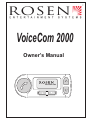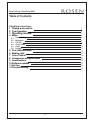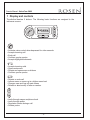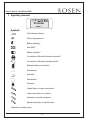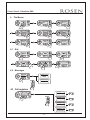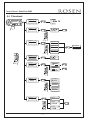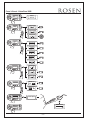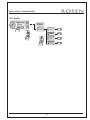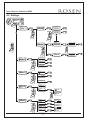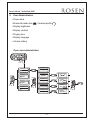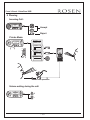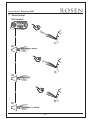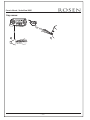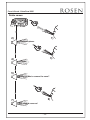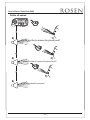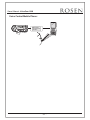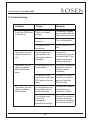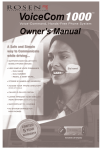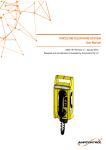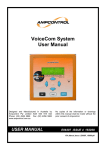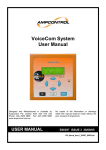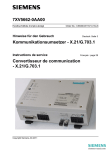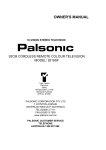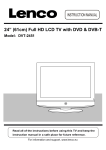Download Rosen VoiceCom 2000 Owner`s manual
Transcript
VoiceCom 2000 Owner’s Manual VoiceCom 2000 Owner’s Manual - VoiceCom 2000 Table of Contents Operating Instructions 1 Display and controls 2 First Operation 3 Signalisierungselemente Signalling elements 4 Menu 3 4 5 6 6 6 6 7 10 11 12 13 14 22 22 23 23 24 4.1 Direct dialling 4.2 Messages 4.3 Call log 4.4 Phone book 4.5 Audio 4.6 Settings 5 User Administration 6 Making calls 7 Voice Control 8 Accessories and spare parts 9 Specifications 10 Software updates 11 Hot line 12 Troubleshooting -2- Operating Instructions - Audio blue Owner’s Manual - VoiceCom 2000 1 Display and controls 2000 has 5 buttons. The following basic functions are assigned to the The VoiceCom Audio blue individual buttons. VoiceCom 2000 • Activates voice control when depressed for a few seconds • Accepts incoming call • Ends call • Confirms yes/no queries • Accepts highlighted elements • Accepts incoming calls • Opens main menu • Selects and opens menu sub-items • Confirms yes/no queries • Rejects or ends call • Leaves menu or moves up to a higher menu level • Changes user and logs off main screen • Deletes or aborts entry of letter or number • Leafs through menus and phone book • Leafs through speller • Regulates volume during a call • Selects yes/no - 3 -- 13 Operating Instructions - Audio blue Owner’s Manual - VoiceCom 2000 2 First Operation The following describes the procedures to use when operating the system for the first time. An "egg timer" appears when the system is switched on. The control unit might be updated then. If so, a pocket knife will appear. After that, the Rosen FwD logo logowill willappear. appear. See 10 software updating ROSEN User log-on: • At the end of the starting procedure, the menu for language selection for the display menu appears. • Please switch the Bluetooth in your mobile phone on and activate "visibility". 2000 uses the Bluetooth headset and hands-free profile. • The VoiceCom Audio blue Language 1/9 English Inquiry 34% Inquiry Inquiry Phone inquires... Phone Paire at Mobile 219? Bluetooth Inquiry Paire at Mobile 219? 219? 219? 219? 219? VoiceCom 2000 Audio blue 1 2 3 1 2 3 4 5 6 4 5 6 7 8 9 7 8 9 0 0 Code accepted Code accepted Phone Phone User 1 User 1 Import Phone Import Phone 34% 34% Phone Phone User 1 User 1 - -14 4 -- Owner’s Manual - VoiceCom 2000 3 Signalling elements 3 Provider User 1 Symbols Field intensity display * 3 Calls during absence * Battery charging * New SMS * Battery indicator * Connection in Bluetooth hands-free profile * Connection in Bluetooth headset profile * Bluetooth with user selection Deactivation Activation Deactivation Activation Capital letters to lower case letters Lower case letters to numbers Numbers to special characters Special characters to capital letters * depends on mobile phone -5- Owner’s Manual - VoiceCom 2000 4 The Menus Menu Phone Messages 1x 1x 3/8 Menu 1x 4/8 Menu 1x 5/8 Menu Audio Phonebook Call Register 1x 6/8 Menu 2/8 Menu 1/8 Dial User 1 7/8 Menu Settings 1x 1x 8/8 Menu Help Logout 1x 4.1 Dial 1/8 Menu 0 Dial 1 2 0 1 2 0171 1x 6 6 8 7 7 8 0171/118??? 0171/118882 0171/11 4.2 Messages Menu Messages Option. 1/2 2/8 Messages Inbox 1x Messages Option. 2/2 Outbox 4.3 Call registers Call Register Menu 1/4 3/8 Dialed numbers Call Register Call Register 1x 2/4 Received calls Call Register 3/4 Missed calls Call Register 4/4 Own Number -6- Operating Instructions - Audio blue Owner’s Manual - VoiceCom 2000 4.4 Phonebook Menu 4/8 Phonebook Phonebook 1/7 Side 18 Read Phonebook 2/7 Z Search Phonebook A A-BYTE 3/7 Import source 1/3 Import SIM Import source 2/3 Phone 24% Import source 3/3 SIM and Phone Phonebook 4/7 Z Add Contact Phonebook A A-BYTE Sure ? Yes No 5/7 Delete all Contacts Sure ? Yes No Phonebook 6/7 Memory status 1/3 Status Entries:77 Memory status 2/3 Size:9,5KB Memory status 3/3 Used:1,9% Phonebook Phonebook 7/7 1/3 SIM and Phone Memory in Use Phonebook 2/3 Phone Phonebook SIM - -17 7- Import phone 3/3 Operating Instructions - Audio blue Owner’s Manual - VoiceCom 2000 Book1 (SIM) Phonebook 1/7 Read Phonebook Optio. 1/?? Book1 (SIM) Adam 1/5 Read numbers Adam Phonebook Optio. 2/?? Ev Phonebook Optio. 5/5 Delete all Change Name A Change Name B C Ad Change Name B C D Ada Change Name L M Adam N Phonebook Opt. 4/5 Sure ? Yes No Delete Sure ? Yes No Phonebook Opt. 5/5 Sure ? Yes No Delete all Sure ? Yes No 8 ---18 Side 19 Side 18 Phonebook Optio. Side 18 2/? 0161/1200000 4/5 Delete Phonebook Opt. 2/5 Ev Side 18 3/5 Add Number Phonebook Optio. 0179/123456 2/5 Change Name 1/? Side 19 Operating Instructions - Audio blue Owner’s Manual - VoiceCom 2000 Phonebook Opti. 1/7 Adam dial Phonebook Opti. 2/7 Change Number 00:01:58 Change Number 7 9 8 0179 Change Number 8 7 9 0179/222888 Change Number 8 7 9 0179/222888 Phonebook Opti. 3/7 Change type Change type 1/5 General Change type 2/5 Home Change type 3/5 Mobile Change type 4/5 Office Change type 5/5 Fax Phonebook Opti.4/7 Add Number Voicebox number 7 8 0179 9 Voicebox number 8 7 9 0179/222888 Voicebox number 8 7 9 0179/222888 Phonebook Opti. 5/7 Delete Number Sure ? Yes No Sure ? Yes No Phonebook Opti.6/7 new voice pattern Please Speak am Ad Adam Phonebook Opti.7/7 delete voice pattern 0179/123456 9 -- -19 Operating Instructions - Audio blue Owner’s Manual - VoiceCom 2000 4.5 Audio Menu Audio 5/8 Audio 1/2 Ringing tone Audio 2/2 Mike Gaine 1/4 Low Mike Gain Mike Gaine 2/4 Normal Mike Gaine 3/4 High Mike Gaine 4/4 Very High - -20 10- - Owner’s Manual - VoiceCom 2000 Operating Instructions - Audio blue 4.6 Settings Menu 6/8 Settings Settings 1/5 Car Kit Language 1/2 Car Kit Language 1/9 Language 1 Language 2/9 Language 2 Display 2/2 Car Kit Backlight 1/2 34% Brightness Display Brightness 2/2 34% Contrast Settings 2/5 Recognizerlanguage Contrast Recognizer language1/3 Language 1 Recognizer language2/3 Language 2 Recognizer language3/3 Language 3 Settings 3/5 After Run Time After Run Time 1/7 Off After Run Time 2/7 1 min After Run Time 7/7 30min Settings 4/5 Callsettings Call settings 1/2 Own number sending Call settings 2/2 1/2 Off Auto. answer 2/2 On Settings Service 5/5 Service Factory defaults Service SW Update Service 1/4 2/4 3/4 4/4 Info - 21 11 - No Wait for Connection Sure ? Yes SW Restart Service Sure ? Yes No Info HW / SW Operating Instructions - Audio blue Owner’s Manual - VoiceCom 2000 5 User Administration • Phone book • Bluetooth hands-free / headset profile • Display brightness • Display contrast • Ringing tone • Display language • Volume setting Open user administration: Telefon Phone Benutzer User 1 1 Benutzerwechsel Change User 1/4 Benutzer User 1 1 Benutzeroptionen User options 1/5 1/5 Login Anmelden User options 2/52/5 Benutzeroptionen Benutzerwechsel Change User 2/4 1/4 Benutzer User 2 1 Umbenennen Rename User options 3/5 Benutzeroptionen 3/5 Benutzerwechsel Change User 3/4 1/4 Preset Zurücksetzen Benutzernamen änd Change User name 7 8 9 Benutzer User 1 1 Sicher Sure ?? Yes Ja Nein No Benutzer User 3 1 User options 4/5 Benutzeroptionen 4/5 Benutzerwechsel 1/4 Change User 4/4 Factory defaults Werkseinst. Sicher?? Sure Yes Ja No Nein Benutzer User 4 1 User options 5/5 Benutzeroptionen 5/5 SW SWAktualisier Update 12- - -22 Sicher Wait for ? connection Ja Nein Operating Instructions - Audio blue Owner’s Manual - VoiceCom 2000 6 Phoning Incoming Call: Adam 0179/123456 00:00:00 Accept Reject Private Mode: Call options 0177/123456 00:01:48 1/4 DTMF tones Call options 2/4 Mic. mute Call options 3/4 Private Mode Call options 4/4 End call 1 2 3 4 5 6 7 8 9 0 Hands-free operation Volume setting during the call: Adam 0179/123456 00:02:38 + - - 13 23 - Owner’s Manual - VoiceCom 2000 7 Voice Control Dial number: Telefon Phone Benutzer User 1 1 1 - 2 sec. Dial num ber 1) 2) The Number please 017 9/12 345 6 3) 4) 0179/123456 Dial 5) 6) The number is dialled - 14 - Owner’s Manual - VoiceCom 2000 Store numbers: Telefon Phone Benutzer User 1 1 1 - 2 sec. Stor e na me 1) 2) The Name please Ada m 4) 3) Please repeat the name Ada m 6) 5) The Number please 017 9/1 234 56 8) 7) 0179/123456 Stor e 10) 9) The name is stored - 15 - Owner’s Manual - VoiceCom 2000 Dial name: Telefon Phone Benutzer User 1 1 1 - 2 sec. Dial nam e 1) 2) The Name please Ada m 3) 4) Adam Dial 5) 6) The number is dialed - 16 - Owner’s Manual - VoiceCom 2000 Say names: Telefon Phone User 1 1 Benutzer 1 - 2 sec. Say nam es 1) 2) Adam - 17 - Owner’s Manual - VoiceCom 2000 Delete names: Telefon Phone User 1 1 Benutzer 1 - 2 sec. Dele te n ame 1) 2) The Name please Ada m 4) 3) Adam 5) Would you like to remove the name? Yes 6) 7) The name is removed - 18 - Owner’s Manual - VoiceCom 2000 Delete all names: Telefo Phonen User 1 1 Benutzer 1 - 2 sec. 2) De namlete a es ll 1) Would you like to remove the phone book? Yes 3) 4) Would you like to remove the phone book? Yes 5) 6) The phone book is removed - 19 - Owner’s Manual - VoiceCom 2000 Redial: Telefon Phone Benutzer User 1 1 1 - 2 sec. Red ial 2) The number is dialled 1) Voice Options: Phone Telefon User 1 1 Benutzer Abort! Adam Adam Please speak...... 0179/123456 Dialog finished 0179/123456 00:00:00 00:00:00 1 - 2 sec. lete De all e t le De t pea e R rt Abo Adam 0179/123456 0179/12345_ 00:00:00 Adam _0179/123456 _______ 00:00:00 Adam 0179/123456 0179/123456 00:00:00 Adam Dialog finished 0179/123456 00:00:00 - 20 - Owner’s Manual - VoiceCom 2000 Voice Control Mobile Phone: Telefon Phone Benutzer User 1 1 Mobile phone voice recognition activated 1 - 2 sec. 1 2 3 4 5 6 7 8 9 0 - 21 - Owner’s Manual - VoiceCom 2000 8 Accessories and spare parts For information on the currently supported mobile phone models, visit www.rosenentertainment.com on the Internet. Your dealer will also be happy to advise you on all issues in this respect. Spare parts: 1 microphone (p/n 9101051) 2 control unit (p/n 9101054) 3 4 electronics box (p/n 9101055) connection cable set (p/n 9101053) 1 2 3 4 9 Technical Data Dimensions of the electronics box Dimensions of the Control Unit Operating voltage Closed-circuit consumption Open-circuit amperage Fuse Operating temperature 128mm x 76mm x 29mm 90mm x 33mm x 18mm 11 V to 15 V max. 0,1 mA max. 750 mA 1A and 2A -10 °C to +55 °C - 22 - Owner’s Manual - VoiceCom 2000 Software Updating You will find the current software under www.rosenentertainment.com Hotline Our technical support hotline is open Monday through Friday from 8 a.m. to 5 p.m Pacific Standard Time. Procedure: • Check if you can solve the problem with the aid of the "Troubleshooting" section. • Keep the type designation of the hands-free system set to hand. • Try to describe the problem as precisely as possible. You can call our hotline under the following numbers: Phone: 951.898.9808 Fax: 951.898.9897 Email: [email protected] - 23 - Owner’s Manual - VoiceCom 2000 12 Troubleshooting Problem Remedy Cause There is no supply voltage. If necessary, replace the fuse and check the cable and connections. The ignition is not turned on. Turn on the ignition. The ignition line is interrupted. Check cable and 1A fuse. The person you are calling cannot hear you. The microphone is not inserted or the microphone cable is damaged. Connect the microphone plug to the electronics box. If the cable is defective, it must be replaced. The person you are calling complains about interference noise. The microphone is in an air stream. Mount the microphone somewhere else or perhaps reduce ventilation. The phone is very close to the VoiceCom 2000 parts or the car radio. Increase the distance between your phone and the VoiceCom 2000 or radio. The microphone and the speaker are not far enough apart. Increase the distance between them or reduce the volume. The volume is too loud or the microphone sensitivity is too high. Reduce the volume or perhaps reduce the microphone sensitivity at the electronics box. VoiceCom 2000 does not switch on. The person you are calling complains about echoes - 24 - Owner’s Manual - VoiceCom 2000 Problem Cause Remedy The VoiceCom 2000 is not in the pairing mode. Initiate the device pairing (see section on Device Pairing. The phone does not support the set profile. Abort the pairing, set another device class and try again. Unclear, scratchy sound Bad Bluetooth ® connection Reduce the distance between the phone and the Bluetooth ® adapter or remove any (metallic) obstructions. The paired phone is not connected when the ignition is turned on. The phone is not within range. Bring the phone within range of the Bluetooth adapter. The Bluetooth ® interface is deactivated in the phone. Switch your phone Bluetooth ® "on" (the "automatic" option is not enough). The phone demands confirmation of the connection set-up. Confirm the connection on the phone. Deactivate the security query (see operating instructions with the phone). One of the two devices does not have a valid connection code any longer. Delete the respective other device from the list of paired devices in the two devices and start the pairing process again. During device pairing, the phone cannot find the "VoiceCom 2000." - 25 -