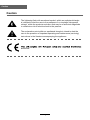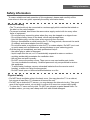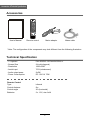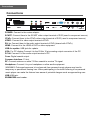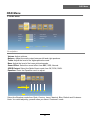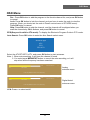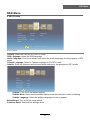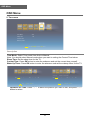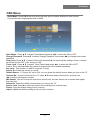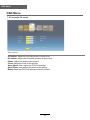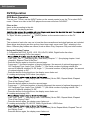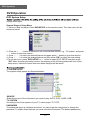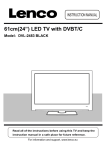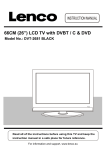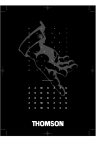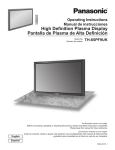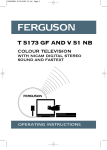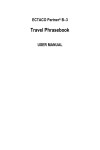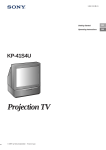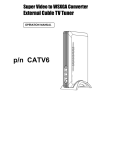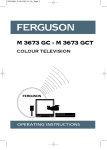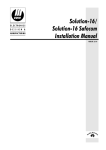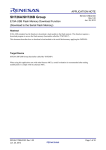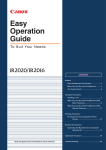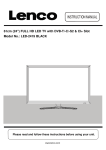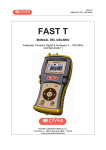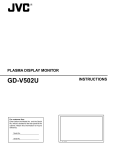Download OSD Menu
Transcript
24” (61cm) Full HD LCD TV with DVD & DVB-T Model:DVT-2451 For information and support, www.lenco.eu Contents Caution Caution Safety Information 1 2 Accessories Technical Specification 3 3 Product Introduction Front View 4 4 Connections 5 Remote Control 6-7 Basic Operation 8 OSD Menu 1. Video menu 2. Audio menu 3. TV menu 4. Setup menu 5. Time menu 6. Others menu 7. PC menu(In PC mode) 9-19 9 10 11-13 14 15 16-17 18 DVD Operation 19-22 Caution Caution The lightening flash with arrowhead symbol, within an equilateral triangle is intended to alert the user to the presence of un-insulated “dangerous voltage” within the products enclosure that may be of sufficient magnitude to constitute a risk of electric shock to the persons. The exclamation point within an equilateral triangle is intend to alert the user to the presence of important operating and maintenance (servicing) instructions in the literature accompanying the appliance. directives. 1 Safety Information Safety Information To ensure reliable and safe operation of this equipment, please read carefully all the instructions in this user guide, especially the safety information below. Electrical safety • The TV set should only be connected to a mains supply which matches that stated on the label on the mains adaptor. • To prevent overload, don't share the same mains supply socket with too many other items of equipment. - Do not place any connecting wires where they may be stepped on or tripped over. - Do not place heavy items on the leads, which may damage them. - Hold the Mains plug, not the wires, when removing from a socket. - During a thunderstorm or while leaving the TV for long periods, disconnect the aerial (if outdoor) and mains adaptor from the supply. - Do not allow water or moisture to enter the TV or mains adaptor. Do NOT use in wet or moist areas such as Bathrooms, steamy kitchens or near swimming pools. • Pull the plug out immediately, and seek professional help if: - the mains plug or cable is damaged. - liquid is spilt onto the set, or if it is accidentally exposed to water or moisture. - anything accidentally penetrates the ventilation slots. - the set does not work normally. - Do NOT remove the safety covers. There are no user serviceable parts inside. You may invalidate the warranty. Qualified personnel only are permitted to service this apparatus. - To avoid battery leakage, remove exhausted batteries from the remote control handset, or when not using for along period. - Do NOT break open or throw exhausted batteries on a fire. Physical safety • Do NOT block ventilation slots in the back cover. You may place the TV in a cabinet, but ensure at least 5cm (2") clearance all around the unit. • Do NOT tap or shake the TV screen, you may damage the internal circuitry. Take good care of the remote control, do not drop it or allow it to come into contact with liquids. • To clean the TV use a soft dry cloth. Do NOT use solvents or petrol based fluids. For stubborn stains, you may use a damp soft cloth with diluted detergent. 2 Accessories & Technical Specification Accessories POWER PICTURE SLEEP EPG MUTE SOUND FREEZE NICAM SUBPAGE AUTO SIZE LANGUAGE SUBTITLE TV/RADIO TV/AV INFO OK MENU EXIT 1 2 3 5 6 7 9 0 SETUP User’s Manual 8 -/-- MENU VOL FAV 4 CH FAV- ASPECT REPEAT A-B TITLE ZOOM TV/TXT INDEX R.VEAL HOLD SLOW GOTO FAV+ SUB. LAN. Remote control Mains adaptor Mains cable * Note: The configuration of the components may look different from the folltowing illustration Technical Specification - TV System - Screen Size - Resolution - Aerial input - Audio output powe - Power Consumption PAL BG/DK/I SECAM BG/DK/L/L’ 24 inch(diagonal) 1920x1080 75 Ω (unbalanced) 2x3W DC 12V 6A 72W Remote Control Type Control distance Control angle Batteries infrared 5m 30 0 (horizontal) 2 x 1.5V, size AAA 3 Product Introduction Product Introduction Introduction Front View Please insert a 12cm disc according to the silk INPUT Play the next track or chapter Play the previous track or chapter Eject the disc Play the disc playing Pause the disc playing LED Indicator POWER Remote Control window (Keep clear) Stop the disc playing POWER to turn on and off. Indicator on(Blue) Indicator on(Null) Standby mode Power on mode The effective receiving range for the signal is 5-8 metres from the front of the remote control window, and 300 to the left or right side and 200 above or below the remote control window. MENU: CH+/-: Press to scan through channels. VOL+/-: INPUT : POWER: 4 Connections Connections USB SD/MS/MMC -for update POWER: Connect to the mains adaptor. SCART: Connect them to the SCART video output terminal of DVD.(used in component source) YPbPr: Connect them to the YPbPr video output terminal of DVD.(used in component source) VIDEO: Connect it to video output terminal of DVD. R/L in: Connect them to the audio output terminal of DVD.(shared with YPbPr) HDMI: Connect it to the HDMI of DVD or other equipment. USB-for update: USB jack-for update. VGA: For PC display.Connect it to the D-Sub 15 pins analog output connector of the PC. PC-IN: Connect it to the audio output terminal of PC. Coax: Digital coaxial output. Common Interface: CI slot. RF: Connect antenna or cable 75 Ohm coaxial to receive TV signal. Headphone: Connect it to your headphone or other audio equipment. WARNING: Prolonged exposure to loud sounds from personal music players may lead to temporary or permanent hearing loss. When participating in the traffic listening to an personal music player can make the listener less aware of potential dangers such as approaching cars. USB:USB jack. SD/MMC/MS:card reader. 5 Remote Control Remote Control The remote control is using Infra-Red(IR). Point it towards the front of the LCD TV. The remote control may not work correctly if it is operated out of range or out of angle. MUTE POWER PICTURE SLEEP EPG SOUND NICAM FREEZE SUBPAGE AUTO SIZE LANGUAGE SUBTITLE TV/RADIO INFO INPUT OK MENU EXIT 1 2 3 4 5 6 7 8 9 0 SETUP -/-- MENU VOL CH FAV FAV+ FAV- ASPECT REPEAT A-B TITLE ZOOM TV/TXT INDEX R.VEAL HOLD SLOW GOTO SUB. LAN. POWER: Turn the TV on/standby. MUTE: Press to mute the sound, press again or press VOL+ to unmute. : Load/eject DVD disc. PICTURE: Select the picture mode. SOUND: Select the sound mode. FREEZE: Catch the picture of the current program. AUTO: Auto adjust in the PC mode. SLEEP: Standby timer. NICAM: NICAM/A2. SUBPAGE: For example to go directly to subpage 4: press SUBPAGE, then 0,0,0,4; press SUBPAGE again to cancel subpage mode. SIZE: Press to see top half of page double size, Press again to see the bottom half og page double size, Press again for normal size. EPG: To show the Electronic Program Guide during no-menu state only in DTV mode. LANGUAGE: Select the language for the TV in DTV mode. SUBTITLE: Turn on/off the subtitle display in DTV mode. TV/RADIO: Change the state between DTV and RADIO in DTV mode. INPUT: Press to display the input source menu. INFO: Display brief information concerning the current channel you are view. Cursor left/right/up/down: Cursor buttons used in menus. OK: CONFIRM BUTTON for menu. MENU: System setup menu. EXIT: Exit the OSD menu. 0-9,-/--: Choose channel directly. : Return to the previous channel viewed. 6 Remote Control Remote Control MUTE POWER PICTURE SOUND FREEZE AUTO SLEEP NICAM SUBPAGE SIZE EPG LANGUAGE SUBTITLE TV/RADIO INFO INPUT OK MENU EXIT 1 2 3 4 5 6 7 8 9 0 SETUP -/-- MENU VOL CH FAV FAV+ FAV- ASPECT REPEAT A-B TITLE ZOOM TV/TXT INDEX R.VEAL HOLD SLOW GOTO SUB. LAN. VOL+/-: Adjust the volume. CH+/-: Scan through channels. SETUP : Press to display the DVD menu in DVD mode. MENU (PBC): DVD play list/Disc menu : Play/pause DVD program. : Stop DVD program. : DVD fast reverse. : DVD fast forward. : DVD previous chapter. : DVD next chapter. Colour buttons: short cuts-follow the coloured links in the text. FAV: Display the favourite program list. FAV+: Add the program to the favourite program list. FAV-: Remove the program from the favourite program list. ASPECT: Press to change the display mode of the screen. TV/TXT: Turn off/on the Teletext display. INDEX: Go to index. R.VEAL: Reveal any hidden text, for example-quiz answer. HOLD: Hold or carry on the current subpage. REPEAT: Repeat playing the title or chapter. A-B: Select and play the preferable paragraph of DVD program by pressing this key twice at the beginning and end of it. TITLE: DVD title. ZOOM: Adjust picture size in DVD mode. SLOW: Play DVD programs at slow speed. GOTO: Play your favorite title/chapter/track. SUB: Select DVD disc subtitle. LAN : Select DVD disc language. 7 Basic Operation Basic Operation Power on/off 1. Connect to the power supply with a power code and an adaptor. 2. -To turn on the TV Press POWER button on the TV or remote control. -To turn off the TV Press POWER button on the TV or remote control. Input Source select SOURCE Press INPUT button on the TV set or remote control to display the input source menu, and use CH+/- button on the TV set or ∧/∨ button on remote control to select the input source, press OK button on the remote control to enter. Note: Before you select the input source, make sure the connections are prepared. Signs on the screen Mute DTV ATV AV SCART YPBPR PC HDMI DVD No signal Basic OSD Menu operation Press MENU button to display the OSD menu as below: Main menu: VIDEO AUDIO TV SETUP TIME OTHERS Brightness 50 Picture Mode Custom Contrast 50 Color Temp Normal Saturation 50 NR Sharpness 50 MPEG NR Low Cinema Mode Low Medium Move ENTER Select Exit Exit Submenu (Video menu for example) Hint---you should operate the OSD menu according to the hint. ∨ ∧ ∨ ∧ Use / button to select the main menu, and press ∨ button to enter the submenu. In the submenu, use ∧ / ∨ / / button to select the function item, press OK button to enter the adjust/setup menu. * (Press MENU button to return to the upper menu.) * (Press EXIT button to exit the menu display.) Note1: Only when you input the suitable signal, the relevant items can be activated Note2: Please operating the OSD menu according to hint on the bottom of the banner. 8 OSD Menu OSD Menu 1. Video menu Brightness 50 Picture Mode Contrast 50 Color Temp Saturation 50 NR Low Sharpness 50 MP EG NR Low Cinema Mode Low Move OK Select Standard Normal EXIT Exit Description Adjust menu (Brightness menu for example) ∨ ∧ Adjust menu: Press / button to adjust, and press ∧ / ∨ button to switchover between Brightness, Contrast, Saturation, Sharpness. Brightness: Adjust image black level. Contrast: Adjust image contrast. Saturation: Adjust image saturation. Sharpness: Adjust the sharpness(Gray and invalid in VGA/PC mode). Select menu (Picture mode menu for example) Select menu: Press ∧ / ∨ button to select, and press OK button to confirm. Picture Mode: Select your desired picture mode from Custom, Standard, Mild, Vivid. You may select the picture mode directly by pressing the PICTURE button on the remote control. Colour Temp: Select an optimum color temperature mode to suit your eyes for viewing from Cold, Normal, Warm) NR: If the broadcast signal received is weak, you can select the NR option to reduce the video noise level between Off, Low, Medium and High. MPEG NR: Select MPEG NR mode from Off, Low, Medium and High. 9 OSD Menu OSD Menu 2. Audio menu Volume 50 Sound Effect Balance 0 SPDIF Output Treble 50 Equalizer Bass 50 Move OK Select Normal OFF EXIT Exit Description Volume: Adjust vollume. Balance: Adjust the audio output between left and right speakers. Treble: Adjust the level of the higherpitched sounds. Bass: Adjust the level of the lower-pitched sounds. Sound Effrct: Select the sound effect from BBE, SRS, Normal. SPIDE Output: Select the Spide Ouput mode from Off, PCM, RAW. Equalizer: Enter the Equalizer menu to adjust. 0 Equalizer 53 0 0 0 Customer 100 Hz 1K Hz Move OK Select 5K Hz 3K Hz 12K Hz EXIT Exit Select the Equalizer mode from Rock, Country, Jazz, Classical, Blue, Default and Customer. Note: You could adjust by yourself when you select “Customer” mode. 10 OSD Menu OSD Menu 3. TV menu(In ATV/DTV mode) Program Edit Auto Search E PG Manual Search LCN Off Move OK Select EXITExit Description Program Edit: Enter the Program Edit menu as below: Fav. Service Type ATV Press color key to edit 1 CATV1 6 CATV6 2 CATV2 3 CATV3 4 CATV4 5 CATV5 Lock Skip Rename Delete Swap Move Move OK Select EXITExit ∨ ∧ Service Type: Select the Service Type you want. Network: Select the Network mode you want from All, Rowridge, Crystal Palace, Digita Finland, Winter Hill. Operation on the Program Edit menu: After you select the Service Type and Network modes, you will see the program’s information displays on the right side of the screen. Rename: Select the program you want to rename by ∧ / ∨ button, and press RED button on the remote control to start renaming the program, you should select the position by / button and select the character you like on the position by ∧ / ∨ button. Press OK button to confirm. Delete: Delete the program you select by GREEN button. Swap: Select the program you want to swap, and press YELLOW button, then select the other program you want it to be swaped and press OK button to swap. Move: Select the program you want to move, and press BLUE button, then select the position you want the program to be moved to and press OK button to move. 11 OSD Menu OSD Menu Fav.: Press OK button to add the program to the favorite channel list, and press OK button to cancel. Lock: Press OK button to lock the channel, and you have to enter the code to view the program. (Note: you should set the code in Parent control menu of OTHERS menu). Press OK button to cancel. Skip: Press OK button to skip the channel, and the channel will be skipped when you scan the channels by CH+/- buttons, and press OK button to cancel. EPG(Gray and invalid in ATV mode): To display the Electronic Program Guide in DTV mode. Auto Search: Press OK button to enter the Auto Search select menu. Autoscan type ATV DTV DTV+ATV Select the ATV/DTV/DTV+ATV, and press OK button to start autoscan. Note: 1. When auto searching, it will store the channel it found. 2. You could press MENU/EXIT button to cancel the auto searching, or it will stop when all the frequency has been searched. 75% ATV Found Channels 6 Analog autoscan menu 430.23MHz Press Key MENU or EXIT to stop searching 75% DVB-T Found Channels 430.23MHz 6 Digital-Aerial autoscan menu Press Key MENU or EXIT to stop searching LCN: Press > to select on/off. 12 OSD Menu OSD Menu Manual Search(in ATV mode): Press OK button to enter the Manual menu. On Color System Auto Frequency 49.78MHz Signal Strength Sound System Store B /G Note: Press / button to select. ∧ AFT 0 ∨ Channel No. 2% Channel No.: Select the channel you want to manual search. Color System: Select the Color System for the channel. Sound System: Select the Sound System for the channel. AFT: Due to weak signals or a wrong antenna configuration, some of the channels may not be turned to the best reception condition. AFT function allows you to fine tune channel selected. Frequency: Press / button to search the signal. Store: Press OK button to store the settings. ∨ ∧ 13 OSD Menu OSD Menu 4. SETUP menu Denmark Country Setup Wizard R eset English OSD Language Audio Language Teletext Language English Subtitle Move OK Select EXIT Exit Description Country: Select the Country in ATV/DTV mode. OSD Language: Select the OSD language. Audio Language: Enter the submenu and select the audio languages for the programs in DTV mode. Teletext Language: Select th Teletext language in ATV/DTV mode. Subtitle: Enter the submenu and set the subtitle settings for the programs in DTV mode. On Subtitle Subtitle Mode Normal Subtitle Language Alt.Language1 English Alt.Language2 Welsh Alt.Language3 Gaelic Move OK Select EXIT Exit Subtitle: Turn on/off the subtitle display. Subtitle Mode: Select the the subtitle display mode from Normal or Hard of Hearing. Subtitle Language: Select the subtitle languages for the programs. Setup Wizard: Turn on/off the setup wizard. Customer Reset: Reset all the settings above. 14 OSD Menu OSD Menu 5. Time menu Time Mode Auto Sleep Time Off Current Time Wake Up Timer Move ENTER Select Exit Exit Description Time Mode: Select Time mode from Auto or Maunal. Note: You should select Manual mode when you want to setting the Current Time below. Sleep Time: Set the sleep time for the TV. Current Time: Press OK button to enter the submenu and set the current time yourself. Wake Up Timer: Press OK button to enter the submenu and set the wakeup timer for the TV. Current Time . 1 Move Time 1 : 0 Date AM Operation for Time: Press button to select. 2009 . 1 . 1 Move OK Setect EXIT Exit / ∨ 2009 . 1 ∧ Date 2009-01-01 Thu 01:00 AM Time 1 : 0 AM OK Setect EXIT Exit to select the position you want to edit, and press ∧ / ∨ 15 OSD Menu OSD Menu 6. OTHERS menu Screen Mode PIP Off Parent Control Off P IP Position Top Left Hotel Mode Blue Screen Move OK Select EXIT Exit Description Screen Mode: Select the screen mode for the TV from auto, 16:9Wide, 16:9 Zoom,16:9 Subtitle, 4:3. Parent Control: Press OK button and enter the code by the number buttons to enter Parent Control menu(the original password is 8888). Please Input Password Parental Lock Parental Rating Off 4 Change PIN Move ENTER Select Exit Exit Move ENTER Select Exit Exit Parental Lock: Turn on/off the Parental Lock function. Parental Rating: Select the Parental Rating from 3 to 18. Change PIN: Press OK button to enter the submenu and change the PIN code. Note: You should enter the old code, then enter the new code twice to change the code. Blue Screen: Turn on/off the blue screen function. The background will be blue screen when there’s no signal. PIP Function PIP: Select the input source for the PIP window. PIP Position: Select the PIP Position on the screen. 16 OSD Menu OSD Menu Hotel Mode: Press OK button and enter the code by the number buttons to enter Parent Control menu(the original password is 8888). Hotel Mode Change Password Clear Lock Tuner Lock Key Lock Source On Default Source Channel No. Max Volume Volume On Source Lock Export Import Off Off Off Off DTV Move OK Select 1 100 30 EXIT Exit Hotel Mode: Press ▲▼ to select Hotel Mode and press ◄► to select the ON or OFF. Change Password: Press ▲▼ to select Change Password then press ◄► to change hotel mode password. Clear Lock: Press ▲▼ to select Clear Lock and press ► to cancel all the settings of lock, it means set all the locks to OFF; max volume to 100... Tuner Lock: Press ▲▼ to select Tuner Control and press ◄► to select the ON or OFF. If set to ON, it would prohibit the search of channel and other related operations. Key Lock: This function is used for Lock the TV keys. Source On: Select the source on on/offf. Default Source: If “Source On” set to ON, you can select the default source when you turn on the TV. Channel No.: If current Channel No is TV, pess ▲▼ button select Channel No. and then use ◄► to select the program number. Max Volume: You can choose the maximum volume limit, the user cannot set a volume level higher than this limit. Volume On: Select the default volume when you turn on the TV. Source Lock: Press ►to select the source for prohibiting any external input. Export: Copy the default setting to the U-device. Import: Update the default setting to the unit form U-device. 17 OSD Menu OSD Menu 7. PC menu(In PC mode) PC V.Position 50 Auto Adjust H.Position 50 Auto Phase Phase 50 Reset Clock 50 Move OK Select EXIT Exit Description V.Position: Adjust the vertical position of the picture. H.Position: Adjust the horizontal position of the picture. Phase: Adjust the phase of the picture. Clock: Adjust the clock of the picture. Auto Adjust: Auto adjust the PC/VGA settings. Auto Phase: Auto adjust the phase of the picture. Reset: Reset the PC/VGA settings to factory default. 18 DVD Operation DVD Operation DVD Basic Operation Turn on your TV then use the INPUT button on the remote control or on the TV to select DVD mode. If there is no disc in the DVD players the screen will show “NO DISC”. Place a disc Insert a disc according to the silk. Do not touch the playing surface. automatically draw the disc into the player. To "Eject" the disc, press the " " (EJECT)button on the remote control or on the TV. Play The contents of each disc vary, as to how the disc was authored and what features are included. Some discs start playing as soon as they have been read, some need "Play" selecting in the Menu. Different play modes are offered, such as Menu Play, Sequence Play and other modes. Using the Display Feature 1. Compatible with DVD, SVCD, VCD, CD, HD-CD, WMA, Digital Audio disc discs. 2. Loading and playing DVDs (two pages) - "Disc Type, Title * / * (the playing title / total titles), Chapter * / * (the playing chapter / total chapters), Elapsed Time of the Disc". - Press the button again to show the second page: - "Language */* (the serial number of playing language / the amount of optional languages) or Off, Language Type, Audio Type, Subtitle * / * (the serial number of playing subtitle /the amount of optional subtitles) or Off, Angle * / * (the serial number of playing angle / the amount of optional angles) or Off". - Press the button for the third time, the display menu fades out. 3. Loading and playing SVCD discs (two pages) - "Disc Type, Track * / * (the playing track / total tracks), Mute, PBC, Repeat Mode, Elapsed Time of the Playing Track". - Press the button again to show the second page: - "Language * / * (the serial number of playing language/ the amount of optional languages) or Off, Language Type, Audio Type, Subtitle * / * (the serial number of playing subtitle / the amount of optional subtitles) or Off". - Press the button for the third time, the display menu fades out. 4. Loading and playing VCD - "Disc Type, Track * / * (the playing track / total tracks), Mute, PBC, Repeat Mode, Elapsed Time of the Playing Track". - Press the button again, the display menu fades out. 5. Loading and playing CD, HD-CD, WMA, Digital Audio / JPEG discs - "Disc Type, Track * / * (the playing track / total tracks), Mute, Repeat Mode, Elapsed Time of the Playing Track". - Press the button again, the display menu fades out. 19 DVD Operation DVD Operation Subtitles 1. Compatible with DVD, SVCD discs. 2. Press the Subtitle button on the remote once, and the subtitle info banner appears 3. When a DVD or SVCD is recorded with subtitles, you can use the Subtitle feature to view the subtitles on-screen. By default, subtitles are off. The info banner will display Subtitle Off. 4. To display subtitles, press the Subtitle button again. The default language with its responding serial number will be displayed in the info banner and subtitles will be displayed in that language. There are 8 supported subtitles: Chinese, English, Japanese, French, Spanish, Portuguese, Germany and Latin. With each consecutive press of the Subtitle button, the subtitle switches. For example, "Language Icon: [1 English DTS 6CH] or [Off]" (the availability of the subtitles are disc-dependent). To turn subtitles off, press the Subtitle button until Subtitle Off is displayed. Zoom In the Video Image 1. Compatible with DVD, SVCD, VCD, JPEG discs. 2. The Zoom Function allows you to enlarge the video image. 3. Press Zoom repeatedly to activate the function and choose the required zoom factor: Zoom 2, Zoom 3, Zoom 4, Zoom 1 /2, Zoom 1 /3, Zoom 1/4, Zoom Off. Digital Audio Disc 1. Compatible with Digital Audio discs 2. The player will search the disc directory automatically and display the contents on screen. 4. To change directories use the direction buttons. Disc Care About Disc Terms Title Generally, pictures or music compressed on a DVD are divided into several sections, "title". Chapter The smaller section unit of picture or music in a DVD under the title, usually one title is comprised of one or more chapters and each of them is numbered for easy searching, but some discs may not have a recording chapter. Track A segment of picture or music on a CD, Each track is numbered for searching. Care of Disc Video disc contains high-density compressed data that needs proper handling. indle hole. Do not touch the discs surface. 2. Do not bend or press the disc. 3. Do not expose the disc to direct sunlight or heating sources, Stere discs in cabinet vertically, and in dry condition. Prevent exposure to: Direct sunlight, Heat or exhaust from a heating device, Extreme humidity Clean the disc surface with a soft, dry cleaning cloth, Wipe the disc surface gently and radically from center toward the outer edge. will permanently damage the disc surface. 20 DVD Operation DVD Operation DVD System Setup change them again. General Steps of Setup Menu 1. Pause or Stop the player. Press DVD-SETUP on the remote control. The main menu will be shown as below. 2. Press the ∧ / ∨ button to select the Icon of the desired section, e.g. “TV System" and press > button to open that section. 3. Press ∧ / ∨ to select the desired feature and again press > button to open that section. 4. Press ∧ / ∨ to select the desired feature and then press "OK" to select the new setting. 5.To exit the menu, press "DVD-SETUP" or ∨ button to select EXIT SETUP and then press "OK" When launching the setup routine, the pressing of the following buttons will turn off the setup menu, while the choices that have been changed will be saved. 1. SYSTEM SETUP The system setup options are illustrated below: SOURCE Select the source of the information you want to play: AUTO, DISC, CARD, USB. TV SYSTEM According to the Color system of your TV, select proper TV TYPE. PASSWORD The password option is initialized as locked. You cannot set the ratings limit or change the password. To enable these features you must unlock the Password. The default password is 21 DVD Operation DVD Operation "0000". Using the ∧ / ∨ button, move the highlight to "PASSWORD", press > the button and enter "0000". You will see the padlock symbol open. You may now change the RATING or put in a new password number. If the Lock symbol is BLUE you must press > the button to enter the Please remember or write down the new Password and keep safe. RATING The Rating feature is a rating limit feature, like movie ratings. This helps you to control what DVD the family watches. There are 8 levels of selection, from KIDS SAFE to ADULT. Adult is the "play all" selection. 2. LANGUAGE SETUP The language setup options are illustrated below: - OSD LANGUAGE: The OSD will display in the language you choose. - AUDIO LANG: If the disc you are playing has the language you choose, it will output audio in that language. - SUBTITLE LANG: If the disc you are playing has the language you require you may select this either in the Menu or using the "SUBTITLE" button on the Remote control. You may also switch this OFF. - MENU LANG: If the disc you are playing has the language you require you may select this. 3. AUDIO SETUP -TONE: Use the ∧ / ∨ button to move the scroll and adjust the tone. 4. DIGITAL SETUP The video setup options are illustrated below: - DYNAMIC RANGE: Use the ∧ / ∨ button to move the scroll and adjust the dynamic range. - DUAL MONO: Choose the mode of the audio output. There are four modes: STEREO, MONO L, MONO R,MIX MONO. 22