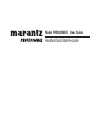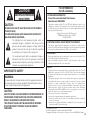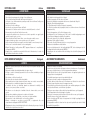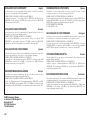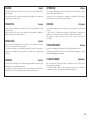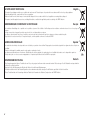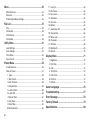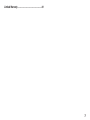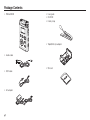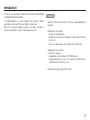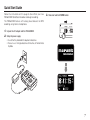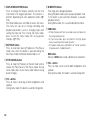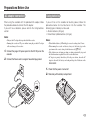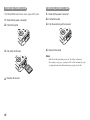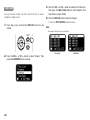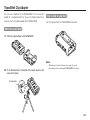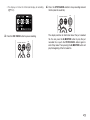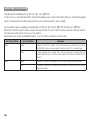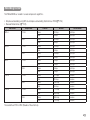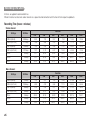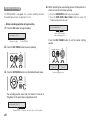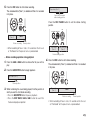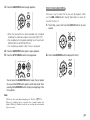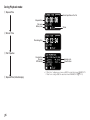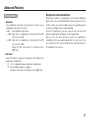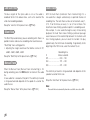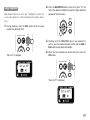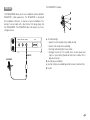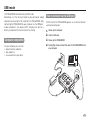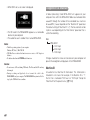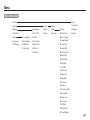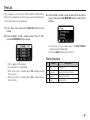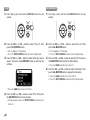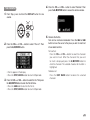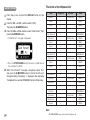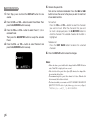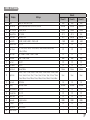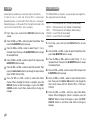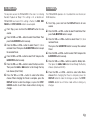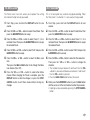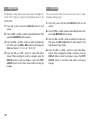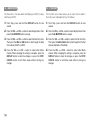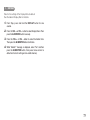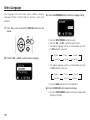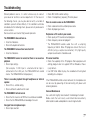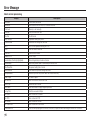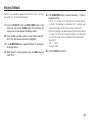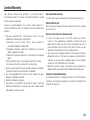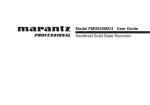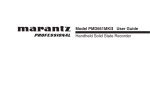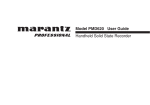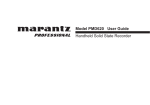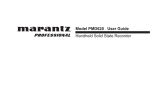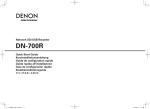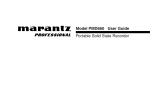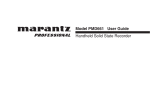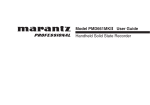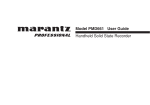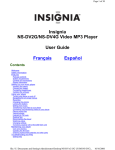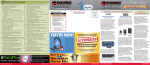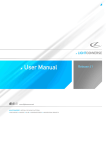Download Marantz PMD620MKII User guide
Transcript
Model PMD620MKII User Guide
Handheld Solid State Recorder
FCC INFORMATION
(For US customers)
CAUTION
RISK OF ELECTRIC SHOCK
DO NOT OPEN
CAUTION:
TO REDUCE THE RISK OF ELECTRIC SHOCK, DO NOT REMOVE
COVER (OR BACK).
NO USER-SERVICEABLE PARTS INSIDE. REFER SERVICING TO
QUALIFIED SERVICE PERSONNEL.
The lightning flash with arrowhead symbol, within an
equilateral triangle, is intended to alert the user to the
presence of uninsulated “dangerous voltage” within the
product’s enclosure that may be of sufficient magnitude
to constitute a risk of electric shock to persons.
The exclamation point within an equilateral triangle is
intended to alert the user to the presence of important
operating and maintenance (servicing) instructions in the
literature accompanying the appliance.
IMPORTANT TO SAFETY
WARNING:
To reduce the risk of fire and electric shock, this apparatus should not
be exposed to rain or moisture and objects filled with liquids, such as
vases, should not be placed on this apparatus.
CAUTION:
USE OF CONTROLS OR ADJUSTMENTS OR PERFORMANCE OF
PROCEDURES OTHER THAN THOSE SPECIFIED HEREIN MAY
RESULT IN HAZARDOUS RADIATION EXPOSURE.
THIS PRODUCT SHOULD NOT BE ADJUSTED OR REPAIRED
BY ANYONE EXCEPT PROPERLY QUALIFIED SERVICE
PERSONNEL.
1. COMPLIANCE INFORMATION
Product Name: Handheld Solid State Recorder
Model Number: PMD620MKII
This product complies with Part 15 of the FCC Rules. Operation is subject to the
following two conditions: (1) this product may not cause harmful interference, and
(2) this product must accept any interference received, including interference that
may cause undesired operation.
Marantz Professional div. D&M Professional
1100 Maplewood Drive Itasca, IL 60143
Tel. 630-741-0330
2. IMPORTANT NOTICE: DO NOT MODIFY THIS PRODUCT
This product, when installed as indicated in the instructions contained in this
manual, meets FCC requirements. Modification not expressly approved by Marantz
may void your authority, granted by the FCC, to use the product.
3.IMPORTANT
When connecting this product to network hub or router, use only a shielded STP or
ScTP LAN cable which is available at retailer.
Follow all installation instructions. Failure to follow instructions could void your
authority, granted by the FCC, to use the product.
4.NOTE
This product has been tested and found to comply with the limits for a Class B
digital device, pursuant to Part 15 of the FCC Rules. These limits are designed
to provide reasonable protection against harmful interference in a residential
installation.
This product generates, uses and can radiate radio frequency energy and, if
not installed and used in accordance with the instructions, may cause harmful
interference to radio communications. However, there is no guarantee that
interference will not occur in a particular installation. If this product does cause
harmful interference to radio or television reception, which can be determined
by turning the product OFF and ON, the user is encouraged to try to correct the
interference by one or more of the following measures:
•Reorient or relocate the receiving antenna.
•Increase the separation between the equipment and receiver.
•Connect the product into an outlet on a circuit different from that to which the
receiver is connected.
•Consult the local retailer authorized to distribute this type of product or an
experienced radio/TV technician for help.
For Canadian customers:
This Class B apparatus complies with Canadian ICES-003.
Cet appareil numérique de la classe B est conforme à la norme NMB-003 du Canada.
iii
IMPORTANT SAFETY
INSTRUCTIONS
READ BEFORE OPERATING EQUIPMENT
This product was designed and manufactured to meet strict quality and
safety standards. There are, however, some installation and operation
precautions which you should be particularly aware of.
1. Read these instructions.
2. Keep these instructions.
3. Heed all warnings.
4. Follow all instructions.
5. Do not use this apparatus near water.
6. Clean only with dry cloth.
7. Do not block any ventilation openings. Install in accordance with the
manufacturer’s instructions.
8. Do not install near any heat sources such as radiators, heat registers,
stoves, or other apparatus (including amplifiers) that produce heat.
9. Do not defeat the safety purpose of the polarized or grounding-type
plug. A polarized plug has two blades with one wider than the other.
A grounding type plug has two blades and a third grounding prong.
The wide blade or the third prong are provided for your safety. If the
provided plug does not fit into your outlet, consult an electrician for
replacement of the obsolete outlet.
10. Protect the power cord from being walked on or pinched particularly
at plugs, convenience receptacles, and the point where they exit from
the apparatus.
11. Only use attachments/accessories specified by the manufacturer.
iv
12. Use only with the cart, stand, tripod, bracket, or
table specified by the manufacturer, or sold with the
apparatus. When a cart is used, use caution when
moving the cart/apparatus combination to avoid injury
from tip-over.
13. Unplug this apparatus during lightning storms or when unused for
long periods of time.
14. Refer all servicing to qualified service personnel. Servicing is required
when the apparatus has been damaged in any way, such as powersupply cord or plug is damaged, liquid has been spilled or objects
have fallen into the apparatus, the apparatus has been exposed to
rain or moisture, does not operate normally, or has been dropped.
CAUTION
1. Handle the power supply cord carefully
Do not damage or deform the power supply cord. If it is damaged or deformed, it
may cause electric shock or malfunction when used. When removing from wall outlet,
be sure to remove by holding the plug attachment and not by pulling the cord.
2. Do not open the rear cover
In order to prevent electric shock, do not open the top cover.
If problems occur, contact your Marantz DEALER.
3. Do not place anything inside
Do not place metal objects or spill liquid inside the system.
Electric shock or malfunction may result.
Please, record and retain the Model name and serial number of your set
shown on the rating label.
Model No. PMD620MKII
Serial No.
v
NOTE ON USE
English
WARNINGS
NOTAS SOBRE EL USO
ADVERTENCIAS
Español
•Handle the power cord carefully.
•Hold the plug when unplugging the cord.
•Keep the unit free from moisture, water, and dust.
•Unplug the power cord when not using the unit for long periods of time.
•Do not obstruct the ventilation holes.
•Do not let foreign objects into the unit.
•Do not let insecticides, benzene, and thinner come in contact with the unit.
•Never disassemble or modify the unit in any way.
•Ventilation should not be impeded by covering the ventilation openings with items,
such as newspapers, tablecloths or curtains.
•Naked flame sources such as lighted candles should not be placed on the unit.
•Do not expose the unit to dripping or splashing fluids.
•Do not place objects filled with liquids, such as vases, on the unit.
•Do not handle the mains cord with wet hands.
•When the switch is in the OFF position, the equipment is not completely switched off
from MAINS.
•The equipment shall be installed near the power supply so that the power supply is
easily accessible.
•Maneje el cordón de energía con cuidado.
•Sostenga el enchufe cuando desconecte el cordón de energía.
•Mantenga el equipo libre de humedad, agua y polvo.
•Desconecte el cordón de energía cuando no utilice el equipo por mucho tiempo.
•No obstruya los orificios de ventilación.
•No deje objetos extraños dentro del equipo.
•No permita el contacto de insecticidas, gasolina y diluyentes con el equipo.
•Nunca desarme o modifique el equipo de ninguna manera.
•La ventilación no debe quedar obstruida por haberse cubierto las aperturas con objetos
como periódicos, manteles o cortinas.
•No deberán colocarse sobre el aparato fuentes inflamables sin protección, como velas
encendidas.
•No exponer el aparato al goteo o salpicaduras cuando se utilice.
•No colocar sobre el aparato objetos llenos de líquido, como jarros.
•No maneje el cable de alimentación con las manos mojadas.
•Cuando el interruptor está en la posición OFF, el equipo no está completamente
desconectado de la alimentación MAINS.
•El equipo se instalará cerca de la fuente de alimentación de manera que resulte fácil
acceder a ella.
OBSERVATIONS RELATIVES A L’UTILISATION
AVERTISSEMENTS
HINWEISE ZUM GEBRAUCH
WARNHINWEISE
Français
•Manipuler le cordon d’alimentation avec précaution.
•Tenir la prise lors du débranchement du cordon.
•Protéger l’appareil contre l’humidité, l’eau et la poussière.
•Débrancher le cordon d’alimentation lorsque l’appareil n’est pas utilisé pendant de
longues périodes.
•Ne pas obstruer les trous d’aération.
•Ne pas laisser des objets étrangers dans l’appareil.
•Ne pas mettre en contact des insecticides, du benzène et un diluant avec l’appareil.
•Ne jamais démonter ou modifier l’appareil d’une manière ou d’une autre.
•Ne pas recouvrir les orifices de ventilation avec des objets tels que des journaux,
nappes ou rideaux. Cela entraverait la ventilation.
•Ne jamais placer de flamme nue sur l'appareil, notamment des bougies allumées.
•L’appareil ne doit pas être exposé à l’eau ou à l’humidité.
•Ne pas poser d’objet contenant du liquide, par exemple un vase, sur l’appareil.
•Ne pas manipuler le cordon d’alimentation avec les mains mouillées.
•Lorsque l’interrupteur est sur la position OFF, l’appareil n’est pas complètement
déconnecté du SECTEUR (MAINS).
•L’appareil sera installé près de la source d’alimentation, de sorte que cette
dernière soit facilement accessible.
vi
Deutsch
•Gehen Sie vorsichtig mit dem Netzkabel um.
•Halten Sie das Kabel am Stecker, wenn Sie den Stecker herausziehen.
•Halten Sie das Gerät von Feuchtigkeit, Wasser und Staub fern.
•Decken Sie den Lüftungsbereich nicht ab.
•Wenn das Gerät längere Zeit nicht verwendet werden soll, trennen Sie das Netzkabel
vom Netzstecker.
•Lassen Sie keine fremden Gegenstände in das Gerät kommen.
•Lassen Sie das Gerät nicht mit Insektiziden, Benzin oder Verdünnungsmitteln in
Berührung kommen.
•Versuchen Sie niemals das Gerät auseinander zu nehmen oder zu verändern.
•Die Belüftung sollte auf keinen Fall durch das Abdecken der Belüftungsöffnungen durch
Gegenstände wie beispielsweise Zeitungen, Tischtücher, Vorhänge o. Ä. behindert
werden.
•Auf dem Gerät sollten keinerlei direkte Feuerquellen wie beispielsweise angezündete
Kerzen aufgestellt werden.
•Das Gerät sollte keiner tropfenden oder spritzenden Flüssigkeit ausgesetzt werden.
•Auf dem Gerät sollten keine mit Flüssigkeit gefüllten Behälter wie beispielsweise Vasen
aufgestellt werden.
•Das Netzkabel nicht mit feuchten oder nassen Händen anfassen.
•Wenn der Schalter ausgeschaltet ist (OFF-Position), ist das Gerät nicht vollständig vom
Stromnetz (MAINS) abgetrennt.
•Das Gerät sollte in der Nähe einer Netzsteckdose aufgestellt werden, damit es leicht an
das Stromnetz angeschlossen werden kann.
NOTE SULL’USO
Italiano
OBSERVERA
Svenska
AVVERTENZE
VARNINGAR
•Manneggiate il cavo di alimentazione con attenzione.
•Tenete ferma la spina quando scollegate il cavo dalla presa.
•Tenete l’unità lontana dall’umidità, dall’acqua e dalla polvere.
•Scollegate il cavo di alimentazione quando prevedete di non utilizzare l’unità per un
lungo periodo di tempo.
•Non coprite i fori di ventilazione.
•Non inserite corpi estranei all’interno dell’unità.
•Assicuratevi che l’unità non entri in contatto con insetticidi, benzolo o solventi.
•Non smontate né modificate l’unità in alcun modo.
•Le aperture di ventilazione non devono essere ostruite coprendole con oggetti, quali
giornali, tovaglie, tende e così via.
•Non posizionate sull’unità fiamme libere, come ad esempio candele accese.
•L’apparecchiatura non deve essere esposta a gocciolii o spruzzi.
•Non posizionate sull’unità alcun oggetto contenente liquidi, come ad esempio i vasi.
•Non toccare il cavo di alimentazione con le mani bagnate.
•Quando l’interruttore è nella posizione OFF, l’apparecchiatura non è completamente
scollegata da MAINS.
•L’apparecchio va installato in prossimità della fonte di alimentazione, in modo che
quest’ultima sia facilmente accessibile.
•Hantera nätkabeln varsamt.
•Håll i kabeln när den kopplas från el-uttaget.
•Utsätt inte apparaten för fukt, vatten och damm.
•Koppla loss nätkabeln om apparaten inte kommer att användas i lång tid.
•Täpp inte till ventilationsöppningarna.
•Se till att främmande föremål inte tränger in i apparaten.
•Se till att inte insektsmedel på spraybruk, bensen och thinner kommer i kontakt med
apparatens hölje.
•Ta inte isär apparaten och försök inte bygga om den.
•Ventilationen bör inte förhindras genom att täcka för ventilationsöppningarna med
föremål såsom tidningar, bordsdukar eller gardiner.
•Placera inte öppen eld, t.ex. tända ljus, på apparaten.
•Apparaten får inte utsättas för vätska.
•Placera inte föremål fyllda med vätska, t.ex. vaser, på apparaten.
•Hantera inte nätsladden med våta händer.
•Även om strömbrytaren står i det avstängda läget OFF, så är utrustningen inte helt
bortkopplad från det elektriska nätet (MAINS).
•Utrustningen ska vara installerad nära strömuttaget så att strömförsörjningen är lätt
att tillgå.
NOTA SOBRE UTILIZAÇÃO
AVISOS
ALVORENS TE GEBRUIKEN
WAARSCHUWINGEN
Português
•Manuseie o cabo de alimentaçãocom cuidado.Puxe pela ficha quando desligar ocabo
de alimentação.
•Mantenha a unidade afastada dahumidade, da água e do pó.
•Desligue o cabo de alimentaçãoquando não estiver a utilizar aunidade por longos
períodos detempo.
•Não obstrua os orifícios deventilação.
•Não deixe objectos estranhos dentro da unidade.
•Não permita que insecticidas, benzina e diluente entrem em contacto com a unidade.
•Nunca desmonte ou modifique dealguma forma a unidade.
•A ventilação não deve ser obstruída, tapando as aberturas de ventilação com
objectos, como jornais, toalhas ou cortinas.
•Não devem ser colocadas junto à unidade fontes de chama aberta, como velas
acesas.
•Não exponha a unidade a gotejamento ou salpicos de líquidos.
•Não coloque objectos com líquidos, como jarras, em cima da unidade.
•Não manuseie o cabo de alimentação com as mãos molhadas.
•Quando o interruptor se encontra na posição OFF, o equipamento não está
completamente desligado da REDE ELÉCTRICA.
•O equipamento deve ser instalado junto da fonte de alimentação, para que a fonte de
alimentação esteja facilmente acessível.
Nederlands
•Hanteer het netsnoer voorzichtig.
•Houd het snoer bij de stekker vast wanneer deze moet worden aan- of losgekoppeld.
•Laat geen vochtigheid, water of stof in het apparaat binnendringen.
•Neem altijd het netsnoer uit het stopkontakt wanneer het apparaat gedurende een
lange periode niet wordt gebruikt.
•De ventilatieopeningen mogen niet worden beblokkeerd.
•Laat geen vreemde voorwerpen in dit apparaat vallen.
•Voorkom dat insecticiden, benzeen of verfverdunner met dit toestel in contact komen.
•Dit toestel mag niet gedemonteerd of aangepast worden.
•De ventilatie mag niet worden belemmerd door de ventilatieopeningen af te dekken
met bijvoorbeeld kranten, een tafelkleed of gordijnen.
•Plaats geen open vlammen, bijvoorbeeld een brandende kaars, op het apparaat.
•Stel het apparaat niet bloot aan druppels of spatten.
•Plaats geen voorwerpen gevuld met water, bijvoorbeeld een vaas, op het apparaat.
•Raak het netsnoer niet met natte handen aan.
•Als de schakelaar op OFF staat, is het apparaat niet volledig losgekoppeld van de
netspanning (MAINS).
•De apparatuur wordt in de buurt van het stopcontact geïnstalleerd, zodat dit altijd
gemakkelijk toegankelijk is.
vii
DECLARATION OF CONFORMITY
English
We declare under our sole responsibility that this product, to which this declaration
relates, is in conformity with the following standards:
EN60065, EN55013, EN55020, EN61000-3-2 and EN61000-3-3.
Following the provisions of Low Voltage Directive 2006/95/EC and EMC Directive
2004/108/EC, the EC regulation 1275/2008 and its frame work Directive 2009/125/EC
for Energy-related Products (ErP).
DECLARATION DE CONFORMITE
Français
Nous déclarons sous notre seule responsabilité que l’appareil, auquel se réfère cette
déclaration, est conforme aux standards suivants:
EN60065, EN55013, EN55020, EN61000-3-2 et EN61000-3-3.
Selon la directive 2006/95/EC concernant la basse tension et la directive CEM
2004/108/EC, la réglementation européenne 1275/2008 et la directive 2009/125/EC
établissant un cadre de travail applicable aux produits liés à l’énergie (ErP).
DECLARACIÓN DE CONFORMIDAD
Español
Declaramos bajo nuestra exclusiva responsabilidad que este producto al que hace
referencia esta declaración, está conforme con los siguientes estándares:
EN60065, EN55013, EN55020, EN61000-3-2 y EN61000-3-3.
De acuerdo con la directiva sobre baja tensión 2006/95/CE y la directiva sobre CEM
2004/108/CE, la normativa CE 1275/2008 y su directiva marco 2009/125/EC para
productos relacionados con la energía (ErP).
ÜBEREINSTIMMUNGSERKLÄRUNG
viii
Italiano
Dichiariamo con piena responsabilità che questo prodotto, al quale la nostra
dichiarazione si riferisce, è conforme alle seguenti normative:
EN60065, EN55013, EN55020, EN61000-3-2 e EN61000-3-3.
Facendo seguito alle disposizioni della direttiva sul basso voltaggio 2006/95/EC alla
direttiva EMC 2004/108/EC, alla norma EC 1275/2008 e alla relativa legge quadro
2009/125/EC in materia di prodotti alimentati ad energia (ErP).
QUESTO PRODOTTO E’ CONFORME
AL D.M. 28/08/95 N. 548
DECLARAÇÃO DE CONFORMIDADE
Português
Declaramos sob nossa exclusiva responsabilidade que este produto, ao qual se refere
esta declaração, se encontra em conformidade com as seguintes normas:
EN60065, EN55013, EN55020, EN61000-3-2 e EN61000-3-3.
De acordo com as provisões da Directiva de Baixa Tensão 2006/95/CE e a Directiva
CEM 2004/108/CE, o Regulamento (CE) 1275/2008 e a respectiva Directiva-Quadro
2009/125/CE para produtos relacionados com o consumo de energia (ErP).
ÖVERENSSTÄMMELSESINTYG
Svenska
Härmed intygas helt på eget ansvar att denna produkt, vilken detta intyg avser,
uppfyller följande standarder:
EN60065, EN55013, EN55020, EN61000-3-2 och EN61000-3-3.
Uppfyller reglerna i lågspänningsdirektivet 2006/95/EC och EMC-direktivet
2004/108/EC, EU-förordningen 1275/2008 och ramverksdirektivet 2009/125/EC för
energirelaterade produkter (ErP).
Deutsch
Wir erklären unter unserer Verantwortung, daß dieses Produkt, auf das sich diese
Erklärung bezieht, den folgenden Standards entspricht:
EN60065, EN55013, EN55020, EN61000-3-2 und EN61000-3-3.
Gemäß den Bestimmungen der Niederspannungsrichtlinie 2006/95/EG und EMV
Richtlinie 2004/108/EG, der Verordnung (EG) Nr. 1275/2008 der Kommission und
deren Rahmenrichtlinie 2009/125/EG zu energieverbrauchsrelevanten Produkten (ErP).
D&M Professional Europe
A division of D&M Europe B.V.
Beemdstraat 11
5653 MA Eindhoven
The Netherlands
DICHIARAZIONE DI CONFORMITÀ
EENVORMIGHEIDSVERKLARING
Nederlands
Wij verklaren uitsluitend op onze verantwoordelijkheid dat dit produkt, waarop deze
verklaring betrekking heeft, in overeenstemming is met de volgende normen:
EN60065, EN55013, EN55020, EN61000-3-2 en EN61000-3-3.
Volgens de voorzieningen van lage spanningsrichtlijn 2006/95/EC en EMC-richtlijn
2004/108/EC, de EU-richtlijn 1275/2008 en de kaderrichtlijn 2009/125/EC voor
energieverbruikende producten (ErP).
CAUTION:
English
ATTENZIONE:
Italiano
To completely disconnect this product from the mains, disconnect the plug from the
wall socket outlet.
The mains plug is used to completely interrupt the power supply to the unit and must
be within easy access by the user.
Per scollegare definitivamente questo prodotto dalla rete di alimentazione elettrica,
togliere la spina dalla relativa presa.
La spina di rete viene utilizzata per interrompere completamente l’alimentazione
all’unità e deve essere facilmente accessibile all’utente.
PRECAUTION:
ATENÇÃO:
Français
Pour déconnecter complètement ce produit du courant secteur, débranchez la prise
de la prise murale.
La prise secteur est utilisée pour couper complètement l’alimentation de l’appareil et
l’utilisateur doit pouvoir y accéder facilement.
PRECAUCIÓN:
Español
Para desconectar completamente este producto de la alimentación eléctrica,
desconecte el enchufe del enchufe de la pared.
El enchufe de la alimentación se utiliza para interrumpir por completo el suministro de
alimentación a la unidad y debe de encontrarse en un lugar al que el usuario tenga
fácil acceso.
FÖRSIKTIHETSMÅTT:
VORSICHT:
VOORZICHTIGHEID:
Deutsch
Um dieses Gerät vollständig von der Stromversorgung abzutrennen, trennen Sie bitte
den Netzstecker von der Wandsteckdose ab.
Die Hauptstecker werden verwendet, um die Stromversorgung zum Gerät völlig zu
unterbrechen; er muss für den Benutzer gut und einfach zu erreichen sein.
Português
Para desligar completamente este produto da corrente, desligue a ficha da tomada
eléctrica.
A ficha eléctrica é utilizada para interromper completamente a alimentação da
unidade e deve estar num local onde o utilizador lhe possa aceder facilmente.
Não exponha as pilhas a fontes de calor excessivo, como luz solar, fogo ou
semelhantes.
Svenska
Koppla loss stickproppen från eluttaget för att helt skilja produkten från nätet.
Stickproppen används för att helt bryta strömförsörjningen till apparaten, och den
måste vara lättillgänglig för användaren.
Nederlands
Om de voeding van dit product volledig te onderbreken moet de stekker uit het
stopcontact worden getrokken.
De netstekker wordt gebruikt om de stroomtoevoer naar het toestel volledig te
onderbreken en moet voor de gebruiker gemakkelijk bereikbaar zijn.
ix
English
A NOTE ABOUT RECYCLING:
This product’s packaging materials are recyclable and can be reused. Please dispose of any materials in accordance with the local recycling regulations.
When discarding the unit, comply with local rules or regulations.
Batteries should never be thrown away or incinerated but disposed of in accordance with the local regulations concerning battery disposal.
This product and the supplied accessories, excluding the batteries, constitute the applicable product according to the WEEE directive.
UNE REMARQUE CONCERNANT LE RECYCLAGE:
Français
Les matériaux d’emballage de ce produit sont recyclables et peuvent être réutilisés. Veuillez disposer des matériaux conformément aux lois sur le recyclage en
vigueur.
Lorsque vous mettez cet appareil au rebut, respectez les lois ou réglementations en vigueur.
Les piles ne doivent jamais être jetées ou incinérées, mais mises au rebut conformément aux lois en vigueur sur la mise au rebut des piles.
Ce produit et les accessoires inclus, à l’exception des piles, sont des produits conformes à la directive DEEE.
ACERCA DEL RECICLAJE:
Español
Los materiales de embalaje de este producto son reciclables y se pueden volver a utilizar. Disponga de estos materiales siguiendo los reglamentos de reciclaje de su
localidad.
Cuando se deshaga de la unidad, cumpla con las reglas o reglamentos locales.
Las pilas nunca deberán tirarse ni incinerarse. Deberá disponer de ellas siguiendo los reglamentos de su localidad relacionados con los desperdicios químicos.
Este producto junto con los accesorios empaquetados es el producto aplicable a la directiva RAEE excepto pilas.
HINWEIS ZUM RECYCLING:
Deutsch
Das Verpackungsmaterial dieses Produktes ist zum Recyceln geeignet und kann wieder verwendet werden. Bitte entsorgen Sie alle Materialien entsprechend der
örtlichen Recycling-Vorschriften.
Beachten Sie bei der Entsorgung des Gerätes die örtlichen Vorschriften und Bestimmungen.
Die Batterien dürfen nicht in den Hausmüll geworfen oder verbrannt werden; bitte entsorgen Sie die Batterien gemäß der örtlichen Vorschriften.
Dieses Produkt und das im Lieferumfang enthaltene Zubehör (mit Ausnahme der Batterien!) entsprechen der WEEE-Direktive.
x
NOTA RELATIVA AL RICICLAGGIO:
Italiano
I materiali di imballaggio di questo prodotto sono riutilizzabili e riciclabili. Smaltire i materiali conformemente alle normative locali sul riciclaggio.
Per lo smaltimento dell’unità, osservare le normative o le leggi locali in vigore.
Non gettare le batterie, né incenerirle, ma smaltirle conformemente alla normativa locale sui rifiuti chimici.
Questo prodotto e gli accessori inclusi nell’imballaggio sono applicabili alla direttiva RAEE, ad eccezione delle batterie.
UMA NOTA SOBRE A RECICLAGEM:
Português
Os materiais de embalagem deste produto são recicláveis e podem ser reutilizados. Elimine quaisquer materiais de acordo com as normas de reciclagem locais.
Quando eliminar a unidade, obedeça às regras ou normas locais.
As pilhas nunca devem ser deitadas fora ou incineradas, mas sim eliminadas de acordo com as normais locais relativas aos resíduos químicos.
Este produto e os respectivos acessórios embalados em conjunto constituem o produto aplicável de acordo com a directiva WEEE, excepto as pilhas.
OBSERVERA ANGÅENDE ÅTERVINNING:
Svenska
Produktens emballage är återvinningsbart och kan återanvändas. Kassera det enligt lokala återvinningsbestämmelser.
När du kasserar enheten ska du göra det i överensstämmelse med lokala regler och bestämmelser.
Batterier får absolut inte kastas i soporna eller brännas. Kassera dem enligt lokala bestämmelser för kemiskt avfall.
Denna apparat och de tillbehör som levereras med den uppfyller gällande WEEE-direktiv, med undantag av batterierna.
EEN AANTEKENING MET BETREKKING TOT DE RECYCLING:
Nederlands
Het inpakmateriaal van dit product is recycleerbaar en kan opnieuw gebruikt worden. Er wordt verzocht om zich van elk afvalmateriaal te ontdoen volgens de
plaatselijke voorschriften.
Volg voor het wegdoen van de speler de voorschriften voor de verwijdering van wit- en bruingoed op.
Batterijen mogen nooit worden weggegooid of verbrand, maar moeten volgens de plaatselijke voorschriften betreffende chemisch afval worden verwijderd.
Op dit product en de meegeleverde accessoires, m.u.v. de batterijen is de richtlijn voor afgedankte elektrische en elektronische apparaten (WEEE) van toepassing.
xi
Table of Contents
Package Contents....................................................4
Introduction...............................................................5
Quick Start Guide.....................................................7
Names and Functions..............................................9
Front.........................................................................................9
Left.........................................................................................11
Right......................................................................................12
Top.........................................................................................13
Bottom...................................................................................13
Rear Back..............................................................................14
Preparations Before Use........................................15
AC adapter connection..........................................................15
Using batteries.......................................................................15
Installing a memory card........................................................18
Removing a memory card......................................................18
Clock Setting..........................................................................19
Font Size................................................................................20
Tripod/Belt Clip Adapter........................................21
How to use a tripod................................................................21
How to clip to your belt...........................................................21
Basic Recording Operation...................................22
Connection Diagram..............................................................22
Recording Procedure.............................................................22
Audio Input for Recording......................................................24
Recording Format..................................................................25
Recording Time Chart............................................................26
Recording Level Control........................................................27
Encrypted Recording.............................................................27
Retake Recording..................................................................28
Basic Playback Operation.....................................30
Connection Diagram..............................................................30
Playback Procedure...............................................................30
Access from File List..............................................................31
Search...................................................................................32
Skip Back...............................................................................33
Passcode Input......................................................................33
Display.....................................................................34
Advanced Features................................................37
Microphone(s)........................................................................37
Low Cut Filter.........................................................................38
Silent Skip..............................................................................38
Manual Track..........................................................................38
Auto Track..............................................................................38
Copy Segment.......................................................................39
Key Lock................................................................................40
Remote..................................................................................41
USB mode...............................................................43
How to connect via the USB port...........................................43
Diagram of file structure.........................................................44
1
Menu........................................................................45
Menu Structure......................................................................45
Menu List...............................................................................46
Protecting the Menu Settings.................................................46
File List....................................................................47
Play........................................................................................48
Information.............................................................................48
File Rename..........................................................................49
File Delete..............................................................................50
Utility Menu.............................................................51
Load Settings.........................................................................52
Save Settings.........................................................................53
Card Check............................................................................53
Card Format...........................................................................54
Preset Menu............................................................55
Preset Rename......................................................................56
Table of Preset.......................................................................57
1.Input................................................................................58
2.Rec Format.....................................................................58
3.Rec Channel...................................................................59
4.Sample Rate...................................................................59
5.Level Control...................................................................60
6.Level LED........................................................................60
7.Manual Track ..................................................................61
8.Auto Track.......................................................................61
9.Silent Skip.......................................................................62
10.Mic Attenuator.................................................................62
2
11.Low Cut...........................................................................63
12.Mic Power........................................................................63
13.Input Jack........................................................................64
14.Skip Back........................................................................64
15.Key Lock..........................................................................65
16.Battery.............................................................................65
17.Auto Power Off................................................................66
18.Encrypt Rec....................................................................66
19.Menu Lock.......................................................................67
20.Passcode........................................................................67
21.SP Mute..........................................................................68
22.Machine ID......................................................................69
23.Default.............................................................................70
Display Menu..........................................................71
1.Brightness.......................................................................72
2.Font Size.........................................................................72
3.LED.................................................................................73
4.Time Form.......................................................................73
5.Date Form.......................................................................74
6.File Sort...........................................................................74
7.Default.............................................................................75
Select Language ....................................................76
Troubleshooting......................................................77
Error Message.........................................................78
Factory Default.......................................................79
Specifications.........................................................80
Limited Warranty.....................................................81
3
Package Contents
• PMD620MKII
LINE IN
LEVE
L
• User guide
• CD-ROM
• Handy strap
MIC
REC
PAUS
E
REC
VOL
DISPL
AY
ENTE
R
MENU
/STOR
E
SKIP
BACK
VOL
SOLI
D ST
ATE
RETA
RECO
RDER
POWER
NCEL
KEY LOCK
STOP
/CA
REC LEVEL
OVER
• Tripod/Belt clip adapter
KE
PMD
620
• Audio cable
• USB cable
• AC adapter
4
• SD card
Introduction
Thank you for selecting the Marantz Professional PMD620MKII
Handheld Solid State Recorder.
The PMD620MKII is an audio recorder that records in digital
audio formats onto a SD (Secure Digital) memory card.
SD cards, also used in digital cameras, are widely available at
consumer electronics retailers and computer resellers.
Features
– Stereo (2 channels) and mono (1 channel) audio recording and
playback.
– Audio inputs may be from :
• the built-in microphone(s),
• condenser or dynamic microphone(s) connected to the MIC
IN jack, or
• line level audio sources connected to the LINE IN jack.
– Audio outputs may be from :
• the built-in speaker,
• headphones connected to the PHONES jack, or
• analog audio devices such as an amplifier or other devices
connected to the LINE OUT jack.
– Records onto various types of SD cards.
5
– Computer compatible
The PMD620MKII records directly onto SD cards.
Recordings can be transferred to your desktop or laptop
computer by removing the SD card from the PMD620MKII or
by connecting the PMD620MKII to your computer via the USB
port. Audio recorded in the popular MP3 compression format is
directly available for intranet or internet file sharing.
MS-DOS™ and Windows compatible file system.
– Easy one control recording
Simply press the REC button.
– Copy Segment
Copy Segment works just like the copy and paste function
of your standard word processing program. It allows you to
“highlight” a section of a file by setting an in point and an
out point, and then paste that section into a new file without
destroying the original file(s).
– Data secured
The recorded audio data until the recording stops is kept even
if the power is interrupted suddenly during recording.
– Compatible with SDHC UHS-I card
– Automatic recording
The PMD620MKII can be set to stop recording when there
is silence (Silent Skip) and automatically start when sound
resumes.
– File encryption
– Manual and automatic record level control (ALC).
– DMP Mark Editor software included
– Different recording formats :
• Compressed recording using MP3 (MPEG1 Layer III) mono
and stereo. MP3 compressed at 64/128/192kbps (Stereo) or
32/64/96kbps (Mono).
• Uncompressed recording using 16/24-bit linear PCM (Pulse
Code Modulation).
6
– Retake function (v P.28)
Quick Start Guide
Follow the instructions on this page to Quick Start your new
PMD620MKII Solid State Recorder and begin recording.
The PMD620MKII comes with factory preset defaults for MP3
recording using internal microphones.
3. Slide and hold the POWER switch.
POWER
KEYLOCK
1. Unpack the AC adapter and the PMD620MKII.
2. Setup the power supply.
• Use either the provided AC adapter or batteries.
• You can use 2 AA type batteries of Alkaline, or Nickel-Metal
Hydride.
R
OVE
L
VE
R
E
C
LE
E
US
C PA
Y
PLA
RE
DIS
P/C
RE
/STO ACK
B
NU
IP
SK
ME
STO
RE
VO
2
R
6
RE
R
D
E
R
L
DC
ID
S
T
A
T
E
R
E
C
VO
P
M
D
TE
EN
MO
TE
L
UT
KE
TA
L
EO
O
LIN
IN
O
ES
S
ON
0
L
CE
AN
PH
7
4. Press the REC button to begin recording.
STOP/CANCEL REC PAUSE
REC
8. Press the STOP/CANCEL button to stop playback.
STOP/CANCEL REC PAUSE
DISPLAY
VOL
REC
DISPLAY
VOL
• For other recording condition, see page 22.
• For the clock setting, see page 19.
• For to select the display font size or brightness of the
display, see page 72.
5. Press the STOP/CANCEL button to stop recording.
6. Press the 1/3/ENTER button to play the just recorded file via
headphones or speaker.
DISPLAY
VOL
MENU/STORE
ENTER
SKIP BACK
VOL
RETAKE
7. Press the 1/3/ENTER button again to pause playback.
8
Names and Functions
Front
q
LEVEL
q LEVEL LED (Green)
When a sound is input during Record or Rec-Pause
mode, it turns on. A level to turn on is decided in
presetting. (v P.60)
w
w OVER LED (Red)
When a sound is over peak level during Record or RecPause mode, it turns on.
OVER
e
STOP/CANCEL REC PAUSE
REC
t
i
o
Q0
r
DISPLAY
VOL
y
MENU/STORE
ENTER
SKIP BACK
Q1
u
VOL
eDISPLAY
The display shows
PMD620 MKII. (v P.34)
information
of
the
r REC PAUSE button
Press to enter the Rec-Pause mode from Stop or
Record mode.
t REC button
Press to start recording from Stop or Rec-Pause mode.
The REC button also works to create new file during
recording if the “Manual Track” in the menu is placed
in “On”.
Press to set IN/OUT point for Copy Segment function
during Playback or Play-Pause mode. (v P.39)
RETAKE
Q2
SOLID STATE RECORDER
PMD620
9
y DISPLAY/MENU/STORE button
Press to change the display contents like the time
information with toggle operation. The content is
different depending on each operation mode. (v
P.34)
From Stop mode press and hold to access the menu.
The menu lets you set or change recording and
playback parameters, such as changing inputs and
setting the Date and Time. During the menu mode,
press to exit the menu mode with saving preset
changes. (v P.55)
Q0 1/3/ENTER button
From stop, press to begin playback.
During Playback mode, press to pause playback. Also,
if this button is pressed when playback is paused,
playback restarts.
During Menu mode, this is used to decide the choice.
Q18 button
• In Stop, Playback or Play-Pause mode, press to choose the
file (Jump to previous file)
• In Play-Pause mode, press and hold this for high speed
reverse searching without audio. (Search -)
• In Playback mode, press and hold this to “rewind” and do a
2X speed search. (Audible Search -)
u SKIP BACK button
Press to skip back during Playback or Play-Pause
mode. Also, when this button is pressed during the
Rec-Pause mode, the Retake Record mode is set.
i STOP/CANCEL button
Press to stop the Playback or Record mode and to
release the Play-Pause or Rec-Pause mode. During
menu mode, press to exit menu mode without saving
preset changes.
Q2 VOL – button
Press to make a level small of both headphones and
speaker.
During menu mode, this button is used to change item.
oVOL + button
Press to make a level big of both headphones and
speaker.
During menu mode, this button is used to change item.
10
9 button
Same as 8 button except a difference of a direction.
Left
q PHONES jack
Insert the stereo headphones plug here.
q
PHONES
w
LINE OUT
e
REMOTE
r
DC IN
w LINE OUT jack
Insert an audio cable plug connected to an external
audio device into this jack to output audio signals to an
external device (amp, etc.).
e REMOTE jack
Connect microphone remote RC600PMD (sold
separately) to this jack. There is a recording indicator
lamp on the RC600PMD.
r DC IN jack
Insert the provided AC adapter plug. The power supply
is DC5V, 1.5A.
If the AC adapter plug is inserted while using the
recorder on batter y power, the recorder will
automatically switch to adapter power. Also, if
the AC adapter plug is removed, the recorder will
automatically switch to battery power.
11
Right
q REC LEVEL + button
Press to make a level big of input audio during Record
or Rec-Pause mode.
12
q
KEYLOCK
w
e
POWER
REC LEVEL
w REC LEVEL – button
Press to make a level small of input audio during
Record or Rec-Pause mode.
r
e KEY LOCK switch
Slide switch for the Key Lock On and Off control.
r POWER slide switch
Slide and hold to turn power On or Off.
During Record and Rec-Pause mode, the POWER
switch is invalid.
Top
Bottom
q
w
LINE IN
MIC
r
t
y
e
q LINE IN jack
Insert an audio cable plug connected to an external
audio device into this jack to input the signals output
from the external device into the recorder.
w MIC jack
Insert the external microphones plug.
e Internal MIC
Stereo internal microphones.
r USB compartment
Pull the lid to connect PC via USB cable.
t Card compartment
Pull the lid to access the SD card.
y Strap hole
This hole is for handy strap.
13
Rear Back
q
q Strap hole
This hole is for handy strap.
wSpeaker
Monaural build-in speaker.
w
e
14
e Battery compartment
Slide and pull the lid to open the Battery compartment.
Preparations Before Use
AC adapter connection
Using batteries
When using the recorder with the provided AC adapter, follow
the procedure below to connect the AC adapter.
If you wish to use batteries, please refer to the Using batteries
section.
Notes:
• Only use the AC adapter that is provided with the recorder.
• Running the recorder on DC power without using the provided AC adapter
will cause damage to the recorder.
1. Connect the plug of AC power pack into the DC IN jack on the
recorder.
2. Connect the Power cord to a regular household plug socket.
If you wish to run the recorder on battery power, follow the
procedure below to install batteries into the recorder. The
following types of battery can be used.
• Alkaline batteries (AA type)
• Nickel-Metal Hydride batteries (AA type)
Notes:
• When alkaline batteries (1450mAh type) are used recording: about 5 hours
• When running the recorder on batteries, always set the battery type in the
preset menu to the correct setting for the batteries used. (v P.65)
• If the batteries run out during recording, recording automatically stops and
the file information is updated before the recorder shuts down.
• AC adapter is priority than battery. In both power driven, when the AC
adapter is taken off, the battery can backup and keep the all behavior on the
PMD620MKII.
1. Check that the power is turned off.
2. Slide and pull the battery compartment.
POWER
R
OVE
L
VE
R
E
C
LE
E
US
C PA
Y
PLA
RE
DIS
P/C
RE
/STO ACK
B
NU
IP
SK
ME
STO
RE
VO
2
R
6
RE
P
M
D
TE
L
R
EN
MO
TE
R
D
E
VO
C
E
R
E
T
A
T
S
ID
DC
L
UT
KE
TA
L
EO
O
LIN
IN
O
ES
S
ON
0
L
CE
AN
PH
15
3. Insert 2 batteries into the recorder correctly as shown in the
diagram below, while paying attention to the polarity displays
(q : plus, and w : minus).
5. Slide and hold the POWER switch to turn on.
POWER
6. Set
KEYLOCK
the battery type for the recorder to match the type of
batteries you are using. (v P.65)
4. Close the battery compartment.
16
Safety cautions on handling batteries
Battery remaining indicator
Always follow the points below when using batteries to avoid
electrolyte leakage, overheating, fire, rupturing, ingestion, etc.
• Electrolyte leakage or corrosion may occur if batteries are
kept inside the recorder for prolonged periods of time. If the
recorder is not to be used for a prolonged period, remove the
batteries to prevent electrolyte leakage.
• Make sure that the + and – markings on the batteries are
aligned with the corresponding markings in the battery case
and the battery holder.
• Do not insert old or exhausted batteries into the recorder.
• Do not mix the type of battery, and do not use both old and new
batteries together.
• If the recorder does not operate correctly, replace the old
batteries with new ones.
• If electrolyte has leaked, thoroughly wipe the inside of the
battery holder, and then insert new batteries.
• Do not keep the battery in a place exposed to direct sunlight
or in places with extremely high temperatures, such as near a
heater.
• Used batteries should be disposed of in accordance with the
local regulations regarding battery disposal.
The recorder operates using commercially available AA size
alkaline or Ni-MH batteries. During operation, the battery
remaining indicator is as follows.
Indicator
Meaning
There is still ample battery power remaining.
The amount of battery power remaining has decreased
to approximately half.
Only a small amount of battery power remaining.
There is not enough battery power remaining to record
or playback. Either replace the batteries with new ones,
or recharge the rechargeable batteries.
If you continue recording while this indicator is flashing,
recording/playback will stop, and the recorder will shut
down.
The AC adapter is being used. The adapter power
supply is valid.
17
Installing a memory card
Removing a memory card
The PMD620MKII records onto various types of SD cards.
1. Check that the power is turned off.
2. Pull the SD card lid.
1. Check that the power is turned off.
2. Pull the SD card lid.
3. Push the card, then pull it to remove it.
/ST ACK
B
NU
IP
SK
ME
IN
/ST ACK
B
NU
IP
SK
E
K
TA
2
6
D
P
M
S
O
L
ID
S
T
A
T
E
R
E
C
O
R
D
E
R
L
VO
4. Close the SD card lid.
18
0
RE
ER
T
IN
P
M
D
6
2
0
E
R
O
L
Notes:
ME
L
VO
DC
S
4. Close the SD card lid.
3. Fully insert the SD card.
EN
IN
O
L
ID
S
T
A
T
E
DC
ID
R
E
C
S
T
A
T
O
R
E
D
R
E
E
R
L
VO
L
VO
C
P
M
D
6
2
0
EN
S
DC
E
K
TA
RE
T
R
R
TE
EN
ER
D
L
VO
L
VO
E
AK
ET
O
R
/ST ACK
B
NU
IP
SK
ME
• If the SD card lid opens while power is on, “Door Open” is displayed.
• If recording is in progress, opening the SD card lid automatically stops
recording and writes critical file information to properly close the file.
3. Press the 1/3/ENTER button to enter the Time/Date setting.
Clock Setting
Set the current time (year, month, day, hour, minute).
1. From
Stop, press and hold the DISPLAY button for one
second.
DISPLAY
VOL
MENU/STORE
ENTER
SKIP BACK
VOL
RETAKE
2. Press the VOL + or VOL – button to select “Time/Date”.
• Press the STOP/CANCEL button to cancel.
• Press the 8 or 9 button to select the item.
• When the hour is set, press the 8 button to return to the
Top Menu.
• When the year is selected, the 9 button does not work.
• Press the VOL + or VOL – button to select the value.
4. Press the DISPLAY button to write on the Real Time Clock.
Note:
If it happens to be the date which does not exist such as Feb. 31, it gets revised
as back to Feb. 28.
19
3. Press the VOL + or VOL – button to select the Font Size item.
Font Size
You can increase the font size of the text on the file list screen
and preset setting screen.
1. From
Stop, press and hold the DISPLAY button for one
second.
Then press the 8 or 9 button to tab through the Font
Size choices (Large or Small).
4. Press the DISPLAY button to store the changes.
• Press the STOP/CANCEL button to cancel.
Note:
For example, the file list screens are follows.
DISPLAY
VOL
MENU/STORE
ENTER
SKIP BACK
VOL
RETAKE
2. Press
the VOL + or VOL – button to select “Display”. Then
press the 1/3/ENTER button to accept.
20
Large font
Small font
Tripod/Belt Clip Adapter
You can use a tripod to fix the PMD620MKII in the case of the
record for a long period of time. To use the tripod, follow these
steps to attach the tripod adaptor to the PMD620MKII.
How to clip to your belt
Use this clip to attach the PMD620MKII to your belt.
How to use a tripod
1. Attach the tripod adaptor to the PMD620MKII.
Notes:
2. Fit the threaded hole in the bottom of the tripod adaptor to the
• When the tripod is used, the battery door cannot be opened.
• Insert batteries before attaching the PMD620MKII to the tripod.
screw on the tripod.
Threaded hole
21
Basic Recording Operation
Connection Diagram
Recording Procedure
1. Slide and hold the POWER switch to turn on.
LINE IN
LINE
IN
AMPLIFIER
LINE
OUT
MIC
POWER
KEYLOCK
MIC IN
2. Press the REC button to begin recording.
MICROPHONE
STOP/CANCEL REC PAUSE
REC
DISPLAY
VOL
• The Rec indicator will be lit and steady while recording.
22
• The display will show the information display of recording.
(v P.35)
4. Press
the STOP/CANCEL button to stop recording and end
the file (close the audio file).
STOP/CANCEL REC PAUSE
REC
DISPLAY
VOL
3. Press the REC PAUSE button to pause recording.
STOP/CANCEL REC PAUSE
REC
The display switches to information about the just recorded
file. You can press the 1/3/ENTER button to play the just
recorded file, or push the STOP/CANCEL button again to
enter Stop mode. Then pressing the 1/3/ENTER button will
play the beginning of the first audio file.
DISPLAY
VOL
23
Audio Input for Recording
The audio input for recording can be set from the “Input” menu. (v P.58)
If “Input” of menu is Auto and External MIC is connected, Recording source is External MIC. When LINE jack is connected, Recording
source is LINE audio. When the both connected at the same time the External MIC is active as priority.
You can perform 4 types of recording using combinations of the Preset “Rec Channel” (v P.59) and “Input Jack” (v P.64).
Set the Rec Channel to “stereo” to create a stereo (2-channel) sound file. Or set it to “mono” to create a monaural (1-channel) sound file.
The monaural file will be almost half the size as the stereo file.
Set the input jack to “stereo” to record both channels. Or set it to “mono” to record the left channel only.
Rec Channel Setting
Stereo
Mono
24
Input Jack Setting
Description
Stereo
A stereo 2-channel file is created. The Left channel audio is recorded into one channel
and the Right channel audio is recorded into another channel. This is standard stereo.
Mono
A stereo 2-channel file is created. The 1-channel audio input is recorded into both
channels. When the input is 2-channel stereo, only the Left channel is recorded into both
channels.
Stereo
A monaural 1-channel file is created. The Left channel and Right channel are mixed.
Mono
A monaural 1-channel file is created. When the input is 2-channel stereo, only the Left
channel is recorded.
Recording Format
The PMD620MKII can record in several compression algorithms.
• Compressed recording using MP3 or uncompressed recording 16/24-bit linear PCM (v P.58).
• Stereo or Mono format. (v P.59).
Rec Format
MP3-H
Sample Rate
44.1KHz
48KHz
MP3-M
44.1KHz
48KHz
MP3-L
44.1KHz
48KHz
PCM-16
44.1KHz
48KHz
PCM-24
44.1KHz
48KHz
Channel
Bitrates
File Extension
Stereo
192 kbps
mp3/mps
Mono
96 kbps
mp3/mps
Stereo
192 kbps
mp3/mps
Mono
96 kbps
mp3/mps
Stereo
128 kbps
mp3/mps
Mono
64 kbps
mp3/mps
Stereo
128 kbps
mp3/mps
Mono
64 kbps
mp3/mps
Stereo
64 kbps
mp3/mps
Mono
32 kbps
mp3/mps
Stereo
64 kbps
mp3/mps
Mono
32 kbps
mp3/mps
Stereo
1411 kbps
wav/was
Mono
705 kbps
wav/was
Stereo
1536 kbps
wav/was
Mono
768 kbps
wav/was
Stereo
2117 kbps
wav/was
Mono
1058 kbps
wav/was
Stereo
2304 kbps
wav/was
Mono
1152 kbps
wav/was
The record file of PCM is BWF (Broadcast Wave Format).
25
Recording Time Chart
All times are approximated record times.
Different media manufacturers allow more or less space for error correction and the like on their respective products.
Recording Time (hours : minutes)
Stereo channel
Settings
Bit Rate
Card Size
1GB
2GB
4GB
8GB
16GB
32GB
PCM-24 (48kHz)
2304kbps
0:59
1:59
3:57
7:54
15:48
31:36
PCM-24 (44.1kHz)
2117kbps
1:04
2:09
4:18
8:36
17:12
34:24
PCM-16 (48kHz)
1536kbps
1:29
2:58
5:56
11:51
23:42
47:24
PCM-16 (44.1kHz)
1411kbps
1:37
3:13
6:27
12:54
25:48
51:36
MP3-H
192kbps
11:51
23:42
47:24
94:49
189:38
379:16
MP3-M
128kbps
17:47
35:33
71:07
142:13
284:27
568:53
MP3-L
64kbps
35:33
71:07
142:13
284:27
568:53
1137:47
1GB
2GB
8GB
16GB
32GB
Mono channel
Settings
Bit Rate
Card Size
4GB
PCM-24 (48kHz)
1152kbps
1:59
3:57
7:54
15:48
31:36
63:13
PCM-24 (44.1kHz)
1058kbps
2:09
4:18
8:36
17:12
34:24
68:48
PCM-16 (48kHz)
768kbps
2:58
5:56
11:51
23:42
47:24
94:49
PCM-16 (44.1kHz)
705kbps
3:13
6:27
12:54
25:48
51:36
103:12
96kbps
23:42
47:24
94:49
189:38
379:16
758:31
MP3-H
MP3-M
64kbps
35:33
71:07
142:13
284:27
568:53
1137:47
MP3-L
32kbps
71:07
142:13
284:27
568:53
1137:47
2275:33
26
Recording Level Control
The recording level control lets you select the type of input level
control.
– At the Manual Level Control
When Manual is set in the Level Control setting, press the REC
LEVEL + or REC LEVEL – button to control the audio input
level. The optimum record level is when the level meter goes as
close to 0dB as possible but does not go OVER. When Level
display is off, press the REC LEVEL + or REC LEVEL – button
to display the level information for 1 second without changing
recording level.
KEYLOCK
Encrypted Recording
When “Encrypt Rec” on the preset menu is set to “On”, files
recorded on SD cards are encrypted.
Encryption is performed based on the passcode (0000 to 9999)
set at “Passcode” on the preset menu.
The correct passcode must be input to play files recorded with
encrypted recording. (v P.33)
Files recorded with encrypted recording have the extension WAS
for WAV files or MPS for MP3 files, according to the setting at
“Rec Format” on the preset menu.
Use DMP Mark Editor to play files recorded with encrypted
recording on a computer.
REC LEVEL
– At ALC (Automatic Level Control)
The PMD620MKII automatically responds to changes in input
level. The REC LEVEL controls do not work when the ALC is
selected. Set the Level Control of the preset menu “ALC” (v
P.60).
27
4. While
Retake Recording
The PMD620MKII is equipped with a retake recording function
for recording over from any position in a file.
monitoring the sound being played, find the position at
which you want to start retake recording.
• Press the 1/3/ENTER button to pause playback.
• Press the SKIP BACK, 8 or 9 button to search for
the desired playback position.
– Retake recording operation during recording
1. Press the REC button to begin recording.
Recorded data (Take 1)
Search for the desired
retake starting position.
Recorded data (Take 1)
Normal recording
Current position
2. Press the REC PAUSE button to pause recording.
Press the REC PAUSE button to set the retake starting
position.
STOP/CANCEL REC PAUSE
REC
REC
STOP/CANCEL REC PAUSE
DISPLAY
VOL
DISPLAY
VOL
3. Press the SKIP BACK button to set the Retake Record mode.
DISPLAY
VOL
MENU/STORE
ENTER
SKIP BACK
VOL
RETAKE
The recording position skips back the amount of time set at
“Skip Back” on the preset menu and playback starts.
Recorded data (Take 1)
Current position Skips back amount of time set at “Skip Back”
28
Recorded data
(Take 1)
Unneeded data
(Take 1)
Retake starting position
5. Press the REC button to start retake recording.
The unneeded data (Take 1) is deleted and Take 2 is recorded
in its place.
DISPLAY
VOL
Search for the desired
retake starting position.
Press the REC PAUSE button to set the retake starting
position.
MENU/STORE
ENTER
Played data (Take 1)
SKIP BACK
VOL
RETAKE
Recorded data
(Take 1)
STOP/CANCEL REC PAUSE
REC
Take 2
DISPLAY
Retake recording
Current position
• When recording of Take 2 starts, 0.5 seconds or the time set
at “PreRecord” on the preset menu is prerecorded.
VOL
Played data
(Take 1)
Unneeded data
(Take 1)
Retake starting position
– Retake recording operation during playback
1. Press
play.
the 8 or 9 button to choose the file you wish to
2. Press the 1/3/ENTER button to begin playback.
Played data (Take 1)
Current position
3. While
monitoring the sound being played, find the position at
which you want to start retake recording.
• Press the 1/3/ENTER button to pause playback.
• Press the SKIP BACK, 8 or 9 button to search for
the desired playback position.
4. Press the REC button to start retake recording.
The unneeded data (Take 1) is deleted and Take 2 is recorded
in its place.
DISPLAY
VOL
MENU/STORE
ENTER
SKIP BACK
VOL
RETAKE
Played data
(Take 1)
Take 2
Retake recording
Current position
• When recording of Take 2 starts, 0.5 seconds or the time set
at “PreRecord” on the preset menu is prerecorded.
29
Basic Playback Operation
Connection Diagram
PHONES
LINE OUT
Playback Procedure
REMOTE
1. Slide and hold the POWER switch to turn on.
DC IN
POWER
PHONES
KEYLOCK
LINE
OUT
AMPLIFIER
LINE
IN
2. Press the 8 or 9 button to choose the file.
DISPLAY
VOL
MENU/STORE
ENTER
SKIP BACK
VOL
RETAKE
HEADPHONE
Caution:
To prevent hearing loss, do not raise the volume level excessively when using
headphones.
30
3. Press the 1/3/ENTER button to begin playback.
DISPLAY
VOL
MENU/STORE
ENTER
SKIP BACK
VOL
RETAKE
• When the selected file has been recorded with encrypted
recording, the correct passcode must be input. (v P.33)
• Files recorded with encrypted recording have the extension
WAS for WAV files or MPS for MP3 files.
• If an incorrect passcode is input, the file is not played.
4. Press the 1/3/ENTER button again to pause playback.
5. Press the STOP/CANCEL button to stop playback.
STOP/CANCEL REC PAUSE
Access from File List
There are 2 ways to select the file you want to playback. Either
use the 8 or 9 buttons during Stop mode, or select the
files from the File List.
1. From
Stop, press and hold the DISPLAY button for one
second.
DISPLAY
VOL
MENU/STORE
ENTER
SKIP BACK
VOL
RETAKE
2. Press the 1/3/ENTER button to display the file list.
REC
DISPLAY
VOL
MENU/STORE
ENTER
DISPLAY
VOL
SKIP BACK
VOL
RETAKE
You can press the 1/3/ENTER button to play the just played
file, or push the STOP button again to enter Stop mode. Then
pressing the 1/3/ENTER button will play the beginning of the
first audio file.
Note:
The file sort order can be changed using the preset “File Sort”. (v P.74)
When set to Alphabet, files are sorted in order of symbol, number, and
alphabet. When set to Time/Date, audio files are sorted into the order in which
they were created.
31
3. Press the VOL + or VOL – button to select the audio file.
Search
DISPLAY
VOL
MENU/STORE
ENTER
SKIP BACK
VOL
• When the selected file has been recorded with encrypted
recording, the correct passcode must be input. (v P.33)
• Files recorded with encrypted recording have the extension
WAS for WAV files or MPS for MP3 files.
• If an incorrect passcode is input, the file is not played.
4. Press the VOL + or VOL – button to select “Play”. Then press
the 1/3/ENTER button to begin playback.
DISPLAY
VOL
MENU/STORE
ENTER
SKIP BACK
VOL
RETAKE
• During playback, press the STOP/CANCEL button to return
to the File list.
Note:
If the text is small and difficult to see, you can increase the font size using the
preset “Font Size”. (v P.72)
32
RETAKE
In Play-Pause mode, press and hold the 8 or 9 button for
high speed searching without audio. 10X searching speed from
beginning to 3 seconds, and 140X speed over 3 seconds until
release the button. When you release the button, the recorder
returns to playback paused.
If the end of the file is passed with 9 button still held down,
search moves to the next file and continues searching in the
forward direction.
If the tip of the file is passed with 8 button still held down,
search moves to the previous file and continues searching in the
reserve direction.
During playback, press and hold the 8 button to “rewind” and
do a 2X speed audible search in the reverse direction.
During playback, press and hold the 9 button to “fast
forward” and do a 2X speed audible search in the forward
direction. Release to return to normal forward playback.
Skip Back
Passcode Input
DISPLAY
VOL
MENU/STORE
ENTER
SKIP BACK
VOL
RETAKE
Press the SKIP BACK button during playback or pause to return
the amount of time set in the preset Skip Back from the current
playback point. (v P.64)
When this button is pressed during the Rec-Pause mode, the
Retake Record mode is set.
The passcode between 0000 and 9999 that is set at “Passcode”
must be input to make the “Menu Lock” and “Passcode” settings
on the preset menu and to play files recorded with encrypted
recording.
When starting to make these settings or to play such files, the
passcode input screen appears on the display and the character
selected with the cursor flashes. By factory default, “0000” is
displayed.
1. Press the
VOL + or VOL – button to change the character.
• The number increases between 0 and 9 each time the VOL
+ button is pressed, and decreases between 0 and 9 each
time the VOL – button is pressed.
• Press the 8 or 9 button to move the cursor.
2. Either press the 1/3/ENTER button or press the 9 button
with the cursor set at the last character to enter the passcode.
• Inputting can be cancelled by pressing the STOP/CANCEL
button.
Note:
If you have forgotten the passcode, you can change it to “0000” by restoring
the PMD620MKII to the factory defaults. (v P.79)
33
Display
Press the DISPLAY button to alternate information displays. Displays are slightly different in
Stop, Record and Playback mode.
DISPLAY
VOL
MENU/STORE
ENTER
During Stop mode:
SKIP BACK
VOL
RETAKE
qTotal Remain
Remaining space of the card.
Total remain time
Number of files
Battery icon
Input source
(INT MIC/MIC/LINE)
Status
wCurrent Time/Date
Current time
Current date
eRecord Setup
• If “Date Form” setting in preset menu is M/D/Y, the date field shows MMMDD/YYYY.
If “Date Form” setting is D/M/Y, the date field shows DDMMM/YYYY. (v P.74)
Input source
(INT MIC/MIC/LINE)
Record Format
Quantization
ALC icon
Preset
Chennel
MP3 bitrate
Sample rate
AUTO TRK icon
• The MP3 bitrate is disappeared if the “Rec Format” setting is PCM.
• The ALC icon is disappeared if the “Level Cont.” setting is Manual.
• The AUTO TRK icon is disappeared if the “Auto Track” setting is Off.
qTotal Remain (Default display)
34
During Record mode:
qRecord Time
Remaining Space on the Card.
Recording time
File name
Battery icon
Input source
(INT MIC/MIC/LINE)
Status
wTotal Remain Time
Total remain time
eRecord Setup
Input source
(INT MIC/MIC/LINE)
Record Format
Quantization
ALC icon
Preset
Channel
MP3 bitrate
Sample rate
AUTO TRK icon
• The MP3 bitrate is disappeared if the “Rec Format” setting is PCM.
• The ALC icon is disappeared if the “Level Cont.” setting is Manual.
• The AUTO TRK icon is disappeared if the “Auto Track” setting is Off.
rRecord Level
Record level setting (0 to 29, MUTE)
Input audio level
qRecord Time (Default display)
35
During Playback mode:
qElapsed Time
Current position on the file
Elapsed time
File name
Battery icon
Status
wRemain Time
Remaining time
eFile Properties
Created time
Channel
MP3 bitrate
qElapsed Time (Default display)
36
Sample rate
Quantization
• If “Date Form” setting in preset menu is M/D/Y, the date field shows MMMDD/YYYY.
If “Date Form” setting is D/M/Y, the date field shows DDMMM/YYYY. (v P.74)
Advanced Features
Microphone(s)
–Attenuator
The microphone attenuation switch permits the direct use of
microphones that differ in sensitivity.
• 0dB :No microphone attenuation.
• –12dB:Input from a microphone(s) connected to the MIC
jack is cut by 12dB.
• –24dB:Input from a microphone(s) connected to the MIC
jack is cut by 24dB.
Setup the “Mic Attenuator” of the preset menu.
(v P.62)
Microphone recommendations
Professional condenser microphone(s) (which require additional
power from either the PMD620MKII’s phantom power or from
another source) are recommended because they provide greater
sensitivity and higher quality audio recording.
Dynamic microphone(s) can be used, but they do not yield
optimum audio quality recordings in some applications.
Consult with your local dealer to select the appropriate
microphone(s) for your specific application. In many cases, they
can demonstrate the various performances and characteristics
of microphones for your use.
– Mic Power
Switch “Mic Power” setting to On to provide +5V of power for a
condenser microphone(s).
On : +5V is supplied to power condenser microphone(s).
Off : No microphone power is supplied.
Setup the “Mic Power” of the preset menu. (v P.63)
37
Low Cut Filter
The bass region of the input audio is cut as the audio is
recorded. Set to On to reduce noise, such as the sound of the
wind when recording outdoors.
Setup the “Low Cut” of the preset menu. (v P.63)
Silent Skip
The Silent Skip automatically pauses recording when there is a
period of silence and resumes recording when sound resumes.
“Silent Skip” menu setting permits:
• Adjusting the margin sound level that defines silence in Off,
–60dB, –54dB, –38dB, –20dB.
Setup the “Silent Skip” of the preset menu. (v P.62)
Manual Track
When the Manual Track (Manual Track incrementing) is On
during recording, press the REC button to increment the audio
file.
A new audio file is created at that point. The continuity of sound
is not guaranteed and depends on the speed of a card or the
audio file size.
Setup the “Manual Track” of the preset menu. (v P.61)
38
Auto Track
With the Auto Track (Automatic Track incrementing) On, a
new audio file is begun automatically at specified intervals of
recording time. The Auto Track can be set to increment every 1,
5, 10, 15 or 30 minutes, or every 1, 2, 6, 8, 12 or 24 hours. The
Auto Track makes finding a particular point in a recording easier.
For example, if a new audio file begins every minute during
playback, the Auto Track makes finding a particular passage
easier because of the relationship between file numbers and
time. During playback, you can select file number 3 to play
approximately the 3rd minute of recording. To go directly to the
beginning of the 10th minute, select file number 10, etc.
Recording time
#minutes:seconds
001.............................. 0:00 – 1:00
002.............................. 1:01 – 2:00
003.............................. 2:01 – 3:00
The continuity of sound is not guaranteed and depends on the
speed of a card or the file size.
Setup the “Auto Track” of the preset menu. (v P.61)
Note:
New audio file starts automatically when the recorded file size reaches 4GB.
2. Press
Copy Segment
Copy Segment physically turns your “highlighted” section into
a new and separate file, without destroying the original source
file(s).
the 1/3/ENTER button to store the In point. “IN-” will
flash in the display to indicate the In point has been stored and
playback of the file resumes.
DISPLAY
VOL
1. During
playback, press the REC button when the audio
reaches your desired In Point.
MENU/STORE
ENTER
SKIP BACK
VOL
RETAKE
STOP/CANCEL REC PAUSE
REC
3. Continue
DISPLAY
VOL
“Set as IN?” is displayed.
to let the PMD620MKII play to your desired Out
point, or use the standard transport controls like the 8 or
9 button to span greater time lengths.
4. When
you have reached your desired Out point, press the
REC button.
STOP/CANCEL REC PAUSE
REC
DISPLAY
VOL
“Set as OUT?” is displayed.
39
5. Press the 1/3/ENTER button to store the Out point.
“Copy Segment?” is displayed.
Key Lock
Slide the Key Lock switch to lock the keys.
The key lock secures the PMD620MKII in the state it is in during
recording, playback or stop.
During Record and Rec-Pause mode, the POWER switch is
always invalid.
6. Press
the 1/3/ENTER button to start the copy process.
“Executing...” will be shown on the display.
When the copy procedure is completed, the display will show
“Completed” for 1 second and then returns to stop mode with
your new file as the current file.
Notes:
• When a copy area spans across two or more files, a file is connected and
copied.
• When the copy area spans across files of different “Rec Format” or “Rec
Channel” setting, it can not copy.
• The copy area can not exceed 80 minutes.
POWER
KEYLOCK
REC L
Notes:
• If “Key Lock” setting is All, only the optional remote controller RC600PMD
is accepted.
• If “Key Lock” setting is Partial, the REC, REC PAUSE and STOP/
CANCEL buttons on the panel, and RC600PMD are accepted.
Setup the “Key Lock” of the preset menu. (v P.65)
• “Key Locked” is displayed for 1 second when the key is
pressed during key lock.
40
The RC600PMD includes:
Remote
The PMD620MKII allows you to use an optional remote controller
RC600PMD. (sold separately). The RC600PMD is designed
for microphone interviews. It attaches to your microphone. The
remote’s five feet cord with a four contact mini plug, plugs into
the PMD620MKII. The RC600PMD does not require any menu
changes for use.
PHONES
LINE OUT
REMOTE
REMOTE
RC600PMD
DC IN
a
b
c
d
a An indicator light:
• (green) lit and steady during standby or stop
• (red) lit and steady while recording
• (flashing red) during Rec-Pause mode
• (orange) flashes for 1/2 second when an over peak level
signal is input during Record or Rec-Pause mode, then it
goes back to red.
bpush to pause recording
c push to start/resume recording and to manually increment files
dInvalid
41
Extended Remote Jack
Plug Type (1/8” T-R-R-S Mini Plug)
The play, FF, RWD keys can be added to the remote control
functions by using the equivalent circuit showing below.
1
Circuit diagram:
R1
1k
R2
3.9k
S1
S2
R3
6.8k
S3
R4
11k
S4
R5
15k
R6
30k
S5
R7
470k
S6
R8
220
R9
220
S7
4
3
2
1
REC PLAY REW REC MARK
PAUSE
FF
SKIP
BACK
Notes:
• Playback during closing and holding the PLAY switch, and skip back then
pause at the point when it opened.
• The MARK switch is invalid for the PMD620MKII.
• Resistance error - Within 5%.
• Never apply external voltage. Doing so will result in malfunction.
• Insurate the circuit so that it cannot be touched directly. Use a structure that
protects the circuit from static electricity, which will cause malfunction.
• Do not operate the switches at the same time as the buttons on the set.
• D&M professional accepts no responsibility whatsoever for any damages or
infringements of patents or other rights resulting from the use of the circuits.
This does not sanction patents or other rights of D&M professional or third
parties.
• It is strictly forbidden to reprint or reproduce the circuit diagrams in part or
in whole.
42
ø3.5/4P (TMP-B66)
2
3
4
1: Tip
2: Ring
3: Ring
4: Sleeve
USB mode
1. Power up the computer.
2. Insert an SD card.
3. Power up the PMD620MKII.
4. During Stop mode, connect the cable to the PMD620MKII and
your computer.
POWER
R
OVE
EL
E
C
V
E
US
C PA
L
CE
AN
Y
PLA
RE
DIS
P/C
RE
/STO ACK
B
NU
IP
SK
ME
STO
RE
VO
2
R
6
RE
M
P
L
R
MO
TE
D
TE
EN
R
D
E
VO
C
E
R
E
T
A
T
UT
KE
TA
L
EO
O
LIN
S
ES
DC
ID
ON
L
PH
0
LE
R
On your computer you can then:
• log and archive audio files
• play audio files
• save audio files to your drive
The SD card in the PMD620MKII appears as an external drive on
a connected computer.
IN
O
Computer compatible
How to connect via the USB port
S
The PMD620MKII records directly onto SD cards.
Recordings can then be transferred to your desktop or laptop
computer by removing the SD card from the PMD620MKII, or by
connecting the PMD620MKII to your computer via the USB port.
Audio recorded in the popular MP3 compression format is
directly available for intranet or internet file sharing.
43
• While USB is on, a set screen is displayed.
• The SD card in the PMD620MKII appears as a removable
device on your computer.
• The audio files are in a folder that is named MPGLANG1.
Notes:
• Check the operating system of your computer.
Windows XP, Vista, 7, MAC OS 10
• USB Bus Power activates this function even no service of AC adapter or
batteries.
• No buttons other than the POWER switch function.
Caution:
• Do not remove a SD card during USB mode. The Data and the SD card may
be damaged.
• During recording and playback, do not connect the cable to the
PMD620MKII and your computer. The PMD620MKII may turn itself off or
stop, by the USB Bus Power condition.
44
Diagram of file structure
A folder (directory) titled MPGLANG1 will appear on your
computer. Files within the MPGLANG1 folder are numbered from
aaaaa001 through the number of files recorded to a maximum
of aaaaa999. (“aaaaa” depends on the “Machine ID” parameter.
The default setting of “Machine ID” is 1) The file extension will be
.mp3 or .wav depending on the “Rec Format” parameter that is
set for the recording.
Root
MPGLANG1
1001.mp3
1002.mp3
1003.mp3
Changes made to file names or structures on your computer will
prevent file recognition and playback in the PMD620MKII.
Machine ID
An audio file has Machine ID information. This information is
included in a file name. For example, if the Machine ID is “1”,
the first file is numbered “1001.wav” or “1001.mp3”. Setup the
“Machine ID” of the preset menu. (v P.69)
Menu
Menu Structure
1 Play
1 File List
2 Presets
01 Brightness
3 Display
02 Font Size
4 Time/Date
2 Information
Preset 1
1 Select
Preset 2
2 Edit
01 Input
3 Rename
3 Rename
02 Rec Format
4 Delete
Preset 3
5 Utility
1 Load Settings
03 LED
03 Rec Channel
6 Language
2 Save Settings
04 Time Form
04 Sample Rate
7 F/W Version
3 Card Check
05 Date Form
05 Level Cont.
4 Card Format
06 File Sort
06 Level LED
07 Default
07 Manual Track
08 Auto Track
09 Silent Skip
10 Mic Atten.
11 Low Cut
12 Mic Power
13 Input Jack
14 Skip Back
15 Key Lock
16 Battery
17 Auto Power Off
18 Encrypt Rec
19 Menu Lock
20 Passcode
21 SP Mute
22 Machine ID
23 Preset Default
45
Menu List
1. From
Stop, press and hold the DISPLAY button for one
second.
DISPLAY
VOL
MENU/STORE
ENTER
SKIP BACK
VOL
RETAKE
2. Press the VOL + or VOL – button to select the item.
3. Press the 1/3/ENTER button to confirm or execute
the
selected item.
Items and functions
#
Display
Description
1
File List
Browse audio files
2
Presets
Go to Preset menu
3
Display
Go to Display menu
4
Time/Date
Adjust current time and date
5
Utility
Go to Utility
6
Language
Select Language
7
F/W version
Display the firmware version
Protecting the Menu Settings
When “Menu Lock” on the preset menu is set to “On”, the
passcode is required to select items below the top menu,
thereby protecting the settings.
The passcode is the number from 0000 to 9999 set at
“Passcode” on the preset menu. (v P.33)
• Menu List appears in the display.
• The selected item is highlighted.
• When the first item is selected, press VOL + button to jump
to the last item.
• When the last item is selected, press VOL – button to jump
to the first item.
46
File List
File list displays a list of file titles, MP3 and WAV in ‘MPGLANG1’
folder. The selected file can be played, renamed and deleted.
The file information can be displayed.
3. Press the VOL + or VOL – button to select the file you want to
access. Then press the 1/3/ENTER button to enter the File
list Menu.
1. From
Stop, press and hold the DISPLAY button for one
second.
2. Press
the VOL + or VOL – button to select “File List”. Then
press the 1/3/ENTER button to accept.
• During File list menu mode, press the STOP/CANCEL
button to return to Stop mode.
• Press the 8 button to return to File list.
File list Functions
• File list appears in the display.
• The selected item is highlighted.
• When the first item is selected, press VOL + button to jump
to the last item.
• When the last item is selected, press VOL – button to jump
to the first item.
#
Display
Description
1
Play
Play the file
2
Information
Display information of the file
3
Rename
Rename the file title
4
Delete
Delete the file
47
Play
Information
1. From
Stop, press and hold the DISPLAY button for one
second.
1. From
Stop, press and hold the DISPLAY button for one
second.
DISPLAY
DISPLAY
VOL
VOL
MENU/STORE
ENTER
MENU/STORE
ENTER
SKIP BACK
VOL
SKIP BACK
VOL
RETAKE
RETAKE
2. Press
2. Press
3. Press the VOL + or VOL – button to select the file you want to
3. Press the VOL + or VOL – button to select the file. Then press
the VOL + or VOL – button to select “File List”. Then
press the 1/3/ENTER button.
• File list appears in the display.
• Press the STOP/CANCEL button to return to Stop mode.
access. Then press the 1/3/ENTER button to enter the File
list Menu.
the VOL + or VOL – button to select “File List”. Then
press the 1/3/ENTER button.
• File list appears in the display.
• Press the STOP/CANCEL button to return to Stop mode.
the 1/3/ENTER button to enter the File list Menu.
• Press the 8 button to return to File list.
4. Press the VOL + or VOL – button to select “Information”. Then
press the 1/3/ENTER button to display the information.
• Press the 8 button to return to the File list.
• Press the STOP/CANCEL button to return to Stop mode.
• Press the 8 button to return to File list.
4. Press the VOL + or VOL – button to select “Play”. Then press
the 1/3/ENTER button to start playback.
• During playback, press the STOP/CANCEL button to return
to File list.
48
4. Press
the VOL + or VOL – button to select “Rename”. Then
press the 1/3/ENTER button to access the rename window.
File Rename
1. From
Stop, press and hold the DISPLAY button for one
second.
DISPLAY
VOL
MENU/STORE
ENTER
SKIP BACK
VOL
RETAKE
2. Press
the VOL + or VOL – button to select “File List”. Then
press the 1/3/ENTER button.
5. Rename the file title.
Text can be inserted and deleted. Press the 8 or 9
button to move the cursor to the place you wish to insert text
into or delete text from.
To insert text
Press the VOL + or VOL – button to select the character
you want to insert. When the character that you want
to insert is displayed, press the 1/3/ENTER button to
enter the character. The selected character for insertion is
highlighted.
• File list appears in the display.
• Press the STOP/CANCEL button to return to Stop mode.
3. Press the VOL + or VOL – button to select the file. Then press
To delete text
Press the SKIP BACK button to delete the selected
character.
the 1/3/ENTER button to enter the File list Menu.
• Press the 8 button to return to the File list.
• Press the STOP/CANCEL button to return to Stop mode.
49
6. Press the 1/3/ENTER button to enter the changes.
Notes:
• If there has been a file with the title changed with the 1/3/ENTER button
exists, “Exist Title” is displayed for one second.
• If the last letter of the file title is Space(SP) character, the changed title does
not include the last letter.
• Extensions are not displayed.
• If number of file title letter is more than 60, last letter is deleted when a new
letter is added.
• The characters which you can insert are A B C D E F G H I J K L M N O P
Q R S T U V W X Y Z a b c d e f g h i j k l m n o p q r s t u v w x y z (Space)
! “ # $ % & ’ ( ) + , – . ; = @ ] ^ _ ` { } ~ 0 1 2 3 4 5 6 7 8 9.
File Delete
1. From
Stop, press and hold the DISPLAY button for one
second.
2. Press
the VOL + or VOL – button to select “File List”. Then
press the 1/3/ENTER button.
• File list appears in the display.
• Press the STOP/CANCEL button to return to Stop mode.
3. Press the VOL + or VOL – button to select the file you want to
delete. Then press the 1/3/ENTER button to enter the File list
Menu.
• Press the 8 button to return to the File list.
• Press the STOP/CANCEL button to return to Stop mode.
4. Press the VOL + or VOL – button to select “Delete”.
Then press the 1/3/ENTER button. “File Delete?” message is
displayed.
• Press the STOP/CANCEL button to cancel a File Delete
item and return to STOP.
5. While
“File Delete?” message is displayed, select “Yes” and
press the 1/3/ENTER button to delete the selected file.
During the deletion of file, “Executing...” is displayed. Then
“Completed” is displayed for one second.
50
Utility Menu
The setting data load and save functions and the SD card format
and card writing performance can be checked on the “Utility”
menu.
1. From
Stop, press and hold the DISPLAY button for one
second.
2. Press the VOL + or VOL – button to select “Utility Menu”.
3. Press the 1/3/ENTER button.
Utility Functions
#
Display
Description
1
Load Settings
Load setting data from SD card.
2
Save Settings
Save setting data to SD card.
3
Card Check
Check the SD card writing
performance.
4
Card Format
Delete all files
• During Utility menu mode, press the STOP/CANCEL
button to return to Stop mode.
51
3. Press the VOL + or VOL – button to select “Load Settings”.
Load Settings
Load Settings allows you to load all of the preset value from the
SD card in the PMD620MKII.
When performing load settings, use a SD card in which the
preset contents from Save Settings are stored.
This function is particularly useful when setting multiple
PMD620MKIIs with the same settings.
LEVEL
PAUS
E
VOL
REC
DISPL
AY
ENTE
R
MENU
SKIP
VOL
SOLID
STAT
E
KEY LOCK
REC
/STOR
E
BACK
RETA
RECO
RDER
Preset Load
STOP
/CA
NCEL
REC
PAUS
E
VOL
SD Card
R
KE
SOLID
STAT
E
PMD6
20
PMD620MKII
REC
DISPL
ENTE
AY
MENU
SKIP
VOL
POWER
NCEL
REC LEVEL
Preset Save
STOP
/CA
/STOR
E
BACK
RETA
RECO
RDER
KE
PMD6
20
PMD620MKII
1. From
Stop, press and hold the DISPLAY button for one
second.
2. Press the VOL + or VOL – button to select “Utility”.
Then press the 1/3/ENTER button to accept.
52
4. Press the 1/3/ENTER button. “Load?” message is displayed.
• Press the STOP/CANCEL button to cancel loading items
and return to Stop mode.
OVER
REC LEVEL
OVER
MIC
KEY LOCK
LEVEL
LINE IN
MIC
POWER
LINE IN
5. While
“Load?” message is displayed, select “Yes” and press
the 1/3/ENTER button to load the setting value in text format
from the file in a route folder on card. The title of the file load is
“620preset2.txt”. During load settings, it displays “Executing...”.
After the file load is completed, “Completed” is displayed for
one second and returns to Stop mode.
Save Settings
Save Settings saves all of the preset values onto the SD card. To
set the saved files onto the PMD620MKII, perform Load Settings.
1. From
Stop, press and hold the DISPLAY button for one
second.
2. Press the VOL + or VOL – button to select “Utility”.
Then press the 1/3/ENTER button to accept.
3. Press the VOL + or VOL – button to select “Save Settings”.
Card Check
The “Card Check” checks the writing performance of the SD
card being used and displays the results, as shown below.
Display
Description
Good
Recording is possible without problems.
Poor
Writing problems may occur during recording.
It is recommended you use a different SD card.
Notes:
• Do not turn the power off or open the SD card compartment’s lid while
the card is being checked. Doing so could damage the card or data.
Also, it is recommended you use the AC adapter when checking the card.
• The check results are for reference purposes only; they do not guarantee
operation.
4. Press the 1/3/ENTER button. “Save?” message is displayed.
• Press the STOP/CANCEL button to cancel saving item and
return to Stop mode.
5. While
“Save?” message is displayed, select “Yes” and press
1/3/ENTER button to output preset value in text format into
the file in a route folder on card. The title of the file output
is “620preset2.txt”. During preset output, “Executing...” is
displayed. After the file output is completed, “Completed” is
displayed for one second and returns to Stop mode.
53
Card Format
1. From
Stop, press and hold the DISPLAY button for one
second.
2. Press the VOL + or VOL – button to select “Utility”.
File format of the 620preset2.txt
Item
[Preset-1]
Break
Fixed value
0D0Ah
=
0D0Ah
Input
=
0D0Ah
=
[Preset-2]
0D0A0D0A h
Fixed value
Name
Input
=
Input
=
0D0Ah
...
...
=
[Display]
0D0A0D0A h
Fixed value
Brightness
0D0Ah
0D0Ah
...
...
...
...
File Sort
0D0A0D0A h
[Common]
Fixed value
0D0Ah
Machine ID
=
0D0Ah
Version
=
0D0Ah
Note:
54
0D0Ah
0D0Ah
...
...
Auto Power Off
...
...
0D0A0D0A h
Fixed value
Name
4. While
“Card Format?” message is displayed, select “Yes”
and press the 1/3/ENTER button to format the SD card.
During formatting, “Executing...” is displayed. After displaying
“Completed” for a second, PMD620MKII return to Stop mode.
0D0Ah
=
[Preset-3]
• Press the STOP/CANCEL button to cancel a Card Format
item and return to STOP.
0D0Ah
0D0Ah
...
...
Auto Power Off
...
...
Auto Power Off
...
...
press the 1/3/ENTER button.
• “Card Format?” message is displayed.
Set value
Name
Then press the 1/3/ENTER button.
3. Press the VOL+ or VOL– button to select “Card Format”. Then
Separator
• The PMD620MKII cannot read an old file, 620preset.cfg.
Preset Menu
You can store up to 3 detailed preset settings such as recording
input, recording format, playback mode on the recorder. There
are 18 setting items in the preset menu, and 3 presets can be set
with the desired conditions.
Preset Select allows you to select a preset number.
4. Press the 1/3/ENTER button to accept the selected Preset.
1. From
Stop, press and hold the DISPLAY button for one
second.
• Action Menu appears in the display.
• Select “Select” item and press the 1/3/ENTER button to
store the settings of the selected preset.
• Select “Edit” item and press the 1/3/ENTER button to set
or change the selected preset.
• Select “Rename” item and press the 1/3/ENTER button to
change the name of the selected preset.
2. Press
the VOL+ or VOL – button to select “Presets”. Then
press the 1/3/ENTER button.
Action Menu Functions
3. Press
the VOL + or VOL – button to select Preset 1, 2, 3 or
renamed Preset.
#
Display
Description
1
Select
Store the selected preset
2
Edit
Set or change the selected preset
3
Rename
Change the title of the selected preset
55
Preset Rename
1. From
Stop, press and hold the DISPLAY button for one
second.
2. Press the VOL + or VOL – button to select Preset Menu. Then
5. Rename the preset title.
Text can be inserted and deleted. Press the 8 or 9
button to move the cursor to the place you wish to insert text
into or delete text from.
3. Press
To insert text
Press the VOL + or VOL – button to select the character
you want to insert. When the character that you want
to insert is displayed, press the 1/3/ENTER button to
enter the character. The selected character for insertion is
highlighted.
4. Press
To delete text
Press the SKIP BACK button to delete the selected
character.
press the 1/3/ENTER button to accept.
the VOL + or VOL – button to select Preset 1, 2, 3 or
renamed Preset.
Then press the 1/3/ENTER button to accept the selected
Preset.
the VOL + or VOL – button to select “Rename” and
press the 1/3/ENTER button to accept.
6. Press the DISPLAY button to store the changes.
Notes:
• If there has been a preset with the title changed with the DISPLAY button
exists, “Exist Title” is displayed for one second.
• If the last letter of the preset title is Space(SP) character, the changed title
does not include the last letter.
• The maximum length of a preset title is limited to 8 letters. When the 9th
letter is inserted, the last letter is deleted.
• The characters which you can insert are A B C D E F G H I J K L M N O P
Q R S T U V W X Y Z a b c d e f g h i j k l m n o p q r s t u v w x y z (Space)
! “ # $ % & ’ ( ) + , – . ; = @ ] ^ _ ` { } ~ 0 1 2 3 4 5 6 7 8 9.
56
Table of Preset
Order
Display
Settings
Default
Preset 1
Preset 2
Preset 3
1
Input
Auto/ INT MIC/ MIC/ LINE
Auto
Auto
Auto
2
Rec Format
MP3-H/ MP3-M/ MP3-L/ PCM-16/ PCM-24
MP3-M
MP3-H
PCM-24
Stereo
3
Rec Channel
Stereo/ Mono
Stereo
Stereo
4
Sample Rate
44.1k/ 48k
44.1k
44.1k
48k
5
Level Cont.
Manual / ALC
ALC
Manual
Manual
6
Level LED
–54dB/ –38dB/ –20dB/ –12dB/ –6dB
–12dB
–6dB
–6dB
7
Manual Track
On / Off
On
On
On
8
Auto Track
Off/ 1min/ 5min/ 10min/ 15min/ 30min/ 1hour/ 2hour/ 6hour/ 8hour/
12hour/ 24hour
Off
Off
Off
9
Silent Skip
Off / –60dB / –54dB / –38dB / –20dB
Off
Off
Off
0dB
10
Mic Atten.
0dB/ –12dB/ –24dB
0dB
0dB
11
Low Cut
On/ Off
Off
Off
Off
12
Mic Power
On/ Off
Off
Off
Off
13
Input Jack
Stereo/ Mono
Stereo
Stereo
Stereo
14
Skip Back
0.5sec/ 1sec/ 1.5sec/ 2sec/ 2.5sec/ 3sec/ 3.5sec/ 4sec/ 4.5sec/ 5sec/
5.5sec/ 6sec/ 6.5sec/ 7sec/ 7.5sec/ 8sec/ 8.5sec/ 9sec/ 9.5sec/ 10sec/
15sec/ 20sec/ 25sec/ 30sec/ 35sec/ 40sec/ 45sec/ 50sec/ 55sec/ 60sec
3sec
3sec
3sec
15
Key Lock
All/ Partial
16
Battery
Alkaline/ Ni-MH
All
All
All
Alkaline
Alkaline
Alkaline
On
17
Auto PowerOff
On / Off
On
On
18
Encrypt Rec
On / Off
Off
Off
Off
19
Menu Lock
On / Off
Off
Off
Off
0000
0000
0000
Off
Off
Off
20
Passcode
4-digit number
21
SP Mute
On / Off
22
Machine ID
Max 8 letters
1
1
1
23
Preset Default
–
–
–
–
57
1.Input
2.Rec Format
Audio input for recording are selected using the Input Menu.
If Input of menu is Auto and External MIC is connected,
Recording source is External MIC. When LINE jack is connected,
Recording source is LINE audio. When the both connected at the
same time the External MIC is active as priority.
The PMD620MKII can record in several compression algorithms.
See explanation and chart below.
1. From
Stop, press and hold the DISPLAY button for one
second.
2. Press the VOL + or VOL – button to select Preset Menu. Then
press the 1/3/ENTER button to accept.
3. Press
the VOL + or VOL – button to select Preset 1, 2, 3 or
renamed Preset. Then press the 1/3/ENTER button to accept
the selected Preset.
4. Press the VOL + or VOL – button to select “Edit” and press the
1/3/ENTER button to accept.
5. Press the VOL + or VOL – button to select the Input item. Then
press the 8 or 9 button to tab through the Input choices
(Auto, INT MIC, MIC or LINE).
6. Press
the VOL + or VOL – button to select other Menu
choices. When changing the Preset is complete, press the
DISPLAY button to store the changes, or press the STOP/
CANCEL button to exit Menu mode without storing any
changes.
58
MP3-H : MP3 compression with 192kbps (Mono:96kbps)
MP3-M : MP3 compression with 128kbps (Mono:64kbps)
MP3-L : MP3 compression with 64kbps (Mono:32kbps)
PCM-16 : Linear PCM with 16-bit depth
PCM-24 : Linear PCM with 24-bit depth
1. From
Stop, press and hold the DISPLAY button for one
second.
2. Press the VOL + or VOL – button to select Preset Menu. Then
press the 1/3/ENTER button to accept.
3. Press
the VOL+ or VOL– button to select Preset 1, 2, 3 or
renamed Preset. Then press the 1/3/ENTER button to accept
the selected Preset.
4. Press the VOL + or VOL – button to select “Edit” and press the
1/3/ENTER button to accept.
5. Press
the VOL + or VOL – button to select the Rec Format
item. Then press the 8 or 9 button to tab through the
Rec Format choices (MP3-H, MP3-M, MP3-L, PCM-16 or
PCM-24).
6. Press
the VOL + or VOL – button to select other Menu
choices. When changing the Preset is complete, press the
DISPLAY button to store the changes, or press the STOP/
CANCEL button to exit Menu mode without storing any
changes.
3.Rec Channel
4.Sample Rate
The Rec Channel menu choice allows you to select the channel
of the audio file.
The Sample Rate menu choice allows you to select the sampling
rate 44.1kHz or 48kHz.
1. From
1. From
2. Press the VOL + or VOL – button to select Preset Menu. Then
2. Press the VOL + or VOL – button to select Preset Menu. Then
3. Press
3. Press
4. Press the VOL + or VOL – button to select “Edit” and press the
4. Press the VOL + or VOL – button to select “Edit” and press the
5. Press the VOL + or VOL – button to select the Rec Channel
5. Press the VOL + or VOL – button to select the Sample Rate
6. Press
6. Press
Stop, press and hold the DISPLAY button for one
second.
press the 1/3/ENTER button to accept.
the VOL + or VOL – button to select Preset 1, 2, 3 or
renamed Preset. Then press the 1/3/ENTER button to accept
the selected Preset.
1/3/ENTER button to accept.
item. Then press the 8 or 9 button to tab through the
Rec Channel choices (Stereo or Mono).
the VOL + or VOL – button to select other Menu
choices. When changing the Preset is complete, press the
DISPLAY button to store the changes, or press the STOP/
CANCEL button to exit Menu mode without storing any
changes.
Stop, press and hold the DISPLAY button for one
second.
press the 1/3/ENTER button to accept.
the VOL + or VOL – button to select Preset 1, 2, 3 or
renamed Preset. Then press the 1/3/ENTER button to accept
the selected Preset.
1/3/ENTER button to accept.
item. Then press the 8 or 9 button to tab through the
Sample Rate choices (44.1kHz or 48kHz).
the VOL + or VOL – button to select other Menu
choices. When changing the Preset is complete, press the
DISPLAY button to store the changes, or press the STOP/
CANCEL button to exit Menu mode without storing any
changes.
59
5.Level Control
6. Level LED
The Level Control allows you to select the type of input level
control for recording.
When a sound is input during Record or Rec-Pause mode, the
LEVEL LED (Green) turns on. A level to turn on is decided in
presetting.
1. From
Stop, press and hold the DISPLAY button for one
second.
2. Press the VOL + or VOL – button to select Preset Menu. Then
press the 1/3/ENTER button to accept.
3. Press
the VOL + or VOL – button to select Preset 1, 2, 3 or
renamed Preset. Then press the 1/3/ENTER button to accept
the selected Preset.
4. Press the VOL + or VOL – button to select “Edit” and press the
1/3/ENTER button to accept.
5. Press
the VOL + or VOL – button to select the “Level Cont.”
item. Then press the 8 or 9 button to tab through the
“Level Cont.” choices (Manual or ALC).
6. Press
the VOL + or VOL – button to select other Menu
choices. When changing the Preset is complete, press the
DISPLAY button to store the changes, or press the STOP/
CANCEL button to exit Menu mode without storing any
changes.
60
1. From
Stop, press and hold the DISPLAY button for one
second.
2. Press the VOL + or VOL – button to select Preset Menu. Then
press the 1/3/ENTER button to accept.
3. Press
the VOL + or VOL – button to select Preset 1, 2, 3 or
renamed Preset. Then press the 1/3/ENTER button to accept
the selected Preset.
4. Press the VOL + or VOL – button to select “Edit” and press the
1/3/ENTER button to accept.
5. Press the VOL + or VOL – button to select the Level LED item.
Then press the 8 or 9 button to tab through the Level
LED choices (–54dB, –38dB, –20dB, –12dB or –6dB)
6. Press
the VOL + or VOL – button to select other Menu
choices. When changing the Preset is complete, press the
DISPLAY button to store the changes, or press the STOP/
CANCEL button to exit Menu mode without storing any
changes.
7.Manual Track
8.Auto Track
When the Manual Track (Manual Track incrementing) is On
during recording, press the REC button to increment the audio
file.
A new audio file is created at that point.
With the Auto Track (Automatic Track incrementing) on, a new file
begins automatically at specified intervals of recording time.
The Auto Track can be set to increment every 1, 5, 10, 15 or 30
minutes, or every 1, 2, 6, 8, 12 or 24 hours.
1. From
1. From
2. Press the VOL + or VOL – button to select Preset Menu. Then
2. Press the VOL + or VOL – button to select Preset Menu. Then
3. Press
3. Press
4. Press the VOL + or VOL – button to select “Edit” and press the
4. Press the VOL + or VOL – button to select “Edit” and press the
5. Press the VOL + or VOL – button to select the Manual Track
5. Press the VOL + or VOL – button to select the Auto Track item.
Stop, press and hold the DISPLAY button for one
second.
press the 1/3/ENTER button to accept.
the VOL + or VOL – button to select Preset 1, 2, 3 or
renamed Preset. Then press the 1/3/ENTER button to accept
the selected Preset.
1/3/ENTER button to accept.
item. Then press the 8 or 9 button to tab through the
Manual Track choices (On or Off).
6. Press
the VOL + or VOL – button to select other Menu
choices. When changing the Preset is complete, press the
DISPLAY button to store the changes, or press the STOP/
CANCEL button to exit Menu mode without storing any
changes.
Stop, press and hold the DISPLAY button for one
second.
press the 1/3/ENTER button to accept.
the VOL + or VOL – button to select Preset 1, 2, 3 or
renamed Preset. Then press the 1/3/ENTER button to accept
the selected Preset.
1/3/ENTER button to accept.
Then press the 8 or 9 button to tab through the Auto
Track choices (Off, 1, 5, 10, 15 or 30min, or 1, 2, 6, 8, 12 or
24hours).
6. Press
the VOL + or VOL – button to select other Menu
choices. When changing the Preset is complete, press the
DISPLAY button to store the changes, or press the STOP/
CANCEL button to exit Menu mode without storing any
changes.
61
9.Silent Skip
10.Mic Attenuator
The Silent Skip automatically pauses recording when there is a
period of silence and resumes recording when sound resumes.
This feature is often referred to as voice activated recording.
Silent Skip looks for sound below a preset level for three seconds
time. When that occurs, the PMD620MKII switches to record
pause. When a signal above the preset level is input, recording
resumes.
The Mic Attenuator let you select the direct use of microphone(s)
that differ in sensitivity.
1. From
3. Press
Stop, press and hold the DISPLAY button for one
second.
2. Press the VOL + or VOL – button to select Preset Menu. Then
press the 1/3/ENTER button to accept.
3. Press
the VOL + or VOL – button to select Preset 1, 2, 3 or
renamed Preset. Then press the 1/3/ENTER button to accept
the selected Preset.
4. Press the VOL + or VOL – button to select “Edit” and press the
1/3/ENTER button to accept.
5. Press the VOL + or VOL – button to select the Silent Skip item.
Then press the 8 or 9 button to tab through the Silent
Skip choices (Off, –60dB, –54dB, –38dB or –20dB).
6. Press
the VOL + or VOL – button to select other Menu
choices. When changing the Preset is complete, press the
DISPLAY button to store the changes, or press the STOP/
CANCEL button to exit Menu mode without storing any
changes.
62
1. From
Stop, press and hold the DISPLAY button for one
second.
2. Press the VOL + or VOL – button to select Preset Menu. Then
press the 1/3/ENTER button to accept.
the VOL + or VOL – button to select Preset 1, 2, 3 or
renamed Preset. Then press the 1/3/ENTER button to accept
the selected Preset.
4. Press the VOL + or VOL – button to select “Edit” and press the
1/3/ENTER button to accept.
5. Press
the VOL + or VOL – button to select the “Mic Atten.”
item. Then press the 8 or 9 button to tab through the
“Mic Atten.” choices (0dB, –12dB or –24dB).
6. Press
the VOL + or VOL – button to select other Menu
choices. When changing the Preset is complete, press the
DISPLAY button to store the changes, or press the STOP/
CANCEL button to exit Menu mode without storing any
changes.
11.Low Cut
12.Mic Power
The bass region of the input audio is cut and the audio is
recorded. Set to On to reduce noise such as the sound of the
wind when recording in outdoor.
The Mic Power allows you to switch the power on or off so supply
to the external condenser microphone from the MIC jack of the
PMD620MKII.
1. From
1. From
2. Press the VOL + or VOL – button to select Preset Menu. Then
2. Press the VOL + or VOL – button to select Preset Menu. Then
3. Press
3. Press
4. Press the VOL + or VOL – button to select “Edit” and press the
4. Press the VOL + or VOL – button to select “Edit” and press the
5. Press the VOL + or VOL – button to select the Low Cut item.
5. Press the VOL + or VOL – button to select the Mic Power item.
6. Press
6. Press
Stop, press and hold the DISPLAY button for one
second.
press the 1/3/ENTER button to accept.
the VOL + or VOL – button to select Preset 1, 2, 3 or
renamed Preset. Then press the 1/3/ENTER button to accept
the selected Preset.
1/3/ENTER button to accept.
Then press the 8 or 9 button to tab through the Low Cut
choices (On or Off).
the VOL + or VOL – button to select other Menu
choices. When changing the Preset is complete, press the
DISPLAY button to store the changes, or press the STOP/
CANCEL button to exit Menu mode without storing any
changes.
Stop, press and hold the DISPLAY button for one
second.
press the 1/3/ENTER button to accept.
the VOL + or VOL – button to select Preset 1, 2, 3 or
renamed Preset. Then press the 1/3/ENTER button to accept
the selected Preset.
1/3/ENTER button to accept.
Then press the 8 or 9 button to tab through the Mic
Power choices (On or Off).
the VOL + or VOL – button to select other Menu
choices. When changing the Preset is complete, press the
DISPLAY button to store the changes, or press the STOP/
CANCEL button to exit Menu mode without storing any
changes.
63
13.Input Jack
14.Skip Back
The Input Jack menu choice allows you to select the type of the
Input Jack for Stereo or Mono.
How to change the Skip Back parameters.
1. From
Stop, press and hold the DISPLAY button for one
second.
2. Press the VOL + or VOL – button to select Preset Menu. Then
press the 1/3/ENTER button to accept.
3. Press
the VOL + or VOL – button to select Preset 1, 2, 3 or
renamed Preset. Then press the 1/3/ENTER button to accept
the selected Preset.
4. Press the VOL + or VOL – button to select “Edit” and press the
1/3/ENTER button to accept.
5. Press the VOL + or VOL – button to select the Input Jack item.
Then press the 8 or 9 button to tab through the Input
Jack choices (Stereo or Mono).
6. Press
the VOL + or VOL – button to select other Menu
choices. When changing the Preset is complete, press the
DISPLAY button to store the changes, or press the STOP/
CANCEL button to exit Menu mode without storing any
changes.
64
1. From
Stop, press and hold the DISPLAY button for one
second.
2. Press the VOL + or VOL – button to select Preset Menu. Then
press the 1/3/ENTER button to accept.
3. Press
the VOL + or VOL – button to select Preset 1, 2, 3 or
renamed Preset. Then press the 1/3/ENTER button to accept
the selected Preset.
4. Press the VOL + or VOL – button to select “Edit” and press the
1/3/ENTER button to accept.
5. Press the VOL + or VOL – button to select the Skip Back item.
Then press the 8 or 9 button to tab through the Skip
Back choices (0.5 sec to 60 sec)
6. Press
the VOL + or VOL – button to select other Menu
choices. When changing the Preset is complete, press the
DISPLAY button to store the changes, or press the STOP/
CANCEL button to exit Menu mode without storing any
changes.
15.Key Lock
16.Battery
The key lock secures the PMD620MKII in the state it is in during
Record, Playback or Stop. If this setting is All, all buttons on
PMD620MKII are invalid. If this setting is Partial, the REC, REC
PAUSE and STOP/CANCEL buttons are accepted.
The PMD620MKII operates on 2 standard AA size Alkaline, or
Ni-MH batteries.
1. From
Stop, press and hold the DISPLAY button for one
second.
2. Press the VOL + or VOL – button to select Preset Menu. Then
press the 1/3/ENTER button to accept.
3. Press
the VOL + or VOL – button to select Preset 1, 2, 3 or
renamed Preset. Then press the 1/3/ENTER button to accept
the selected Preset.
4. Press the VOL + or VOL – button to select “Edit” and press the
1/3/ENTER button to accept.
5. Press the VOL + or VOL – button to select the Key Lock item.
Then press the 8 or 9 button to tab through the Key
Lock choices (All or Partial).
6. Press
the VOL + or VOL – button to select other Menu
choices. When changing the Preset is complete, press the
DISPLAY button to store the changes, or press the STOP/
CANCEL button to exit Menu mode without storing any
changes.
1. From
Stop, press and hold the DISPLAY button for one
second.
2. Press the VOL + or VOL – button to select Preset Menu. Then
press the 1/3/ENTER button to accept.
3. Press
the VOL + or VOL – button to select Preset 1, 2, 3 or
renamed Preset.
Then press the 1/3/ENTER button to accept the selected
Preset.
4. Press the VOL + or VOL – button to select “Edit” and press the
1/3/ENTER button to accept.
5. Press
the VOL + or VOL – button to select the Battery item.
Then press the 8 or 9 button to tab through the Battery
choices (Alkaline or Ni-MH).
6. Press
the VOL + or VOL – button to select other Menu
choices.When changing the Preset is complete, press the
DISPLAY button to store the changes, or press the STOP/
CANCEL button to exit Menu mode without storing any
changes.
65
17.Auto Power Off
18.Encrypt Rec
If the PMD620MKII is not operated for 15 minutes during Stop
or Play-Pause mode, the power can be automatically shut off to
conserve battery life.
The “Encrypt Rec” menu item allows you to set encrypted
recording. When the “Encrypt Rec” is turned on, recorded files
are encrypted.
1. From
1. From
2. Press the VOL + or VOL – button to select Preset Menu. Then
2. Press the VOL + or VOL – button to select Preset Menu. Then
3. Press
3. Press
4. Press the VOL + or VOL – button to select “Edit” and press the
4. Press the VOL + or VOL – button to select “Edit” and press the
5. Press the VOL + or VOL – button to select the Auto Power Off
5. Press
6. Press
6. Press
Stop, press and hold the DISPLAY button for one
second.
press the 1/3/ENTER button to accept.
the VOL + or VOL – button to select Preset 1, 2, 3 or
renamed Preset. Then press the 1/3/ENTER button to accept
the selected Preset.
1/3/ENTER button to accept.
item. Then press the 8 or 9 button to tab through the
Auto Power Off choices (On or Off).
the VOL + or VOL – button to select other Menu
choices. When changing the Preset is complete, press the
DISPLAY button to store the changes, or press the STOP/
CANCEL button to exit Menu mode without storing any
changes.
66
Stop, press and hold the DISPLAY button for one
second.
press the 1/3/ENTER button to accept.
the VOL + or VOL – button to select Preset 1, 2, 3 or
renamed Preset. Then press the 1/3/ENTER button to accept
the selected Preset.
1/3/ENTER button to accept.
the VOL + or VOL – button to select the Encrypt Rec
item. Then press the 8 or 9 button to tab through the
Encrypt Rec choices (On or Off).
the VOL + or VOL – button to select other Menu
choices. When changing the Preset is complete, press the
DISPLAY button to store the changes, or press the STOP/
CANCEL button to exit Menu mode without storing any
changes.
19.Menu Lock
20.Passcode
The “Menu Lock” menu item allows you to protect the setting
items below the top menu by password.
This is the encryption key used for encrypted recording. When
the “Menu Lock” is turned on, it is also used as the password.
1. From
1. From
2. Press the VOL + or VOL – button to select Preset Menu. Then
2. Press the VOL + or VOL – button to select Preset Menu. Then
3. Press
3. Press
4. Press the VOL + or VOL – button to select “Edit” and press the
4. Press the VOL + or VOL – button to select “Edit” and press the
5. Press
5. Press the VOL + or VOL – button to select the Passcode item.
Stop, press and hold the DISPLAY button for one
second.
press the 1/3/ENTER button to accept.
the VOL + or VOL – button to select Preset 1, 2, 3 or
renamed Preset. Then press the 1/3/ENTER button to accept
the selected Preset.
1/3/ENTER button to accept.
the VOL + or VOL – button to select the Menu Lock
item.
Then press the 8 or 9 button to tab through the Menu
Lock choices (On or Off).
6. Press
the VOL + or VOL – button to select other Menu
choices. When changing the Preset is complete, press the
DISPLAY button to store the changes, or press the STOP/
CANCEL button to exit Menu mode without storing any
changes.
Stop, press and hold the DISPLAY button for one
second.
press the 1/3/ENTER button to accept.
the VOL + or VOL – button to select Preset 1, 2, 3 or
renamed Preset. Then press the 1/3/ENTER button to accept
the selected Preset.
1/3/ENTER button to accept.
Then press the VOL + or VOL – button to change the
character.
• The number increases between 0 and 9 each time the VOL
+ button is pressed, and decreases between 0 and 9 each
time the VOL – button is pressed.
• Press the 8 or 9 button to move the cursor.
6. Either press the 1/3/ENTER button or press the 9 button
with the cursor set at the last character to enter the passcode.
• Inputting can be cancelled by pressing the STOP/CANCEL
button.
67
7. Press
the VOL + or VOL – button to select other Menu
choices. When changing the Preset is complete, press the
DISPLAY button to store the changes, or press the STOP/
CANCEL button to exit Menu mode without storing any
changes.
Note:
If you have forgotten the passcode, you can change it to “0000” by restoring
the PMD620MKII to the factory defaults. (v P.79)
21.SP Mute
When “SP Mute” is set to On, the sound being recorded is not
output from the speaker. When set to Off, the sound is output
from the speaker except when the sound is being recorded by
the built-in microphone.
1. From
Stop, press and hold the DISPLAY button for one
second.
2. Press the VOL + or VOL – button to select Preset Menu. Then
press the 1/3/ENTER button to accept.
3. Press
the VOL + or VOL – button to select Preset 1, 2, 3 or
renamed Preset. Then press the 1/3/ENTER button to accept
the selected Preset.
4. Press the VOL + or VOL – button to select “Edit” and press the
1/3/ENTER button to accept.
5. Press the VOL + or VOL – button to select the SP Mute item.
Then press the 8 or 9 button to tab through the SP Mute
choices (On or Off).
6. Press
the VOL + or VOL – button to select other Menu
choices. When changing the Preset is complete, press the
DISPLAY button to store the changes, or press the STOP/
CANCEL button to exit Menu mode without storing any
changes.
68
22.Machine ID
An audio file has Machine ID information. This information is
included in the file name.
For example, if the Machine ID is “aaaaa”, the first file is
numbered “aaaaa001.wav” or “aaaaa001.mp3”.
The Machine ID setting applies to all three presets.
1. From
Stop, press and hold the DISPLAY button for one
second.
2. Press the VOL + or VOL – button to select Preset Menu. Then
press the 1/3/ENTER button to accept.
3. Press
the VOL + or VOL – button to select Preset 1, 2, 3 or
renamed Preset. Then press the 1/3/ENTER button to accept
the selected Preset.
To delete text
Press the SKIP BACK button to delete the selected
character.
7. Press
the 1/3/ENTER button to enter the changes. When
changing the Preset is complete, press the DISPLAY button to
store the changes, or press the STOP/CANCEL button to exit
Menu mode without storing any changes.
Notes:
• If Last letter of the Machine ID is Space(SP) character, the changed ID do
not include the last letter.
• If number of letter is more than 8, last letter is deleted when a new letter is
added.
• The characters which you can insert are A B C D E F G H I J K L M N O P
Q R S T U V W X Y Z a b c d e f g h i j k l m n o p q r s t u v w x y z (Space)
! “ # $ % & ’ ( ) + , – . ; = @ ] ^ _ ` { } ~ 0 1 2 3 4 5 6 7 8 9.
4. Press the VOL + or VOL – button to select “Edit” and press the
1/3/ENTER button to accept.
5. Press
the VOL + or VOL – button to select the “Machine ID”
item. Then press the 1/3/ENTER button to rename.
6. Rename the Mechinae ID.
Text can be inserted and deleted. Press the 8 or 9
button to move the cursor to the place you wish to insert text
into or delete text from.
To insert text
Press the VOL + or VOL – button to select the character
you want to insert. When the character that you wish to
insert is displayed, press the 1/3/ENTER button to enter
the character. The selected character for insertion is
highlighted.
69
23.Default
Returns the settings of the selected preset number to default.
See page 53 for a table of menu defaults.
1. From
Stop, press and hold the DISPLAY button for one
second.
2. Press the VOL + or VOL – button to select Preset Menu. Then
press the 1/3/ENTER button to accept.
3. Press
the VOL + or VOL – button to select Preset 1, 2, 3 or
renamed Preset. Then press the 1/3/ENTER button to accept
the selected Preset.
4. Press the VOL + or VOL – button to select “Edit” and press the
1/3/ENTER button to accept.
5. Press the VOL + or VOL – button to select the Preset Default
item. Then press the 1/3/ENTER button to initialize.
6. While “Default?” message
is displayed, select “Yes” and then
press the 1/3/ENTER button, then preset value returns to
default and to starts writing on non-volatile memory.
70
Display Menu
You can store presets on the display menu for such settings as
brightness, Font size, LED, Time form etc.
1. From
Stop, press and hold the DISPLAY button for one
second.
3. Press the VOL + or VOL – button to select an item.
Then press the 8 or 9 button to tab through the choices.
4. Press
the VOL + or VOL – button to select other Menu
choices. When changing the Display menu is complete,
press the DISPLAY button to store the changes, or press the
STOP/CANCEL button to exit Menu mode without storing any
changes.
Display Menu Functions
• Menu list appears in the display.
• The selected item is highlighted.
• When the first item is selected, press VOL + button to jump
to the last item.
• When the last item is selected, press VOL – button to jump
to the first item.
2. Press
the VOL + or VOL – button to select “Display”. Then
press the 1/3/ENTER button.
• The number of a selected item blinks.
• The choice of the selected item is highlighted.
• During Display menu mode, press the STOP/CANCEL
button to return to Stop mode.
#
Display
1
Brightness
1 to 10
Selection items
2
Font Size
Large / Small
3
LED
On / Off
4
Time Form
12H / 24H
5
Date Form
M/D/Y / D/M/Y
6
File Sort
Alphabet / Time/Date
7
Default
Default
5
Small
On
12H
–
M/D/Y
Time/Date
–
* Factory default of “Date Form” setting for Europe is D/M/Y.
71
1. Brightness
2. Font Size
The Brightness menu choice allows you to adjust the brightness
of the OLED (Organic Light-Emitting Diode) display on the
PMD620MKII.
You can increase the font size of the text on the file list screen
and preset setting screen.
1. From
Stop, press and hold the DISPLAY button for one
second.
2. Press the VOL + or VOL – button to select Display Menu. Then
press the 1/3/ENTER button to accept.
3. Press
the VOL + or VOL – button to select the Brightness
item. Then press the 8 or 9 button to tab through the
Brightness choices (1, 2, 3, 4, 5, 6, 7, 8, 9 or 10).
4. Press
the VOL + or VOL – button to select other Menu
choices. When changing the setting is complete, press the
DISPLAY button to store the changes, or press the STOP/
CANCEL button to exit Menu mode without storing any
changes.
72
1. From
Stop, press and hold the DISPLAY button for one
second.
2. Press the VOL + or VOL – button to select Display Menu. Then
press the 1/3/ENTER button to accept.
3. Press the VOL + or VOL – button to select the Font Size item.
Then press the 8 or 9 button to tab through the Font
Size choices (Large or Small).
4. Press
the VOL + or VOL – button to select other Menu
choices. When changing the setting is complete, press the
DISPLAY button to store the changes, or press the STOP/
CANCEL button to exit Menu mode without storing any
changes.
3. LED
4. Time Form
The LED menu choice allows you to turn off the light of all LEDs.
The Time Form allows you to select the format of the current
time, 12h format with AM/PM (12H) or 24h format (24H).
1. From
Stop, press and hold the DISPLAY button for one
second.
2. Press the VOL + or VOL – button to select Display Menu. Then
press the 1/3/ENTER button to accept.
3. Press the VOL + or VOL – button to select the LED item. Then
press the 8 or 9 button to tab through the LED choices
(On or Off).
4. Press
the VOL + or VOL – button to select other Menu
choices. When changing the setting is complete, press the
DISPLAY button to store the changes, or press the STOP/
CANCEL button to exit Menu mode without storing any
changes.
1. From
Stop, press and hold the DISPLAY button for one
second.
2. Press the VOL + or VOL – button to select Display Menu. Then
press the 1/3/ENTER button to accept.
3. Press the VOL + or VOL – button to select the Time Form item.
Then press the 8 or 9 button to tab through the Time
Form choices (12H or 24H).
4. Press
the VOL + or VOL – button to select other Menu
choices. When changing the setting is complete, press the
DISPLAY button to store the changes, or press the STOP/
CANCEL button to exit Menu mode without storing any
changes.
73
5. Date Form
6. File Sort
The Date form is the date order month/day/year (M/D/Y) or day/
month/year (D/M/Y).
The File Sort menu choice allows you to select the file order in
the list by name (Alphabet) or time (Time/Date).
1. From
1. From
2. Press the VOL + or VOL – button to select Display Menu. Then
2. Press the VOL + or VOL – button to select Display Menu. Then
3. Press the VOL + or VOL – button to select the Date Form item.
3. Press the VOL + or VOL – button to select the File Sort item.
4. Press
4. Press
Stop, press and hold the DISPLAY button for one
second.
press the 1/3/ENTER button to accept.
Then press the 8 or 9 button to tab through the Date
Form choices (M/D/Y or D/M/Y).
the VOL + or VOL – button to select other Menu
choices. When changing the setting is complete, press the
DISPLAY button to store the changes, or press the STOP/
CANCEL button to exit Menu mode without storing any
changes.
74
Stop, press and hold the DISPLAY button for one
second.
press the 1/3/ENTER button to accept.
Then press the 8 or 9 button to tab through the File Sort
choices (Alphabet or Time/Date).
the VOL + or VOL – button to select other Menu
choices. When changing the setting is complete, press the
DISPLAY button to store the changes, or press the STOP/
CANCEL button to exit Menu mode without storing any
changes.
7. Default
Returns the settings of the Display Menu to default.
See the table of Display Menu Functions.
1. From
Stop, press and hold the DISPLAY button for one
second.
2. Press the VOL + or VOL – button to select Display Menu. Then
press the 1/3/ENTER button to accept.
3. Press
the VOL + or VOL – button to select the Default item.
Then press the 1/3/ENTER button to initialize.
4. While “Default?” message
is displayed, select “Yes” and then
press the 1/3/ENTER button, then preset value returns to
default and to starts writing on non-volatile memory.
75
Select Language
The Language menu item allows you to choose a display
language (English, French, Spanish, German, Italian and
Swedish).
3. Press the 1/3/ENTER button to enter the Language setting.
1. From
Stop, press and hold the DISPLAY button for one
second.
DISPLAY
VOL
MENU/STORE
ENTER
SKIP BACK
VOL
RETAKE
2. Press the VOL + or VOL – button to select “Language”.
• Press the STOP/CANCEL button to cancel.
• Press the VOL + or VOL − button to select the item.
• The display language switches as shown below each time
the VOL + button is pressed.
English
Swedish
French
Italian
Spanish
German
• The display language switches as shown below each time
the VOL – button is pressed.
English
French
Swedish
Italian
Spanish
German
• Press the 8 button to return to the Top Menu.
4. Press the DISPLAY button to store the changes.
• Press the STOP/CANCEL button to exit Menu mode without
storing any changes.
76
Troubleshooting
Should problems occur, it is often unnecessary to consult
your dealer or technical service department. On the basis of
the following checks, you may be able to rectify a number of
conditions yourself without difficulty. If the condition cannot be
remedied after the following check, please consult your dealer or
service centers.
Service centers are listed at http://www.d-mpro.com.
• Check REC LEVEL control settings.
• Check if microphone(s) require(s) Phantom power.
There is excessive noise on the PMD620MKII.
• Check cable connections and/or replace cable.
• Check for proper gain levels.
The PMD620MKII turns on then turns itself off.
• Install fresh batteries.
Playback on a PC results in poor sound.
• Check quality of PC sound card and program.
• Check frequency conversion program.*
*The PMD620MK II records audio files with a sampling
frequency of 48kHz. Some PC programs convert the files to
44.1kHz (using a sample rate converter). Only high quality
sample rate converters should be used.
The PMD620MKII seems to record, but there is no sound on
playback.
• Check input settings.
(For example, if LINE input is selected and no input is
connected to the LINE jack, the PMD620MK II will record
silence. The PMD620MKII will not playback.)
PC cannot read files
• Check the capability of the PC program. Some playback and
editing programs do not support MP3 or Broadcast Wave
(.wav) formats.
• Use DMP Mark Editor to play files recorded with encrypted
recording on a computer.
There is no audio playback through headphones or internal
speaker.
• Check VOL+/– control setting.
• Check a different audio file or the card.
If the PMD620MKII exhibits erratic behavior, the microprocessor
can be reset by powering off, disconnecting AC power and
removing batteries.
The PMD620MKII does not turn on.
• Install fresh batteries.
• Check AC adapter connections.
The PMD620MKII will not record.
• Check that the maximum of 999 files have not been recorded.
• Check that the PMD620MKII acknowledges the card.
Care and Maintenance
Use a soft cloth slightly moistened with mild detergent solution.
Media cards that are heavily used should be occasionally
reformatted to avoid audio problems due to fragmentation.
No signal from microphone input.
• Check input selection.
77
Error Message
Details of error processsing
Display
Description
No Card
Card cannot be found
Unformat
Format other than FAT16/32, or card format error
Full Card
Memory is not enough
Full 999
Files are more than 999
No File
No file found
Key Locked
Operation during Key Lock
Card Locked
Prohibition of writing into the card
ALC
REC LEVEL operation during ALC On
VBR
FWD or RWD of VBR file
Can not...
Command is invalid
Need DC IN
No DC input
Low Battery (flashing highlighted)
Remaining battery is below set value
Low Battery
Automatic power down in low battery level last time.
No PresetFile
No preset setting file is found
ErrPresetFile
File contents of preset setting has errors
ErrUpdateFile
Version up file or file system does not function normally
Door Open
CF door is open
Err Format
Error in file format of MP3 or PCM
Exist Title
Same file title is found
Limit 80m
Over 80 minutes in copy segment process
Long Title
File title exceeds 64 Bytes
Err Card
Error is found in the card
Err RTC
Error is found in RTC
Err SRAM
Error is found in SRAM
Err FlashROM
Error is found in Flash ROM
Passcode Fail
Passcode when playing WAS or MPS files is incorrect, or passcode when unlocking the "Menu Lock” is incorrect.
78
Factory Default
Perform the procedure below to restore the menu settings,
passcode, etc., to their factory defaults.
1. Press
the DISPLAY button and REC PAUSE button at the
same time, and turn the POWER switch ON. At this time, the
service menu list is displayed in the display section.
2. Press the VOL + or VOL – buttons to select “Factory Default?”.
At this time, the selected menu item is highlighted.
3. If the 1/3/ENTER button is pressed “Default?” is displayed in
the display section.
4. While “Default?” is being displayed, press the 8 button and
5. If the 1/3/ENTER button is pressed “Executing ...” flashes in
the display section.
• When the settings have returned to the factory default
settings, “Completed” is displayed for 1 second, after
which the display section returns to the service menu.
• When the settings have been returned to the factory default
settings, the “Date Form” default setting is the setting for
the US. This needs to be set correctly for the destination.
“Date Form”
US
: M/D/Y
Europe: D/M/Y
6. Turn the POWER switch OFF.
select “YES”.
79
Specifications
Digital Audio System
System................................................................... Solid State Recorder
Usable media................................................................SD/SDHC cards
Recording format
MP3.................................................. MPEG1 LayerIII Compression
WAV................................................................16/24 bit linear PCM
Recording MP3 bit-rate
Stereo.................................................................. 192/128/64 kbps
Mono........................................................................ 96/64/32 kbps
Sample rate......................................................................... 44.1/48 kHz
Number of channels................................................ 2 (Stereo)/1 (Mono)
Audio Performance
Frequency response.......................................... 20 Hz - 20 kHz (±1dB)
S/N ratio IEC-A weighted
MIC........................................................................................68 dB
LINE.......................................................................................80 dB
Total harmonic distortion at 0 VU
MIC....................................................................................... 0.06%
LINE...................................................................................... 0.02%
Dynamic range..............................................................................81 dB
Inputs
External MIC
Type........................................................................ 1/8" stereo jack
Input sensitivity.................................................6 mVrms/30 kohms
LINE
Type........................................................................ 1/8" stereo jack
Input sensitivity.............................................500 mVrms/20 kohms
Outputs
LINE
Type........................................................................ 1/8" stereo jack
Standard level.........................................................1.0 V/10 kohms
Headphone
Type........................................................................ 1/8" stereo jack
Standard level....................................................... 16 mW/16 ohms
Speaker
Standard level....................................................... 150 mW/8 ohms
General
Power consumption
Recording/Playback......................................................1.5 W (DC)
Battery life (Alkaline).............................................5 hours (Typical)
Phantom power....................................................... 5V, 1mA (Max.)
Environmental conditions
Operational temperature............................... 0 - 40°C (32 - 104°F)
Operational humidity..........................25 - 85% (no condensation)
Storage temperature...................................–20 - 60°C (–4 - 140°F)
Dimensions
Width........................................................................... 62 mm (2.5")
Height.......................................................................... 102 mm (4")
Depth............................................................................. 25 mm (1")
Weight (Excl. batteries)................................................ 110g (4 oz)
Included Accessories
Audio cable
USB cable
AC adapter
User guide
CD-ROM
Handy strap
Tripod/Belt clip adapter
SD card
• Specifications are subject to change without notice.
80
Limited Warranty
Your Marantz Professional product is warranted against
manufacturer defects in material and workmanship for a period
of one year parts and labor.
Except as specified below, this warranty covers defects in
material and workmanship. The following are not covered under
warranty:
1.Damage, deterioration, malfunction or failure to meet
performance specifications resulting from:
a)Accidents, acts of nature, misuse, abuse, neglect or
unauthorized product modification.
b)Improper installation, removal or maintenance, or failure to
follow supplied instructions.
c)Repair or attempted repair by a non-Marantz authorized
agent.
d)Any shipment (claims must be presented to the carrier).
e)Any cause other than a defect of manufacturing.
2. Cleaning, check-ups with no fault found or changes incurred for
installation, removal or reinstallation of the product.
3.Any serialized product on which the serial number has been
defaced, modified or removed.
4. Batteries and battery chargers.
5.Accessories, including but not limited to: cables, mounting
hardware and brackets, cleaning accessories, power cords
and adapters, and carry cases.
Non-transferable warranty
This Warranty may be enforced only by the original purchaser.
What We Will Pay For
We will pay for all labor and material expenses for items covered
by the warranty.
How You Can Get Service (Americas only)
1.If your unit needs service in the USA, contact our service
referral at the appropriate telephone number indicated
below. We will advise you of the name and location of one or
more authorized service centers from which service may be
obtained. Please do not return the unit directly to us.
2. You must pay any shipping charges if it is necessary to ship the
product for service. If the necessary repairs are covered by the
warranty, we will pay return shipping charges to your location
anywhere in the United States or its territories.
3.Whenever warranty service is required, you must present the
original dated sales receipt or other proof of date purchased.
Limitation of Implied Warranties
All implied warranties, including warranties of merchantability
and fitness for a particular purpose, are limited in duration to the
length of this warranty.
81
Exclusion of Damages (Americas only)
Liability for any defective product is limited to repair or
replacement of the product at manufacturer’s option.
Manufacturer shall not be liable for damage to other products
caused by any defects in Marantz products, damages based
on inconvenience or loss of use of the product, or any other
damages, whether incidental, consequential, or otherwise.
Some States do not allow limitations on how long an implied
warranty lasts and/or do not allow the exclusion or limitation of
incidental or consequential damages, so the above limitations
and exclusions may not apply to you.
How State Law Relates to the Warranty (Americas only)
This warranty gives you specific legal rights, and you may have
other rights which may vary from State to State.
Marantz Professional Service Number (Americas only):
Marantz Professional Factory Service (630) 741-0330, toll free
within the US (866) 405-2154.
Products purchased outside of the United States, its possessions
or territories.
This warranty is enforceable only in the United States and its
possessions or territories.
82
Marantz Professional products Sales Office Site:
For inquiries or information on repair service of Marantz
Professional Products, please contact our Sales Office or Tech
Support Centre near you which are listed in D&M Professional
website below.
AMERICA
D&M Professional America http://usa.d-mpro.com
EUROPE
D&M Professional Europe
http://www.dm-pro.eu
ASIA/OTHERS
D&M Professional Asia
http://apac.d-mpro.com/eng
3520 10189 00AM