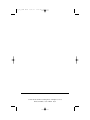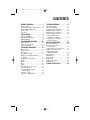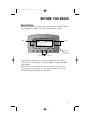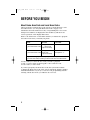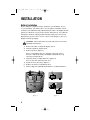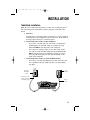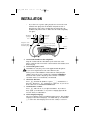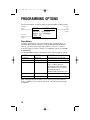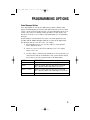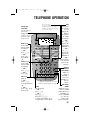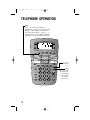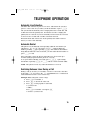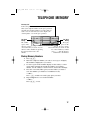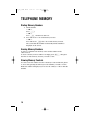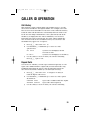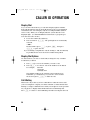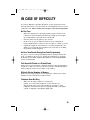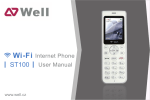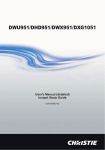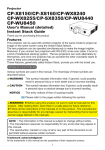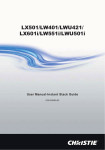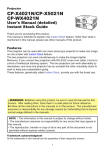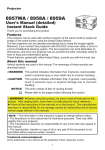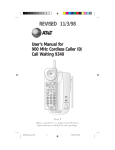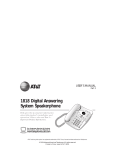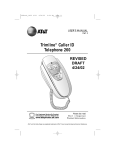Download AT&T 972 User`s manual
Transcript
972_00_1ATT BOOK 12/4/01 1:36 PM Page ii USER’S MANUAL Part 2 Caller ID Telephone 972 DRAFT 12/4/01 Please also read Part 1 — Important Product Information AT&T and the globe symbol are registered trademarks of AT&T Corp. licensed to Advanced American Telephones. 972_00_1ATT BOOK 12/4/01 1:36 PM Page iii © 2001 Advanced American Telephones. All rights reserved. Printed in China. Issue 1AT&T 12/01 972_00_1ATT BOOK 12/4/01 1:36 PM Page v CONTENTS BEFORE YOU BEGIN ...................1 TELEPHONE MEMORY ...............17 About Softkeys .....................................1 About Home and Local Area Codes......2 About Caller Identification ...................3 Headset Jack .........................................3 Data Port...............................................3 One-Touch Dialing..............................17 Two-Touch Dialing .............................17 Storing Numbers in Memory..............17 Dialing Memory Numbers ..................18 Erasing Memory Numbers..................18 Viewing Memory Contents ................18 Storing Numbers from Call History in Memory ..................19 Storing a Pause or Wait in a Memory Number ............................19 INSTALLATION ..........................4 Battery Installation ...............................4 Table/Desk Installation .........................5 Wall Installation ....................................8 PROGRAMMING OPTIONS...........10 Phone Options ...................................10 Voice Message Options ......................11 Caller ID Options ...............................12 TELEPHONE OPERATION.............13 Make a Call .........................................13 Answer a Call......................................13 End a Call............................................13 Base Ringer Volume ............................13 Handset/Speakerphone/Headset Volume............................................13 Change Time and/or Date ................. 13 Hold ....................................................13 Redial..................................................13 Mute ...................................................14 Flash ...................................................14 Automatic Line Selection....................15 Automatic Redial ................................15 Switching Between Lines During a Call...................................15 Conference Calls ................................16 Conference Call Options ....................16 CALLER ID OPERATION ..............20 Review Call History............................20 Remove Call Records from History ...................................20 Setting Display Screen Options......... 21 Display Screen Messages ................... 21 Message Waiting and NEW CALL Lights ...........................22 Call Screening.....................................22 Call History.........................................23 Repeat Calls ........................................23 Display Dial ........................................24 Display Dial Options ..........................24 Call Waiting.........................................24 IN CASE OF DIFFICULTY .............25 972_00_1ATT BOOK 12/4/01 1:36 PM Page 1 BEFORE YOU BEGIN About Softkeys This telephone has been designed with your convenience in mind, offering you many features which you can access using the four “softkeys.” Softkeys PHONE VOICE MSG Select options area to change. CALL ID Softkeys Indicate additional options Scroll through commands By pressing the softkey next to the operation indicated on the display screen, you select that operation. Softkey prompts are always underlined on the display. When there are too many features to fit on the screen at one time, the and characters are shown. Use the arrow keys below the screen to scroll through to the additional commands. 1 972_00_1ATT BOOK 12/4/01 1:36 PM Page 2 BEFORE YOU BEGIN About Home Area Code and Local Area Codes Always program your Home Area Code, and, if you need them, up to four Local Area Codes. (See “Program Home Area Code”on page 7 for information about the Home Area Code). Programming these area codes changes how numbers are displayed in the call history, and allows for correct operation of the Display Dial feature. Refer to the chart below to determine whether you will need to program Local Area Codes after you install your phone. If for You dial Then enter All calls outside 11 digits your Home Area Code (1 + area code + phone number) No Local Area Codes Some calls outside 10 digits your Home Area Code (area code + phone number) Area codes that do not require a “1” If you dial 10 digits (area code plus phone number) for calls within your own area code, include your area code as a Local Area Code. Use the softkeys to select the area code you want to program (LOCAL1–LOCAL4), then use the keypad to enter each area code. Use the softkey to select DONE. If you don’t program your Home Area Code, the system will continue to display the Home Area Code entry screen, and will be unable to display Caller ID information. If you try to exit area code programming without entering a Home Area Code, you will hear an error tone. 2 972_00_1ATT BOOK 12/4/01 1:36 PM Page 3 BEFORE YOU BEGIN About Caller Identification (Caller ID) This unit keeps a record of the names and numbers of the last 99 calls, whether you answer the phone or not. For each call that comes in, the screen displays the following information between the first and second rings: • • Your caller’s name (15 letters are sent by your telephone company); The caller’s area code and telephone number (the area code is not displayed if it is programmed as the Home Area Code); • The time and date of the call; and • The position of the call in call history. If you answer a call before the information appears on the screen, it will not be in the call history. Headset Jack You can use this telephone hands-free when you install any industry standard 2.5 mm headset, purchased separately. For best results, use an AT&T 2.5 mm headset. Plug the headset into the jack. Do not force the connection, but make sure the plug fits securely. Data Port If you want to connect another device (such as a modem, fax machine, answering system, or cordless extension phone) to a wall jack used by this phone, you can use the jack on the back of the phone labeled DATA L2. The data port uses Line 2; a call picked up on Line 2 at another extension may interrupt data, fax, or message transmission. 3 972_00_1ATT BOOK 12/4/01 1:36 PM Page 4 INSTALLATION Battery Installation Before using the telephone, install a 9V battery (not included). In case of a power failure, you will be able to use the phone normally if a fresh 9V battery is installed, but Caller ID information will not be displayed. This phone has a Memory Loss protection feature and will store your caller ID information, memory and programmed settings until power is restored. When battery power is low, LOW BATT shows on the display to alert you. Replace batteries promptly. CAUTION: Always disconnect all cords and remove base before installing new batteries. 1 2 3 4 5 6 7 Remove the label covering the display screen. Turn the telephone upside down. Remove the base (Figure 1). Place your thumbs in the two openings at the large end of the base. Push down with your thumbs, and lift the base up and away from the phone. Open the battery compartment door (Figure 2). Press on the tabs and remove the door. Install one new 9V battery (Figure 3). Replace the battery compartment door. Turn to Step 1 in “Table/Desk Installation” or “Wall Installation”. Figure 2 Figure 1 4 Figure 3 972_00_1ATT BOOK 12/4/01 1:36 PM Page 5 INSTALLATION Table/Desk Installation Note: Be sure to follow the steps below in order. Do not plug the phone into electrical power until all the cords are properly connected to the phone. 1 2 3 The base. Turn the base so the larger end is toward the top of the telephone. Attach the base by inserting the tabs into the slots. Push down on the large end of the base to lock it into place. Connect the line cord(s) to the telephone. • If you have a two-line jack, use only a line cord with clear modular plugs on each end. Plug one end into the jack labeled L1 OR L1/2 on the back of the telephone. • If you have two separate jacks, use two line cords. Insert one end of a cord with blue plugs into the jack labeled L1 OR L1/2 on the back of the telephone. Insert one end of the cord with clear plugs into the jack labeled L2 on the back of the telephone. Connect the line cord(s) to your modular jack(s). • If you have a two-line jack, plug the free end of the line cord into a modular wall jack. Make sure the cord snaps firmly into place. Two-line Modular Jack Telephone Line Cord with clear modular plugs AC Adapter Power Cord 5 972_00_1ATT BOOK 12/4/01 1:37 PM Page 6 INSTALLATION • If you have two separate jacks, plug the free end of the cord with the blue plugs into the modular wall jack for Line 1. Plug the free end of the cord with the clear plugs into the modular wall jack for Line 2. Make sure the cords snap firmly into place. Modular Jack for Line 1 Telephone Line Cord with blue modular plugs Modular Jack for Line 2 AC Adapter Telephone Line Cord with clear modular plugs Power Cord 4 5 6 7 8 6 Connect the handset to the telephone. Plug the coiled cord into the handset jack on the side of the phone. Plug the other end of the coiled cord into the handset, and then hang up. Connect the power cord. CAUTION: Use only the power cord supplied with this phone. If you need a replacement cord, call 1 800 222-3111. Fit the power cord behind the strain relief tab. Then plug the smaller end of the power cord into the jack labeled POWER at the back of the system. Plug the power cord into a standard electrical outlet not controlled by a wall switch. Check for dial tone. Press L, then lift the handset or press S and listen for a dial tone. Then press l and listen for a dial tone. If you do not hear a dial tone, see IN CASE OF DIFFICULTY. Confirm Lines 1 and 2. Press L and call one of your phone numbers. If you hear a busy signal, you called Line 1. If you hear a ringing signal in the receiver, then you called Line 2. Select Display Language. The screen displays ENGLISH (flashing) and ESPANOL. The flashing language is the selected language. Use CALL LIST + or CALL LIST - to select the other language, then use the softkey to select OK. 972_00_1ATT BOOK 12/4/01 1:37 PM Page 7 INSTALLATION 9 Program Home Area Code. You must program your area code so your phone can properly recognize and dial calls. If for calls within your own area code You dial 7 digits (phone number, no area code) Enter Your area code 10 digits (area code + phone number) — OR — 11 digits (1 + area code + phone number) 000 NOTE: You must program a Home Area Code, or the screen will continue to display the Home Area Code entry screen, and will be unable to display Caller ID Information. If you try to exit area code programming without entering a Home Area Code, you will hear an error tone. Use the softkey to select HOME (the screen displays Enter Area Code and ---), then use the keypad to enter your Home Area Code. If you make a mistake, select ERASE and re-enter the correct digits. Use the softkey to select DONE. 10 Select Primary Line. LOCAL1 LOCAL2 If Automatic Line Selection is off, the Change which primary line (preset to Line 1) is the area code? line that will be selected when you lift HOME DONE the handset, press S, or press h if you do not manually choose a line. If Automatic Line Selection is on, the primary line is the line that will be selected if both lines are idle, both are ringing, or both are busy. To select Line 2, use the softkey to select LINE 2, then select OK. 11 Set Automatic Line Selection. You can choose whether the system will automatically select an idle or ringing line when you make or answer a call. Use the softkey to select ON to turn this feature on, or select OFF to turn the feature off. Then select OK. 12 Select Automatic Mode. You can choose whether the system will automatically select the headset or speakerphone when the handset is not an option. This phone comes set to speakerphone. To change the setting use the softkey to select SPEAKER or HEADSET, then select OK. 7 972_00_1ATT BOOK 12/4/01 1:37 PM Page 8 INSTALLATION Wall Installation Note: Be sure to follow the steps below in order. Do not plug the phone into electrical power until all the cords are properly connected to the phone. 1 Connect the line cord(s) to the telephone. • If you have a two-line jack, use only the line cord with the clear modular plugs on each end. Plug one end into the jack labeled L1 OR L1/2 on the back of the telephone. • If you have two separate jacks, use both line cords. Leave the cord with the blue plugs bundled. Insert one end of this cord into the jack labeled L1 OR L1/2 on the back of the telephone. Unbundle the cord with the clear plugs. Insert one end of this cord into the jack labeled L2 on the back of the telephone. 2 Wrap the line cord(s) as shown. 3 4 Attach the base. Reverse the handset tab. Hold down the switchhook, and slide the tab up and out of its slot. Turn the tab so that the end with the “hook” is up, then insert the tab back into its slot. Figure 1 8 Figure 2 Figure 3 972_00_1ATT BOOK 12/4/01 1:37 PM Page 9 INSTALLATION 5 6 7 8 9 Connect the power cord to the phone. Fit the power cord behind the strain relief tab. Then plug the smaller end of the power cord into the jack labeled POWER at the back of the system. Connect the line cord(s) to your modular jack(s) and mount the phone onto the wall. • If you have a two-line jack, plug the free end of the line cord into the modular wall jack. Make sure the cord snaps firmly into place. Place the phone on the wall jack mounting studs and pull down until it is held securely. • If you have two separate jacks, plug the free end of the cord with blue plugs into the modular wall jack for Line 1. Plug the free end of the cord with clear plugs into the modular wall jack for Line 2. Make sure the cords snap firmly into place. Place the phone on the mounting studs of one wall jack and pull down until it is held firmly in place. Connect the handset to the telephone. Plug the coiled cord into the handset jack on the side of the phone. Plug the other end of the coiled cord into the handset, and then hang up. Plug the power cord into an AC outlet not controlled by a wall switch. Follow Steps 6 through 12 in “Table/Desk Installation.” 9 972_00_1ATT BOOK 12/4/01 1:37 PM Page 10 PROGRAMMING OPTIONS See the following list of options which are programmable for this product: Select for phone options Select for Caller ID options PHONE VOICE MSG Select options area to change. CALL ID Select for voice message options Phone Options To change the Language, Area Code, Primary Line, Automatic Line or Automatic Mode Selection settings you programmed during installation, press O, then select PHONE and continue to select OK or DONE to reach the setting you want to change. For additional options, see CALLER ID OPERATION. See INSTALLATION for more information on the following phone options: OPTION LANGUAGE AREA CODE PRIMARY LINE DEFAULT ENGLISH - - LINE 1 AUTOMATIC LINE ON DESCRIPTION Select ENGLISH or SPANISH. Enter area codes for both lines. Choose whether LINE 1 or LINE 2 will be selected automatically when Automatic Line Selection is on: you select line manually when Automatic Line Selection is off. Select either ON or OFF. AUTOMATIC MODE SPEAKER Select SPEAKER or HEADSET. Note: Although this phone allows you to enter up to four Local Area Codes in addition to your Home Area Code, only the Home Area Code is required. 10 972_00_1ATT BOOK 12/4/01 1:37 PM Page 11 PROGRAMMING OPTIONS Voice Message Options Voice mail signals are sent in two different ways (FSK or Stutter). This phone automatically detects and uses the method used by your voice mail service. (Your service provider can give you more information about your service.) If you move or change service providers, you may need to use the RESET or RESET & LOCK softkeys as described below to avoid missing messages. Occasionally the system will receive a false voice mail signal from your provider and the NEW CALL light will flash. To turn off the light, follow the directions below to use the LIGHT OFF softkey. 1 After selecting VOICE MSG, use the softkey to select the line whose light is incorrect. 2 Select OK to move to the screen with the LIGHT OFF softkey. Select LIGHT OFF. 3 Use the softkey to turn message waiting ON or OFF for the line you selected. Choosing ON will advance to the options choices below. (If you choose OFF the system returns to the main menu). OPTION LIGHT OFF RESET RESET & LOCK OK DESCRIPTION Turns off the flashing NEW CALL light. Turns on stutter dial tone detection for selected line. (Disabled when FSK signal is received.) Turns on stutter dial tone detection for selected line. (Will not disable when FSK signal is received.) Exit to main options menu. 11 972_00_1ATT BOOK 12/4/01 1:37 PM Page 12 PROGRAMMING OPTIONS Caller ID Options You can customize how the Caller ID features of this phone work. Select DONE or select OK until the screen displays the option you want to customize. Options are described below in the order they appear in the phones menu. See CALLER ID OPERATION for more information on the following options: OPTION Call History DEFAULT ALL CALLS Repeat Calls COMBINED Caller ID with ON Call Waiting DESCRIPTION Select whether or not to store all calls in call history. Select whether to store repeat calls as combined or separate entries. Select whether or not to use Caller ID with Call Waiting. NOTE: In order for the Call History and Repeat Calls features to work, you must subscribe to Caller ID, Caller ID with Call Waiting, or Call Waiting Deluxe service from your local telephone company. To use the Caller ID with Call Waiting feature, you must subscribe to that service or to Caller ID Deluxe. If you are not subscribed to the appropriate service, you should not program the feature. Date and Time The date and time will updated automatically with incoming Caller ID calls. You can also set the date and time manually. When the screen displays the date and time, press the softkey next to the time/date. The screen displays the time/date selection screen. Follow the prompts to use the softkeys and dial pad to enter new date and/or time. 12 972_00_1ATT BOOK 12/4/01 1:37 PM Page 13 TELEPHONE OPERATION Change Time and/or Date Use the softkeys next to the displayed time or date to access the time or date entry screens. Make a Call Press a LINE button and lift the handset — OR — Press K — OR — Press h, then dial the call. Answer a Call Press a LINE button and lift the handset — OR — Press K — OR — Press h. End a Call Hang up — OR — Press K (if on Speakerphone call) — OR — Press h(if on headset call). Line in Use Lights Red on: line in use Red flashing slowly: line on hold Red flashing rapidly: line ringing Green on: line selected Hold Press to put a line on hold. You can hang up the handset. To return to the call, lift the handset — OR — Press h and press the appropriate LINE button — OR — Press K and press the appropriate LINE button — OR — Lift the handset of an extension phone on the same line. Handset/ Speakerphone/ Headset Volume While on a call press VOLUME + to increase, VOLUME - to decrease Appropriate light goes on when volume. headset or speakerphone is in use. Base Ringer Redial Volume Lift the handset When not on an a — OR — call press a LINE Press K button, then press — OR — VOLUME + to Press h, increase,VOLUME then press A - to decrease to call the last number (up to volume of the 24 digits) dialed on the phone. ringer for that line. 13 972_00_1ATT BOOK 12/4/01 1:37 PM Page 14 TELEPHONE OPERATION Flash Press F instead of pressing the switchhook to activate services such as Call Waiting or 3-Way Calling. You may have to press other buttons before or after F as explained in the custom calling instructions provided by your local telephone company. Light is on when MUTE is active. Mute Press to prevent the other party from hearing you. Press again to return to conversation. 14 972_00_1ATT BOOK 12/4/01 1:37 PM Page 15 TELEPHONE OPERATION Automatic Line Selection Automatic Line Selection is preset to be active. This means the system is preset to select a line for you when you lift the handset or press S. The system will automatically select a ringing line before an idle line, and an idle line before the primary line. If both lines are idle or ringing, the primary line is selected. If you have manually selected a line, the selection is active for five seconds and overrides automatic selection. When Automatic Line Selection is off, the primary line will be selected unless you select a line manually. Automatic Redial This phone can automatically and repeatedly redial the last number you called. Press L or l, then press A without lifting the handset, pressing K or pressing h. You will hear the numbers being dialed. When the call is answered, you must either lift the handset or press K to talk. If the called line is busy, the phone will redial every 40 seconds up to 10 times (timing begins when the phone is on hook). To stop automatic redialing at any time, press A again. Lifting the handset or pressing h or K will also cancel automatic redial. NOTE: This feature works only when the handset is on hook. Switching Between Lines During a Call During a call on one line, you can make or answer a call on the other line by pressing H. You can use the H and LINE buttons to switch back and forth between calls as often as necessary. Example: While using Line 1, Line 2 rings: 1 Press H to hold Line 1. 2 Press l to answer the other call. 3 Press L to hang up Line 2 and return to your first call — OR — Press H to hold Line 2, and press L to return to your first call. 15 972_00_1ATT BOOK 12/4/01 1:37 PM Page 16 TELEPHONE OPERATION Conference Calls You can use both lines at the same time to set up a three-way conference call. 1 Make or answer a call and press H. 2 Establish a call on the other line. 3 Press C. 4 Hang up to end a conference call. If one caller hangs up during a conference call, you might hear a dial tone. Press the LINE button of the remaining call to disconnect the other line and eliminate the dial tone. NOTE: Under certain circumstances, the far-end parties on a conference call may not hear one another clearly. Conference Call Options To place a conference call on Hold: 1 Press H to hold both lines. 2 Press C to release Hold and continue your conference call. To talk privately with one caller: 1 2 Press H. Press the LINE button of the person with whom you want to speak privately. 3 Press C to continue your conference call. To disconnect one party from a conference call and keep the other on the line, press the LINE button of the call you want to continue. 16 972_00_1ATT BOOK 12/4/01 1:37 PM Page 17 TELEPHONE MEMORY Directory Card Remove the plastic cover and the directory card. Write your telephone numbers in the spaces provided, and write the telephone numbers (or names) that you want to store in each memory location. Replace the card and plastic cover in the space provided. One-Touch Dialing The 9 white spaces on the directory card are one-touch memory locations. You can dial one of these numbers by pressing the memory button next to the number. Two-Touch Dialing The 9 gray spaces on the directory card are two-touch memory locations. To dial one of these numbers you must press W, then the memory button next to the number. Storing Memory Numbers 1 2 3 4 5 Press P. Enter the telephone number you want to store (up to 24 digits). The number is displayed as you enter it. To enter a space in the number display, use the softkey to select SPACE when entering the telephone number. If you make a mistake, use the softkey to select BKSPACE, and re-enter the digit. Press the one-touch (white space) location where you want to store the number (you will hear a confirmation tone) — OR — Press W, and the two-touch (gray space), location. Repeat Steps 2-4 to store another number — OR — Press P to exit. 17 972_00_1ATT BOOK 12/4/01 1:37 PM Page 18 TELEPHONE MEMORY Dialing Memory Numbers 1 2 Lift the handset — OR — Press K — OR — Press h and listen for dial tone. Press and release a one-touch memory location — OR — Press and release W then a two-touch memory location. The system dials the number automatically and the number is displayed on the screen. Erasing Memory Numbers To remove a number from memory, enter another number in the same location. To clear a memory location and leave it empty, press P, then press the button of the memory location you want to clear. Viewing Memory Contents You can review the number stored in a memory location while the phone is on hook by pressing the button(s) for the number you wish to review. While the number is displayed you can use the softkeys to edit or dial this number. 18 972_00_1ATT BOOK 12/4/01 1:37 PM Page 19 TELEPHONE MEMORY Storing Numbers from Call History in Memory While reviewing Caller ID information, you can store information from Caller ID call history in telephone memory. 1 2 3 4 Use + or - to scroll through the call history. Press O to see choices of how the number can be dialed. For example, 555-1212 1-555-1212 1-908-555-1212 The flashing number is the currently selected format. Use + or to select another format. When the screen displays the information you want to store in memory, press P. Press the one-touch location where you want to store the information — OR— Press W and the two-touch location Storing a Pause or Wait in a Memory Number You may want to store a two-second “pause,” or a 30-second “wait,” in the sequence of digits you store as a memory number. When storing numbers in memory, use the softkey to select PAUSE where you want dialing to pause. The screen displays P where the pause occurs during dialing. A pause or a wait each count as one digit when sorting numbers. To enter more than one pause in a row, select PAUSE, SPACE, BKSPACE, then PAUSE again. To insert a 30-second wait, select PAUSE, then select PAUSE again. The screen displays W (replacing the P) where the wait occurs during dialing. When you are using the memory location to place a call, you can shorten the wait by pressing any one-touch (white space) key. 19 972_00_1ATT BOOK 12/4/01 1:37 PM Page 20 CALLER ID OPERATION Time and date (set automatically with first incoming call) Dial a number stored in call history when displayed on screen Blinking: new message(s) waiting in voice mail service, On steadily: unreviewed calls in history Review Call History To review latest calls: 1 Press CALL LIST - to review calls for both lines, — OR — Press L or l, then press CALL LIST - to see only calls for the selected line. 2 To advance through the call history from an earlier call, press CALL LIST +. The screen displays END OF LIST at the end or the beginning of the call history to indicate you have reviewed all calls. Access features menu Blinking: new message(s) waiting in voice mail service, On steadily: unreviewed calls in history Remove Call Records from History Use CALL LIST + or CALL LIST - to find the record you want to remove. Press r to erase a displayed call record. The screen displays CALL REMOVED. To remove all calls from history, press r when the screen is showing the call history summary. The screen prompts “To remove all calls press remove.” Press r again. NOTE: You must subscribe to Caller ID and Call Waiting service with your local telephone company for this system to work. Contact your local telephone company for information about service availability. Different telephone service providers may call these services by different names. 20 972_00_1ATT BOOK 12/4/01 1:37 PM Page 21 CALLER ID OPERATION Time call was received Date call was received Caller’s name Indicates unreviewed call information Caller’s telephone number Indicates repeat call Position of call in call history Indicates line on which call was received Setting Display Screen Options You can customize how the Caller ID features of this product work. See “Caller ID Options” on page 12 for instructions. Display Screen Messages Screen Displays: When: PRIVATE NAME The other party is blocking name information. PRIVATE # The other party is blocking number information. PRIVATE CALLER The other party is blocking name and number information. UNKNOWN NAME Your phone company is unable to receive information about this caller’s name. UNKNOWN CALLER Your phone company is unable to receive information about this caller’s name and number. 21 972_00_1ATT BOOK 12/4/01 1:37 PM Page 22 CALLER ID OPERATION Message Waiting and NEW CALL Lights There is a NEW CALL light for each line. The NEW CALL light will stay on steadily when you have new calls in the call log. The light will turn off after you have reviewed all new calls. If you subscribe to a telephone company voice mail service, this light flashes if you have unretrieved messages waiting. At times, the system will occasionally receive a false signal and the NEW CALL light will flash. To turn off the light: Press O, then select VOICE MSG. Use the softkeys to select the line whose light is incorrect. Select OK to move to the screen with the LIGHT OFF softkey. Select LIGHT OFF. 4 Press O when done. Voice mail signals are sent in two different ways; this set automatically selects the method which is used by your voice mail service. (Your service provider can provide you with more information about your service.) If you move or change service providers, you may need to use the RESET softkeys shown on the above menus to avoid missing messages. 1 2 3 Call Screening You can see who’s calling before you answer the phone. The screen displays the name and number of your caller, if the information is available. If both lines have calls, the top two lines of the screen display information about Line 1, and the bottom two lines on the screen display information about Line 2. 22 972_00_1ATT BOOK 12/4/01 1:37 PM Page 23 CALLER ID OPERATION Call History This telephone assigns each incoming call a number from 1 to 99. The most recent call will have the highest number. For example, if two calls have been received, call number 2 is the most recent. When the memory is full, the oldest call information is automatically deleted to make room for the new incoming call information. New (unreviewed) calls in the call history are displayed in the order in which they were received, followed by previously reviewed calls, also in the order in which they were received. Calls are not renumbered as they are reviewed, so the call number may appear out of sequence. 1 2 3 Press O, then select CALL ID. Use CALL LIST + or CALL LIST - to select one of the options below: ALL CALLS system stores and displays all calls received, in order NO CALLS system stores and displays no call history Use the softkey to select OK when your selection is flashing. Press O again to exit. Repeat Calls You can choose whether you want repeat calls listed separately, or each repeat call combined with the original call (for unreviewed calls only). Combined calls include the repeat count, the time/date reflects the most recent call, and the call history is reordered (if necessary). 1 2 3 Press O, then select CALL ID and press OK until you reach the Repeat Calls screen. Use CALL LIST + or CALL LIST - to select one of the options shown below: COMBINED ENTRY repeat call is combined with the original SEPARATE ENTRIES repeat call is listed separately Use the softkey to select OK when your selection is flashing. 23 972_00_1ATT BOOK 12/4/01 1:37 PM Page 24 CALLER ID OPERATION Display Dial As you review calls in history, you can dial a displayed phone number. If the call information came from the Home Area Code you programmed at installation, the screen displays only the seven-digit number (without an area code). When you use Display Dial, the system dials the seven displayed digits. (See INSTALLATION for instructions to program up to four other Local Area Codes.) 1 Locate the number in call history. 2 Press and release d. The speakerphone is automatically activated. —OR— Lift the handset, press S or press h, then press d to place the call. If you are dialing a long-distance call, the leading “1” will automatically be pre-dialed. The screen shows the number being called. Display Dial Options Use this feature if you want to check and/or change the way a number in call history is dialed. 1 2 Press + or - to locate the number you want to call. Press O to see choices of how the number can be dialed. For example, 555-1212 1-555-1212 1-908-555-1212 The flashing number is the currently selected method. Use CALL LIST + or CALL LIST - if you need to select another choice, then press d to make the call. Call Waiting This feature only works if you have subscribed to Caller ID service with your local telephone company. You must subscribe to Caller ID with Call Waiting as a single, combined service with your telephone service provider for your phone to display Caller ID information for Call Waiting calls. Press F to connect to the Call Waiting call without losing the first call. 24 972_00_1ATT BOOK 12/4/01 1:37 PM Page 25 IN CASE OF DIFFICULTY If you have difficulty operating this phone, try the suggestions below. For Customer Service, visit our website at www.telephones.att.com or call 1 800 222–3111. Please retain your receipt as your proof of purchase. No Dial Tone • • • • Make sure all plugs are connected properly. Inspect the line cord connections at the modular jack and at the telephone. Also inspect the coiled handset cord connection at both ends. Check to make sure the phone is not on hold. In the event of a power failure when there is not a charged 9V battery installed, Line 2 cannot be used. Use Line 1 to make your call. Unplug the telephone and connect it to another modular jack. If it still does not work and other telephones in your home are working, the problem is with this phone. An Error Tone Sounds During Area Code Programming If you try to exit area code programming without entering a Home Area Code, you will hear an error tone. Follow the instructions to “Program Home Area Code” under “Table/Desk Installation” in the INSTALLATION section of this manual. Call Cannot Be Dialed or is Dialed Slowly In the event of a power failure, a charged 9V battery must be installed for the phone to dial out or receive calls. If no battery is installed the phone will not ring, but can be used to make a call on Line 1. Difficulty Storing Numbers in Memory Make sure you are pressing the correct sequence of buttons for storing numbers in one-touch and two-touch locations. Telephone Does Not Ring • • Make sure the ringer volume is not turned off. If there are several other telephones on the same line, try disconnecting some of the other telephones. Having too many telephones connected can also create problems such as low ringer volume or impaired sound quality during calls. 25 972_00_1ATT BOOK 12/4/01 1:37 PM Page 26 IN CASE OF DIFFICULTY Problems with Line-In-Use Lights Make sure all plugs are connected properly. Inspect the line cord connections at the modular jack and at the telephone. Also inspect the coiled handset cord connections at both ends. NEW CALL Light Flashes Make sure you have reviewed all of the new calls in call history. If you have reviewed the entire call history and the NEW CALL light remains lit but is flashing, your phone may have received a false signal from your voice mail service provider. If you have no new voice mail messeage follow the directions to turn the light off under “Message Waiting and NEW CALL Lights” in the CALLER ID OPERATION section of this manual. Low Battery Indicator is Displayed • • Make sure the battery is installed correctly. Replace the battery. Speakerphone Does Not Work If the other person cannot hear you, make sure the MUTE light is off. 26