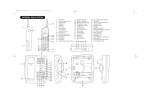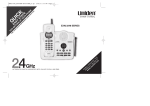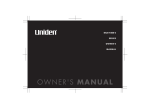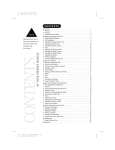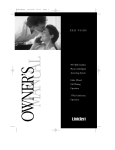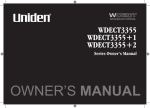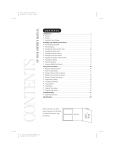Download Uniden EXS9800 Owner`s manual
Transcript
CONTENTS OF YOUR OWNER’S MANUAL Color profile: Disabled Composite Default screen C:\Manuals 7\Exs9800\EXS9800.vp Wed Sep 30 16:32:15 1998 CONTENTS Introduction. . . . . . . . . . . . . . . . . . . . . . . . . . . . . . . . . . . . . . . . . . . . . . . . . . . 1 • • • Welcome . . . . . . . . . . . . . . . . . . . . . . . . . . . . . . . . . . . . . . . . . . . . . . . . . . . . . . . . . . . . . . . . 1 Features. . . . . . . . . . . . . . . . . . . . . . . . . . . . . . . . . . . . . . . . . . . . . . . . . . . . . . . . . . . . . . . . . 1 Included in Your Package. . . . . . . . . . . . . . . . . . . . . . . . . . . . . . . . . . . . . . . . . . . . . . . . . . . 2 • • • • • • • • • • Desk/Tabletop Installation . . . . . . . . . . . . . . . . . . . . . . . . . . . . . . . . . . . . . . . . . . . . . . . . . . 3 Wall Installation . . . . . . . . . . . . . . . . . . . . . . . . . . . . . . . . . . . . . . . . . . . . . . . . . . . . . . . . . . 4 Installing the Handset Battery Pack . . . . . . . . . . . . . . . . . . . . . . . . . . . . . . . . . . . . . . . . . . . 9 Charging the Battery Pack . . . . . . . . . . . . . . . . . . . . . . . . . . . . . . . . . . . . . . . . . . . . . . . . . 10 Cleaning the Battery Contacts . . . . . . . . . . . . . . . . . . . . . . . . . . . . . . . . . . . . . . . . . . . . . . 11 Setting the Pulse/Tone Switch . . . . . . . . . . . . . . . . . . . . . . . . . . . . . . . . . . . . . . . . . . . . . . 11 Adjusting the Handset Volume Controls . . . . . . . . . . . . . . . . . . . . . . . . . . . . . . . . . . . . . . 12 Installing the Beltclip . . . . . . . . . . . . . . . . . . . . . . . . . . . . . . . . . . . . . . . . . . . . . . . . . . . . . 13 Headset Installation . . . . . . . . . . . . . . . . . . . . . . . . . . . . . . . . . . . . . . . . . . . . . . . . . . . . . . 14 Automatic Digital Code Security. . . . . . . . . . . . . . . . . . . . . . . . . . . . . . . . . . . . . . . . . . . . . 14 • • • • • • • • • • • • Making and Receiving Calls . . . . . . . . . . . . . . . . . . . . . . . . . . . . . . . . . . . . . . . . . . . . . . . . 15 Flash and Call Waiting . . . . . . . . . . . . . . . . . . . . . . . . . . . . . . . . . . . . . . . . . . . . . . . . . . . . 15 Storing a Phone Number in Memory. . . . . . . . . . . . . . . . . . . . . . . . . . . . . . . . . . . . . . . . . 16 Editing a Phone Number in Memory . . . . . . . . . . . . . . . . . . . . . . . . . . . . . . . . . . . . . . . . . 17 Erasing a Number from Memory . . . . . . . . . . . . . . . . . . . . . . . . . . . . . . . . . . . . . . . . . . . . 18 Using Memory Dialing . . . . . . . . . . . . . . . . . . . . . . . . . . . . . . . . . . . . . . . . . . . . . . . . . . . . 19 Traveling Out-of-Range. . . . . . . . . . . . . . . . . . . . . . . . . . . . . . . . . . . . . . . . . . . . . . . . . . . . 19 Using Caller ID . . . . . . . . . . . . . . . . . . . . . . . . . . . . . . . . . . . . . . . . . . . . . . . . . . . . . . . . . . 20 Using Redial . . . . . . . . . . . . . . . . . . . . . . . . . . . . . . . . . . . . . . . . . . . . . . . . . . . . . . . . . . . . 24 Using the Tone Feature . . . . . . . . . . . . . . . . . . . . . . . . . . . . . . . . . . . . . . . . . . . . . . . . . . . 24 Using the Page/Intercom Feature . . . . . . . . . . . . . . . . . . . . . . . . . . . . . . . . . . . . . . . . . . . 25 Using the Speaker Phone . . . . . . . . . . . . . . . . . . . . . . . . . . . . . . . . . . . . . . . . . . . . . . . . . . 25 • • • • • • • • • • The Integrated Answering Device . . . . . . . . . . . . . . . . . . . . . . . . . . . . . . . . . . . . . . . . . . . 26 Features. . . . . . . . . . . . . . . . . . . . . . . . . . . . . . . . . . . . . . . . . . . . . . . . . . . . . . . . . . . . . . . . 26 Turning the Answering System On/Off . . . . . . . . . . . . . . . . . . . . . . . . . . . . . . . . . . . . . . . 27 Setting the Clock. . . . . . . . . . . . . . . . . . . . . . . . . . . . . . . . . . . . . . . . . . . . . . . . . . . . . . . . . 27 Setting Your Outgoing Message (OGM) . . . . . . . . . . . . . . . . . . . . . . . . . . . . . . . . . . . . . . . 30 Selecting the Message Time . . . . . . . . . . . . . . . . . . . . . . . . . . . . . . . . . . . . . . . . . . . . . . . . 31 Memo . . . . . . . . . . . . . . . . . . . . . . . . . . . . . . . . . . . . . . . . . . . . . . . . . . . . . . . . . . . . . . . . . 31 Selecting a Pin Code . . . . . . . . . . . . . . . . . . . . . . . . . . . . . . . . . . . . . . . . . . . . . . . . . . . . . . 32 Setting the Toll Saver Switch . . . . . . . . . . . . . . . . . . . . . . . . . . . . . . . . . . . . . . . . . . . . . . . 33 Using the Reset Button . . . . . . . . . . . . . . . . . . . . . . . . . . . . . . . . . . . . . . . . . . . . . . . . . . . . 33 • • • • • • Playing Your Messages . . . . . . . . . . . . . . . . . . . . . . . . . . . . . . . . . . . . . . . . . . . . . . . . . . . . 34 Repeating a Message. . . . . . . . . . . . . . . . . . . . . . . . . . . . . . . . . . . . . . . . . . . . . . . . . . . . . . 35 Skipping a Message. . . . . . . . . . . . . . . . . . . . . . . . . . . . . . . . . . . . . . . . . . . . . . . . . . . . . . . 36 Deleting a Message . . . . . . . . . . . . . . . . . . . . . . . . . . . . . . . . . . . . . . . . . . . . . . . . . . . . . . . 37 Recording a Conversation . . . . . . . . . . . . . . . . . . . . . . . . . . . . . . . . . . . . . . . . . . . . . . . . . 37 Remote Access Away from Home . . . . . . . . . . . . . . . . . . . . . . . . . . . . . . . . . . . . . . . . . . . . 38 • Quick Reference Chart . . . . . . . . . . . . . . . . . . . . . . . . . . . . . . . . . . . . . . . . . . . . . . . . . . . . 39 Installing and Adjusting Your Phone. . . . . . . . . . . . . . . . . . . . . . . . . . . . . . . 3 Using Your New Phone . . . . . . . . . . . . . . . . . . . . . . . . . . . . . . . . . . . . . . . . . 15 Setting Up the Integrated Answering Device. . . . . . . . . . . . . . . . . . . . . . . . 26 Using the Integrated Answering Device. . . . . . . . . . . . . . . . . . . . . . . . . . . . 34 Troubleshooting . . . . . . . . . . . . . . . . . . . . . . . . . . . . . . . . . . . . . . . . . . . . . . 39 Specifications . . . . . . . . . . . . . . . . . . . . . . . . . . . . . . . . . . . . . . . . . . . . . . . . 42 INTRODUCTION I N T R O D U C T I O N TO YOUR NEW PHONE Color profile: Disabled Composite Default screen Introduction WELCOME Congratulations on your purchase of the Uniden EXS9800 cordless telephone. This phone is designed for reliability, long life, and outstanding performance utilizing the latest in 900 MHz Spread Spectrum technology. FEATURES • • • • • • • • • • • • • • • • 900 MHz Spread Spectrum Technology Integrated Telephone Answering Device (ITAD) Caller ID and Call Waiting Caller ID 50 Number Caller ID Memory 3-Line, 16 Character Backlit LCD Handset Display 10 Enhanced Memory Dial Locations 32 Digit Redial 2nd Battery Capability Back-up Power Supply with Optional Battery Pack Redial, Flash, and Pause Pulse/Tone Dialing Page/Intercom 7 Day Standby Battery Time 4 Hour Talk Time Handset Earpiece and Ringer Volume Control Hearing Aid Compatible Digital Spread Spectrum Technology utilizes a “wider frequency band” vs. a “single narrow band” used in standard digital transmissions. The result is a more secure conversation with the clarity of digital sound, extended range, and minimal interference from other cordless phones. TM Random Code digital security automatically selects one of over 65,000 codes for the handset and base. These features enhance your phone's security and also prevent unauthorized calls as a result of your phone being activated by other equipment. 1 C:\Manuals 7\Exs9800\EXS9800.vp Wed Sep 30 16:32:15 1998 Color profile: Disabled Composite Default screen INCLUDED IN YOUR PACKAGE TIP To get the most from your phone, please read this owners manual thoroughly. Also be sure to complete and mail the product registration form. Handset Base AC Adapter NOTE If any of these items are missing or damaged, contact the Uniden Parts Department at (800)554-3988. Hours are from 8:00 a.m. to 5:00 p.m. Central Time, Monday through Friday. We can also be reached on the web at www.uniden.com. Rechargeable Battery Long Telephone Cord Short Telephone Cord Desktop/ Wall Mount Adapter • This Owners Manual • Precautions and Important Safety Instructions • Registration Card 2 C:\Manuals 7\Exs9800\EXS9800.vp Wed Jul 29 13:27:41 1998 Beltclip Wall Mounting Screws Color profile: Disabled Composite Default screen Installing and Adjusting Your Phone DESK/TABLETOP INSTALLATION TIP AND ADJUSTING YOUR PHONE 1) Plug the AC adapter cord into the 9 VDC input jack on the back of the base. 2) Wrap the AC adapter cord around the strain relief notch. ! Place the power cord so that it does not create a trip hazard or where it could become chafed and create a fire or electrical hazard. 3) Plug the AC adapter into a standard 120 VAC wall outlet. ! Use only the Uniden AC adapter supplied with this phone and DO NOT use an outlet controlled by a wall switch. 4) Charge the battery (refer to “Charging the Battery Pack,” page 10). 5) Plug one end of the long telephone cord into the TEL LINE jack on the back of the base. 6) Plug the other end of the cord into your telephone jack on the wall. 3 C:\Manuals 7\Exs9800\EXS9800.vp Thu Oct 01 08:39:54 1998 INSTALLING AND ADJUSTING INSTALLING Before choosing a location for your phone, read the “Installation Considerations” included in the “Precautions and Important Safety Instructions” brochure. Color profile: Disabled Composite Default screen 7) Attach the desktop stand to base HINT Before using your phone, fully charge the NickelCadmium battery pack for 15-20 hours. 8) Set the base on a desk or tabletop and place the handset into the base. Then, raise the antenna to a vertical position. ! Place the power cord so that it does not create a trip hazard or where it could become chafed and create a fire or electrical hazard. WALL INSTALLATION ▼ Standard wall plate mounting This phone can be mounted on any standard AT&T or GTE wall plate. 1) Remove the mounting adapter from the notches at the top of the base. 2) Rotate the mounting adapter 180° and snap it into place at the bottom of the base. 4 C:\Manuals 7\Exs9800\EXS9800.vp Tue Oct 06 11:30:27 1998 Color profile: Disabled Composite Default screen ! 4) Put the AC adapter cord inside the molded wiring channel, then wrap it around the strain relief notch. Plug the AC adapter into a standard 120 VAC wall outlet. ! 5) Plug one end of the short telephone cord into the TEL LINE jack on the back of the base, then plug the other end into a standard telephone jack. DO NOT use an outlet controlled by a wall switch. INSTALLING AND ADJUSTING Before you plug the other end of the telephone cord into the modular jack on the wall, charge the battery (refer to “Charging the Battery Pack,” page 10). 6) Line up the mounting slots on the base with the mounting posts on the wall, then push in and down until the phone is firmly seated. 7) On the base unit, pull the handset retainer out of the slot and rotate it clockwise 180°. 5 C:\Manuals 7\Exs9800\EXS9800.vp Thu Oct 01 08:40:00 1998 Color profile: Disabled Composite Default screen 8) Flip the retainer from front to back, then slide it back into the slot so that the lip of the retainer faces up and the oval is at the bottom of the retainer. This will hold the handset in place. ▼ ! Be careful not to insert the mounting screws into possible electrical hazards such as cables, wiring, or pipes. Direct wall mounting If you don't have a standard wall plate, you can mount your phone directly to the wall. Before doing this, consider the following: • Select a location away from electrical cables, pipes, or other items behind the mounting location. Inserting screws into areas such as this can be hazardous. • Try to mount your phone within 10 - 15 feet of a working phone jack in order to avoid excessive cord lengths. Remember, you are not mounting to a wall plate with a built in phone jack. • If the selected mounting area has no wooden support beams directly behind it, you will need the appropriate anchoring devices in order for the wall to properly support your phone. 1) Insert two mounting screws into the wall, with their appropriate anchoring device, 3-15/16 inches apart. Allow about 3/16 of an inch between the wall and screw heads for mounting the phone. 6 C:\Manuals 7\Exs9800\EXS9800.vp Thu Oct 01 08:40:01 1998 Color profile: Disabled Composite Default screen 2) Remove the mounting adapter from the notches at the top of the base. INSTALLING AND ADJUSTING 3) Rotate the mounting adapter 180° and snap it into place at the bottom of the base. 4) Plug the AC adapter cord into the 9 VDC input jack on the back of the base. 5) Put the AC adapter cord inside the molded wiring channel, then wrap it around the strain relief notch. Plug the AC adapter into a standard 120 VAC wall outlet. 7 C:\Manuals 7\Exs9800\EXS9800.vp Thu Oct 01 08:40:02 1998 Color profile: Disabled Composite Default screen 6) Plug one end of the long telephone cord into the TEL LINE jack on the back of the base, then plug the other end into a standard telephone jack. 7) Line up the mounting slots on the base with the mounting screws on the wall, then push in and down until the phone is firmly seated. 8) On the base unit, pull the handset retainer out of the slot and rotate it clockwise 180°. 9) Flip the retainer from front to back, then slide it into the slot so that the lip of the retainer faces up and the oval is at the bottom of the retainer. This will hold the handset in place. 8 C:\Manuals 7\Exs9800\EXS9800.vp Thu Oct 01 08:40:05 1998 Color profile: Disabled Composite Default screen INSTALLING THE HANDSET BATTERY PACK ! Use only Uniden battery model (BT-990) supplied with your phone. 1) Press in on the battery cover release and slide the cover down until it comes off. 2) Install the nickel-cadmium battery with the label facing down. INSTALLING AND ADJUSTING 3) Slide the battery cover on until it snaps into place. 9 C:\Manuals 7\Exs9800\EXS9800.vp Thu Oct 01 08:40:08 1998 Color profile: Disabled Composite Default screen CHARGING THE BATTERY PACK ▼ Initial battery charging Before plugging the phone line into your new phone for the first time, fully charge the battery pack for 15-20 hours without interruption. 1) Place the handset on the base. 2) Make sure that status LED lights. If the LED doesn’t light, check to see that the AC adapter is plugged in and that the handset makes good contact with the base charging contacts. ▼ The base unit of your phone is equipped with a compartment for charging an extra battery pack for use in your handset. You can obtain an extra battery pack from your authorized Uniden dealer. NOTE Please visit your authorized Uniden dealer to obtain an extra battery pack or contact the Uniden parts department at (800)554-3988. Hours are from 8:00 a.m. to 5:00 p.m. Central Time, Monday through Friday. Charging optional battery packs 1) Position the battery pack so the inner side contacts are facing up. 2) Slide the battery pack into the charging compartment until it clicks into place. 3) Charge the battery for 24 hours. When charging is complete, pull up on the latch to remove the battery pack. To install the charged battery into the handset, refer to "Installing the Handset Battery Pack," page 9. ! 10 C:\Manuals 7\Exs9800\EXS9800.vp Thu Oct 01 08:23:25 1998 In the event of a power failure, your spare battery pack can be used as a back-up power supply for the base unit. Color profile: Disabled Composite Default screen ▼ Low battery indicator When the battery pack is very low and Low Battery needs to be charged, the phone is programmed to eliminate functions in order to save power. If the phone is not in use, Low Battery flashes. If the phone is in use, Low Battery flashes and the handset beeps. Complete your conversation as quickly as possible and return the handset to the base for charging. CLEANING THE BATTERY CONTACTS SETTING THE PULSE/TONE SWITCH Be sure the PULSE/TONE switch is in the TONE position unless your local phone system uses pulse dialing. TIP Most phone systems use tone dialing. Check with your local phone company if you’re not sure whether your system is tone or pulse. 11 C:\Manuals 7\Exs9800\EXS9800.vp Thu Oct 01 08:23:26 1998 INSTALLING AND ADJUSTING To maintain a good charge, clean all charging contacts on the handset and base about once a month with a pencil eraser or other contact cleaner. DO NOT use liquids or solvents; you may damage your phone. Color profile: Disabled Composite Default screen ADJUSTING THE HANDSET VOLUME CONTROLS ▼ Handset ringer volume When the phone is in standby mode, pressing the vol ▲ or ▼ key on the handset selects the handset ringer volume. There are two ringer volume settings; high and low. To select the high volume setting, press vol ▲. The handset displays Ringer High. Ringer High To select the low volume setting, press vol ▼. The handset displays Ringer Low. Ringer Low ▼ Handset earpiece volume There are three volume settings for the handset earpiece; high, normal, and low. The handset earpiece volume can only be adjusted during a call. To lower the volume, press vol ▼, and to raise the volume, press vol ▲. The handset will display Volume High, Volume Normal, or Volume Low, indicating the current volume setting. The volume returns to normal after you hang up. ▼ Base unit ringer off-on To turn the base ringer on, select the RINGER ON position. To turn the base ringer off, select the RINGER OFF position. 12 C:\Manuals 7\Exs9800\EXS9800.vp Thu Oct 01 08:23:27 1998 Color profile: Disabled Composite Default screen INSTALLING THE BELTCLIP ▼ To attach the beltclip 1) Remove the slot cover. INSTALLING AND ADJUSTING 2) Inset the beltclip into the empty slot and press down until it clicks. ▼ To remove the beltclip 1) Pull back on the release tab and pull the beltclip up. 2) Replace the slot cover. You can store either the beltclip or slot cover on the bottom of the base. 13 C:\Manuals 7\Exs9800\EXS9800.vp Thu Oct 01 08:23:29 1998 Color profile: Disabled Composite Default screen HEADSET INSTALLATION Your phone may be used with an optional headset, the Uniden HS 910. To use this feature, simply plug the headset plug into the headset jack. Your headset is ready for hands-free conversations. IMPORTANT Use only the Uniden HS910 headset specifically designed for Spread Spectrum technology. headset jack AUTOMATIC DIGITAL CODE SECURITY To prevent other parties from making unauthorized calls on your phone line, a digital code was added to the EXS9800. Your phone’s handset and base share this code, which is randomly set each time you place the handset in the charging cradle. If the phone experiences a power failure, you must reset the digital security code. IMPORTANT Keep headset wires away from base antenna. ▼ NOTE If you are using the optional headset, you must still use the handset keypad for phone operations. To reset the digital security code 1) Restore power to the base 2) Place the handset on the base. The status LED blinks to indicate that the digital security code is reset. 14 C:\Manuals 7\Exs9800\EXS9800.vp Thu Oct 01 08:23:29 1998 Color profile: Disabled Composite Default screen Using Your New Phone MAKING AND RECEIVING CALLS Handset On Base To make a call To hang up To redial Press any button. 1) Pick up the handset. 2) If not in Autotalk Mode, press talk. 1) Pick up the handset. 1) Press talk. 2) Press talk. 2) Listen for dial the tone. 3) Listen for the dial tone. 3) Dial the number. 4) Dial the number. Press talk, or return the handset to the base (AutoStandby). 1) Pick up the handset. 1) Press talk. 2) Press talk. 2) Listen for the dial tone. 3) Listen for the dial tone. 3) Press redial. 4) Press redial. FLASH AND CALL WAITING USING If you have “call waiting” service and a call waiting tone sounds while you are on a call, press flash to accept the waiting call. There is a short pause, then you will hear the new caller. To return to the original caller, press flash again. YOUR 15 C:\Manuals 7\Exs9800\EXS9800.vp Thu Oct 01 08:23:32 1998 PHONE USING YOUR NEW PHONE To answer a call Handset Off Base Color profile: Disabled Composite Default screen STORING A PHONE NUMBER IN MEMORY NOTE Whenever you are using a menu screen, you must press a key within 20 seconds or the phone will return to standby. You may also press memory to exit a memory menu at any time. 1) Remove the handset from the base. 2) Press and hold memory for two seconds. The following screen appears. Memory Store 1> 2 3) Use the : and ; keys or number keypad to scroll to the memory location where you would like to enter a number. 4) Press select. The following screen appears, and a cursor flashes indicating that the display is ready for the name to be entered. Store Name ❚ 5) Use the : and ; keys to scroll through the character menu. Use the < and > keys to move the cursor to the desired location, and enter the name. HINT The character menu consists of letters, symbols, and numbers. HINT 6) Press select. The following screen appears, and a cursor flashes indicating that the display is ready for the number to be entered 7) Enter the phone number with the number keypad (direct entry) or the : and ; keys. Use the : and ; keys to enter symbols, such as parenthesis and dashes. Use the < and > keys to move the cursor to the desired location, and enter the number. The “–” does nothing to the dialing sequence. It simply allows you to display a dash. NOTE The pause button counts as one digit. Pressing pause more than once increases the length of pause between numbers. Store Number ❚ NOTE When entering numbers, press pause to enter a pause in the dialing sequence. The display shows a P. The pause feature is useful for long distance calling, credit card dialing, or sequences requiring a pause between digits. 8) Press select. The handset beeps and displays a confirmation screen. For example, if you store a name and number into memory location number one, the display shows Memory 1 Stored. Memory 1 Stored 9) Press memory to exit store mode. Or, wait 20 seconds for the phone to return to standby. 16 C:\Manuals 7\Exs9800\EXS9800.vp Thu Oct 01 08:24:12 1998 Color profile: Disabled Composite Default screen EDITING A PHONE NUMBER IN MEMORY Follow these steps to edit a phone number that you have already programmed into memory. 1) Remove the handset from the base. 2) Press and hold memory for two seconds. The display shows the Memory Store screen and any saved numbers. Memory Store 1> JOHN SMITH 2 UNIDEN 3) Use the : and ; keys or number keypad to select the memory location you would like to edit. The < and > keys toggle between the names display and the numbers display. NOTE If you select Go Back at any time, no changes are made and the handset shows the Memory Store screen. 4) Press select. The following screen appears with the memory location number that you have selected in the display. NOTE > Edit Memory 1 Delete Memory 1 Go Back You may move the > cursor down to Go Back and press select if you would like to exit this menu. 5) With > cursor next to Edit Memory, press select. The following screen appears, and a cursor flashes indicating that the display is ready for the name to be edited. Store Name JOHN SMITH 8) Enter the phone number with the number keypad (direct entry) or the : and ; keys. Use the : and ; keys to enter symbols, such as parenthesis and dashes. Use the < and > keys to move the cursor to the desired location, and enter the number. 17 C:\Manuals 7\Exs9800\EXS9800.vp Thu Oct 01 08:24:13 1998 PHONE The “–” does nothing to the dialing sequence. It simply allows you to display a dash. Store Number 817 555-1212 YOUR NOTE 7) Press select. The following screen appears, and a cursor flashes indicating that the display is ready for the number to be edited. USING 6) Use the : and ; keys to scroll through the character menu. Use the < and > keys to move the cursor to the desired location, and enter the name. Color profile: Disabled Composite Default screen 8) Press select. The handset beeps and displays a confirmation screen. For example, if you store a name and number into memory location number one, then the handset shows Memory 1 Stored. Memory 1 Stored 9) The display then returns to the Memory Store screen. You may select another number to edit (return to step 3) or you may press memory to return to standby. ERASING A NUMBER FROM MEMORY Use these steps to erase a programmed number from memory. Once a number is erased, that memory location may be programmed with a new number. 1) Remove the handset from the base. 2) Press and hold memory for two seconds. The handset shows the Memory Store screen with any saved numbers displayed. NOTE If you select Go Back at any time, no changes are made and the handset shows the Memory Store screen. Memory Store 1> JOHN SMITH 2 UNIDEN 3) Use the : and ; keys to select the memory location you would like to delete. The < and > keys toggle between the names display and the numbers display. 4) Press select. The following screen appears with the memory location number that you have selected in the display. 5) Use the ; key to move the > cursor down to the Delete Memory command. > Edit Memory 1 Delete Memory 1 Go Back Edit Memory 1 > Delete Memory 1 Go Back NOTE If you select No, no changes are made and the handset shows the Memory Store screen. 6) Press select. The following confirmation screen appears. Delete Memory? Yes > No 7) Use the ; key to move the > cursor down to the Yes command. 8) Press select. The following confirmation screen appears. 18 C:\Manuals 7\Exs9800\EXS9800.vp Thu Oct 01 08:24:14 1998 Color profile: Disabled Composite Default screen 9) Use the ; key to move the > cursor down to the Yes command. 10) There is confirmation tone, and the handset displays Memory 1 Deleted. HINT Memory 1 Deleted 11) The display then returns to the Memory Store screen. You may select another number to delete (return to step 3) or you may press memory to return to standby. USING MEMORY DIALING Use the < and > keys to toggle between the names and numbers displayed in memory. Follow the steps below to dial a number using a programmed memory location. 1) Press memory. The handset displays your programmed memory locations. 1 > John Smith 2 Uniden 3 Grandma 2) Use the : and ; keys or the number keypad to select the memory location you would like to dial. 1 John Smith 2 > Uniden 3 Grandma 3) Press talk and the number dials. TRAVELING OUT-OF-RANGE USING As you begin to move too far from your base unit, you will first hear a clicking sound. As you travel further out-of-range, the voice transmission will begin to break up. If you pass the range limits of the base unit, your call will terminate. YOUR C:\Manuals 7\Exs9800\EXS9800.vp Thu Oct 01 11:28:07 1998 PHONE 19 Color profile: Disabled Composite Default screen USING CALLER ID You must subscribe to Caller ID from your phone company in order to use this feature. ▼ Setting up Caller ID options There are three Caller ID setup options available; they are Autotalk, CIDCW, and Area Code. AutoTalk allows you to answer the phone without pressing the talk button. If the phone rings when Autotalk is on, simply remove the handset from the cradle and the phone automatically answers the call. If the phone rings when Autotalk is off, you must press talk to answer the call. This option is useful to help you screen your calls more effectively. NOTE CIDCW performs the same as regular Caller ID on a call waiting number. You must subscribe to CIDCW from your phone company in order to use this feature. You must subscribe to CIDCW from your phone company in order to use this feature. HINT You may use the < and > keys to toggle between numbers when programming the area code. The Area Code feature is used when storing or directly calling numbers from Caller ID memory. All numbers with this area code are dialed directly without the area code. If you will be programming numbers within your area code that require all ten digits to be dialed, it is recommended that you do not program this feature. To change your Caller ID options: 1) Press setup. The following screen appears. 1>Auto Talk:Off 2 CIDCW :On 3 Area Code: 2) Use the : and ; keys to move the cursor the selection that you would like to change. Press the select key to toggle between On and Off for Autotalk and CIDCW. Press select and use the number keypad to enter or change the area code, then press select again. 3) After you have made your selections, press setup and return the handset to the charging cradle. The status LED flashes, indicating that your setup changes are now effective. 20 C:\Manuals 7\Exs9800\EXS9800.vp Thu Oct 01 08:24:47 1998 Color profile: Disabled Composite Default screen ▼ Screening your calls Caller ID allows you to screen your calls. 12/21 12:30P After the first ring, the display shows the Smith John date, time, number, name, and phone 817-555-1212 number of the caller. If your Caller ID service is number only, then the name does not appear on the second line. If a name or number is not available, the display will show a message such as Line Error, Private Number, Private Name, etc. ▼ NOTE If you have no New Caller ID Messages, then the “New” display is blank. Only the “Total” display appears. NOTE Once a Caller ID message has been viewed, it is no longer considered a new message. Reviewing Caller ID messages To review your Caller ID messages, follow the steps below. 1) Press call id, and the Caller ID summary screen appears. The screen shows the number of new messages and total messages. 2) Press ; to scan through the messages. The most recent message appears first, with the date, time, call count, name, and phone number. Press : to scan backwards through the list. 3) Once you have reviewed your oldest message, the following screen appears. Press call id to return to standby. NOTE Smith John 817-555-1212 End Once you have viewed all of your Caller ID messages and reach the “End” display, the message list does not cycle back to the beginning. You must press : to view your previous messages. YOUR If you have no Caller ID messages, then the total is shown as 00. 12/21 12:30P 03 PHONE 21 C:\Manuals 7\Exs9800\EXS9800.vp Thu Oct 01 08:24:48 1998 USING NOTE New : 01 Total : 02 Color profile: Disabled Composite Default screen ▼ Calling a Caller ID number 1) Press call id, and the Caller ID summary screen appears. The screen shows the number of new messages and total messages. 2) Select the number that you would like to dial. Press ; to scan forward through the messages and : to scan backwards through the list. New : 01 Total : 02 12/21 12:30P 03 Smith John 817-555-1212 3) Press talk and the number automatically dials. ▼ Storing a Caller ID number into a memory location 1) Press call id, and the Caller ID summary screen appears. The screen shows the number of new messages and total messages. 2) Press ; or : to find the message that you would like to store, then press memory to store the selected message. New : 01 Total : 02 12/21 12:30P 03 Smith John 817-555-1212 3) The selected location screen appears. Use Select Location the : and ; keys to select a blank 1> JOHN SMITH memory location where you would like to 2 UNIDEN store the number. (If you want to replace an existing number with the Caller ID number, skip to step 5.) 4) Press select. A confirmation tone sounds, and the number is programmed. (Do not complete steps 5 and 6.) NOTE If you select No, then the Caller ID screen returns. 5) If you choose to replace an existing number with the Caller ID number, press select, and the following screen appears. Replace Memory? Yes > No 6) Use the : key to move the cursor to Yes and press select. A confirmation tone sounds, and the number is programmed. 22 C:\Manuals 7\Exs9800\EXS9800.vp Thu Oct 01 11:20:37 1998 Color profile: Disabled Composite Default screen ▼ Deleting a Caller ID message To delete a single Caller ID message, follow the steps below. 1) Press call id, and the Caller ID summary screen appears. The screen shows the number of new messages and total messages. 2) Select the number that you would like to delete. Press ; to scan forward through the messages and : to scan backwards through the list. 3) Press delete, and the following screen appears. New : 01 Total : 02 12/21 12:30P 03 Smith John 817-555-1212 Delete Message? > Yes No 4) Press select or delete. A confirmation tone sounds and the Caller ID screen returns with the next message displayed. 5) After you have deleted all Caller ID messages, the display shows End. Press call id to return to standby. ▼ End Deleting all Caller ID messages To delete all of your Caller ID messages, follow the steps below. NOTE Delete All? Yes > No YOUR If you select No, then the Caller ID screen returns. 2) Press delete, and the following screen appears. New : 01 Total : 02 USING 1) Press call id, and the Caller ID summary screen appears. The screen shows the number of new messages and total messages. 3) Use the : key to move the cursor to Yes, then press select. C:\Manuals 7\Exs9800\EXS9800.vp Thu Oct 01 08:24:49 1998 PHONE 23 Color profile: Disabled Composite Default screen 4) A confirmation tone sounds, and the following screen appears. Total:00 5) Press call id to return to standby. USING REDIAL The redial key redials the last number dialed. The redialed number can be up to 32 digits long. USING THE TONE FEATURE NOTE The tone feature only applies when the base unit is set to pulse. If you are dialing in the pulse mode and need to enter tone digits, press tone to enter the digits. Once the call has ended, the tone mode is canceled and pulse dialing resumes. NOTE 24 C:\Manuals 7\Exs9800\EXS9800.vp Fri Oct 02 11:15:54 1998 The tone feature applies only when the base unit is set to pulse. Color profile: Disabled Composite Default screen USING THE PAGE/INTERCOM FEATURE To locate the handset (while it’s off the base), press page/int’com on the base. The handset beeps and displays Paging. Paging Press talk on the handset to end paging. Press talk again to return to standby. To use the intercom, press talk while the handset is being paged. This allows the handset and base to work as an intercom. You may also use the intercom by pressing int’com on the handset. The base unit will ring, and the base user must press page/int’com or speaker to answer the intercom page. Pressing int’com a second time will cancel the page. USING THE SPEAKER PHONE You may use the phone as a speaker phone to answer calls by pressing the speaker button on the base unit. When you hang up, press speaker again. USING If the handset is on the base, you may use the handset keypad to dial a number or use memory dialing. YOUR C:\Manuals 7\Exs9800\EXS9800.vp Fri Oct 02 13:39:09 1998 PHONE 25 SETTING UP THE INTEGRATED ANSWERING DEVICE Color profile: Disabled Composite Default screen 26 C:\Manuals 7\Exs9800\EXS9800.vp Thu Oct 01 08:25:43 1998 Setting Up the Integrated Answering Device THE INTEGRATED ANSWERING DEVICE The EXS9800 has a built-in answering system that answers and records incoming calls. You can also use your answering system to record a conversation, leave a memo message for others who use the phone, or to announce a special message to callers when you’re away from your phone. FEATURES • • • • • • • Digital Tapeless Recording 15 minutes of Recording Time Call Screening Selectable Outgoing Messages Time and Day Stamp Remote Access Toll Saver Digital Tapeless Recording allows you to quickly review, save, or delete the messages you choose. You’ll never have to worry about a tape wearing out, jamming, or resetting improperly. The Integrated Answering System is easy and convenient to use, but please read through all of the instructions carefully before attempting to use it. Color profile: Disabled Composite Default screen ANSWERING TURNING THE ANSWERING SYSTEM ON/OFF DEVICE 1) To turn the answering system on, press answer. A tone sounds and the current outgoing message plays on the base speaker. A second tone sounds after the outgoing message plays and the message counter LED turns on to indicate that the unit is ready to answer calls. SETUP 2) To turn the answering system off, press answer again. A tone sounds followed by the announcement “Answer off” and the message counter LED turns off. SETTING THE CLOCK The clock on the EXS9800 Answering System starts when power is applied to the base. Follow these steps to set the clock to the correct time: 1) Press and hold clock until a beep sounds. 27 C:\Manuals 7\Exs9800\EXS9800.vp Thu Oct 01 08:25:43 1998 Color profile: Disabled Composite Default screen HINT 2) Press skip/repeat until the correct day is announced. Numbers zero through six display on the base as each day is announced. skip/repeat refers to either the skip button or the repeat button. 3) Press clock again to select the day. The hour setting is announced. HINT Press skip/repeat multiple times to scroll through days, hours, minutes, etc. 4) Press skip/repeat until you hear the current hour setting. Numbers 1 through 12 display on the base as each hour is announced. 5) Press clock again to select the correct hour. 28 C:\Manuals 7\Exs9800\EXS9800.vp Thu Oct 01 08:43:03 1998 Color profile: Disabled Composite Default screen ANSWERING DEVICE 6) Press skip/repeat until you hear the current minute setting. The numbers 0 through 59 display on the base as each minute is announced. SETUP 7) Press clock again to select the correct minute. The AM/PM setting is announced. 8) The LED displays an A or P. Press skip/repeat until you hear the correct AM/PM setting. 9) Press clock again to end the time/day setting. The EXS9800 announces the correct time. 29 C:\Manuals 7\Exs9800\EXS9800.vp Thu Oct 01 08:25:45 1998 Color profile: Disabled Composite Default screen SETTING YOUR OUTGOING MESSAGE (OGM) When you receive a call, the answering system automatically plays either a preset message or your own personal outgoing message. TIP ▼ Stand approximately 12 inches in front of the microphone and speak clearly when recording your outgoing message. Preset message The following message is prerecorded at the factory: “Hello, no one is available to take your call. Please leave a message after the tone.” To record your own OGM, follow the steps below. ▼ NOTE You can record up to a 30-second OGM. Recording your personal OGM 1) Press and hold ogm until you hear a long tone. Start recording your message after you hear the long tone and the message counter LED blinks. 2) When you are finished recording your message, press ogm again. A tone sounds and your message plays back on the base speaker. ! 30 C:\Manuals 7\Exs9800\EXS9800.vp Thu Oct 01 11:21:40 1998 NOTE: To choose between the prerecorded outgoing message and your personal outgoing message, press ogm during outgoing message playback. This switches between the two options. Color profile: Disabled Composite Default screen Announce only feature Move the REC TIME switch to the ANN position. The message counter LED displays A when the system is on standby. You can set your answering system to record messages up to one or four minutes long. One minute option: move the REC TIME switch to 1. Four minute option: move the REC TIME switch to 4. TIP The memo function is completely independent of the outgoing message. It’s handy for leaving other family members quick messages when you’re unavailable. MEMO The Memo function allows the user to record a message on the base. 1) Press and hold memo. A tone sounds and the message counter LED begins to blink. NOTE A memo message is treated as a typical recorded message and will be added to the stored message. 2) Release memo and speak into the microphone. 3) When you have finished, press memo to stop recording. The system returns to standby. 31 C:\Manuals 7\Exs9800\EXS9800.vp Thu Oct 01 08:44:05 1998 SETUP SELECTING THE MESSAGE TIME DEVICE The Announce Only feature plays a prerecorded outgoing message or your own personal outgoing message, but it will not allow the caller to leave a message. ANSWERING ▼ Color profile: Disabled Composite Default screen SELECTING A PIN CODE To play your messages from a remote location, you will need to enter a two-digit Personal Identification Number (PIN) code (00-99). To select a PIN, perform the following steps: 1) On the base, press and hold the pin button. A beep sounds, and the LED displays 00. 2) To set the first number, press skip/repeat to scroll from 0 to 9. When the desired number appears in the display, press PIN. This selects the first number. HINT Press skip/repeat multiple times to scroll through numbers on the display. 3) To set the second number, press skip/repeat to scroll from 0 to 9. When the desired number appears in the display, press pin. This selects the second number and the entered PIN is announced. 32 C:\Manuals 7\Exs9800\EXS9800.vp Thu Oct 01 08:44:05 1998 Color profile: Disabled Composite Default screen The RESET button is used to initialize the base computer. The reset button can be used if an AC power line disturbance causes the answering system to malfunction and become inoperative. Pressing RESET does NOT erase any data stored in your system memory. 33 C:\Manuals 7\Exs9800\EXS9800.vp Thu Oct 01 08:44:06 1998 SETUP USING THE RESET BUTTON DEVICE The ring time/toll saver switch allows you to set the number of rings the caller hears before your answering system plays your outgoing message. You can set the switch to answer after two rings or after four rings. In the TS (Toll Saver) position, the answering system picks up after two rings if you have new messages, and after four rings if there are none. This way, if you call long distance to check your messages, you can hang up after the second ring to avoid billing charges. ANSWERING SETTING THE TOLL SAVER SWITCH Color profile: Disabled Composite Default screen Using the Integrated Answering Device PLAYING YOUR MESSAGES The base LED shows the number of total messages on the display. If the display is blinking, then there are new messages waiting for you. The EXS9800 is designed to play your new messages first. After you play your new messages, you can then play your stored messages. HINT 1) Press play/stop. The system announces the number of new and old messages. The time and day each message was received is announced after the message is played, and the message counter LED displays the number of the current message. 2) When all new messages have played, a long tone is heard. The message counter LED stops flashing to indicate that all of the new messages have been reviewed. 3) After you have reviewed your new messages, you can review your stored (old) messages. Press play/stop and follow the instructions above. USING THE INTEGRATED ANSWERING DEVICE To stop playing your messages at any time, press play/stop again. 34 C:\Manuals 7\Exs9800\EXS9800.vp Thu Oct 01 08:44:07 1998 Color profile: Disabled Composite Default screen REPEATING A MESSAGE 1) Press play/stop to review your messages. The number of stored messages is announced. NOTE Pressing repeat before 1-1/2 seconds of the message has played, causes the system to scan back one message. ANSWERING DEVICE USE If you have several messages, press repeat until you return to the message you want replayed. 2) After a message has played for a few seconds, press repeat to replay the message. 3) Press play/stop at any time to stop reviewing your messages and return to standby. The counter LED shows the total number of messages still on the system. 35 C:\Manuals 7\Exs9800\EXS9800.vp Fri Oct 02 13:01:06 1998 Color profile: Disabled Composite Default screen SKIPPING A MESSAGE 1) Press play/stop to review your messages. The number of messages is announced. HINT Each time skip is pressed, the system scans forward one message. If you have several messages, press skip to find the message you want to play. 2) Press skip at anytime to skip to the next message. 3) Press play/stop at any time to stop reviewing your messages and return to standby. The message counter LED shows the total number of messages still on the system. 36 C:\Manuals 7\Exs9800\EXS9800.vp Thu Oct 01 08:27:18 1998 Color profile: Disabled Composite Default screen DELETING A MESSAGE 1. Press play/stop to review your messages. NOTE When you press delete, you are permanently deleting the message. Once deleted, the message cannot be replayed. The system automatically returns to standby when all messages have played. 3. After you have played all of your messages, a long tone sounds on the base speaker. To delete all messages, press and hold delete after reviewing your messages. A tone sounds when all message are cleared. RECORDING A CONVERSATION You can record up to a 15 minute conversation while you are using your phone. NOTE A recorded conversation is treated as a typical message and will be added to the stored messages. 1) During a conversation, press memo. The unit begins recording and two dashes show in the display. A beep that can be heard by both parties sounds every 15 seconds. 2) To stop recording, press memo again. 37 C:\Manuals 7\Exs9800\EXS9800.vp Thu Oct 01 08:27:19 1998 ANSWERING DEVICE USE NOTE 2. If you decide to delete a message, press delete until you hear a tone, anytime during the message. The system beeps and immediately goes to the next message. Color profile: Disabled Composite Default screen REMOTE ACCESS AWAY FROM HOME You can operate your answering system from a remote location using any touch-tone telephone. Use this function to check for recorded messages, to play or delete messages, or even to record a new outgoing message. 1) Call your telephone number. NOTE You must enter a command within 15 seconds of entering command waiting mode or the answering system automatically hangs up and returns to standby. 2) During the outgoing message playback, press # followed by your PIN number. Refer to page 32 for instructions on how to select a PIN code. 3) The answering system announces the time and day stamp followed by the number of messages stored in memory. Message playback automatically begins. 4) You may continue to listen to your messages, or you may select a command from the following chart: FUNCTION NOTE The system will only playback messages for four minutes and then it returns to command waiting mode. To continue playing your messages, press #2 again within 15 seconds. PRESS Repeat #, 1 Play #, 2 Skip #, 3 Delete #, 4 Stop #, 5 Answer On #, 6 Memo Record/Stop #, 7 OGM Record/Stop #, 8 Answer Off #, 9 Room Monitor #, * 5) After all of your messages have played, you will hear intermittent beeps indicating that the system is in command waiting mode. You may enter another command at this time from the chart above. 6) When you are finished, hang up to exit the system. The answering system automatically returns to standby. 38 C:\Manuals 7\Exs9800\EXS9800.vp Thu Oct 01 11:22:28 1998 YOUR NEW PHONE Troubleshooting QUICK REFERENCE CHART If your phone is not performing to your expectations, please try these simple steps first. PROBLEM SUGGESTION The charge light won’t come • Make sure the AC adapter is on when the handset is placed plugged into the base and wall outlet. in the base. • Make sure the handset is properly seated in base. • Make sure the charging contacts on the handset and base are clean. The audio sounds weak and/or scratchy. • Make sure that the base antenna is in a vertical position. • Move the handset and/or base to a different location away from metal objects or appliances and try again. Can’t make or receive calls. • Check both ends of the base telephone line cord. • Make sure the AC adapter is plugged into the base and wall outlet. • Disconnect the AC adapter for a few minutes, then reconnect it. • Place the handset back on the charging cradle for a few seconds. The status LED will blink indicating that the phone has been reset. 39 C:\Manuals 7\Exs9800\EXS9800.vp Thu Oct 01 08:45:58 1998 TROUBLESHOOTING TROUBLESHOOTING Color profile: Disabled Composite Default screen Color profile: Disabled Composite Default screen PROBLEM 40 C:\Manuals 7\Exs9800\EXS9800.vp Thu Oct 01 08:45:58 1998 SUGGESTION The handset doesn’t ring or receive a page. • The Nickel-Cadmium battery pack may be weak. Charge the battery on the base unit for 15-20 hours. • The handset may be too far away from the base unit. • Place the base unit away from appliances or metal objects. • Place the handset back on the charging cradle for a few seconds. The status LED will blink indicating that the phone has been reset. The answering system does not work. • Make sure the base unit is plugged in. • Make sure the answering system is turned on. • Press RESET after an AC line spike. The answering system does not answer calls. • Set the REC TIME switch to either the one minute or four minute option. • The memory may be full. Delete some or all of the saved messages. Messages are incomplete. • The incoming messages may be too long. Remind callers to leave a brief message, or set the REC TIME switch to the four minute option. • The memory may be full. Delete some or all of the saved messages. After a power failure, the outgoing message is deleted. • Record your personal outgoing message again. The default messages should remain. Color profile: Disabled Composite Default screen PROBLEM SUGGESTION No sound on the base unit • Adjust the speaker volume on the speaker during call monitoring base unit. or message playback. Cannot access remote call-in features from another touch-tone phone. • Make sure you’re using the correct PIN number. • Make sure that the touch-tone phone you’re using can transmit the tone for at least two seconds. If it cannot, you may have to use another phone to access your messages. TROUBLESHOOTING 41 C:\Manuals 7\Exs9800\EXS9800.vp Thu Oct 01 08:45:59 1998 SPECIFICATIONS OF YOUR NEW PHONE Color profile: Disabled Composite Default screen 42 C:\Manuals 7\Exs9800\EXS9800.vp Thu Oct 01 08:45:59 1998 Specifications G E NERA L The EXS9800 complies with FCC Parts 15 and 68. Frequency control: PLL Modulation: Direct Sequence Spread Spectrum; DBPSK Operating temperature: 0º to +50º C (+32º F to +122º F) BASE Frequency: 904.2 to 925.8 MHz (20 channels) Power requirements: 10V 500 mA (from AC adapter) Size: 7-3/8in.(W) x 3-1/2in. (D) x 8-3/4in. (H) Weight: Approx. 110.9 oz. (including optional battery) HANDSET Frequency: 904.2 to 925.8 MHz (20 channels) Power requirements: Rechargeable Nickel-Cadmium battery pack Size (without antenna): 2-1/4in. (W) x 3-1/2in. (D) x 7-1/4 in. (H) Weight: Approx. 9.2 oz. (including battery) Battery: BT-990 Capacity Talk mode Standby mode 600 mAH, 3.6V 4 hours 7 days Specifications, features, and availability of optional accessories are all subject to change without prior notice. 1 3 call id 17 16 15 14 1 2 abc 3 def 13 4 ghi 5 jkl 6 mno 8 tuv 9 wxyz CONTROLS AND FUNCTIONS redial vol flash select 4 5 talk 7 pqrs 2 1. 2. 3. 4. 5. 6. 7. 8. 9. 10. 11. 12. 13. 14. 15. Slot Cover Battery Compartment Headset Jack Redial Talk Tone Memory Int’com Setup/Pause Delete Charging Contacts Handset Microphone Select Call ID Flash 16. 17. 18. 19. 20. 21. 22. 23. 24. 25. 26. 27. 28. 29. 30. Volume Up and Down Handset Display Handset Retainer Clip Charging Contacts Set PIN Set Clock Answer On/Off Page/Int'com Repeat OGM Memo Skip Delete Play/Stop LED Display 31. 32. 33. 34. 35. 36. 37. 38. 39. 40. 41. 42. 43. 44. 45. Status LED Volume Up and Down Speaker LED Speaker Button Speaker Ring Time Rec Time Beltclip Holder Microphone Spare Battery Compartment Reset Base Ringer Off-On Pulse/Tone DC in 9V Tel Line 41 42 43 44 45 tone 6 7 8 9 10 0 oper memory int’com setup delete pause 12 11 35 digital spread spectrum 34 18 33 speaker 32 38 volume 31 status 40 37 30 delete play/stop repeat ogm memo pin clock answer 29 28 skip page/int’com 19 digital answering machine 20 21 22 23 27 26 25 24 36 39