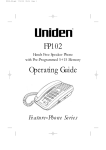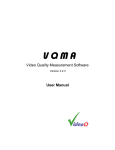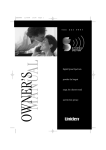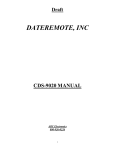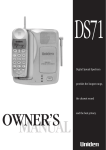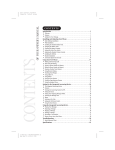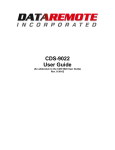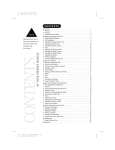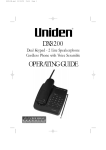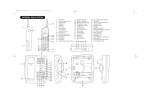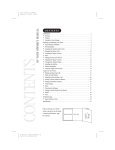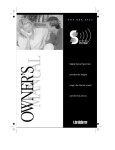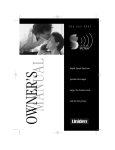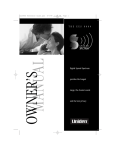Download Uniden DGA940 Telephone User Manual
Transcript
OWNER’S MANUAL THE DGA940 DGMax Super Digital Spread Spectrum provides the longest range, the clearest sound and the best privacy. OF YOUR NEW PHONE CONTROLS & FUNCTIONS 1. 2. 3. 4. 5. 6. 7. 8. 9. 10. 11. 12. 13. 14. 14 32 31 15 30 29 28 27 26 25 16 digital answering machine MIC 17 18 19 20 24 23 22 21 Slo Bat He Re Tal ✱( On Ch Me Mu Fla Vol Tal Ha ot Cover ttery Compartment eadset Jack dial/Pause lk (Tone) ne-Touch Dialing Memory harging Contacts em ute ash l Up and Down lk/Batt Low LED andset Microphone 15. 16. 17. 18. 19. 20. 21. 22. 23. 24. 25. 26. 27. 28. Handset Retainer Clip Charging Contacts Pin Clock Answer Page Repeat OGM Memo Skip Delete Play/Stop LED Display Status LED 29. 30. 31. 32. 33. 34. 35. 36. 37. 38. 39. 40. 41. 42. Volume Up and Down Speaker LED Speaker Button Speaker Ring Time Switch Rec Time Switch Beltclip Holder Base Microphone Spare Battery Compartment Reset Base Ringer Off-On Switch Pulse-Tone Switch 10V DC Jack Tel Line Jack 38 39 40 41 42 35 37 34 33 36 3 OF YOUR OWNERS MANUAL CONTENTS CONTENTS Controls And Functions . . . . . . . . . . . . . .inside front cover Precautions . . . . . . . . . . . . . . . . . . . . . . . . . . . . . . . . . . . 2 Important Safety Instructions . . . . . . . . . . . . . . . . . . . . . . 3 Important Electrical Considerations . . . . . . . . . . . . . . . . . . 4 Introduction Welcome . . . . . . . . . . . . . . . . . . . . . . . . . . . . . . . . . . . 6 Features . . . . . . . . . . . . . . . . . . . . . . . . . . . . . . . . . . . . 6 Included In Your Package . . . . . . . . . . . . . . . . . . . . . . . . 7 Installing and Adjusting your Phone Installation Considerations . . . . . . . . . . . . . . . . . . . . . . . . 8 Desk/Tabletop Installation . . . . . . . . . . . . . . . . . . . . . . . . 9 Wall Installation . . . . . . . . . . . . . . . . . . . . . . . . . . . . . . 10 Installing the Handset Battery Pack . . . . . . . . . . . . . . . . 14 Charging the Battery Pack . . . . . . . . . . . . . . . . . . . . . . . 15 Cleaning the Battery Contacts . . . . . . . . . . . . . . . . . . . . . 16 Setting the Pulse/Tone Switch . . . . . . . . . . . . . . . . . . . . 16 Adjusting the Volume Controls . . . . . . . . . . . . . . . . . . . . 17 Adjusting the Ringer Tone . . . . . . . . . . . . . . . . . . . . . . . 17 Installing the Beltclip . . . . . . . . . . . . . . . . . . . . . . . . . . . 18 Headset Installation . . . . . . . . . . . . . . . . . . . . . . . . . . . . 19 Automatic Digital Code Security . . . . . . . . . . . . . . . . . . . 19 Using Your New Phone Making and Receiving Calls . . . . . . . . . . . . . . . . . . . . . . 20 Tone . . . . . . . . . . . . . . . . . . . . . . . . . . . . . . . . . . . . . . 21 Flash and Call Waiting . . . . . . . . . . . . . . . . . . . . . . . . . . 21 Page . . . . . . . . . . . . . . . . . . . . . . . . . . . . . . . . . . . . . . 21 Mute . . . . . . . . . . . . . . . . . . . . . . . . . . . . . . . . . . . . . . 21 Storing a Phone Number in Memory . . . . . . . . . . . . . . . . 22 Dialing a Number In Memory . . . . . . . . . . . . . . . . . . . . . 22 Erasing a Stored Number from Memory . . . . . . . . . . . . . . 22 Chain Dialing . . . . . . . . . . . . . . . . . . . . . . . . . . . . . . . . 23 Travelling Out-Of-Range . . . . . . . . . . . . . . . . . . . . . . . . 23 PABX Connection . . . . . . . . . . . . . . . . . . . . . . . . . . . . . 23 The Integrated Answering Device Features . . . . . . . . . . . . . . . . . . . . . . . . . . . . . . . . . . . 24 Turning the Answering System On and Off . . . . . . . . . . . 24 Setting the Clock . . . . . . . . . . . . . . . . . . . . . . . . . . . . . . 25 Recording Your Outgoing Message . . . . . . . . . . . . . . . . 26 Selecting the Message Time . . . . . . . . . . . . . . . . . . . . . . 27 Setting the Ring Time Switch . . . . . . . . . . . . . . . . . . . . . 27 Selecting a PIN Code . . . . . . . . . . . . . . . . . . . . . . . . . . . 28 Playing Your Messages . . . . . . . . . . . . . . . . . . . . . . . . . 29 Repeating a Message . . . . . . . . . . . . . . . . . . . . . . . . . . . 29 Skipping a Message . . . . . . . . . . . . . . . . . . . . . . . . . . . . 30 Deleting a Message . . . . . . . . . . . . . . . . . . . . . . . . . . . . 30 Recording a Voice Memo . . . . . . . . . . . . . . . . . . . . . . . . 31 Using the Reset Button . . . . . . . . . . . . . . . . . . . . . . . . . 31 Remote Room Monitor . . . . . . . . . . . . . . . . . . . . . . . . . . 32 Remote Access Away from Home . . . . . . . . . . . . . . . . . . 33 Troubleshooting Quick Reference Chart . . . . . . . . . . . . . . . . . . . . . . . . . . 34 Specifications . . . . . . . . . . . . . . . . . . . . . . . . . . . . . . . . . 36 Warranty . . . . . . . . . . . . . . . . . . . . . . . . . . . . . . . . . . . . 37 Introduction Installing and Adjusting Using Your New Phone Setting Up Answering Device Using Answering Device Troubleshooting Specifications PRECAUTION Before you read anything else, please observe the following: 2 FOR YOUR PHONE PRECAUTIONS Warning! UNIDEN AUSTRALIA Pty. Ltd. DOES NOT represent this unit to be waterproof. To reduce risk of fire, electrical shock or damage to the unit, DO NOT expose this unit to rain or moisture. Rechargeable Nickel-Cadmium Battery Warning • This equipment contains a rechargeable nickel-cadmium battery. • The rechargeable nickel-cadmium battery contained in this equipment may explode if disposed of in a fire. • Do not short-circuit the battery. • Do not charge the rechargeable nickel-cadmium battery used in this equipment in any charger other than the one designed to charge this battery as specified in this the owner’s manual. Using another charger may damage the battery or cause the battery to explode. The exclamation point within an equilateral triangle is intended to alert the user of the presence of important operating and maintenance (servicing) instructions in the literature accompanying the appliance. When using your telephone equipment, these basic safety precautions should always be followed to reduced the risk of fire, electrical shock, and injury to persons: 1. Read and understand all instructions. 2. Follow all warnings and instructions marked on the product. 3. Unplug this product from the wall outlet before cleaning, and use a dry cloth, without liquid or aerosol cleaners. 4. Do not use this product near water; for example, near a bathtub, washbowl, kitchen sink or laundry tub, in a wet basement or near a swimming pool. 5. Do not place this product on an unstable cart, stand or table. The telephone may fall, causing serious damage to the unit. 6. This product should be operated only from the type of power source indicated on the marking label. If you are not sure of the type of power supply to your home, consult your dealer or local power company. 7. Do not allow anything to rest on the power cord. Do not locate this product where the cord will be damaged by persons walking on it. 8. Do not overload wall outlets and extension cords, as this can result in the risk of fire or electrical shock. 9. Never push objects of any kind into this product through cabinet slots, as they may touch dangerous voltage points or short out parts that could result in a risk of fire or electric shock. These slots and openings are provided for ventilation. Never spill liquid of any kind on the product. 10. To reduce the risk of electric shock, do not disassemble this product. Take it to qualified service personnel when service or repair work is required. Opening or removing covers may expose you to dangerous voltages or other risks. Incorrect reassembly can cause electric shock when the appliance is subsequently used. 11. Unplug this product from the wall outlet and refer servicing to qualified service personnel under the following conditions: A. If the power supply cord is damaged or frayed. B. If liquid has been spilled into the product. C. If the product has been exposed to rain or water. D. If the product does not operate normally when following the operating instructions. (Adjust only those controls that are covered by the operating 3 PRECAUTIONS IMPORTANT SAFETY INSTRUCTIONS instructions. Improper adjustment of other controls may result in damage, and will often require extensive repair work by a qualified technician). E. If the product has been dropped, or the cabinet has been damaged. F. If the product exhibits a distinct change in performance. 12. Do not use the telephone to report a gas leak in the vicinity of the leak. Additional Battery Safety Precautions Caution! To reduce the risk of fire or injury to persons by the battery, read and follow these instructions. 1. Use only the appropriate type and size battery pack specified in the owner’s manual. 2. Do not dispose of the battery pack in a fire. The cell may explode. 3. Do not open or mutilate the battery pack. Release electrolyte is corrosive and may cause damage to the eyes or skin. It may be toxic if swallowed. 4. Exercise care in handling the battery in order not to short the battery with conducting materials such as rings, bracelets and keys. 5. Charge the battery pack provided with or identified for use with this product only in accordance with the instructions and limitations. 6. Observe proper polarity orientation between the battery pack and battery charger. IMPORTANT ELECTRICAL CONSIDERATIONS Unplug all electrical appliances when you know an electrical storm is approaching. Lighting can pass through your household wiring and damage any device connected to it. This phone is no exception. Please do not attempt to unplug any appliance during an electrical storm. Range Your new phone is designed to achieve the maximum possible range by transmitting and receiving according to the highest specifications. We have rated this phone to operate at a maximum distance with the qualification that the range depends upon the environment in which the telephone is used. Many 4 Telephone Line Problems If you are having trouble with your telephone service, you must first disconnect your phone to determine if it is the cause of your problem. If you determine that it is the cause, you must leave it disconnected until the trouble has been corrected. Under power failure, this telephone may not operate. Please ensure that a separate phone, not dependent on local power is available during emergencies. Radio Interference Radio interference may occasionally cause buzzing and humming in your cordless handset, or clicking noises in the base. This interference is caused by external sources such as TV, refrigerator, vacuum cleaner, fluorescent lighting or electrical storm. Your unit is NOT DEFECTIVE. If these noises continue and are too distracting, please check around your home to see what appliances may be causing the problem. In addition, we recommend that the base not be plugged into a circuit that also powers a major appliance because of the potential for interference. Be certain that the antenna on the unit is raised vertically. In the unlikely event that you consistently hear distracting transmissions on your phone, you may be receiving radio signals from another cordless telephone or other source of interference. Finally, it should be noted that some cordless telephones operate at frequencies that may cause interference to nearby TV’s or VCR’s. To minimise or prevent such interference, the base of the cordless telephone should not be placed near or on top of a TV or VCR. If interference is experienced, moving the cordless telephone farther away from the TV or VCR will often reduce or eliminate the interference. More Than One Phone Each telephone device that you connect draws power from the phone line. We refer to the power drawn as the device’s Ringer Equivalence Number (REN). The REN is shown at the bottom part of your telephone. If you are using more than one phone or other device on the line, add up all the RENs. If the total is more than 3, your phones might not ring. 5 PRECAUTIONS factors limit range, and it would be impossible to include all the variables in our rating. The Maximum Range rating of this phone is meant to be used as a means of comparison against other range claims. WELCOME 6 TO YOUR NEW PHONE INTRODUCTION Congratulations on your purchase of the Uniden DGA940 DGMax cordless telephone. This phone is designed for reliability, long life, and outstanding performance utilising the latest in 900 MHz Spread Spectrum Technology. FEATURES ● ● ● ● ● ● ● ● ● ● ● ● ● ● ● ● 900 MHz Spread Spectrum Technology Integrated Telephone Answering Device (ITAD) 4 One-Touch Memory Locations Any key Answer Speakerphone Back-up Power Supply using Optional Battery Pack Headset Compatible Handset Earpiece and Ringer Volume Control 15 Channel AutoScan 20 Enhanced Memory Dial Locations 32 Digit Redial Hearing Aid Compatible Redial, Flash, Page and Pause Pulse/Tone Dialing 7-Day Standby Battery Time 4-Hour Talk Time Digital Spread Spectrum Technology utilises a digital transmission and a “wider frequency band” vs. a “single narrow band” 30/39 Standard Analogue transmission. The result is a more secure conversation with the clarity of digital sound, extended range, and minimal interference from other cordless phones. Random CodeTM digital security automatically selects one of over 65,000 codes for the handset and base. This feature prevents unauthorised calls as a result of your phone being activated by other equipment. INCLUDED IN YOUR PACKAGE To get the most from your phone, please read this owner’s manual thoroughly. Be sure to complete and mail the product registration form. Base BT-900 Rechargeable Battery AAD 950U AC Adaptor Long Telephone Cord/Plug Desktop/Wall Mount Adaptor Beltclip Wall Mounting Screws INTRODUCTION If any of these items are missing or damaged, contact your place of purchase. Handset ● ● ● This Owner’s Manual Registration Card Quick Reference Guide and other printed materials 7 INSTALLATION CONSIDERATIONS Selecting a Location Before choosing a location for your new phone, here are some important guidelines you should consider: ▼ ● ● ● INSTALLING AND ADJUSTING YOUR PHONE ● 8 ● ● The location should be close to both a phone jack and a power outlet. Keep the base and handset away from sources of electrical noise such as motors and fluorescent lighting. Be sure there is sufficient space to rotate the base antenna fully vertical. The base can be placed on a desk, tabletop or mounted on a standard wall plate. You should charge the battery in your handset for 15-20 hours before connecting the phone line. Most phone equipment available now uses modular jacks. Phone cords are fitted with a molded plastic connector which plugs into this type of jack. If you do not have a modular phone jack, contact your local telephone company for information about their installation. Connecting the Telephone Cords Consider these safety guidelines before connecting the telephone cord. ▼ Caution! ● ● ● Never install telephone wiring during a lightning storm. Never touch uninsulated telephone wires or terminals unless the telephone line has been disconnected. Use caution when installing or modifying telephone lines. DESK/TABLETOP INSTALLATION Before connecting your phone line, fully charge the Nickel- Cadmium battery pack for 15-20 hours. DC IN 10V PULSE-TONE TEL LINE RESET RINGER OFF-ON AC Adapter Line in From Telephone Jack 1. Snap the desktop/wall mount adaptor into the top of the base as shown. INSTALLATION & ADJUSTING 2. Plug the AC adaptor cord into the 10V DC input jack on the back of the base. 3. Wrap the AC adaptor cord around the strain relief notch. Place the power cord so that it does not create a trip hazard or where it could become chafed and create a fire or electrical hazard. 4. Plug the AC adaptor into a standard 240V AC wall outlet. 5. Charge the battery (See CHARGING THE BATTERY PACK, page 15). 6. Plug one end of the telephone cord into the TEL LINE jack on the back of the base. 7. Plug the other end of the cord into the telephone jack on the wall. Use only the Uniden AC adaptor supplied with this phone plugged to uninterrupted power supply. 8. Set the base on a desk or tabletop with the keypad facing up or down then place the handset into the base. Raise the antenna to a vertical position. 9 WALL INSTALLATION ▼ Standard wall plate mounting This phone can be mounted on any standard wall plate. Place the power cord so that it does not create a trip hazard or where it could become chafed and create a fire or electrical hazard. 1. Snap the desktop/wall mount adaptor into the bottom of the base as shown. 2. Plug the AC adaptor into the base. 3. Place the AC adaptor cord inside the molded wiring channel. Wrap the cord around the strain relief notch. Use only the Uniden AC adaptor supplied with this phone plugged to uninterrupted power supply. 10 4. Plug the AC adaptor into a standard 240V AC wall outlet. 5. Plug one end of the short telephone cord (not supplied) into the TEL LINE jack on the back of the base. Plug the other end into a standard telephone jack. 6. Align the mounting slots on the base with the mounting posts on the wall. Push in and down until the phone is firmly seated. Before you plug the other end of the telephone cord into the modular jack on the wall, charge the battery (See CHARGING THE BATTERY PACK, page 15). 7. On the base, pull the handset retainer out of the slot. Rotate clockwise 180°. 8. Flip the retainer from front to back. Slide it back into the slot so that the lip of the retainer is up and the oval is down. The retainer holds the handset in place. Direct wall mounting If you don't have a standard wall plate, you can mount your phone directly to the wall. Before doing this, consider the following: ● ● ● Select a location away from electrical cables, pipes, or other items behind the mounting location that could cause a hazard when inserting the screws into the wall. Mount your phone near a working phone jack to avoid excessive cord lengths Make sure the wall material is capable of supporting the weight of the base and the handset. 11 INSTALLATION & ADJUSTING ▼ 1. Insert two mounting screws (with their appropriate anchoring device) into the wall 100mm apart. Allow about 5mm between the wall and screw heads for mounting the phone. Be careful not to insert the mounting screws into possible electrical hazards such as cables, wiring, or pipes. 2. Snap the desktop/wall mount adaptor into the bottom of the base as shown. 3. Plug the AC adaptor cord into the 10V DC input jack on the back of the base. 4. Put the AC adaptor cord inside the molded wiring channel. Wrap it around the strain relief notch. Plug the AC adaptor into a standard 240V AC wall outlet. 5. Plug one end of the telephone cord into the TEL LINE jack on the back of the base. Plug the other end into a telephone jack. 12 6. Align the mounting slots on the base with the mounting screws on the wall. Push in and down until the phone is firmly seated. 7. On the base, pull the handset retainer out of the slot. Rotate clockwise 180°. 8. Flip the retainer from front to back. Slide it back into the slot so that the lip of the retainer is up and the oval is down. The retainer holds the handset in place. INSTALLATION & ADJUSTING 13 INSTALLING THE HANDSET BATTERY PACK 1. Press battery cover release. Slide cover off. Use only Uniden Battery (model BT-900) supplied with your phone. 2. Install the nickel-cadmium battery with the label down. 3. Slide the battery cover forward until it snaps into place 14 CHARGING THE BATTERY PACK ▼ Initial battery charging Before connecting your the phone for the first time, fully charge the rechargeable battery pack for 15-20 hours without interruption. 1. Place the handset on the base. 2. Make sure that status LED lights. If the LED doesn’t light, be sure the AC adaptor is plugged in and the handset makes good contact with the base charging contacts. ▼ Charging optional battery pack The base of your phone is equipped with a compartment for charging an extra battery pack for use in your handset. You can obtain an extra battery pack from your authorised Uniden dealer. 1. Position the battery pack so the contacts are faced up. 2. Slide the battery pack into the charging compartment until it locks into place. The compartment has a latch that keeps the battery in place. 3. Fully charge the battery for 24 hours. When charging is complete, lift the latch to remove the battery pack. To install the charged battery into the handset, see INSTALLING THE HANDSET BATTERY PACK, page 14. In the event of a power failure, your spare battery pack temporarily provides power for the base so you can still use your phone. 15 INSTALLATION & ADJUSTING Please visit your authorised Uniden dealer to obtain an extra battery pack. ▼ Low battery indicator The low battery indicator shows when the battery pack is very low and needs to be charged. If the phone is not in use, the talk/batt low LED flashes every four seconds. If the phone is in use, the talk/batt low LED flashes every four seconds and the handset beeps. Complete your conversation as quickly as possible and return the handset to the base for charging. All rechargeable nickel-cadmium batteries develop a “memory effect”. The memory effect gradually reduces your talk and standby time. ▼ To avoid Memory Effect On a monthly basis, use the phone until the talk/batt low LED indicator flashes on the handset. Then charge the battery for 15-20 hours. With normal usage, your battery should last about one year. CLEANING THE BATTERY CONTACTS To maintain a good charge, clean all charging contacts on the handset and base about once a month. Use a pencil eraser or other contact cleaner. DO NOT use liquids or solvents; you may damage your phone. SETTING THE PULSE/TONE SWITCH Most phone systems use tone dialing. Check with your local phone company if you’re not sure whether your system is tone or pulse. 16 Be sure the PULSE/TONE switch is in the TONE position, unless your local phone system uses pulse dialing. ADJUSTING THE VOLUME CONTROLS ▼ Handset ringer volume Press the vol ▲ or ▼ key on the handset to set the handset ringer volume. There are two ringer volume settings; high and low. ▼ Handset earpiece volume There are four volume settings for the handset earpiece; max., high, low and min. The handset earpiece volume can be adjusted only during a call. To lower the volume, press vol ▼. To raise the volume, press vol ▲. The volume will remain on the same setting when you hang up. ▼ Base ringer volume The ringer switch on your DGA940 allows you to turn the ringer OFF or ON. INSTALLATION & ADJUSTING ▼ Base speaker volume To control the speaker volume of the base, press the ▲ or ▼ button. ADJUSTING RINGER TONE 1. Press flash. LED flashes. 2. Press 1, 2, 3 or 4 on the keypad to select ringer tone. 17 INSTALLING THE BELTCLIP ▼ To attach the beltclip. 1. Remove the slot cover. 2. Insert the beltclip into the empty slot and press down until it clicks. ▼ To remove the beltclip 1. Pull back on the release tab and lift the beltclip up. 2. Replace the slot cover. You can store either the beltclip or slot cover on the bottom of the base. 18 HEADSET INSTALLATION Use only the Uniden HS910 headset or Uniden CTA 630 headset. Your phone may be used with an optional headset, the Uniden HS910 or Uniden CTA 630. To use this feature, simply plug the headset plug into the headset jack. Your phone is ready for hands-free conversations. If you are using an optional headset, you must still use the handset keypad for phone operations. AUTOMATIC DIGITAL CODE SECURITY To prevent other parties from making unauthorised calls on your phone line, a digital code was added to the DGA940. Your phone’s handset and base share this code. This code is randomly set each time you place the handset in the base. If the phone experiences a power failure, you must reset the digital security code by placing the handset on the base. ▼ To reset the digital security code 1. Restore power to the base. 2. Place the handset on the base. status LED must light up. The digital security code is reset. 19 INSTALLATION & ADJUSTING Keep the headset wire away from handset and base antennas. MAKING AND RECEIVING CALLS ▼ Basic phone operation Handset On Base Handset Off Base Base Only Fold out the front cover of this owner’s manual to use the CONTROLS AND FUNCTIONS diagram for reference. To answer a call Pick up handset. Press talk. Press speaker. 1. Pick up the handset. 2. Press talk. 3. Listen for the dial tone. 4. Dial the number. USING YOUR NEW PHONE To make a call 20 To hang up To redial 1. Press talk. 2. Listen for the dial tone. 3. Dial the number. Press talk, or return the handset to the base (AutoStandby). 1. Pick up the handset. 2. Press talk. 3. Listen for the dial tone. 4. Press redial. Press speaker. 1. Press talk. 2. Listen for the dial tone. 3. Press redial. Note: If any key is pressed before redial, the last number dialed will not redial. When using the DGA940 on the base unit, an ACA approved headset is required. TONE The tone feature applies only when the base is set to pulse. If you are dialing in the pulse mode and need to enter tone digits, press ✱ then enter the digits. Once the call has ended, tone mode is cancelled and pulse dialing resumes. FLASH AND CALL WAITING The flash + 2 procedure toggles between the incoming and original call (vice versa). The flash + 1 procedure will drop the current call and pick up the incoming call or call on hold. If you have Call Waiting service and a call waiting tone sounds, press flash then 2 to accept the call. After a short pause you will hear the new caller. To return to the original caller, press flash then 1. PAGE To locate the handset when it is off the base, press page on the base. The handset beeps for about 15 seconds. Press talk on the handset twice to stop the beeping. MUTE To use the mute feature during a conversation, press mute. The other party will not be able to hear you although you can hear them. To disable the mute feature, press mute again. USING YOUR PHONE 21 STORING A PHONE NUMBER IN MEMORY 1. Remove the handset from the base. 2. Press mem . The talk/batt low LED blinks. The pause button count as one digit. Pressing redial/p more than once increases the length of pause between numbers. 3. Enter the phone number, up to 16 digits. If a pause is needed during dialing to access long distance service, press redial/p to insert a pause. 4. Press mem again. 5. Enter the memory location (01-20) on the keypad or press memory key a, b, c, or d. A tone indicates that the number is stored. redial/p talk a b c d mem DIALING A NUMBER IN MEMORY ▼ Using the memory location features 1. Press talk. 2. Press mem. 3. Enter the memory location (01-20). The number automatically dials. Accidentally pressing memory key a, b, c, or d after pressing mem., may result in unintentional dialing. ▼ One touch memory dialing Press memory key a, b, c, or d. The number automatically dials. ERASING A STORED NUMBER FROM MEMORY 1. Remove the handset from the base unit. 2. Press mem button twice. 3. Press the memory location (01-20) or memory a, b, c, or d to be erased. A tone indicates that the stored number is erased from memory. 22 CHAIN DIALING On certain occasions after dialing a number, you may be requested to enter an access code, such as your account number. You can enter this number into a memory location for later use by doing the following. 1. Store the access code into one of the memory locations (01-20) or memory keys a, b, c, or d following steps 1-5 above. 2. Dial the party or service main number. 3. When you need to enter the special number, press mem followed by the memory location (01-20) or memory keys a, b, c, or d. redial/p talk a b c d mem TRAVELLING OUT-OF-RANGE As you begin to move too far from the base, you will first hear a clicking sound. As you travel further, the noise increases. If you travel out-of-range, your call terminates. PABX CONNECTION Check with your PABX supplier if you are not sure whether your PABX network uses Analogue or Digital interface. The DGA940 DGMax telephone may work with a 2-wire Analogue PABX network. However, with the DGA940 hook-flash timing fixed at 100msec, some PABX equipment that uses a different hook flash timing may have its special feature (i.e. placing a call on hold or transferring a call) inaccessible. USING YOUR PHONE 23 THE INTEGRATED ANSWERING DEVICE SETTING UP THE INTEGRATED ANSWERING DEVICE The DGA940 has a built-in answering system to answer and record your incoming calls. You can use your answering system to leave a memo message for others who use the phone, or to answer the phone with your personalised message when you are away. 24 FEATURES ● ● ● ● ● ● ● Digital Tapeless Recording 15 minutes Recording Time Call Screening Selectable Outgoing Messages Time and Day Stamp Remote Access Toll Saver Digital Tapeless Recording allows you to quickly review, save, or delete messages. You’ll never worry about a tape wearing out, jamming, or resetting improperly. The Integrated Answering System is easy and convenient to use. However, please read all instructions carefully before using your answering system. TURNING THE ANSWERING SYSTEM ON/OFF 1. To turn the answering system on, press answer. A tone sounds. An outgoing message plays on the base speaker. A second tone sounds after the message plays. The message counter LED turns on to indicate the unit is ready to answer calls. 2. To turn the answering system off, press answer again. A tone sounds followed by the announcement “Answer off”. The message counter LED turns off. ANSWERING DEVICE SET-UP SETTING THE CLOCK The clock on the DGA940 Answering System starts when power is applied to the base. To set the correct time: 1. Press and hold clock until a tone sounds. 2. Press skip or repeat until the correct day is announced. Numbers 0 through 6 display as each day is announced. 3. Press clock again to select the day. The hour setting is announced. 4. Press skip or repeat until you hear the current hour setting. Numbers 1 through 12 display as each hour is announced. 5. Press clock again to select the correct hour. 6. Press skip or repeat until you hear the current minute setting. The numbers 0 through 59 display as each minute is announced. 7. Press clock again to select the correct minute. The AM/PM setting is announced. 8. The LED displays an A or P. Press skip repeat or until you hear the correct AM/PM setting. 9. Press clock again to complete your settings. The DGA940 Answering System announces the correct time. 25 RECORDING YOUR OUTGOING MESSAGE When you receive a call, the answering system automatically plays either a preset greeting, or your own personal greeting. ▼ Preset message The following message is pre-recorded: “Hello, no one is available to take your call. Please leave a message after the tone.” ▼ Recording your personal Outgoing Message (ogm) 1. Press and hold ogm until you hear a long tone. After the message counter LED blinks, release ogm. Record your message by speaking within 30 cm of the base microphone. 2. When you finish recording your message, press ogm again. A tone sounds. Your message plays back for your review. 30cm To choose between the pre-recorded greeting and your personal greeting, press ogm during outgoing message playback. ▼ Announce Only feature The Announce Only feature repeats a pre-recorded ogm - “No one is available to take your call”, or your own personal ogm. It will not allow the caller to leave a message. For Announce Only, move the REC TIME switch to the ANN position. The message counter LED displays A when the system is on Standby 26 ANSWERING DEVICE SET-UP SELECTING THE MESSAGE TIME You can set your answering system to record messages up to four minutes long. To record up to one minute, move the REC TIME switch to 1. To record up to four minutes, move the REC TIME switch to 4. SETTING THE RING TIME The ring time/toll saver switch sets your answering system to answer after two or four rings. In the TS (Toll Saver) position, if you have new messages, the answering system answers after two rings. If there are no new messages, the system answers after four rings. This way, when you call long distance to check your messages, and have no messages, you can hang up after the second ring to save a charge. 27 SELECTING A PIN CODE To listen to your messages from a remote location, you will need to enter a twodigit Personal Identification Number (PIN) code (00-99). To select a PIN: 1. Press and hold the pin button. A tone sounds, and the LED displays 00. 2. To set the first number, press skip or repeat to scroll from 0 to 9. When the desired number appears in the display, press pin again. This selects the first number. to scroll from 3. To set the second number, press skip or repeat 0 to 9. When the desired number appears in the display, press pin. This selects the second number. Your PIN is announced. 28 PLAYING YOUR MESSAGES To stop playing your message at any time, press play/stop again. The base LED displays the total number of messages. If the display is blinking, you have new messages. When the message centre is full, the LED displays FL. The DGA940 plays your new messages first. After listening to your new messages, you may listen to your old messages. 1. Press play/stop. USING THE INTEGRATED ANSWERING DEVICE The system automatically returns to Standby when all messages have played. The system announces the number of new and old messages. After each message is played, the time and day the message was received is announced. The message counter LED displays the number of current messages. 2. When all new messages have played, a long tone is heard. The message counter LED stops flashing to indicate all new messages have been reviewed. 3. After reviewing your new messages, you can review your old messages. Press play/stop or and follow the instructions above. REPEATING A MESSAGE 1. Press play/stop or to review your messages. The number of old messages is announced. 2. After a message plays for a few seconds, press to replay the message. Pressing repeat before 1-1/2 seconds of the message has played, causes the system to scan back one message. If you have several messages, press repeat until you return to the message you want replayed. 29 3. You may press play/stop at any time to stop reviewing and return to Standby. The message counter LED shows the total number of messages still on the system. SKIPPING A MESSAGE Each time skip is pressed, the system scans forward one message. If you have several messages, press skip to find the message you want to replay. 1. Press play/stop to review your messages. The number of messages is announced. 2. Press at anytime to skip to the next message. 3. Press play/stop at any time to stop reviewing your messages and return to Standby. The message counter LED shows the total number of messages still on the system. DELETING A MESSAGE When you press delete, you are permanently deleting the message. Once deleted, the message cannot be replayed. 1. Press to review your messages 2. If you decide to delete a message, press and release . The system beeps and goes to the next message. 3. After you have played all of your messages, a long tone sounds. To delete all your messages, press and hold after reviewing messages. When all messages are deleted, a tone sounds. 30 RECORDING A VOICE MEMO The Voice Memo function allows the user to record a message on the base for others who use your phone. The Voice Memo functions is completely independent of the outgoing message. It’s handy for leaving other family members quick messages when you are unavailable. ANSWERING DEVICE USE A Voice Memo is treated as an incoming recorded message. It will be added to your stored messages. 1. Press and hold memo. A tone sounds and the message counter LED begins to blink. 2. Release memo. To record your message, speak within 30 cm of the base microphone. 3. When you have finished your message, press memo to stop recording. The system returns to Standby. USING THE RESET BUTTON The RESET button is used to initialise the base computer. The reset button can be used if an AC power line disturbance causes the answering system to malfunction and become inoperative. Pressing RESET does not erase any data stored in your system memory. 31 REMOTE ROOM MONITOR You may call your answering system from any touch tone phone to monitor sounds in the room where the base is installed. 1. Call your telephone number. 2. During the outgoing message playback, press # followed by your PIN code. (See SELECTING A PIN CODE, page 28.) 3. Press # then * while the system announces the time and date. You will hear sounds in the room where your base unit is installed. After 15 seconds, the answering system returns to the Command Waiting mode. 4. Press # then to monitor the room for another 15 seconds. Or, select another remote function. Hang up to exit the system. The answering system automatically returns to Standby * REMOTE ACCESS AWAY FROM HOME ▼ Remote Switch On In the event that you forgot to turn on your answering machine before you leave home, you can switch it on from a remote location using a touch-tone phone. 1. Call your telephone number. 2. Wait for 15 rings. 3. The answering system announces the ogm. 4. Hang up. Your answering machine is ready to receive messages. 32 ▼ Other Functions You can access other functions such as checking recorded messages, playing or deleting messages, etc. remotely using a touch-tone phone. 1. Call your telephone number. 2. While the outgoing message is playing, press # followed by your PIN code. (For instructions to set your PIN code see page 28). The system will only playback messages for four minutes and then it returns to Command Waiting mode. To continue playing your messages, press # then 2 again within 15 seconds. 3. The answering system announces the time and day followed by the number of messages in memory. Message playback automatically begins. 4. You may listen to your messages, or you may select a command from the following chart: FUNCTION Repeat Play Skip Delete Stop Answer On Memo Record/Stop Ogm Record/Stop Answer Off Monitor ANSWERING DEVICE USE You must enter a command within 15 seconds of entering Command Waiting mode or the answering system automatically hangs up and returns to Standby. PRESS # then 1 # then 2 # then 3 # then 4 # then 5 # then 6 # then 7 # then 8 # then 9 # then * 5. After all of your messages have played, intermittent beeps indicate that your system is in Command Waiting mode. At this time, you may enter another command from the chart above. 6. When you are finished, hang up to exit the system. The answering system automatically returns to Standby. 33 YOUR NEW PHONE TROUBLESHOOTING 34 QUICK REFERENCE CHART If your phone is not performing to your expectations, please try these simple steps first before calling Uniden customer service. PROBLEM SUGGESTION ● The charge light won’t come on when the handset is placed on the base. ● ● ● The audio sounds weak and/or scratchy ● ● ● Can’t make or receive calls. ● ● ● ● ● The handset doesn’t ring or receive a page. ● ● Make sure the AC adaptor is plugged into the base and wall outlet. Make sure the handset is properly seated in base. Make sure the charging contacts on the handset and base are clean. Make sure that the base antenna is in a vertical position. Move the handset and/or base to a different location away from metal objects or appliances and try again. Check both ends of the base telephone line cord. Make sure the AC adaptor is plugged into the base and wall outlet. Disconnect the AC adaptor for a few minutes, then reconnect it. Place the handset back on the charging cradle for a few seconds. The status LED lights indicating that the phone has been reset. The Nickel-Cadmium battery pack may be weak. Charge the battery for 15-20 hours. Be sure the antenna is in a vertical position. The handset may be too far away from the base. Place the base away from appliances or metal objects. Place the handset back on the charging cradle for a few seconds. The status LED lights indicating that the phone has been reset. You may have exceeded the REN limit. See MORE THAN ONE PHONE on page 5. PROBLEM SUGGESTION ● The answering system does not work. The answering system does not answer calls. ● ● ● ● ● Messages are incomplete ● ● No sound on the base unit speaker during call monitoring or message playback ● Cannot access remote call-in features from another touchtone phone. ● • Set the REC TIME switch to either the one minute or four minute option. The memory may be full. Delete some or all of the saved messages. The incoming messages may be too long. Remind callers to leave a brief message. The memory may be full. Delete some or all of the saved messages. Record your personal outgoing message again. The default message should remain. Adjust the speaker volume on the base unit. Make sure you’re using the correct PIN. Make sure that the touch-tone phone you’re using can transmit the tone for at least two seconds. If it cannot, you may have to use another phone to access your messages. 35 TROUBLESHOOTING After a power failure, the outgoing message is deleted. Make sure the base unit is plugged in. Make sure the answering system is turned on. Press RESET after an AC line spike. SPECIFICATIONS YOUR NEW PHONE GENERAL 36 The DGA940 complies with TS001, TS002, TS004, AS/NNZS3260 and FCC Part 15 (as per ACA Radio Communications Class Licensing Requirements). Frequency control: PLL Modulation: Direct Sequence Spread Spectrum; DBPSK Operating temperature: 0º to +50º C BASE UNIT Frequency: 917.4 to 925.8 MHz (15 channels) Power requirements: 10V 500mA (from AC adaptor) Size: 187mm (W) x 89mm (D) x 222mm (H) Weight: Approx. 3.2kg (including optional battery) Battery: BT-900 (as a back-up) Capacity 600mAH, 3.6V Talk mode 2 hours Standby mode 4 hours HANDSET Frequency: 917.4 to 925.8 MHz (15 channels) Power requirements: Rechargeable Nickel-Cadmium battery pack Size (without antenna): 57mm (W) x 44.5mm (D) x 184mm (H) Weight: Approx. 264g (including battery) Battery: BT-900 Capacity 600 mAH, 3.6V Talk mode 4 hours Standby mode 7 days Specifications, features, and availability of optional accessories are all subject to change without prior notice. WARRANTY One-Year Limited Warranty Important: Evidence of original purchase is required for warranty service. WARRANTOR: Uniden Australia Pty Limited ACN 001 865 498 WARRANTY FOR YOUR NEW PHONE ELEMENTS OF WARRANTY: Uniden warrants to the original retail owner for the duration of this warranty its DGA940 DGMax (here in after referred to as the Product), to be free from defects in materials and craftsmanship with only the limitations or exclusions set out below. WARRANTY DURATION: This warranty to the original retail owner only, shall terminate and be of no further effect 12 months after the date of the original retail sale. This warranty will be deemed invalid if the product is: (A) Damaged or not maintained as reasonable or necessary, (B) Modified, altered or used as part of any conversion kits, subassemblies, or any configurations not sold by Uniden, (C) Improperly installed, (D) Repaired by someone other than an authorised Uniden Repair Agent for a defect or malfunction covered by this warranty, (E) Used in conjunction with any equipment or parts or as a part of a system not manufactured by Uniden. PARTS COVERED: This warranty covers for one (1) year, the Base Unit and Handset only. All accessories (AC Adaptor, Battery, Mount Adaptor, Belt Clip, etc.) are covered for 90 days only. STATEMENT OF REMEDY: In the event that the product does not conform to this warranty at any time while this warranty is in effect, the warrantor, at its discretion, will repair the defect or replace the product and return it to you without charge for parts and service. THIS WARRANTY DOES NOT COVER OR PROVIDE FOR THE REIMBURSEMENT OR PAYMENT OF INCIDENTAL OR CONSEQUENTIAL DAMAGES. THIS GUARANTEE IS IN ADDITION TO AND DOES NOT IN ANY WAY AFFECT YOUR RIGHTS UNDER THE CONSUMER GUARANTEE ACT. WARRANTY CARD: If a Warranty Card has been included with this Product, please complete and return to us within 14 days of purchase. Your name and the serial number of the Product will then be registered in our database and this will help us process your claim with greater speed and efficiency should you require warranty service. PROCEDURE FOR OBTAINING PERFORMANCE OF WARRANTY: In the event that the Product does not conform to this warranty, the Product should be shipped or delivered, freight pre-paid, with evidence of original purchase (e.g. a copy of sales docket) to the warrantor at: UNIDEN AUSTRALIA PTY LIMITED SERVICE DIVISION 345 Princes Highway, Rockdale, NSW 2216 Ph: (02) 9599 3577 Fax: (02) 9599 3278 FREE CALL 1800 632 789 Customers in other States should ship or deliver the Product freight pre-paid to their nearest Uniden Authorised Repair Centre, (Contact Uniden for the nearest Warranty Agent to you). 37 At Uniden, we’ll take care of you! If you need any assistance with this product, please call our Customer Hotline at 1800 632 789 FOR PURCHASING A UNIDEN PHONE! THANK YOU Uniden Australia Pty Limited © 1999 Uniden Australia Pty Limited Part Code UCZZ01655BZ