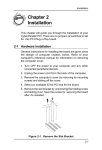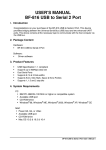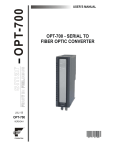Download SIIG Low Profile PCI-2S Installation guide
Transcript
PCI I/O-2S/4S Quick Installation Guide Introducing the PCI I/O-2S/4S The Low Profile PCI -2S and Low Profile PCI -4S conform to the new PCI card form factor standard made for space constrained system designs. This installation guide is written for both, Low Profile PCI -2S and Low Profile PCI -4S boards. Features and Benefits • • • • Conforms to PCI v2.2 Plug and Play Full support for DOS- and Windows-based software IRQ sharing feature eliminates IRQ conflicts High-speed 16550 UART serial port (9-pin) supports baud rates up to 920Kbps. Works with various types of serial devices • Built-in 16-byte FIFO buffers dramatically increase data transmit/ receive speed • Fan-out cable is provided for multiple serial ports, using only one PCI slot Dimensions: • PCB: 119.91 mm (L) x 64.41 mm (H) • Bracket: 18.42 mm (W) x 79.20 mm (H) System Requirements • Pentium or equivalent computer with an available 32-bit PCI slot • DOS/Windows 3.1x, Windows 95/98/98 SE/ME/NT 4.0/2000 04-0206A 1 Package Contents • • • • One Low Profile PCI -2S or Low Profile PCI -4S board One Driver Installation diskette One 5-year warranty card This quick installation guide Hardware Installation General instructions for installing the card are provided below, since the design of computer cases and motherboards vary. Refer to your computer’s reference manual for further information, if needed. Static Electricity Discharge may permanently damage your system. Discharge any static electricity build up in your body by touching your computer’s case for a few seconds. Avoid any contact with internal parts and handle cards only by their external edges. 1. Turn OFF the power to your computer and any other connected peripheral devices. Unplug the computer's power cord. 2. Remove your computer’s cover and install the card in an available PCI slot. 3. Push the board down firmly, but gently, until it is well seated. 4. Secure the card and replace the cover. Software Installation This section provides information on how to install the Low Profile PCI -2S/4S' drivers for the following operating systems: Windows 95/98/98 SE/ME Windows NT 4.0 Windows 2000 DOS/Windows 3.1x Windows 95: 1. At the Add New Hardware Wizard windows, click Next. 2. Insert the Driver Installation diskette in the floppy drive, and click Other Locations. Type in a:\Win95, click OK, then Finish. 2 3. From the Insert Disk window, click OK. When the Copying Files dialog box appears, type in a:\Win95, then click OK. 4. Remove the diskette and select Yes to restart the computer for the setup to take effect. Windows 98/98 SE: 1. At the Add New Hardware Wizard windows, click Next. 2. Select Search for the best driver for your devices (Recommend), then click Next. 3. Select Specify a location, insert the Driver Installation diskette and type in a:\Win98, then clickNext. 4. Click Next, then Finish. 5. Remove the diskette and click Yes to restart your system. Windows ME: 1. At the Add New Hardware Wizard screen, choose Specify the location of the driver (Advanced), then click Next. 2. Check Specify a location, insert the Driver Installation diskette into your floppy drive, type in A:\Win98, then click Next. 3. Click Next, and Finish to complete driver installation. 4. Remove the driver diskette and click Yes to restart Windows. To verify successful installation in Windows 95/98/98 SE/ME: 1. From the main desktop, double click My Computer, Control Panel, System, then click Device Manager. 2. Double click Ports (COM & LPT) and new Cyber PCI ports should be displayed. Also, double click SIIG Cyber PCI option and SIIG ... PCI Board should be displayed. The board is ready to connect new devices. Windows NT 4.0: 1. From the desktop click Start, then Run. 2. Insert the Driver Installation diskette, type in A:\NT4\setup, then click OK. 3. Click Next when the Welcome window appears. 3 4. From Choose Destination Location window, click Next. 5. Remove the Driver Installation diskette, select Yes to restart Windows and click Finish. To verify successful installation in Windows NT 4.0: 1. Go to Start / Setting / Control Panel, double click SIIG Cyber PCI 20X device icon. 2. New COM port address number will be assigned for the ports when successfully installed. The board is ready to connect devices. To change the I/O address in Windows NT 4.0: 1. Double click Start, Settings, Control Panel, then SIIG Cyber PCI 20X device icon. 2. Highlight the COM address and click Settings. 3. Select or type in an I/O address supported by the device you would like to configure and click OK. Make sure the selected I/O address does not conflict with other device in your system. 4. Select Restart Now for the new setup to take effect. Windows 2000: 1. At the New Hardware Wizard, click Next. 2. Select Search for a suitable driver for my device (recommended) and click Next. 3. Select Specify a location, uncheck the other options and click Next. 4. Insert the Driver Installation diskette, type in A:\Win2K and click OK. 5. Click Next and Finish to complete driver installation. To verify successful installation in Windows 2000: 1. Double click My Computer, Control Panel, System, Hardware, and click Device Manager. 2. Click on the + (plus sign) in front of Ports (Com & LPT). 3. New Cyber port(s) should be listed. 4 DOS/Windows 3.1x: 1. Insert the Driver Installation diskette, from the C: prompt, type in copy a:\dos\*.*, then press <Enter>. 2. Type in edit autoexec.bat, then press <Enter>. 3. Add C:\CB20XPC.exe at the bottom of the autoexec.bat file. 4. Go to File, save the changes and exit. 5. Remove the diskette and restart the system for the new setup to take effect. 5 Troubleshooting Problem: I am installing a parallel port(s) and my system freezes up when Windows tries to install the driver for my printer port. Solution: Enter your system bios, set the onboard parallel port I/O address to 278h, save and exit. In certain systems, the address 278h is reserved for ISA boards. So when the PCI parallel port tries to capture this address, your system gets confused and freezes up. Problem: I am installing serial port(s) and these ports show up without COM port assignment or they show up as COM5 and COM6 instead of conventional COM3 and COM4. Solution: Enter your system bios, under Peripherals Configuration, set the first onboard serial port to 03F8, IRQ 4 instead of AUTO. Set the second onboard serial port to 02F8, IRQ3 instead of AUTO, if applicable. Also, under PnP or PCI Configuration, turn Off or disable PnP OS. Problem: I have an Intel Celeron system, and when I install a serial port, it gets assigned to COM5 or above. My serial device only works from COM1 to COM4. Solution: Please visit our web site at WWW.SIIG.COM, go to Driver Update page, and download an appropriate driver for your Intel Celeron system. For more troubleshooting tips and driver updates, please visit our web site at WWW.SIIG.COM and go to Online Support or Driver Update. 6 Technical Support QUESTIONS? SIIG’s Online Support has the answers! Simply visit our web site at www.siig.com and click on ONLINE SUPPORT. Our online support database is updated daily with new drivers and solutions. The answers to your problems could be just a few clicks away. Return Merchandise Authorization (RMA) SIIG warrants to the original buyer of the product that the hardware is free of defects in materials and workmanship for a period of one, two or five years from the date of purchase. If your product fails to be in good working order during the warranty period, you may return it to SIIG for repair or replacement at SIIG's option. To return the product, you need to follow these steps. Step 1: Contact SIIG's RMA Department To obtain an RMA number, SIIG's RMA Department can be reached by phone at (510)413-5333 or fax at (510)657-5962 or email at [email protected]. In order to issue an RMA number, the product serial number is required. This number can be found on the side of the box and on the back of the product. Step 2: Complete the RMA form • Fill out your Return Merchandise Authorization (RMA) form, and include it in the package with the product. • Properly pack the product for shipping. All software, cable(s) and other accessories that came with the original package must be included. • Clearly write your RMA number on the top of the returned package and on the accompanying RMA form. SIIG will refuse to accept any shipping package, and will not be responsible for a product returned without an RMA number posted on the outside of the shipping carton. Step 3: Ship the Product You are responsible for the cost of shipping back to SIIG at the following address: SIIG, Inc. RMA#_______________ 6078 Stewart Ave. Fremont, CA 94538 SIIG will ship the repaired or replaced product via UPS Ground or US Mail at no cost to you. 7 PRODUCT NAME Low Profile PCI 2S Low Profile PCI 4S MODEL NUMBER LP0408 LP0406 FCC RULES: TESTED TO COMPLY WITH FCC PART 15, CLASS B OPERATING ENVIRONMENT: FOR HOME OR OFFICE USE FCC COMPLIANCE STATEMENT: This device complies with part 15 of the FCC Rules. Operation is subject to the following two conditions: (1) This device may not cause harmful interference, and (2) this device must accept any interference received, including interference that may cause undesired operation. FCC NOTICE: This equipment has been tested and found to comply with the limits for a Class B digital device, pursuant to part 15 of the FCC Rules. These limits are designed to provide reasonable protection against harmful interference in a residential installation. This equipment generates, uses, and can radiate radio frequency energy and if not installed and used in accordance with the instructions, may cause harmful interference to radio communications. However, there is no guarantee that interference will not occur in a particular installation. If this equipment does cause harmful interference to radio and television reception, which can be determined by turning the equipment off and on, the user is encouraged to try to correct the interference by one or more of the following measures: • Reorient or relocate the receiving antenna • Increase the separation between the equipment and the receiver • Connect the equipment into an outlet on a circuit different from that to which the receiver is connected • Consult the dealer or an experienced radio or TV technician for help Caution: Any changes or modifications not expressly approved by the party responsible for compliance could void the user's authority to operate this equipment THE PARTY RESPONSIBLE FOR PRODUCT COMPLIANCE SIIG, Inc. 6078 Stewart Ave. Fremont, CA 94538-3152 Low Profile PCI -2S and Low Profile PCI -4S are trademarks of SIIG, Inc. SIIG and SIIG logo are registered trademarks of SIIG, Inc. Microsoft, Windows and Windows NT are registered trademarks of Microsoft Corporation. Pentium is a registered trademark of Intel Corporation. Other names used in publication are for identification only and may be trademarks of their respective companies. November, 2000 Copyright ©2000 by SIIG, Inc. All rights reserved.