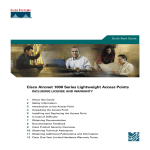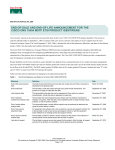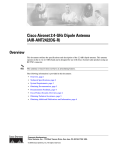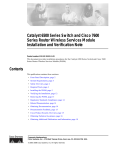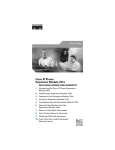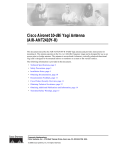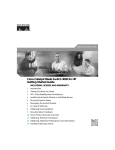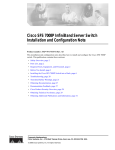Download Cisco SONET/SDH Specifications
Transcript
Installing Cisco ONS 15454 SONET/SDH OPT-BST Cards Product Names: 15454-OPT-BST This document provides a card description, specifications, and installation procedure for the dense wavelength division multiplexer (DWDM) OPT-BST card. The OPT-BST card is compatible with Cisco ONS 15454 SONET (ANSI) and Cisco ONS 15454 SDH (ETSI) shelf assemblies. Use this document in conjunction with the Cisco ONS 15454 DWDM Procedure Guide when working with OPT-BST cards. This document contains the following sections: • OPT-BST Card Description, page 1 • OPT-BST Card Specifications, page 5 • Install the OPT-BST Card, page 6 • Related Documentation, page 8 • Obtaining Documentation, page 8 • Documentation Feedback, page 9 • Cisco Product Security Overview, page 10 • Obtaining Technical Assistance, page 11 • Obtaining Additional Publications and Information, page 12 OPT-BST Card Description Optical amplifiers are used in amplified nodes such as hub nodes, amplified OADM nodes, and line amplifier nodes. There are two forms of amplifiers, the Optical Preamplifier (OPT-PRE) and the Optical Booster (OPT-BST) amplifier. The optical amplifier card architecture includes an optical plug-in module with a controller that manages optical power, laser current, and temperature control loops. The amplifier also manages communication with the TCC2 or TCC2P card and OAM&P functions such as provisioning, controls, and alarms. Corporate Headquarters: Cisco Systems, Inc., 170 West Tasman Drive, San Jose, CA 95134-1706 USA © 2006 Cisco Systems, Inc. All rights reserved. OPT-BST Card Description Optical amplifiers have a linear power feature that enables them to be kept in the constant gain mode. The OPT-BST gain range is 5 to 20 dB in constant gain mode and output power mode. In constant power mode, automatic power control (APC) requirements change. The change occurs because span loss degradation does not effect the system, and amplifiers cannot automatically modify the output power for variations in the number of channels when a failure occurs. Figure 1 shows the card faceplate, Figure 2 shows a block diagram of the card, and Figure 3 shows an optical module functional diagram of the OPT-BST card. Figure 1 OPT-BST Faceplate OPT BST FAIL ACT TX TX RX TX TX 96467 LINE OSC RX COM RX MON RX SF Installing Cisco ONS 15454 SONET/SDH OPT-BST Cards 2 78-16594-02 OPT-BST Card Description Figure 2 OPT-BST Block Diagram Line RX Monitor Line RX Optical module Line TX Monitor Line TX Processor DC/DC Power supply Input filters 96479 FPGA For SCL Bus management SCL Bus SCL Bus TCCi M TCCi P Figure 3 OPT-BST Optical Module Functional Diagram MON TX COM RX BAT A&B P1 OSC RX P2 LINE TX APR signal COM TX LINE RX MON RX al photodiode P4 OSC OSC TX 98300 P3 in RX The OPT-BST card is designed to support 64 channels at 50-GHz channel spacing. The OPT-BST is a C-band DWDM erbium-doped fiber amplifier (EDFA) with optical service channel (OSC) add-and-drop capability. When an ONS 15454 has an OPT-BST installed, only the OPT-BST needs to process the OSC. The OPT-BST card can be installed in Slots 1 to 6 and 12 to 17. To control the gain tilt, the OPT-BST is equipped with a built-in VOA. Installing Cisco ONS 15454 SONET/SDH OPT-BST Cards 78-16594-02 3 OPT-BST Card Description The OPT-BST features include: • Fixed gain mode (with programmable tilt) • True variable gain • Fast transient suppression • Non-distorting low-frequency transfer function • Provisionable maximum output power • Fixed output power mode (mode used during provisioning) • Constant drive current mode (test mode) • MAL for fiber based DCU • ASE compensation in fixed gain mode • Full monitoring and alarm handling with provisionable thresholds • Optical safety features, including signal loss detection and alarming, fast power down control, and reduced maximum output power in safe power mode • OSRI, which is a feature capable of shutting down the optical output power or reducing the power to a safe level (automatic power reduction) • ALS, which is a safety mechanism used in the event of a fiber cut OPT-BST Card Level Indicators The OPT-BST card has three card-level LED indicators. Table 1 OPT-BST Card-Level Indicators Card-Level Indicators Description Red FAIL LED The red FAIL LED indicates that the card's processor is not ready or that an internal hardware failure has occurred. Replace the card if the red FAIL LED persists. Green ACT LED The green ACT LED indicates that the OPT-BST is carrying traffic or is traffic-ready. Amber SF LED The amber SF LED indicates a signal failure or condition such as LOS on one or more of the card's ports. The amber SF LED also illuminates when the transmit and receive fibers are incorrectly connected. When the fibers are properly connected, the light turns off. OPT-BST Port-Level Indicators You can find the status of the card ports using the LCD screen on the ONS 15454 ANSI fan-tray assembly.Use the LCD to view the status of any port or card slot; the screen displays the number and severity of alarms for a given port or slot. The OPT-BST amplifier has eight optical ports located on the card faceplate: • MON Rx is the output monitor port (receive section). • MON Tx is the output monitor port. Installing Cisco ONS 15454 SONET/SDH OPT-BST Cards 4 78-16594-02 OPT-BST Card Specifications • COM Rx is the input signal port. • LINE Tx is the output signal port. • LINE Rx is the input signal port (receive section). • COM Tx is the output signal port (receive section). • OSC Rx is the OSC add input port. • OSC Tx is the OSC drop output port. OPT-BST Card Specifications The OPT-BST card has the following specifications: • Optical characteristics: – Total operating wavelength range: 1530 to 1561.3 nm – Gain ripple (peak to valley): 1.5 dB – Gain range: 5 to 20 dBm with programmable gain tilt – Gain and power regulation over/undershoot: 0.5 dB – Limited maximum output power: 17.5 dBm – Maximum output power (with full channel load): 17 dB – Minimum output power (with one channel): -1 dBm – Input power (Pin) range at full channel load: -3 to 12 dBm – Input power (Pin) range at single channel load: -21 to -6 dBm – Noise figure at G3 20 dB = 6 dB – OSC filter drop (channels) insertion loss maximum: 1 dB – OSC filter drop (OSC) insertion loss maximum: 1.8 dB – OSC filter add (OSC) insertion loss maximum: 1.3 dB – Optical connectors: LC-UPC/2 Transmitter OSC signal • Environmental – Operating temperature: C-Temp: -5 to +55 degrees Celsius (+23 to +131 degrees Fahrenheit) – Operating humidity: 5 to 85%, noncondensing • Dimensions – Height: 12.65 in. (321.3 mm) – Width: 0.92 in. (23.4 mm) – Depth: 9.00 in. (228.6 mm) • For compliance information, refer to the Cisco Optical Transport Products Safety and Compliance Information. Installing Cisco ONS 15454 SONET/SDH OPT-BST Cards 78-16594-02 5 Install the OPT-BST Card Install the OPT-BST Card Warning During this procedure, wear grounding wrist straps to avoid ESD damage to the card. Do not directly touch the backplane with your hand or any metal tool, or you could shock yourself. Statement 94 Warning Class 1M laser radiation when open. Do not view directly with optical instruments. Statement 1053 Warning Invisible laser radiation may be emitted from the end of the unterminated fiber cable or connector. Do not view directly with optical instruments. Viewing the laser output with certain optical instruments (for example, eye loupes, magnifiers, and microscopes) within a distance of 100 mm may pose an eye hazard. Statement 1056 Caution Always use the supplied ESD wristband when working with a powered ONS 15454. Plug the wristband cable into the ESD jack located on the lower-right outside edge of the shelf assembly. Caution Do not install the DWDM cards until you are directed to do so during DWDM node turn up. Refer to the Cisco ONS 15454 DWDM Procedure Guide for detailed installation instructions. Note If protective clips are installed on the card connectors, remove the clips before installing the cards. Note If you install a card incorrectly, the FAIL LED flashes continuously. Note When you install a card, the node begins running automatic node setup (ANS) to determine what kind of site you are installing. Amplifier power control (APC) is automatically enabled after ANS initializes and a channel has been provisioned. To provision a DWDM channel, refer to the Cisco ONS 15454 DWDM Procedure Guide. Figure 4 shows general card installation. Installing Cisco ONS 15454 SONET/SDH OPT-BST Cards 6 78-16594-02 Install the OPT-BST Card Installing an ONS 15454 Card in the ANSI Shelf Assembly FAN 39391 Figure 4 FAIL CR IT MAJ MIN Ejector Step 1 Guide rail Plan your node installation or consult the site plan. As soon as you begin installing cards, ANS determines what kind of site to set up based on the following parameters: • Hub site—Two 32DMX-O and two 32MUX-O cards are provisioned but no AD-xC or AD-xB cards are provisioned • Terminal—One 32DMX-O and one 32MUX-O card are provisioned, and no AD-xC or AD-xB cards are provisioned • Line site—Only one OPT-PRE or OPT-BST is provisioned per line direction. (Up to two OPT-PRE and/or two OPT-BST cards can be provisioned in the same shelf.) • OADM site—At least 1 AD-xC or AD-xB is provisioned and no 32DMX-O or 32MUX-O cards are provisioned • Unknown—Provisioned cards do not follow any of the previously listed categories. Step 2 Open the card latches/ejectors. Step 3 Use the latches/ejectors to firmly slide the DWDM card along the guide rails until the card plugs into the receptacle at the back of the slot. Step 4 Install the card in any open east and west pair of slots. OPT-BST cards are often installed in Slots 1 and 17. Step 5 Verify that the card is inserted correctly and close the latches/ejectors on the card. Installing Cisco ONS 15454 SONET/SDH OPT-BST Cards 78-16594-02 7 Related Documentation Note Step 6 Step 7 Step 8 It is possible to close the latches/ejectors when the card is not completely plugged in. Ensure that you cannot insert the card any further. Verify the following LED activity: 1. . The FAIL LED turns on for approximately 35 seconds 2. The FAIL LED blinks for approximately 40 seconds 3. All LEDs turn on and then turn off within 5 seconds 4. If new software is being downloaded to the card, the ACT and SF LEDs blink for 20 seconds to 3.5 minutes, depending on the card type 5. The ACT LED turns on 6. The signal fail (SF) LED stays on until all card ports connect to their far-end counterparts and a signal is present If the card does not boot up properly, or the LED activity does not mimic Step 6, check the following: • When a physical card type does not match the type of card provisioned for that slot in Cisco Transport Controller (CTC), the card might not boot. In CTC, ensure that the slot is not provisioned for a different card type before assuming the card is faulty. • If the red FAIL LED does not turn on, check the power. • If you insert a card into a slot provisioned for a different card, all LEDS turn off. • If the red FAIL LED is on continuously or the LEDs behave erratically, the card is not installed properly. Remove the card and repeat steps 2 to 6. Refer to the Cisco ONS 15454 DWDM Procedure Guide for provisioning instructions. Stop. You have completed this procedure. Related Documentation • Cisco ONS 15454 DWDM Reference Manual • Cisco ONS 15454 DWDM Procedure Guide • Cisco ONS 15454 DWDM Troubleshooting Guide • Cisco MetroPlanner DWDM Operations Guide Obtaining Documentation Cisco documentation and additional literature are available on Cisco.com. Cisco also provides several ways to obtain technical assistance and other technical resources. These sections explain how to obtain technical information from Cisco Systems. Installing Cisco ONS 15454 SONET/SDH OPT-BST Cards 8 78-16594-02 Documentation Feedback Cisco.com You can access the most current Cisco documentation at this URL: http://www.cisco.com/techsupport You can access the Cisco website at this URL: http://www.cisco.com You can access international Cisco websites at this URL: http://www.cisco.com/public/countries_languages.shtml Product Documentation DVD The Product Documentation DVD is a comprehensive library of technical product documentation on a portable medium. The DVD enables you to access multiple versions of installation, configuration, and command guides for Cisco hardware and software products. With the DVD, you have access to the same HTML documentation that is found on the Cisco website without being connected to the Internet. Certain products also have .PDF versions of the documentation available. The Product Documentation DVD is available as a single unit or as a subscription. Registered Cisco.com users (Cisco direct customers) can order a Product Documentation DVD (product number DOC-DOCDVD= or DOC-DOCDVD=SUB) from Cisco Marketplace at this URL: http://www.cisco.com/go/marketplace/ Cisco Optical Networking Product Documentation CD-ROM Optical networking-related documentation, including Cisco ONS 15xxx product documentation, is available in a CD-ROM package that ships with your product. The Optical Networking Product Documentation CD-ROM is updated periodically and may be more current than printed documentation. Ordering Documentation Registered Cisco.com users may order Cisco documentation at the Product Documentation Store in the Cisco Marketplace at this URL: http://www.cisco.com/go/marketplace/ Nonregistered Cisco.com users can order technical documentation from 8:00 a.m. to 5:00 p.m. (0800 to 1700) PDT by calling 1 866 463-3487 in the United States and Canada, or elsewhere by calling 011 408 519-5055. You can also order documentation by e-mail at [email protected] or by fax at 1 408 519-5001 in the United States and Canada, or elsewhere at 011 408 519-5001. Documentation Feedback You can rate and provide feedback about Cisco technical documents by completing the online feedback form that appears with the technical documents on Cisco.com. Installing Cisco ONS 15454 SONET/SDH OPT-BST Cards 78-16594-02 9 Cisco Product Security Overview You can submit comments about Cisco documentation by using the response card (if present) behind the front cover of your document or by writing to the following address: Cisco Systems Attn: Customer Document Ordering 170 West Tasman Drive San Jose, CA 95134-9883 We appreciate your comments. Cisco Product Security Overview Cisco provides a free online Security Vulnerability Policy portal at this URL: http://www.cisco.com/en/US/products/products_security_vulnerability_policy.html From this site, you will find information about how to: • Report security vulnerabilities in Cisco products. • Obtain assistance with security incidents that involve Cisco products. • Register to receive security information from Cisco. A current list of security advisories, security notices, and security responses for Cisco products is available at this URL: http://www.cisco.com/go/psirt To see security advisories, security notices, and security responses as they are updated in real time, you can subscribe to the Product Security Incident Response Team Really Simple Syndication (PSIRT RSS) feed. Information about how to subscribe to the PSIRT RSS feed is found at this URL: http://www.cisco.com/en/US/products/products_psirt_rss_feed.html Reporting Security Problems in Cisco Products Cisco is committed to delivering secure products. We test our products internally before we release them, and we strive to correct all vulnerabilities quickly. If you think that you have identified a vulnerability in a Cisco product, contact PSIRT: • For Emergencies only — [email protected] An emergency is either a condition in which a system is under active attack or a condition for which a severe and urgent security vulnerability should be reported. All other conditions are considered nonemergencies. • For Nonemergencies — [email protected] In an emergency, you can also reach PSIRT by telephone: Tip • 1 877 228-7302 • 1 408 525-6532 We encourage you to use Pretty Good Privacy (PGP) or a compatible product (for example, GnuPG) to encrypt any sensitive information that you send to Cisco. PSIRT can work with information that has been encrypted with PGP versions 2.x through 9.x. Installing Cisco ONS 15454 SONET/SDH OPT-BST Cards 10 78-16594-02 Obtaining Technical Assistance Never use a revoked or an expired encryption key. The correct public key to use in your correspondence with PSIRT is the one linked in the Contact Summary section of the Security Vulnerability Policy page at this URL: http://www.cisco.com/en/US/products/products_security_vulnerability_policy.html The link on this page has the current PGP key ID in use. If you do not have or use PGP, contact PSIRT at the aforementioned e-mail addresses or phone numbers before sending any sensitive material to find other means of encrypting the data. Obtaining Technical Assistance Cisco Technical Support provides 24-hour-a-day award-winning technical assistance. The Cisco Technical Support & Documentation website on Cisco.com features extensive online support resources. In addition, if you have a valid Cisco service contract, Cisco Technical Assistance Center (TAC) engineers provide telephone support. If you do not have a valid Cisco service contract, contact your reseller. Cisco Technical Support & Documentation Website The Cisco Technical Support & Documentation website provides online documents and tools for troubleshooting and resolving technical issues with Cisco products and technologies. The website is available 24 hours a day, at this URL: http://www.cisco.com/techsupport Access to all tools on the Cisco Technical Support & Documentation website requires a Cisco.com user ID and password. If you have a valid service contract but do not have a user ID or password, you can register at this URL: http://tools.cisco.com/RPF/register/register.do Note Use the Cisco Product Identification (CPI) tool to locate your product serial number before submitting a web or phone request for service. You can access the CPI tool from the Cisco Technical Support & Documentation website by clicking the Tools & Resources link under Documentation & Tools. Choose Cisco Product Identification Tool from the Alphabetical Index drop-down list, or click the Cisco Product Identification Tool link under Alerts & RMAs. The CPI tool offers three search options: by product ID or model name; by tree view; or for certain products, by copying and pasting show command output. Search results show an illustration of your product with the serial number label location highlighted. Locate the serial number label on your product and record the information before placing a service call. Installing Cisco ONS 15454 SONET/SDH OPT-BST Cards 78-16594-02 11 Obtaining Additional Publications and Information Submitting a Service Request Using the online TAC Service Request Tool is the fastest way to open S3 and S4 service requests. (S3 and S4 service requests are those in which your network is minimally impaired or for which you require product information.) After you describe your situation, the TAC Service Request Tool provides recommended solutions. If your issue is not resolved using the recommended resources, your service request is assigned to a Cisco engineer. The TAC Service Request Tool is located at this URL: http://www.cisco.com/techsupport/servicerequest For S1 or S2 service requests, or if you do not have Internet access, contact the Cisco TAC by telephone. (S1 or S2 service requests are those in which your production network is down or severely degraded.) Cisco engineers are assigned immediately to S1 and S2 service requests to help keep your business operations running smoothly. To open a service request by telephone, use one of the following numbers: Asia-Pacific: +61 2 8446 7411 (Australia: 1 800 805 227) EMEA: +32 2 704 55 55 USA: 1 800 553-2447 For a complete list of Cisco TAC contacts, go to this URL: http://www.cisco.com/techsupport/contacts Definitions of Service Request Severity To ensure that all service requests are reported in a standard format, Cisco has established severity definitions. Severity 1 (S1)—An existing network is down, or there is a critical impact to your business operations. You and Cisco will commit all necessary resources around the clock to resolve the situation. Severity 2 (S2)—Operation of an existing network is severely degraded, or significant aspects of your business operations are negatively affected by inadequate performance of Cisco products. You and Cisco will commit full-time resources during normal business hours to resolve the situation. Severity 3 (S3)—Operational performance of the network is impaired, while most business operations remain functional. You and Cisco will commit resources during normal business hours to restore service to satisfactory levels. Severity 4 (S4)—You require information or assistance with Cisco product capabilities, installation, or configuration. There is little or no effect on your business operations. Obtaining Additional Publications and Information Information about Cisco products, technologies, and network solutions is available from various online and printed sources. • The Cisco Product Quick Reference Guide is a handy, compact reference tool that includes brief product overviews, key features, sample part numbers, and abbreviated technical specifications for many Cisco products that are sold through channel partners. It is updated twice a year and includes the latest Cisco offerings. To order and find out more about the Cisco Product Quick Reference Guide, go to this URL: http://www.cisco.com/go/guide Installing Cisco ONS 15454 SONET/SDH OPT-BST Cards 12 78-16594-02 Obtaining Additional Publications and Information • Cisco Marketplace provides a variety of Cisco books, reference guides, documentation, and logo merchandise. Visit Cisco Marketplace, the company store, at this URL: http://www.cisco.com/go/marketplace/ • Cisco Press publishes a wide range of general networking, training and certification titles. Both new and experienced users will benefit from these publications. For current Cisco Press titles and other information, go to Cisco Press at this URL: http://www.ciscopress.com • Packet magazine is the Cisco Systems technical user magazine for maximizing Internet and networking investments. Each quarter, Packet delivers coverage of the latest industry trends, technology breakthroughs, and Cisco products and solutions, as well as network deployment and troubleshooting tips, configuration examples, customer case studies, certification and training information, and links to scores of in-depth online resources. You can access Packet magazine at this URL: http://www.cisco.com/packet • iQ Magazine is the quarterly publication from Cisco Systems designed to help growing companies learn how they can use technology to increase revenue, streamline their business, and expand services. The publication identifies the challenges facing these companies and the technologies to help solve them, using real-world case studies and business strategies to help readers make sound technology investment decisions. You can access iQ Magazine at this URL: http://www.cisco.com/go/iqmagazine or view the digital edition at this URL: http://ciscoiq.texterity.com/ciscoiq/sample/ • Internet Protocol Journal is a quarterly journal published by Cisco Systems for engineering professionals involved in designing, developing, and operating public and private internets and intranets. You can access the Internet Protocol Journal at this URL: http://www.cisco.com/ipj • Networking products offered by Cisco Systems, as well as customer support services, can be obtained at this URL: http://www.cisco.com/en/US/products/index.html • Networking Professionals Connection is an interactive website for networking professionals to share questions, suggestions, and information about networking products and technologies with Cisco experts and other networking professionals. Join a discussion at this URL: http://www.cisco.com/discuss/networking • World-class networking training is available from Cisco. You can view current offerings at this URL: http://www.cisco.com/en/US/learning/index.html Installing Cisco ONS 15454 SONET/SDH OPT-BST Cards 78-16594-02 13 Obtaining Additional Publications and Information Use this document in conjunction with the documents listed in the Related Documentation section. CCSP, CCVP, the Cisco Square Bridge logo, Follow Me Browsing, and StackWise are trademarks of Cisco Systems, Inc.; Changing the Way We Work, Live, Play, and Learn, and iQuick Study are service marks of Cisco Systems, Inc.; and Access Registrar, Aironet, BPX, Catalyst, CCDA, CCDP, CCIE, CCIP, CCNA, CCNP, Cisco, the Cisco Certified Internetwork Expert logo, Cisco IOS, Cisco Press, Cisco Systems, Cisco Systems Capital, the Cisco Systems logo, Cisco Unity, Enterprise/Solver, EtherChannel, EtherFast, EtherSwitch, Fast Step, FormShare, GigaDrive, GigaStack, HomeLink, Internet Quotient, IOS, IP/TV, iQ Expertise, the iQ logo, iQ Net Readiness Scorecard, LightStream, Linksys, MeetingPlace, MGX, the Networkers logo, Networking Academy, Network Registrar, Packet, PIX, Post-Routing, Pre-Routing, ProConnect, RateMUX, ScriptShare, SlideCast, SMARTnet, The Fastest Way to Increase Your Internet Quotient, and TransPath are registered trademarks of Cisco Systems, Inc. and/or its affiliates in the United States and certain other countries. All other trademarks mentioned in this document or Website are the property of their respective owners. The use of the word partner does not imply a partnership relationship between Cisco and any other company. (0601R) Any Internet Protocol (IP) addresses used in this document are not intended to be actual addresses. Any examples, command display output, and figures included in the document are shown for illustrative purposes only. Any use of actual IP addresses in illustrative content is unintentional and coincidental. © 2006 Cisco Systems, Inc. All rights reserved. Printed in the USA on recycled paper containing 10% postconsumer waste. Installing Cisco ONS 15454 SONET/SDH OPT-BST Cards 14 78-16594-02