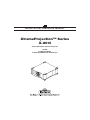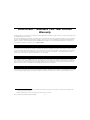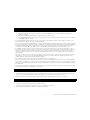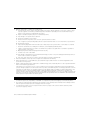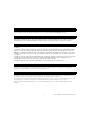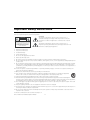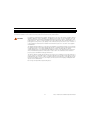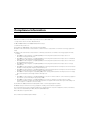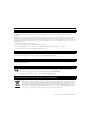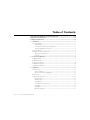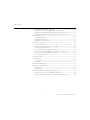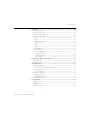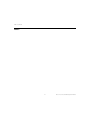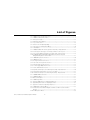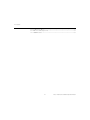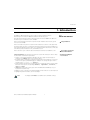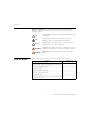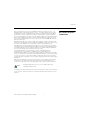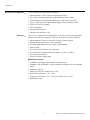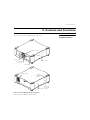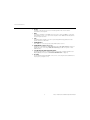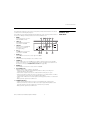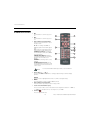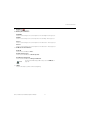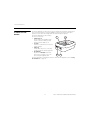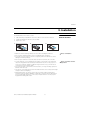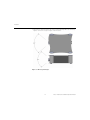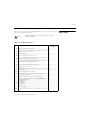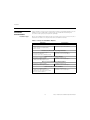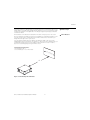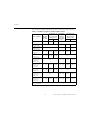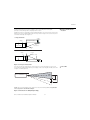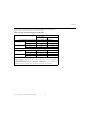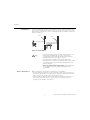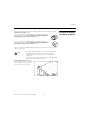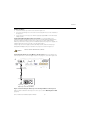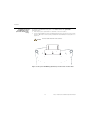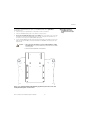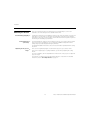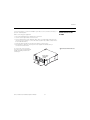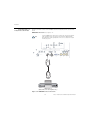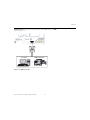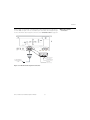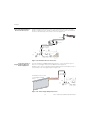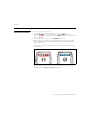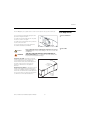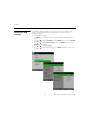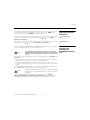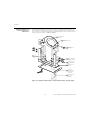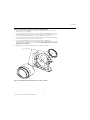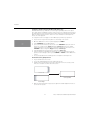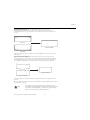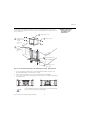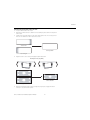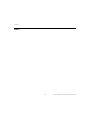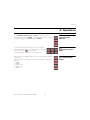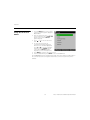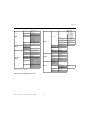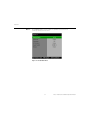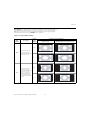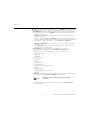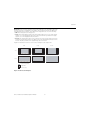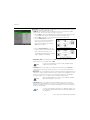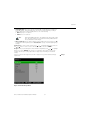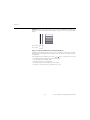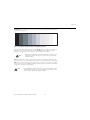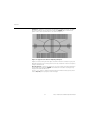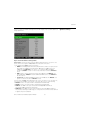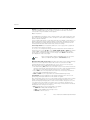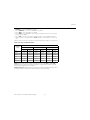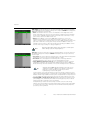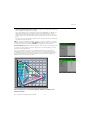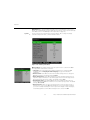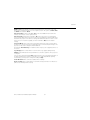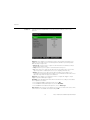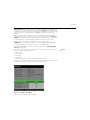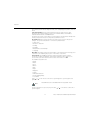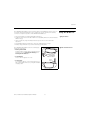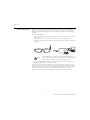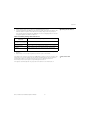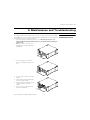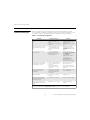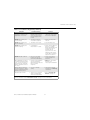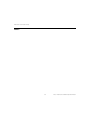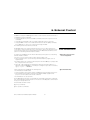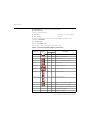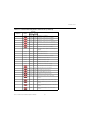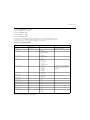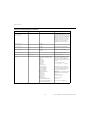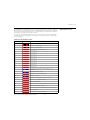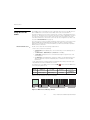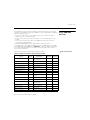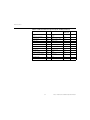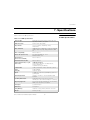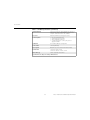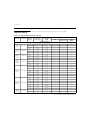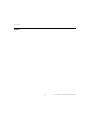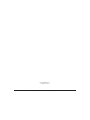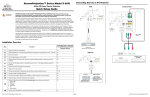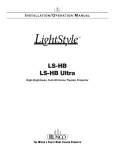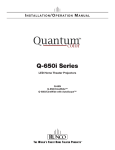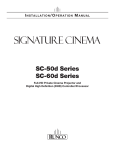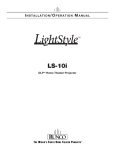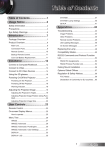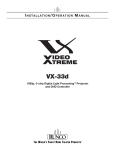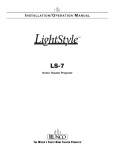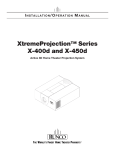Download Runco XtremeProjection X-200i Specifications
Transcript
I NSTALLATION/ O PERATION M ANUAL XtremeProjection™ Series X-200i Active 3D Home Theater Projector X-200i X-200i/CineWide X-200i/CineWide with AutoScope RuncoCare™ Standard Two Year Limited Warranty Congratulations on your purchase of a Runco® product! With proper installation, setup and care, you should enjoy many years of unparalleled video performance. Y This Limited Warranty is provided free of charge by Runco International, LLC (“Runco”) with the purchase of a covered Runco product. This Limited Warranty is applicable to all Runco projectors, processors, LCD display and plasma display products, with the exception of the following models: XP-103DHD, SC-1 and SC-1a1. This Limited Warranty applies to purchases of covered Runco products occurring on or after June 1, 2011. EL IM IN A R RuncoCare™ Limited Warranty Coverage Runco warrants its products to be free from defects in material and workmanship during the warranty period provided below. If a product proves to be defective in material or workmanship during the warranty period, Runco will repair the product, replace the product with a substantially similar new or like-new product, or refund a prorated share of the purchase price (calculated based on the remainder of the warranty period and the then-current, most-recent MSRP2 of a similar product), if repair or replacement of the product is determined by Runco to not be feasible. Length of RuncoCare™ Warranty Period PR Runco products are warranted for two (2) years from the date of shipment from Runco. Lamps are warranted six (6) months from the date of shipment or 1000 hours of use, whichever comes first. A replacement lamp is warranted for the remaining portion (if any) of the original warranty period or ninety (90) days from the date it was shipped to you, whichever is longer. All other accessories, which include but are not limited to cables, remotes, carrying cases, lens cap and other peripherals sold with the Runco product, are warranted for ninety (90) days from the date of shipment. RuncoCare™ Eligibility This Limited Warranty is valid only in the country where the Product was originally purchased and for the buyer who originally purchased the covered product from the authorized Runco dealer or distributor. This warranty is not transferable; it is not valid for any subsequent buyer (if any). You may be required to provide proof of purchase in order to receive warranty services. 1. Runco may update this list of products excluded from this warranty from time to time at Runco’s sole discretion, but updates will not apply on a retroactive basis. 2. MSRP is defined as the most recent product price listed on Runco’s price list. Runco X-200i Series Installation/Operation Manual iii RuncoCare™ Standard Claim Procedure • In the event of a product defect, please follow the claim procedure provided below: A. Register your product if you have not yet done so. Visit http://www.runco.com/support/product-registration/ to register the product. B. Contact your original authorized dealer or distributor who sold the product. C. The dealer/distributor will contact Runco Technical Support via email at [email protected] or via phone at 1-80023-RUNCO (1-800-237-8626). • The dealer/distributor will provide to Runco proof of purchase, serial number, product model number, description of the problem and any troubleshooting steps already attempted. EL IM IN A R Y • Runco’s technical support staff will attempt to assist the dealer/distributor in troubleshooting any technical issues that might be causing the product to malfunction. If Runco is unable to resolve the problem through troubleshooting, a Return Material Authorization (RMA) number will be issued for the exchange of the defective product if it is determined that the claim is covered by the warranty. Once an RMA has been created, RMA status is available at [email protected]. • If an RMA is issued, the dealer or customer will need to return the defective product to the Runco repair depot location specified by the Runco technical support representative. The dealer or customer will need to properly package the defective product in a suitable shipping container consisting of the product only, and not include any accessories (e.g., cables, remotes, carrying cases, lens, lens cap and other peripherals). Boxes may be purchased from a Runco technical support representative. • The dealer or customer is responsible for paying freight charges and insurance to ship the defective product to the Runco repair depot location. If there are any shipping damages, the dealer or customer will need to address and resolve any shipping damage claims directly with the shipping company. • Runco will not accept a returned product unless an RMA has been issued by Runco. • For in-warranty repairs, Runco will pay freight charges to return the repaired/replacement product to the dealer/distributor from the Runco repair depot. For select countries or geographies Runco will ship via an economy express service. Return delivery time and availability may vary based on origin and destination, and Runco is unable to deliver to PO Box and FPO Box addresses. PR • Note: in the 48 contiguous United States, other options for on-site service or advance exchange for the product may apply, if you purchased the Runco PremierCare™ Service Plan. What to Include with Your Return 1. Return only the defective product with the lamp (if applicable). 2. Runco will not be responsible for returning or replacing any accessories (e.g., cables, remotes, carrying cases, lens, lens cap and other peripherals sold with the Runco product) that are returned with the defective product. 3. Repaired or replacement products will be shipped with a lamp (if applicable) but without any accessories. RuncoCare™ Warranty Exclusions This Limited Warranty does not include and is limited by the following: 1. Products not purchased from an authorized Runco dealer 2. Rental costs incurred by the customer in the event of product defect or failure 3. Any product with a defaced, modified, or removed serial number iv Runco X-200i Series Installation/Operation Manual 4. Damage, deterioration, or malfunction resulting from: A. Accident, abuse, misuse, neglect, improper ventilation, fire, water, disaster, lightning, or other acts of nature, smoke exposure (cigarette or otherwise), unauthorized product modification (including use of an unauthorized mount), or failure to follow instructions supplied with the product B. Repair or attempted repair by anyone not authorized by Runco C. Any damage to the product due to shipment D. Removal or installation of the product E. Causes external to the product, such as electric power fluctuations or failure F. Use of supplies or parts (including lamps) that are not purchased from Runco or do not meet Runco’s specifications Y G. Normal wear and tear EL IM IN A R H. Expected lamp degradation and normal decrease in lamp output over a period of time or as the lamp is consumed I. Customer caused defects, including but not limited to, scratched/defaced/altered plastics J. Failure to follow maintenance procedures as outlined in the product’s user guide where a schedule is specified for regular cleaning of the product K. Opening the product and/or tampering with internal circuitry L. Products lost, stolen or discarded M. Any damage or dissatisfaction associated with latent images, “burnin,” or any other damage determined by Runco to be the result of customer use patterns N. Any other cause, which does not relate to a product defect in material or workmanship 5. Removal, installation, and set-up service charges are excluded from the warranty. 6. Black uniformity issues or other LCD issues associated with usage outside the Runco recommended guidelines and specifications for the product. PR 7. Bright or dark sub pixels that are characteristic of LCD technology and considered by Runco to be acceptable and within Runco’s manufacturing specifications. Specifically, it is not uncommon for one or more sub pixels to become bright or dark during or after the manufacturing process. A bright sub pixel is one that remains in the on position, and a dark sub pixel is one that appears black or off. The sub pixels are usually hard to see and will not detract from the display quality or usability at normal viewing distance. The following are Runco’s criteria for identifying bright or dark sub pixels that would be considered unacceptable: a) the number of bright or dark sub pixels; b) the location of the bright or dark sub pixels; c) the color of the bright sub pixels; and d) the Runco model size. If sub pixels have been identified as unacceptable by Runco the LCD will be deemed faulty and will be replaced if reported within the warranty period. Other Terms and Conditions 1. If the defective product is not properly packaged and is damaged in transit during its return to Runco, you may be invoiced for either the repair costs, if repairable, or the MSRP of a replacement product and shipping costs incurred by Runco. 2. The repaired or replaced product will assume the remainder of your original product’s warranty term or 90 days from the date the repaired or replaced product is shipped, whichever is longer. 3. If a replacement product is sent, the replacement becomes the property of the customer and the defective product becomes the property of Runco. Runco X-200i Series Installation/Operation Manual v RuncoCare™ Extended Service Options Runco offers extended and expanded service plans. For information on additional product protection, please ask your authorized Runco dealer, email [email protected] or call (toll free) (800) 23RUNCO (800-237-8626). Exclusion of Implied Warranties Y RUNCO PROVIDES NO WARRANTIES, EXPRESS OR IMPLIED, EXCEPT THOSE EXPRESSLY PROVIDED IN THIS DOCUMENT. RUNCO EXPRESSLY DISCLAIMS AND EXCLUDES ALL OTHER WARRANTIES, INCLUDING THE IMPLIED WARRANTIES OF TITLE, NONINFRINGEMENT, MERCHANTABILITY AND FITNESS FOR A PARTICULAR PURPOSE. EL IM IN A R Limitation of Liability; Exclusion of Damages RUNCO’S MAXIMUM AGGREGATE LIABILITY IS LIMITED TO THE COST OF REPAIR, REPLACEMENT OR REFUND OF THE PRODUCT. RUNCO WILL NOT BE LIABLE FOR DAMAGE TO OTHER PROPERTY OR FOR DAMAGES BASED UPON INCONVENIENCE, LOSS OF USE OF THE PRODUCT, LOSS OF TIME, LOSS OF PROFITS, LOSS OF BUSINESS OPPORTUNITY, LOSS OF GOODWILL, INTERFERENCE WITH BUSINESS RELATIONSHIPS, OR OTHER COMMERCIAL OR FINANCIAL LOSS, EVEN IF RUNCO IS AWARE OF THE POSSIBILITY OF SUCH DAMAGES AND EVEN IF A REMEDY HAS FAILED OF ITS ESSENTIAL PURPOSE. RUNCO WILL NOT BE LIABLE FOR ANY CONSEQUENTIAL, INCIDENTAL, INDIRECT, EXEMPLARY, SPECIAL, PUNITIVE OR ANY OTHER TYPE OF DAMAGES, WHETHER THE CLAIM IS BASED ON CONTRACT, TORT, PRODUCT LIABILITY, NEGLIGENCE, STRICT LIABILITY OR ANY OTHER LEGAL OR EQUITABLE THEORY. RUNCO WILL NOT BE LIABLE FOR ANY CLAIM AGAINST THE CUSTOMER BY ANY OTHER PARTY. PR Effect of Local Law This Limited Warranty gives you specific legal rights, and you may have other rights, which vary from locality to locality. Some localities do not allow limitations on implied warranties and/or do not allow the exclusion of incidental or consequential damages, so the above limitations and exclusions may not apply to you. COPYRIGHT AND TRADEMARKS: © Copyright 2012 Runco International, LLC (“Runco”). This document contains proprietary information protected by copyright, trademark and other intellectual property laws. All rights are reserved. No part of this manual may be reproduced by any mechanical, electronic or other means, in any form, without prior written permission of Runco. The trademarks reproduced in this Runco Owner’s Manual and used on the Runco Products are either owned by Runco or are licensed by Runco. You may not reproduce or use the trademarks without the prior written consent of Runco. Runco Products are manufactured under one or more of the following patents: US. Patent 6755540 and Other Patents Pending. vi Runco X-200i Series Installation/Operation Manual Important Safety Instructions Thank you for your purchase of this quality Runco video product! For the best performance, please read this manual carefully as it is your guide through the menus and operation. 1. Read these instructions. 2. Keep these instructions. 3. Heed all warnings. 4. Follow all instructions. This symbol is intended to alert the user to the presence of important operating and maintenance (servicing) instructions in the literature accompanying the appliance. EL IM IN A R CAUTION: TO REDUCE THE RISK OF ELECTRIC SHOCK DO NOT REMOVE COVER (OR BACK) NO USER SERVICEABLE PARTS INSIDE. REFER SERVICING TO QUALIFIED SERVICE PERSONNEL. Y CAUTION RISK OF ELECTRIC SHOCK DO NOT OPEN WARNING This symbol is intended to alert the user to the presence of uninsulated “dangerous voltage” within the product’s enclosure that may be of sufficient magnitude to constitute a risk of electric shock. 5. Do not use this apparatus near water. 6. Clean only with a dry cloth. 7. Do not block any of the ventilation openings. Install in accordance with the manufacturer’s instructions. 8. Do not install near any heat sources such as radiators, heat registers, stoves, or other apparatus (including amplifiers) that produce heat. PR 9. Do not defeat the safety purpose of the polarized or grounding type plug. A polarized plug has two blades with one wider than the other. A grounding type plug has two blades and a third grounding prong. The wide blade or the third prong is provided for your safety. When the provided plug does not fit into your outlet, consult an electrician for the replacement of the obsolete outlet. 10. Protect the power cord from being walked on or pinched particularly at plugs, convenience receptacles and the point where they exit from the apparatus. 11. Only use the attachments/accessories specified by the manufacturer. 12. Use only with a cart, stand, tripod, bracket or table specified by the manufacturer or sold with the apparatus. When a cart is used, use caution when moving the cart/apparatus to avoid injury from tip-over. 13. Unplug this apparatus during lightning storms or when unused for long periods of time. 14. Refer all servicing to qualified service personnel. Servicing is required when the apparatus has been damaged in any way, such as power supply cord or plug is damaged, liquid has been spilled or objects have fallen into the apparatus, the apparatus has been exposed to rain or moisture, does not operate normally, or has been dropped. 15. The +12V trigger only outputs 12Vdc signal for triggering. Do not connect to any other power input or output. This could cause damage to this unit. 16. Keep the packing material in case the equipment should ever need to be shipped. 17. The lamp becomes extremely hot during operation. Allow the projector to cool down for approximately 45 minutes prior to removing the lamp assembly for replacement. 18. Do not operate lamps beyond the rated lamp life. Excessive operation of lamps beyond rated life could cause them to explode in rare occasions. 19. Never look directly into the lens when the lamp is on. Runco X-200i Series Installation/Operation Manual vii IMPORTANT HEALTH AND SAFETY INFORMATION FOR 3D VIEWING: Please read and make sure you understand the following safety information before using the product for viewing 3D content. Provide this information to the end users of this product and ensure that they understand it. EL IM IN A R Y It is widely recognized that stereographic display devices can cause discomfort, including, without limitation, dizziness, nausea, headaches, eye fatigue and eye-strain, in some individuals. The 3D effect and experience will vary by individual, depending on a variety of factors, including his or her health and vision. Runco recommends that users take regular breaks when watching 3D video or playing games using stereoscopic displays. Discontinue use if any discomfort occurs. Parents of young children should ensure their children avoid extensive exposure to electronic stereographic entertainment. The quality and appropriateness of the 3D screen materials onto which the image is projected and the quality of the 3D content being displayed both have a significant and noticeable impact on the overall 3D experience. A properly-calibrated projection system, including glasses and an optimized third-party screen, displaying high-quality 3D content is the best formula for immersive and comfortable 3D experiences in the home. Please refer to the remainder of this manual for proper projector installation and usage instructions. The glasses that accompany this product are not safe to use as sunglasses, protective eyewear or any use outdoors or other than only in conjunction with the proper operation of the Runco product with which they are sold. It is common to dim the lights in a home theater. Using 3D glasses and the immersive imagery of stereoscopic imagery can increase the risk of tripping or falling the dark. Special care should be taken. Do not tilt your head while using the 3D glasses. PR WARNING viii Runco X-200i Series Installation/Operation Manual Compliance Information DECLARATION OF CONFORMITY: Manufacturer’s Name: Runco International, LLC Manufacturer’s Address: 1195 NW Compton Drive, Beaverton, OR 97006-1992 X-200i, X-200i/CineWide and X-200i/CineWide with AutoScope EL IM IN A R conform with the provisions of: Y hereby declares that the Products’ Model Numbers: Council Directive 2004/108/EC on Electromagnetic Compatibility; EN 55022 “Limits and methods of measurements of radio interference characteristics of information technology equipment” 1998; EN 55024 “Limits and methods of measurements of immunity characteristics of information technology equipment” 1998; Including: • EN 61000-4-2 “Electromagnetic compatibility (EMC) Part 4: Testing and measurement techniques Section 2: Electrostatic discharge immunity test” • EN 61000-4-3 “Electromagnetic compatibility (EMC) Part 4: Testing and measurement techniques Section 3: Radiated, Radio-Frequency, Electromagnetic Field Immunity Test” • EN 61000-4-4 “Electromagnetic compatibility (EMC) Part 4: Testing and measurement techniques Section 4: Electrical fast transient/burst immunity test” PR • EN 61000-4-5 "Electromagnetic compatibility (EMC) Part 4: Testing and measurement techniques Section 5: Surge immunity test" • EN 61000-4-6 "Electromagnetic compatibility (EMC) Part 4: Testing and measurement techniques Section 6: Conducted disturbances induced by radio-frequency fields immunity test" • EN 61000-4-8 "Electromagnetic compatibility (EMC) Part 4: Testing and measurement techniques Section 8: Conducted disturbances induced by power frequency magnetic fields immunity test" • EN 61000-4-11 "Electromagnetic compatibility (EMC) Part 4: Testing and measurement techniques Section 11: Voltage dips, short interruptions and voltage variations immunity tests" And: • EN 61000-3-2 "Electromagnetic compatibility (EMC) Part 3, Section 2: Limits for harmonic current emissions (equipment input current up to and including 16 A per phase)" 2000; • EN 61000-3-3 "Electromagnetic compatibility (EMC) Part 3, Section 3: Limitations of voltage changes, voltage fluctuations and flicker in public low-voltage supply systems, for equipment with rated current up to and including 16 A and not subject to conditional connection" 1995; Council Directive 2006/95/EC and amended by M1 and C1 on Low Voltage Equipment Safety; EN 60950 “Safety of information technology equipment, including electrical business equipment” The Technical Construction file required by this Directive is maintained at the corporate headquarters of Runco International, LLC, located at 1195 NW Compton Drive, Beaverton, OR 97006-1992. Date of Declaration: September 2012 Runco X-200i Series Installation/Operation Manual ix FCC PART 15: NOTE: This equipment has been tested and found to comply with the limits for a Class B digital device, pursuant to Part 15 of the FCC Rules. These limits are designed to provide reasonable protection against harmful interference in a residential installation. • Reorient or relocate the receiving antenna. EL IM IN A R • Increase the separation between the equipment and receiver. Y This equipment generates, uses and can radiate radio frequency energy and, if not installed and used in accordance with the instructions, may cause harmful interference to radio communications. However, there is no guarantee that interference will not occur in a particular installation. If this equipment does cause harmful interference to radio or television reception, which can be determined by turning the equipment off and on, the user is encouraged to try to correct the interference by one or more of the following measures: • Connect the equipment into an outlet on a circuit different from that to which the receiver is connected. • Consult the dealer or an experienced radio/TV technician for help. INDUSTRY CANADA (ICES-003): This Class B digital apparatus complies with Canadian ICES-003. Cet appareil numérique de la classe B est conforme à la norme NMB-003 du Canada. PRODUCT DISPOSAL: PR The Product contains small amounts of tin, lead and/or mercury. Disposal of these materials may be regulated due to environmental considerations. IMPORTANT RECYCLE INSTRUCTIONS Lamp(s) inside this product contain mercury. This product may contain other electronic waste that can be hazardous if not disposed of properly. Recycle or dispose in accordance with local, state, or federal Laws. For more information, contact the Electronic Industries Alliance at WWW.EIAE.ORG. For lamp specific disposal information check WWW.LAMPRECYCLE.ORG. DISPOSAL OF OLD ELECTRICAL AND ELECTRONIC EQUIPMENT (Applicable throughout the European Union and other European countries with separate collection programs) This symbol found on your product or on its packaging, indicates that this product should not be treated as household waste when you wish to dispose of it. Instead, it should be handed over to an applicable collection point for the recycling of electrical and electronic equipment. By ensuring this product is disposed of correctly, you will help prevent potential negative consequences to the environment and human health, which could otherwise be caused by inappropriate disposal of this product. The recycling of materials will help to conserve natural resources. This symbol is only valid in the European Union. If you wish to discard this product, please contact your local authorities or dealer and ask for the correct method of disposal. x Runco X-200i Series Installation/Operation Manual 1 Table of Contents RuncoCare™ Standard Two Year Limited Warranty ................................................... iii Important Safety Instructions ....................................................................................... vii Compliance Information ................................................................................................ ix 1. Introduction ...............................................................................................................1 Y About This Manual .......................................................................................................1 EL IM IN A R Target Audience .....................................................................................................1 If You Have Comments About This Manual... ..........................................................1 Textual and Graphic Conventions ...........................................................................1 Using This Manual ........................................................................................................2 Description, Features and Benefits ...............................................................................3 Key Features and Benefits ......................................................................................4 Parts List ................................................................................................................4 2. Controls and Functions ............................................................................................5 X-200i at a Glance ........................................................................................................5 X-200i Rear Panel ........................................................................................................7 Controls and Indicators ................................................................................................9 PR X-200i Remote Control ...............................................................................................10 X-200i Active 3D Emitter ............................................................................................12 3. Installation ...............................................................................................................13 Remote Control ..........................................................................................................13 Notes on Batteries ................................................................................................13 Notes on Remote Control Operation .....................................................................13 Quick Setup ...............................................................................................................15 Installation Considerations ..........................................................................................16 Installation Type ....................................................................................................16 Ambient Light .......................................................................................................17 Throw Distance.....................................................................................................17 Vertical and Horizontal Position.............................................................................19 Lens Shift .............................................................................................................19 Folded Optics .......................................................................................................22 Other Considerations ............................................................................................22 Runco X-200i Series Installation/Operation Manual xi Table of Contents Installing the Optional CineWide Lens Mount ..............................................................23 Installing the Lens Motor (X-200i/CineWide with AutoScope) ................................24 Installing the Fixed CineWide Base Plate (Prismatic Anamorphic Lens)..................26 Installing the Fixed CineWide Base Plate (Cylindrical Anamorphic Lens) ................27 Mounting the X-200i ...................................................................................................28 Floor Mounting (Upright) .......................................................................................28 Ceiling Mounting (Inverted)....................................................................................28 Adjusting the Projection Angle ..............................................................................28 Y Connections to the X-200i ..........................................................................................29 Connector Panel Access.......................................................................................29 EL IM IN A R Connecting Source Components to the X-200i.....................................................30 RS-232 Controller Connection ..............................................................................33 Connecting an External IR Receiver to the Projector .............................................34 Connecting 12-Volt Trigger Output to External Theater Equipment .......................34 Connecting the Active 3D Emitter to the Projector ................................................35 Connecting to AC Power ......................................................................................35 Turning on the Power .................................................................................................36 Lens Adjustments ......................................................................................................37 Focus and Zoom ..................................................................................................37 Lens Shift .............................................................................................................37 PR Changing the OSD Language .....................................................................................38 Adjusting the Picture Orientation ................................................................................39 Rear Projection .....................................................................................................39 Ceiling Mode.........................................................................................................39 Installing and Adjusting the CineWide Anamorphic Lens .............................................39 Cylindrical Anamorphic Lens Installation and Adjustment ......................................40 Whitney (Prismatic) Anamorphic Lens Installation and Adjustment.........................45 xii Runco X-200i Series Installation/Operation Manual Table of Contents 4. Operation .................................................................................................................49 Selecting Video Memory .............................................................................................49 Selecting an Aspect Ratio ..........................................................................................49 Selecting An Input Source ..........................................................................................49 Using the On-Screen Menus ......................................................................................50 Main .....................................................................................................................52 Image ...................................................................................................................59 Advanced Image...................................................................................................63 Y System .................................................................................................................68 EL IM IN A R Control .................................................................................................................70 Service .................................................................................................................71 Using the 3D Glasses .................................................................................................73 Key Features.........................................................................................................73 Functional Overview..............................................................................................73 Charging the Battery.............................................................................................74 Turning On the Glasses ........................................................................................75 Auto Power-Off.....................................................................................................75 5. Maintenance and Troubleshooting ........................................................................77 Lamp Replacement ....................................................................................................77 Troubleshooting Tips ..................................................................................................78 PR 6. External Control ......................................................................................................81 Serial Communications ...............................................................................................81 RS-232 Connection and Port Configuration ..........................................................81 Command Format ................................................................................................81 RS-232 Error Codes .............................................................................................91 Using Discrete IR Codes ............................................................................................92 IR Command Protocol ..........................................................................................92 Using HDMI CEC Messages .......................................................................................93 CEC Command List..............................................................................................93 7. Specifications ..........................................................................................................95 X-200i Specifications ..................................................................................................95 X-200i Dimensions .....................................................................................................97 Supported Timings .....................................................................................................98 Runco X-200i Series Installation/Operation Manual xiii Table of Contents PR EL IM IN A R Y Notes: xiv Runco X-200i Series Installation/Operation Manual 1 List of Figures 2-1. X-200i Key Functional Components .............................................................................5 2-2. X-200i Rear View (without Door) ...................................................................................7 3-1. IR Reception Angles ...................................................................................................14 3-2. Estimating Throw Distance .........................................................................................17 Y 3-3. Projector Placement ...................................................................................................19 EL IM IN A R 3-4. Vertical Lens Shift (Example Only)...............................................................................19 3-5. Horizontal Lens Shift (Example Only)...........................................................................20 3-6. Folded Optics.............................................................................................................22 3-7. X-200i/CineWide with AutoScope Motor Assembly – Exploded View..........................24 3-8. Connecting the AutoScope Lens Transport Motor to the Projector .............................25 3-9. Projector with Whitney (Prismatic) Lens Base Plate - Bottom View .............................26 3-10. X-200i/CineWide with McKinley (Cylindrical) Lens Base Plate and Ceiling Mounting Rails - Bottom View .........................................................................27 3-11. HDMI/DVI Source Connections ................................................................................30 3-12. RGB Connection ......................................................................................................31 3-13. Component Video Connections................................................................................32 3-14. RS-232 Control System Connection.........................................................................33 PR 3-15. External IR Receiver Connection...............................................................................34 3-16. 12-Volt Trigger Output Connection ...........................................................................34 3-17. Active 3D Emitter Connection...................................................................................35 3-18. Cylindrical Anamorphic Lens Mounting Assembly - Exploded View...........................40 3-19. Attaching the Anamorphic Lens to the Lens Ring .....................................................41 3-20. Prismatic Anamorphic Lens Mounting Assembly - Exploded View ............................45 4-1. X-200i OSD Menu Structure .......................................................................................51 4-2. X-200i Main Menu ......................................................................................................52 4-3. Overscan Examples....................................................................................................57 4-4. X-200i Image Menu ....................................................................................................59 4-5. Typical PLUGE Pattern for Adjusting Brightness .........................................................60 4-6. Typical Gray Bar Pattern for Adjusting Contrast ..........................................................61 4-7. Typical Test Pattern for Adjusting Sharpness..............................................................62 4-8. X-200i Advanced Image Menu ...................................................................................63 4-9. CIE 1931 Color Coordinate Diagram and Effect of PCE Hue and Saturation Controls .....................................................................................................................67 4-10. X-200i System Menu ................................................................................................68 Runco X-200i Series Installation/Operation Manual xv List of Figures 4-11. X-200i Service Menu ................................................................................................71 6-1. NEC Protocol Message Format ..................................................................................92 PR EL IM IN A R Y 7-1. X-200i Dimensions .....................................................................................................97 xvi Runco X-200i Series Installation/Operation Manual Introduction 1. Introduction 1.1 About This Manual This Owner’s Manual describes how to install, set up and operate the Runco XtremeProjection™ Series X-200i Active 3D Home Theater Projector. Throughout this manual, the Runco XtremeProjection™ Series X-200i Active 3D Home Theater Projector is referred to as the “X-200i.” Target Audience Y Runco has prepared this manual to help home theater installers and end users get the most out of the X-200i. EL IM IN A R Runco has made every effort to ensure that this manual is accurate as of the date it was printed. However, because of ongoing product improvements and customer feedback, it may require updating from time to time. You can always find the latest version of this and other Runco product manuals on-line, at www.Runco.com. Runco welcomes your comments about this manual. Send them to [email protected]. If You Have Comments About This Manual... Text Conventions: The following conventions are used in this manual, in order to clarify the information and instructions provided: Textual and Graphic Conventions • Remote control and keypad button identifiers are set in upper-case bold type; for example, “Press EXIT to return to the previous menu.” • Computer input (commands you type) and output (responses that appear on-screen) is shown in monospace (fixed-width) type; for example: “To change the aspect ratio to Letterbox, type op aspect = 1 <Enter>. ” PR • All keys with functional names are initial-capped, set in bold type and enclosed in angle brackets. These keys are the following: <Enter>, <Spacebar>, <Control>, <Esc> and <Tab>. • <Enter> indicates that you may press either the RETURN or ENTER key on your keyboard if it has both keys. In addition to these conventions, underlining, boldface and/or italics are occasionally used to highlight important information, as in this example: Note A carriage return must be used after each command or string. Runco X-200i Series Installation/Operation Manual 1 Introduction Graphic Conventions: These symbols appear in numerous places throughout the manual, to emphasize points that you must keep in mind to avoid problems with your equipment or injury: Note NOTES emphasize text with unusual importance or special significance. They also provide supplemental information. Caution CAUTIONS alert users that a given action or omitted action can degrade performance or cause a malfunction. Y TIPS highlight time-saving short cuts and helpful guidelines for using certain features. EL IM IN A R 1.2 Using This Manual Tip WARNING WARNINGS appear when a given action or omitted action can result in damage to the equipment, or possible non-fatal injury to the user. DANGER! DANGER appears when a given action can cause severe injury or death. Use the following table to locate the specific information you need in this manual. PR If you need... ... Turn to page: Information about obtaining service iv General information about the XtremeProjection™ Series X-200i Active 3D Home Theater Projector 3 Installation instructions 13 First-time configuration instructions 37 Advanced configuration instructions 63 Troubleshooting tips 78 Specifications for the XtremeProjection™ Series X-200i Active 3D Home Theater Projector 95 2 Runco X-200i Series Installation/Operation Manual Introduction Runco’s XtremeProjection™ Series X-200i Active 3D Home Theater Projector — the flagship member of the XtremeProjection series — is a single-chip DLP projector that, uncalibrated, measures 1,430 ANSI lumens and when calibrated to Runco’s CSMS™ specifications, achieves a light output of 50 Foot-Lamberts (fL). Featuring integrated processing and multiple lens options, the 3D-capable X-200i comes equipped with three pairs of active 3D glasses and relies on frame-sequential 3D technology to ensure that users can enjoy 2D and 3D content on the same screen, with full 1080p HD resolution delivered to both eyes. EL IM IN A R Y Designed specifically for the custom installer who specializes in high-end theaters and appreciates craftsmanship and video quality, the X-200i brings big screen experiences to the home. The X-200i relies on a combination of state-of-the-art, DLP-based SuperOnyx™ technology and proprietary electronics, processing and optics to deliver stunning images in both 2D and 3D. The X-200i incorporates the ISF™ (Imaging Science Foundation) calibration suite for optimal performance, including ISF Day and ISF Night presets for the ultimate video performance any time of day. For unparalleled widescreen reproduction of movies originally filmed in the CinemaScope™ 2.35:1 format, the X-200i can also be paired with Runco’s award-winning CineWide™ technology. Through an ingenious combination of software, electronics and precision anamorphic optics, CineWide maintains constant image height on the screen just as in a movie theater. When a viewer transitions from 1.78:1 (16:9) program material to superwide 2.35:1, the image simply gets wider while image height is maintained. With Runco CineWide, the projection system is able to use the full pixel array, thereby producing a 2.35:1 image with enhanced resolution and increased brightness. No resolution or image area is lost to those black bars that contain no picture information. CineWide requires the use of a 2.35:1 (or similar aspect ratio), “superwide” format screen. PR Note Rounding out this impressive projector are discrete input source, aspect ratio and power on/off, as well as an RS-232 interface for seamless integration with automation control systems. Runco X-200i Series Installation/Operation Manual 3 1.3 Description, Features and Benefits Introduction Key Features and Benefits ➤ The X-200i offers these key features and benefits: • Native Resolution: 1920 x 1080 (16:9 Native Aspect Ratio) • DLP system using high-performance Digital Micromirror Device (DMD) • Customized color wheel produces wide dynamic range and rich grayscale • Two (2), HDMI Inputs with High-bandwidth Digital Content Protection (HDCP) • HDMI 1.4a Full-HD 3D Support • HDTV Compatible • Very high optical contrast Your X-200i is shipped with the following items. If any items are missing or damaged, please contact your Runco dealer or Runco Customer Service at (800) 23RUNCO. EL IM IN A R Parts List ➤ Y • Horizontal and vertical lens shift • XtremeProjection™ Series X-200i Active 3D Home Theater Projector • Remote Control Unit and two (2), AA-size batteries • AC Power Cords (North America, Europe, United Kingdom) • Cleaning Cloth • 5.0-mm Hex wrench (for lens shift adjustment) • Active 3D Emitter and projector interface cable, 3.28 feet (1.0 meters) • Active 3D Glasses (3 pairs) • Runco X-200i Quick Setup Guide Optional Accessories: • CineWide™ technology (fixed, secondary anamorphic lens) PR • CineWide™ with AutoScope™ system (secondary anamorphic lens and motorized mount) • Additional 3D glasses • Ceiling mount kit (part number 956-0074-00) • Short-throw primary lens, 1.56:1-1.86:1 • Long-throw primary lens, 2.40:1-4.00:1 (part number 160-0774-00) • Replacement Lamp 4 Runco X-200i Series Installation/Operation Manual Controls and Functions 2. Controls and Functions 2.1 X-200i at a Glance EL IM IN A R Y Figure 2-1 shows the key X-200i functional components. Projection Lens Focus Ring IR Sensor Exhaust Vent Zoom Control/ Lens Lock PR IR Sensor Exhaust Vent Vertical Lens Shift Control Horizontal Lens Shift Intake Vent Control Figure 2-1. X-200i Key Functional Components Runco X-200i Series Installation/Operation Manual 5 Controls and Functions • PROJECTION LENS Available in three versions: standard throw range (1.85:1 to 2.40:1), short throw range (1.56:1 to 1.86:1) and long throw range (2.40:1 to 4.00:1). • IR SENSORS Two sensors on the front of the projector receive infrared signals from the remote control unit. • FOCUS RING Rotate this to focus the projected image. • ZOOM CONTROL / LENS LOCK Move this from side to side to change the projected image size. To lock the position of the lens, tighten the knob with a flat-blade screwdriver. EL IM IN A R Y • REAR DOOR Open this door to access the lamp compartment, input panel and system keypad (refer to X-200i Rear Panel on page 7). • HORIZONTAL AND VERTICAL LENS SHIFT CONTROLS To use the lens shift controls, first ensure that the lens lock is not engaged. Then, insert the included 5.0-mm Hex wrench into the opening and turn it as needed to shift the lens in the desired direction (refer to Lens Adjustments on page 37). Caution Do not attempt any lens adjustments when the lens lock is engaged. Doing so may cause damage to the zoom or lens shift mechanisms. • EXHAUST VENTS Warm air exits the projector through these vents. Ensure that they are not blocked. PR • INTAKE VENT Internal fans draw cool air into the projector through this vent. 6 Runco X-200i Series Installation/Operation Manual Controls and Functions 2.2 X-200i Rear Panel Figure 2-2 shows the X-200i rear panel. 12 11 10 SOURCE SOURC POWER Y POWER POWER ISSUE ISSUE POWER LED STA STATUS TATUS RS-232 USB COMPONENT 1 COMPONENT EL IM IN A R LED STA STATUS TATUS RS-232 USB WIRED REMOTE WIRED REMOTE I II 12V TRIGGER 12V TRIGGER HDMI 2 3D SYNC HDMI 6 7 Figure 2-2. X-200i Rear View (without Door) 1. LAMP COMPARTMENT COVER Remove this cover to access the lamp compartment when replacing the lamp. 2. POWER INPUT (100 to 240 VAC) Connect the X-200i to power here. 3. TRIGGER 1 (3.5-mm, mini phono jack) TRIGGER 2 (3.5-mm, mini phono jack) Provide 12 (+/- 1.5) volt switched output for screen relays with 250mA current capacity and short protection. 4. WIRED REMOTE Wired input from a Niles- or Xantech-compatible, infrared (IR) repeater system. It is a 3.5-mm, mini phono jack, wired as follows: Ring = No connection Tip = IR Input Sleeve = Ground 5. HDMI 1 (Digital) HDMI 2 (Digital) HDCP-compliant digital video inputs for connecting an HDMI or DVI source. Runco X-200i Series Installation/Operation Manual 7 Pb Pr COMPONENT 2 PR 5 RGB 4 Y Y 2 3 RGB Pb 1 HDMI 2 COMPONENT 2 HDMI 1 Pr 3D SYNC 8 9 Controls and Functions 6. RS-232 A female, 9-pin D-sub connector for interfacing with a PC or home theater automation/control system. 7. RGB Provides a standard, 15-pin VGA-style connection to either an RGB or component high-definition source, or to a personal computer. The X-200i automatically detects the input signal resolution. 8. USB A standard, Type A USB connector for performing firmware upgrades. Can also provide power to a 3D emitter. Y 9. COMPONENT 2 Three BNCs for connecting component (YPbPr) video sources. EL IM IN A R 10. COMPONENT 1 (RCA connectors) Standard- or high-definition (480i/480p/576i/576p/720p/1080i/1080p) Component (YPrPb) input for connecting a DVD/HD-DVD/BD player, HD set-top box or other SD/HD source. 11. SYSTEM KEYPAD AND LED INDICATORS Provides an alternative to using the remote control unit to navigate the On-Screen Display (OSD) controls (refer to Controls and Indicators on page 9). PR 12. 3D SYNC A 3-pin, VESA standard mini-DIN connector for connecting the Active 3D Emitter to the projector (see Figure 3-17). 8 Runco X-200i Series Installation/Operation Manual Controls and Functions An eight-button keypad on the projector rear panel provides an alternative to the remote control unit for controlling the projector. Two LEDs next to the keypad provide visual indications of the current operational state of the projector. During normal operation, both of these LEDs are off. 1. MENU Press this button to show or hide the OSD controls. 1 2 3 4 6 Y 2. LEFT ( ) Use this button to move the cursor left in the OSD. 5 SOURCE SOURCE POWER EL IM IN A R 3. SELECT Press to select a highlighted menu item or confirm a changed setting. POWER ISSUE POWER ISSUE LED STATUS LED STATUS 4. UP ( ) Use this button to move the cursor left in the OSD. POWER 10 9 8 7 5. RIGHT ( ) Use this button to move the cursor right in the OSD. 6. SOURCE Press this button repeatedly to select a video source. 7. POWER Press once to turn on the X-200i. Press it again to put the projector into Standby mode. For a discrete on or off command, you can use the direct access buttons on the remote control (see X-200i Remote Control on page 10). PR 8. DOWN ( ) Use this button to move the cursor down in the OSD. 9. ISSUE LED (Red) Indicates various error conditions, as follows: – Flashes once to indicate a lamp problem (unable to strike, end of life); user intervention likely to fix problem. – Flashes twice in quick succession to indicate that the lamp door is open. – Flashes four times in quick succession to indicate an “over temperature” condition; user intervention (clear vents, turn on AC) may fix problem. – Lights solid to indicate an error that requires servicing (fan fail, Power-on self-test fail etc.). – During normal operation, this LED is off. 10. POWER LED (Blue) – Lights solid to indicate that the projector is in standby mode, ready to start. – Flashes (one half-second on/one half-second off) for approximately 90 seconds after the system is turned on (warm-up) or turned off (cool-down). – During normal operation, this LED is off. Runco X-200i Series Installation/Operation Manual 9 2.3 Controls and Indicators Controls and Functions 2.4 X-200i Remote Control 1. ON Use this button to turn the projector on. 1 2. OFF Use this button to turn the projector off. 3 Y 3. Aspect Ratio Selection Buttons Press one of these buttons to select an aspect ratio: PR EL IM IN A R 16 : 9: For viewing 16:9 DVDs or HDTV programs in their native aspect ratio. 4 : 3: Scales the input signal to fit 4:3 sources in the center of the screen. LETBOX (Letterbox): For viewing non-anamorphic (“full-screen”) DVDs on a 16:9 screen. V-WIDE (VirtualWide): Enlarges a 4:3 image horizontally in a non-linear fashion to fit a 16:9 full screen display. CINEMA: For viewing 2.35:1 source material. V-CINE (Virtual Cinema): Selects the Virtual Cinema aspect ratio, used for viewing 16:9 source material on a 2.35:1 screen. Note 2 4 5 6 8 9 7 11 12 10 For more information about aspect ratios, refer to Table 4-1. 4. Cursor Keys ( , , , ) Use these buttons to select items or settings, adjust settings or switch display patterns. ENTER Press to select a highlighted menu item or confirm a changed setting. 5. MENU Press this button to show or hide the OSD controls. 6. Aspect Ratio Selection Button Press this button repeatedly to select an aspect ratio. 7. Source Selection Buttons (1-5): Press to select a video source. These buttons are assigned as follows: 1 = HDMI 1; 2 = HDMI 2; 3 = Component 1; 4 = Component 2; 5 = RGB. 8. Contrast Press to adjust white level. 10 Runco X-200i Series Installation/Operation Manual Controls and Functions 9. Brightness Press to adjust black level. 10. Memory Preset Buttons: ISF NIGHT Press to recall settings for the current input from the “ISF Night” memory preset. ISF DAY Press to recall settings for the current input from the “ISF Day” memory preset. Y CUST 1 Press to recall settings for the current input from the “Custom 1” memory preset. EL IM IN A R CUST 2 Press to recall settings for the current input from the “Custom 2” memory preset. 11. 3D Mode Selection Buttons: 3D AUTO Press to set the 3D Mode to Auto. 3D SBS (Side-by-Side) Press to set the 3D Mode to 3D Side-by-Side. 3D TAB (Top-and-Bottom) Press to set the 3D Mode to 3D Top-and-Bottom. Note For more information about 3D modes, refer to 3D Mode on page 58. PR 12. LIGHT Press momentarily to activate remote backlighting. Runco X-200i Series Installation/Operation Manual 11 Controls and Functions 2.5 X-200i Active 3D Emitter The Active 3D Emitter, shown below, receives a left/right synchronization signal from the projector and transmits it to the Active 3D Glasses worn by the viewers. This signal precisely controls when left and right fields are visible through the glasses. The Active 3D Emitter has the following functional components: 1 2 Y 1. LED Indicators Five (5), multi-colored LEDs indicate modes of operation. During normal operation, all five LEDs are off. EL IM IN A R 2. Joystick Use this to enable various modes and change settings. 3. USB Port A USB “Micro B“ port for connecting to a PC to perform software upgrades. 4. 3D SYNC IN Connect the 3D SYNC output from the projector (see Figure 2-2) to this input, using the supplied cable. 3 4 PR For more information configuring the emitter to work with the 3D glasses, refer to Using the 3D Glasses on page 73. 12 Runco X-200i Series Installation/Operation Manual Installation 3. Installation To install batteries in the remote control: 1. Slide the battery compartment cover in the direction of the arrow to remove it. 3.1 Remote Control 2. Install two AA batteries with the correct polarity. 3. 2. EL IM IN A R 1. Y 3. Replace the cover. • Make sure that the battery polarities are correct when installing the batteries. Notes on Batteries • Do not mix an old battery with a new one or different types of batteries. • If you will not use the remote control for a long time, remove the batteries to avoid damage from battery leakage. • Do not expose batteries to excessive heat such as from sunshine, fire or the like. PR • In most situations, you can simply point the remote control at the screen which will reflect the IR signal from the remote back toward the IR receiver on the projector. In some cases, however, ambient conditions may prevent this. If so, point the remote control at the projector and try again. • If the effective range of the remote control decreases, or it stops working, replace the batteries with new ones. • The remote control may fail to operate if the infrared remote sensor is exposed to bright sunlight or fluorescent lighting. • During 3D operation, the remote control response may be adversely affected by interference from the Active 3D Emitter. It may help to point the remote directly at the projector during 3D operation. In some cases, it may be better to use the projector keypad when viewing 3D content. Runco X-200i Series Installation/Operation Manual 13 Notes on Remote Control Operation Installation PR EL IM IN A R Y • The projector’s front IR receivers have a range of approximately 40 feet (12.19 meters). Figure 3-1 shows the reception angles of the IR receivers. Figure 3-1. IR Reception Angles 14 Runco X-200i Series Installation/Operation Manual Installation Table 3-1 gives a quick overview of the X-200i installation process. The sections following this one provide detailed instructions. Note Installation must be performed by a qualified custom video installation specialist. For Details, Refer to page... Procedure EL IM IN A R Step Y Table 3-1. Installation Overview Choose a location for the projector 16 2 Install CineWide lens mounting assembly (stationary base plate or AutoScope lens motor – optional) 23 3 Mount the projector 28 4 Connect signal sources to the X-200i 30 5 Connect external controller to RS-232 port; connect IR repeater system to wired remote input (optional) 33 6 Connect 12-volt trigger output to retractable screen or other, +12V trigger-activated equipment (optional) 34 7 Connect the Active 3D Emitter to the projector 35 8 Apply power to the projector 35 9 Primary lens adjustments: projected image size (zoom), position (shift) and focus 19, 37 10 Change the OSD Language (optional) 38 11 For rear-screen and/or ceiling-mount installations, select the proper picture orientation 39 12 Install and adjust secondary anamorphic lens (optional) 39 52 13 Projector calibration: adjust the following for each input; save settings when finished: • Aspect ratio • Brightness • Contrast • Color level • Tint • Input position 14 Prepare Active 3D Glasses for use and test with 3D source material 73 PR 1 Runco X-200i Series Installation/Operation Manual 15 3.2 Quick Setup Installation 3.3 Installation Considerations Proper installation of your projector will ensure the quality of your display. Whether you are installing a projector temporarily or permanently, you should take the following into account to ensure your projector performs optimally. Installation Type ➤ Choose the installation type that best suits your needs: front or rear screen, floor mount or inverted mount. Table 3-2 compares these various installation methods. Table 3-2. Projector Installation Options Considerations Y Advantages EL IM IN A R Front Screen, Floor Mount Installation • Easy to set up • Can be moved or changed quickly • Easy to access • Shares floor space with audience Front Screen, Inverted Mount (ceiling) Installation • Does not take up audience space • Projector is unobtrusive • Projector cannot be accidentally moved • Installation is more permanent • Projector access is more difficult Rear Screen, Floor Mount Installation • Projector is completely hidden • Projector is easily accessed • Usually good ambient light rejection • Requires separate room • Installation cost is usually higher PR Rear Screen, Inverted Mount (ceiling) Installation • Projector is completely hidden • Usually good ambient light rejection • Requires separate room • Installation cost is usually higher Rear Screen, Floor Mount with Mirror • Projector is completely hidden • Usually good ambient light rejection • Requires less space behind screen than other rear screen installations 16 • Requires separate room • Installation cost is usually higher Runco X-200i Series Installation/Operation Manual Installation In general, minimize or eliminate light sources directed at the screen. Contrast ratio in your images will be noticeably reduced if light directly strikes the screen, such as when a shaft of light from a window or floodlight falls on the image. Images may then appear washed out and less vibrant. Ambient Light Throw distance is the distance measured from the front of the projector to the screen. This is an important calculation in any projector installation as it determines whether or not you have enough room to install your projector with a desired screen size and if your image will be the right size for your screen. Throw Distance EL IM IN A R Y You can quickly estimate the throw distance by taking the width of the screen and multiplying it by the lens throw ratio; see Figure 3-2. The result of this calculation tells you roughly how far back the projector should be positioned from the screen in order to project a focused image large enough to fill the screen. Estimating Throw Distance Throw Distance (TD) = Screen Width (w) x Lens Throw Ratio Scr een wid th ( PR TD Figure 3-2. Estimating Throw Distance Runco X-200i Series Installation/Operation Manual 17 w) Installation Table 3-3 lists the available X-200i Series lens options and their associated throw ratios. Table 3-3. X-200i Lens Options and Throw Ratios (Note) X-200i + Standard Lens 1.85 – 2.40 X-200i/CineWide (Whitney Lens) Throw Range in inches, with 108 x 60.75-inch (1.78:1) Screen Throw Ratio Throw Range in with inches, with Primary 144 x 60.75-inch (2.35:1) Screen Lens and Anamorphic Minimum Maximum Minimum Maximum Lens 199.80 EL IM IN A R (n/a) 259.20 Y Projector Model Throw Ratio with Primary Lens Only X-200i/CineWide (McKinley Lens) (n/a) X-200i/CineWide with AutoScope + Standard Lens 1.85 - 2.40 199.80 259.20 X-200i + Short-Throw Primary Lens 1.56 - 1.86 168.48 200.88 PR X-200i/CineWide (McKinley Lens) + Short-Throw Primary Lens (n/a) X-200i/CineWide with AutoScope + Short-Throw Primary Lens 1.56 - 1.86 168.48 200.88 X-200i + Long-Throw Primary Lens 2.40 – 4.00 259.20 432.00 X-200i/CineWide (McKinley Lens) + Long-Throw Primary Lens X-200i/CineWide with AutoScope + Long-Throw Primary Lens (n/a) 2.40 – 4.00 259.20 432.00 (n/a) 1.85 – 2.40 266.40 345.60 1.39 – 1.80 200.16 259.20 1.39 – 1.80 200.16 259.20 (n/a) 1.17 - 1.39 168.48 200.16 1.17 - 1.39 168.48 200.16 (n/a) 1.80 – 3.00 259.20 432.00 1.80 – 3.00 259.20 432.00 Note: Due to normal manufacturing variances, throw distance can vary by up to +/- 5 percent from these specifications. 18 Runco X-200i Series Installation/Operation Manual Installation Proper placement of the projector relative to the screen will yield a rectangular, perfectly-centered image that completely fills the screen. Vertical and Horizontal Position Ideally, the projector should be positioned perpendicular to the screen and in such a way that the lens center is aligned with either the top or bottom edge of the screen area, and centered horizontally. See Figure 3-3. Ceiling Installation Height Ceiling Projection Distance Lens Center EL IM IN A R Lens Center Y x Screen Floor Installation Height Screen Lens Center Lens Center x Projection Distance Floor PR Figure 3-3. Projector Placement You can use the lens shift controls on the projector to center the image on the screen. Lens shift is generally expressed as a percentage of the screen height or width, as shown in Figure 3-4 and Figure 3-5. Screen Center 0% 50% Height Lens Shift (0.5 x H) 100% Height Lens Shift (1.0 x H) Note: This is a general example of lens shift. Lenses vary in their shift capabilities. No particular lens or projector is used in this example. Figure 3-4. Vertical Lens Shift (Example Only) Runco X-200i Series Installation/Operation Manual 19 Lens Shift Installation 100% Width Lens Shift (1.0 x W) 50% Width Lens Shift (0.5 x W) Screen Center PR EL IM IN A R Y 0% Screen Width (W) Note: This is a general example of lens shift. Lenses vary in their shift capabilities. No particular lens or projector is used in this example. Figure 3-5. Horizontal Lens Shift (Example Only) 20 Runco X-200i Series Installation/Operation Manual Installation Table 3-4 lists the lens shift limits for each available X-200i lens, as percentages and absolute measurements with a 100 x 56 inch (1.78:1) screen. Table 3-4. Vertical and Horizontal Lens Shift Limits Primary Lens Option Standard or Short-Throw Lens Long-Throw Lens Lens Shift Limits, as Percentages of Screen Height or Width (Note 1) 25% 25% Down 60% 35% Left 15% 7.5% Y Horizontal Up EL IM IN A R Vertical (Note 2) Right 15% 7.5% Lens Shift Limits in Inches, with a 100-by-56 inch (1.78:1) Screen Vertical (Note 2) Horizontal Notes: Up 14.00 14.00 Down 33.60 19.60 Left 15.00 7.50 Right 15.00 7.50 1. Vertical shift limits are percentages of the screen height. Horizontal shift limits are percentages of the screen width. PR 2. Vertical lens shift figures are for ceiling mount configurations. For floor installations (where the projector is upright), reverse the up/down vertical lens shift percentages. Runco X-200i Series Installation/Operation Manual 21 Installation Folded Optics ➤ In rear-screen applications where space behind the projector is limited, a mirror may be used to fold the optical path, as shown in Figure 3-6. The position of the projector and mirror must be accurately set. If you are considering this type of installation, contact your dealer for assistance. Screen EL IM IN A R Y Mirror Figure 3-6. Folded Optics Tip For best performance, always use “first-surface” mirrors in your rear-projection installation (as opposed to conventional, “second-surface” mirrors with the reflective surface behind a transparent substrate such as glass or acrylic). PR First-surface mirrors provide a strict reflection without the “ghosting” effect seen with a second surface mirror, where a faint secondary reflection could be observed coming from the front surface of the glass. Other Considerations ➤ This is especially critical for 3D viewing; with a conventional second-surface mirror, the resulting image quality may be unacceptable. Other considerations and tips that can help improve your installation: • Keep the ambient temperature constant and below 35°C (95°F). Keep the projector away from heating and/or air conditioning vents. Changes in temperature may cause drifts in the projector circuitry, which may affect performance. • Keep the projector away from devices that radiate electromagnetic energy such as motors and transformers. Common sources of these include slide projectors, speakers, power amplifiers and elevators. 22 Runco X-200i Series Installation/Operation Manual Installation EL IM IN A R If you are installing an X-200i/CineWide with a “Whitney” (prismatic) anamorphic lens, proceed with Installing the Fixed CineWide Base Plate (Prismatic Anamorphic Lens) (page 26). Y If you are installing an X-200i/CineWide with a “McKinley” (cylindrical) anamorphic lens, proceed with Installing the Fixed CineWide Base Plate (Cylindrical Anamorphic Lens) (page 27). S CU FO If you are installing a standard (non-CineWide) X-200i, skip this step and proceed with Mounting the X-200i (page 28). If you are installing an X-200i/CineWide with AutoScope, proceed as follows to install the AutoScope lens motor. Note 1. Do not install the CineWide lens yet, only the fixed CineWide base plate or AutoScope lens motor. You will install the CineWide lens after you install the projector and adjust the primary lens. 2. Some components shipped with your projector may differ slightly from what is shown in these instructions. PR Remove Projector Feet: Place the projector upside down on a blanket or other soft surface. Loosen and remove the two front feet on the projector. Runco X-200i Series Installation/Operation Manual 23 3.4 Installing the Optional CineWide Lens Mount Installation Installing the Lens Motor ➤ (X-200i/CineWide with AutoScope) Figure 3-7 shows the X-200i/CineWide with AutoScope motor assembly. EL IM IN A R Y CineWide with AutoScope 3 Ceiling Mt. Adapter/ Projector Stand, Right Screw, Phillips 2 Pan-Head, M6-1.0 x 12mm (14x) 4 CineWide with AutoScope Ceiling Mt. Adapter/ Projector Stand, Left PR AutoScope 1 Lens Motor Figure 3-7. X-200i/CineWide with AutoScope Motor Assembly – Exploded View 24 Runco X-200i Series Installation/Operation Manual Installation Install Lens Motor: 1. Position the AutoScope lens motor as shown in Figure 3-7. 2. Line up the mounting holes on the lens motor housing with those on the underside of the projector. 3. Secure the motor to the projector with the eight (8) supplied M6 x 12mm Pan-Head Phillips screws. Y Install Ceiling Mount Adapters/Projector Stands: For ceiling installations, the adapters bring the attachment points for the projector mounting rails (included with the projector ceiling mount kit) from the bottom of the projector above and behind the AutoScope lens motor housing. For floor installations (where the projector is upright), the adapters allow the projector to lie flat on the mounting surface. EL IM IN A R Using six (6) each of the supplied, Pan-Head Phillips screws, attach the AutoScope Ceiling Mount Adapters/Projector Stands to the projector as shown in Figure 3-7. DO NOT OVER-TIGHTEN THE SCREWS. Caution Connecting the AutoScope Lens Motor to the Projector: Connect the AutoScope lens transport motor to a 12-volt trigger output on the projector, as shown in Figure 3-8. RGB Y 12V TRIGGER PR Y HDMI 2 HDMI 1 3D SYNC 3.5-mm mini plug +12V Trigger Input Power Switch Pb Pr Pb RGB COMPONENT 2 COMPONENT 2 HDMI 2 COMPONENT 1 Pr WIRED REMOTE HDMI 1 RS-232 3D SYNC USB USB I II 12V TRIGGER RS-232 COMPONENT 1 WIRED REMOTE AC Input AuptoScope Lens Transport Motor Figure 3-8. Connecting the AutoScope Lens Transport Motor to the Projector After you have installed the AutoScope lens motor, proceed with Mounting the X-200i (page 28). Runco X-200i Series Installation/Operation Manual 25 Installation Installing the Fixed ➤ CineWide Base Plate (Prismatic Anamorphic Lens) To install the fixed CineWide base plate on a X-200i/CineWide with a prismatic anamorphic lens: 1. Place the projector upside down on a blanket or other soft surface. 2. Secure the CineWide base plate and Ceiling Mount Plate (if used) to the projector with the three, M4 x 0.7 x 14mm screws provided with the CineWide lens base plate. See Figure 3-9. DO NOT OVER-TIGHTEN THE SCREWS. PR EL IM IN A R Y Caution Figure 3-9. Projector with Whitney (Prismatic) Lens Base Plate - Bottom View 26 Runco X-200i Series Installation/Operation Manual Installation To install the fixed CineWide base plate on a X-200i/CineWide with a cylindrical anamorphic lens: 1. Place the projector upside down on a blanket or other soft surface. 2. Place the CineWide base plate on the bottom of the projector. 3. If you are mounting the projector on a ceiling: Line up the three holes on the left and right mounting rails (included with the projector ceiling mount kit) with those on the bottom of the projector and CineWide base plate. 1. Do not use the mounting screws provided with the ceiling mounting kit. Use only the hardware provided with the CineWide lens base plate. EL IM IN A R Caution Y 4. Secure the CineWide base plate (and ceiling mounting rails, if needed) to the projector with the Pan-Head Phillips screws provided with the CineWide lens base plate. See Figure 3-10. PR 2. DO NOT OVER-TIGHTEN THE SCREWS. Figure 3-10. X-200i/CineWide with McKinley (Cylindrical) Lens Base Plate and Ceiling Mounting Rails - Bottom View Runco X-200i Series Installation/Operation Manual 27 Installing the Fixed CineWide Base Plate (Cylindrical Anamorphic Lens) Installation 3.5 Mounting the X-200i There are several methods for mounting the projector. Depending on your chosen installation, one method may be more suitable than another. Floor Mounting (Upright) ➤ For fixed installations, and for those that want the projector out of sight or have a limited space for projector and audience, you can invert the X-200i and suspend it from the ceiling using a specially-designed ceiling mount fixture. Y Ceiling Mounting ➤ (Inverted) In typical front and rear screen installations, the projector can be mounted to a secure and level surface such as a table or cart. Carts are useful when moving a projector during a presentation or from site to site. If possible, lock the wheels when it’s in position to prevent it from being moved during a presentation. EL IM IN A R For detailed installation instructions, refer to the documentation provided with the ceiling mount kit. Adjusting the Projection ➤ Angle If the screen is significantly higher or lower than the projector, you can also tilt the projector at a slight angle. In a ceiling installation, you do this by adjusting the ceiling mount. For a floor installation, turn the adjustable feet at the bottom of the projector to adjust the projection angle. PR If you do this, you may need to vertically shift the image to compensate. For detailed instructions, refer to Lens Adjustments on page 37. 28 Runco X-200i Series Installation/Operation Manual Installation Proceed as follows to connect the X-200i to your video sources, external controller(s) – if present – and AC power. When connecting your equipment: 3.6 Connections to the X-200i • Turn off all equipment before making any connections. • Use the correct signal cables for each source. • Route all cables through the opening at the bottom of the projector. Y • For best performance and to minimize cable clutter, use high-quality cables that are only as long as necessary to connect two devices. (Don’t use a 20-foot cable when a 6-foot cable will suffice.) EL IM IN A R • Ensure that the cables are securely connected. Tighten the thumbscrews on connectors that have them. To access the connector panel, open the rear door by grasping the handle and pulling it down and toward you. PR Route cables through this opening Runco X-200i Series Installation/Operation Manual 29 Connector Panel Access Installation Connecting Source ➤ Components to the X-200i Connect your video sources to the X-200i as shown and described in the sections that follow. HDMI/DVI Connections: See Figure 3-11. Use the HDMI inputs whenever possible. This ensures the highest video quality because the signal is carried in the digital domain throughout the entire signal path, from source component output into the projector. Tip SOURCE EL IM IN A R POWER Y SOURC POWER POWER ISSUE POWER ISSUE LED STA STATUS TATUS LED STA STATUS TATUS RS-232 USB COMPONENT 1 COMPONENT 1 RS-232 USB WIRED REMOTE WIRED REMOTE I II 12V TRIGGER 12V TRIGGER Y Pb Pr COMPONENT 2 RGB HDMI 2 3D SYNC HDMI 1 PR RGB Y HDMI 2 Pb HDMI 1 Pr 3D SYNC HDMI AV OUT HDMI source (BD, DVD, DTV Set-Top Box etc.) Figure 3-11. HDMI/DVI Source Connections 30 Runco X-200i Series Installation/Operation Manual Installation RGB Connection: Connect your personal computer or other RGB source to the RGB input. See Figure 3-12. POWER ISSUE ISSUE POWER LED STA STATUS TATUS LED STA STATUS TATUS RS-232 USB COMPONENT 1 COMPONENT 1 RS-232 USB WIRED REMOTE WIRED REMOTE I II 12V TRIGGER RGB Y Pb Pr Pb RGB Y HDMI 2 Pr HDMI 2 HDMI 1 Y 12V TRIGGER HDMI 1 SYNC 3D SY Computer EL IM IN A R COMPONENT 2 RGB Camcorder PR or Figure 3-12. RGB Connection Runco X-200i Series Installation/Operation Manual 31 Installation Component Video Connections: Connect your component video sources to the COMPONENT 1, COMPONENT 2 or RGB inputs as shown in Figure 3-13. SOURCE SOURC POWER POWER POWER ISSUE ISSUE POWER LED STA STATUS TATUS COMPONENT 1 RS-232 USB WIRED REMOTE EL IM IN A R USB COMPONENT 1 RS-232 Y LED STA STATUS TATUS WIRED REMOTE I II 12V TRIGGER 12V TRIGGER Y Pb Pr COMPONENT 2 RCA-to-BNC adapter RGB Y HDMI 2 HDMI 1 3D SYNC PR RGB Pb HDMI 2 COMPONENT 2 HDMI 1 Pr 3D SYNC COMPONENT VIDEO OUT Y PB PR DTV-Set-Top Box (DTV-STB) BD/DVD Figure 3-13. Component Video Connections 32 Runco X-200i Series Installation/Operation Manual Installation Connect a PC or home theater control/automation system (if present) to the RS-232 port on the X-200i; see Figure 3-14. Use a standard, 9-pin serial cable, wired straight-through. For more information about using this connection, refer to External Control on page 81. SOURCE SOURCE POWER POWER ISSUE Y POWER ISSUE POWER LED STA STATUS TATUS USB RS-232 USB WIRED REMOTE II RS-232 COMPONENT 1 COMPONENT 1 I EL IM IN A R LED STA STATUS TATUS WIRED REMOTE 5 4 9 3 8 1 2 7 6 2 Receive Data to Automation/ Control System or PC (to ctrl. system) 3 Transmit Data (from ctrl. system) 5 Ground (none of the other pins are used) PR Figure 3-14. RS-232 Control System Connection Runco X-200i Series Installation/Operation Manual 33 RS-232 Controller Connection Installation Connecting an External IR ➤ Receiver to the Projector If infrared signals from the remote control cannot reach the projector due to excessive distance or obstructions such as walls or cabinet doors, you can connect an external IR receiver to extend the range of the remote control. See Figure 3-15. Remote Control IR Sensor EL IM IN A R Y IR Repeater (3.5-mm, mini phono plugs) POWER ISSUE ISSUE POWER LED STA STATUS TATUS LED STA STATUS TATUS RS-232 USB COMPONENT 1 COMPONENT 1 RS-232 USB WIRED REMOTE WIRED REMOTE I II 12V TRIGGER 12V TRIGGER RGB Y RGB Y HDMI 2 Pb Pb HDMI 2 HDMI 1 COMPONENT 2 COMPONENT 2 HDMI 1 3D SYNC 3D SYNC Figure 3-15. External IR Receiver Connection Similarly connect other 12-volt trigger-activated equipment (such as retractable screens or screen masks) to the other trigger output; see Figure 3-16. 3.5-mm mini plug Sleeve = Ground POWER ISSUE POWER Retractable Screen or other 12-volt trigger-activated device Tip = +12V LED STA STATUS TATUS LED STA STATUS TATUS WIRED REMOTE RS-232 WIRED REMOTE RS-232 I II 12V TRIGGER 12V TRIGGER HDMI 1 HDMI 2 HDMI 1 3D SYNC HDMI 2 3D SYNC PR If you are installing an X-200i/CineWide with AutoScope, connect the AutoScope lens motor to a 12-volt trigger output on the X-200i as shown in Figure 3-8. ISSUE Connecting 12-Volt ➤ Trigger Output to External Theater Equipment Figure 3-16. 12-Volt Trigger Output Connection 34 Runco X-200i Series Installation/Operation Manual Installation Connect the 3D SYNC IN port on the emitter to the 3D SYNC connector on the projector, as shown in Figure 3-17. Connecting the Active 3D Emitter to the Projector EL IM IN A R 3D SYNC IN Y Secure the emitter in the desired location using double-sided tape or a similar adhesive material. Tip SOURCE SOURC POWER POWER POWER ISSUE ISSUE POWER LED STA STATUS TATUS LED STA STATUS TATUS WIRED REMOTE 12V TRIGGER 3D SYNC USB COMPONENT 1 3D SYNC PR USB I II 12V TRIGGER RS-232 COMPONENT 1 WIRED REMOTE Figure 3-17. Active 3D Emitter Connection Projector: The X-200i ships with various types of AC power cords. Choose the one that is appropriate to your locale. Plug the female end of the power cord into the AC receptacle on the rear of the projector (AC 100V ~ 240V); see Figure 2-2. Then, connect the other end to your AC power source. AutoScope Lens Motor: With AutoScope-equipped projectors, an additional power cord is provided for the lens motor. Plug the female end of the AC power cord into the AC input on the rear of the lens motor assembly. Connect the other end to your AC power source. Runco X-200i Series Installation/Operation Manual 35 Connecting to AC Power Installation 3.7 Turning on the Power 1. Turn on your source components. 2. Set the AutoScope lens motor power switch to the “on” position. 3. Press the ON button on the remote control (or the POWER button on the system keypad) to turn on the X-200i. The blue POWER LED flashes blue to indicate that it is warming up. 4. When the projector is ready for use, the POWER LED turns off. Y 5. When the projector is turned on, the Active 3D Emitter turns on as well. The LEDs display a red moving pattern while the emitter attempts to acquire a 3D signal and until a signal is found. EL IM IN A R If the emitter searches for a signal for longer than 60 seconds, a signal is assumed to not be present. PR Searching for 3D Sync Signal 3D Sync Signal Found 6. Upon finding a 3D signal, all LEDs turn blue. Once the LEDs indicate a 3D signal, the 3D glasses can be used to experience 3D. For more information on using the Active 3D Glasses, refer to Using the 3D Glasses on page 73. 36 Runco X-200i Series Installation/Operation Manual Installation The X-200i gives you a great deal of control over the picture size, position and focus. To focus the projected image, grasp the lens by the front ring and rotate it. Focus and Zoom To make the picture smaller (zoom out), slide the zoom control to the right. Focus Zoom In Y To make the picture larger (zoom in), slide the zoom control to the left. To lock the position of the lens, tighten the knob with a flat-blade screwdriver. EL IM IN A R Zoom Out Caution Do not attempt any lens adjustments when the lens lock is engaged. Doing so may cause damage to the zoom or lens shift mechanisms. WARNING THE LENS SHIFT MECHANISM CAN BE DAMAGED BY EXCESSIVE FORCE. Do not attempt to move the primary lens beyond its normal adjustment range. Vertical Lens Shift: To shift the projected image vertically, first ensure that the lens lock is not engaged. Insert the provided hex wrench into the vertical lens shift adjuster on the side of the projector. Then, turn the wrench to shift the lens in the desired direction. PR Vertical Lens Shift Control Horizontal Lens Shift: To shift the projected image horizontally, first ensure that the lens lock is not engaged. Insert the provided hex wrench into the horizontal lens shift adjuster at the top of the projector. Then, turn the wrench to shift the lens in the desired direction. Runco X-200i Series Installation/Operation Manual 3.8 Lens Adjustments Horizontal Lens Shift Control 37 Lens Shift Installation 3.9 Changing the OSD Language The X-200i can display the OSD menus in English (default), French, German, Italian, Spanish, Swedish, Simplified Chinese, Traditional Chinese, Japanese, Korean, Portuguese or Russian. To change the OSD language: 1. Press MENU on the remote control unit or system keypad to display the Master menu. 2. Press or to highlight SYSTEM, then press ENTER (remote control) or SELECT (system keypad). or to highlight Language. EL IM IN A R 4. Press Y 3. Press or to highlight Menu Settings, then press ENTER (remote control) or SELECT (system keypad). to select a language. Then, press MENU repeatedly to exit the menu PR 5. Press or system. 38 Runco X-200i Series Installation/Operation Manual Installation If the X-200i is ceiling-mounted and/or installed behind the screen, you must change the picture orientation to match the installation method. To do this, press MENU on the remote control. Then, select SYSTEM from the Master Menu. 3.10 Adjusting the Picture Orientation Rear Projection If the projector is ceiling-mounted, press repeatedly to select Projection Mode from the System Menu. Press or to set it to Front Ceiling or Rear Ceiling. Ceiling Mode EL IM IN A R Y If the projector is used in a rear-projection application (see Figure 3-6), press repeatedly to select Projection Mode from the System Menu. Press or to set it to Rear Tabletop or Rear Ceiling. If you are installing an X-200i/CineWide or X-200i/CineWide with AutoScope, proceed as follows to install and adjust the secondary anamorphic lens. Note It is extremely important that the primary lens is properly adjusted before you install the anamorphic lens. Ensure that the image from the primary lens is perfectly centered on the screen. Runco offers two types of anamorphic lenses for its CineWide projectors: prismatic and cylindrical. • The prismatic lens compresses the height of the image (as opposed to stretching the width) to achieve a 2.35:1 aspect ratio with a 1.78:1 display device. PR • The cylindrical anamorphic lens has a larger aperture than the prismatic lens. It stretches the width of the image to achieve a 2.35:1 aspect ratio with a 1.78:1 display device. The X-200i/CineWide is available with either a prismatic or a cylindrical anamorphic lens. The X-200i/CineWide with AutoScope always uses a cylindrical lens. Note The prismatic anamorphic lens can only be used with the standard primary lens. It is not compatible with the short-throw or long-throw primary lens. If you are installing a CineWide projector with a prismatic lens, refer to Whitney (Prismatic) Anamorphic Lens Installation and Adjustment on page 45. If you are installing a CineWide projector with a cylindrical lens, continue with the next section. Runco X-200i Series Installation/Operation Manual 39 3.11 Installing and Adjusting the CineWide Anamorphic Lens Installation Cylindrical Anamorphic ➤ Lens Installation and Adjustment The Cylindrical Anamorphic lens mount kit consists of everything shown in Figure 3-18. Some components shipped with your projector may differ slightly from what is shown in these instructions. If any items are missing or damaged, please contact your Runco dealer or Runco Customer Service at (800) 23-RUNCO. 1 Pitch Adjustment T-Nut (2x) Pitch Adjustment Yoke for Lens EL IM IN A R Y 2 Anamorphic Lens Set Screw 4 Height/Y-Adjustment T-Screw and Washer (2x) 5 Pitch Adjustment T-Screw and Washer (2x) 6 Anamorphic Lens Holder 7 AutoScope Carriage Plate (or Fixed CineWide Base Plate) 8 Yaw/X Adjustment Lever and Washer(2x) 1/4-20 Hex Bolt (2x) and Washer (2x) PR 9 3 Figure 3-18. Cylindrical Anamorphic Lens Mounting Assembly - Exploded View 40 Runco X-200i Series Installation/Operation Manual Installation Attach Lens Mounting Assembly to Lens Motor Carriage Plate: 1. Remove the two Yaw/X Adjustment Levers and Washers (8) from the bottom of the Anamorphic Lens Holder (6). 2. Place the Anamorphic Lens Holder on top of the AutoScope Carriage Plate or Fixed CineWide Base Plate (7). Position the bracket so that the long slot at the bottom of the lens holder is perpendicular to the corresponding slots on the plate. 3. Secure the Anamorphic Lens Holder to the plate using the Hex Bolts/Washers (9) and Yaw/X Adjustment Levers that you removed in Step 1. EL IM IN A R 5. Attach the lens to the Lens Adapter Ring by threading it clockwise. Y 4. Use the Height/Y Adjustment T-Screws/Washers (4), Pitch Adjustment T-Screws/Washers (5) and T-Nuts (1) to attach the Pitch Adjustment Yoke and Lens Adapter Ring to the Anamorphic Lens Holder. The Yoke should be as close to the primary lens as possible. PR Lens threads into ring FO CU S Figure 3-19. Attaching the Anamorphic Lens to the Lens Ring Runco X-200i Series Installation/Operation Manual 41 Installation Configure Lens Motor Trigger (CineWide with AutoScope): CineWide with AutoScope maintains constant image height independent of the aspect ratio, while using the full display resolution of the projector. It accomplishes this by moving the anamorphic lens in front of the primary lens when widescreen material is being viewed. When the viewer transitions back to 16:9 or 4:3 source material, the anamorphic lens moves out of the light path. To configure the lens motor trigger on the X-200i for proper AutoScope operation: 1. Project a 2.35:1 aspect ratio test pattern or other image on the screen. 2. On the X-200i remote control or system keypad, press MENU. Y 3. Select CONTROL from the Master Menu. EL IM IN A R 4. If you connected the AutoScope lens motor to the TRIGGER II output (as shown in Figure 3-8), confirm that the Trigger 2 setting is AutoScope. (This is the default setting.) Change it if necessary. If you connected the AutoScope lens motor to the TRIGGER I output, change the Trigger 1 setting to AutoScope. 5. Select CineWide from the Control menu and set it to AutoScope. 6. Select the Cinema or Virtual Cinema aspect ratio to move the anamorphic lens into position, if it isn’t already. To do this, press CINEMA or V-CINE on the X-200i remote control. 7. Proceed as described in the following sections to adjust the anamorphic lens. Horizontal Position (X) Adjustment: 1. Project a white field on the screen. 2. Loosen the Yaw/X-Adjustment Levers underneath the lens. PR 3. Slowly move the anamorphic lens into place (from right to left or vice versa) so that there are no shadows on either side of the screen: Too Far Left Correct position Too Far Right 4. When the horizontal position is properly set, tighten the Yaw/X-Adjustment Levers to secure the lens in place. 42 Runco X-200i Series Installation/Operation Manual Installation Adjusting the Height (Y): With the white field still on-screen, loosen the Height/Y Adjustment T-Screws on either side of the lens. Then, slowly move the anamorphic lens into place so that there are no shadows on the top or bottom of the screen: EL IM IN A R Y Too Low Correct position Too High When the height is properly set, tighten the Height Adjustment T-Screws to secure the lens in place. PR Adjusting the Pitch (Angle): Next, angle the lens to even out any top-to-bottom pincushion distortion. To do this, loosen the Pitch Adjustment T-Screws (directly below the Height/Y Adjustment T-Screws) on either side of the lens to allow it to pivot freely. Then, adjust the anamorphic lens angle so that the projected image is rectangular: Correct Lens Angle Incorrect Lens Angle The anamorphic lens will almost always be angled with respect to the projector; this is normal. Once the proper lens angle has been set, firmly tighten the Pitch Adjustment T-Screws to secure the lens in place. Note There may be some pincushion distortion even after the lens is properly adjusted, especially at shorter throw distances. If this is the case, Runco recommends that you slightly over-scan the image into the screen frame area to mask the distortion. Runco X-200i Series Installation/Operation Manual 43 Installation Yaw Adjust: Loosen the Yaw/X-Adjustment Levers to allow the lens to pivot freely from side to side. Then, angle the lens to even out any left-to-right pincushion distortion: EL IM IN A R Y Anamorphic Lens (Top View) Once the proper lens angle has been set, firmly tighten the Yaw/X-Adjustment Levers to secure the lens in place. Geometry: 1. Unscrew the Anamorphic Lens just enough to allow it to rotate freely. 2. Grasp the lens by the center ring and rotate the lens until the image is properly anamorphic: Correct Position 3. When the image geometry appears correct, tighten the Anamorphic Lens Set Screw (3) to secure the lens in place. (When viewed from the front, the rear opening on the anamorphic lens should appear as a tall, narrow oval.) Focus: Finally, rotate the Focus Ring on the anamorphic lens to fine-tune the optical focus. 44 S CU FO PR Wrong Position Runco X-200i Series Installation/Operation Manual Installation The Whitney Anamorphic lens mount kit consists of everything shown in Figure 3-20. Some components shipped with your projector may differ slightly from what is shown in these instructions. 1 Swell Latch Assembly (2x) Washer (4x) Y 4 2 EL IM IN A R Height/Pitch Adjustment Screw, 4-40 x 1/4" (4x) PR 3 Anamorphic Lens 5 Anamorphic Lens Mounting Bracket 6 Anamorphic Lens Base Plate Figure 3-20. Prismatic Anamorphic Lens Mounting Assembly - Exploded View 1. Use the Height/Pitch Adjustment Screws (3) and Washers (2) to attach the Lens Mounting Bracket (5) to the Anamorphic Lens (1). 2. Remove the nut and rubber collar from each Swell Latch Assembly (4). 3. Secure the lens (with the mounting bracket attached) to the Lens Base Plate (6) using the swell latches. Tip To avoid clipping the corners of the image, position the anamorphic lens as close as possible to the primary lens. Runco X-200i Series Installation/Operation Manual 45 Whitney (Prismatic) Anamorphic Lens Installation and Adjustment Installation Adjusting the Lens Height and Angle: 1. Project a white field on the screen. 2. Loosen the four Height/Pitch Adjustment Screws just enough to allow vertical movement of the lens assembly. Y 3. Slowly move the anamorphic lens into place so that there are no shadows on the top or bottom of the screen: EL IM IN A R Too Low Correct position Too High PR 4. Then, adjust the anamorphic lens angle so that the projected image is rectangular: Correct Lens Angle Incorrect Lens Angle The anamorphic lens will almost always be angled with respect to the projector; this is normal. 5. When the height and angle are properly set, tighten the Height/Pitch Adjustment Screws to secure the lens in place. Note There may be some pincushion distortion even after the lens is properly adjusted, especially at shorter throw distances. If this is the case, Runco recommends that you slightly over-scan the image into the screen frame area to mask the distortion. 46 Runco X-200i Series Installation/Operation Manual Installation Adjusting the Horizontal Position and Yaw: 1. Project a white field on the screen. 2. Release the Swell Latches to allow the lens assembly to pivot and move freely from side to side. Y 3. Slowly move the anamorphic lens into place (from right to left or vice versa) so that there are no shadows on either side of the screen: EL IM IN A R Too Far Left Correct position Too Far Right 4. Angle the lens to even out any left-right pincushion distortion: PR Anamorphic Lens (Top View) Correct Position Wrong Position 5. When the horizontal position and lens angle are properly set, engage the Swell Latches to secure the lens in place. Runco X-200i Series Installation/Operation Manual 47 Installation PR EL IM IN A R Y Notes: 48 Runco X-200i Series Installation/Operation Manual Operation 4. Operation 4.1 Selecting Video Memory EL IM IN A R Y Press ISF NIGHT, ISF DAY, CUST1 or CUST2 to recall settings from a memory preset. Then, press ENTER to confirm your selection. Or, to cancel the operation, press to select Cancel and press ENTER. To select the appropriate aspect ratio for the type of program material being viewed, press one of the aspect ratio buttons. Or, press the aspect ratio ( ) button repeatedly. 4.2 Selecting an Aspect Ratio For more information on aspect ratios, refer to Table 4-1. When you turn on the X-200i, it switches to the last selected input and looks for a valid signal. 1 = HDMI 1 2 = HDMI 2 3 = Component 1 4 = Component 2 5 = RGB PR Use these buttons on the remote control to select an input source directly, as follows: Runco X-200i Series Installation/Operation Manual 49 4.3 Selecting An Input Source Operation 4.4 Using the On-Screen Menus 1. Press the MENU button on the remote control or system keypad to display the Master Menu. 2. There are six menus. Press or to select a sub-menu, then press ENTER (remote control unit) or SELECT (system keypad). 3. Press item. or to select a sub-menu EL IM IN A R Y 4. For each sub-menu item, the currently-selected value appears in white text or is otherwise highlighted. Press or to choose a setting for that item, or press ENTER (remote control unit) or SELECT (system keypad) to go to another sub-menu. 5. Press MENU to return to the previous menu. 6. From the Master Menu, press MENU to turn off the OSD menu. PR The X-200i OSD menus are arranged hierarchically, as shown in Figure 4-1. Depending on the selected input source and signal characteristics, some menu options may not be available. 50 Runco X-200i Series Installation/Operation Manual Operation Overscan Main 3D Control Input Select Image Resync Brightness Contrast Color Tint Sharpness Noise Reduction Color Space Gamma Color Temperature Color Gamut Advanced Image SatCo Adaptive Contrast DLP Frame Rate RGB Adjust PCE Menu Settings Menu Position Menu Transparency System Menu Display Time Blank Screen Auto Power Off Auto Power On 0 ... 100 ... 200 Projection Mode 0 ... 200 Auto, REC709, REC601, RGB-PC or RGB-Video 2.5, 2.35, 2.2, 2.0 or 1.8 5500K, 6500K, 7500K, 9300K or Native Auto, REC709, SMPTE-C, EBU, Native or PCE On or Off On or Off Auto, 48 Hz, 50 Hz or 60 Hz Red / Green / Blue Offset Red / Green / Blue Gain V. Position H. Position Phase Tracking Sync Level Hue Saturation Level White Balance PR Fine Sync Language Y Memory 16:9, Letterbox, 4:3, VirtualWide, Cinema or Virtual Cinema Recall Memory Save Memory Save ISF Off, Crop or Zoom 3D Mode Enable DLP Link L-R Swap Dark Time Sync Delay 1080p24 Output 3D Test Pattern HDMI 1, HDMI 2, Comp. 1, Comp. 2 or RGB (press ENTER to execute) EL IM IN A R Aspect Ratio Logo Display Altitude Power On Chime Frame Locking Trigger 1 Trigger 2 Control Auto Source Infrared Remote HDMI CEC Active Source Signal Format Pixel Clock Refresh Rate Lamp Hours Service System Information Factory Reset Note: Default settings appear in bold type. Blue Only Test Patterns Figure 4-1. X-200i OSD Menu Structure Runco X-200i Series Installation/Operation Manual CineWide 51 Message Boxes Black, Blue or White English, Français, Deutsch, Italiano, Español, Svenska, (Simplified Chinese), (Traditional Chinese), Português, (Russian), (Japanese) or (Korean) Top Left, Top Right, Bottom Left, Bottom Right or Center 0% (opaque), 25%, 50% or 75% Forever, 10 Seconds, 30 Seconds or 60 Seconds On or Off On or Off Front Tabletop, Front Ceiling, Rear Tabletop or Rear Ceiling On or Off Auto or High On or Off On or Off AutoScope, Lamp, 4:3, or RS-232 AutoScope, Lamp, 4:3, or RS-232 Off, CineWide or AutoScope On or Off Normal, Code 2 or Off On or Off (read-only) Model Name Serial Number Software Version FPGA Version Reset Everything? (Yes or No) On or Off On or Off (read-only) Operation The X-200i Main Menu, shown in Figure 4-2, provides access to the most commonly-used projector functions. EL IM IN A R Y Main ➤ PR Figure 4-2. X-200i Main Menu 52 Runco X-200i Series Installation/Operation Manual Operation Aspect Ratio: To change the aspect ratio (size and shape) of the projected image, press or to highlight Aspect Ratio. Use the or buttons to select the appropriate aspect ratio for your screen size, installed lens configuration and the type of program material being viewed, then press ENTER; refer to Table 4-1. Table 4-1. Aspect Ratio Settings Aspect Ratio of Source Signal Description Geometry of Projected Image With Standard Lens (1.78:1 Screen) With Anamorphic Lens (2.35:1 Screen) EL IM IN A R Y Aspect Ratio Setting 16:9 16:9 16:9 linearly scales the source active image horizontally and vertically to fill a 16:9 screen. PR 4:3 4:3 4:3 linearly scales the source active image horizontally and vertically to fill a 4:3 rectangle which is centered and the same height as the 16:9 designated image area. The remaining area is black. 16:9 4:3 Runco X-200i Series Installation/Operation Manual 53 Operation Table 4-1. Aspect Ratio Settings (continued) Description With a 16:9 source image, Letterbox mode crops the top and bottom portion of the image and vertically stretches the remaining portion to fill a 16:9 image area. It scales (zooms in on) a 4:3 image linearly (by the same amount on all sides) to fill a 16:9 display. A 16:9 image is shrunk horizontally in the center and stretched horizontally in a NON-linear fashion (more on the sides). PR VirtualWide Geometry of Projected Image With Standard Lens (1.78:1 Screen) With Anamorphic Lens (2.35:1 Screen) 16:9 Y Letterbox Aspect Ratio of Source Signal EL IM IN A R Aspect Ratio Setting A 4:3 image is horizontally scaled in a NON-linear fashion (more on the sides than in the center) to fit a 16:9 screen. 4:3 16:9 4:3 54 Runco X-200i Series Installation/Operation Manual Operation Table 4-1. Aspect Ratio Settings (continued) Aspect Ratio Setting Aspect Ratio of Source Signal Description Geometry of Projected Image With Standard Lens (1.78:1 Screen) With Anamorphic Lens (2.35:1 Screen) Select Cinema to view 2.35 source material in its native aspect ratio. EL IM IN A R Cinema Y With a 16:9 screen and no anamorphic lens, the upper and lower portions of the screen are masked, but the geometry of the active image area is unchanged. 2.35:1 With a 2.35:1 screen and an anamorphic lens, the video processor scales the 2.35:1 image so that the active image area fills the 16:9 chip surface, eliminating the black bars. The secondary, anamorphic lens then restores the proper geometry to the 2.35:1 image. PR Virtual Cinema A 16:9 image is scaled NON-linearly (more on the sides than in the center) to fit a 2.35:1 screen. 16:9 Runco X-200i Series Installation/Operation Manual 55 Operation Memory: Select Memory from the Main menu, then press ENTER to recall image quality settings previously saved, or to save changed settings in any of four memory locations. • Recall Memory: Select Recall Memory from the Memory menu to recall saved image quality settings. Unless you select Default (see below), this control affects all sources, not just the active source. • Custom 1 and Custom 2 contain the factory default settings when the projector is initially turned on. • When you recall the ISF Day or ISF Night memory settings, all settings associated with these stored values are grayed out. This prevents unintended adjustments from being made. To remove this restriction, choose Custom 1 or Custom 2. Y ISF Day and ISF Night are grayed out unless these custom settings have already been saved. EL IM IN A R • Choose Default to restore the factory-default settings for the active source only. The other sources are unaffected. • Save Memory: Select Save Memory from the Memory menu to save any image-related settings you have changed to Custom 1 or Custom 2. The following items are saved (for all sources, not just the active source): • Brightness / Contrast • Color / Tint • Sharpness • Noise Reduction • Color Space • Gamma • Color Temperature PR • DLP Frame Rate • Color Gamut (including PCE settings) • SatCo • Adaptive Contrast • RGB Adjust (all settings in sub-menu) • 3D Mode • Save ISF: Select Save ISF from the Memory menu to save any image-related settings you have changed to the ISF Day or ISF Night memory location. Note You must enter a passcode to access the Save ISF sub-menu. The settings that are saved are the same as those saved with the Save Memory command (see above). 56 Runco X-200i Series Installation/Operation Manual Operation Overscan: Some television programs are produced based on the assumption that older television sets may not display the outer edges of the broadcast picture area. Overscan effectively hides these inactive, outer edges of the image. Choose one of the following: • Off: This setting leaves the image as-is. • Crop: This setting adds a mask at the left and right edges of the source active image equal to 3% of the displayed horizontal resolution, and at the top and bottom edges equal to 3% of the displayed vertical resolution. • Zoom: This setting adds a factor to the scaling of the source active image so that the vertical and horizontal resolutions are 106% of the size determined by the aspect ratio function. Anything outside of the original image area is removed. 4:3 16:9 Zoom PR = Source Image Area Crop EL IM IN A R Off Y Figure 4-3 illustrates the effect of each overscan setting for each aspect ratio. = Edge Noise = Screen (16:9) Figure 4-3. Overscan Examples Runco X-200i Series Installation/Operation Manual 57 Operation 3D Control: Select 3D Control from the Main Menu to set the following options related to formatting and delivery of HDMI 3D content. • 3D Mode: Select 3D Mode from the 3D Control menu to specify how the X-200i processes the “left eye” and “right eye” image components. • Choose Auto to have the X-200i determine the appropriate 3D or 2D mode based on the HDMI vendor-specific InfoFrame data. This is the default setting. • Choose Off to watch all content, including that mastered in 3D, in 2D. • Choose Side-by-Side to have the projector scale the left and right image halves respectively to fill the screen. EL IM IN A R Y Side-by-Side multiplexing is used with 1080i source material. • Choose Top-and-Bottom to have the projector scale the top and bottom image halves respectively to fill the screen. Top-and-Bottom multiplexing is used with 720p or 1080p source material. • Enable DLP Link: Set Enable DLP Link to On if you wish to use DLP Link 3D glasses with this projector. The default setting is Off. PR Note In order to use this feature, you must set the 1080p24 Output setting (see below) to 96Hz. • L-R Swap: Choose L-R Swap from the 3D Control menu and set it to Reverse to reverse the left- and right-eye image components, for content that was mastered backwards. • Dark Time: This control adjusts the amount of dark time between displayed frames for 3D content. Higher settings provide more time for shutters in the 3D glasses to open and close, ensuring that each eye sees the full image intended for it. The available settings are 1.0, 1.5, 2 or 2.5 milliseconds. The default setting is 1.0 ms. Note When 1080p24 Output (see below) is set to 144Hz, the available Dark Time settings are 1.0 or 1.5ms. • Sync Delay: This control adjusts the output 3D emitter delay to match the active glasses to the left/right frames of the projector. Proper adjustment of this delay will eliminate crosstalk and odd colors caused by timing differences between the glasses and the projected image. Tip Use the system keypad on the projector to adjust this setting, so as not to disrupt communication between the Active 3D Emitter and the 3D glasses. 58 Runco X-200i Series Installation/Operation Manual Operation • 1080p24 Output: This control selects how 24Hz 3D content will be processed in an active 3D system. This lower frame rate can lead to excessive flickering, creating a need for frame rate conversion (FRC). Choose one of the following: • 96Hz employs a 2:2 cadence. • 144Hz uses a 3:3 cadence. Note Due to bandwidth restrictions, the 144Hz mode only provides 1004 lines. The unused lines are set to black and evenly subtracted from the top and bottom of the image. Y • 3D Test Pattern: Choose 3D Test Pattern from the 3D Control menu and set it to On to display the 3D test pattern (refer to Test Patterns on page 72) while adjusting these settings. EL IM IN A R Input Select: To select a video source, press or to highlight Input Select, then use the or button to select a source. The default source selection is HDMI 1. Resync: If the projected image becomes unstable or degraded, press or to highlight Resync, then press ENTER. This causes a re-acquisition of the active source. It also changes any Fine Sync settings (described on page 66) for this timing to the default setting. PR Use the controls in the Image menu, shown in Figure 4-4, to perform advanced image adjustments. Figure 4-4. X-200i Image Menu Runco X-200i Series Installation/Operation Manual 59 Image Operation Y Brightness: On your external test pattern source, select a PLUGE pattern. (PLUGE is an acronym for “Picture Line-Up Generation Equipment.”) Figure 4-5 shows a typical PLUGE pattern. EL IM IN A R Below Black Above Black Figure 4-5. Typical PLUGE Pattern for Adjusting Brightness PLUGE patterns vary but generally consist of some combination of black, white and gray areas against a black background. The example above includes two vertical bars and four shaded boxes. Select Brightness from the Main menu. Use the or buttons to adjust the level so that: • The darkest black bars disappear into the background. • The dark gray areas are barely visible. • The lighter gray areas are clearly visible. • The white areas are a comfortable level of true white. PR • The image contains only black, gray and white (no color). 60 Runco X-200i Series Installation/Operation Manual Operation EL IM IN A R Y Contrast: On your external test pattern source, select a stepped, gray-bar pattern like the one shown in Figure 4-6. Figure 4-6. Typical Gray Bar Pattern for Adjusting Contrast Select Contrast from the Main menu. Use the or buttons to adjust the contrast up until the top two bars become almost the same brightness, then down just until the brightness change between these bars is consistent with the other bars. Note Brightness and Contrast controls are interactive. A change to one may require a subtle change to the other in order to achieve the optimum setting. Color: To adjust the overall color intensity, select Color from the Main menu. Decrease this setting if colors are overly saturated; increase it if colors appear muted or washed out. Note PR Tint: Tint or “hue” is the ratio of red to green in the color portion of the image. To adjust the tint, select Tint from the Main menu. Decrease this setting to shift the hue toward red; increase it to shift the hue toward green. Like the Brightness and Contrast controls, the color and tint controls are interactive. A change to one may require a subtle change to the other in order to achieve the optimum setting. Runco X-200i Series Installation/Operation Manual 61 Operation EL IM IN A R Y Sharpness: “Sharpness” is the amount of high-frequency detail in the image. To adjust this, select Sharpness from the Main menu and press ENTER. On your external test pattern source, select a pattern like the one shown in Figure 4-7. Figure 4-7. Typical Test Pattern for Adjusting Sharpness PR Adjust as needed, looking for white edges around the transitions from black to gray and differently-sized lines in the “sweep” patterns at the top and bottom. Lower the sharpness setting to eliminate them. Noise Reduction: To apply noise reduction to the source signal, select Noise Reduction from the Main menu and press ENTER. Noise Reduction is useful for clearing up noisy images from interlaced SD sources. Use the or button to adjust as desired, keeping in mind that reducing noise (which reduces high frequencies) may also soften the image. 62 Runco X-200i Series Installation/Operation Manual Operation EL IM IN A R Y Use the controls in the Advanced Image menu, shown in Figure 4-8, to perform advanced image adjustments. Figure 4-8. X-200i Advanced Image Menu Color Space: Select Color Space from the Advanced Image menu to choose the color space of the source signal for HDMI, RGB, and component connections. PR • The default setting, Auto, functions as follows: • HDMI: If the Auxiliary Video Information (AVI) infoframe contains color space and/or range data, the X-200i uses that information. Otherwise, for RGB sources, the X-200i uses the RGB-Video color space. For component SDTV and EDTV resolutions, REC601 is used. For other component video resolutions, REC709 is used. • RGB: If Hsync or Vsync signals are present, the X-200i uses the RGB-PC color space. Otherwise, REC601 is used for SDTV and EDTV sources, and REC709 for all other sources. • Component: For SDTV and EDTV resolutions, the X-200i uses the REC601 color space. For all other resolutions REC709 is used. In most cases, the Auto setting determines the correct color space to use. If it does not, you can force the X-200i to use a specific color space. Choose one of the following: • REC709 sets the color space matrix to that defined in ITU-R BT.709. • REC601 sets the color space matrix to that defined in ITU-R BT.601. • RGB-PC uses RGB color space and sets black at 0,0,0 RGB and white at 255,255,255 RGB, assuming an 8-bit image. • RGB-Video uses RGB color space and sets black at 16,16,16 RGB and white at 235,235,235, assuming an 8-bit image, to correspond to the luminance values defined in digital component standards. Runco X-200i Series Installation/Operation Manual 63 Advanced Image Operation Gamma: Select Gamma from the Advanced Image menu to choose a DLP de-gamma curve. The available settings are 1.8, 2.0, 2.2, 2.35 and 2.5. The value chosen here corresponds to the power variable in this equation: Output = InputPower The X-200i applies this gamma curve to all three primary color channels (red, green and blue). Used correctly, the Gamma control can improve contrast while maintaining good details for blacks and whites. Y If excess ambient light washes out the image and it becomes difficult or impossible to see details in dark areas, lower the gamma setting to compensate. This improves contrast while maintaining good details for blacks. Conversely, if the image is washed out and unnatural, with excessive detail in black areas, increase the setting. EL IM IN A R Color Temperature: Color temperature defines the “color of gray;” that is, adjusts the 75% white point to various color points. To choose a color temperature setting, select Color Temperature from the Advanced Image menu. Then, press or to select 5500K, 6500K, 7500K or 9300K. The default setting, 6500K, is appropriate for most situations. Higher settings produce a “bluer” picture; lower ones impart a reddish hue to the image. Select Native to disable white point adjustment of the source signal. PR Note The Color Temperature setting is unavailable when you choose the “PCE” Color Gamut setting (refer to Color Gamut, below). DLP Frame Rate (2D content only): Select DLP Frame Rate from the Advanced Image menu to choose the output frame rate for 2D content. You can have the X-200i automatically determine the optimum frame rate, or you can force it to use a specific frame rate. (This control is disabled when viewing 3D content.) • The default setting, Auto, frame locks to the main source if it has a vertical refresh rate of between 48 and 62Hz. Vertical refresh rates of from 24 to 31Hz are doubled. Frame rates between 31 and 48Hz and greater than 62Hz are converted to 60Hz. • Select 48Hz to force the output frame rate to 48Hz. Use this setting to eliminate 2:3 pull-down judder with 60Hz film-based sources. • 50Hz and 60Hz force the output frame rate to 50Hz and 60Hz respectively. Color Gamut: Select Color Gamut from the Advanced Image menu to select a color gamut (range) that may be different from the default color gamut. Each setting defines the precise hue of each primary (red, green and blue) and secondary (yellow, cyan and magenta) color component used to generate the millions of colors produced in displays. Changing either or both of these numbers changes the hue of the color and relocates the “triangle” for possible colors. For example, changing the x/y coordinates for red moves the color closer to either orange or violet, which in turn affects all displayed colors having a red component. • Auto automatically chooses the appropriate color gamut: • SMPTE C for NTSC, 480i and 480p sources. • EBU for PAL, SECAM, 576i and 576p sources. • REC709 for all other sources. 64 Runco X-200i Series Installation/Operation Manual Operation • REC709 chooses the REC709 color gamut. • Select SMPTE-C to choose the SMPTE-C color gamut. • Select EBU to choose the EBU color gamut. • Select Native to use REC709 for cyan, magenta, and yellow and uncorrected values for red, green, and blue. • Select PCE to use the Personal Color Equalizer feature of the X-200i. PCE lets you define a custom color gamut. Refer to PCE on page 67 for instructions on how to do this. Table 4-2. x/y Color Gamut Values REC709 x EL IM IN A R Color Gamut Settings and Associated x/y Values Primary Color Y Table 4-2 lists the x- and y-coordinates for each primary and secondary color component. SMPTE “C” EBU y x y x y Red 0.640 0.330 0.630 0.340 0.640 0.330 Yellow 0.419 0.505 0.421 0.507 0.418 0.502 Green 0.300 0.600 0.310 0.595 0.290 0.600 Cyan 0.225 0.329 0.231 0.326 0.220 0.329 Blue 0.150 0.060 0.155 0.070 0.150 0.060 Magenta 0.321 0.154 0.314 0.161 0.328 0.158 PR SatCo: Select SatCo from the Advanced Image menu to enable (On) or disable (Off) BrilliantColor processing, which improves brightness in grays and secondary colors by using the spoke light from the color wheel. Adaptive Contrast: Adaptive Contrast enhancement expands the light and dark portions of an output image according to the mean luminance of the input image. Runco X-200i Series Installation/Operation Manual 65 Operation RGB Adjust: To remove any trace of color from the white areas of the projected image, choose RGB Adjust from the Advanced Image menu and press ENTER. This displays the RGB Adjust sub-menu, shown at right. • Gain: Use the Gain controls to correct color imbalances in the bright areas of the image. A good way to do this is to use a test pattern consisting mostly of solid white areas, such as an 80 IRE “window” pattern. If the white areas contain traces of red, green or blue, decrease the Gain for that color. • Offset: Use the Offset controls in the RGB Adjust sub-menu to correct color imbalances in the dark areas of the image. A good way to do this is to use a test pattern consisting mostly of dark gray areas, such as a 30 IRE “window” pattern. If the gray areas contain traces of red, green or blue, decrease the Offset for that color. EL IM IN A R Y The Gain controls increase or decrease the full-scale input range; the Offset controls shift the entire range, resulting in a change in brightness. Note Generally, higher Gain settings reduce the image contrast; higher Offset settings reduce the image brightness. Fine Sync: To fine-tune the position and other image attributes, choose Fine Sync from the Advanced Image menu and press ENTER. This displays the Fine Sync sub-menu, shown at right. • V Position: This control adjusts the vertical position of the image within the designated image area, up to 25 per cent of the image height up or down. • H Position: This control adjusts the horizontal position of the image within the designated image area, up to 25 per cent of the image width left or right. PR • Phase (RGB or Component sources): This control adjusts the phase of the pixel sampling clock relative to the incoming signal. Adjust the phase when an RGB or Component image still shows shimmer or “noise” after Tracking has been optimized. Tip Adjust the Phase after adjusting Tracking (see below). If some shimmer from a video or HDTV source persists, use the Noise Reduction controls (described on page 62) to remove high-frequency noise from the signal. For best results, use a good test pattern such as a smooth gray consisting of a clear pattern of black and white pixels, or a similar “half on, half off” graphic image. Adjust the slidebar until the image stabilizes and each pixel is clearly defined. You may notice that you can stabilize the image at more than one point. Use either setting in such cases. • Tracking (RGB or Component sources): Tracking determines the frequency of the pixel sampling clock, indicated by the number of incoming pixels per line, so that all pixels generated by a particular source are sampled. Steady flickering or several soft vertical stripes or bands across the entire image indicates poor pixel tracking. Proper pixel tracking helps ensure that the image quality is consistent across the screen, that aspect ratio is maintained and that pixel phase (see above) can be optimized. 66 Runco X-200i Series Installation/Operation Manual Operation • Sync Level (Component sources only): Select Sync Level to adjust the voltage level of the X-200i Sync signal detection circuitry. Sync Level adjustment is occasionally necessary when a DVD player or HDTV source signal drops “below black” (for example, during scenes with explosions or when subtitles are present) and causes the projector to temporarily lose sync. If the Sync Level from the source is persistently too low, the projector won’t sync with the source at all. The range is from 50 to 256 millivolts (mV) inclusive. The default setting is 240 mV and should rarely require adjustment. Y PCE: To use the Personal Color Equalizer to define a custom color gamut, choose the “PCE” Color Gamut setting (refer to Color Gamut on page 64). Then, choose PCE from the Advanced Image menu and press ENTER. This displays the PCE sub-menu. EL IM IN A R Hue/Saturation/Level: PCE provides the ability to define a custom color gamut in terms of primary (red, green and blue) and secondary (yellow, cyan and magenta) color hues, saturation and level (brightness). Each control operates only on the color specified. Surrounding colors are linearly interpolated based on their distance from each of these colors. In the CIE 1931 Yxy coordinate system (see Figure 4-9), Hue rotates the color coordinates around the white point, Saturation adjusts the coordinate's distance from white and Level adjusts the luminance (Y) of the color relative to white. 0.9 0.8 Hue tion ura Sat PR 0.7 0.6 ue Hue 0.5 H 0.4 Hue Satura tion Sa tu ra tio n 0.3 0.2 e Hu e Hu 0.1 0 0 0.1 0.2 0.3 0.4 0.5 0.6 0.7 0.8 Figure 4-9. CIE 1931 Color Coordinate Diagram and Effect of PCE Hue and Saturation Controls Runco X-200i Series Installation/Operation Manual 67 Operation White Balance: To precisely adjust the white point associated with the custom color gamut, choose White Balance from the PCE sub-menu. These controls operate identically to the Gain controls in the RGB Adjust menu (described on page 66). Use the controls in the System menu, shown in Figure 4-10, to change the display orientation and perform other, common installation tasks. PR EL IM IN A R Y System ➤ Figure 4-10. X-200i System Menu Menu Settings: Select Menu Settings from the System menu to customize the OSD menu appearance and behavior, as follows. • Language: Select Language from the Menu Settings menu to change the OSD language. Refer to Changing the OSD Language on page 38 for detailed instructions. • Menu Position: Select Menu Position from the Menu Settings menu to change the OSD menu position. The default setting is Center. • Menu Transparency: Select Menu Transparency from the Menu Settings menu to adjust the degree of translucence (show-through) in the menus and message boxes. 0% means that the menus are opaque. The default setting is 25%. • Menu Display Time: Select Menu Display Time from the Menu Settings menu to specify how long the OSD menu remains on-screen after any key presses. The default setting is 30 Seconds. • Message Boxes: When you select a new input source or turn the projector off, or when an error occurs, the X-200i briefly displays an on-screen message confirming your action or briefly describing the error. To prevent the display of these messages, select Message Boxes from the Menu Settings menu to and set it to Off. 68 Runco X-200i Series Installation/Operation Manual Operation Blank Screen: Select Blank Screen from the System menu to choose the color of the blank screen that appears when no source signal is present. The options are Black, Blue and White. The default is Black. Auto Power Off: Set Auto Power Off to On to have the X-200i turn itself off after 20 minutes of inactivity (no source signal present). Auto Power On: Setting Auto Power On to On causes the projector to automatically power up when AC power is present. If the projector is plugged into a switched AC outlet, this allows the projector to be turned on using a wall switch instead of the remote control unit. If you do not need this capability, set Auto Power On to Off (this is the default setting). EL IM IN A R Y Projection Mode: This control reverses all images and menus, and is necessary when the projector is used in rear-projection applications. This control also flips the image so the projector can be used in ceiling-mounted installations. The default is Front Tabletop, for installations where the projector is upright and in fron of the screen. Logo Display: This controls whether or not the Runco logo appears during startup. Altitude: Select Altitude from the System Menu to control the operation of the projector’s cooling fan. In most cases, the default setting (Auto) will maintain the correct operating temperature. If the lamp frequently turns off due to overheating, or in certain high-altitude operating environments, you may need to change this setting to High. Power On Chime: This controls the audible chime at startup. PR Frame Locking: This controls whether or not frame-locking is turned on for 2D sources. (3D sources are always frame-locked.) Runco X-200i Series Installation/Operation Manual 69 Operation Select Control from the Main Menu to set various options related to control of the projector. EL IM IN A R Y Control ➤ PR Trigger 1: Select Trigger 1 from the Control menu to specify when the Trigger 1 port outputs 12 volts. There is a three-second delay before activation to prevent operation while selecting an aspect ratio. • AutoScope causes the port to output 12 volts whenever the the Cinema or Virtual Cinema aspect ratio is active. • Lamp causes the port to output 12 volts whenever the lamp is on. • 4:3 causes the port to output 12 volts whenever the 4:3 aspect ratio is chosen. The output stops if PIP is enabled (PIP source is set to anything other than off). • RS232 causes the port to output 12 volts when an RS232 screen trigger 1 “on” command is received and stop when a trigger 1 “off” command is received. The 12 volt output also stops when the projector is turned off. Trigger 2: Select Trigger 2 from the Control menu to configure the Trigger 2 output. Trigger 2 operates identically to Trigger 1. CineWide: Select CineWide from the Control menu and set it according to the installed lens configuration, as follows: • For a standard X-200i (no anamorphic lens), choose Off. • For a X-200i with a fixed anamorphic lens, choose CineWide. • For a X-200i with a movable anamorphic lens, choose AutoScope. Auto Source: This control chooses whether or not to scan for other active sources if the current source is not available. The default setting is Off. 70 Runco X-200i Series Installation/Operation Manual Operation Infrared Remote: Select Infrared Remote from the Control menu to specify the remote IR code set to which the X-200i responds. The default is Normal. Choose Code 2 if other equipment in the theater responds to commands from the X-200i remote control in ways that are unexpected or undesirable. Choose Code 2 to disable IR communication altogether. When you select a different remote code set on the X-200i, you must re-program the remote control unit to use that same code set. To do this, press and hold the LIGHT and ENTER buttons simultaneously for approximately five seconds. When the code set has changed, the remote control back-lighting “blinks” to visually confirm the change. Table 6-1 lists the IR codes associated with each remote control button. Y HDMI CEC: This control chooses whether or not the X-200i responds to HDMI CEC control messages from a disc player, set-top box or other HDMI source. EL IM IN A R The default setting is On. For more information about CEC, refer to Using HDMI CEC Messages on page 93. Access the Service Menu, shown in Figure 4-11, to view information that indicates the projector’s current operational status: • Active Source • Signal Format • Pixel Clock • Refresh Rate • Lamp Hours (number of lamp hours elapsed since the last reset) PR Should you ever need to contact Runco Technical Support, this information will help them answer your questions and/or resolve product performance issues. Figure 4-11. X-200i Service Menu Runco X-200i Series Installation/Operation Manual 71 Service Operation You can also perform various diagnostic tasks, such as displaying test patterns, from this menu. System Information: Select System Information from the Service menu to view information that uniquely identifies your projector: its Model Name, Serial Number, installed Software Version and FPGA Version. Should you ever need to contact Runco Technical Support, this information will help them answer your questions and/or resolve product performance issues. Factory Reset: Select Factory Reset from the Service menu to restore all projector settings – except those listed below – to their factory-default values: Y • Lamp Hours • Custom 1 / Custom 2 EL IM IN A R • ISF Day • ISF Night • Model Name / Serial Number • Language Blue Only: This feature removes all red and green color information from the image, and is useful for color-calibrating the projector or other video components. Test Patterns: The X-200i has numerous internal test patterns that are useful to technicians for advanced calibration, measurement and fault isolation purposes. To access them, select Test Patterns from the Service menu and set it to On. The available test patterns are: • White • Black PR • Red • Green • Blue • Cyan • Magenta • Yellow • ANSI Checkerboard • Horizontal Gray Ramp • Focus Grid Press or patterns. Note on the remote control unit or system keypad to cycle through the test The OSD menus are not available when in “test pattern” mode. To turn test patterns off, press any key other than system keypad. 72 or on the remote control unit or Runco X-200i Series Installation/Operation Manual Operation The 3D LCD Shutter Glasses function with the Runco Active3D Emitter and the projector to provide unsurpassed 3D stereoscopic viewing. This section describes the features, connection, setup and operation of the 3D LCD Shutter Glasses. • RF synchronization for uninterrupted 3D performance 4.5 Using the 3D Glasses Key Features • Supports refresh rates from 50 to 240 Hz for compatibility with both current and future 3D technology • Rechargeable battery provides up to 15 hours of 3D viewing per charge EL IM IN A R • Battery charge indicator lets you know remaining operating time Y • High contrast ratio, high uniformity and fast response time for an excellent 3D experience The 3D LCD Shutter Glasses have the following key functional components: • Battery Status LED Indicates battery charge state as described in the following sections, Charging the Battery and Turning On the Glasses. Battery Status LED (Red/Blue) • Power Button Press to turn the glasses on or off. Power Button Power Input PR • Power Input To charge the glasses, connect this input to your PC or other USB power source, using the included charging cable. Runco X-200i Series Installation/Operation Manual 73 Functional Overview Operation Charging the Battery ➤ The glasses must be fully charged before first use and whenever the Battery Status LED flashes red once every couple of seconds. The glasses will charge a completely dead battery in approximately five hours. You may use the glasses while the battery is being charged. To charge the 3D Glasses: 1. Attach one end of the supplied charging cable to the Power Input above the left lens on the glasses. EL IM IN A R Y 2. Attach the other end of the cable to any USB “A” port on a USB hub, personal computer or display device. The Battery Status LED lights solid red while the battery is charging. Note When attached to a computer, the Runco Active 3D Glasses use the computer only to receive power; the glasses do not appear as a device visible to Windows or any other operating system. PR 3. When the Battery Status LED lights solid blue, the battery is fully charged. You can disconnect the glasses from the power source. The battery in the 3D glasses is designed to operate approximately 15 hours on a full charge. The glasses consume more power as needed to maximize reliability. As a result, battery life is a function of many factors, including how much interference from 2.4-GHz devices like wireless routers must be compensated. Under worst-case conditions, fully-charged glasses should operate flawlessly for a minumum of about 12 hours. 74 Runco X-200i Series Installation/Operation Manual Operation 1. Ensure that the projector is powered on and displaying 3D content. Turning On the Glasses 2. Press and hold the Power Button for about two seconds, then release the button. The LED then blinks in a pattern that indicates the battery charge state. In general, the more slowly and less frequently the LED blinks, the more charged (and less in need of charge) the glasses are. Refer to Table 4-3. Table 4-3. Battery Charge State Indications Blink Activity After Power-on Battery Charge State Y Three (3) blue blinks (one Battery is fully charged; 12 to 15 hours remaining. second on, one second off) Battery is 50% charged; approximately 4 hours remaining. Nine (9) blue blinks Battery is 30% or more charged; approximately 2 hours remaining. Red blink Battery charge is 10% or less; glasses must be charged before further use. EL IM IN A R Six (6) blue blinks 3. The glasses will sync with the emitter and the 3D content will be visible through the glasses. 4. Repeat Step 2 for each pair of glasses you wish to sync to the emitter. If the glasses do not detect an emitter, the LED blinks on and off once per second for five minute. Then, to preserve battery life, the glasses automatically turn off. If the emitter is activated (the emitter is only active when the projector is in 3D mode) before the five-minute period ends, the glasses stop blinking and remain on. PR If the glasses automatically turn off, press the Power button to turn them back on. Runco X-200i Series Installation/Operation Manual 75 Auto Power-Off Operation PR EL IM IN A R Y Notes: 76 Runco X-200i Series Installation/Operation Manual Maintenance and Troubleshooting 5. Maintenance and Troubleshooting The lamp should be replaced when it reaches the end of its life (typically between 1,500 and 3,000 hours), or sooner if a noticeable degradation in brightness occurs. Contact your Runco dealer to obtain a replacement lamp. Y 1. Turn off the projector and unplug the power cord. Allow the projector to cool down for approximately 60 minutes prior to removing the lamp assembly for replacement. EL IM IN A R 2. Open the rear door of the projector by grasping the handle and pulling it downward. PR 3. Loosen the captive screw on the lamp cover and pull the lamp cover out. 4. Loosen the two screws on the lamp module. 5. Pull the lamp module handle firmly to remove the lamp module. 6. Perform Steps 5 through 2 (in reverse order) to install the new lamp module. 7. Turn on the power. The lamp timer will reset automatically. Runco X-200i Series Installation/Operation Manual 77 5.1 Lamp Replacement Maintenance and Troubleshooting 5.2 Troubleshooting Tips Table 5-1 provides some general guidelines for troubleshooting problems you may encounter with the X-200i. If the suggested solutions fail to resolve the problem or if you encounter an issue not described here, please contact Runco Technical Support. Table 5-1. Troubleshooting Chart Symptom Solution • The X-200i is not plugged in or the AC outlet is not active. • Lamp cover is not securely attached. • Ensure that the X-200i is plugged in and that the AC outlet is active. • Securely attach the lamp cover. PR EL IM IN A R Y The projector does not turn on. Possible Cause(s) The projector does not turn back on after it was powered off. • The projector will not turn on for two minutes after power-off, to protect the lamp. • Wait until the X-200i completes its cool-down (POWER LED lights solid blue). The remote control does not work correctly. • The batteries have run out. • IR code set mismatch between remote control unit and projector. • Replace the batteries. • Press and hold the LIGHT and ENTER remote control buttons simultaneously until the remote control back-lighting “blinks” (approximately five seconds). Then, try again. The projector is on and OSD menus appear, but there is no video image on-screen. • Incorrect source selection. • Source component is not turned on. • Source component is connected incorrectly or not at all. • Select the correct source. • Turn on the source. A projected image from a DVD is split or otherwise scrambled. • DVD player is connected to the Component input and set to progressive scan mode. • Turn off progressive scan on the DVD player. Image is blurred. • The lens is not correctly focused. • Adjust the focus. Image is too bright and/or lacks definition in the bright areas of the image. • Contrast is set too high. • Lower the contrast setting. Image appears “washed out” and/or dark areas appear too bright. • Brightness is set too high. • Lower the brightness setting. • Check cable connection from source component to projector. Note: You can obtain more detailed information about the cause of the error condition using RS-232 commands. Refer to RS-232 Error Codes on page 91 for more information. 78 Runco X-200i Series Installation/Operation Manual Maintenance and Troubleshooting Table 5-1. Troubleshooting Chart (continued) Symptom Possible Cause(s) Solution • The Red/Pr, Green/Y or Blue/Pb outputs from the source are connected to the wrong inputs on the X-200i. • Ensure that the source outputs are connected to the correct X-200i input. ISSUE LED is flashing red (one short flash). • The lamp has failed or exceeded its usage life. • Replace the lamp with a new one. ISSUE LED is flashing red (two short flashes). • The lamp cover is open. • Close the lamp cover. ISSUE LED is flashing red (four short flashes). • X-200i internal temperature is too high. • Power off the X-200i and allow it to cool down. Ensure that the intake and exhaust vents are not blocked. Turn the projector back on. If the problem persists, please contact Runco Technical Support for assistance. ISSUE LED lights solid red. • Fans are not working properly or power-on self-test has failed (Note). • Please contact Runco Technical Support for assistance. When displaying 3D content, crosstalk or “ghosting” can be seen — that is, the left eye is perceiving some of what the right eye should be seeing or vice versa. • Rear-projection installation uses second-surface mirrors that are producing faint, secondary reflections. • Always use first-surface mirrors in your rear-projection installation. With 3D glasses, image perspective is reversed — that is, “left-eye“ frames appear in the right lens and vice versa. • Incorrect L-R Swap setting. • Change the L-R Swap setting (refer to L-R Swap on page 58). 3D glasses do not work. • Glasses are not charged and/or communicating with the Active3D Emitter. • Refer to Using the 3D Glasses on page 73. PR EL IM IN A R Y Colors in the image are swapped; for example, reds appear blue or vice versa. Note: You can obtain more detailed information about the cause of the error condition using RS-232 commands. Refer to RS-232 Error Codes on page 91 for more information. Runco X-200i Series Installation/Operation Manual 79 Maintenance and Troubleshooting PR EL IM IN A R Y Notes: 80 Runco X-200i Series Installation/Operation Manual 6. External Control In addition to using the X-200i keypad or remote control unit, there are three methods of controlling the projector externally: • Using a serial (RS-232) link to send ASCII commands and receive responses to those commands. • Using discrete infrared (IR) codes to program a third-party remote control unit. Y • Using an HDMI connection to send Consumer Electronics Control (CEC) commands from a BD player or other source component that supports CEC. EL IM IN A R The following sections describe these methods. The DHD Controller uses a simple text-based control protocol to take requests from control devices and to provide responses to such devices. This section describes how to send control messages over a serial link between the X-200i and an automation/control system or a PC running terminal emulation software. To interface the X-200i with a home theater automation/control system or a PC running terminal emulation software: 6.1 Serial Communications RS-232 Connection and Port Configuration 1. Connect it to your control system or PC as shown in Figure 3-14. 2. Start a terminal session on your PC using a terminal-emulation program, such as HyperTerminal. 3. Configure the RS-232 controller or PC serial port as follows: 9600 bps, no parity, 8 data bits, 1 stop bit and no flow control. PR 4. Type ky or op followed by a command from among those listed in Table 6-1 or Table 6-2 and press <Enter>. For example, to change the aspect ratio to Letterbox, type op aspect = 1<Enter>. Serial commands to the X-200i take the following form: Command Format • Commands are in ASCII format. • Spaces and tabs can be used to improve readability and are ignored by the projector. • All commands must end with a carriage return (ASCII hex 0D) to signify that the projector can now read and execute the command. • Commands are not case-sensitive. The X-200i supports two types of commands: key commands and operation commands. Key commands mimic pressing a button on the remote control. Operation commands tell the projector exactly what to do. All commands start with 2 letters: ky for key commands. op for operations commands. Runco X-200i Series Installation/Operation Manual 81 External Control Key Commands: The syntax for key commands is simple: ky <keyname>[CR] Some key command examples: ky menu[CR] Bring up or cancel menu display. ky cur.up[CR] Up arrow. The response from the projector for key commands is ACK: followed by the same command in UPPERCASE. Input: ky menu[CR] Y Response: ACK:MENU [CR] EL IM IN A R Table 6-1 lists the serial command key names and IR codes. Table 6-1. Serial Command Key Names and IR Codes RS232 Keyname Remote Button Description Set 1 Set 2 0x01 0xB7 Turn power on. 0x02 0xB8 Switch to the next source. 0x09 0xB9 Turn power off. menu 0x15 0xBA Bring up or cancel menu display. enter 0x17 0xBB Keypad enter. cur.down 0x18 0xBC Keypad down arrow. cur.up 0x1A 0xBD Keypad up arrow. cur.left 0x1D 0xBE Keypad left arrow. cur.righ 0x1F 0xBF Keypad right arrow. 0x80 0xC0 Bring up or cancel brightness slider. 0x81 0xC1 Bring up or cancel contrast slider. (none) 0x84 0xC4 Force reacquisition of active source. (none) 0x85 0xC5 Switch to the next gamma. (none) 0x86 0xC6 Switch to 2.5 gamma. (none) PR IR Code 82 Runco X-200i Series Installation/Operation Manual External Control Table 6-1. Serial Command Key Names and IR Codes (continued) IR Code Remote Button Set 1 Set 2 (none) 0x87 0xC7 Switch to 2.2 gamma. 0x8B 0xCB Switch the active source to HDMI 1. 0x8C 0xCC Switch the active source to HDMI 2. 0x8D 0xCD Switch the active source to Component 1. 0x8E 0xCE Switch the active source to Component 2. 0x8F 0xCF Switch the active source to RGB. 0x90 0xD0 Toggles between blank screen and regular display. 0x91 0xD1 Turn blank screen on. 0x92 0xD2 Turn blank screen off. 0x93 0xD3 Switch to the next Overscan mode. 0x94 0xD4 Switch to Overscan Zoom. 0x95 0xD5 Switch to Overscan Crop. 0x96 0xD6 Switch to Overscan Off. 0x97 0xD7 Switch to the next user memory. 0x98 0xD8 Recall Custom 1 user memory. 0x99 0xD9 Recall Custom 2 user memory. 0x9B 0xDB Recall ISF Day user memory. 0x9C 0xDC Recall ISF Night user memory. 0x9D 0xDD Switch to the next aspect ratio. 0x9E 0xDE Apply 16:9 aspect ratio to the active source. 0x9F 0xDF Apply 4:3 aspect ratio to the active source. 0xA0 0xE0 Apply Letterbox aspect ratio to the active source. 0xA2 0xE2 Apply VirtualWide aspect ratio to the active source. 0xAF 0xEF Apply Cinema aspect ratio to the active source. (none) (none) (none) (none) (none) (none) (none) PR (none) Y Description EL IM IN A R RS232 Keyname Runco X-200i Series Installation/Operation Manual 83 External Control Table 6-1. Serial Command Key Names and IR Codes (continued) Remote Button Description Set 1 Set 2 0xB0 0xF0 Apply VIrtual Cinema aspect ratio to the active source. 0xAC 0xEC Toggles between power on and power off. 0xAD 0xED Activates remote backlighting only when pressed momentarily. 0xB1 0xF1 EL IM IN A R (none) IR Code Y RS232 Keyname Switch to 3D Auto mode. 0xB2 0xF2 Switch to 3D Side-by-side mode. 0xB3 0xF3 Switch to 3D Top-and-bottom mode. Operations Commands: Operations commands allow more flexible and direct control of the projector. The syntax for operations commands is as follows: op <operation> <command>[CR] (Precede <operation> and <command> with a space.) The command type can be one of three functions: Operations Control Commands PR Function Command Action on unit Set = <value> Makes the unit take that value. Get ? Asks what the current value is. Execute (none) Performs an action such as a reset. Table 6-2 lists the valid operations commands. For Set and Get functions, the response from the projector is ACK: followed by the command and = <value> where <value> is the current value or ERR:NA if the value is not available. For Execute functions the response is ACK: followed by the command. All responses are in UPPERCASE. Some operations command examples: Input: op bright ? [CR] Response: ACK:BRIGHT = 100 [CR] Input: op bright = 127 [CR] Response: ACK:BRIGHT = 127 [CR] Input: op resync [CR] Response: ACK:RESYNC [CR] Input: op input = 0 [CR] 84 Runco X-200i Series Installation/Operation Manual External Control Response: ACK:INPUT = 0 [CR] Input: op phase = 50 [CR] Response: ERR:NA [CR] Input: op phase ? [CR] Response: ERR:NA [CR] Table 6-2. Serial Commands Commands Values EL IM IN A R Operation Y The last three commands show what happens when a control is unavailable. In this case, the source was set to “HDMI 1” (value = 0) and then the phase slider was attempted to be adjusted and queried. The response was “NA” or not available. Notes (execute) Power on command powoff (execute) Power off command 3d.mode = ? 0 = Auto 1 = Side-by-side 2 = Top-and-bottom 3 = Off 3d.chswap = ? 0 = Normal 1 = Reversed Eyes aspect = ? 0 = 16:9 1 = Letterbox 2 = 4:3 3 = VirtualWide 4 = Cinema 5 = Virtual Cinema recall.mem PR powon = ? 0 = Custom 1 1 = Custom 2 2 = ISF Day 3 = ISF Night 4 = Default save.mem = 0 = Custom 1 1 = Custom 2 save.isf = 0 = ISF Day 1 = ISF Night brightness = ? 0 - 200 contrast = ? 0 - 200 saturation = ? 0 - 200 hue = ? 0 - 200 sharpness = ? 0 - 200 nr = ? 0 - 200 overscan = ? 0 = Off 1 = Crop 2 = Zoom Runco X-200i Series Installation/Operation Manual 85 ? only returns a value if ISF Day or ISF Night is active, otherwise it returns NA External Control Table 6-2. Serial Commands (continued) Operation Commands Values (execute) color.space = ? 0 = Auto 1 = REC709 2 = REC601 3 = RGB-PC 4 = RGB-Video gamma = ? 0 = 1.8 1 = 2.0 2 = 2.2 3 = 2.35 4 = 2.5 color.temp = ? 0 = 5500K 1 = 6500K 2 = 7500K 3 = 9300K 4 = Native frame.rate = ? 0 = Auto 2 = 48 Hz 3 = 50 Hz 4 = 60 Hz color.gamut = ? 0 = Auto 1 = REC709 2 = SMPTE C 3 = EBU 4 = Native 6 = PCE EL IM IN A R PR satco = ? 0 = Off 1 = On = ? 0-200 = ? 0-200 blue.offset = ? 0-200 red.gain = ? 0-200 green.gain = ? 0-200 blue.gain = ? 0-200 vert.pos = ? 0-200 horiz.pos = ? 0-200 phase = ? 0-200 tracking = ? 0-200 sync.level = ? 0-200 red.offset green.offset Y resync Notes 86 Runco X-200i Series Installation/Operation Manual External Control Table 6-2. Serial Commands (continued) Commands Values = ? 0 = Logo 1 = Black 2 = Blue 3 = White logo.disp = ? 0 = Off 1 = On auto.poweroff = ? 0 = Off 1 = On auto.poweron = ? 0 = Off 1 = On proj.mode = ? EL IM IN A R blank.screen model.name ser.number soft.version h.refresh v.refresh pixel.clock total.hours 0 = Front Tabletop 1 = Front Ceiling 2 = Rear Tabletop 3 = Rear Ceiling ? <string> ? <string> ? <string> ? <number> kHz ? <number> Hz ? <number> MHz ? <string> ? <number> ? <number> PR signal lamp.hours Notes Y Operation factory.reset (execute) pattern = 0 = Off 1 = White 2 = Black 3 = Red 4 = Green 5 = Blue 6 = Cyan 7 = Magenta 8 = Yellow 9 = ANSI Checkerboard 10 = Focus Grid altitude = ? 0 = Auto 1 = High status.check ? 0 = Standby 1 = Powering Up 2 = Displaying 3 = Cooling Down 4 = Error Runco X-200i Series Installation/Operation Manual 87 External Control Table 6-2. Serial Commands (continued) Operation Commands Values = ? 0 = Lamp 3 = 4:3 4 = AutoScope 5 = RS232 6 = On 7 = Off adcontrast = ? 0 = Off 1 = On blue.only = 0 = Off 1 = On osd.timer = ? 0 = forever 1 = 10 sec. 2 = 30 sec. 3 = 60 sec. ir.enable = ? 0 = Disable 1 = Code 1 2 = Code 2 menu.pos = ? 0 = Top left 1 = Top right 2 = Bottom left 3 = Bottom right 4 = Center trans.menu = ? 0 = 0% 1 = 25% 2 = 50% 3 = 75% EL IM IN A R PR environment Y trig1 trig2 Notes ? <string> temperatures = ? 0 = English 1 = French 2 = German 3 = Italian 4 = Spanish 5 = Swedish 6 = Simplified Chinese 7 = Traditional Chinese 8 = Japanese 9 = Korean 10= Portuguese 11 = Russian OSD language only framelock = ? 0 = Off 1 = On 2D sources only 3D.24p.mode = ? 0 = 96Hz 1 = 144Hz 3D.darktime = ? 0 = 1.0 ms 1 = 1.5 ms 2 = 2.0 ms 3 = 2.5 ms language 88 Runco X-200i Series Installation/Operation Manual External Control Table 6-2. Serial Commands (continued) Operation Commands Values Notes = ? 100 +/- 40 ms 3D.syncinvert = ? 0 = Normal 1 = Inverted power.chime = ? 0 = Off 1 = On errcode ? Refer to RS-232 Error Codes on page 91. lamp.vol ? <string> cinewide = ? 0 = Off 1 = CineWide 2 = AutoScope red.hsg.hue yellow.hsg.hue green.hsg.hue cyan.hsg.hue blue.hsg.hue magenta.hsg.hue = ? 0-200 Personal Color Equalizer (PCE) hue settings. red.hsg.sat yellow.hsg.sat green.hsg.sat cyan.hsg.sat blue.hsg.sat magenta.hsg.sat = ? 0-200 Personal Color Equalizer (PCE) saturation settings. Y 3D.syncdelay PR EL IM IN A R returns lamp voltage red.hsg.gain yellow.hsg.gain green.hsg.gain cyan.hsg.gain blue.hsg.gain magenta.hsg.gain = ? 0-200 Personal Color Equalizer (PCE) level settings. white.red.gain white.green.gain white.blue.gain = ? 0-200 Personal Color Equalizer (PCE) white balance settings. msgbox = ? 0 = On 1 = Off This control enables or disables the display of power off, source and adjustment message boxes (brightness, contrast etc.). Default value is ON. Runco X-200i Series Installation/Operation Manual 89 External Control Table 6-2. Serial Commands (continued) Operation Commands Values Notes cal.text1 cal.text2 cal.text3 = Up to 30 characters. 3d.dlplink = ? 0 = Off 1 = On 3d.pattern = ? 0 = Off 1 = On 3D Test Patttern enable/disable cec.enable = ? 0 = Off 1 = On HDMI CEC enable/disable act.source ? prerr (execute) hsg = ? PR EL IM IN A R Y The X-200i start-up screen is customizable with three lines of text of up to 30 characters each. This text appears below the “CALIBRATED FOR:” text in the logo screen. The allowable characters are all numbers, letters (uppercase and lowercase), spaces, and symbols available in the ASCII code set. 00 - C8 (0 - 200 decimal) for each of the following, in this order: Red Hue Yellow Hue Green Hue Cyan Hue Blue Hue Magenta Hue Red Saturation Yellow Saturation Green Saturation Cyan Saturation Blue Saturation Magenta Saturation Red Level Yellow Level Green Level Cyan Level Blue Level Magenta Level Red Gain (White Balance) Green Gain (White Balance) Blue Gain (White Balance) 90 Query current input source Query the error log This command provides an alternative to setting the PCE Hue, Saturation, Level and White Balance values using individual commands. It is only available when color.gamut = 6 (PCE). The value string is 21 bytes (42 characters) long. Each byte sets the corresponding PCE parameter; refer to the list at left. Example: This command sets all PCE parameters to 100 (50%): hsg = 646464646464 646464646464 646464646464 646464 (Spaces are for readability.) Runco X-200i Series Installation/Operation Manual External Control If an errcode ? command returns one of the following values, you have encountered a likely system error requiring the attention of a qualified service technician. Try resetting the projector by powering it off, allowing it to cool and powering it on again. Refer to Table 6-3 and contact your dealer if the problem persists. The specific code number identifies the source of the error detected, and is particularly useful in cases where the projector is far away. For example, the code “21” means that Fan 1 has failed. Table 6-3. RS-232 Error Codes LED Indication Description Inlet NTC thermal sensor is over temperature. 3 Lamp 1 over temperature. 20 21 22 23 24 25 26 27 28 29 40 Ballast 1 over temperature. Fan failure upon system power-up. Fan 1 locked. Fan 2 locked. Fan 3 locked. Fan 4 locked. Fan 5 locked. Fan 6 locked. Fan 7 locked. Fan 8 locked. PR 7 EL IM IN A R 1 Y Error Code Fan 9 locked. Lamp failed to ignite (three attempts) upon system power-up. 41 Lamp failed during operation. 42 Ballast UART communication failure. 50 Lamp door is open. 52 PCF8575 external GPIO communication failure. 53 System I2C communication failure. 54 Write EEPROM failure. 60 DDP3021 communication failure upon system power-up. 61 Video board initialization failure. 62 DCF FPGA communication failure upon system power-up. 63 OSD loading error. 64 Scaler (GF9452) is not responding. Runco X-200i Series Installation/Operation Manual 91 RS-232 Error Codes External Control 6.2 Using Discrete IR Codes The X-200i accepts commands in the form of IR signals that conform to the NEC protocol. Each X-200i remote control button has an NEC control code associated with it. As shown in Table 6-1, there are two complete sets of remote codes (designated “Set 1” and “Set 2”). Through the on-screen menu, the projector can be configured to use either set. The reason for two sets is to allow control of more than one product in the same room without interference. The remote control can also be configured to use either code set (refer to Infrared Remote on page 71). EL IM IN A R Y You can use these codes to program a third-party, “universal” remote control unit to work with the X-200i. These third-party products usually come with a computer software application for this purpose. For more information, consult the documentation provided with the remote control unit. IR Command Protocol ➤ The IR control codes have the following characteristics: • Each code consists of the following: • A leader pulse (a modulated pulse of 9 ms followed by a non-modulated pulse of 4.5 ms); • 16 address bits - 0x06 0xF9 (binary 00000110 11111001); • 16 data bits: eight (8) bits for the command followed by the logical inverse of the command; and • An end pulse (a modulated pulse of 0.56 ms, similar to the modulated pulse in the ‘0’ and ‘1’ bits).The end of the modulated pulse constitutes the end of the data transmission. • The carrier frequency is 38 kHz, with the modulated pulses having a 33% duty cycle. For example, here is the NEC control code for the ON ( control unit (using Code Set 1): ) button on the X-200i remote Hex 06 F9 01 Binary 00000110 11111001 00000001 11111110 Command Command (Logical Inverse) Function Address Byte 1 Address Byte 2 FE Leader Pulse 9 ms Address Byte 1 4.5 ms 0 0 0 0 0 1 13.5 ms 1 Address Byte 2 0 1 1 1 1 1 Command Byte 0 0 1 0 0 0 0 0 0 0 1 Command Byte (logical inverse) 1 1 1 27 ms 27 ms Pulse Figure 6-1 shows the pulse train for this command. 1 1 1 1 0 End PR • Commands are sent at a maximum rate of 9 Hz. Figure 6-1. NEC Protocol Message Format 92 Runco X-200i Series Installation/Operation Manual External Control The X-200i accepts and can respond to CEC command messages from a disc player, satellite receiver or DVR/set-top box via an HDMI connection. Using CEC, the X-200i can perform the following actions: 6.3 Using HDMI CEC Messages • Turn itself on and select the correct input when the source component initiates playback of a disc or recorded program. • Turn the source component on when you switch to its corresponding input on the X-200i. • Change its OSD language when a similar change is made at the source. Y • Turn the source component off when the X-200i is turned off (unless the source component is in playback mode). EL IM IN A R To use CEC, connect your CEC-compatible sources to the HDMI inputs on the X-200i. Set the HDMI CEC option to On (refer to HDMI CEC on page 71). Additional steps may be needed to enable CEC at the source. Refer to the documentation for your source device for more information. Table 6-4 lists the CEC commands supported by the X-200i. Table 6-4. CEC Commands Supported by the X-200i Opcode Value Directly Broadcast Addressed Parameters 0x00 [Feature Opcode] [Abort Reason] Yes No Image View On 0x04 None Yes No Set Menu Language 0x32 [Language] No Yes Standby 0x36 None Yes Yes User Control Pressed 0x44 [UI Command] Yes No User Control Released 0x45 None Yes No Give OSD Name 0x46 None Yes No Set OSD Name 0x47 [OSD Name] Yes No Vendor Remote Button Up 0x5B [Vendor Specific RC Code] Yes Yes Active Source 0x82 [Physical Address] No Yes Give Physical Address 0x83 None Yes No Report Physical Address 0x84 [Physical Address] [Device Type] No Yes Request Active Source 0x85 None No Yes Set Stream Path 0x86 [Physical Address] No Yes Device Vendor ID 0x87 [Vendor ID] No Yes Vendor Command 0x89 [Vendor Specific Data] Yes No PR Feature Abort Runco X-200i Series Installation/Operation Manual 93 CEC Command List External Control Table 6-4. CEC Commands Supported by the X-200i (continued) Value Parameters Directly Broadcast Addressed 0x8A [Vendor Specific RC Code] Yes Yes Give Device Vendor ID 0x8C None Yes No Menu Request 0x8D [Menu Request Type] Yes No Meun Status 0x8E [Menu State] Yes No Give Device Power Status 0x8F None Yes No Report Power Status 0x90 [Power Status] Yes No EL IM IN A R Vendor Remote Button Down Y Opcode 0x91 None Yes No Inactive Source 0x9D [Physical Address] Yes No CEC Version 0x9E [CEC Version] Yes No Get CEC Version 0x9F None Yes No Vendor Command With ID 0xA0 [Vendor ID] [Vendor Specific Data] Yes Yes Abort Message 0xFF None Yes No Polling Message N/A None Yes No PR Get Menu Language 94 Runco X-200i Series Installation/Operation Manual Specifications 7. Specifications 7.1 X-200i Specifications Table 7-1 lists the X-200i specifications. Table 7-1. X-200i Specifications Digital Light Processing™ (DLP™), Single-Chip, 16:9 SuperOnyx™ DMD™, 3D Capable Native Resolution Full HD 1920 x 1080 (1080p) Aspect Ratios 16:9, 4:3, Letterbox, VirtualWide, Cinema, VirtualCinema EL IM IN A R Video Standards HDMI with HDCP for digital video; Component and RGB (1080p, 1080i, 720p, 576p, 480p); CEA-861D, HDMI 3D Video Compatibility Picture Size (16:9 Screens) Throw Distance (Factor x Screen Width) Horizontal & Vertical Offset Lamp PR Light Output (84" wide, 1.0 gain, 16:9 screen) Contrast Ratio Y Projector Type Refer to Table 7-2 Recommended Width: 78 - 112 in. Maximum Width: 171 in. Refer to Table 3-3 Refer to Table 3-4 CSMS Specifications Home Theater Calibration: 1376 ANSI Lumens; 50 Foot-Lamberts (fL) 1430 ANSI Lumens (uncalibrated) CSMS Contrast Ratio: >200:1; 1300:1 full-on, full-off. 320W HPM lamp Lamp Life 1500 hours typical Inputs (2) HDMI; (2) Component; (1) RGB (HD15); (1) RS-232; (1) IR Repeater Power Requirements 100 VAC to 240 VAC +/- 10% @ 50/60Hz & 500W maximum Operating Environment Temperature: 50 °F to 104 °F (10 °C to 40 °C) Humidity: 0% to 85% relative humidity (non-condensing) Regulatory Approvals FCC Part 15 Class B, CE Class B, UL, cUL, CB, RoHS, WEEE, local conformances as required 12V Output (2) 3.5mm mini jack Dimensions See Figure 7-1 Lamp Warranty 1000 hours or six (6) months, whichever comes first Weight 60.9 lbs. (27.7kg) Runco X-200i Series Installation/Operation Manual 95 Specifications Table 7-1. X-200i Specifications (continued) Limited Warranty Projector: (2) Two years parts and labor from the date of shipment from Runco. Extended RuncoCare™, Red Carpet™, and PremierCare™ also available. Processor Dual Stream Vivix™ technology processing Control Options • • • • Calibration ISF Certified Calibration Configuration A R Y Discrete infrared (IR) remote System keypad on rear panel Serial commands via RS-232 Consumer Electronics Control (CEC) protocol support via HDMI Color Gamut > BT.709 (REC709) Lens System Manual focus, zoom, vertical and horizontal offset IN Refresh Rate 3D Technology 2D: 48 Hz / 50 Hz / 60 Hz 3D: 96 Hz / 100 Hz / 120 Hz / 144 Hz Frame sequential, active shutter PR EL IM Specifications are subject to change without notice. 96 Runco X-200i Series Installation/Operation Manual Specifications 7.2 X-200i Dimensions Figure 7-1 shows the X-200i dimensions, in millimeters. MESHØ 2.0x3.0P EL IM IN A R R1435 Y 646 R432 583 R1016 FRONT JEWEL R432 R1427 223 252 Ø 3 2 MESHØ 2.0x3.0P 3 PR 624 LOUVER Figure 7-1. X-200i Dimensions Runco X-200i Series Installation/Operation Manual 97 Specifications 7.3 Supported Timings Table 7-2 lists the signal types supported by each input on the X-200i. Table 7-2. Supported Signal Timings by Input Supported? (√ = Yes, – = No) Format Resolution Refresh Rate (Hz) Horizontal Frequency (kHz) Pixel Frequency (MHz) Component 1 Component 2 HDMI 1 HDMI 2 – – √ 74.175 – – √ 74.250 – – √ 75.250 – – √ 74.406 – – √ 74.250 – – √ 75.250 – – √ 44.715 74.406 – – √ 45.000 74.250 – – √ 37.500 75.250 – – √ 59.94 44.715 74.406 – – √ 60.00 45.000 74.250 – – √ 23.98 26.978 74.175 – – √ 24.00 27.000 74.250 – – √ 29.97 33.716 74.175 – – √ 30.00 33.750 74.250 – – √ 50.00 56.250 148.500 – – √ 59.94 67.433 148.350 – – √ 60.00 67.500 148.500 – – √ 23.98 26.978 74.175 – – √ 24.00 27.000 74.250 – – √ 29.97 33.716 74.175 – – √ 30.00 33.750 74.250 – – √ 50.00 56.250 148.500 – – √ 59.94 67.433 148.350 – – √ 60.00 67.500 148.500 – – √ 23.98 26.978 74.175 – – √ 24.00 27.000 74.250 – – √ RGB 720p FP (Frame Packing) 1080p SBS (Side-bySide) 1080p TAB (Top-andBottom) 1080p FP (Frame Packing) 1280x720 33.716 60.00 33.750 50.00 37.500 59.94 44.715 60.00 45.000 50.00 37.500 59.94 60.00 50.00 1280x720 1920x1080 1920x1080 1920x1080 74.250/72.000 IN A R 59.94 IM 720p SBS (Side-bySide) 1280x720 28.125/31.250 EL 720p TAB (Top-andBottom) 1920x1080 50.00 PR 1080i SBS (Side-bySide) Y Supported 3D Modes 98 Runco X-200i Series Installation/Operation Manual Specifications Table 7-2. Supported Signal Timings by Input (continued) Supported? (√ = Yes, – = No) Format Resolution Refresh Rate (Hz) Horizontal Frequency (kHz) Pixel Frequency (MHz) RGB Component 1 Component 2 HDMI 1 HDMI 2 Supported 2D Modes 800x600 60.00 31.469 25.175 √ – √ 66.59 35.892 29.862 √ – √ 75.00 37.500 31.500 √ – √ 85.00 43.269 36.000 √ – √ 60.00 37.879 40.000 √ – √ Y 800x600 640x480 EL IM IN A R 640x480 75.00 46.875 49.500 √ – √ 85.00 53.674 56.250 √ – √ 832x624 832x624 74.54 52.849 60.036 √ – √ 848x480 848x480 48.00 25.270 27.089 √ – √ 60.00 31.020 33.750 √ – √ 60.00 48.363 65.000 √ – √ 75.00 60.023 78.750 √ – √ 85.00 68.677 94.500 √ – √ 1024x768 1024x768 1280x720 47.95 37.833 64.769 √ – √ 1280x1024 1280x1024 60.00 63.981 108.000 √ – √ 75.00 79.976 135.000 √ – √ 85.00 91.146 157.500 √ – √ PR 1280x720 1600x1200 1600x1200 60.00 75.000 162.000 √ – √ 1680x1050 1680x1050 59.94 69.830 164.240 √ – √ 1920x1080 1920x1080 47.95 56.821 150.007 √ – √ 480/60i 720x487 59.94 15.734 13.500 – √ √ 480/60p 720x483 59.94 31.469 27.000 √ √ √ 576/50i 720x576 50.00 15.625 14.750 – √ √ 576/50p 720x576 50.00 31.250 29.000 √ √ √ 720/50p 1280x720 50.00 37.500 75.250 √ √ √ 720/60p 1280x720 60.00 45.000 74.250 √ √ √ 1080/50i 1920x1080 50.00 28.125/31.250 74.250/72.000 √ √ √ 1080/60i 1920x1080 59.94/60.00 33.716/33.750 74.175/74.250 √ √ √ 1080/24p 1920x1080 23.98/24.00 26.978/27.000 74.175/74.250 √ √ √ 1080/50p 1920x1080 56.250 148.500 √ √ √ 1080/60p 1920x1080 59.94/60.00 67.433/67.500 148.350/148.500 √ √ √ 50.00 Runco X-200i Series Installation/Operation Manual 99 Specifications PR EL IM IN A R Y Notes: 100 Runco X-200i Series Installation/Operation Manual 020-1200-00 Rev. A September 2012 Runco International • (800) 23RUNCO • Fax (503) 748-8161 • www.runco.com