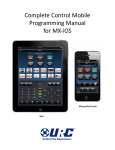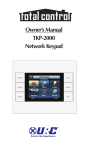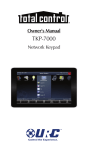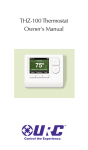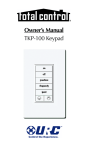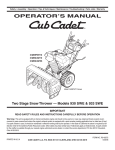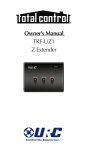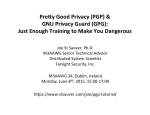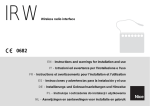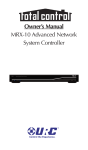Download Universal Remote THZ-100 Owner`s manual
Transcript
Owner's Manual THZ-100 Thermostat THZ-100 Owner’s Manual ©2012-2014 Universal Remote Control, Inc. The information in this owner’s manual is copyright protected. No part of this manual may be copied or reproduced in any form without prior written consent from Universal Remote Control, Inc. UNIVERSAL REMOTE CONTROL, INC. SHALL NOT BE LIABLE FOR OPERATIONAL, TECHNICAL OR EDITORIAL ERRORS/OMISSIONS MADE IN THIS MANUAL. The information in this owners manual may be subject to change without prior notice. URC - Control the Experience is a registered trademark of Universal Remote Control, Inc. Total Control is a registered trademark of Universal Remote Control, Inc. All other brand or product names are trademarks or registered trademarks of their respective companies or organizations. Universal Remote Control,Inc. 500 Mamaroneck Avenue, Harrison, NY 10528 Phone: (914) 835-4484 Fax: (914) 835-4532 TABLE OF CONTENTS Welcome To Your THZ-100 Thermostat 1 Installing Your THZ-100 Thermostat 2 Wiring Your THZ-100 Thermostat 3 Definitions 3 Single Stage Furnace and Single Stage A/C 3 Dual Stage Furnace and Dual Stage A/C 4 Single Stage Heat Pump with Reversing Valve O 4 Single Stage Heat Pump with Reversing Valve B 5 Dual Stage Heat Pump with Reversing Valve O 5 Dual Stage Heat Pump with Reversing Valve B 6 Boiler and A/C with Separate Transformers 6 First Stage Radiant Floor Heat, Second Stage Furnace with Single Stage Cooling and External Pilot Duty Relay 7 Operation For Your THZ-100 Thermostat 8 Thermostat Display Information 8 Changing the Mode (Cool, Heat, Auto, Off) 9 Changing the Heating Temperature (Temperature Override) 9 Changing the Cooling Temperature (Temperature Override) 11 Auxiliary Heat 11 Emergency Heat 12 Intelligent Comfort Recovery 12 Password Protection 13 Programs 14 TABLE OF CONTENTS Changing to Vacation Mode 14 Selecting Hold 15 Selecting Hold for Time 16 Returning to Schedule Mode 17 Options 18 Climate Modes 18 Changing the Fan Modes 22 Accessing Temperature Sensor Information 24 Turning Emergency Heat On or Off 25 Changing the Auxiliary Heat Offset Temperature 26 Changing the 2nd Stage Offset Temperature 26 Resetting the Filter Reminder 29 Turning the Password Protect Feature On or Off 30 Changing the LCD Screen Options 31 Viewing THZ-100 Thermostat Information 34 Setting the Date and Time 34 Discovery Mode 35 Troubleshooting Thermostat On-Screen Notifications 36 Limited Warranty Statement 37 End User Agreement 39 Specifications 40 Federal Communication Commission Interference Statement 41 Regulatory Information to the user 42 Declaration of Conformity 43 THZ-100 THERMOSTAT Welcome To Your THZ-100 Thermostat Congratulations on your purchase of this THZ-100 Thermostat from URC. Enjoy the full functionality of a stand-alone thermostat coupled with the ability, when used with a Total Control system, to be controlled from any user interface in the system. No more shivering under the covers, dreading to dare the inevitable cold on the way to the shower; grab the remote and make it nice and toasty, before removing the blanket! Some of the advanced, and unique features found on the THZ-100 are: Optional Wired Sensor Easily add an additional sensor to the thermostat by purchasing the optional wired sensor. With the ability to temperature average between the sensor and the main unit, or simply take the place of the main unit’s on-board sensor, you can increase both efficiency and accuracy of temperature readings. Intelligent Comfort Recovery Every good thermostat has the ability to set heating and cooling schedules, but if you wake up at 7:30am, setting your heat to come on at 7:30am means waking up to an uncomfortable home while your system reaches your desired temperature. With Intelligent Comfort Recovery, the THZ100 monitors the current temperature of your home and determines the amount of time it will take to reach your desired temperature at the desired time. Then, it slowly and more efficiently heats or cools to the new set point. Security Code Perfect for most commercial uses, and even for some homes where people have the need to ensure that only authorized people should have access to the THZ-100. Easily program your new thermostat with a 4-digit security code to make sure that only people with the code can access the thermostat. Total Control Peripheral Perhaps the best benefit is the THZ-100's complete integration into a Total Control home system. When used with URC’s Total Control system, the thermostat control can be accessed from any of the system’s interfaces (dependent upon the system programmer). With the ability to control all of the THZ-100s in the home, it is also easy to incorporate heat/cool set points into various Automation Activities. Although the possibilities are endless, imagine a Goodnight button that would turn off your theater, turn off all the lights and bring the THZ-100 to the chosen set point! Page 1 THZ-100 THERMOSTAT Installing Your THZ-100 Thermostat Adding an optional wired sensor can be a benefit if the thermostat location is not the optimal location for temperature measurement, or if temperature averaging is desired. • A wired sensor can be connected to the S+ and S- terminals on the back of the unit • This can be added to any of the wiring options detailed in the next pages For optimum performance, mount the THZ-100 thermostat and/or remote sensor • In an open living area where there is good air circulation • On an inside wall • Away from outside doors or windows • At a height about 5 feet from the floor Avoid installing the THZ-100 thermostat and/or remote sensor • In direct sunlight • Above radiators or air vents • Near fans or portable heating units • Near lamps or other incandescent lighting • Near other heat generating electric appliances such as televisions, audio video equipment, refrigerators, freezers, ovens, cooktops, etc. Other precautions when installing the THZ-100 thermostat and/or remote sensor • Make sure the cutout for the HVAC wiring is no larger than needed to make proper connections to the thermostat • If there is a large air gap in the cutout for the HVAC wiring, insulate around the wire and close off the air gap • Make sure the air vents in the THZ-100 thermostat and/or remote sensor are clear of dirt, dust, or any construction material. Page 2 THZ-100 THERMOSTAT Wiring Your THZ-100 Thermostat Definitions • RH – Heating System 24VAC • RC – Cooling System 24VAC • C – 24VAC Transformer Common • G – Indoor Unit Fan Connection • W1 – 1st Stage Heat • W2 – 2nd Stage Heat • Y1 – 1st Stage Cooling • Y2 – 2nd Stage Cooling • B - Reversing Valve (Heating) • O - Reversing Value (Cooling) • S+ - Wired Sensor • S- - Wired Sensor Single Stage Furnace and Single Stage A/C Page 3 THZ-100 THERMOSTAT Dual Stage Furnace and Dual Stage A/C Single Stage Heat Pump with Reversing Valve O Page 4 THZ-100 THERMOSTAT Single Stage Heat Pump with Reversing Valve B Dual Stage Heat Pump with Reversing Valve O Page 5 THZ-100 THERMOSTAT Dual Stage Heat Pump with Reversing Valve B Boiler and A/C with Separate Transformers Page 6 THZ-100 THERMOSTAT First Stage Radiant Floor Heat, Second Stage Furnace with Single Stage Cooling and External Pilot Duty Relay Page 7 THZ-100 THERMOSTAT Operation For Your THZ-100 Thermostat Your THZ-100 thermostat has been programmed by the MRX Advanced Network System Controller system with your custom HVAC schedule of heat and cool set points for the selected time periods for each day of the week. In addition, the thermostat has been programmed by the MRX Advanced Network System Controller for the type of HVAC equipment, conventional or heat pump, the number of auxiliary heat and/or cool stages, any remote sensors, and any pass code lockout code if desired. Thermostat Display Information Your THZ-100 thermostat features a color backlit LCD display with all the information you need for easy operation. The top left of the screen has the fan mode information while the top right of the screen has the current system mode such as Heat or Cool. The center of the screen displays the current temperature with different backgrounds dependent upon whether the thermostat is in Heating, Cooling or Idle mode. The small letter F or C at the lower right of the current temperature indicates the temperature scale. Directly above the current temperature is the name of the program mode that is currently running: Morning, Day, Evening, Night, Vacation, Override, Hold, or Hold to <time>. When the system is OFF there is no text in this area. Directly below the current temperature is information on the current comfort range and the set points. This area is also used for notifications such as Check Wireless, Check Network, or Check Filter which alternates on screen with the set point information. Page 8 THZ-100 THERMOSTAT At the bottom of the screen is a smart-key label to identify the current function of the push button located directly below. Changing the Mode (Cool, Heat, Auto, Off) To change the mode of your HVAC system equipment between Cooling, Heating, Auto (system will automatically change between cooling and heating) or OFF enter the Options menu then access the Climate Modes sub menu as described below. Changing the Heating Temperature (Temperature Override) To change the current heating temperature, press the Up or Down arrow key on the thermostat. The thermostat screen shows the current temperature on the left side and the desired temperature on the right side of the display. Press the Up and Down arrow keys to set your new desired heating temperature to override the programmed value. To save the new desired value, press the key below the Set Tempkey label in the smart-key labeled Set Temp at the bottom right of the display. You can also save the new desired temperature by simply allowing the display to time out while the current and desired override temperatures are displayed. If you decide to cancel the operation, press the key below the Cancel key label in the smart-key label at the bottom left of the display. This places the thermostat in the Override mode. While in this mode, the thermostat holds your new temperature selection until the next regularly scheduled time period in your pre-programmed HVAC schedule. Page 9 THZ-100 THERMOSTAT When the override set point is met, the information containing the desired override temperature transitions to information including the desired temperature and the heat and cool set points based on the override temperature. Page 10 THZ-100 THERMOSTAT Changing the Cooling Temperature (Temperature Override) To change the current cooling temperature, press the Up or Down arrow key on the thermostat. The screen now shows the current temperature on the left side and the desired temperature on the right side of the display. Press the Up and Down arrow keys to set your new desired cooling temperature to override the program value. To save the new desired value, press the key below the Set Temp key label in the smart-key label at the bottom right of the display. You can also save the new desired temperature by simply allowing the display to time out while the current and desired override temperatures are displayed. If you decide to cancel the operation then press the key below the Cancel key label in the smart-key label at the bottom left of the display. This places the thermostat in the Override mode. In the Override mode, the thermostat holds your new temperature selection until the next regularly scheduled time period in your pre-programmed HVAC schedule. When the override set point is satisfied the information containing the desired override temperature with transition to information including the desired temperature and the heat and cool set points based on the override temperature. Auxiliary Heat Auxiliary heat consists of additional stages of conventional gas, or electric heat, capacity included with most heat pump systems. The auxiliary heat stages are automatically selected by the system when the outside temperature is too cold for the heat pump to heat your home effectively. The staging of the auxiliary heat is based on the information selected in the MRX Advanced Network System Controller setup of your thermostat. Page 11 THZ-100 THERMOSTAT Emergency Heat Emergency heat is conventional gas, or electric heat, capacity included with most heat pump systems. Emergency heat is selected by the user from the Options menu as described below when additional heat capacity is desired. Emergency heat reduces the energy efficiency of the heat pump system. When in emergency heat, the display indicates this state in the upper right of the display. Intelligent Comfort Recovery When there are significant set point differences between programmed set points of different program time periods your THZ-100 anticipates the change in advance and begins to ramp the current set point to the next programmed set point to give you a smooth comfort transition. During this comfort recovery period the thermostat indicates Comfort in place of Heat, Cool, or Idle in the upper right of the display window. In addition, the display background changes to indicate whether the system is heating or cooling during this transition. Page 12 THZ-100 THERMOSTAT Password Protection If your THZ-100 thermostat was initially setup through the MRX Advanced Network System Controller with the Use Pass Code Lockout feature enabled on the Advanced Thermostat Settings then an Enter Password Below displays any time a key is pressed after a period of inactivity. Otherwise, this item does not display. This screen displays the number 9 four times across the center of the screen followed by the word Done. The number 9 on the left side of the display is highlighted with small arrows above and below the number. At the bottom of the screen are three smart-key labels. The left button is Cancel, the center button is a left arrow, and the right button is a right arrow. To enter your password, use the Up and Down arrow keys to enter a number between 0 and 9, then use the left or right arrow smart-keys at the bottom of the page to select the next digit to be entered. The displayed number of 9999 can not be used as a password since it is the default password. When you have entered all four digits of your password, use the right arrow smart-key to move the highlight to the word Done. At this point, the right smart-key changes from a right arrow to Enter. Press the key below Enter to enter your password. If you enter the password correctly the LCD screen changes back to the thermostat Main screen; otherwise, the display maintains the password entry screen. To turn the password protection OFF go to the Password screen in the thermostat Options as described below. Page 13 THZ-100 THERMOSTAT Programs On the main thermostat display, there are three smart-key labels at the bottom of the screen identifying the operation of the three keys below the display. The left button is Options, the center key is Programs, and the right key is Hold. To change between the programmed schedules press the Programs key. The screen updates to show a list of program options as described below. Changing to Vacation Mode If you are going to be away from your home and would like to use the Vacation mode override settings for additional energy savings, use the arrow keys to move the highlight bar to Vacation Mode. Press the key below the OK key label in the smart-key label at the bottom right of the display to select this new mode. If you decide to cancel the operation then press the key below the Go Back key label in the smart-key label box at the bottom left of the display. Alternately, if you let the Programs screen time out with Vacation Mode highlighted it will automatically be selected. On the main screen, Vacation displays above the current temperature information. Page 14 THZ-100 THERMOSTAT Selecting Hold If you desire to hold a particular desired temperature indefinitely, use the arrow keys to move the highlight bar to Hold. Press the key below the OK key label in the smart-key label at the bottom right of the display to select this new mode. If you decide to cancel the operation then press the key below the Go Back key label in the smart-key label at the bottom left of the display. Alternately, if you let the programs screen time out with Hold highlighted, by the highlight bar, the hold mode is selected. On the main screen, Hold displays above the current temperature information. In addition, a Hold Off short cut key is displayed in the smart-key label at the bottom right of the display. Pressing the Hold Off key turns the hold mode off. The main screen also has the short cut key on the bottom right to activate the Hold mode without having to go to the Programs screen. This key toggles between Hold and Hold Off. Page 15 THZ-100 THERMOSTAT Selecting Hold for Time If you desire to hold a particular desired temperature for a specific period of time, use the arrow keys to move the highlight bar to Hold for Time. Press the key below the OK key label in the smart-key label at the bottom right of the display to select this new mode. If you decide to cancel the operation then press the key below the Go Back key label in the smart-key label at the bottom left of the display. If you select Hold for Time, the screen updates to the Set Hold-To Time display with the current time displayed. Use the Up or Down arrows to set the time period that you want to hold the desired temperature. The Up and Down arrows changes the time in 30 minute increments. The maximum hold time is 24 hours. When you have selected the desired time press the key below the Enter key label in the smart-key label at the bottom right of the display to select this new mode. If you decide to cancel the operation then press the key below the Cancel key label in the smart-key label at the bottom left of the display. Alternately, if you let the programs screen time out with Hold for Time highlighted, by the highlight bar, the hold mode is selected and the screen updates to the Set Hold-To Time display. On the main screen Hold to with the desired hold to time is displayed above the current temperature information. Page 16 THZ-100 THERMOSTAT Returning to Schedule Mode To return the thermostat to the normal program schedule, use the arrow keys to move the highlight bar to Schedule Mode. Press the key below the OK key label in the smart-key label at the bottom right of the display to select this new mode. If you decide to cancel the operation then press the key below the Go Back key label in the smart-key label at the bottom left of the display. Alternately, if you let the Programs screen time out with Schedule Mode highlighted by the highlight bar the schedule mode is selected. On the main screen, the name of the current normally scheduled time period (Morning, Day, Evening, Night) is displayed above the current temperature information. Page 17 THZ-100 THERMOSTAT Options On the main thermostat display, there are three smart-key labels at the bottom of the screen identifying the operation of the three keys below the display. The left button is Options, the center key is Programs, and the right key is Hold. To change between various thermostat options, press the Options key. The screen updates to show the list of available options as described below. Climate Modes If you desire to change the HVAC system equipment mode between Cooling, Heating, Auto (system will automatically change between cooling and heating) or OFF enter the Options menu then access the Climate Modes sub menu as described below. The current state of the system is displayed in the right column. Press the key below the OK key label in the smart-key label at the bottom right of the display to select this new mode. If you decide to cancel the operation then press the key below the Go Back key label in the smart-key label at the bottom left of the display. Page 18 THZ-100 THERMOSTAT Selecting the Cooling Mode If you desire to change the HVAC system equipment mode to cooling mode then use the arrow keys to move the highlight bar to Cool. Press the key below the OK key label in the smart-key label at the bottom right of the display to select this new mode. If you decide to cancel the operation then press the key below the Cancel key label in the smart-key label at the bottom left of the display. If the Climate Modes screen times out and goes back to the main screen without pressing the OK button, no change is made to the climate mode. In Cool mode, the thermostat activates the system equipment to cool your home per the programmed schedule or hold temperature. The thermostat does not activate the system equipment to heat your home while in the Cool mode. Page 19 THZ-100 THERMOSTAT Selecting the Heating Mode If you desire to change the HVAC system equipment mode to heating mode then use the arrow keys to move the highlight bar to Heat. Press the key below the OK key label in the smart-key label at the bottom right of the display to select this new mode. If you decide to cancel the operation then press the key below the Cancel key label in the smart-key label at the bottom left of the display. If the Climate Modes screen times out and goes back to the main screen without pressing the OK button, no change is made to the climate mode. In Heat mode, the thermostat activates the system equipment to heat your home per the programmed schedule or hold temperature. The thermostat does not activate the system equipment to cool your home while in the Heat mode. Page 20 THZ-100 THERMOSTAT Selecting the Auto Changeover Mode If you desire for your HVAC system equipment to automatically switch between the cooling and heating modes as needed to maintain the desired comfort level in your home, use the arrow keys to move the highlight bar to Auto. Press the key below the OK key label in the smart-key label at the bottom right of the display to select this new mode. If you decide to cancel the operation then press the key below the Cancel key label in the smart-key label at the bottom left of the display. If the Climate Modes screen times out and goes back to the main screen without pressing the OK button, no change is made to the climate mode. In Auto mode, the thermostat activates the system equipment to cool or heat your home per the programmed schedule or hold temperature. The system automatically changes between cooling and heating as needed. Page 21 THZ-100 THERMOSTAT Turning the Thermostat Off If you desire to turn the HVAC system equipment off then use the arrow keys to move the highlight bar to Climate Control Off. Press the key below the OK key label in the smart-key label at the bottom right of the display to select this new mode. If you decide to cancel the operation then press the key below the Cancel key label in the smart-key label at the bottom left of the display. If the Climate Modes screen times out and goes back to the main screen without pressing the OK button, no change is made to the climate mode. In the Climate Control Off mode, the thermostat does not activate the system equipment to cool or heat your home. Changing the Fan Modes If you desire to change the system fan mode between on continuously, periodic cycling, or automatically on when heating or cooling is on, use the arrow keys to move the highlight bar to Fan Modes. The current state of the fan displays in the right column. Press the key below the OK key label in the smart-key label at the bottom right of the display to select this new mode. If you decide to cancel the operation then press the key below the Go Back key label in the smartkey label at the bottom left of the display. Selecting Fan On Continuously If you desire the system fan to operate continuously then use the arrow keys to move the highlight bar to On. Press the key below the OK key label in the smart-key label at the bottom right of the display to select this new mode. If you decide to cancel the operation then press the key below the Cancel key label in the smart-key label at the bottom left of the display. Page 22 THZ-100 THERMOSTAT If the Fan Modes screen times out and goes back to the main screen without pressing the OK button, no change is made to the fan mode. In On mode the fan operates continuously regardless of the equipment operation. Selecting the Fan to Cycle Periodically If you desire the system fan to cycle on and off periodically then use the arrow keys to move the highlight bar to Cycle. Press the key below the OK key label in the smart-key label at the bottom right of the display to select this new mode. If you decide to cancel the operation then press the key below the Cancel key label in the smart-key label at the bottom left of the display. If the Fan Modes screen times out and goes back to the main screen without pressing the OK button, no change is made to the fan mode. In Cycle mode, the fan cycles on for 10 minutes then off for 10 minutes. If the system turns on for a heating or cooling cycle then the fan stays on for that complete cycle then turns off for 10 minutes and back on for 10 minutes until the next cooling or heating cycle. Selecting the Fan On Only with HVAC Equipment If you desire the system fan to turn on only when the HVAC system equipment is on then use the arrow keys to move the highlight bar to Auto. Press the key below the OK key label in the smart-key label at the bottom right of the display to select this new mode. If you decide to cancel the operation then press the key below the Cancel key label in the smart-key label at the bottom left of the display. If the Fan Modes screen times out and goes back to the main screen without pressing the OK button, no change is made to the fan mode. In Auto mode, the fan turns on any time the heating or cooling system cycles on and turns off when the system turns off and has gone through any required cool down time. Page 23 THZ-100 THERMOSTAT Accessing Temperature Sensor Information If you desire to view the status of all temperature sensors used in your system then use the arrow keys to move the highlight bar to Sensors. Press the key below the OK key label in the smart-key label at the bottom right of the display to select this new information screen. If you decide to cancel the operation then press the key below the Go Back key label in the smart-key label at the bottom left of the display. If you select OK then the display changes to a list of temperature sensors used in your system. The first list entry is the thermostat’s onboard sensor. The right side of the screen shows the current reading for that sensor. The second list entry is any wired sensor in the system. The name of the sensor is displayed with the current reading to the right. If there is no wired sensor in your system then this line is not displayed. The last list entry is any local temperature information accessed from the internet. The name of the sensor is displayed with the current reading to the right. If there is no internet temperature available to your system, then N/A is displayed. Page 24 THZ-100 THERMOSTAT Turning Emergency Heat On or Off Emergency is staged electric or gas heating included with most heat pump systems. Emergency Heat is activated by a malfunction in the heat pump system or when the user manually selects the option. If you do not have a heat pump system then the Emergency Heat feature is not displayed in the options menu list. If you desire to turn the emergency heat either on or off then use the arrow keys to move the highlight bar to Emergency Heat. The current state of the emergency heat is displayed in the right column. If emergency heat was off then the screen displays “Are you sure you want to turn on emergency heating?” If the emergency heat was on then the screen displays “Are you sure you want to turn off emergency heating?” Press the key below the Turn On or Turn Off key label in the smart-key label at the bottom right of the display to change the state of the emergency heat. If you decide to cancel the operation then press the key below the Cancel key label in the smart-key label at the bottom left of the display. Page 25 THZ-100 THERMOSTAT Changing the Auxiliary Heat Offset Temperature In heat pump systems, the Auxiliary Heat Offset temperature is the temperature difference at which the auxiliary heat is activated. For single stage systems, it is the difference from the set point; for two stage systems, it is the difference from the second stage offset. If you desire to change the Auxiliary Heat Offset temperature then use the arrow keys to move the highlight bar to Aux Heat Offset. If you do not have a heat pump system then the Aux Heat Offset feature is not displayed in the options menu list. Press the key below the OK key label in the smart-key label at the bottom right of the display to select this option. If you decide to cancel the operation then press the key below the Go Back key label in the smart-key label at the bottom left of the display. After pressing OK, the screen updates to a screen that says Aux Heat Offset at the top of the screen and the current offset temperature in the center of the screen. Use the arrow keys to adjust the temperature up or down to the value you desire. Press the key below the Set Temp key label in the smart-key label at the bottom right of the display to save your new offset value. If you decide to cancel the operation then press the key below the Cancel key label in the smart-key label at the bottom left of the display. The initial value is established when the thermostat is initially setup through the MRX Advanced Network System Controller. Changing the 2nd Stage Offset Temperature In multi-stage systems, the 2nd Stage Offset temperature is the temperature difference from the set point where the equipment second stage is activated. There is a setting for both heating and cooling. If you do not have a multi-stage system then the 2nd Stage Offset feature is not displayed in the options menu list. If you desire to change the 2nd Stage Offset temperature then use the arrow keys to move the highlight bar to 2nd Stage Offset. Press the key below the OK key label in the smart-key label box at the bottom right of the display to select this option. If you decide to cancel the operation then press the key below the Go Back key label in the smart-key label box at the bottom left of the display. After pressing OK, the screen updates to a new screen where you choose to set either the heating second stage offset or the cooling second stage offset. Page 26 THZ-100 THERMOSTAT How To Set The Heating 2nd Stage Offset If you desire to change the heating 2nd stage Offset temperature then use the arrow keys to move the highlight bar to Heating (2nd Stage Offset). If you do not have a multi-stage heating system then the Heating (2nd Stage Offset) feature is not displayed in the menu list. Press the key below the OK key label in the smart-key label at the bottom right of the display to select this option. If you decide to cancel the operation then press the key below the Cancel key label in the smart-key label at the bottom left of the display. After pressing OK the screen updates to a screen that says Heating 2nd Stage Offset at the top of the screen and the current offset temperature in the center of the screen. Use the arrow keys to adjust the temperature up or down to the value you desire. Press the key below the Set Temp key label in the smart-key label at the bottom right of the display to save your new offset value. If you decide to cancel the operation then press the key below the Cancel key label in the smart-key label at the bottom left of the display. The initial value is established when the thermostat is initially setup through the MRX Advanced Network System Controller. Page 27 THZ-100 THERMOSTAT How To Set The Cooling 2nd Stage Offset If you desire to change the cooling 2nd stage Offset temperature then use the arrow keys to move the highlight bar to Cooling (2nd Stage Offset). If you do not have a multi-stage cooling system then the Cooling (2nd Stage Offset) feature is not displayed in the menu list. Press the key below the OK key label in the smart-key label at the bottom right of the display to select this option. If you decide to cancel the operation then press the key below the Cancel key label in the smart-key label at the bottom left of the display. After pressing OK the screen updates to a screen that says Cooling 2nd Stage Offset at the top of the screen and the current offset temperature in the center of the screen. Use the arrow keys to adjust the temperature up or down to the value you desire. Press the key below the Set Temp key label in the smart-key label at the bottom right of the display to save your new offset value. If you decide to cancel the operation then press the key below the Cancel key label in the smart-key label at the bottom left of the display. The initial value is setup when the thermostat is initially setup through the MRX Advanced Network System Controller. The default value is 50F or 2.50C. Page 28 THZ-100 THERMOSTAT Resetting the Filter Reminder If a filter reminder time was setup through the MRX Advanced Network System Controller when your thermostat was initially setup, then you will periodically get a Check: Filter message on the main screen of the thermostat. To clear the Check: Filter message from the thermostat screen after the filter has been replaced; use the arrow keys to move the highlight bar to Filter Reminder. Press the key below the OK key label in the smart-key label at the bottom right of the display to select this new information screen. If you decide to cancel the operation then press the key below the Go Back key label in the smart-key label at the bottom left of the display. The display updates to show Filter Reminder Reset at the top of the screen and the following message in the center of the screen Your filter reminder is going to be reset. You will be notified in <X Months> to change it again. The X displays the number of months designated at the initial thermostat setup. A graphic, adjacent to the Filter Reminder, appears to signify that the Filter Reminder has gone off. Press the key below the OK key label in the smart-key label at the bottom right of the display to reset the reminder. If you decide to cancel the operation then press the key below the Cancel key label in the smart-key label at the bottom left of the display. Page 29 THZ-100 THERMOSTAT Turning the Password Protect Feature On or Off If your THZ-100 thermostat was initially setup through the MRX Advanced Network System Controller with the Use Pass-Code Lockout feature enabled on the Advanced Thermostat Settings then Password shows as an item in the Options screen. The current state of the password protection, whether on or off, is displayed on the right side of the display. Otherwise, this item does not display. Entering your password toggles this feature on and off. If you desire to toggle the state of the password protection then use the arrow keys to move the highlight bar to Password. Press the key below the OK key label in the smart-key label at the bottom right of the display to select this option. If you decide to cancel the operation then press the key below the Go Back key label in the smart-key label at the bottom left of the display. After selecting OK, the LCD screen displays either Turn ON Password Protection or Turn OFF Password Protection at the top of the screen as appropriate. The number 9 appears four times across the center of the screen followed by the word Done. The number 9 on the left side of the display is highlighted with small arrows above and below the number. At the bottom of the screen are three smart-key labels for the three buttons located below the LCD display. The left button is Cancel, the center button is a left arrow, and the right button is a right arrow. To enter your password, use the Up and Down arrow keys to enter a number between 0 and 9, then use the left or right arrow smart-keys at the bottom of the page to select the next digit to be entered. When you have entered all four digits of your password then use the right arrow smart-key to move the highlight to the word Done. At this point, the right smart-key changes from a right arrow to Enter. Press the key below Enter to enter your password. If you enter the password correctly then the LCD screen changes back to the thermostat main screen; otherwise, the display maintains the password entry screen. Page 30 THZ-100 THERMOSTAT Changing the LCD Screen Options If you desire to change any of the LCD screen settings such as brightness, timeout or auto dimming then use the arrow keys to move the highlight bar to LCD Screen. Press the key below the OK key label in the smart-key label at the bottom right of the display to select these options. If you decide to cancel the operation then press the key below the Go Back key label in the smart-key label at the bottom left of the display. After pressing OK, the screen updates to give you a list of the LCD screen parameters that you can change. Page 31 THZ-100 THERMOSTAT Adjusting the LCD Brightness If you desire to change the brightness of your thermostat LCD display then use the arrow keys to move the highlight bar to LCD Brightness. Press the key below the OK key label in the smart-key label at the bottom right of the display to select this option. If you decide to cancel the operation then press the key below the Cancel key label in the smart-key label at the bottom left of the display. After pressing OK, the screen updates to a screen that says LCD Screen Brightness at the top of the screen and the current brightness level in the center of the screen. Use the arrow keys to adjust the brightness percentage to the value you desire. As you change the value of the brightness in the center of the display the brightness changes to correspond to the level displayed. When you are satisfied with your brightness level selection then press the key below the Set Level key label in the smart-key label box at the bottom right of the display to save your new value. If you decide to cancel the operation then press the key below the Cancel key label in the smart-key label at the bottom left of the display. Page 32 THZ-100 THERMOSTAT Adjusting the LCD Time Out Time The time out time for your thermostat LCD display is the time from the last activity using the buttons to the time the LCD screen turns off. If you desire to change the time out time of your thermostat LCD display then use the arrow keys to move the highlight bar to LCD Timeout. Press the key below the OK key label in the smart-key label at the bottom right of the display to select this option. If you decide to cancel the operation then press the key below the Cancel key label in the smart-key label at the bottom left of the display. After pressing OK, the screen updates to a screen that says LCD Screen Timeout (Sec.)\ at the top of the screen and the current timeout time in the center of the screen. Use the arrow keys to adjust the timeout time to the value you desire. The value changes in 5 second increments and can be set between 5 seconds and 120 seconds. When you are satisfied with your timeout time selection then press the key below the Set Time key label in the smart-key label at the bottom right of the display to save your new value. If you decide to cancel the operation then press the key below the Cancel key label in the smart-key label at the bottom left of the display. The third option at the bottom of the screen is Always On. If you select the button below Always On, the thermostat returns to the main screen and the LCD display remains on continuously. If you enter the LCD Screen Timeout (Sec.) screen with always on previously selected then the current timeout time display as three empty boxes in the center of the screen and Always On is not be an option at the bottom of the screen. Page 33 THZ-100 THERMOSTAT Selecting Auto Dimming If auto dimming is turned on, then the bottom item in the list on this screen shows, Auto Dimming ON. If auto dimming is turned off then the bottom item in the list on this screen shows, Auto Dimming OFF. If you desire to change the auto dimming state of your thermostat LCD display then use the arrow keys to move the highlight bar to Auto Dimming to toggle this option. Press the key below the OK key label in the smart-key label at the bottom right of the display to select this option. If you decide to cancel the operation then press the key below the Cancel key label in the smart-key label at the bottom left of the display. Viewing THZ-100 Thermostat Information The Information selection in the Options screen is used to display various THZ-100 thermostat parameters to indicate how the thermostat was setup as well as some wireless signal strength information. This information is not used in normal operation. Setting the Date and Time If your THZ-100 has lost wireless communication with the MRX Advanced Network System Controller main unit, the Options list includes an option to set the date and time. If you desire to set the date and/or time then use the arrow keys to move the highlight bar to Date & Time. Press the key below the OK key label in the smart-key label at the bottom right of the display to change your settings. If you decide to cancel the operation then press the key below the Go Back key label in the smart-key label at the bottom left of the display. After pressing OK, the screen updates to give you a list of the date and time entries that you can change. The left column displays Month, Day, Year, Hour, and Minute. The right column displays the current value. Use the arrow keys to move the highlight bar to value you wish to change. in the smart-key label at the bottom right of the display to select this option. If you decide to cancel the operation then press the key below the Cancel key label in the smart-key label at the bottom left of the display. Page 34 THZ-100 THERMOSTAT Press the key below the OK key label in the smart-key label at the bottom right of the display to change your settings. If you decide to cancel the operation then press the key below the Go Back key label in the smart-key label at the bottom left of the display. The new screen display shows the value that you have selected to change. Use the Up and Down arrow keys to the right of the display to select your new value. When you are satisfied with your new selection, press the key below the Set <parameter> key label Discovery Mode The Discovery Mode selection in the Options screen is used to establish communications between the THZ-100 thermostat and the MRX Advanced Network System Controller unit for initial setup of the thermostat and any required updates. This is not used in normal operation. Page 35 THZ-100 THERMOSTAT Troubleshooting Thermostat On-Screen Notifications There are notifications on screen for checking the filter, wireless. If you receive a Check Filter notification then replace the furnace filter and reset the filter notification as outlined above. If you receive a Check Wireless notification then check the signal strength of the THZ-100. If the strength is not excellent then contact your dealer for more assistance. If the display shows "Wait..." flashing during the operation of the HVAC system, the Compression Protection has been activated. Once Compression Protection cycles, the system can operate as normal. This will help prevent your HVAC's compressor from turning ON and OFF too quickly. If the THZ-100 shows a normal Idle state, but the current temperature is outside the desired temperature, then the Maximum Cycles per hour have been reached. In addition, pairing to the MRX Advanced Network System Controller base unit will be erased and the thermostat will need to go through the discovery mode to re-establish communications. Page 36 THZ-100 THERMOSTAT Limited Warranty Statement 1. Limited Warranty and Disclaimers Universal Remote Control, Inc. (“URC”) warrants that the URC equipment shall be free from defects in material and workmanship under normal usage for two (2) years from purchase when such is purchased from URC. This limited warranty is valid only in the United States of America. URC warrants that the software will substantially conform in any material respect to its functional specifications at the time of delivery. URC SHALL NOT BE LIABLE FOR OPERATIONAL, TECHNICAL OR EDITORIAL ERRORS AND/OR OMISSIONS MADE IN THE URC DOCUMENTATION. URC DOES NOT WARRANT THAT THE URC SOFTWARE IS BUG-FREE OR ERROR FREE OR THAT THERE ARE NO ERRORS/BUGS IN THE URC SOFTWARE. URC warrants that at the time of purchase the URC equipment and the URC software complied with all applicable regulations and policies of the Federal Communications Commissions (“FCC”) regarding electromagnetic interference caused by electronic/computing devices and to the extent that the URC equipment and/or the URC software fails to so comply, URC shall, at its own expense, take all reasonable measures to promptly cause such to comply. URC equipment purchases from other than an authorized URC dealer or distributor are without warranty. THIS LIMITED WARRANTY DOES NOT COVER TECHNICAL ASSISTANCE FOR HARDWARE OR SOFTWARE USAGE EXCEPT AS EXPRESSLY PROVIDED FOR HEREIN, THE EQUIPMENT, SOFTWARE AND DOCUMENTATION OF URC ARE SUPPLIED “AS IS” WITHOUT ANY WARRANTY, EXPRESS, STATUTORY OR IMPLIED, OF ANY KIND. TO THE MAXIMUM EXTENT PERMITTED BY APPLICABLE LAW, URC EXPRESSLY DISCLAIMS ALL WARRANTIES, EXPRESS, STATUTORY OR IMPLIED, INCLUDING BUT NOT LIMITED TO THE WARRANTIES OF MERCHANTABILITY AND FITNESS FOR A PARTICULAR PURPOSE. URC DOES NOT WARRANT, GUARANTEE, OR MAKE ANY REPRESENTATIONS REGARDING THE USE OF, OR THE RESULTS OF THE USE OF, THE EQUIPMENT, SOFTWARE OR DOCUMENTATION IN TERMS OF CORRECTNESS, ACCURACY, RELIABILITY OR OTHERWISE. EXCEPT AS EXPRESSLY PROVIDED FOR HEREIN, TECHNICAL SERVICES ARE SUPPLIED “AS IS”, WITHOUT ANY WARRANTY, EXPRESS, STATUTORY OR IMPLIED, OF ANY KIND. TO THE MAXIMUM EXTENT PERMITTED BY APPLICABLE LAW, URC EXPRESSLY DISCLAIMS ALL WARRANTIES, EXPRESS, STATUTORY OR IMPLIED, INCLUDING BUT NOT LIMITED TO THE WARRANTIES OF QUALITY OR REASONABLE Page 37 THZ-100 THERMOSTAT SKILL AND CARE, OR OUTCOME OR RESULTS. WITHOUT IN ANY WAY LIMITING THE GENERALITY OF THE OTHER PROVISIONS HEREIN, WARRANTY DOES NOT COVER: (I) DAMAGE FROM MISUSE, NEGLECT OR ACTS OR NATURE, (II) MODIFICATIONS, (III) INTEGRATION WITH THIRD PARTY CONTENT (IV) BEYOND THE WARRANTY PERIOD AND/ OR FAILURE TO FOLLOW URC WARRANTY CLAIM PROCEDURE. The warranty limitations and warranty disclaimers may not apply to end user in whole or in part, where such are restricted or excluded by applicable law and such shall apply to the maximum extent permitted by applicable law. In the event of any warranty claim, URC will, at its sole option, repair the URC equipment using new or comparable rebuilt parts, or exchange the URC equipment for new or rebuilt equipment. In the event of a defect, these are the end user’s exclusive remedies. All the URC equipment returned for service, exchange or repair require an RGA number. To obtain an RGA number, you must complete a Return Request Form which you may obtain by calling (914) 835-4484 or contacting URC at [email protected]. To obtain warranty service, end user must deliver the URC equipment, freight prepaid, in its original packaging or packaging affording adequate protection to URC at 420 Columbus Avenue, Valhalla, NY 10595. It is end user’s responsibility to backup any macro programming, artwork, software or other materials that may have been programmed into the unit. It is likely that such data, software, or other materials will be lost during service and URC will not be responsible for any such damage or loss. A dated purchase receipt, bill of sale, installation contract or other verifiable proof of purchase is required. For the URC equipment support and other important information, please visit URC's website available at www.universalremote.com or call the Customer Service Center at (914) 835-4484. This limited warranty only covers the URC equipment issues caused by defects in material or workmanship during ordinary consumer use. It does not cover product issues caused by any other reason, including but not limited to product issues due to commercial use, acts of God, third-party installation, misuse, limitations of technology, or modification of or to any part of the URC equipment. This limited warranty does not cover the URC equipment sold as used, as is, refurbished, so called "B stock" or consumables (such as batteries). This limited warranty is invalid if the factory applied serial number has been altered or removed from the URC equipment. This limited warranty specifically excludes the URC equipment sold by unauthorized resellers. With the exception of URC’s IR-only, broad-based consumer remotes, none of Page 38 THZ-100 THERMOSTAT URC’s PC programmable remotes or any of our Total Control® whole-house equipment are authorized for online internet sales. Buying URC’s PC programmable remotes or any of our Total Control® whole-house equipment online means buying equipment that does not have a URC’s limited warranty. Such equipment is not eligible for URC tech support or software support, either. 2. URC’S Limitations of Liability IN NO EVENT SHALL URC BE LIABLE FOR INDIRECT, SPECIAL, INCIDENTAL, EXEMPLARY, PUNITIVE OR CONSEQUENTIAL DAMAGES OF ANY KIND OR LOSS OF PROFITS OR BUSINESS OPPORTUNITY, EVEN IF URC IS ADVISED OF THE POSSIBILITY OF SUCH DAMAGES. IN NO EVENT SHALL URC BE LIABLE FOR LOSS OF OR DAMAGE TO DATA, COMPUTER SYSTEMS OR COMPUTER PROGRAMS. URC’S LIABILITY, IF ANY, FOR DIRECT DAMAGES OF ANY FORM SHALL BE LIMITED TO ACTUAL DAMAGES, NOT IN EXCESS OF AMOUNTS PAID BY END USER FOR THE URC EQUIPMENT. IN NO EVENT SHALL URC BE LIABLE FOR ANY EVENTS BEYOND ITS CONTROL, INCLUDING ANY INSTANCE OF FORCE MAJEURE. IN NO EVENT SHALL URC BE LIABLE FOR THE ACTS OR OMISSIONS OF END USER OR ANY THIRD PARTY. THE LIMITATIONS OF LIABILITY MAY NOT APPLY TO END USER IN WHOLE OR IN PART, WHERE SUCH ARE RESTRICTED LIMITED OR EXCLUDED BY APPLICABLE LAW AND SUCH SHALL APPLY TO THE MAXIMUM EXTENT PERMITTED BY APPLICABLE LAW. URC SHALL NOT BE HELD RESPONSIBLE FOR THE STATEMENTS MADE BY OTHERS. SOME STATES OR JURISDICTIONS DO NOT ALLOW THE EXCLUSION OR LIMITATION OF INCIDENTAL OR CONSEQUENTIAL DAMAGES, OR ALLOW LIMITATIONS ON HOW LONG AN IMPLIED WARRANTY LASTS, SO THE ABOVE LIMITATIONS OR EXCLUSIONS MAY NOT APPLY TO END USER. THIS LIMITED WARRANTY GIVES END USER SPECIFIC LEGAL RIGHTS AND END USER MAY HAVE OTHER RIGHTS WHICH VARY FROM STATE TO STATE OR JURISDICTION TO JURISDICTION. End User Agreement The terms and conditions of the End User Agreement available at www.universalremote.com/eua.php shall apply. Page 39 THZ-100 THERMOSTAT Specifications Microprocessor: ARM Cortex-M3 Memory: 128 Kbytes of SRAM, 512 Kbytes of Flash memory LCD: 2 inch (220x176) RF Range (radio frequency): 50 to 100 feet, depending upon the environment RF Frequency: 2.405 ~ 2.480GHz Weight: 3.47 oz Size: 3.15”H x 4.13”W x 0.93”D Power: 24VAC Page 40 THZ-100 THERMOSTAT Federal Communication Commission Interference Statement This equipment has been tested and found to comply with the limits for a Class B digital device, pursuant to part 15 of the FCC Rules. These limits are designed to provide reasonable protection against harmful interference in a residential installation. This equipment generates, uses and can radiate radio frequency energy and, if not installed and used in accordance with the instructions, may cause harmful interference to radio communications. However, there is no guarantee that interference will not occur in a particular installation. If this equipment does cause harmful interference to radio or television reception, which can be determined by turning the equipment off and on, the user is encouraged to try to correct the interference by one more of the following measures: u Reorient or relocate the receiving antenna. u Increase the separation between the equipment and receiver. u Connect the equipment into an outlet on a circuit different from that to which the receiver is connected. u Consult the dealer or an experienced radio/TV technician for help. Warning! Changes or modifications not expressly approved by the manufacturer could void the user's authority to operate the equipment. Note : The manufacturer is not responsible for any Radio or TV interference caused by unauthorized modifications to this equipment. Such modifications could void the user's authority to operate the equipment. FCC Caution This device complies with Part 15 of the FCC Rules. Operation is subject to the following two conditions: (1) this device may not cause harmful interference, and (2) this device must accept any interference received, including interference that may cause undesired operation. Any changes or modifications not expressly approved by the party responsible for compliance could void the authority to operate equipment. Federal Communication Commission (FCC) Radiation Exposure Statement The device and the antenna for this device must be installed to ensure a minimum separation distance of 20 cm more from a person's body. Other operating configurations should be avoided. Page 41 THZ-100 THERMOSTAT Regulatory Information to the user n CE Conformity Notice Products with “CE” marking comply with the R&TTE Directive 1995/5/EC, EMC Directive 2004/108/EC and Low Voltage Directive 2006/95/EEC issued by the commission of the European Community. 1) R&TTE Directive lEMC : EN 55022 lRF : ETSI EN 300 220-1,2 : ETSI EN 300 : ETSI EN 301 489-1, 3 2) EMC Directive lEmission : EN 55022 lImmunity : EN 55024 lPower : EN-61000-3-2, 3 Certification Type No.(Model No.) Batch/Serial No. Power Rating Frequency band THZ-100 AC 24V 2.405~2.480GHz Page 42 THZ-100 THERMOSTAT Declaration of Conformity Company Name : Universal Remote Control Inc. Company Address : Contact Information : Brand Name : 500 Mamaroneck Avenue, Harrison, NY 10528, U.S.A www.universalremote.com Phone: (914)835-4484 Fax: (914)835-4532 UNIVERSAL remote control Product Name : Two-way Thermostat Model Name : THZ-100 This product herewith complies with the requirements of EMC Directive (2004/108/EC) and R&TTE Directive(1995/5/EC) issued bythe Commission of the European Community Compliance with these directives implies conformity to the following European Community n EMC Directive l EN 55022 l EN 55024 l EN 61000-3-2 l EN 61000-3-3 n R&TTE Directive l ETSI EN 301-489-1,3 l ETSI EN 300 220-1,2 l ETSI EN 300 List of test reports and/or certificate verified compliance with the standards above n EMC Directive l Report No. l Testing Laboratory : Gumi College EMC Center n R&TTE Directive l Certificate No. l Certificate Body : SIEMIC (No. 2200) Date of issue : Name and signature of authorized person : Page 43 December 1, 2011 James Novak Senior Product Manager Universal Remote Control Inc. NOTE Page 44 NOTE Page 45 NOTE Page 46 NOTE Page 47 500 Mamaroneck Avenue, Harrison, NY 10528 Phone: (914) 835-4484 Fax: (914) 835-4532 www.universalremote.com OCE-0118A Rev 02