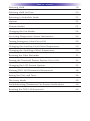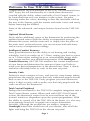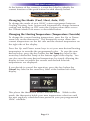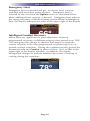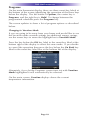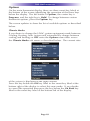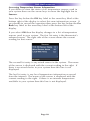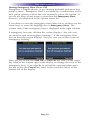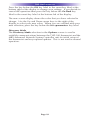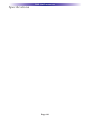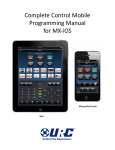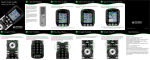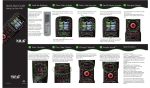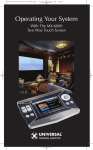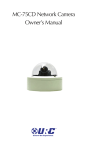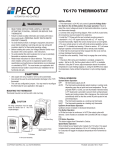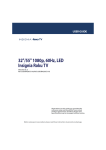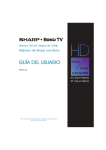Download Universal Remote Control THZ-100 User's Manual
Transcript
THZ-100 Thermostat Owner's Manual THZ-100 Owner’s Manual ©2012 Universal Remote Control, Inc. The information in this manual is copyright protected. No part of this manual may be copied or reproduced in any form without prior written consent from Universal Remote Control, Inc. UNIVERSAL REMOTE CONTROL, INC. SHALL NOT BE LIABLE FOR OPERATIONAL, TECHNICAL OR EDITORIAL ERRORS/OMISSIONS MADE IN THIS MANUAL. The information in this manual may be subject to change without prior notice. URC - Control the Experience is a registered trademark of Universal Remote Control, Inc. All other brand or product names are trademarks or registered trademarks of their respective companies or organizations. Universal Remote Control,Inc. 500 Mamaroneck Avenue, Harrison, NY 10528 Phone: (914) 835-4484 Fax: (914) 835-4532 TABLE OF CONTENTS Welcome To Your THZ-100 Thermostat 5 Installing Your THZ-100 Thermostat 6 Wiring Your THZ-100 Thermostat 7 Definitions 7 Single Stage Furnace and Single Stage A/C 7 Dual Stage Furnace and Dual Stage A/C 8 Single Stage Heat Pump with Reversing Valve O 8 Single Stage Heat Pump with Reversing Valve B 9 Dual Stage Heat Pump with Reversing Valve O 9 Dual Stage Heat Pump with Reversing Valve B 10 Boiler and A/C with Separate Transformers 10 First Stage Radiant Floor Heat, Second Stage Furnace with Single Stage Cooling and External Pilot Duty Relay 11 Operation For Your THZ-100 Thermostat 12 Thermostat Display Information 12 Changing the Heating Temperature (Temperature Override) 13 Changing the Cooling Temperature (Temperature Override) 15 Auxiliary Heat 15 Emergency Heat 16 Password Protection 17 Programs 18 Changing to Vacation Mode 18 TABLE OF CONTENTS Selecting Hold 19 Selecting Hold for Time 20 Returning to Schedule Mode 21 Options 22 Climate Modes 22 Changing the Fan Modes 26 Accessing Temperature Sensor Information 28 Turning Emergency Heat On or Off 29 Changing the Auxiliary Heat Offset Temperature 30 Changing the 2nd Stage Offset Temperature 30 Resetting the Filter Reminder 33 Turning the Password Protect Feature On or Off 34 Changing the LCD Screen Options 35 Viewing THZ-100 Thermostat Information 38 Setting the Date and Time 38 Discovery Mode 39 Troubleshooting Thermostat On-Screen Notifications 40 Resetting the THZ-100 hermostat 40 THZ-100 THERMOSTAT Welcome To Your THZ-100 Thermostat Congratulations on your purchase of this THZ-100 Thermostat from URC. Enjoy the full functionality of a stand-alone thermostat coupled with the ability, when used with a Total Control system, to be controlled from any user interface in the system. No more shivering under the covers, dreading to dare the inevitable cold on the way to the shower; grab the remote and make it nice and toasty, before removing the blanket! Some of the advanced, and unique features found on the THZ-100 are: Optional Wired Sensor Easily add an additional sensor to the thermostat by purchasing the optional wired sensor. With the ability to temperature average between the sensor and the main unit, or simply take the place of the main unit’s on-board sensor, you can increase both efficiency and accuracy of temperature readings. Intelligent Comfort Recovery Every good thermostat has the ability to set heating and cooling schedules, but if you wake up at 7:30am, setting your heat to come on at 7:30am means waking up to an uncomfortable home while your system reaches your desired temperature. With Intelligent Comfort Recovery, the THZ-100 monitors the current temperature of your home and determines the amount of time it will take to reach your desired temperature at the desired time. Then, it slowly and more efficiently heats or cools to the new set point. Security Code Perfect for most commercial uses, and even for some homes where people have the need to ensure that only authorized people should have access to the THZ-100. Easily program your new thermostat with a 4-digit security code to make sure that only people with the code can access the thermostat. Total Control Peripheral Perhaps the best benefit is the THZ-100’s complete integration into a Total Control home system. When used with URC’s Total Control system, the thermostat control can be accessed from any of the system’s interfaces (dependent upon the system programmer). With the ability to control all of the THZ-100s in the home, it is also easy to incorporate heat/cool set points into various Automation Activities. Although the possibilities are endless, imagine a Goodnight button that would turn off your theater, turn off all the lights and bring the THZ-100 to the chosen set point! Page 1 THZ-100 THERMOSTAT Installing Your THZ-100 Thermostat Adding an optional wired sensor can be a benefit if the thermostat location is not the optimal location for temperature measurement, or if temperature averaging is desired. • A wired sensor can be connected to the S+ and S- terminals on the back of the unit • This can be added to any of the wiring options detailed in the next pages For optimum performance, mount the THZ-100 thermostat and/or remote sensor • In an open living area where there is good air circulation • On an inside wall • Away from outside doors or windows • At a height about 5 feet from the floor Avoid installing the THZ-100 thermostat and/or remote sensor • In direct sunlight • Above radiators or air vents • Near fans or portable heating units • Near lamps or other incandescent lighting • Near other heat generating electric appliances such as televisions, audio video equipment, refrigerators, freezers, ovens, cooktops, etc. Other precautions when installing the THZ-100 thermostat and/or remote sensor • Make sure the cutout for the HVAC wiring is no larger than needed to make proper connections to the thermostat • If there is a large air gap in the cutout for the HVAC wiring, insulate around the wire and close off the air gap • Make sure the air vents in the THZ-100 thermostat and/or remote sensor are clear of dirt, dust, or any construction material Page 6 THZ-100 THERMOSTAT Wiring Your THZ-100 Thermostat Definitions • • • • • • • • • • • • RH – Heating System 24VAC RC – Cooling System 24VAC C – 24VAC Transformer Common G – Indoor Unit Fan Connection W1 – 1st Stage Heat W2 – 2nd Stage Heat Y1 – 1st Stage Cooling Y2 – 2nd Stage Cooling B – Normally Closed Reversing Valve O – Normally Open Reversing Valve S+ - Wired Sensor S- - Wired Sensor Single Stage Furnace and Single Stage A/C Page 7 THZ-100 THERMOSTAT Dual Stage Furnace and Dual Stage A/C Single Stage Heat Pump with Reversing Valve O Page 8 THZ-100 THERMOSTAT Single Stage Heat Pump with Reversing Valve B Dual Stage Heat Pump with Reversing Valve O Page 9 THZ-100 THERMOSTAT Dual Stage Heat Pump with Reversing Valve B Boiler and A/C with Separate Transformers Page 10 THZ-100 THERMOSTAT First Stage Radiant Floor Heat, Second Stage Furnace with Single Stage Cooling and External Pilot Duty Relay Page 11 THZ-100 THERMOSTAT Operation For Your THZ-100 Thermostat Your THZ-100 thermostat has been programmed by the MRX Advanced Network System Controller system with your custom HVAC schedule of heat and cool set points for the selected time periods for each day of the week. In addition, the thermostat has been programmed by the MRX Advanced Network System Controller for the type of HVAC equipment, conventional or heat pump, the number of auxiliary heat and/or cool stages, any remote sensors, and any pass code lockout code if desired. Thermostat Display Information Your THZ-100 thermostat features a color backlit LCD display with all the information you need for easy operation. The top left of the screen has the fan mode information while the top right of the screen has the current system mode such as Heat or Cool. The center of the screen displays the current temperature with different backgrounds dependant upon whether the thermostat is in Heating, Cooling or Idle mode. The small letter F or C at the lower right of the current temperature indicates the temperature scale. Directly above the current temperature is the name of the program mode that is currently running: Morning, Day, Evening, Night, Vacation, Override, Hold, or Hold to <time>. When the system is OFF there is no text in this area. Directly below the current temperature is information on the current comfort range and the set points. This area is also used for notifications such as Check Wireless, Check Network, or Check Filter which alternates on screen with the set point information. Page 12 THZ-100 THERMOSTAT At the bottom of the screen is a smart-key label to identify the current function of the push button located directly below. Changing the Mode (Cool, Heat, Auto, Off) To change the mode of your HVAC system equipment between Cooling, Heating, Auto (system will automatically change between cooling and heating) or OFF enter the Options menu then access the Climate Modes sub menu as described below. Changing the Heating Temperature (Temperature Override) To change the current heating temperature, press the Up or Down arrow key on the thermostat. The thermostat screen shows the current temperature on the left side and the desired temperature on the right side of the display. Press the Up and Down arrow keys to set your new desired heating temperature to override the programmed value. To save the new desired value, press the key below the Set Temp key label in the smart-key labeled Set Temp at the bottom right of the display. You can also save the new desired temperature by simply allowing the display to time out while the current and desired override temperatures are displayed. If you decide to cancel the operation, press the key below the Cancel key label in the smart-key label at the bottom left of the display. This places the thermostat in the Override mode. While in this mode, the thermostat holds your new temperature selection until the next regularly scheduled time period in your pre-programmed HVAC schedule. Page 13 THZ-100 THERMOSTAT When the override set point is met, the information containing the desired override temperature transitions to information including the desired temperature and the heat and cool set points based on the override temperature. Page 14 THZ-100 THERMOSTAT Changing the Cooling Temperature (Temperature Override) To change the current cooling temperature, press the Up or Down arrow key on the thermostat. The screen now shows the current temperature on the left side and the desired temperature on the right side of the display. Press the Up and Down arrow keys to set your new desired cooling temperature to override the program value. To save the new desired value, press the key below the Set Temp key label in the smart-key label at the bottom right of the display. You can also save the new desired temperature by simply allowing the display to time out while the current and desired override temperatures are displayed. If you decide to cancel the operation then press the key below the Cancel key label in the smart-key label at the bottom left of the display. This places the thermostat in the Override mode. In the Override mode, the thermostat holds your new temperature selection until the next regularly scheduled time period in your pre-programmed HVAC schedule. When the override set point is satisfied the information containing the desired override temperature with transition to information including the desired temperature and the heat and cool set points based on the override temperature. Auxiliary Heat Auxiliary heat consists of additional stages of conventional gas, or electric heat, capacity included with most heat pump systems. The auxiliary heat stages are automatically selected by the system when the outside temperature is too cold for the heat pump to heat your home effectively. The staging of the auxiliary heat is based on the information selected in the MRX Advanced Network System Controller setup of your thermostat. Page 15 THZ-100 THERMOSTAT Emergency Heat Emergency heat is conventional gas, or electric heat, capacity included with most heat pump systems. Emergency heat is selected by the user from the Options menu as described below when additional heat capacity is desired. Emergency heat reduces the energy efficiency of the heat pump system.When in emergency heat, the display indicates this state in the upper right of the display. Intelligent Comfort Recovery When there are significant set point differences between programmed set points of different program time periods your THZ100 anticipates the change in advance and begins to ramp the current set point to the next programmed set point to give you a smooth comfort transition. During this comfort recovery period the thermostat indicates Comfort in place of Heat, Cool, or Idle in the upper right of the display window. In addition, the display background changes to indicate whether the system is heating or cooling during this transition. Page 16 THZ-100 THERMOSTAT Password Protection If your THZ-100 thermostat was initially setup through the MRX Advanced Network System Controller with the Use Pass Code Lockout feature enabled on the Advanced Thermostat Settings then an Enter Password Below displays any time a key is pressed after a period of inactivity. Otherwise, this item does not display. This screen displays the number 9 four times across the center of the screen followed by the word Done. The number 9 on the left side of the display is highlighted with small arrows above and below the number. At the bottom of the screen are three smart-key labels. The left button is Cancel, the center button is a left arrow, and the right button is a right arrow. To enter your password, use the Up and Down arrow keys to enter a number between 0 and 9, then use the left or right arrow smart-keys at the bottom of the page to select the next digit to be entered. When you have entered all four digits of your password, use the right arrow smart-key to move the highlight to the word Done. At this point, the right smart-key changes from a right arrow to Enter. Press the key below Enter to enter your password. If you enter the password correctly the LCD screen changes back to the thermostat Main screen; otherwise, the display maintains the password entry screen. To turn the password protection OFF go to the Password screen in the thermostat Options as described below. Page 17 THZ-100 THERMOSTAT Programs On the main thermostat display, there are three smart-key labels at the bottom of the screen identifying the operation of the three keys below the display. The left button is Options, the center key is Programs, and the right key is Hold. To change between the programmed schedules press the Programs key. The screen updates to show a list of program options as described below. Changing to Vacation Mode If you are going to be away from your home and would like to use the Vacation mode override settings for additional energy savings, use the arrow keys to move the highlight bar to Vacation Mode. Press the key below the OK key label in the smart-key label at the bottom right of the display to select this new mode. If you decide to cancel the operation then press the key below the Go Back key label in the smart-key label box at the bottom left of the display. Alternately, if you let the Programs screen time out with Vacation Mode highlighted it will automatically be selected. On the main screen, Vacation displays above the current temperature information. Page 18 THZ-100 THERMOSTAT Selecting Hold If you desire to hold a particular desired temperature indefinitely, use the arrow keys to move the highlight bar to Hold. Press the key below the OK key label in the smart-key label at the bottom right of the display to select this new mode. If you decide to cancel the operation then press the key below the Go Back key label in the smart-key label at the bottom left of the display. Alternately, if you let the programs screen time out with Hold highlighted, by the highlight bar, the hold mode is selected. On the main screen, Hold displays above the current temperature information. In addition, a Hold Off short cut key is displayed in the smart-key label at the bottom right of the display. Pressing the Hold Off key turns the hold mode off. The main screen also has the short cut key on the bottom right to activate the Hold mode without having to go to the Programs screen. This key toggles between Hold and Hold Off. Page 19 THZ-100 THERMOSTAT Selecting Hold for Time If you desire to hold a particular desired temperature for a specific period of time, use the arrow keys to move the highlight bar to Hold for Time. Press the key below the OK key label in the smart-key label at the bottom right of the display to select this new mode. If you decide to cancel the operation then press the key below the Go Back key label in the smart-key label at the bottom left of the display. If you select Hold for Time, the screen updates to the Set Hold-To Time display with the current time displayed. Use the Up or Down arrows to set the time period that you want to hold the desired temperature. The Up and Down arrows changes the time in 30 minute increments. The maximum hold time is 24 hours. When you have selected the desired time press the key below the Enter key label in the smart-key label at the bottom right of the display to select this new mode. If you decide to cancel the operation then press the key below the Cancel key label in the smart-key label at the bottom left of the display. Alternately, if you let the programs screen time out with Hold for Time highlighted, by the highlight bar, the hold mode is selected and the screen updates to the Set Hold-To Time display. On the main screen Hold to with the desired hold to time is displayed above the current temperature information. Page 20 THZ-100 THERMOSTAT Returning to Schedule Mode To return the thermostat to the normal program schedule, use the arrow keys to move the highlight bar to Schedule Mode. Press the key below the OK key label in the smart-key label at the bottom right of the display to select this new mode. If you decide to cancel the operation then press the key below the Go Back key label in the smart-key label at the bottom left of the display. Alternately, if you let the Programs screen time out with Schedule Mode highlighted by the highlight bar the schedule mode is selected. On the main screen, the name of the current normally scheduled time period (Morning, Day, Evening, Night) is displayed above the current temperature information. Page 21 THZ-100 THERMOSTAT Options On the main thermostat display, there are three smart-key labels at the bottom of the screen identifying the operation of the three keys below the display. The left button is Options, the center key is Programs, and the right key is Hold. To change between various thermostat options, press the Options key. The screen updates to show the list of available options as described below. Climate Modes If you desire to change the HVAC system equipment mode between Cooling, Heating, Auto (system will automatically change between cooling and heating) or OFF enter the Options menu then access the Climate Modes sub menu as described below. The current state of the system is displayed in the right column. Press the key below the OK key label in the smart-key label at the bottom right of the display to select this new mode. If you decide to cancel the operation then press the key below the Go Back key label in the smart-key label at the bottom left of the display. Page 22 THZ-100 THERMOSTAT Selecting the Cooling Mode If you desire to change the HVAC system equipment mode to cooling mode then use the arrow keys to move the highlight bar to Cool. Press the key below the OK key label in the smart-key label at the bottom right of the display to select this new mode. If you decide to cancel the operation then press the key below the Cancel key label in the smart-key label at the bottom left of the display. If the Climate Modes screen times out and goes back to the main screen without pressing the OK button, no change is made to the climate mode. In Cool mode, the thermostat activates the system equipment to cool your home per the programmed schedule or hold temperature. The thermostat does not activate the system equipment to heat your home while in the Cool mode. Page 23 THZ-100 THERMOSTAT Selecting the Heating Mode If you desire to change the HVAC system equipment mode to heating mode then use the arrow keys to move the highlight bar to Heat. Press the key below the OK key label in the smart-key label at the bottom right of the display to select this new mode. If you decide to cancel the operation then press the key below the Cancel key label in the smart-key label at the bottom left of the display. If the Climate Modes screen times out and goes back to the main screen without pressing the OK button, no change is made to the climate mode. In Heat mode, the thermostat activates the system equipment to heat your home per the programmed schedule or hold temperature. The thermostat does not activate the system equipment to cool your home while in the Heat mode. Page 24 THZ-100 THERMOSTAT Selecting the Auto Changeover Mode If you desire for your HVAC system equipment to automatically switch between the cooling and heating modes as needed to maintain the desired comfort level in your home, use the arrow keys to move the highlight bar to Auto. Press the key below the OK key label in the smart-key label at the bottom right of the display to select this new mode. If you decide to cancel the operation then press the key below the Cancel key label in the smart-key label at the bottom left of the display. If the Climate Modes screen times out and goes back to the main screen without pressing the OK button, no change is made to the climate mode. In Auto mode, the thermostat activates the system equipment to cool or heat your home per the programmed schedule or hold temperature. The system automatically changes between cooling and heating as needed. Page 25 THZ-100 THERMOSTAT Turning the Thermostat Off If you desire to turn the HVAC system equipment off then use the arrow keys to move the highlight bar to Climate Control Off. Press the key below the OK key label in the smart-key label at the bottom right of the display to select this new mode. If you decide to cancel the operation then press the key below the Cancel key label in the smart-key label at the bottom left of the display. If the Climate Modes screen times out and goes back to the main screen without pressing the OK button, no change is made to the climate mode. In the Climate Control Off mode, the thermostat does not activate the system equipment to cool or heat your home. Changing the Fan Modes If you desire to change the system fan mode between on continuously, periodic cycling, or automatically on when heating or cooling is on, use the arrow keys to move the highlight bar to Fan Modes. The current state of the fan displays in the right column. Press the key below the OK key label in the smart-key label at the bottom right of the display to select this new mode. If you decide to cancel the operation then press the key below the Go Back key label in the smart-key label at the bottom left of the display. Selecting Fan On Continuously If you desire the system fan to operate continuously then use the arrow keys to move the highlight bar to On. Press the key below the OK key label in the smart-key label at the bottom right of the display to select this new mode. If you decide to cancel the operation then press the key below the Cancel key label in the smart-key label at the bottom left of the display. Page 26 THZ-100 THERMOSTAT If the Fan Modes screen times out and goes back to the main screen without pressing the OK button, no change is made to the fan mode. In On mode the fan operates continuously regardless of the equipment operation. Selecting the Fan to Cycle Periodically If you desire the system fan to cycle on and off periodically then use the arrow keys to move the highlight bar to Cycle. Press the key below the OK key label in the smart-key label at the bottom right of the display to select this new mode. If you decide to cancel the operation then press the key below the Cancel key label in the smart-key label at the bottom left of the display. If the Fan Modes screen times out and goes back to the main screen without pressing the OK button, no change is made to the fan mode. In Cycle mode, the fan cycles on for 10 minutes then off for 10 minutes. If the system turns on for a heating or cooling cycle then the fan stays on for that complete cycle then turns off for 10 minutes and back on for 10 minutes until the next cooling or heating cycle. Selecting the Fan On Only with HVAC Equipment If you desire the system fan to turn on only when the HVAC system equipment is on then use the arrow keys to move the highlight bar to Auto. Press the key below the OK key label in the smart-key label at the bottom right of the display to select this new mode. If you decide to cancel the operation then press the key below the Cancel key label in the smart-key label at the bottom left of the display. If the Fan Modes screen times out and goes back to the main screen without pressing the OK button, no change is made to the fan mode. In Auto mode, the fan turns on any time the heating or cooling system cycles on and turns off when the system turns off and has gone through any required cool down time. Page 27 THZ-100 THERMOSTAT Accessing Temperature Sensor Information If you desire to view the status of all temperature sensors used in your system then use the arrow keys to move the highlight bar to Sensors. Press the key below the OK key label in the smart-key label at the bottom right of the display to select this new information screen. If you decide to cancel the operation then press the key below the Go Back key label in the smart-key label at the bottom left of the display. If you select OK then the display changes to a list of temperature sensors used in your system. The first list entry is the thermostat’s onboard sensor. The right side of the screen shows the current reading for that sensor. The second list entry is any wired sensor in the system. The name of the sensor is displayed with the current reading to the right. If there is no wired sensor in your system then this line is not displayed. The last list entry is any local temperature information accessed from the internet. The name of the sensor is displayed with the current reading to the right. If there is no internet temperature available to your system then this line is not displayed. Page 28 THZ-100 THERMOSTAT Turning Emergency Heat On or Off Emergency is staged electric or gas heating included with most heat pump systems. Emergency Heat is activated by a malfunction in the heat pump system or when the user manually selects the option. If you do not have a heat pump system then the Emergency Heat feature is not displayed in the options menu list. If you desire to turn the emergency heat either on or off then use the arrow keys to move the highlight bar to Emergency Heat. The current state of the emergency heat is displayed in the right column. If emergency heat was off then the screen displays “Are you sure you want to turn on emergency heating?” If the emergency heat was on then the screen displays “Are you sure you want to turn off emergency heating?” Press the key below the Turn On or Turn Off key label in the smartkey label at the bottom right of the display to change the state of the emergency heat. If you decide to cancel the operation then press the key below the Cancel key label in the smart-key label at the bottom left of the display. Page 29 THZ-100 THERMOSTAT Changing the Auxiliary Heat Offset Temperature In heat pump systems, the Auxiliary Heat Offset temperature is the temperature difference at which the auxiliary heat is activated. For single stage systems, it is the difference from the set point; for two stage systems, it is the difference from the second stage offset. If you desire to change the Auxiliary Heat Offset temperature then use the arrow keys to move the highlight bar to Aux Heat Offset. If you do not have a heat pump system then the Aux Heat Offset feature is not displayed in the options menu list. Press the key below the OK key label in the smart-key label at the bottom right of the display to select this option. If you decide to cancel the operation then press the key below the Go Back key label in the smart-key label at the bottom left of the display. After pressing OK, the screen updates to a screen that says Aux Heat Offset at the top of the screen and the current offset temperature in the center of the screen. Use the arrow keys to adjust the temperature up or down to the value you desire. Press the key below the Set Temp key label in the smart-key label at the bottom right of the display to save your new offset value. If you decide to cancel the operation then press the key below the Cancel key label in the smart-key label at the bottom left of the display. The initial value is established when the thermostat is initially setup through the MRX Advanced Network System Controller. Changing the 2nd Stage Offset Temperature In multi-stage systems, the 2nd Stage Offset temperature is the temperature difference from the set point where the equipment second stage is activated. There is a setting for both heating and cooling. If you do not have a multi-stage system then the 2nd Stage Offset feature is not displayed in the options menu list. If you desire to change the 2nd Stage Offset temperature then use the arrow keys to move the highlight bar to 2nd Stage Offset. Press the key below the OK key label in the smart-key label box at the bottom right of the display to select this option. If you decide to cancel the operation then press the key below the Go Back key label in the smart-key label box at the bottom left of the display. After pressing OK, the screen updates to a new screen where you choose to set either the heating second stage offset or the cooling second stage offset. Page 30 THZ-100 THERMOSTAT How To Set The Heating 2nd Stage Offset If you desire to change the heating 2nd stage Offset temperature then use the arrow keys to move the highlight bar to Heating (2nd Stage Offset). If you do not have a multi-stage heating system then the Heating (2nd Stage Offset) feature is not displayed in the menu list. Press the key below the OK key label in the smart-key label at the bottom right of the display to select this option. If you decide to cancel the operation then press the key below the Cancel key label in the smart-key label at the bottom left of the display. After pressing OK the screen updates to a screen that says Heating 2nd Stage Offset at the top of the screen and the current offset temperature in the center of the screen. Use the arrow keys to adjust the temperature up or down to the value you desire. Press the key below the Set Temp key label in the smart-key label at the bottom right of the display to save your new offset value. If you decide to cancel the operation then press the key below the Cancel key label in the smart-key label at the bottom left of the display. The initial value is established when the thermostat is initially setup through the MRX Advanced Network System Controller. Page 31 THZ-100 THERMOSTAT How To Set The Cooling 2nd Stage Offset If you desire to change the cooling 2nd stage Offset temperature then use the arrow keys to move the highlight bar to Cooling (2nd Stage Offset). If you do not have a multi-stage cooling system then the Cooling (2nd Stage Offset) feature is not displayed in the menu list. Press the key below the OK key label in the smart-key label at the bottom right of the display to select this option. If you decide to cancel the operation then press the key below the Cancel key label in the smart-key label at the bottom left of the display. After pressing OK the screen updates to a screen that says Cooling 2nd Stage Offset at the top of the screen and the current offset temperature in the center of the screen. Use the arrow keys to adjust the temperature up or down to the value you desire. Press the key below the Set Temp key label in the smart-key label at the bottom right of the display to save your new offset value. If you decide to cancel the operation then press the key below the Cancel key label in the smart-key label at the bottom left of the display. The initial value is setup when the thermostat is initially setup through the MRX Advanced Network System Controller. The default value is 50F or 2.50C. Page 32 THZ-100 THERMOSTAT Resetting the Filter Reminder If a filter reminder time was setup through the MRX Advanced Network System Controller when your thermostat was initially setup, then you will periodically get a Check: Filter message on the main screen of the thermostat. To clear the Check: Filter message from the thermostat screen after the filter has been replaced; use the arrow keys to move the highlight bar to Filter Reminder. Press the key below the OK key label in the smart-key label at the bottom right of the display to select this new information screen. If you decide to cancel the operation then press the key below the Go Back key label in the smart-key label at the bottom left of the display. The display updates to show Filter Reminder Reset at the top of the screen and the following message in the center of the screen Your filter reminder is going to be reset. You will be notified in <X Months> to change it again. The X displays the number of months designated at the initial thermostat setup. Press the key below the OK key label in the smart-key label at the bottom right of the display to reset the reminder. If you decide to cancel the operation then press the key below the Cancel key label in the smart-key label at the bottom left of the display. Page 33 THZ-100 THERMOSTAT Turning the Password Protect Feature On or Off If your THZ-100 thermostat was initially setup through the MRX Advanced Network System Controller with the Use Pass-Code Lockout feature enabled on the Advanced Thermostat Settings then Password shows as an item in the Options screen. The current state of the password protection, whether on or off, is displayed on the right side of the display. Otherwise, this item does not display. Entering your password toggles this feature on and off. If you desire to toggle the state of the password protection then use the arrow keys to move the highlight bar to Password. Press the key below the OK key label in the smart-key label at the bottom right of the display to select this option. If you decide to cancel the operation then press the key below the Go Back key label in the smart-key label at the bottom left of the display. After selecting OK, the LCD screen displays either Turn ON Password Protection or Turn OFF Password Protection at the top of the screen as appropriate. The number 9 appears four times across the center of the screen followed by the word Done. The number 9 on the left side of the display is highlighted with small arrows above and below the number. At the bottom of the screen are three smart-key labels for the three buttons located below the LCD display. The left button is Cancel, the center button is a left arrow, and the right button is a right arrow. To enter your password, use the Up and Down arrow keys to enter a number between 0 and 9, then use the left or right arrow smart-keys at the bottom of the page to select the next digit to be entered. When you have entered all four digits of your password then use the right arrow smart-key to move the highlight to the word Done. At this point, the right smart-key changes from a right arrow to Enter. Press the key below Enter to enter your password. If you enter the password correctly then the LCD screen changes back to the thermostat main screen; otherwise, the display maintains the password entry screen. Page 34 THZ-100 THERMOSTAT Changing the LCD Screen Options If you desire to change any of the LCD screen settings such as brightness, timeout or auto dimming then use the arrow keys to move the highlight bar to LCD Screen. Press the key below the OK key label in the smart-key label at the bottom right of the display to select these options. If you decide to cancel the operation then press the key below the Go Back key label in the smart-key label at the bottom left of the display. After pressing OK, the screen updates to give you a list of the LCD screen parameters that you can change. Page 35 THZ-100 THERMOSTAT Adjusting the LCD Brightness If you desire to change the brightness of your thermostat LCD display then use the arrow keys to move the highlight bar to LCD Brightness. Press the key below the OK key label in the smart-key label at the bottom right of the display to select this option. If you decide to cancel the operation then press the key below the Cancel key label in the smart-key label at the bottom left of the display. After pressing OK, the screen updates to a screen that says LCD Screen Brightness at the top of the screen and the current brightness level in the center of the screen. Use the arrow keys to adjust the brightness percentage to the value you desire. As you change the value of the brightness in the center of the display the brightness changes to correspond to the level displayed. When you are satisfied with your brightness level selection then press the key below the Set Level key label in the smart-key label box at the bottom right of the display to save your new value. If you decide to cancel the operation then press the key below the Cancel key label in the smart-key label at the bottom left of the display. Page 36 THZ-100 THERMOSTAT Adjusting the LCD Time Out Time The time out time for your thermostat LCD display is the time from the last activity using the buttons to the time the LCD screen turns off. If you desire to change the time out time of your thermostat LCD display then use the arrow keys to move the highlight bar to LCD Timeout. Press the key below the OK key label in the smart-key label at the bottom right of the display to select this option. If you decide to cancel the operation then press the key below the Cancel key label in the smart-key label at the bottom left of the display. After pressing OK, the screen updates to a screen that says LCD Screen Timeout (Sec.)\ at the top of the screen and the current timeout time in the center of the screen. Use the arrow keys to adjust the timeout time to the value you desire. The value changes in 5 second increments and can be set between 5 seconds and 120 seconds. When you are satisfied with your timeout time selection then press the key below the Set Time key label in the smart-key label at the bottom right of the display to save your new value. If you decide to cancel the operation then press the key below the Cancel key label in the smart-key label at the bottom left of the display. The third option at the bottom of the screen is Always On. If you select the button below Always On, the thermostat returns to the main screen and the LCD display remains on continuously. If you enter the LCD Screen Timeout (Sec.) screen with always on previously selected then the current timeout time display as three empty boxes in the center of the screen and Always On is not be an option at the bottom of the screen. Page 37 THZ-100 THERMOSTAT Selecting Auto Dimming If auto dimming is turned on, then the bottom item in the list on this screen shows, Auto Dimming ON. If auto dimming is turned off then the bottom item in the list on this screen shows, Auto Dimming OFF. If you desire to change the auto dimming state of your thermostat LCD display then use the arrow keys to move the highlight bar to Turn <XXX> Auto Dimming to toggle this option. Press the key below the OK key label in the smart-key label at the bottom right of the display to select this option. If you decide to cancel the operation then press the key below the Cancel key label in the smart-key label at the bottom left of the display. Viewing THZ-100 Thermostat Information The Information selection in the Options screen is used to display various THZ-100 thermostat parameters to indicate how the thermostat was setup as well as some wireless signal strength information. This information is not used in normal operation. Setting the Date and Time If your THZ-100 has lost wireless communication with the MRX Advanced Network System Controller main unit, the Options list includes an option to set the date and time. If you desire to set the date and/or time then use the arrow keys to move the highlight bar to Date & Time. Press the key below the OK key label in the smart-key label at the bottom right of the display to change your settings. If you decide to cancel the operation then press the key below the Go Back key label in the smart-key label at the bottom left of the display. After pressing OK, the screen updates to give you a list of the date and time entries that you can change. The left column displays Month, Day, Year, Hour, and Minute. The right column displays the current value. Use the arrow keys to move the highlight bar to value you wish to change. in the smart-key label at the bottom right of the display to select this option. If you decide to cancel the operation then press the key below the Cancel key label in the smart-key label at the bottom left of the display. Page 38 THZ-100 THERMOSTAT Press the key below the OK key label in the smart-key label at the bottom right of the display to change your settings. If you decide to cancel the operation then press the key below the Go Back key label in the smart-key label at the bottom left of the display. The new screen display shows the value that you have selected to change. Use the Up and Down arrow keys to the right of the display to select your new value. When you are satisfied with your new selection, press the key below the Set <parameter> key label Discovery Mode The Discovery Mode selection in the Options screen is used to establish communications between the THZ-100 thermostat and the MRX Advanced Network System Controller unit for initial setup of the thermostat and any required updates. This is not used in normal operation. Page 39 THZ-100 THERMOSTAT Troubleshooting Thermostat On-Screen Notifications There are notifications on screen for checking the filter, wireless, and network. If you receive a Check Filter notification then replace the furnace filter and reset the filter notification as outlined above. If you receive a Check Wireless notification then check the signal strength of the THZ-100. If the strength is not excellent then contact your dealer for more assistance. If you receive a Check Network notification then check the network connection on the MRX Advanced Network System Controller main unit or contact your dealer for more assistance. Resetting the THZ-100 hermostat In the unlikely event that you need to reset your THZ-100 thermostat, in the center of the right side of the thermostat there is a small hole located below the vents. Place the end of a paperclip or other similar thin device into the hole to press the reset button. Pressing the reset button one time momentarily power cycles the thermostat. The Universal Remote Control logo appears briefly and then normal thermostat operation resumes with all previous settings saved. Press and hold the Up and Down buttons on the front of the THZ100, and press the reset button on the side of the unit. You can release the UP and Down buttons once the THZ-100 power cycles. A progress bar displays to show the Factory Default progress. In addition, pairing to the MRX Advanced Network System Controller base unit will be erased and the thermostat will need to go through the discovery mode to re-establish communications. Page 40 THZ-100 THERMOSTAT Important Safety Instructions Page 41 THZ-100 THERMOSTAT Important Safety Instructions Page 42 THZ-100 THERMOSTAT Page 43 USA WARRANTY USA Limited Warranty Statement Your Universal Remote Control, when delivered to you in new condition, is warranted against defects in materials or workmanship as follows: UNIVERSAL REMOTE CONTROL, INC. warrants this product against defects in material or workmanship for a period of one (1) year and as set forth below. Universal Remote Control will, at its sole option, repair the product using new or comparable rebuilt parts, or exchange the product for a comparable new or rebuilt product. In the event of a defect, these are your exclusive remeies. This Limited Warranty covers only the hardware components packaged with the Product. It does not cover technical assistance for hardware or software usage and it does not cover any software products whether or not contained in the Product; any such software is provided "AS IS" unless expressly provided for in any enclosed software Limited Warranty. To obtain warranty service, you must deliver the product, freight prepaid, in its original packaging or packaging affording adequate protection to Universal Remote Control at the address provided in the Owner's Manual. It is your responsibility to backup any macro programming, artwork, software or other materials that may have been programmed into your unit. It is likely that such data, software, or other materials will be lost during service and Universal Remote Control will not be responsible for any such damage or loss. A dated purchase receipt, Bill of Sale, Installation Contract or other verifiable Proof of Purchase is required. For product support and other important information visit Universal Remote Control's website: http://www.UniversalRemote.com or call the Customer Service Center (914) 835-4484. This Limited Warranty only covers product issues caused by defects in material or workmanship during ordinary consumer use. It does not cover product issues caused by any other reason, including but not limited to product issues due to commercial use, acts of God, third-party installation, misuse, limitations of technology, or modification of or to any part of the Universal Remote Control product. This Limited Warranty does not cover Universal Remote Control products sold as USED, AS IS, REFURBISHED, so-called “B STOCK” or consumables (such as batteries). This Limited Warranty is invalid if the factory-applied serial number has been altered or removed from the product. This Limited Warranty is valid only in the United States of America. This Limited Warranty specifically excludes products sold by unauthorized resellers. Page 44 USA WARRANTY LIMITATION OF REMEDIES UNIVERSAL REMOTE CONTROL SHALL NOT BE LIABLE FOR ANY INCIDENTAL OR CONSEQUENTIAL DAMAGES FOR BREACH OF ANY EXPRESS OR IMPLIED WARRANTY OR CONDITION ON THIS PRODUCT. IN NO EVENT SHALL UNIVERSAL REMOTE CONTROL BE LIABLE, WHETHER IN CONTRACT OR IN TORT (INCLUDING NEGLIGENCE) FOR DAMAGES IN EXCESS OF THE PURCHASE PRICE OF THE PRODUCT, ACCESSORY OR SOFTWARE, OR FOR ANY INDIRECT, INCIDENTAL, SPECIAL OR CONSEQUENTIAL DAMAGES OF ANY KIND, OR LOSS OF REVENUE OR PROFITS, LOSS OF BUSINESS, LOSS OF INFORMATION OR DATA, SOFTWARE OR APPLICATIONS OR OTHER FINANCIAL LOSS ARISING OUT OF OR IN CONNECTION WITH THE ABILITY OR INABILITY TO USE THE PRODUCTS, ACCESSORIES OR SOFTWARE TO THE FULL EXTENT THESE DAMAGES MAY BE DISCLAIMED BY LAW. EXCEPT TO THE EXTENT PROHIBITED BY APPLICABLE LAW, THERE IS NO OTHER WARRANTY EXPRESSED OR IMPLIED. UNIVERSAL REMOTE CONTROL WILL NOT BE HELD RESPONSIBLE FOR STATEMENTS MADE BY OTHERS CONCERNING THE MERCHANTABILITY OR FITNESS FOR A PARTICULAR PURPOSE ON THIS PRODUCT. Some states or jurisdictions do not allow the exclusion or limitation of incidental or consequential damages, or allow limitations on how long an implied warranty lasts, so the above limitations or exclusions may not apply to you. This Limited Warranty gives you specific legal rights and you may have other rights which vary from state to state or jurisdiction to jurisdiction. REV020708 Page 45 THZ-100 THERMOSTAT Specifications Page 46 NOTE Page 47 NOTE Page 48 OCE-0100A Rev 01