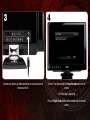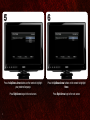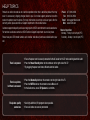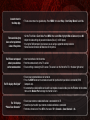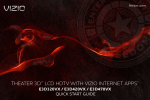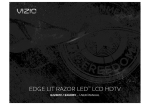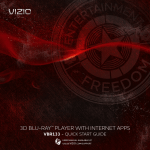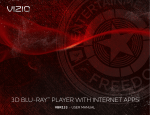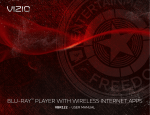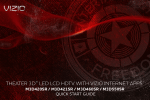Download Vizio E220MV User manual
Transcript
EDGE LIT RAZOR LED™ LCD HDTV E220MV / E260MV – QUICK START GUIDE PACKAGE CONTENTS Edge Lit Razor LED™ LCD HDTV Remote Control with Batteries Power Cord/Adapter (Appearance may vary) User Manual and Quick Start Guide USING THE REMOTE Power/Standby: Turn the TV on or off. Info Power/Standby Input Info: Display the Info Window. Arrow: Navigate the on-screen menu and episode guide. OK Arrow Channel Up/Down Last Exit Volume Up/Down: Increase or decrease the loudness of the TV’s audio. Channel Up/Down: Change the channel. With each press of the button, the channel will increase or decrease by one. Last: Return to the channel last viewed. Number Pad: Use the number pad to manually enter a channel. Number Pad Input OK: Display the on-screen menu or select highlighted menu option. Mute: Turn the sound off or on. When mute is activated, the TV’s audio is turned off. Mute Volume Up/Down Input (Specific): Change the input device. Press the button that corresponds to the input device you wish to view. Input: Change the input device. Dash (-) Dash (-): Use with number pad to manually enter a digital sub-channel. (For example, 18-4 or 18-5.) A/V Controls: Control USB slideshow playback. A/V Controls Exit: Close the on-screen menu. INSTALLING THE BASE 1 Place the TV screen-down on a clean, flat surface. To prevent scratches or damage to the screen, place the TV on a soft surface, such as carpet, rug, or blanket. 2 Align the base with the stand neck. Gently push the base onto the stand neck. The arrow on the bottom of the stand should point towards the front of the screen. If the base is not joining with the stand neck, you may have it facing backwards. 3 4 Turn the attached thumbscrew until it is completely tightened. Move the TV with attached stand into an upright position and place on a flat, level, and stable surface. Fold down the thumbscrew tab so it is flat against the bottom of the base. FIRST-TIME SETUP 1 2 Remove the battery cover by pressing gently and sliding away from the remote. Connect the power adapter/power cord to the TV, then connect the TV’s power cable to an electrical outlet. Insert the batteries. The + and - symbols on the batteries must correspond to the + and - symbols inside the battery compartment. (The appearance of the adapter/power cord may vary.) Replace the battery cover by gently sliding it back into place. 3 Connect your antenna or cable/satellite box to the coaxial port on the back of the TV. 4 Turn the TV on by pressing the Power/Standby button on the remote. The Setup App is displayed. Press the Right Arrow button on the remote to go to the next screen. 5 5 6 Press the Up/Down Arrow buttons on the remote to highlight your preferred language. Press the Up/Down Arrow buttons on the remote to highlight Home. Press Right Arrow to go to the next screen. Press Right Arrow to go to the next screen. 7 If the TV is connected to an external antenna, select Antenna, then press Right Arrow and go to step 7. If the TV is connected to a cable service without a set-top box (cable is connected directly from the wall outlet) select Cable, then press Right Arrow and go to step 7. If the TV is connected to a cable or satellite set-top box, press the EXIT button on the remote, then select the input to which your set-top box is connected (HDMI, COMP, or AV). 8 Press the Up/Down Arrow buttons on the remote to highlight Scan. Press Right Arrow to begin the channel scan. Wait for the channel scan to finish. When the channel scan is complete, the first-time setup is complete. CONNECTING YOUR DEVICES 1 HDMI Component To get the best high-resolution picture and sound on your new VIZIO TV, connect your devices with an HDMI cable. VIZIO High Speed HDMI Cables are manufactured to produce the best picture on VIZIO TVs and feature: Composite AV •1080p and for full HD video and future Ultra-HD video •Great flexibility for thin wall mounts •Stays securely connected at sharp angles •Limited lifetime warranty Visit www.VIZIO.com to purchase online. VIZIO RECOMMENDS Ensure your device has one of the above ports. Turn your device and the TV off. Connect your devices using the connection chart on the next page. This chart shows the most common connections. If you would like to see additional connection options, see Connecting Your Devices in the user manual. 2 Blu-ray/DVD Player, Game Console, or other Device CHOOSE ONE: Best Picture HDMI High Speed HDMI Cable HDMI OR Y Better Picture Component Video Cable CB/PB CR/PR L Y CB/PB CR/PR Audio Cable R L R OR L Good Picture R VIDEO Composite AV Cable L R VIDEO HELP TOPICS Products are often returned due to a technical problem rather than a defective product that may result in unnecessary shipping charges billed to you. Our trained support personnel can often resolve the problem over the phone. For more information on warranty service or repair, after the warranty period, please contact our Support Department at the number below. Customer support and quality service are integral parts of VIZIO’s commitment to service excellence. For technical assistance contact our VIZIO Technical Support Department via email or phone. Please have your VIZIO model number, serial number, and date of purchase available before your call. There is no power. There is a picture, but there is no sound. The picture quality seems low. Phone: Fax: Email: Web: (877) 698-4946 (949) 585-9563 [email protected] www.VIZIO.com Hours of operation: Monday - Friday: 6 am to 9 pm (PST) Saturday - Sunday: 8 am to 4pm (PST) • Ensure the power cord is securely connected to the AC socket on the TV and a working electrical outlet. • Press the Power/Standby button on the remote or on the right side of the TV. • Try plugging the power cord into a different electrical outlet. • Press the Volume Up button on the remote or on the right side of the TV. • Press the MUTE button on the remote to ensure Mute is off. • In the Audio menu, ensure TV Speakers is set to On. • View high-definition (HD) programs when possible. • Ensure all cables are securely connected. I cannot return to the Setup App. • The on-screen menu has guided setup. Press MENU, then select Help > Start Setup Wizard. Select Yes. There are black/gray bars on the top/bottom/ sides of the picture. • Set the TV to Wide or Zoom Mode. Press MENU, then select Wide. Highlight Wide or Zoom and press OK. • Adjust the video settings of your external device (Blu-ray™ or DVD player). • If using the RGB (computer) input, ensure you are using a supported desktop resolution. • Some television channels add black bars to the picture. The TV does not respond when I press buttons on the remote control. • Insert new batteries into the remote. • Point the remote directly at the TV’s sensor. • Ensure nothing is blocking the TV’s sensor. (The sensor is on the front of the TV, in the lower right corner.) The TV displays “No Signal” The TV displays “Please Scan Channels!” • Ensure your connected devices are turned on. • Press the INPUT button on the remote and select the input to which your device is connected (HDMI, Composite, etc). • If connected to a cable/satellite service with a set-top box via coaxial cable, press the TV button on the remote, then use the Number Pad to change the channel to 3 or 4. • Ensure your antenna or cable/satellite box is connected to the TV. • Select the input to which your antenna or cable/satellite box is connected. • Perform a channel scan. Press MENU, then select TV > Channels > Scan Channels > On. VIZIO RECOMMENDS Add home theater surround sound without the excess clutter of wires! The VIZIO 5.1 Surround Sound Home Theater with Wireless Subwoofer delivers big home theater sound in a sleek design that’s perfect for your TV: •Universal 5.1 soundbar with rear satellite speakers and wireless subwoofer turns any TV into a home theater •Wireless subwoofer uses Wireless HD Audio™ 2.4 GHz, so you can place it anywhere in the room •Premium sound with Dolby Digital®, DTS, SRS CircleCinema HD™ and SRS TruVolume®. AVAILABLE AT VIZIO.COM Complete your home theater experience! The VIZIO Blu-ray Player with Wireless Internet Apps delivers full 1080p HD video, 7.1 surround sound and has built-in 802.11n dual-band wireless for easy access to movies, TV shows, music and more from the Internet. •Exceptional Full HD 1080p performance •Streams movies, music, and more with VIZIO Wireless Internet Apps •Built-in Wi-Fi 802.11n © 2011. ALL RIGHTS RESERVED. THE V, VIZIO, VIZIO INTERNET APPS, THEATER 3D, FULL ARRAY TRULED, EDGE LIT RAZOR LED, 240HZ SPS, 480HZ SPS, ENTERTAINMENT FREEDOM AND ENTERTAINMENT FREEDOM FOR ALL NAMES, LOGOS AND PHRASE ARE REGISTERED OR UNREGISTERED TRADEMARKS OF VIZIO, INC. OTHER LOGOS AND TRADEMARKS ARE THE PROPERTY OF THEIR RESPECTIVE OWNERS. SUBJECT TO CHANGE WITHOUT NOTICE. 110331ST-NC