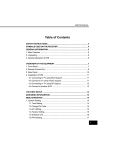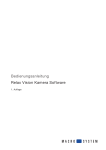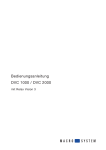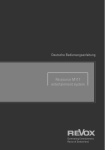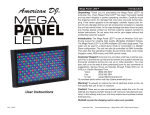Download Important Notice
Transcript
Important Notice 1) Read this notice. 2) Observe this notice. 3) Adhere to all warning notices. 4) Follow all notices. 5) Do not use this device in or near water. 6) Clean this device with a clean dry cloth only. 7) Do not install this device near heat sources such as heaters, stoves or other heating sources or devices used to generate heat. 13) Do not attempt to perform maintenance or repairs yourself. Please contact your authorized Service Center should this device not function properly, become wet or become damaged. 16) Do not subject this device to open fire or place item upon it which may be inflammable such as candles etc.. 18) Use only in dry, moderate climates. 19) Keep free from water. This includes splash and rain. . WARNING: To prevent fire and electrical shock, keep this device free from water and water sources. WARNING: Do not subject the battery to heat, heating sources, direct fire or sunlight. CAREFUL: Electronic Charging may cause this device to malfunction and require it to be reset. Notice to Environment Protection: This product should not be disposed of through normal household waste. Please dispose at you local recycling depot for electric and electrical waste products. The symbol on this device, in the manual and on the packaging points this out. The materials of this device are recyclable according to their labelling. By reusing, recycling or other forms of utilizing old devices, you are making an important contribution to protecting our environment. Please refer to your community administration to find an applicable collection point. Waste Disposal Please do not dispose this product through normal household waste (internal battery). Dispose through your dealer or local collection point. By doing so you make an important contribution to protecting our environment. Support URL: http://www.odys.de On our web site www.odys.de you may find more important information concerning this device and its guarantee as well as information about our company and other ODYS products. Should you have questions, please refer to the FAQs located on our web site or contact our Service Support Center [email protected] Intended use: This device has been designed for the wireless transmission of live TV signals to your iPad, iPhone or Android devices. The Odys Smart TV Box is a mobile TV tuner for digital terrestrial television (DVB-T). Please adhere to all information and safety notices outlined in this manual. Use, other than its intended use, is considered as improper use and may result in damage or injury. The manufacturer will not honour warranty claims or be held liability for damages or injuries due to improper use. These instructions may differ slightly from your device. The manufacturer reserves the right to make changes as deemed necessary. All information provided is subject to change. Please follow the instructions pertaining to this device. Contents Contents ........................................................ - 6 1 Conformity ............................................ - 7 2 Charging the Battery............................. - 8 3 Main Device .......................................... - 9 4 Introduction ......................................... - 10 5 Downloading App to an MID ............... - 11 6 Establishing Connection ..................... - 12 7 Country / Region Settings .................. - 13 8 Channel Search .................................. - 14 9 Television ........................................... - 15 10 Settings ............................................... - 18 - 1 Conformity Axdia International GmbH hereby declares that this device is in compliance with the essential requirements and other relevant provisions of Directive 1999/5/EG. CE Declaration of Conformity for this product may be found on the internet site: www.odys.de – Service – Downloads (http://www.odys.de/web/downloads_de.html) 2 Charging the Battery Charge your device with low battery capacity. To charge the battery, connect the device via USB cable to a PC or power adapter cable. A full charge will take approx. 3 hours. While charging, the LED will illuminate red. When fully charged, it will glow blue. Please note: a. We recommend charging your device with an USB power adapter cable. b. This device may be operated while charging. To extend the life of the battery, we recommend not operating the device while charging. c. Charge the battery fully before using for the first time. d. For best performance, lithium-ion batteries should be used frequently. By low usage, the battery should be fully charged at least once a month. 3 Main Device Front View: Side View: Antenna USB Interface Bottom View: On / OFF Switch 4 Introduction The Odys Smart TV Box has a small extendable antenna that enables the reception of DVB-T signals. The Smart TV Box sends the TV signal to your iPad, iPhone and Android-device. We use a specially generated hotspot which requires no internet connection and may be used as a TV on go. Note: Please note that the reception may be affected due to building structure and location, especially when indoors. Reception depends greatly on your location and region. In some regions limited or no reception may be the case. Note: If and how many channels are receivable depends greatly on the location, region and DVB-T signal strength. DVB-T Radio channels are only available in certain regions. Please note that major location changes may require a rescan of all channels. Broadcast stations and frequencies vary from region to region. 5 Downloading App to an MID Log in with your MID to Google Playstore / Apple App Store and search for the following APP: Siano TV Download and install the Siano TV App to your MID. 6 Establishing Connection Set the ON / OFF switch of the Smart TV Box to ON. The Smart TV Box is on when the blue LED located on the left hand side is permanently lit. Open the settings menu of you MID and select “Wi-Fi”. Select the name Meron_Odys_STV_xxx from the list shown and enter the following password: axdia MERON ODYS STV xxxx axdia 7 Country / Region Settings Pull the antenna of the Smart TV Box completely out to its extended position. Open the Siano TV App and open the menu “SETTINGS”. Open the menu “DEVICE-SELECTION” and select “Meron_Odys_STV_xxx” from the list provided. Return to the main “Settings” page and select “Channel Search”. 1) Navigate to the lower left button where i.e. “Deutschland” is 2 displayed. 2) Select the country in which you are located. 3 1 3) Tap “Scan” to search for channels. 8 Channel Search To search for channels, follow the instruction in point 3 from above. Tap the button “Scan”. The Smart TV Box will start searching for channels. This process may take a couple of minutes to complete. Once the channel search is complete, a message will appear indicating the number of channels found. Tap “Back” to exit the channel search. 9 Television To view channels, tap “Back“ and then tap “Live Television” Select the desired channel to view. Volume Settings To set the volume, tap the volume symbol (see fig.) located to the upper right. A bar will appear. Slide the bar to set the desired volume. Audio Settings To adjust the audio frequency, tap the little wheel icon located on the upper right (see fig.). Select the deisred tone. Resolution Settings To adjust the resolution, tap the little box located to the upper right (see fig.). Select the desired resolution. Recording To record, tap the red button while viewing a certain program. To view recorded programs, tap “Back” to enter the main menu. Select the menu “Filmarchiv”. All recorded programs will be stored here. To view or delete recordings, tap the desired recording and select “View Film” to view or “Delete Film” to delete respectively. 10 Settings Under the menu item “Setting” you may choose between the following points: Channel Search Channel Sort Channel Start Channel Search Tap the desired channel with your finger. While holding, move the channel up or down to the desired position. Settings Device Selection Device Set sleep time Check battery status Info Select the device in which to connect App Time shift Puffer Time shift Puffer Size About Current software Information Explanation of Symbols Battery Symbol When the battery symbol is empty, the battery of the Smart TV Box needs to be charged. Use the USB Adapter cable provided to recharge the battery. TV Signal Symbol 5 beams will be displayed to indicate the signal strength. More beams indicate a stronger signal. Fewer beams indicate a weaker signal. Troubleshooting Indication Display “no device found” No TV Reception Possible Causes 1. No WLAN connection between devices. 2. The battery is empty Solution 1. Insure that the Wi-Fi feature of the MID or Smartphone is activated. 2. Insure that you are connected the correct network. 3. Fully charge the battery 1. Have you changed 1. Perform a new channel search you location? 2. Your location may 2. Place the receiver not be suitable for near a window. 3. Change your reception. location.