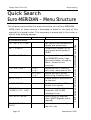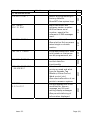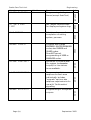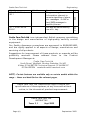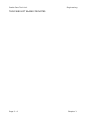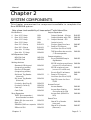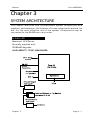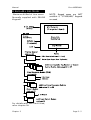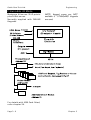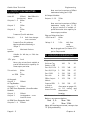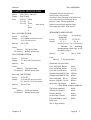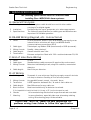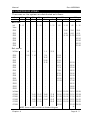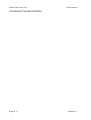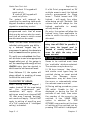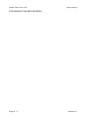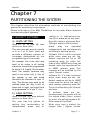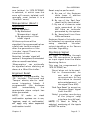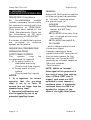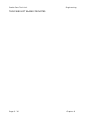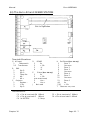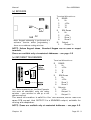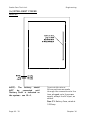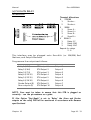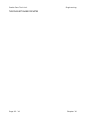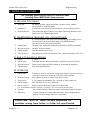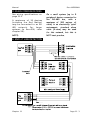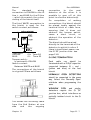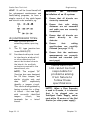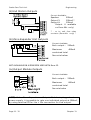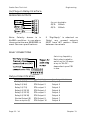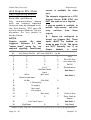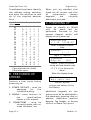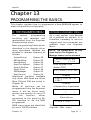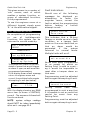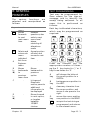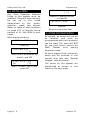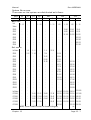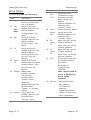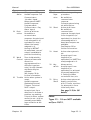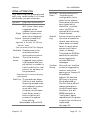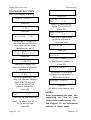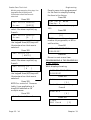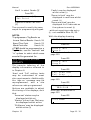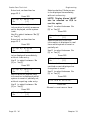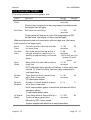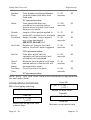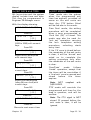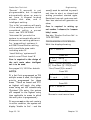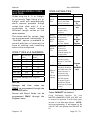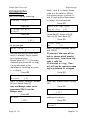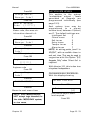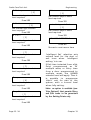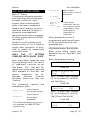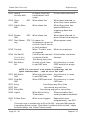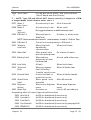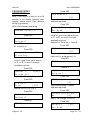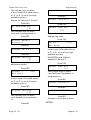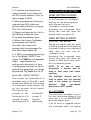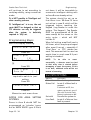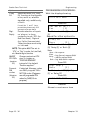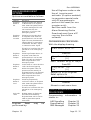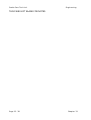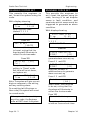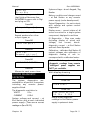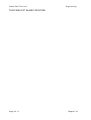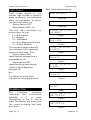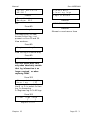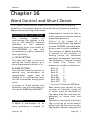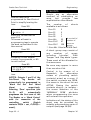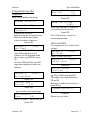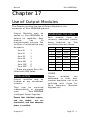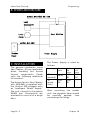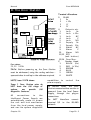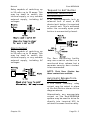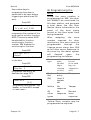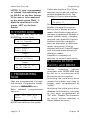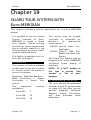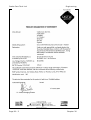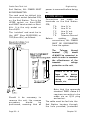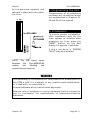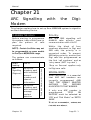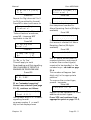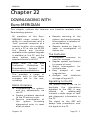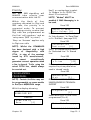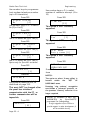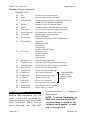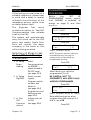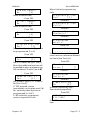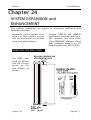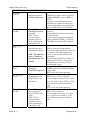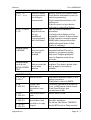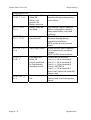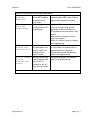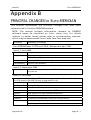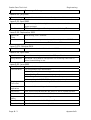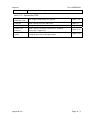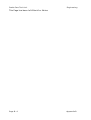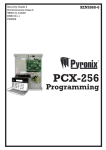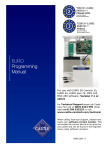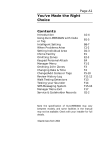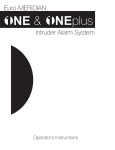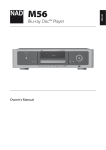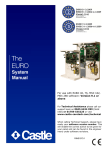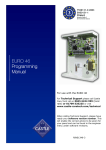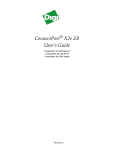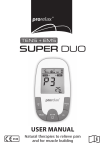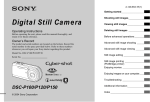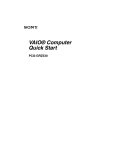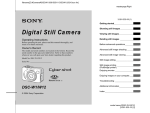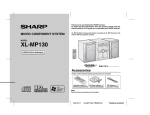Download CASTLE EURO Specifications
Transcript
ENGINEERING MANUAL Information is included relevant to the following Euro-MERiDIAN systems, fitted with End Station software issues 3.0 or later, or equivalent MSX cards: Euro-10 Euro-12 Euro-22 Euro-28 Euro-44+ Euro-134 * Euro-256 * * - Euro-44+ fitted with MSX Card. This manual does NOT include information for earlier issues where this differs. Bona fide alarm engineers may obtain technical support for this product from Castle Care-Tech Ltd. on 01344 886767 Euro-MERiDIAN Euro-MERiDIAN ENGINEERING MANUAL - CONTENTS This manual provides the information necessary to successfully design, install and programme an alarm system built around an alarm control from the Euro-MERiDIAN range. Chapter Contents 1 2 3 4 5 6 7 8 9 10 11 12 13 14 15 16 17 18 19 20 21 22 23 24 25 Appendix A Appendix B Introduction System Components System Architecture Specifications The User Interface Indications and Tones Partitioning the System Emergency Alarms Remote Signalling and DD243:2002 Installation Wiring Powering Up and Addressing Components Basic Programming Test and Diagnostic Features System Logs Ward Control and Shunt Zones Use of Output Modules Access Control Guard Tour Systems The Slot-in Digi-Modem ARC Signalling with the Digi-Modem DownLoading with the Digi-Modem SMS Text Messages System Expansion and Enhancement CCTV / Lighting Control Fault Finding Euro-MERiDIAN Principal changes to Euro-MERiDIAN Issue 3·1 Page (i) Castle Care-Tech Ltd. Engineering Quick Search Euro-MERiDIAN – Menu Structure This chapter summarises the menu structure of the Euro-MERiDIAN. NOTE: Each of these menus is discussed in detail in the text of this manual in a logical order. This summary is presented in the order in which they actually appear. Main Menu Sub Menu Function Ref a) MANAGER MENU SET DATE & TIME? CHANGE CODES? REVIEW LOGS? User Log? Access Log? WALK TEST? SIREN TEST? TEST CHC COMMUNICATIONS? Initiate test call to Castle Host Computer (CHC) if SMS messages in use. ENGINEER MENU? Permit entry to Engineer menu (NOTE Engineer code is required) EXIT MANAGER MENU? can also be performed by use of A key. Page (ii) Please see User Manual for more information on each option OMIT ZONES? Set / adjust time and date for display and system logs Temporarily omission of 24hour zones whilst system is UNSET. Program and change USER and MANAGER codes / tags. Also authorisation of tags for Ward / Access Control purposes Review entries in USER log set / unset, alarm events, etc. Review entries in Access Control log (if facility used) Enable detector operation to be checked Enable system Siren AND Strobe to be tested September 2002 Main Menu Sub Menu Function Ref b) ENGINEER MENU Revert all programming to factory defaults. Does NOT clear system logs. SOFTWARE REVISION? Identifies model and software version number. ALSO software serial number, essential for reference if SMS messages used. CHOOSE MODE? Selection of EoL / iD mode. Also whether EoL zones are wired single or double resistor. 13-5 INSTALL ZEMS? Programs presence of ZEMs into system so that zones can be programmed, etc. 13-6 CHANGE ZONES? Programming of zones for correct detector functionality Selection of which set points are used and what type (ie Keypads, Tag Readers, Access Control, Ward control, etc.) Also selects allocation of set points to areas on system. Permits display text to be modified for 'sign-on message' and for partsetting display messages. Also permits tailoring of information displayed. 13-13 13-15 Issue 3·1 13-12 SYSTEM DISPLAYS? 13-4 ASSIGN KEYPADS / READERS? 13-1 13 1 CLEAN START? Page (iii) Castle Care-Tech Ltd. Main Menu Engineering Sub Menu Function Ref Selection of means of completion of setting system, per area. CHANGE CODES? Program and change ENGINEER, MASTER MANAGER codes, also DURESS and GUARD codes. Does NOT permit programming of USER or MANAGER codes. Allocation of volume level (for system loudspeaker output) for the various tones available. VOLUME CONTROL? CHANGE OUTPUTS? Programming of ALL system outputs Page (iv) 13-31 Programming of alarm response for each area individually. Includes "upgrade" options, also response requirements for use with 'Confirmation' signalling 13-25 ALARM RESPONSE? 13-23 EXIT MODES? 13-22 Set / adjust time and date for display and system logs 13-19 SET DATE AND TIME? 13-19 Programming of all system timers (except Soak Test) 13-17,18 CHANGE TIMERS? September 2002 Main Menu Sub Menu Function Ref Selection of intelligent setting and programming of associated 'intelligent' zone. SITE OPTIONS? selection of range of miscellaneous options ENGINEER RESET OPTIONS? Selection of Engineer Reset (including Remote Reset code use) for the system. 22-3 Issue 3·1 Programming of information relevant to use of the system in Downloading scenarios. 14-5 SET UP DOWNLOADING? Access to Engineer Test modes, including control of Soak Test function. Always exit engineer mode and re-enter before testing if ANY system data has been changed. Access to range of diagnostic information, and calibration routines. 14-3 DIAGNOSTICS? 15-3 ENGINEER TESTS? 15-3 Clear Logs? Review entries in Engineer log - ie fault information and other significant entries Use option with caution when certain information no longer required. 15-3 Engineer Log? 15-2 Access Log? Review entries in USER log set / unset, alarm events, etc. Review entries in Access Control log (if facility used) 13-37 User Log? 13-35 REVIEW LOGS? 13-34 INTELLIGENT SET? Page (v) Castle Care-Tech Ltd. Main Menu Engineering Sub Menu Function Ref SET UP DIGI / SMS? Programming of information relevant to remote signalling of alarm, etc. messages - to ARC or text (SMS) messages to mobile 'phones. 23-3 EXIT ENGINEER MENU? Can also be performed by use of A key. 13-2 Castle Care-Tech Ltd. is an independent British company, specialising in the design and manufacture of high-quality security control equipment. Our Quality Assurance procedures are approved to BS.EN.ISO.9001, and are rigidly applied in all aspects of design, manufacture and servicing of all products. Suggestions for improvement of these products, or manuals, will be gratefully received. Please address them to the Product Development Manager at: Castle Care-Tech Ltd North Street, Winkfield, Windsor, Berkshire, SL4 4SY t Sales: 01344 887788 Technical Support: 01344 886767 f 01344 890024 e [email protected] NOTE: Certain features are available only on certain models within the range – these are identified on the relevant pages. Castle Care-Tech Ltd. reserves the right to adjust the specifications of these systems, at any time and without notice, in the interests of product improvement. Castle Care-Tech Ltd. INSTRUCT 62 Issue 3.1 Sept 2002 Castle Care-Tech Ltd. Page (vi) September 2002 Manual Euro-MERiDIAN Chapter 1 INTRODUCTION The Euro-MERiDIAN range has been designed to offer a choice of options to suit most European security applications. ! All systems can be controlled using PIN Codes, proximity tags or key- (or other) switches). ! All products are compatible with the COM9600 DigiModem for Remote signalling, Down-loading and/or SMS text messaging. Training courses are available on application to the Sales Office. PRINCIPAL CHANGES SINCE PREVIOUS ISSUE The following functionality, etc. has been enhanced since the last issue of this manual: ! New keypad introduced with no zones / outputs (for Euro-10/12). Designated "Standard Keypad." Original keypad now "Deluxe" ! Full compliance with DD243:2002 requirements, (see 9-4) ! Additional zone types / timers for above (see 13-8, 11, 17) ! Engineer force set available with 2 zones live for confirmation testing (see 14-2) ! Set points 'set' levels choice available (Euro-10-28 - see 13-13) ! Improved 'silent set' (see 5-5) Chapter 1 ! Additional 'Entry Shock' zone type for new confirmation scenarios (see 9-9, 13-9.) ! Engineer menu may be transferred between keypads (see 13-2) ! Enhanced Keyswitch operation. ! Walk test now sounds once only per zone ! New soak test menu (see 14-3) ! Download whilst system set no longer possible (see 22-2) EN-50131 Euro-MERiDIAN is suitable for installation in systems specified as follows: Product Security Grade: Euro-10 ** 1 and 2 Environment Class: 1 and 2 Euro-12 1 and 2 1 and 2 Euro-22 1 and 2 1 and 2 Euro-28 1 and 2 1 and 2 Euro-44+ 1 to 3 1 and 2 Euro-134* 1 to 3 1 and 2 Euro-256* 1 to 3 1 and 2 * - Euro-44+ fitted with MSX Card. ** -Availability to be announced Power supplies conform to EN.50131-6 BS4737 Euro-MERiDIAN may be used to control a system installed to BS.4737 standards. Page 1 - 1 Castle Care-Tech Ltd. Engineering COMPLIANCE STATEMENT WARRANTY The Euro-MERiDIAN range complies with requirements of the European "EMC Directive" (89/336/EC) and the "Low Voltage Directive" (72/23/EC and 93/68/EC). Castle Care-Tech Ltd. will repair or replace, at our discretion, any product developing a fault within 2 years, free of charge. It is essential that the recommendations in this manual be followed, and that equipment and wiring be installed to avoid the effects of potential sources of interference. DD243:2002 The Euro-MERiDIAN range fully complies with requirements of DD243:2002. This has been verified using the BSIA "Manufacturers Check List for Compliance with the Requirements of DD243:2002." ALL appropriate facilities and options are available for systems using sequential confirmation signalling EXCEPT: Zeroing of 'Confirm Timer' if first zone to alarm retriggers (see 9-6). EXPANSION OF Euro-44+ Provision is made for an MSX Card (MERiDIAN System EXpander) to be slotted in to the Euro-44+ End Station. If the failure was the result of physical damage, unauthorised modifications or operating the system outside of its specification, we reserve the right to raise an appropriate repair charge. REPAIRS Products for repair should be returned to the factory, suitably packed to prevent damage (including damage from electrostatic discharges), and be accompanied by the full return address. It is ESSENTIAL that details of the fault reported. full are Note: If a software upgrade is specifically required, this should be clearly stated. For upgrades from issue 2.05 or later this will be chargeable. Older software issues will be upgraded automatically during repair to permit the use of our current test equipment. This enables the system to be expanded, and the facilities available further enhanced. For details, see Chapter 24. Page 1 - 2 Chapter 1 Manual Euro-MERiDIAN "Sequentially Confirmed" alarm systems: Please note the following sequence of events for 'unconfirmed' alarm activations, where "unset with portable ACE" is used, and ensure that all potential users are made aware of these system responses: Local response System Set Exit time ends Alarm Alarm sounds generated 'Siren time' Alarm silences ends BEFORE END OF 'CONFIRMATION TIME: "Entry Time" starts, Key-holder Alarm sounds opens FX zone Key-holder Sounders silenced unsets system Signalled response to ARC 'Set' signal 'Intruder' signal (Code 3) - - 'Unset' signal, 'Intruder' signal restores Note that what appears to be an alarm condition However, this is NOT signalled, and has NO effect response for "confirmation" purposes, but provides possible deterrent to a potential intruder returning to the 'unconfirmed' alarm has silenced. is generated. on the system the maximum the site after In the event of the system NOT being unset before the end of the entry time, confirmed response will follow after the triggering of the NEXT zone OFF the entry route, provided that 'Confirm Timer' has not expired. If the "confirm timer" expires, the system will perform a complete "reinstatement" as prescribed by DD243:2002, with 'zone omit at rearm' signal if appropriate. A keyholder entering after that time will receive normal system response (ie entry time). Chapter 1 Page 1 - 3 Castle Care-Tech Ltd. Engineering THIS PAGE LEFT BLANK FOR NOTES Page 1 - 4 Chapter 1 Manual Euro-MERiDIAN Chapter 2 SYSTEM COMPONENTS This chapter summarises the components available to complete the Euro-MERiDIAN system. Note: please check availability of items marked ** with Sales office. End Stations Output Expansion ** Euro-10 1.2 Amp EUR- Output Module – 16 o/ps EUR-035 ** Euro-10 1.5 Amp EUR- Output Module with PSU EUR-036 Euro-12 1.2 Amp EUR- EUR-040 Euro-12 1.5 Amp EUR- Euro-22 1.5 Amp EUR-151 Output Module - STU footprint only Plug-on Relay interface Euro-28 1.5 Amp EUR-161 EUR- Euro-44+ 1.5 Amp EUR-080 Snap-in STU output interface (for Euro-10/12) Euro-44+ 2.5 Amp EUR-081 TMZ Area Sounder module / 2 Zone expander EUR-030 MSX Expansion Cards MSX 134 Card MSX-134 MSX 256 Card MSX-256 ** ** EUR-087 Communications Euro-COM 9600 Snap-in DigiModem Setting devices EUR-052 Standard LCD Keypad (integral tag reader) EUR-020 RS-232 Interface card/ loom EUR-054 (connect PC to End Station) DeLuxe LCD Keypad (integral tag reader) EUR-021 RS-232 Interface loom (connect PC to MSX card) EUR-055 Set/Unset Tag Reader (Internal) EUR-022 Euro-InSite PC software EUR-050 EUR- Set Unset Tag Reader (External) EUR-029 Snap-in STU output interface (for Euro-10/12) CT-1105 Proximity KeyFobs (5) EUR-023 Digi/STU Loom for Euro22/28 Proximity Cards (5) EUR-024 Card clip EUR-025 Card Chain EUR-026 Zone Expansion TMZ 2 Zone expander / Area Sounder module EUR-030 ZEM 4 EOL (for use with Euro-12) EUR-033 ZEM 8EoL/30iD zone expander EUR-031 ZEM with PSU Chapter 2 EUR-032 ** Access Control Access Reader EUR-061 Access Door Station Controller with PSU EUR-063 Access Pack (EUR-061 + 063) EUR-060 Guard Tour Guard Tour Reader (Internal) Guard Tour Reader (External) EUR-028 EUR-027 Page 2 - 1 Castle Care-Tech Ltd. Engineering Spare PCBs ** Euro-10 ES PCB EUR- Euro-12 ES PCB EUR-079 Euro-22 ES PCB EUR-090 Euro-28 ES PCB EUR-092 Euro-44+ 1.5 Amp ES PCB EUR-083 Euro-44+ 2.5 Amp ES PCB EUR-084 ZEM PCB EUR-085 Output Module PCB EUR-086 Access Door Station Controller PCB EUR-088 Remote PSU PCB EUR-089 Page 2 - 2 Chapter 2 Manual Euro-MERiDIAN Chapter 3 SYSTEM ARCHITECTURE This chapter identifies how Euro-MERiDIAN system components wire together, and advises on the location of those components around the site, for the most effective use of the system. Components may be connected to the RS-485 bus in any order. A: Euro-10 Maximum 10 iD Zones. Normally supplied with STANDARD Keypads AVAILABILITY TO BE ANNOUNCED Chapter 3 Page 3 - 1 Castle Care-Tech Ltd. Engineering B: Euro-12 Max 12 End of Line Zones. Normally supplied with STANDARD Keypads Page 3 - 2 Chapter 3 Manual C: Euro-22 Max 22 End of Line zones Normally supplied with DELUXE Keypads Chapter 3 Euro-MERiDIAN NOTE: Keypad zones are NOT available if "STANDARD" Keypads are used. Page 3 - 3 Castle Care-Tech Ltd. D: Euro-28 Maximum 28 zones: 20 iD points plus 8 EoL zones. Engineering NOTE: Keypad zones are NOT available if "STANDARD" Keypads are used. Normally supplied with DELUXE Keypads. Page 3 - 4 Chapter 3 Manual Euro-MERiDIAN E: Euro-44+ EoL Mode Maximum 44 End of Line zones. Normally supplied with DELUXE Keypads. NOTE: Keypad zones are NOT available if "STANDARD" Keypads are used. For details with MSX Card fitted, refer chapter 24. Chapter 3 Page 3 - 5 Castle Care-Tech Ltd. Engineering F: Euro-44+ iD Mode Maximum 44 zones: 30 iD points plus 14 EoL zones. Normally supplied with DELUXE Keypads. NOTE: Keypad zones are NOT available if "STANDARD" Keypads are used. For details with MSX Card fitted, refer chapter 24. Page 3 - 6 Chapter 3 Manual Euro-MERiDIAN G: LOCATING COMPONENTS ENGINEER KEYPAD These components all connect via the RS-485 bus, and may be wired in any order. Access to the Engineer menu is available from any keypad on the system. To transfer the menu from one keypad to another, simply press 'B' at the keypad to which the menu is to be transferred. Avoid siting system components close to equipment switching high frequencies, or using radio frequencies in its operation. END STATION The End Station should be located where suitable for wiring of the system, taking due note of the availability of AC mains. Where an engineer requires an additional keypad adjacent to the End Station during testing, etc. this may be achieved as follows: 1. Enter Engineer mode from a system keypad 2. Plug a spare keypad onto the End Station (using ‘Engineer Keypad Loom’) 3. Use keypad address menu (see page 12-3) to code the additional keypad to an unused address Keypads are best located with the display around 10 cm below average eye level. 4. Within engineer menu, enter ‘Keypad programming’ section, and enable the additional keypad, thus permitting its use. Tag Readers used as Ward Controllers (see chapter 16) should be mounted OUTSIDE the ward area they control. 5. On completion, disable the keypad in engineering before disconnecting it, and finally leaving engineer mode. NOTE: To ensure that Tag response is not impaired, do NOT locate Keypads and Tag Readers (including Access Readers) ZONE EXPANDER UNITS KEYPADS and SET/UNSET PROXIMITY TAG READERS These should be located in the most convenient points for the client in using the system. Within 1 metre of each other (including opposite sides of a wall!) On, or close to, a metal surface. Chapter 3 Zone Expander Units (ZEMs) are designed for distribution of zone inputs, also outputs, to strategic locations around the site. NOTE: A Zone Expander used in iD mode should NOT be located more than 10 metres from the power supply it is fed from. Page 3 - 7 Castle Care-Tech Ltd. TMZ UNITS TMZ units provide two additional zones each, plus two outputs – one of which is dedicated as ‘loudspeaker’ and may be used to provide ‘area’ loudspeakers. On Euro-10 and 12, TMZ modules function ONLY as extension speaker outputs. OUTPUT MODULES Output Modules provide additional programmable outputs, and should be sited where convenient. NOTE: Ensure that adequate power is available for the outputs. ACCESS CONTROL EQUIPMENT Details in respect of Access Control equipment are shown in Chapter 18. GUARD TOUR SYSTEMS Information concerning Guard Tour systems is shown in Chapter 19. Page 3 - 8 Engineering INTELLIGENT POWER SUPPLIES Please ensure that adequate power is available for all possible system functions. Each Zone Expander Unit, Output Module, or Access controller may be plugged onto an Intelligent Power Supply, at any suitable point on the system. Full diagnostic analysis of voltage and current from these power supplies is available through the system. Strategic siting of the End Station and powered units should minimise the need for any additional power supplies for detectors, sounders, etc. However, if Keypads or Set/Unset Tag Readers are being used more than 100 metres from the nearest supply point, additional power supplies may be required, sited as close as possible to the equipment being powered. Chapter 3 Manual Euro-MERiDIAN Chapter 4 SPECIFICATIONS This chapter outlines the essential specifications for the EuroMERiDIAN range. Castle Care-Tech Ltd. reserve the right to change these specifications at any time, without notice, in the interests of product improvement. Please ensure that this B: SYSTEM SPECIFICATIONS information is used in designing Euro- 10/12 22/28 44+ 134 256 the system, so that it can be Power 1.2 or 1½A - - 1½ or 2½A - installed and programmed as Supply 1½A intended, and will continue to Zones 10 / 12 22 / 28 44 134 256 function reliably. In particular, (max) system outputs and power Set points 4 4 8 16 30 supplies must be used within (max) their rated specifications. System components (including the expansion products) are suitable for use in systems specified as follows: Product Security Grade Environment Class 4 4 Level (Part) Sets 4 4 Full Areas - - Wards (max) 3 3 User/ Manager Codes † 12 8 9 16 4 - - 4 8 14 7 15 16 20 100 230 500 10 10 20 20 20 Option: A: EN-50131 of which, max keypads: Euro-10 1 and 2 1 and 2 Euro-12 1 and 2 1 and 2 Euro-22 1 and 2 1 and 2 Euro-28 1 and 2 1 and 2 Euro-44+ 1 to 3 1 and 2 Duress/ Guard Codes † Euro-134 * 1 to 3 1 and 2 Logs 400 400 750 Euro-256 * 1 to 3 1 and 2 NO NO 7 15 16 External Tag Reader Head - 1 to 4 (IP65) Access Control (max) Output Modules 1 1 2 8 8 * - Euro-134 and 256 are simply Euro-44+ fitted with MSX Card. Chapter 4 2000 3000 † - Plus Engineer and Master Manager Codes Page 4 - 1 Castle Care-Tech Ltd. Engineering C: OUTPUT CAPABILITIES Note: restricted to maximum of 400mA simultaneous loading (see 11-12).0 At End Station: Hold Off 650mA (continuous) Outputs 1 – 2 Max 800mA in alarm 100m A Output 4 100m A 3A Volt free changeover contacts Present in Euro-44+ and above. May be selected as ‘Watchdog’ or ‘Output 3’ 1mA Note: a plug-on interface is available to provide alternative drive capability for these outputs, see below. 12v outlets on ZEM Relays 1 - 6 2.5 A Volt free relay contacts May be plugged onto End Station ‘STU pins’ or Output module. D: HOUSING DIMENSIONS Width Depth Keypad Item Size Height 100 166 30 Set/Unset Tag Reader or TMZ 100 70 30 275 340 95 800m A Euro-10/12 1½A 3 320 250 97 300m A Euro-22/28 3 320 250 97 Euro-44+ 4 320 390 97 ZEM or Output Module 1 152 219 37 Powered ZEM or Output Module, or Access Controller 3 320 250 97 100mA 100mA At TMZ Zone Expander / Area Sounder Module: Output 1 100mA Output 2 Loudspeaker – max load 16 ohms At ZEM Zone Expander Unit: Outputs 1 - 4 800m A 5 At Tag Reader: Outputs 1 - 2 O/Ps R and S Euro-10/12 1.2 A At Keypad: Output 1 Plug-on Relay Interface Max load 8 ohms Suitable for 1x8 ohm, or 2x16 ohm speakers ‘STU’ pins 250m A Note: restricted to maximum of 400mA simultaneous loading (see 11 -12). A plug -on interface is available to provide alternative drive capability for these outputs, see below. Present on Euro-44+ and above. Loudspeaker Outputs 1 – 16 800m A Output 3 Relay (A) At Output Module: 250mA See note on page 4-3 re PS rating and alternative '4' housing. All dimensions in millimetres. Battery accommodation: Size 3, 5: 4: Max. 7Ah Max. 17Ah Note: All housings are steel, except size "5" (Polycarbonate). Page 4 - 2 Chapter 4 Manual Euro-MERiDIAN E: ELECTRICAL SPECIFICATIONS Mains Supply 230v (220 to 240v) AC. Max 250mA Fuse 1.2A PS: 1½ A PS 2½ A PS 150m A 250m A 500m A slow blow Euro-10/12 END STATION: Power Supply 13.75v DC 1.2 A (800mA continuous) or 1½ A (1A continuous) Battery 2.9 or 7Ah Fuses: Battery 12v outlets All system power supplies are monitored continuously Condition and charging of all batteries are continuously monitored, with battery ‘load’ testing available. Batteries protected against deep discharge (Euro-44+ and above). INTELLIGENT POWER SUPPLIES: Power Supply 1.5A quick blow 800mA quick blow Euro-22/28 END STATION: Power Supply 13.75v DC 1½ Amp (1A Continuous) Battery 7Ah ‘‘3" housing ‘‘4" housing (standard) 13.75v DC 13.75v DC 1½ A * 2½ A (1A continuous) (1½ A continuous) * Suitable for maximum instantaneous loads (up to 15 seconds) of 2½ A. Battery 7 Ah 7Ah or 17Ah Fuse: Battery 3.15A quick blow Quiescent Current Drain: Euro-10/12 End Station 70mA Euro-22/28 End Station 75 mA Euro-44+ End Station 90 mA Euro-44+ END STATION: Standard Keypad B/L ON 130mA* Power Supply 13.75v DC 1½ Amp (1A continuous) or 2½ Amp (1½ A Continuous) Standard Keypad B/L OFF 60mA* Deluxe Keypad – B/L on 150mA* Deluxe Keypad – B/L off 80mA * Battery 7Ah or 17Ah Set/Unset Tag Reader 60mA * Fuses: Battery 12v outlets Fuses: Battery 12v outlets 1.5A quick blow 800mA quick blow 3.15A quick blow 800mA quick blow * Plus 10mA in alarm condition. TMZ zone expander 40mA ZEM Zone Expander 40mA Output Module 40mA Access Door Station 100mA External Reader Head 60mA MSX Card Slot-in Digi-modem Chapter 4 Page 4 - 3 Castle Care-Tech Ltd. Engineering F: WIRING SPECIFICATIONS The following specifications must be observed when installing Euro-MERiDIAN alarm systems: A: General Principles: 1 Routing: NO alarm system cable should be run with other cables carrying AC or digital signals 2 Insulation: Protected by the use of grommets, etc. where appropriate. 3 Specifications: The following specifications for cable types and distances are important for reliable operation. B: RS-485 Wiring (Keypad, etc. connections): 1 Cores 4- core minimum. Use of 6-core and doubling up supply cores is beneficial to minimise volt drop, but NEVER double communications connections (D3-4) 2 Cable type: Twisted pair, eg Belden 9744 (unscreened) or 9502 (screened). 3 Wiring format: Parallel, ‘daisy-chained.’ 4 Cable length: Overall network max 1 Km. 5 Termination: Extreme end points fitted with 120! resistors between D3 / D4 C: End of Line Zone Wiring 1 Cores 4- core 2 Cable type: Standard alarm cable; screened if required by environment. 3 Wiring format: Detectors individually wired, using EoL resistors, mounted at detector. 4 Cable length: Max 1 Km per detector. D: iD Wiring 1 Cable type: Screened. 4- core minimum. Doubling up supply cores will minimise volt drop to detectors. Doubling of iD cores is also possible 2 Wiring format: Any parallel format, except ‘ring main’ loops. 3 Termination 0.01"F capacitor between iD+/- at end of each cable run. 4 Cable length: Max 100 metres for any cable run. 5 Biscuit location: Must be wired directly to detector terminals. If it is impossible to locate the biscuit in this way, a ‘DP’ junction box must be used. 6 Checks: All commissioning checks must be performed and recorded. 7 Warning: In some situations, especially take-over sites using existing wiring, iD technology may not be suitable. Castle Care-Tech Ltd. cannot be held responsible for problems arising from failure to follow this specification Page 4 - 4 Chapter 4 Manual Euro-MERiDIAN G: LOCATION OF ZONES The zones on the system are distributed as follows: EuroMode 10 iD 12 EoL 22 EoL 28 iD - - 1 –20 - - - - 1-8 1–6 - 9-12 - - - iD zones End 1 -10 Station ZEM 0 ZEM 1 ZEM 2 ZEM 3 ZEM 4 ZEM 5 ZEM 6 - EoL zones End Station - ZEM 0 ZEM 1 ZEM 2 ZEM 3 ZEM 4 ZEM 5 ZEM 6 ZEM 7 ZEM 8 ZEM 9 ZEM 10 ZEM 11 ZEM 12 ZEM 13 End Station K’PAD 00 K’PAD 01 K’PAD 02 K’PAD 03 K’PAD 04 44+ EoL iD 134 EoL iD EoL iD 1– 30 1-30 1 – 30 1-30 1 – 30 - - - 31-60 61-90 91-120 - 31-60 61-90 91-120 - 31-60 61-90 91-120 121-150 151-180 181-210 211-240 - 1-6 31-36 - - - - 7 – 14 - - 7-14 15-22 23-30 31-38 - - 31-38 39-46 47-54 55-62 63-70 71-78 79-86 87-94 95-102 103-110 111-118 - - 121-128 129-136 137-144 145-152 153-160 161-168 169-176 177-184 185-192 193-200 201-208 - 15-16 17-18 19-20 21-22 - 21-22 23-24 25-26 27-28 - 39-40 41-42 43-44 - 37-38 39-40 41-42 43-44 - 119-124 125-126 127-128 129-130 131-132 133-134 121-126 127-128 129-130 131-132 133-134 - 209-214 215-216 217-218 219-220 221-222 223-224 etc. 241-246 247-248 249-250 251-252 253-254 255-256 NOTE: Zones are NOT available on Standard Keypads Chapter 4 256 Page 4 - 5 Castle Care-Tech Ltd. Engineering THIS PAGE LEFT BLANK FOR NOTES Page 4 - 6 Chapter 4 Manual Euro-MERiDIAN Chapter 5 THE USER INTERFACE This chapter outlines how the user interface of Euro-MERiDIAN has been designed to be as user-friendly as possible, and thus minimise the risk of false alarms or reduced security levels for the system. A: SECURITY PATTERNS b) AREA SETTING a) LEVEL SETTING (Euro-134 and 256, also default option on Euro-44+) (Euro-10, 12, 22 and 28, also option on Euro-44+) The user has the choice of setting security level A or B or C or D. Each ‘set’ level will provide a different pattern of coverage, dependant upon the programming of the relevant zones. For example, the front door may need to be active in all setting scenarios, so would therefore be allocated to levels A,B,C and D when programming. On the other hand, the master bedroom may need to be active only if ALL of the system is set, and would therefore be allocated to level ‘A’ only. The kitchen may need to be omitted when the dog is left at home, and at night, and would thus be programmed to ‘A’ and ‘C’ – etc. NOTE: The Areas’ and programming required when Chapter 5 ‘Sets Areas’ ‘Unsets ‘Located In Areas’ selections are NOT this mode is in use. The user has the option of setting any combination of independent areas, and of ‘adding to’ or ‘subtracting from’ the list of areas set at any time. Normally zones will be allocated to a single area, but the application may require some zones to be allocated to multiple areas. In this case, the choice of ‘ANY’ (zone live if any of the relevant areas are set) or ‘ALL’ (zone live only if all relevant areas are set) will apply for those zones. B: OPERATION In the simplest case, entering a code (or presenting a tag) will immediately set or unset (depending upon current status) all security levels/areas allocated to that code, and for which the setting point is valid. T hus functionality can be programmed into the system, permitting the user to use a single, consistent action to produce the desired response. Page 5 -1 Castle Care-Tech Ltd. If a multiple area code is entered at a suitable Keypad, when some of the relevant areas are set and others unset, the default response will be to set the additional areas. If entry time has started, then the response will be to unset those areas which are set. FLEXI-SET ‘Flexi-Set’ may be selected (individually for each code), which will present the selected code holder(s) with the option to select individual area(s) from those available with his code / setting point combination. If ‘flexi-set’ is allocated to a TAG, this will be functional ONLY if the tag is presented at a Keypad. ‘Flexi-set’ is NOT available when Level Setting is in use. With effect from software 3·1: Flexi-Set now applies during the setting operation only. If a part of the system for which the Code/tag is valid is already set, the system will UNSET that part of the system. Eg, LEVEL Setting system Part Set B, code/tag presented will UNSET system. AREA setting system set areas AB; code/tag valid for B presented will UNSET B, leaving A set. Engineering Setting Points on the system should not be skimped. It is also vital that special care be taken when programming the Setting Points (Keypads or Set/Unset Tag Readers) and codes or tags, as described in this chapter. C: SETTING POINT OPTIONS: a) KEYPADS In addition to the LCD, 5 system LEDs are provided, also 4 Area LEDs (on ABCD Keys), as described in Chapter 6. Codes may be 4-, 5- or 6- digit, and be programmed as ‘User’ or ‘Manager’ (by Manager) or ‘Duress’ or ‘Guard’ (by Engineer). DELUXE Keypads have connections available for outputs and zone inputs, also additional indications for activity involving the four principal system areas. These are NOT available on STANDARD Keypads. b) SET/UNSET TAG READERS These have the same 5 system LEDs as the Keypads. In addition to use as a setting point, these may be programmed as ‘Ward Controllers’ (see Chapter 16). GENERAL To ensure maximum simplicity, along with flexibility in use, it is implied that the number of Page 5 - 2 Chapter 5 Manual c) INTELLIGENT SETTING (i) LEVEL SETTING Euro-MERiDIAN when the system is definitely required to ‘fully’ set. This will function only if a code valid for ‘A’ (ALL) is used to set the system. The system will commence ‘full’ setting at ‘intelligent’ volume level. The 'intelligent' detector MUST be sited to ensure that ALL potential system users are correctly detected. Some "pet-immune" detectors are not suitable. If the nominated ‘intelligent’ zone is activated during exit time, the system will switch automatically to level ‘B’ set. d) ‘SETS AREAS’ (ii) AREA SETTING This will function ONLY if a code including area ‘B’ is used. The system will commence setting the areas authorised by the code, with exit tone at ‘intelligent’ level. If the nominated ‘intelligent’ zone is activated during exit time, the system will automatically OMIT area ‘B’ and ‘quick-set’ remaining areas. NOTE: To be able to unset successfully, a detector MUST be sited to start entry time before unsetting. (iii) ALL SYSTEMS If a final exit (FX) zone is triggered before the ‘intelligent’ zone, the system will switch to normal exit mode and volume and continue to set according to code validity. NOTE: It is NOT possible to ‘Intelligent set’ other combinations of areas/levels. If 'intelligent set' is in use, the exit route MUST be designed so that an ‘FX’ detector can only be triggered Chapter 5 This option programmes the areas that can be set from the Setting Point. This wil l be read in conjunction with the areas allocated to a code, so that, for example: ‘AB’ code at ‘A’ keypad will set only A ‘B’ code at ‘AB’ keypad will set only B. etc. The system will respond by setting the resulting valid areas. Keypad sounders respond only to signals for areas they control. Euro-10,12,22,28 have an alternative option “DEFAULT LEVEL [A ]”. This permits the selection of a single level that will be SET if a code/tag is entered at that setting point. If the system is already set, the operati on will UNSET to the limit of validity of the code/tag used. e) ‘UNSETS AREAS’ This option programmes the areas that can be unset from the Setting Point. This will be read in conjunction with the areas allocated to a code, so that, for example: Page 5 -3 Castle Care-Tech Ltd. ‘AB’ code at ‘A’ keypad will unset only A ‘B’ code at ‘AB’ keypad will unset only B. etc. The system will respond by unsetting the resulting valid areas. Keypad sounders respond only to signals for areas they control. It is essential that the system be programmed such that all areas that may be set can also be unset; and that all areas to which zones are allocated can be unset. Notes: ‘Set’ and ‘Unset’ allocations for individual setting points may differ – eg a bedroom keypad may be programmed to set only the downstairs area, but unset the entire system, etc. If a multi-area code without the ‘flexiset’ attribute is used at an appropriate keypad whilst part of the system is set, the remaining valid area(s) will set, UNLESS entry time has started, in which case the valid areas will unset. From Software 3·1, the system will always default to unsetting all areas for which the code is valid. f) LOCATED ‘IN’ AREAS When setting from a keypad / reader located ‘IN’ the area being set, the programmed exit mode/time will apply. W hen setting an area from a keypad NOT ‘IN’ that area, 5-second ‘quickset’ exit mode will apply. This will NOT apply to setting of area B as part of a ‘Full’ system set if ‘intelligent setting’ is enabled. Page 5 - 4 Engineering If a Set Point programmed as ‘IN’ multiple areas is used, the highest priority programmed for those areas – ‘Timed’ lowest and ‘PTS’ highest – will apply. Any other areas being set will ‘Quickset.’ Exit volume level will always be the highest applicable to area(s) actually being set. On entry, the system will allow the highest entry time applicable to areas to which the entry door is allocated. On entry, correct cancellation of entry time will ONLY be possible if the areas the keypad used is ‘located in’ exactly matches the areas for which the entry route zones are valid. D: OMITTING ZONES Zones to be omitted must have the ‘omittable’ attribute selected. The omission may be done by: (i) ‘24 hour tamper’ ‘day alarm,’ and similar zone types may be omitted during an unset period from the Manager menu. Readmission may be done from the menu, or automatically when the relevant area is next set. (ii) During setting procedure, press YES whilst ‘Unable to Set ’ is displayed, or during the first 20 seconds of exit time, then enter the number of the zones to be omitted. If the ‘LEAVE OPEN’ option is selected (in ‘SITE OPTIONS’) a zone active at the time of setting will be omitted just by pressing ‘YES’ whilst it is displayed. Chapter 5 Manual E: SILENT SETTING This is NOT available as a user choice when setting the system. It can be arranged by careful use of the area exit tone volume levels. Settings 0 and 1 are both silent setting 1 has audible 'chime' at end of exit time. A Site Option is available for exit and entry tones to be generated by Keypad sounders only F: EXIT MODES ‘Timed’ mode sets the system when the programmed exit time has expired, provided all zones on the exit route are clear. Any ‘PTS’ button fitted will be live also in this mode. ‘Final Door ’ mode: the setting procedure will be completed when a zone programmed as ‘Final Exit (FX)’ is closed. This mode may also be used for ‘lock set’ operation: securing the lock completes setting procedure, unlocking starts entry time. If the ‘FX’ zone is closed before the remainder of the exit route is clear, it will be ‘stored’ and acted on to complete the setting procedure only after the remainder of the exit route is clear. ‘Timed/Door’ mode: the setting will be completed when the exit time expires, OR when a ‘Final Exit’ zone is opened and closed whichever occurs first ( NOT DD243:2002 systems). Chapter 5 Euro-MERiDIAN ‘PTS’ mode will override the programmed exit time for the area in question, and will be endless. Note: The PTS signal is NOT stored. If pressed before the exit route is clear, it will be ignored. ‘Quickset’ (5 seconds) is not programmable, but is applied automatically when an area is set from a Keypad located outside that area, and if intelligent setting. ‘Fail to Set’ procedure will apply if the setting procedure is not completed within a pre-set time – see ‘SITE OPTIONS.’ ‘Intelligent Set’ permits the system to automatically omit Area B when setting with a multiple area code including area ‘B.’ (See page 5-3) Multiple Areas If a Set Point programmed as ‘IN’ multiple areas is used, the highest priority exit mode programmed for those areas ‘Timed’ as lowest and ‘PTS’ as highest will apply. Any other areas being set will automatically ‘Quickset.’ On entry, the system will allow the highest entry time applicable to areas to which the entry door is programmed. NOTE: Care is required in setting up exit modes / volumes for ‘common lobby’ areas. Page 5 -5 Castle Care-Tech Ltd. Engineering G: KEYSWITCH OPERATION b) Exit mode This is an alternative means of setting the system, using a key operated switch (or equivalent electronic means) to perform the setting procedure. When a Keyswitch zone is in use, the exit mode, etc. are the same as would apply if an equivalent code were entered at Keypad address 00 (note the "IN" settings). Two options are available: Keyswitch Zone: When activated, the system will commence exit time in the normal way. Blockschloss Zone : When activated, the system will set IMMEDIATELY, with NO Exit time. The switch used may be interlocked from the control (eg by a solenoid) to prevent it being set if a fault is present. In both cases, returning the switch to the normal position will immediately UNSET the system. a) KEYSWITCH INPUT The switch should be wired as a ZONE INPUT (iD or EoL as required). c) INTERLOCK OUTPUT For Blockschloss operation, output configurations are available for ‘Can Set All ’ (to interlock for setting the entire system) or for ‘Can Set A’ etc. (when setting an individual area) – see page 13-28. It is NOT possible to provide a dedicated interlock output for combinations of areas (unless an external module is used to ‘gate’ two outputs together). These outputs will be live to release the interlock, as long as ALL zones (or those relevant to the area being set) are clear, AND there are no technical faults present that are programmed to inhibit setting (see ‘site options’). Programme the zone as ‘Blockschloss’ 'Keyswitch' or according to operation required, and allocate the zone to the area(s) required to be set / unset from the switch. It is, of course, essential that the outputs used have sufficient current drive capability to power the solenoid. The default is for the switch to be active (ie setting system) when switch contacts are OPEN. If required to use this with switch contacts closed, select ‘NORMALLY OPEN’ attribute for the zone when programmed. An 'Unset Only' input type is available to permit the system to be unset from (for example) an access control unit, without attempting to set again each time the unit is used. Page 5 - 6 H: UNSET ONLY INPUT Chapter 5 Manual I: FAIL TO SET If the exit procedure is not correctly completed, a ‘Fail to Set’ warning may be used. The time delay before this becomes operative may be programmed (see page 13-18). At the end of this period, an alarm will be generated if the site option “Set Fail = Alarm” is selected (page 13-35). The ‘alarm response’ will be the relevant programmed option. Alternatively, an output may be programmed as “Set Fail” which can be used to initiate a dedicated signal to the Alarm Receiving Centre. NOTE: The ‘Set Fail’ timer starts simultaneously with the exit timer, and should therefore be set longer. Euro-MERiDIAN The system is programmable to prevent it being set if any of a range of technical faults (eg Mains, Battery, Telecom Line, etc) is present - see ‘SITE OPTIONS.’ K: SYSTEM CODES / TAGS Codes (which can be 4 -, 5- or 6digit) or Tags may be programmed in the following ways: USER If ‘omit’ options are programmed (see page 5-4), this zone can be omitted to permit the setting procedure to continue. Alternatively, the fault must be cleared, and the setting procedure started again. In the event of deviation from exit route during exit time, an alarm tone will sound. Chapter 5 Programmable by Manager only Default 1234 MANAGER Set & Unset, also access Manager menu. Programmable by Manager only MASTER MANAGER Set & Unset, also access Manager menu. Programmable by Manager and by Engineer From software 3·1, cannot Set/Unset the system Default 2222 DURESS Set, also Unset with PA signal to ARC Programmable by Engineer only GUARD CODE Set, also unset after alarm valid for a pre-set period Programmable by Engineer only Test Set / Unset, also access to Engineer menu. Programmable only by Engineer J: SETTING WITH FAULTS In the event of setting with a zone in active condition (except on exit route), the intermittent ‘fault on exit’ tone will sound and the display will show ‘U N A B L E T O S E T’ and scroll through the zone(s) preventing setting. Set & Unset only Euro-44+ and above only ENGINEER Default 1111 Page 5 -7 Castle Care-Tech Ltd. Additionally, codes / tags may be restricted to specific area(s), and to set only or unset only. Tags may also be programmed for Access Control and Ward Control applications. Mixing codes of different lengths is NOT recommended. From Software 3·1, an option is available to restrict managers to programming TAGs only – not codes. (see page 13-36) L: VALID CODE SILENCES ALARM If the Site Option “Code Stops Sound” is selected as ‘YES,’ then entering ANY code valid on the system, at a Setting Point at which it is valid, will silence an alarm, regardless of which area the alarm originated in. If the code is not valid for the area in which the alarm was generated, the system will silence, and a ‘misoperation’ signal will be generated (if programmed). The area in question will remain ‘set.’ If the option is NOT set, such a code will silence the alarm only, if used at a keypad valid for the area in which the alarm has occurred, and at which it is itself valid. It will NOT trigger the ‘misoperation’ output. Page 5 - 8 Engineering M: DEVICE FAILURE In the event of a keypad becoming severed from the rest of the system, a ‘Device Alarm’ will be triggered, identifying the device causing the alarm, and will apply to ALL areas that the keypad can set. If any of these areas cannot be unset from a remaining keypad, they will remain set, and it will NOT be possible to access the Engineer or Manager menus, until the fault has been repaired. The device will be identified by a 3-digit code: The first digit identifies the device type: 1 = End Station 2 = Keypad 3 = Tag Reader 4 = Zone Expansion Module 5 = Output Module The remaining digit(s) identify the individual address of the type, thus Device 204 = Keypad addressed as 04, etc. N: OTHER FAULT INDICATIONS See Appendix A for full details of other fault messages, and suggested responses. Chapter 5 Manual Euro-MERiDIAN Chapter 6 INDICATIONS and TONES This chapter explains the indications available to the user, and the options available for tailoring these. a) Keypad Liquid Crystal Display Displays all relevant system information. In factory default mode, entry of a code is required in order to view this. Options are available (see 6-2). b) Setting Point LED Display 5 system LEDs are provided at each Keypad and Set/Unset Tag Reader. These are tailored to the requirements of EN.50131, as follows: Power (Green) Lit when AC (mains) power healthy Flashes when mains fault on any part of system Alarm (Red) Flashes when correct code entered after alarm is silenced (including by timer). Remains until reset performed Tamper (Red) Flashes when correct code entered after tamper alarm is silenced (including by timer). Remains until reset performed Chapter 6 Fault (Yellow) Lit when a Technical fault is present, at a Setting Point where some valid areas are unset. Flashes during ‘cannot set’ period if a technical or zone fault is present Unset (Green) Lights at code entry if all areas assigned to code are unset (whether at setting or unsetting). Flashes if not all assigned areas are unset. Remains lit for minimum of 5, and maximum of 30 seconds dependent upon other system activity. These may be adjusted to suit other standards requirements, as shown on page 6-3. NOTE: At Set/Unset Tag Readers programmed as ‘Ward Controllers’ the display will be tailored to that function (see Chapter 16). c) Area LEDs The ABCD keys at DeLuxe Keypads contain Red LEDs, which illuminate at all relevant times to indicate the security levels or principal areas being set/unset or programmed. Page 6 - 1 Castle Care-Tech Ltd. Engineering d) Backlighting f) Engineer Reset LCDs and Keypad keys are backlit. The backlighting will illuminate at the start of entry and exit times, and at key (or tag) entry, and will remain lit for 30 seconds after the last key entry, or termination of the function. If the system indicates ‘Engineer Reset Required’ (see ‘Site Options’), this must be performed before the area(s) on the system to which it applies can be used again. The reset may be performed: a) NOTE: An option is available at each keypad to force the backlight to remain lit except in mains failure, see 12.3. e) Fault Indications Fault indications shown on the Liquid Crystal Display will include a numeric identification of the individual device at which the fault is present, eg Mains Failure 401 Device Failure 214 etc. The first digit identifies the device type: 1 = End Station 2 = Keypad 3 = Tag Reader 4 = Zone Expansion Module 5 = Output Module The remaining digit(s) identify the individual device of the type, thus Mains Failure 401 - identifies the Zone Expansion Module addressed as 01 etc. For details of other fault indications, see Appendix A. Page 6 - 2 By entering the engineer code. The system will not enter the engineer mode, but will reset. b) By entering the special reset code derived from the displayed ‘anticode,’ by means of the Castle ‘Remote Reset Code’ programme. c) By the ‘RedCare Reset’ line being activated via a ‘STU’ d) By ‘Download Reset’ from a PC running Euro-InSite software. The system will log the reset, however initiated. The entire system must be unset before an Engineer Reset may be performed. Note: by default, engineer reset of Intruder alarms will be invoked when an intruder/confirmation signal is triggered after the system is set. If ‘secure intruder’ signals are used (which signal also during exit time), a Site Option is available to invoke Engineer Reset in this mode also. Chapter 6 Manual Euro-MERiDIAN g) Display Options (i) Customise Text Strings The ‘area setting’ text strings can be programmed to make the display meaningful to the user. Additionally, the ‘sign-on message’ can be customised. (ii) Display characteristics The system can be tailored to display certain information without requiring a code entry: Display when set Display Active Alarms Display PA Alarms Display Faults Display zones Display omits Chapter 6 Enables the system to display the status of the areas whilst set. Displays alarm information immediately, without having to silence first Displays PA Alarm information immediately, without having to cancel the alarm first. Permits system fault indications to be displayed whilst the system is unset / partially set, without requiring code entry. Displays current status of all active zones whilst system is unset. At unset displays all zones omitted during the preceding ‘set’ period for 15 seconds. h) System Tones Separately identifiable tones are generated for each of the following system condition: Chime Exit Exit Fault Entry Technical Fault Tamper Alarm Intruder Alarm PA /Duress /Hold Up Alarm (where not ‘silent’) Fire Alarm i) Area Sounders The End Station loudspeaker output responds to ALL system functions, and is NOT programmable. Keypads and Tag Readers have integral sounders that respond ONLY to sounds relevant to the areas for which they are programmed. TMZ modules have an output (No. 2) allocated as a sounder output, capable of driving a loudspeaker, which responds to stimuli only for the areas for which it is programmed (programmes as a Tag Reader). Page 6 - 3 Castle Care-Tech Ltd. Engineering THIS PAGE LEFT BLANK FOR NOTES Page 6 - 4 Chapter 6 Manual Euro-MERiDIAN Chapter 7 PARTITIONING THE SYSTEM This chapter identifies the alternative methods of sub-dividing the system for operating convenience. Please refer also to the BSIA “Guidelines for Intruder Alarm Systems Incorporating Split Systems.” A: SECURITY PATTERNS ‘adding to’ or ‘subtracting from’ the list of areas set at any time. a) LEVEL SETTING Euro-44+ has four such areas, Euro134 eight and Euro-256 fourteen. (Euro-10, 12, 22 and 28, also option on Euro-44+) The user may set security level A or B or C or D. Each level will provide a different pattern of coverage, determined by the programming of the zones. For example, the front door may need to be active in all setting scenarios, so would be programmed to levels A, B, C and D. On the other hand, the master bedroom may need to be active only if ALL of the system is set, and would therefore be allocated to level ‘A’ only. The kitchen may need to be omitted when the dog is left at home and at night, and would thus be programmed to ‘A’ and ‘C’ – etc. b) AREA SETTING (Euro-134 and 256, also default option on Euro-44+) The user has the option of setting any combination of independent areas, and of Chapter 7 Areas may be operated independently and simultaneously at different setting points. Software 3·00: If a code is entered whilst some areas are set, the default response will be to SET remaining areas for which the code is valid, UNLESS entry time has started, when the response will be to UNSET relevant areas. This response will be modified by the use of ‘flexi-set’ codes. Software 3·1: If a code is entered whilst some areas are Set, the default response will be to UNSET those areas for which the code is valid, leaving remaining areas Set. This is not affected by the ‘flexi-set’ attribute. If multiple areas are set simultaneously, the system will use the highest mode / time / volume for which the setting keypad is ‘IN.’ Other areas will ‘quickset.’ When entry time is started, the longest time / highest volume Page 7 - 1 Castle Care-Tech Ltd. relevant to areas for which the entry route is valid will apply. c) Wards and Shunts Additional partitions may be set up as subdivisions of areas (or levels) by the use of WARDS or SHUNTS. For details, refer to chapter 16. B: ZONES ‘ANY or ‘ALL’ When AREA SETTING is in use. As a general rule, zones should be programmed to a single area. However, there are applications requiring zones to be allocated to more than one area. This may be done as: ‘ANY:’ The zone will be live if ANY of the areas to which it is allocated are set; eg in a domestic situation a garage may be programmed to ‘AB Any’ and be live if either Downstairs (A) or Upstairs (B) is set; or ‘ALL:’ The zone(s) will be live only if ALL the allocated areas are set. Thus a ‘common lobby’ can be programmed that will set automatically with the last of the allocated areas, and unset with the first, regardless of the order in which this is done. Any number of such common areas may be established on a system, BUT no area may be used in more than one common lobby that is part of an entry/exit route. NOTE: Care should be taken when setting up exit modes and volumes for a common lobby area (see 5-4). Page 7 - 2 Engineering C: Keyswitch Control All systems can have areas (or levels) programmed for Keyswitch operation. This may be with conventional exit time in use or instant setting for ‘Blockschloss’ applications. Zone inputs are used to accept an input from a Key- (or other) switch to set / unset the system. For further information, refer page 5-6 D: Area Sounders The End Station loudspeaker output responds to ALL system functions, and is NOT programmable. Note: selection of the site option “E/E Keypads Only” will prevent the system loudspeaker from repeating these tones. Keypads and Tag Readers have integral sounders that respond ONLY to sounds relevant to the area(s) that they are programmed as ‘IN.’ Alarm signals for individual areas may be programmed (as ‘area siren’) to any output, to drive DC powered sounders. TMZ modules have an output (No. 2) allocated as a sounder output, capable of driving a loudspeaker, which responds to stimuli only for the areas for which it is programmed as ‘IN’ (programmes as a Tag Reader). Chapter 7 Manual Euro-MERiDIAN Chapter 8 EMERGENCY ALARMS This chapter discusses the facilities included in Euro-MERiDIAN for emergency situations. NOTE: Emergency zone types are NOT active whilst the system is in engineer mode. A: PERSONAL ATTACK/ DURESS ALARMS Facilities for Personal Attack alarms are: 1 Deliberately operated device wired into zone programmed as ‘PA’: Full audible alarm, and communicator ‘Hold Up’ and ‘Zone PA’ signals to Alarm Receiving Centre 2 Deliberately operated device wired into zone programmed as ‘Silent PA’: Silent communicator ‘Hold Up’ and ‘Zone PA’ signals to Alarm Receiving Centre 3 Use of a ‘Duress’ code (programmable only by engineer). Silent communicator ‘Hold Up’ and ‘Duress’ signals to Alarm Receiving Centre whilst unsetting system. Chapter 8 4 2-Key PA from Keypad (keys 1 and 7) Default is audible alarm only. Options are available for communicator ‘Hold Up’ and ‘Duress’ signals, and for ‘silent’ operation. NOTE: This function must be enabled in ‘Site Options.’ NOTE: please ensure that communicator signals are selected carefully: ‘ZONE triggers ONLY for an alarm generated from PA’ a PA ZONE ‘Duress’ triggers ONLY for an alarm generated at a keypad ‘Hold triggers for alarms generated by a zone Up’ OR at a keypad Page 8 - 1 Castle Care-Tech Ltd. Engineering B: FIRE ALARMS D: MIMIC DISPLAYS The system can accept Fire detectors directly into zones programmed accordingly or, alternatively, a trigger from a dedicated Fire Alarm system. This will initiate a Full audible alarm (sounds differentiated from standard sounds) and a communicator ‘Fire’ output. A customised mimic display may be driven from suitably programmed Output Modules. A separate timer is provided for a ‘Fire’ alarm output, with the option of ‘indefinite’ operation if required for fire regulations. E: CALL SYSTEMS A call system may be arranged using ‘switcher’ zone types and ‘follow zone’ outputs, with call and reset facilities, and mimic displays available. Note: When selecting and siting fire detectors, the same criteria must be applied as for a full BS5839 Fire Alarm system. If a ‘silent’ trigger from a dedicated fire Alarm system to the ARC is required, use a ‘follow zone’ output, triggered by a ‘switcher’ zone rather than a ‘fire’ zone. C: GAS ALARMS The system can accept Gas detectors into zones programmed accordingly. This will initiate a Full audible alarm (sounds differentiated from standard alarm sounds) and a communicator ‘Gas’ output. Page 8 - 2 Chapter 8 Manual Euro-MERiDIAN Chapter 9 REMOTE SIGNALLING This chapter summarises the options available for remote signalling from the system and details the facilities available for compliance with DD243:2002. A: ARC Signalling Using the Slot-in Digi-Modem The digicom may be used independently of the modem function. A variety of formats are available, including standard ‘fast' and 'extended' formats, which are fully programmable. Installation information is shown at Chapter 20, with programming information in Chapter 21. The Slot-in Digi-modem can also be used for Downloading purposes, in conjunction with a PC running ‘In-Site’ software. (see Chapter 22) and SMS Text Message transmission (see Chapter 23) B: Using a STU / Dual path signalling An industry standard plug-on STU or communicator may be fitted to the Euro-44+ (or 134, 256) End Station. Up to 10 channels are available, and are fully programmable under ‘Program outputs’ section. Chapter 9 Three monitoring inputs are provided (Fail to Communicate, Tellback/RedCare Reset and Line Fault), which are enabled in 'Site Options.' Euro-22 and 28 are fitted with a connector for a loom (Cat. No. CT1105) to a stand-alone STU or digicom. 6 fully programmable output channels are available, along with two inputs (Line Fault and RedCare Reset). Please check for availability of adaptor to provide a comparable connector on Euro10 and 12. Outputs from the End Station default to +5v when active; so the communicator should be programmed for ‘+ve applied.’ Software 3·1 (& later) has invert option for ‘positive removed’ signalling. See page 13-35. Inputs also require +5v signals to trigger. NOTE: Connector pins on Output Modules will also accept a STU or communicator, but inputs from the device are NOT (yet) monitored. Page 9 - 1 Castle Care-Tech Ltd. Engineering C: AREA SIGNALLING Entry Pre-Alarm Timer ‘Set/Unset’ ‘Intruder’ ‘Hold Up’ ‘PA’ and ‘Confirmation’ signals are available for each area individually. Introduces a programmable delay before triggering of the ‘intruder’ signal, if the alarm is generated after entry time has started. D: FUNCTIONALITY The following should be noted: functionality PA etc SIGNALLING ‘Zone PA’ ‘Duress’ ‘Hold Up’ triggers ONLY for an alarm generated from a PA ZONE triggers ONLY for an alarm generated at a keypad triggers for alarms generated by a zone OR at a keypad Please ensure that communicator signals are selected carefully see page 8-1. Alarm Responses The alarm response may be programmed individually for each area (and for ‘Fire’ and ‘Day’ alarms). This may be done on a ‘graduated’ basis – eg system warnings may start at keypad bleepers only, and progress through internal sounders to external sounders (15 seconds at each level). This response may be programmed to ‘upgrade’ to start at digi response if additional areas are set, and again to confirmed response if all areas are set. Page 9 - 2 NOTE: For correct operation to comply with the requirements of DD243:2002, this should be set to 30 seconds or equal to entry time if shorter. Siren Delay This may be programmed to suit appropriate requirements. The delay will apply to any alarm generating an ‘intruder’ communicator signal, but will NOT be valid: A: Within 3 minutes of setting the system B: After entry time has started. A separate 'Silent First Alarm' option is available when confirmation signalling is used. Rearm When the "Siren" Time expires, the system will silence. Re-arm (re-instatement) will NOT take place until expiration of the "confirmation" timer. Re-arm may be programmed between 0 (never) and 9 (always). At rearm, any zone in fault will be omitted, and a 'zone isolated at rearm' signal generated. The zone will be reintroduced should it subsequently close, unless ‘ReChapter 9 Manual arm Isolates’ (in ‘SITE OPTIONS’) is selected, in which case the zone will remain isolated until manually reset (unless it is a ‘Final Exit’ zone). Misoperation (Abort) Signalling May be signalled: A: By dedicated ‘Misoperation’ signal B: By generation of the ‘unset’ signal All these options will be signalled (if programmed) when a valid user code is entered after the generation of the ‘intruder’ signal. There is no time limit on this. Note that 'intruder' signal will restore if the system is reinstated after an unconfirmed alarm. ‘Misoperation’ can optionally be signalled when silencing an alarm at a ‘Ward Controller.’ Engineer Reset Separately programmable for ‘PA’ ‘Intruder,’ 'Confirmed' and ‘Tamper’ alarms, also for ‘soak’ zones triggering falsely. If programmed, this becomes valid immediately the appropriate alarm output has been generated. NOTE: If audio or visual confirmation systems are in use, 'engineer reset at confirmation' will apply only when sequential confirmation is valid. Chapter 9 Euro-MERiDIAN Reset may be performed: A: By use of the Engineer code (even if another area remains set) B: By use of the ‘Red Care’ reset facility (see below). C: By use of a remote reset code generated at the ARC from an ‘anticode’ generated by the system. D: By ‘download from EuroInSite software. Engineer Reset of Intruder may be selected as operative when using standard ‘Intruder’ output signalling, or for ‘Secure Intruder’ signalling. Digi Reply Signal An input is available through the ‘STU connections’ to accept an input signal from the Alarm Receiving Centre. This may be programmed (in ‘SITE OPTIONS’) as: ‘None’ when not to be used. ‘Fail to Communicate' for use with a digital communicator (to log the failure to receive acknowledgement of the signal from ARC). ‘Red Care Reset’ to accept an ‘Engineer Reset’ signal from the ARC. ‘Relay’ provides monitoring of the ‘plug-on’ relay interface (non-UK use). NOTE: If 'None' or 'Relay' is selected, monitoring of the inputs will NOT be active. Page 9 - 3 Castle Care-Tech Ltd. E: SEQUENTIAL CONFIRMATION SIGNALLING DD243:2002 Compliance All Euro-MERiDIAN models include necessary functionality for systems to comply with the requirements of DD243:2002. They have been tested to the "BSIA Manufacturers Check List for Compliance of CIE with Requirements of DD243:2002." A number of additional options are provided to enhance system performance. SEQUENTIAL CONFIRMATION SIGNALLING FROM PARTITIONED SYSTEMS The system may be programmed to respond A: To events within a dedicated area only ('Confirmed Area' signal) B: To any event on the system ('Confirmed Any' signal) NOTES: 1. It is important for correct operation that the pre-alarm timer is set to at least 30 seconds (but not longer than the standard entry time). 2. Sequential confirmation may also be signalled by use of an extended signalling format. Page 9 - 4 Engineering GENERAL: Sequential Confirmation applies to all zone types that generate an “intruder” response when the system is set, ie: INTRUDER TAMPER (including SAB/System tamper, but NOT Codeguessing) ENTRY ROUTE (other than 'final exit' - if tripped without entry time started) ENTRY SHOCK (see page 9-8) DAY ALARM - and to tamper alarms from those zone types. Tamper response of zone types that do NOT form part of the intruder system (ie Fire, Switcher, etc. types) do NOT generate an intruder response OR count towards 'Confirmation.' NOTE: Whilst an 'intruder' alarm signal will be generated in the event of entry time expiring after a FINAL EXIT zone is tripped, such zones are NOT permitted to count towards a confirmed alarm. A sequentially confirmed alarm can ONLY be signalled for triggers of two zones of the types listed above. Chapter 9 Manual Euro-MERiDIAN OPERATION: b) Entry Route Operation: a) Normal operation Applicable only if the means of entry selected permits sequential confirmation to remain available (page 9-8): The first zone to alarm will cause an ‘intruder’ signal to be sent to the ARC, which should be interpreted as ‘unconfirmed alarm.’ A second zone going into alarm prior to the end of ‘confirmation time’ will be signalled as ‘confirmed’ for notification to the police. A repeat trigger of the first zone will be ignored. If the ‘confirmed’ signal has NOT been generated by the end of ‘confirmation time’ the system will reset and (subject to setting of ‘rearm count’ in programmable options – timers section) rearm (re-instate). The ‘intruder’ signal WILL restore (along with 'tamper' or 'entry deviation' outputs if these have been triggered). In the event of a further trigger before the system is unset, a fresh 'intruder' alarm will be generated. Subsequent triggering of an additional zone (within the new ‘confirmation time’) will result in the ‘confirmation’ signal being sent. Chapter 9 If entry time has started before an alarm occurs, no confirmation will be signalled until TWO zones off the entry route have been triggered AFTER expiration of entry time (including pre-alarm time). If entry through the entry route follows an 'intruder' alarm being generated, entry time will commence, and only one zone will need to be triggered after expiration of the timer. If a ‘final exit’ zone remains open when the ‘confirmation time’ expires and the system resets, it will automatically be omitted. All ‘entry route’ zones (including ER/FX and FX/ER) sharing exactly the same area configuration as the FX zone will be treated as FX zones and will start entry time, not generate an alarm. At rearm, any zone in fault will be omitted, and a 'zone isolated at rearm' signal generated. The zone will be reintroduced should it subsequently close, unless ‘Rearm Isolates’ (in ‘SITE OPTIONS’) is selected, in which case the zone will remain isolated until manually reset (unless it is a ‘Final Exit’ zone). Page 9 - 5 Castle Care-Tech Ltd. COMPLIANCE WITH SPECIFIC REQUIREMENTS a) Basic Operation Normal operation of a "Sequentially Confirmed" system requires the following signals to be sent to the ARC: Intruder (03) at first alarm Confirmation at second valid (06) alarm Zone omit at in the event of Rearm (17) a zone being omitted at Reinstatement of the system at the end of confirmation time Set/Unset (04) When system sets / unsets OR Misoperation When system (05) manually unset following an alarm. These output configurations are programmable as required (see 13-27). These are available on a systemwide ("ANY") - type number references as above -or per area ("AREA") as required. Local responses of the system should be set up in the "Alarm responses menu, see page 1325. Page 9 - 6 Engineering Note particularly the following option available: 'Silent First Alarm:' all sounder and siren outputs remain silent until an alarm is confirmed. This could be used for an audio-confirmed system for example, if the audio confirmation equipment did not include the facility to interrupt these outputs. If such a situation, feedback from that equipment would be required to simulate a "sequentially" confirmed alarm in order to trigger the panel sounders and sirens. Additionally, the following TIMERS are required (page 1317): "Pre-Alarm" Time should be set to 30 seconds (or equal to entry time if shorter) for correct operation. "Confirmation" Time should be set as required, noting that DD243:2002 specifies between 30 and 60 minutes. NOTE: DD243:2002 permits the "Confirmation" timer to be restarted in the event of a second trigger of the 'first detector' during confirmation time. This option is NOT available on the Euro-MERiDIAN range. Chapter 9 Manual b) Means of Completion of Setting DD243:2002 permits a variety of methods. These should be considered carefully and compared to the permitted 'means of unsetting' to select the most suitable combination. For details of zone programming, refer page 13-6; Timers page 13-17; Exit modes page 13-19. ALL permitted options can be used with Euro-MERiDIAN. (i) Key Operated Shunt Lock fitted to final exit door: Wire suitable lock to zone programmed as "Final exit." Programme exit mode as "Final Door." Door contact fitted to door should be programmed as "Entry Route" zone type. (ii) Push Button switch mounted outside the protected premises: Wire suitable button as zone programmed as "PTS" and programme exit mode as "PTS" (iii) Protective switch (ie door contact) fitted to the final exit door: Wire the door contact to a zone programmed as "Final Exit" and programme exit mode as "Final Door." Chapter 9 Euro-MERiDIAN (iv) Use of Portable ACE This requires the use of a tag (or equivalent) whilst OUTSIDE the premises to perform the 'PTS' operation. A suitable device may be wired as a 'PTS' zone, as option (ii). There is currently no suitable device within the Euro-MERiDIAN range. (v) In conjunction with ARC: This may be carried out using 'downloading' features of the system by an ARC running 'Euro-InSite' software. (vi) Other compliant methods if installed to requirements of EN50131: Possible methods include use of key operated or electronic lock wired to system as 'Keyswitch' or 'Blockschloss' zone (see page 5-9). c) Means of Unsetting A variety of methods are permitted, which may be achieved as under: (i) Unlocking initial entry door unsets the IAS: Lock contacts should be wired to "Unset" zone. Note this cannot be combined with "completion of setting by key operated shunt lock on final exit door" using the same switch contacts. Page 9 - 7 Castle Care-Tech Ltd. (ii) Unlocking initial entry door disables all means of confirmation: Wire lock contacts as "Final Exit" zone with programming option "Disable confirmation on entry" selected (see page 13-25). Note: This readily combines with "completion of setting by means of key operated shunt lock on final exit door." (iii) Opening Initial entry door disables all means of confirmation: Contact on door wired as 'FX' zone with programming option "Disable confirmation on entry" selected (see page 13-25). (iv) Completion of entry using portable ACE: Entry time must be started by contact (FX) on initial entry door and unsetting carried out by use of TAG at Keypad or Tag Reader. NOTE: Engineering (v) Unsetting in Conjunction with ARC: This may be carried out using 'downloading' features of the system by an ARC running 'Euro-InSite' software. d) Indications to user DD243:2002 requires a timelimited indication to the user that the system is set / unset. This is made available by the cessation of exit / entry tones as appropriate. Additionally, a visual "unset" indication is provided at the Keypad / Tag Reader used to unset the system, live during exit time and for a short period when the system is unset. An 'Alarm Now Confirmed' indication for a keyholder attending site (suggested option, not mandatory) may be obtained by programming an output programmed as 'confirmed' to drive an indicator or the system Strobe. Euro-MERiDIAN proximity tags, used with a Keypad or Reader meet all requirements for a "Portable ACE" as defined in DD243:2002. Page 9 - 8 Chapter 9 Manual Euro-MERiDIAN e) Additional Facilities CAUTION: Additional facilities are available for use in conjunction with Sequential Confirmation signalling, as follows: The 'Entry Shock' function should only be used after careful risk assessment. It is essential that the shock detector is properly adjusted, and that the door construction / fittings are adequate for the purpose. (i) 'Entry Shock' zone type: Patent applied for. This zone type is always used in conjunction with a 'Final Exit' zone. The 'FX' zone is a door contact on the initial entry door, and the 'Entry Shock' zone is a non-latching shock sensor fitted to the door frame in the vicinity of the lock. If the initial entry door is subject to gross attack and forced open, then at the expiry of entry time only one further intruder zone needs to be tripped to signal a sequentially confirmed alarm - counting the 'Entry Shock' zone as the first to alarm.. Triggering the Entry Shock zone in isolation will NOT generate an alarm of any kind. The Final Exit door contact must be opened within 10 seconds of the shock detector triggering for the Entry Shock response to apply. This configuration thus provides enhanced protection for forced entry via the entry route as an alternative to the 'shunt lock' option. Chapter 9 (ii) 'Confirm Group' zone attribute Applying this attribute to any zone will prevent a zone from confirming an alarm triggered by another zone within the same group. Thus if a number of detectors are in use that could respond to the same stimulus (eg multiple shock or pressure wave detectors), these may be wired individually to the control to avoid the need for complex 'series' wiring. NOTE: Default allocation "00" means that zone is NOT allocated to a group. Zones allocated to Group "99" will trigger a first (unconfirmed) alarm in the normal way, but will NEVER trigger a 'confirmed' signal, regardless of which group the 'first alarm' zone is allocated to. Page 9 - 9 Castle Care-Tech Ltd. Engineering THIS PAGE LEFT BLANK FOR NOTES Page 9 - 10 Chapter 9 Manual Euro-MERiDIAN Chapter 10 INSTALLATION This chapter describes the recommended procedure for installing Euro-MERiDIAN. A: ELECTROMAGNETIC COMPATIBILITY (EMC) Euro-MERIDIAN has been designed to meet, or exceed, all relevant EMC requirements. This alone does NOT guarantee that no problems will be experienced, especially in relation to older equipment not designed to the same standards, or to equipment for which the same provisions of the EMC Directive do not apply. To maintain full EMC performance for the system, it is essential that the following points be followed: (i) All other equipment used must carry the CE mark for electromagnetic compatibility. (ii) Do not locate any component of a EuroMERiDIAN system close to equipment switching high frequencies, or using radio frequencies in its operation. Chapter 10 (iii) Avoid using mains supplies contaminated by interference generated by switching, arcing, etc. (iv) The system MUST be connected to a good, clean, earth. The connection of lids of steel housings to mains earth is a mandatory safety requirement. (v) The correct cable type should be used for each application, as specified (see page 11-2). (vi) Cables should be routed to avoid the possibility of interference being picked up from other nearby cabling or equipment. Be alert to the possibility of other cables or equipment being installed after the alarm system has been commissioned. For further information refer to BSIA “EMC Guidelines for Alarm Installers.” Page 10 - 1 Castle Care-Tech Ltd. B: MOUNTING THE EQUIPMENT Mount the equipment carefully in suitable locations, noting particularly the following points: (i) Zone Expander Units (ZEMs or TMZs) should be located to suit the wiring to appropriate detectors. More than two units should NOT be mounted together. (ii) Where Zone Expanders, Output Modules or Access Controllers are mounted on power supplies, all necessary connections are automatically made to draw all current from the power supply, and to use the system diagnostic capabilities to control the power supply. (iii) Intelligent Power Supplies cannot be used in isolation from the EuroMERiDIAN system plug-on pcbs. (iv) Keypads and Set/Unset Tag Readers should NOT be mounted on, or near a metal surface, or within a metre of each other, or tag response could be affected. (v) Where provided, metal housings must have the earth strap connected to the lid to meet electrical safety regulations. Page 10 - 2 Engineering (vi) When used in iD mode, Zone Expanders should NOT be located more than 10 metres from the power supply it is powered from. C: TAMPER SWITCHES To suit different housing requirements, tamper switches may be either Printed Circuit Board mounted, using an arm or spring to bear on the lid, or screw on the backplate to bear on the switch Or Secured to the housing, and connected to the PCB by a loom plugged onto a suitable header. Some products have the facility to be used with either type. Tamper switches should be adjusted so that they are correctly closed when the housings are secured. Where a back-tamper facility is fitted, a No. 6 round-head screw should be inserted as a locating hanger, but not screwed home. Instead it should be left to provide a surface for the switch linkage to bear onto, thus: Chapter 10 Manual C: MAINS CONNECTION Euro-MERiDIAN D: SYSTEM CONNECTIONS NEVER add equipment to the system with power applied. MAINS ELECTRICITY IS DANGEROUS MAINS connection must be performed by a qualified electrician, in accordance with Electrical Wiring regulations (BS.7671). The Earth connection MUST be correctly made to the centre terminal of the mains terminal block, and to terminal G1 of the End Station, and of any Intelligent Power Supplies. Metal lids MUST be correctly connected to mains earth by the wiring loom provided, before securing in position. Damage could result! Please refer to the following diagrams to identify the functions of all terminals on Euro-MERiDIAN components. Note that all components use the same identification for equivalent applications – eg D1,2,3,4 will ALWAYS be the RS485 terminations, etc. E: DIGI-MODEM Information for installing the Euro-COM 9600 Digi-modem is shown separately at Chapter 20. F: ACCESS CONTROL and GUARD TOUR EQUIPMENT Information for installing Access Control and Guard Tour equipment (Euro-44+ and above only) is shown separately in Chapters 18 and 19. NOTE: The PCB ground connection is NOT a safety earth connection, but is for EMC filtering purposes. WARNING: Always isolate the mains supply before removing the cover and working on the equipment. Chapter 10 Page 10 - 3 Castle Care-Tech Ltd. G: POWER-UP INITIALISATION Pre Power-Up Checks Prior to powering up the system, a final check should be made of: 1. POWER SUPPLIES – adequate for the load to be applied. 2. WIRING – conforms to specifications in this manual (see 4-4, 11-2). 3. CONNECTIONS – correctly made, with no loose ‘whiskers,’ etc. When you are satisfied that all is correct: Powering Up Power up the End Station on MAINS ONLY. Go to the first keypad, which will be showing ADDRESS [- -] Key 00 and A Euro-MERiDIAN Time: 00:05 The system will be generating a tamper alarm, use default code (1234) to silence. When ‘Battery Fault’ is indicated (NOT BEFORE), the back-up battery should be connected. Additional keypads on the system must also be addressed in the same way, ensuring that Page 10 - 4 Engineering no address duplicates another Keypad, Tag Reader or Access Control Point. When this has been done, any additional power supplies may be powered up – noting the same need to await a ‘Battery Fault’ indication before connecting the back-up battery. NOTES: A blank keypad display may mean that it has previously been coded to an address other than 00 (eg for test purposes). Press the 'D' key for 10 seconds to access the menu to enter the correct address as above. When prompted to enter a code, this is ‘2000.’ Additional keypads, and any tag readers on the system will NOT work unless they are correctly addressed, AND enabled in the engineer menu, as shown on page 12-3. Voltage Measurements: Please note that on initial power up, at mains restore, and on exit from engineering, the PSU voltage will initially vary according to the state of battery charge. Measurements at these times may therefore be misleading. Chapter 10 Manual Euro-MERiDIAN H: THE PRINTED CIRCUIT BOARD LAYOUTS (i) THE Euro-10 END STATION AVAILABILITY TO BE ANNOUNCED Terminal Allocations: G AC input 1 Mains earth 2-3 Transformer B SAB: 1 2 3 4 5 C D O/p 2 – O/p 1 – Tamp Ret HO – HO + Outputs: 1 Speaker – 2 +12v 3 O/p 3 – 1 2 3 4 RS.485 0v +12v ‘A’ ‘B’ 1 2 3 4 iD bus 0v +12v iD Line – iD Line + E Fuse Allocations: F2: +12v at terminals D 800mA F3: +12v at terminals E 800mA F4: 0v BATTERY 1.5 Amp Chapter 10 F5: +12v at terminals C 800mA F6: +12v at terminals B 800mA Page 10 - 5 Castle Care-Tech Ltd. Engineering (ii) The Euro-12 END STATION Terminal Allocations: G AC input 1 Mains earth 2-3 Transformer B 1 2 3 4 SAB: 1 2 3 4 5 C D O/p 2 – O/p 1 – Tamp Ret HO – HO + T RS.485 0v +12v ‘A’ ‘B’ Telecoms see p.20-4 Outputs: 1 Speaker – 2 +12v 3 O/p 3 – H EoL Zones 1 Zone 1 2 Common 3 Zone 2 6 Zone 3 7 Common 8 Zone 4 11 Zone 5 12 Common 13 Zone 6 14 Zone 7 15 Common 16 Zone 8 4,9 0v 5,10 +12v Fuse Allocations: F1: +12v at terminals H 800mA F2: +12v at terminals D 800mA F4: 0v BATTERY 1.5 Amp Page 10 - 6 F5: +12v at terminals C 800mA F6: +12v at terminals B 800mA Chapter 10 Manual Euro-MERiDIAN (iii) The Euro-22 and 28 END STATION Slot for DigiModem Slot for DigiModem Terminal Allocations: G AC input 1 Mains earth 2-3 Transformer B SAB: 1 2 3 4 5 C D O/p 2 – O/p 1 – Tamp Ret HO – HO + Outputs: 1 Speaker – 2 +12v 3 O/p 3 – 1 2 3 4 RS.485 0v +12v ‘A’ ‘B’ 1 2 iD bus (Euro-28 only) 0v +12v E EoL Zones (Euro-22 only) 1 Zone 1 2 Common 3 Zone 2 6 Zone 3 7 Common 8 Zone 4 11 Zone 5 12 Common 13 Zone 6 4,9 0v 5,10 +12v H (H11 is NOT used) 3 4 J Line – Line + Not used T Telecoms see p.20-4 Fuse Allocations: F1: +12v at terminals E/H 800mA F2: +12v at terminals D 800mA F4: 0v BATTERY 1.5 Amp Chapter 10 F5: +12v at terminals C 800mA F6: +12v at terminals B 800mA Page 10 - 7 Castle Care-Tech Ltd. Engineering Terminal Allocations: (iv) THE Euro-44+ END STATION NVM A Relay (see p.13-33) 1 C contact 2 NC contact 3 NO contact B 1 2 3 4 5 SAB: O/p 2 – O/p 1 – Tamp Ret (–) HO – HO + 1 2 3 4 5 Outputs: Speaker – +12v O/p 3 – 0v O/p 4 + Socket for additional NVM on 256 only C D E G 1 2 3 4 RS.485 0v +12v ‘A’ ‘B’ 1 2 3 4 iD bus 0v +12v Line – Line + AC Input H Fuse Allocations: F1: +12v at terminals H 800mA F2: +12v at terminals D 800mA F3: +12v at terminals E 800mA F4: +12v BATTERY 3.15 Amp F5: +12v at terminals C 800mA F6: +12v at terminals B 800mA (O4) (O1) (O5) (O6) (O3) (O2) Indications: ‘LEDs pulsing’ indicates communications normal Flashing at even on/off rate indicates fuse overload Steady indicates fuse blown Page 10 - 8 EoL Zones 1 Zone 1 2 Common 3 Zone 2 6 Zone 3 7 Common 8 Zone 4 11 Zone 5 12 Common 13 Zone 6 4,9 0v 5,10 +12v J T Reserved Telecoms – see p.20-4 Chapter 10 Manual Euro-MERiDIAN (v) KEYPADS Terminal Allocations: D K 1 2 3 4 1 2 3 4 M 1 Note: Keypad addressing is performed as a software function whilst programming – there are no address coding switches. RS.485 0v +12v ‘A’ ‘B’ EOL Zones 0v +12v Zone 1 Zone 2 Output Output 1 – NOTE: Deluxe Keypad shown. Standard Keypad has no zone or output terminals. Zones are available only at nominated Addresses – see page 4-5 (vi) SET/UNSET TAG READERS Terminal Allocations: D K Note: Before powering up, the Zone Expander Unit must be addressed, using the coding switches – open switches to add up to the address required. L 1 2 3 4 1 2 3 4 1 2 3 RS.485 0v +12v ‘A’ ‘B’ EOL Zones 0v +12v Zone 1 Zone 2 Outputs +12v Output 1 – Output 2 – The same information is valid for the TMZ Module, which uses the same PCB, except that OUTPUT 2 is a SOUNDER output, suitable for driving a loudspeaker. NOTE: Zones are available only at nominated Addresses – see page 4-5 Chapter 10 Page 10 - 9 Castle Care-Tech Ltd. (vii) ZEM (ZONE EXPANDER) UNIT Engineering Terminal Allocations D E 1 2 3 4 1 2 3 4 RS.485 0v +12v ‘A’ ‘B’ iD bus 0v +12v Line – Line + H Note: Before powering up, the Zone Expander Unit must be addressed, using the coding switches – open switches to add up to the address required. For details of zone numbering, see page 4-5. If a Zone Expander Unit is plugged onto an Intelligent Power Supply, all connections are automatically made to draw current from the power supply, and to use the system diagnostic capabilities to control the power supply. Do NOT therefore connect the +12v terminal (D2) to the End Station, or to any other item that is directly connected to another power supply. 4-zone ZEM for use with Euro-12 has no iD or Output terminals, and 4 EoL zone inputs only. EoL Zones 1 Zone 1 3 Zone 2 6 Zone 3 8 Zone 4 11 Zone 5 13 Zone 6 16 Zone 7 18 Zone 8 2,7,12,17 Common 4,9,14 0v 5,10,15 +12v N Outputs 1 +12v 2 O/p 1 – 3 O/p 2 – 4 O/p 3 – 5 O/p 4 – NOTE: When a ZEM is used in iD mode, it MUST be plugged onto an Intelligent Power Supply, unless used within 10 metres of the End Station. For details of TMZ Zone Expander, see ‘Tag Reader, on page 10-7. Page 10 - 10 Chapter 10 Manual Euro-MERiDIAN (viii) OUTPUT MODULE Terminal Allocations D Note: Before powering up, the Output Module must be addressed, using the coding switches – open switches to add up to the address required. When the Output Module is plugged onto an Intelligent Power Supply, all connections are automatically made to draw current from the power supply, and to use the system diagnostic capabilities to control the power supply. Do NOT therefore connect the +12v terminal (D2) to the End Station, or to any other item that is powered from a different supply. Chapter 10 RS.485 1 0v 2 +12v ‘A’ 3 4 ‘B’ Q Outputs 1 Output 1 3 Output 2 5 Output 3 7 Output 4 9 Output 5 11 Output 6 13 Output 7 15 Output 8 17 Output 9 19 Output 10 21 Output 11 23 Output 12 25 Output 13 27 Output 14 29 Output 15 31 Output 16 All even-numbered terminals are +12v NOTE: Outputs are also available at Keypads, Tag Readers and Zone Expander Modules. Loudspeaker outputs are available ONLY at the End Station and TMZ Modules. Check for availability of an alternative module (EUR-040) with STU footprint outputs only. Refer chapter 17 for additional information. Page 10 - 11 Castle Care-Tech Ltd. Engineering (ix) INTELLIGENT POWER SUPPLY NOTE: The battery should NOT be connected until ‘Battery Fault’ is indicated on the system – see 10-4. Terminal Allocations: All connections are made through the connections to the item plugged onto the power supply, except the AC input, as shown. Fuse F1: Battery Fuse, rated at 3.15 Amp Page 10 - 12 Chapter 10 Manual Euro-MERiDIAN (x) PLUG-ON RELAY INTERFACE Terminal Allocations R STROBE 1 Strobe – 2 Strobe + S SIREN 1 Siren A – 2 Siren A + 3 Siren B – 4 Siren B + V RELAYS 1 Relay 1 C 2 Relay 1 NO 3 Relay 1 NC Repeat for relays 2-6 This interface may be plugged onto Euro-44+ (or 134/256) End Stations, and Output Modules. Programme the outputs as follows: Output If on End Station If on Output Module Relay 1 (V 1-3) Relay 2 (V 4-6) Relay 3 (V 7-9) Relay 4 (V 10-12) Relay 5 (V 13-15) Relay 6 (V 16-18) Strobe Output (R) Siren outputs (S) STU output 1 STU Output 2 STU output 3 STU Output 4 STU output 5 STU Output 6 STU Output 9 STU Output 10 Output 1 Output 2 Output 3 Output 4 Output 5 Output 6 Output 7 Output 8 NOTE: Care must be taken to ensure that this PCB is plugged on correctly – use the pin numbers as a guide. If Site Option "Digi-Reply" is set to 'Relay' the Siren and Strobe outputs on the relay PCB will be monitored in accordance with German specifications! Chapter 10 Page 10 - 13 Castle Care-Tech Ltd. Engineering THIS PAGE LEFT BLANK FOR NOTES Page 10 - 14 Chapter 10 Manual Euro-MERiDIAN Chapter 11 WIRING THE SYSTEM This chapter describes how the system should be wired for maximum effectiveness. Note that all components use the same identification for equivalent applications – eg D1,2,3,4 will ALWAYS be the RS.485 terminations, etc. The connection details that follow therefore are general to the entire system B: SCREENED CABLE A: PLANNING THE CABLE ROUTES When screened cable is used, the screen should be terminated at the End Station (or Zone Expander Unit) only. For best results, connect to the metalwork immediately at the point of cable entry into the housing, with a ‘pigtail’ not exceeding 5 cm. Please refer also to the section ‘ElectroMagnetic Compatibility’ in Chapter 10. Terminals are provided in all Euro-MERiDIAN housings for this purpose. Care should be taken to avoid running alarm cables in the same trunking as, or otherwise close to cables carrying signals that may cause interference – e.g. telephone cables, etc. Cables should NOT be looped inside the housings, or routed across or underneath printed circuit boards. Similarly, where practical, avoid routing cables close to equipment capable of generating interference – e.g. fluorescent lighting, welding equipment, etc. Ensure that screen connections are continuous through all intermediate detectors, junction boxes, etc. Note: screened cable should ALWAYS be used for iD systems. Never run alarm cables in the same trunking as mains cables. Chapter 11 Page 11 - 1 Castle Care-Tech Ltd. Engineering C: WIRING SPECIFICATIONS The following specifications must be observed when installing Euro-MERiDIAN alarm systems: A: General Principles: 1 Routing: NO alarm system cable should be run with other cables carrying AC or digital signals 2 Insulation: Protected by the use of grommets, etc. where appropriate. 3 Specifications: The following specifications for cable types and distances are important for reliable operation. B: RS-485 Wiring (Keypad, etc. connections): 1 Cores 4- core minimum. Use of 6-core and doubling up supply cores is beneficial to minimise volt drop, but NEVER double communications connections (D3-4) 2 Cable type: Twisted pair, eg Belden 9744 (unscreened) or 9502 (screened). 3 Wiring format: Parallel, ‘daisy-chained.’ 4 Cable length: Overall network max 1 Km. 5 Termination: Extreme end points fitted with 120! resistors between D3 / D4 C: End of Line Zone Wiring 1 Cores 4- core 2 Cable type: Standard alarm cable; screened if required by environment. 3 Wiring format: Detectors wired using EoL resistors, mounted at detector. 4 Cable length: Max 1 Km per detector. D: iD Wiring 1 Cable type: Screened. 4- core minimum. Doubling up supply cores will minimise volt drop to detectors. Doubling of iD cores is also possible 2 Wiring format: Any parallel format, except ‘ring main’ loops. 3 Termination 0.01µF capacitor between iD+/- at end of each cable run. 4 Cable length: Max 100 metres for any cable run. 5 Biscuit location: Must be wired directly to detector terminals. If it is impossible to locate the biscuit in this way, a ‘DP’ junction box must be used. 6 Checks: All commissioning checks must be performed and recorded. 7 Warning: In some situations, especially take-over sites using existing wiring, iD technology may not be suitable. Castle Care-Tech Ltd. cannot be held responsible for problems arising from failure to follow this specification Page 11 - 2 Chapter 11 Manual Euro-MERiDIAN D: RS.485 COMMUNICATIONS See wiring specifications on page 11-2. A maximum of 30 devices (including the End Station) may be connected to an RS485 network. For larger systems (ie Euro-256, refer chapter 24.) NOTE: On a small system (up to 5 peripheral devices connected to the RS-485 bus, with a maximum of 200 metres of cable) in an electrically ‘quiet’ environment, standard alarm cable (4-core) may be used for this network, but this is NOT best practice. E. END of LINE DETECTION Chapter 11 Page 11 - 3 Castle Care-Tech Ltd. Engineering WIRING See wiring specifications on page 11-2. Single- or Double-resistor EoL wiring may be used. NOTE: Zones are available only at nominated Keypads – see page 4-5 SINGLE RESISTOR WIRING This is NOT suitable for systems installed to BS.4737, or to EN.50131 systems in grades 2 and above. The 2K2 resistor MUST be located at the furthest point on the wiring circuit, or the wiring security it provides will be lost Resistor colour code: 2K2 – Red / Red / Red / Gold NORMALLY OPEN DETECTORS should be connected in the same way, with the ‘Normally Open’ attribute selected when programming the zone. NOTE: Issue 3·1 software (& later) can use a total of 3 detectors with separate 4K7 resistors per circuit. Peripheral devices (keypads, ZEMs, etc) must be fitted with software 1·19 (or later) AVAILABLE ON DELUXE KEYPADS ONLY - NOT Standard Keypads. Page 11 - 4 Chapter 11 Manual DOUBLE RESISTOR WIRING This is suitable for all systems installed to BS.4737, or to EN.50131. The 2K2 resistor MUST be located at the furthest point on the wiring circuit, or the wiring security it provides will be lost Euro-MERiDIAN Resistor colour code: 2K2 – Red / Red / Red / Gold 4K7 – Yellow / Purple / Red / Gold NORMALLY OPEN DETECTORS should be connected in the same way, with the ‘Normally Open’ attribute selected when programming the zone. NOTE: Issue 3·1 software (& later) can use a total of 3 detectors with separate 4K7 resistors per circuit. Peripheral devices (keypads, ZEMs, etc) must be fitted with software 1·19 (or later) AVAILABLE ON DELUXE KEYPADS ONLY - NOT Standard Keypads. Chapter 11 Page 11 - 5 Castle Care-Tech Ltd. Engineering F: iD Wiring Castle Care-Tech Ltd. is a permitted user of iD. See wiring specifications on page 11-2. System response cannot be guaranteed if these specifications are not followed. For details of zone numbering, see page 4-5. The use of SCREENED cable is specified to minimise any problems from RFI, especially taking into account the lack of control over any wiring installed after the alarm system is commissioned. iD is NOT a detection system, but a means of simplifying wiring by individually addressing a number of detectors wired to the control in parallel. Each device has its own identification number, from 01 to 30, which must NOT be duplicated on the same network. A new network (ie each new ZEM) has a new sequence of biscuits starting from 01. The system polls the devices continuously for two signals: a) A diagnostic signal showing that the device is correctly connected and functional – and that the tamper switch is correctly closed. b) A signal to report the status of the detector being monitored. The devices wire in any order and any parallel configuration, requiring two cores only for communication plus the supply for detectors. A small interface, known as a ‘biscuit’ – actually a silicon microchip - is used to achieve this, and wires directly into the terminals of any detector. It is essential that the connections are correctly made, or serious malfunction of the entire iD network could result. Page 11 - 6 Chapter 11 Manual The standard wiring convention is YELLOW for the iD Line +, and BLUE for the iD Line –, which thus match the colour coding of the biscuit itself. The third, WHITE, connection to the biscuit is used for the switch contact, as follows: YELLOW: iD+ Term E4 BLUE: iD - Term E3 Tamper switch: In series with YELLOW Switch contact: Between WHITE and BLUE The connections of the biscuit in a typical PIR are as follows: Euro-MERiDIAN connection to the next detector at the other. It is possible to spur off at this point to a further detector(s). On completion of making connections, the biscuit should be placed neatly against the terminal block or cable form, ensuring that it does not obstruct the tamper switch, cause a short circuit, or obstruct the operation of the detector. The biscuit should be wired directly to the terminals of the detector to which it refers. If there is insufficient space, use the iD ‘DP’ junction box - see page 11-8. iD LINE TERMINATION Each cable run should be terminated with a 0.01µF capacitor connected between iD + and (yellow and blue) at the last biscuit. NORMALLY OPEN DETECTORS should be connected in the same way. Select the ‘Normally Open’ attribute when programming the zone. WINDOW FOIL and similar detectors require the iD ‘DP’ junction box, which interfaces an optically isolated circuit to the iD biscuit. This shows the incoming cable from the End Station at one side and the ongoing Chapter 11 Page 11 - 7 Castle Care-Tech Ltd. HINT: It will be found beneficial for subsequent maintenance and faultfinding purposes, to have a simple record of the cable layout and biscuit order available, eg: Engineering Reminders for successful installation of an iD system: 1. Ensure that all biscuits are correctly connected 2. Ensure that safe wiring distances are not exceeded and cable runs are correctly terminated. iD JUNCTION BOX TYPES: T Basic junction box for extending cables, spurring, etc. IL The ‘IL’ type junction box is now OBSOLETE. DP Provides double pole circuit to interface to window foil, or other detectors that cannot be located close to the biscuit, for multiple contacts connected to the same biscuit, etc. NOTE: The original ‘DP’ Junction box was designed for 24 Hour tamper, and similar circuits only, and does NOT separately identify a tamper circuit. This can be distinguished by having a socket for a ‘plugin’ biscuit – the new type, with correctly identified tamper circuit, has terminals for a ‘wired’ biscuit. Page 11 - 8 3. Ensure that all biscuits are wired directly to the detector 4. Ensure that cabling specifications are carefully followed (see page 11-2). 5. Ensure that the resistance measurements are correctly checked and recorded (see next page). Castle Care-Tech Ltd. cannot be held responsible for problems arising from failure to follow these specifications. NOTE: When a Zone Expander is used in iD mode, it is essential that it be plugged onto an Intelligent Power Supply, unless used within 10 metres of the End Station (or other power supply). Chapter 11 Manual G: iD COMMISSIONING READINGS On completion of the installation, it is essential that the commissioning readings described below be taken, both to ensure the integrity of the system and to satisfy the documentation requirements of BS.4737, etc. This procedure has been agreed with NACOSS as an acceptable method of meeting these requirements: 1. Complete the wiring, but do not secure the detector housings. 2. Remove the iD + and – connections from the terminals E3 & 4 at the End Station, and twist them together. 3. 4. Measure, and record, the following readings, at each detector: a: The resistance between the iD Blue and Yellow connections – and ensure that this is correct for the cable length involved (typically 100 metres of alarm cable will measure approx. 16 ohms). b: The supply voltage at the detector (if applicable). Secure the detector housing, ensuring that the tamper switch is correctly closed. Chapter 11 Euro-MERiDIAN 5. Repeat the above for each detector. 6. Separate the iD + & – wires at the End Station, and measure and record the resistance between them. Compare the reading with the table on page 11-10 to ensure that the correct number of biscuits is being read. Investigate any significant variation. 7. Check the resistance reading between the iD + & – wires and mains earth. This should show open circuit; any reading could indicate an earth leakage, which may cause problems later. 8. Check the voltage reading between the iD + & – wires and the 0v and +12v terminals (E1,2). This should show open circuit; any voltage present will indicate a leakage, which may cause problems later. 9. Replace the iD wiring in the End Station terminals. 10. Test iD line response in diagnostic menu, and Walk test detectors. Note: The measurements on this page are made with the wiring still in place at all detectors, and with power applied. The presence of the iD biscuits will not affect the readings. Page 11 - 9 Castle Care-Tech Ltd. Engineering 7.9K 21 4.1K 12 7.3K 22 3.9K 3 29K 13 6.7K 23 3.7K 4 21.8K 14 6.2K 24 3.6K 5 17.4K 15 5.8K 25 3.5K 6 14.7K 16 5.4K 26 3.3K 7 12.5K 17 5.1K 27 3.2K 8 10.9K 18 4.8K 28 3.1K 9 9.7K 19 4.6K 29 3.0K 10 8.7K 20 4.4K 30 2.9K Nominal resistance 11 43.5K No of biscuits 87K 2 Nominal resistance No of biscuits 1 No of biscuits Nominal resistance Table of resistance readings for measurement at step 6, above: NOTE: These readings are a guide to the effectiveness of the wiring, and that all biscuits are correctly connected. This is NOT a diagnostic test for the biscuits themselves. A range of tolerance, roughly equivalent to the next figure above and below, should be expected. Important Notes for installing iD systems A transient generated by an iD biscuit whilst being addressed will occasionally cause another biscuit to perform a counter reset. This can result in the biscuit affected signalling again, at an incorrect address, and thus generate a ‘twin device’ alarm. To eliminate this possibility a small value capacitor (0.01 "F recommended) should be wired across the iD line at a convenient biscuit or junction box, at the end of each iD spur. A supply of suitable capacitors (marking code “103”) is supplied with the Euro-MERiDIAN End station / ZEM. Remember that some sites may not be suitable for the use of iD systems, whether because of the re-use of wiring of dubious history, or the presence of severe sources of electrical interference. An iD Test Meter is available from ACT Meters Ltd. (01744 886660). Training is recommended for all personnel working on iD systems. Courses are available on application to the Sales Dept. Page 11 - 10 Chapter 11 Manual Euro-MERiDIAN H: OUTPUTS WIRING When wiring outputs, do NOT exceed the maximum rating for individual outputs, or for the system power supply. (i) SAB Connections Current Available: O/p 1 (Siren): 800mA O/p 2 (Strobe): 800mA Hold Off: 800mA Note tamper return is NEGATIVE. On Euro-44+ issue 1 End Station PCB there is NO fuse to remove to test SAB action. OUTPUT RATING Strobe and Siren Outputs are rated for 800mA each. Note that the 'Hold Off' fuse is rated as 800mA. This may be upgraded to 1.25A (only on End Stations with PSU of 1½ Amps or higher) with care, ensuring that the total current drain does NOT exceed the maximum rating of the power supply. Ensure that the system power supply is not overloaded. Chapter 11 NOTE for Euro-44+ Issue 1 PCBs only: Whilst the Strobe and Siren outputs are capable of powering up to 800 mA individually, the combined loading of these outputs must NOT EXCEED 800mA. The maximum current that can be drawn from the Hold Off terminals (B4,5) is 650mA continuously, or 800mA for the duration of an alarm only. If a higher current sounder is to be used, and which draws all current from the Hold Off connections (ie uses the ‘Siren’ feed solely as a ‘trigger’), the additional current may be supplied by using terminals H9,10 for the Hold Off connections, and uprating fuse F1 to a suitable value – eg 1.0 or 1.25 Amps. Page 11 - 11 Castle Care-Tech Ltd. Engineering (ii) End Station Outputs Current Available: Speaker: 500mA Output 3: 100mA * Output 4: 100mA Output 4 available on Euro-44+ only) * - or to volt free relay contacts (Euro-44+ only) – (iii) Zone Expander Unit Outputs Current Available: Each output : 250mA Maximum 400mA combined total See note below NOT AVAILABLE ON 4-ZONE ZEM USED WITH Euro-12. (iv) Output Module Outputs Current Available: Each output : 250mA Maximum 400mA combined total See note below NOTE: If the Zone Expander or Output Module is plugged onto a power supply, it is possible to rate one individual output at 800mA, by using terminal D2 for the +12v connection for that output. Page 11 - 12 Chapter 11 Manual Euro-MERiDIAN (v) Keypad Outputs Current Available: Output 100mA 1: AVAILABLE ON DELUXE KEYPAD ONLY - NOT standard Keypad. (vi) Set/Unset Tag Reader Outputs, also TMZ Current Available: Each Output: 100mA See note re TMZ. When a Tag Reader is used as a Ward Controller, the outputs are automatically configured for this function. NOTE: The TMZ uses the same PCB. In this application, Output 2 is configured as a loudspeaker output, suitable for driving 16ohm loads. Only this output may be used with a Euro-10 or 12 system. (vii) Telecom Connections (viii) Access Control and Guard Tour Equipment. Refer to Chapter 20 for details of these connections. Refer to Chapters 18 and 19 for details of wiring Access Control and Guard Tour equipment. Chapter 11 Page 11 - 13 Castle Care-Tech Ltd. Engineering (ix) Plug-on Relay Interface DEDICATED OUTPUTS Current Available: O/P R: O/P S: Note: Polarity shown is in ALARM condition. In non-alarm, these polarities are REVERSED to meet German specifications. 800mA 800mA If “Digi-Reply” is selected as ‘Relay’ any unused outputs MUST have 4K7 resistor fitted between terminals. RELAY CONNECTIONS Switching Capability Each relay is rated to switch up to 2.5 amps at up to 30v DC – dependent upon PSU in use. Output Identification Output If on End Station If on Output Module Relay 1 (V 1-3) Relay 2 (V 4-6) Relay 3 (V 7-9) Relay 4 (V 10-12) Relay 5 (V 13-15) Relay 6 (V 16-18) Strobe Output (R) Siren outputs (S) STU output 1 STU Output 2 STU output 3 STU Output 4 STU output 5 STU Output 6 STU Output 9 STU Output 10 Output 1 Output 2 Output 3 Output 4 Output 5 Output 6 Output 7 Output 8 Page 11 - 14 Chapter 11 Manual J: COMMUNICATIONS OUTPUTS (i) A Stand-Alone STU / Dual-path signalling device Euro-MERiDIAN Pin 1 Loom colour BROWN 2 Program o/p No. $ 'Line Fault' input RED $ 'RedCare Reset' OR 'Fail to Communicate' input 3 ORANGE +12v supply 4 YELLOW 5 5 GREEN 1 Fire 6 BLUE 6 Confirmed Any 7 MAUVE 3 Intruder Any 8 GREY 2 Zone PA Any 9 WHITE - 0v supply 10 BLACK 4 Set All Euro-22 and 28 A 10-pin connector is provided, which can be used with a plugon loom (Cat. No. CT1105) to connect to a STU or other communicator. This loom must be plugged on with the BROWN wire towards the TOP of the printed Circuit Board (Pin 1 marking). Euro- 10 and 12 An output module may be wired to the unit to provide a plug-on STU footprint. Note: this module does NOT currently monitor the inputs. Alternatively, a slot-in adaptor will be made available to fit into the Digimodem slot and provide a connector identical to that on the Euro-22 and 28. PLEASE CHECK FOR AVAILABILITY The pin allocation for these outputs is shown below. Please ensure that the STU is correctly programmed: Chapter 11 Default Mis-operation (abort) NOTES: $ - These inputs MUST be enabled as shown on page 13-36. Outputs provide +5v when triggered. Software 3·1 has “output invert” option is available for use with ‘Positive Removed’ signalling (see page 13-35). These outputs have insufficient drive current available for any other application. Inputs are configured to accept +ive triggers (5-12v). Page 11 - 15 Castle Care-Tech Ltd. Engineering current is available for other uses. (ii) A Plug-on STU / Dualpath signalling device The channels triggered on a STU (except Versus GSM STU) are NOT the same as on a Digicom. Euro-44+ and above Any communicating device with the industry standard footprint may be plugged onto the End Station ‘STU’ pins OR onto an Output Module. The pin allocation for this device is shown below. A plug-on module is available to provide high-current volt-free relay switches from these outputs. $ - Inputs are configured to accept +ve triggers (5v). These inputs MUST be enabled as shown on page 13-36. The inputs are NOT currently live if an Output Module is used. NOTES: Outputs provide +5v when triggered. Software 3·1 has “output invert” option for ‘+ve removed’ signalling. Insufficient PCB Pin No. Digi channel ALSO Versus GSM STU STU channel NOT Versus GSM STU Prog o/p No. Default O/p type 1 2 3 4 5 6 1 2 3 4 5 - 1 2 3 4 5 or 7 RedCare Reset Input Not used 1 2 3 4 5 - Fire Zone PA Any Intruder Any Set All Misoperation - See Note $ 9 - - 7 8 9 10 11 12 13 14 Fail to Communicate Input Lo Bat 9 (Lo Bat) +12v supply 0v supply Not used +5v supply 6 Not used 7 6 15 16 Line Fault Input Digi Reset 8 10 - See Note $ 6 7 Confirm Any Zone Omit at Rearm - See Note $ 8 Digi Reset Please ensure that the Communicating device is correctly programmed. Page 11 - 16 Chapter 11 Manual Euro-MERiDIAN Chapter 12 POWERING UP COMPONENTS and ADDRESSING This chapter explains how to address the various system components, and perform the power-up routine. A: ADDRESSING SYSTEM COMPONENTS Before using the system, all items connected to the RS-485 communications bus must be allocated a unique address. The number of components that may be fitted is dependent upon the model, and is detailed on page 4-1. NOTE: RS485 bus protocol does not allow more than 30 devices from being connected to the bus. Development is under way to permit additional devices to be used for Euro-256 systems. (i) KEYPADS Keypads are addressed in software after powering up – see page 12-3. (ii) Tag Readers, Access Door Stations, Guard Tour Points, TMZs, Zone Expanders, Output Modules These are addressed by means of selection switches fitted. These must be correctly coded before the system is powered. Set Points – Keypads, Tag Readers, TMZs, Access Door Stations and Guard Tour points share a single number sequence, of which address 00 is normally reserved for the primary system keypad, which must be present in order to commence programming the system. From these, the Keypads/Tag Readers/TMZs with zone inputs used MUST be at the “live” addresses identified on page 13-7. Zone Expanders and Output Modules number from 00 in individual number sequences. NOTE: TMZ units are addressed in the Set Point sequence as a Tag Reader – see above. Chapter 12 Page 12 - 1 Castle Care-Tech Ltd. Engineering To address these items, identify the address coding switches, and open the switches to add up to the required address, thus: When you are satisfied that these are all correct, and that all components (except keypads) are correctly addressed, proceed .… Switch 1 Address C 00 C: POWERING UP 01 02 03 04 05 06 07 08 09 10 11 12 13 14 15 2 4 8 16 C C C C O C C C C C C C C O O O C C C C C C C O C C C C C C O O O O O O O C C C C C C O C C C O O O C C C O C C O O O O O O O O O O O O O O O C C C C C C C C C denotes switch closed, O denotes open. B: PRE-POWER UP CHECKS Perform a final check before powering up: 1: POWER SUPPLIES – must be adequate for the intended loading. 2: WIRING – must conform to the specifications shown in this manual. 3: CONNECTIONS – must be correctly made, with no loose ‘whiskers,’ etc. Page 12 - 2 Power up initially on MAINS only. An alarm will be generated. Proceed to the nearest Keypad, which will display (from power up) EURO KEYPAD v.1.19 17/08/02 After 10 seconds, blanks, then: ADDRESS [- -] Key 00 and YES LANGUAGE English [00] Press A to exit to normal mode, and use default code (1234) to silence the alarm. When the display shows Call Engineer Batt Fault 100 - and NOT before – connect the battery to the End Station. Additional keypads on the system must all be addressed in the same way, ensuring that no address duplicates another Keypad, Tag Reader, or Access Control or Guard Tour point. Chapter 12 Manual Euro-MERiDIAN Full programming of keypad addressing, etc. is performed as follows: From initial power up: ADDRESS Press YES [- -] If already initialised: ] Enter code 2000 ADDRESS [- -] In either case, use B or D keys or number keys to insert address required, eg 01 for address No. 01 Press YES LANGUAGE English Repeat for "TAG VOLUME" and "MASTER VOLUME" Press YES Press D for 10 seconds ENTER CODE [ Use B or D keys to adjust to volume level required (0 – 7) for keyclicks at this Keypad [00] Use B or D keys to select language required. NOTE: This selects the character set used by the display. It does NOT provide language selection for the main system. Press YES ZONE STATUS 1: >25K 2: >25K This displays the circuit resistance of the two zones wired to the keypad. In this example, both are open circuit. TAG ID Present Tag If a Tag is presented, display shows the tag internal identification code Press YES FACTORY RESET [ ] Permits Keypad to be returned to factory settings (ie unaddressed). Enter code 2000 and YES. Press A BACKLIGHT FORCE [ 0] Use B or D keys to adjust to select “On [1]” to have backlight always on (except mains fail) or “Off [0]” for normal operation Press YES Euro-MERiDIAN Time 12:15 Keypad waits for system to be programmed. Press A at any time to escape to normal mode. Press YES KEYCLICK VOLUME ™ ™ ™ ™ ™ ™ ™[7] Chapter 12 Page 12 - 3 Castle Care-Tech Ltd. NOTES: Keypad 00 MUST be used the first time Engineer menu is accessed, and until remaining Keypads / Set/Unset Tag Readers are enabled in the main programming menu. All keypads should be correctly addressed BEFORE enabling them through the programming menu. Access to the keypad programming menu is possible at any time to adjust the settings. Engineering D: Keypad Indications Test With the system unset, pressing B for 10 seconds at any keypad will cause all LEDs at that Keypad to illuminate, and the LCD to scroll a display testing every pixel. The Keypad will revert to normal display approximately 10 seconds after the key is released. The information programmed at the Keypad in this way will be stored in the Keypad’s individual non-volatile memory, independent of the remainder of the system. “Backlight Force” option is NOT available on keypads fitted with software prior to issue 1.13 (March 2001) Page 12 - 4 Chapter 12 Manual Euro-MERiDIAN Chapter 13 PROGRAMMING THE BASICS This chapter explains how to programme a Euro-MERiDIAN system to meet the specified configuration. A: THE ENGINEER MENU ENTERING ENGINEER MENU The various programming functions are selected and manipulated from the Engineer (Programming) menu. On a new system, only Keypad 00 is enabled by default. It is therefore necessary to use this keypad until the remainder are enabled from the Engineer Menu. Basic programming features are described in this chapter; other more specialised facilities are detailed in relevant chapters, as follows: Access Control Chapter 18 ARC Signalling Chapter 21 Downloading Chapter 22 Guard Tour Systems Chapter 19 Output Modules Chapter 17 Shunt Zones Chapter 16 SMS Messages Chapter 23 Ward Control Chapter 16 Additional facilities available only when MSX Cards are fitted (Euro-134 and 256) are noted in Chapter 24. Whilst all functions can be programmed from the Engineer menu, it will be found much quicker and simpler to use a PC for this function, either connected to the panel by RS232 interface or via the NVM programmer. MAIN menu items are identified by use of CAPITAL letters. Chapter 13 NOTE: The system MUST be fully unset before the Engineer or Manager menus can be accessed. Euro-MERiDIAN Time: 17:24 Enter engineer code (default 1111) SET/UNSET SYSTEM? Press NO FORCE ARM ON 1st ZONE? Press NO A tamper alarm is generated Enter Code [ ] Enter engineer code again Alarm silences CLEAN START? The system is now Engineer ‘Main’ menu. in the Page 13 - 1 Castle Care-Tech Ltd. This gives access to a number of ‘sub’ menus, each of which enables a system function, or group of associated functions, to be programmed. To use the engineer menu at a different keypad, simply press 'B' at the alternative keypad. EXIT ENGINEER MENU On completion of programming or use of test/diagnostic functions, the system can be returned to normal mode by: EXIT ENGINEER MENU? Press YES or A Please Wait Saving NVM data Please Wait Checking System The system will check the current status of zones that would trigger an alarm if open, as well as certain programmed parameters. If the display shows a fault message, return to engineer menu and correct the problem before again attempting to exit (see below). Euro-MERiDIAN Time: 17:24 OR: With the display showing any MAIN menu item (ie shown in CAPITALS), press A. The sequence followed will then be as above. NOTE: system voltage readings should NOT be taken immediately after exit - see page 10-4. Page 13 - 2 Engineering Fault Indications Should one of the following messages be displayed on attempting to leave the engineer menu, correct the fault or adjust the programming before making a further attempt to exit: Check Failed Zone name This indicates that a 24-hour Tamper or similar zone is in fault condition, or a tamper fault exists on the zone identified, so that an alarm would be generated if the system returned to normal mode. Multiple faults will scroll. Error zone areas not accessible Zones have been programmed to an area(s) for which no Setting Point is valid to unset – eg it would be impossible to reset after a tamper alarm on that zone. Programming must be adjusted before again attempting to exit. Error some areas cannot be unset Setting Points have been programmed in such a way that it is possible to set an area that cannot be unset from any Setting Point. Programming must be adjusted before again attempting to exit. Chapter 13 Manual Euro-MERiDIAN TEXT PROGRAMMING B: GENERAL PRINCIPLES The various selected and follows: Key functions are manipulated as In main menu: In sub menu: NO Moves forwards to next main menu item YES Selects and enters sub menu indicated Exit from Engineer menu Moves backwards to previous menu item - Answers questions, also exits to next menu level above, retaining all alterations made Accepts option offered, and moves to next item - A B (= #) C D (= $) Chapter 13 - Moves backwards to previous option In Logs and Diagnostic menus, permits additional information to be displayed Moves forward to next option, or toggles between ‘YES/NO’ choices. Text may be programmed for Zone names, for the ‘sign-on’ message, and to identify the area(s) being set/unset. In all cases, this is performed as follows: Each key is allocated characters, which may be programmed as required: Press the relevant key the appropriate number of times – eg the 3 key twice for ‘J’ or 5 key three times for ‘S.’ A key B key C key D key YES key will change the letter at the cursor position to a CAPITAL. backspaces one position to the LEFT. clears any character from the cursor position, and moves it one space to the right. moves the cursor position one position to the RIGHT. accepts the text string as programmed, and returns to the relevant menu. Page 13 - 3 Castle Care-Tech Ltd. C: NON VOLATILE MEMORY The End Station is fitted with a memory chip to retain all programmed information, codes and logs in the event of the system being powered down. THE SYSTEM WILL NOT FUNCTION IF THIS NVM CHIP IS NOT PRESENT. Additionally, each Keypad has its own non-volatile memory to retain its individual address and volume settings. D: PROGRAMMING OPTIONS: (i) CLEAN START It is essential that a ‘clean start’ be performed at initial power up of a new system, to ensure that the initialisation is correct, to true factory defaults. If the Non-Volatile Memory (NVM) chip is ever removed from the End Station, it MUST be replaced before starting programming. To perform a ‘clean start:’ With the display showing CLEAN START? Press YES Clean Start? [ ] Page 13 - 4 Engineering Enter 2000 Clean Start? Please Wait Panel has been clean started! Press NO CLEAN START? Press NO Moves to next menu item The system memory will now be restored to factory defaults, EXCEPT: LOGS are NOT cleared Keypad 00 remains enabled at all times Keypad in use remains enabled. Current Keypad areas are NOT changed Note: If a new NVM chip is to be used, Logs should be cleared (see 15-3) (ii) SOFTWARE REVISION Selecting this option will display the software version fitted to the system, eg Rev 3.1 UK 12345678 Euro44+ This identifies the software version number, software serial number and product, and should always be checked before contacting Technical Support. A record should be retained of this serial number for systems using SMS Message service – see 23-6. Chapter 13 Manual Euro-MERiDIAN Press YES (iii) MODE SELECTION This programmes whether the End Station and any Zone Expanders enabled will be used in End of Line (default) or iD detection mode. This choice only exists on the Euro-44+ and above, smaller models are fixed. The further choice of ‘Single’ or ‘Double’ resistor End of Line configuration for is global – including Keypads etc. As part of the MODE SELECTION menu, the ZONE RESPONSE time should be programmed. This selects the time that a zone trigger must be present before the system responds by generating an alarm, and is programmable from 100mS (0.1 sec) to 3 seconds. This is a global selection. NOTE: settings below 400 mS or above 800mS do NOT comply with EN.50131 or BS.4737, and are provided purely for diagnostic purposes. Higher settings are more resistant to false stimuli / interference. With display showing CHOOSE MODE? Press YES Detection Mode EoL [ 1] Use D to select between iD [0] and EOL [1] Chapter 13 EOL Mode DR [ 1] Use D to select between SR [0] (for single resistor) and DR [1] (for double resistor) Press YES Zone Response 800 mS [08] Adjust this setting for diagnostic purposes only. Press YES Zone XDF Dynamic [0] DO NOT CHANGE THIS SETTING, unless specifically advised to do so by Castle Care-Tech Ltd. Technical Support staff. Press YES CHOOSE MODE? Press NO Moves to next menu item NOTES: When a ZEM is enabled, its detection mode will automatically be set up as shown in the table on page 13-7. Zones wired from Keypads / Tag Readers will always be ‘End of Line,’ regardless of mode selected. Page 13 - 5 Castle Care-Tech Ltd. (iv) INSTALL ZEMs Any Zone Expander Modules fitted to the system must be enabled. They will automatically be set up in the mode determined by the ‘mode’ selection made (see above). Refer to table of zone locations on page 13-7 to identify actual pattern of iD / EoL ZEMs in such cases. With display showing INSTALL ZEMs? Press YES ZEM Address [ 0] Select ZEM to be enabled, eg press 1 and YES ZEM Installed No [0] Use D to select ‘Yes [1]’ and press YES Page 13 - 6 Engineering ZEM Address [ 1] Repeat for additional ZEMs or Press NO INSTALL ZEMs? Press NO Moves to next menu item (v) ZONE PROGRAMMING By default, all zones are pre-set as ‘isolated’ and must be programmed before the system can be used. The zone will NOT be live (and hence cannot be Walk Tested) until exiting Engineer mode. All zone triggers that initiate an alarm will be entered in the system logs (see also “Special Logged” zone attribute). The zones on the system are distributed as shown in the table on the next page: Chapter 13 Manual Euro-MERiDIAN System Zone map: The zones on the system are distributed as follows: EuroMode 10 iD 12 EoL 22 EoL 28 iD - - 1 –20 - - - - 1-8 1–6 - 9-12 - - - - - iD zones End 1 -10 Station ZEM 0 ZEM 1 ZEM 2 ZEM 3 ZEM 4 ZEM 5 ZEM 6 - EoL zones End Station ZEM 0 ZEM 1 ZEM 2 ZEM 3 ZEM 4 ZEM 5 ZEM 6 ZEM 7 ZEM 8 ZEM 9 ZEM 10 ZEM 11 ZEM 12 ZEM 13 End Station K’PAD 00 K’PAD 01 K’PAD 02 K’PAD 03 K’PAD 04 - 44+ EoL iD 134 EoL iD EoL iD 1– 30 1-30 1 – 30 1-30 1 – 30 - - - - 1-6 31-36 - - - - 7 – 14 - - 7-14 15-22 23-30 31-38 - - 31-38 39-46 47-54 55-62 63-70 71-78 79-86 87-94 95-102 103-110 111-118 - - 121-128 129-136 137-144 145-152 153-160 161-168 169-176 177-184 185-192 193-200 201-208 - 15-16 17-18 19-20 21-22 - 21-22 23-24 25-26 27-28 - 39-40 41-42 43-44 - 37-38 39-40 41-42 43-44 - 119-124 125-126 127-128 129-130 131-132 133-134 121-126 127-128 129-130 131-132 133-134 - 209-214 215-216 217-218 219-220 221-222 223-224 etc. 241-246 NOTE: Zones are NOT available on Standard Keypads Chapter 13 256 31-60 31-60 31-60 61-90 61-90 61-90 91-120 91-120 91-120 121-150 151-180 181-210 211-240 247-248 249-250 251-252 253-254 255-256 Page 13 - 7 Castle Care-Tech Ltd. Zone types: The zone types available are: Type 00 Isolated Operation Factory default Zone is programmed out of operation 01 Active at all times Audible response: Full (differentiated) Communicator: ‘Fire’ signal Fire See Note 02 03 04 05 Gas PA Silent PA Active at all times Audible response: Full (differentiated) Communicator: ‘Gas’ signal Active at all times Audible response: Full (differentiated) Communicator: ‘Hold Up’ and ‘Zone PA’ signals Type 07 Final Exit (FX) 08 Entry Route (ER) 09 10 11 Page 13 - 8 Active when set Audible response: Full Communicator: ‘Intruder’ signal Active when set, except during entry time Audible response: Full Communicator: ‘Intruder’ signal When Fully set, acts as ER zone, as above FX /Area ER When Fully set, acts as FX zone, as above PTS Active during exit time to complete setting procedure. When ‘Part’ set, acts as FX zone, as above When ‘Part’ set, acts as ER zone, as above No audible or communicator response. Tamper When unset: Audible response: Internal only Communicator: ‘Tamper’ signal Intruder Operation Active when set – initiates Entry time If system not unset before entry time expires: Audible response: Full Communicator: ‘Intruder’ signal ER /Area FX Active at all times Audible response: None Communicator: ‘Hold Up’ and ‘Zone PA’ signals When set: Audible response: Full Communicator: ‘Tamper’ + ‘Intruder’ signals. 06 Engineering Note: may be used to act as a ‘doorbell’ by use of ‘chime’ attribute. 12 Switcher Active at all times. No audible or communicator response. Triggers associated output for switching other equipment. Chapter 13 Manual Type 13 Day Alarm 14 Blockschloss Euro-MERiDIAN Operation When system SET: Audible response: Full Communicator: ‘Intruder’ signal When system UNSET: Audible response: Programmable Communicator: ‘Day Alarm’ signal 16 Operation Active during setting procedure. No audible or communicator response. Prevents system being set whilst active. 18 Active at all times No audible or communicator response. Accepts input from a keyswitch (or equivalent) to shunt the zones assigned to it. Associated outputs are available. Shunt Active at all times No audible or communicator response. Accepts input from a keyswitch (or equivalent) to arm / disarm the area(s) assigned to it. Arming is INSTANT. An associated ‘can set’ output is available to provide interlocking. 15 Type 17 Closure Supervision Zone is allocated by system software and cannot be reprogrammed to a different type (see note), though relevant attributes may be adjusted. See chapter 16 for further information. Trouble Active when system is unset. Audible response: Graduated Internal. Triggers ‘Technical Fault’ output. Accepts input from detectors to indicate a problem, eg masking. If input is active, system cannot be set - may be manually overridden. Logs activation at ALL times. See Chapter 16 for further information. 19 Unset Accepts input from keyswitch (or equivalent) to UNSET the area(s) assigned to it. Ward Control Chapter 13 Active when system is set. 20 21 Keyswitch Always active. Entry Shock Active when system set. Accepts input from keyswitch (or equivalent) to set/unset the area(s) assigned to it. Setting includes normal exit time, etc. Used in conjunction with 'FX' zone, monitors for attempts to force initial entry door. See page 9-9 for full details. Notes: Types 13 - 18 are NOT available on Euro-10/12. Page 13 - 9 Castle Care-Tech Ltd. Types 13, 15-17 are available on Euro-22/28. Engineering NOT Newly programmed zones will NOT be live, and therefore cannot be walk tested, until after exiting from Engineer mode. An ‘Entry Route’ zone trigger will be stored for 2 seconds before an alarm is activated. If a Final Exit zone is triggered within this time, the system will select entry time, rather than an alarm. ‘Part’ set refers to levels B, C or D on a ‘Level Setting’ system, or to any combination other than “all available areas” on an ‘Area Setting’ system. Use of Fire Zones Any fire detectors used MUST be selected and sited to meet the requirements of BS.5839. Euro-MERiDIAN is NOT suitable for use on sites requiring a fire alarm system installed to full BS.5839 specifications, but may be used to monitor an alarm signal from such a fire alarm panel in order to trigger a communicating device. SECURITY PATTERNS There are two setting patterns available on the Euro-MERiDIAN range. Euro-44+ and above have choice (see page 13-36), others are fixed as 'Level Setting:' Page 13 - 10 LEVEL SETTING The user has a choice of setting A or B or C or D; each ‘set’ level will provide a different pattern of security coverage. Each zone therefore will need to be allocated into the required patterns (or levels). For example, the front door may need to be active in all setting scenarios, and would therefore be programmed as [ABCD]. On the other hand, the master bedroom may only need to be active if ALL the system is set, and would therefore be assigned [A ]. The kitchen may need to be active at all times, except when the dog is left at home (‘D’ set) and at night ('B' set) and would be programmed [A C ]. AREA SETTING (Euro-44+ and above) The user has the option of setting any combination of the areas, and of ‘adding to’ or ‘subtracting from’ those areas set at any time. Normally zones are allocated to a single area. Alternatively, they may be programmed to more than one area, in which case the choice of ‘ANY’ (zones live if any of programmed areas is set) or ‘ALL’ (zones live only if all of programmed areas are set) will apply for those zones. For full details refer page 7-2. NOTE: "UNSET" zones will ALWAYS use the "ANY" response. Chapter 13 Manual Euro-MERiDIAN ZONE ATTRIBUTES Any zone may be programmed with any combination of these attributes, except as shown. Attribute Response modification Chime System loudspeaker(s) will ‘chime’ when zone triggered whilst relevant area is unset. Single System chimes once when zone triggered Follow System chimes until zone is cleared. Applicable to ‘Intruder’ ‘FX’ ‘EN’ and ‘Switcher’ zones. Zone concerned will NOT be displayed. Omittable Enables zone to be manually omitted during set procedure Double This zone must be triggered twice within knock a (programmable) preset period, or remain in fault condition for that period, for an alarm to be generated. Use with care in view of security risk involved. Dual Trip To generate an alarm, this zone, and another like-programmed zone with adjacent number, must be in fault condition at the same time. Either zone in fault condition will prevent the system from setting. Not available on Euro-10/12 Chapter 13 Attribute Response modification Normally Permits detectors of ‘normally open’ Open configuration to be wired to the system. Alternatively converts zone types which default to ‘normally open’ (eg PTS) to operate with normally closed devices. Special Forces a log entry when the zone is opened or Log closed, even when an alarm does not result. Select to apply when system is set, when unset, or always. This attribute MUST be selected for switcher zones required to activate SMS text messages. Confirm Zone will not 'confirm' an alarm triggered by Group another zone from same group. Groups 0199 available. Default '00' denotes NOT part of a group. Zones allocated to Confirm Group 99 will always generate an (unconfirmed) alarm condition, but will NEVER generate a "confirmed" signal, regardless of the group in which the initial zone is allocated. See page 9-9. Page 13 - 11 Castle Care-Tech Ltd. PROGRAMMING STEPS Engineering Zone Attributes? With the display showing CHANGE ZONES? Press YES Zone Number [01] Press YES Zone Type Isolated [00] EITHER use D to scroll to required setting OR key in zone type number from table above – eg 07 Zone Type Final Exit [07] Press YES Zone Areas [ABCD] Use keys to select the security patterns required, eg press AB Zone Areas [AB ] Whilst programming this step, the relevant keypad Area (A,B,C,D) keys will illuminate when that pattern is selected. Press YES Zone Areas Any [0] Area Setting systems only: Use D to select ‘Any [0]’ or ‘All [1]’ as required Press YES Page 13 - 12 Press YES Chime No [0] Use D to select No [0], Single [1] or Follow [2] Press YES Omittable No [0] Continue to select zone attribute options as required, until Zone Name? Press YES Enter Zone Name Zone 01 Enter text to identify zone, as described on page 13-3. Press YES Zone Number [01] EITHER key in next zone number to programme, or NO to exit function CHANGE ZONES? Press NO Moves to next menu item NOTES: After programming the zone, exit engineering for this to take effect before walk testing, etc. See Chapter 16 for information relevant to ‘Shunt’ zones. Chapter 13 Manual Euro-MERiDIAN Tag Readers can further be selected as: (vi) ASSIGNING KEYPADS and TAG READERS NOTE: All keypads and Tag Readers MUST be correctly addressed before attempting to program them in this menu. See page 12-3. Access Control or Guard Tour points (Euro-44+ and above) – see Chapters 18 and 19 or ‘Ward Controllers’ –Chapter 16. Each setting programmed: PROGRAMMING A KEYPAD: SETS UNSETS IN point can be – which security pattern(s) can be Set from it. Limits operation to these areas, regardless of availability of code used. Euro-10/12/22/28 can select any ONE level as alternative to All system. – which areas can be Unset from it. Limits operation to these areas, regardless of availability of code used. Not applicable to level-setting systems. - which area(s) it is located in. Defines operation on exit and entry, as described on page 5-3. NOT APPLICABLE TO LEVEL SETTING SYSTEMS. Care should be taken to ensure that every area that can be set, or to which a zone is allocated, can be unset by at least one Keypad or Set/Unset Tag Reader. Chapter 13 With the display showing ASSIGN KEYPADS/ READERS? Press YES Address [0] Use number keys (or D) to select address Press YES Type Keypad [0] Use D to select ‘Keypad [0]’ or ‘Reader [1]’ Select [2] to DISABLE Press YES If Euro-10/12/22/28 Default Level? [A ] Select System Level that will be set when code/tag used at this set point If Euro-44 Set Point Sets Areas [ABCD] Press appropriate key(s) to select the areas (or a single level) required, eg Press A Set Point Sets Areas [A ] Page 13 - 13 Castle Care-Tech Ltd. Whilst programming this step, the keypad Area (A,B) keys will illuminate when that area is selected. Press YES Set Point Unsets Areas [ABCD] Press appropriate key(s) to select the areas required, eg Press A Set Point Unsets Areas [A ] Whilst programming this step, the keypad Area (A,B) keys will illuminate when that area is selected. Press YES Set Point In [ABCD] Press appropriate key(s) to select the areas required, eg Press A Set Point In [A ] Whilst programming this step, the keypad Area (A,B) keys will illuminate when that area is selected. Press YES NOTE: For control of ‘Common Lobby’ type applications, it should be selected as ‘IN’ multiple areas. Press YES Set Point Name? Engineering Permits name to be programmed for Set Point to simplify locating the item in the future. Press YES Set Point Name Reader 0 Enter text, as described on page 13-3. Press YES Address [0] EITHER key in next keypad number to programme, or NO to exit function Press NO ASSIGN KEYPADS/ READERS? Press NO Moves to next menu item PROGRAMMING A TAG READER AS A ‘SET POINT:’ With display showing ASSIGN KEYPADS/ READERS? Press YES Address [0] Select address required, eg Press 4 Address Press YES Type Not Used Page 13 - 14 [4] [2] Chapter 13 Manual Euro-MERiDIAN Use D to select ‘Reader [1]’ Press YES Reader is Set Point [0] Press YES to select ‘Set Point [0]’ Then proceed in exactly the same way as for programming a Keypad. NOTES: To programme a Tag Reader as Access Control Reader See ch. 18 Guard Tour Point See ch. 19 Ward Controller See ch. 16 A TMZ should be programmed as a Tag Reader; use the “controls” and “in” options to select which areas sound will be generated for. (vii) CHANGING SYSTEM DISPLAYS This permits tailoring of the display information referred to in Chapter 6. ‘Area’ and ‘Full’ setting texts may be customised to meet site requirements. Additionally, the ‘sign-on’ message may be reprogrammed, and a site reference code programmed. Options are available to adjust the timing of the displays, such that ‘Areas set’ status may be displayed whilst set ‘Alarms’ (other than PAs) may be displayed whilst active ‘PA Alarms’ may be displayed whilst active (†) Chapter 13 ‘Faults’ may be displayed whilst unset (†) ‘Zones in fault’ may be displayed in real time whilst unset. (†) ‘Zones omitted’ may be displayed for 15 seconds as the system is unset. (†) - without requiring code entry. (†) - not available Euro-10 / 12. With the display showing SYSTEM DISPLAYS? Press YES Area A Text Area A Enter text, as described on page 13-3. Press YES Area B Text Area B Repeat for other areas. Press YES Full Area Text Full Area Enter text, as described on page 13-3. Press YES Sign-on Message _ MERiDIAN Enter text, as described on page 13-3. Press YES Site Name _ Page 13 - 15 Castle Care-Tech Ltd. Enter text, as described on page 13-3. Press YES Display When Set No [0] Selects whether system status information (ie which areas are set) is displayed, whilst system is set. Use D to select between ‘No [0]’ or ‘Yes [1]’ Enter text, as described on page 13-3. Press YES Display Alarms No [0] Selects whether all alarms are to be displayed immediately, without code entry. Use D to select between ‘No [0]’ or ‘Yes [1]’ Press YES Display Faults No [0] Selects whether system fault information is displayed whilst system is unset or partially set, without requiring code entry. Use D to select between ‘No [0]’ or ‘Yes [1]’ Press YES Engineering Selects whether PA alarms are to be displayed immediately, without code entry. NOTE: ‘Display Alarms’ MUST also be selected as YES to use this option. Use D to select between ‘No [0]’ or ‘Yes [1]’ Press YES Display Zones No [0] Selects whether zone fault information is displayed in real time whilst system is unset or partially set. Use D to select between ‘No [0]’ or ‘Yes [1]’ Press YES Display Omits No [0] Selects whether a summary of omitted zones is displayed as the system is unset. Use D to select between ‘No [0]’ or ‘Yes [1]’ Press YES SYSTEM DISPLAYS? Press NO Moves to next menu item. Display PAs No [0] Page 13 - 16 Chapter 13 Manual Euro-MERiDIAN (viii) CHANGING TIMERS The various timers on the system are: Timer Function Entry Time Entry time for each Area Exit Time Exit time for each Area Range Default 0 – 255 30 seconds If entry time is started at a door programmed to multiple areas, the longest time will apply 5 – 255 30 seconds If the system is being set at a Set Point programmed as ‘IN’ multiple areas, the longest of those times will apply Where multiple entry and exit routes exist within a single area, the timers must be set for the longer route. Siren Time Confirm time Cut off time for external sounder for each Area Sets time period during which a second activation must occur to qualify as 'sequentially confirmed' alarm. 1 – 99 minutes 0 - 99 minutes 15 30 DD243:2002 specifies between 30 and 60 minutes Siren Delay Delay after intruder alarm before 0 – 20 00 siren live minutes NOT valid within three minutes of final set, or after entry time started. If 'Silent 1st Alarm' selected, delay commences at confirmed alarm. Strobe Time Time Strobe output remains live after Siren time ends ‘99’ represents endless 0 – 99 minutes 00 Re-Arm Number Number of times system re-arms after Siren time ends 0–9 3 Note: rearm number applies to each area, and does not affect emergency alarms. ’9’ represents always rearm AC signal Delay Time delay before Mains failure or Technical alarm generated 0 – 250 minutes 60 NB setting ‘250’ = never alarms System response and indication is always immediate Chapter 13 Page 13 - 17 Castle Care-Tech Ltd. Timer Speaker Time Settle Double Knock Pre-Alarm Engineering Function Range Default Time Speaker and Keypad Bleeper outputs remains live after Siren Time ends ‘99’ represents endless 0 – 99 minutes 00 Time permitted after exit procedure is complete before system active (to permit exit route detectors to settle). Length of filter period applied to zones with ‘double knock’ attribute Delays ‘intruder’ output signal if entry time has started 0 – 255 seconds 05 0 – 75 seconds 0 – 99 seconds 10 30 SEE NOTE ON PAGE 9-4. Line Fault Duration of Telecom Line Fault before ‘Line Fault’ alarm triggered 0 – 99 seconds 20 0 – 99 seconds 40 0 – 10 minutes 03 0 – 99 minutes 00 ‘250’ represents endless Set Fail Guard Code Alarm Fire Siren Time Time after which ‘Set Fail’ operation will be invoked if exit procedure not completed Minimum time an alarm must have existed before a ‘Guard code’ will be accepted to unset. Cut off time for Fire alarm ‘99’ represents endless NOTE: 'Entry,' 'Exit' and 'Siren' timers are individually programmable for each area / level. PROGRAMMING PROCEDURE: With the display showing CHANGE TIMERS? Press YES A Entry Time [030] Adjust time as required, with numeric keys Page 13 - 18 Press YES A Exit Time [030] Repeat for each timer . . . Press NO CHANGE TIMERS? Press NO Moves to next menu item Chapter 13 Manual Euro-MERiDIAN (ix) SET DATE and TIME (x) EXIT MODES ALL log entries and the system display include time and date. This may be programmed in Engineer OR Manager menu. ‘TIMED’ mode sets the system when the programmed exit time has expired, provided all zones on the exit route are clear. Any ‘PTS’ button fitted will be live also in this mode. With the display showing SET DATE & TIME? Press YES Year 00 - 98 [00] Adjust year as required (2000 to 2098), with numeric keys. Press YES Month (1-12) [01] Adjust month as required with numeric keys. Press YES Day (1-31) [01] Adjust date as required with numeric keys. Press YES Hours (0-23) [00] Adjust hours as required (using 24-hour clock) with numeric keys. Press YES Minutes (0-59) [00] Press YES SET DATE & TIME? Press NO Moves to next menu item Chapter 13 ‘FINAL DOOR’ mode, the setting procedure will be completed when a zone programmed as ‘Final Exit (FX)’ is closed. This mode may also be used for ‘lock set’ operation: securing the lock completes setting procedure, unlocking starts entry time. If the ‘FX’ zone is closed before the remainder of the exit route is clear, it will be ‘stored’ and acted on to complete the setting procedure only after the remainder of the exit route is clear. mode follows ‘DOOR/TIMED’ ‘timed’ operation, except that the timer will be overridden if a ‘final exit’ zone is opened and closed before the timer expires. Note: NOT DD243:2002. compliant with ‘PTS’ mode will override the programmed exit time for the area in question, and will be endless. Note: The PTS signal is NOT stored. If pressed before the exit route is clear, it will be ignored. Page 13 - 19 Castle Care-Tech Ltd. ‘QUICKSET’ (5 seconds) is not programmable, but is applied automatically when an area is set from a Keypad located outside that area, and if intelligent setting. ‘F AIL TO SET’ procedure will apply if the setting procedure is not completed within a pre-set time – see ‘SITE OPTIONS.’ ‘I NTELLIGENT SET’ permits the system to automatically switch between two setting patterns. For ‘area setting’ systems, it will OMIT Area B when setting with a multiple area code including area ‘B.’ ‘Level Setting’ systems will switch over TO set level ‘B.’ Care is required in the design of the exit route when intelligent set is to be used. See pages 5-3; 13-33 for details. NOTES: If a Set Point programmed as ‘IN’ multiple areas is used, the highest priority programmed for those areas ‘Timed’ as lowest and ‘PTS’ as highest will apply. Any other areas being set will automatically ‘Quickset.’ (On entry, the system will respond to the highest entry time applicable to areas to which the entry door is programmed.) Engineering zone(s) must be omitted to permit exit time to start, or cleared and setting procedure started again. Deviation from exit route once exit time has started will generate an alarm. Care is required in setting up exit modes / volumes for ‘common lobby’ areas. See also ‘Strobe Confirm Set’ in ‘SITE OPTIONS.’ PROGRAMMING PROCEDURE: With the display showing EXIT MODES? Press YES A Exit mode Timed [0] Use D to select between ‘Timed [0]’ ‘Final Door [1]’ ‘PTS [2]’ and ‘Door/Timed [3] for area A. Press YES B Exit mode Timed [0] Repeat for area B, etc. Press YES EXIT MODES? Press NO Moves to next menu item If any zone not on the exit route is in active condition, the system will display ‘Unable to Set’ – and the Page 13 - 20 Chapter 13 Manual Euro-MERiDIAN (xi) PROGRAMMING CODES and TAGS Codes may be 4-, 5- or 6-digit, or proximity Tags. Using a 5- or 6-digit code will automatically block several possible 4-digit codes that clash with it. It is preferable to avoid mixing different length codes on the same system. The areas valid for codes / tags are programmed individually. A ‘Flexi-Set’ option is available to permit selection of areas at the time of setting and unsetting where this is required. CODE TYPES and NUMBERS Product: Euro-10 User/Manager Codes 12 Duress/Guard Codes 10 Euro-12 12 10 Euro-22 20 10 Euro-28 20 10 Euro-44+ 100 20 Euro-134 230 20 Euro-256 500 20 User codes can ONLY be programmed through the MANAGER menu. Duress and Guard Codes can be programmed ONLY through the Engineer menu. Chapter 13 Functions Set and Unset System Default 1234 Also for Access Control and Ward Control functions MANAGER Set and Unset System Also access to Manager menu functions MASTER MANAGER Default 2222 Set and Unset System Also access to Manager menu functions (see box below) Program by MANAGER only Program by Manager OR Engineer ENGINEER Access to all Engineering Default functions, also 1111 set/unset system for test purposes. DURESS (Only on Euro44+ and above) NOTES: and Type USER GUARD Plus Master Manager and Engineer codes Manager CODE CAPABILITIES Unset System, generating silent ‘Duress’ or ‘Hold Up’ signal Unset system, but only after an alarm, provided alarm has been active for a minimum time (programmable). Program by ENGINEER only. Also Set System An output type is available to signal whenever this code is used. The Master Manager and Engineer Codes CANNOT be deleted. From Software Version 3·1, the MASTER MANAGER CODE will NOT set or unset the system. It will solely give access to the Manager Menu. NOTE: during programming, it will appear to be valid to “set” the system, but will NOT do so. Page 13 - 21 Castle Care-Tech Ltd. PROGRAMMING PROCEDURE: With the display showing CHANGE CODES? Engineering Use A and B to select Areas code is to be valid for. Whilst this is being done, the Area ‘A’ and ‘B’ keys will be illuminated to reflect the choice made Press YES Press YES Change Duress Codes? Press YES User Number [01] Use number keys to select code to be changed User Code [ ] Use number keys to enter new code, or present Tag to reader to programme this. Display shows [******] if a code is already programmed, or [Tag] if a tag allocated: enter replacement code/tag, or press C to delete. Press YES Code Type Duress [2] Use D to select between ‘Duress [2]’ and ‘Guard Code [3]’ User and Manager codes can be programmed ONLY from the Manager menu. Press YES Areas [AB] User Set Options Unset/Set [0] Use D to select between ‘Unset/Set [0]’ ‘Unset only [1]’ ‘Set only [2]’ and ‘None [3]’ Press YES Flexi-Set No [0] Use D to select between ‘No [0]’ and ‘YES [1]’ If selected, the user will be able to choose which area(s) are set/unset, from those the code is valid for. If allocated to a tag, ‘flexiset’ will only be operative when tag is presented at a Keypad. Press YES User Name _ Enter text, as described on page 13-3 Press YES User Number [01] Repeat this procedure for additional codes, or Press YES Change Duress Codes? Page 13 - 22 Chapter 13 Manual Euro-MERiDIAN Press NO Change Master Manager Code? Press YES Master Manager Code [******] Use number keys to insert new Master code, then area, etc. information relevant to it. Press NO Change Master Manager Code? Press NO Change Engineer Code? Press NO to reject option, or Press YES Engineer Code [******] Use number keys to insert new Engineer code Press YES Change Engineer Code? Press NO CHANGE CODES? (xii) VOLUME LEVELS This applies to the system ‘loudspeaker’ output – levels generated at Keypads are programmed individually (see page 12-3). Each system tone may be programmed to a pre-set volume level, between 0 (silent) and 7. The default settings are: Intelligent Set 2 Chime tones 3 Exit tones 3 Entry tones 4 Tamper tones 6 Alarm tones 7 NOTE: At setting points, Level 1 is SILENT, with an audible chime to end exit time. This may be used in conjunction with Site Option “E/E Keypads Only” when ‘Silent Set’ is required. With Version 3·11, this is also true at system loudspeakers PROGRAMMING PROCEDURE: With the display showing VOLUME CONTROL? Press YES Press NO Moves to next menu item NOTE: Euro-MERiDIAN will NOT accept tags intended for the older ‘MERiDIAN’ system, or vice versa. Chapter 13 A Entry [4] Use number keys to select level required. Press YES Page 13 - 23 Castle Care-Tech Ltd. B Entry [4] Use number keys to select level required. Press YES A Exit [3] Use number keys to select level required Press YES B Exit [3] Use number keys to select level required Press YES Engineering Chime [3] Use number keys to select level required Press YES Intelligent Set [2] Use number keys to select level required Press YES VOLUME CONTROL? Press NO Moves to next menu item Alarm [7] Use number keys to select level required Press YES Fire [7] Use number keys to select level required Press YES Tamper [6] Use number keys to select level required Press YES Day Alarm [7] Use number keys to select level required ‘Intelligent Set’ selection sets volume level for the start of exit tone when ‘intelligent setting’ is in use. If Exit time is started from a Set Point programmed as ‘IN’ multiple areas, or Entry time from a door programmed to multiple areas, the HIGHER relevant level will apply. Thus it is possible to programme ‘silent’ exit for part of the system, with a normal level when fully setting. Note: an option is available (see ‘Site Options’) that permits Entry and Exit tones to be generated by the Setting Points only. Press YES Page 13 - 24 Chapter 13 Manual Euro-MERiDIAN (xiii) ALARM RESPONSES Starts at Silent 1st Alarm This prevents all system sounders from becoming live until an alarm has been 'confirmed' - eg to prevent noise interfering with audio confirmation equipment. Disable Confirmation on entry Used with a suitable FX, Unset or Keyswitch zone disables all sequential confirmation operation to satisfy certain options in DD243 (see page 9-7 Zones to confirm after entry Accepts choice of 1 or 2 zones to trigger after expiration of entry time to qualify as 'sequentially confirmed' alarm. ONLY THE "2" SETTING COMPLIES WITH DD243 : 2002. Each area alarm response may be programmed with the option of ‘graduated’ functions, as can ‘Day Alarm,’ ‘Fire,’ ‘Gas’ and ‘PA’ alarms (note some alarm types are ONLY available on Euro-44+ and above). Graduation can be between 'Keypads,' 'Internal Sounders,' 'Sirens only,' 'Digi' and 'Confirm.' The following options available for each: are Starts at Insert level at which alarm starts Stops at Insert level to which alarm graduates _ _ _ _ _ _ _ _ The following additional options are available on AREA SETTING systems only: Chapter 13 _ _ _ _ Select higher starting point valid if additional if area _ _ _ _ set Starts at Digi if areas _ _ _ _ set Insert areas required to be set for response to be upgraded to ‘digi’ (leave blank if upgrade not required) When graduated function is programmed, each step will apply for 15 seconds before the next graduated step. PROGRAMMING PROCEDURE: Note some alarm types are available only on Euro-44+ and above: With the display showing ALARM RESPONSE? Press YES Area A Starts at Digi [3] Use D to select from ‘Keypads [0]’ ‘Int Sounders [1]’ ‘Local [2]’ and ‘Digi [3]’ eg Press YES Area A stops at Confirm [4] Use D to select from ‘Keypads [0]’ ‘Int Sounders [1]’ ‘Local [2]’ ‘Digi [3]’ and 'Confirm [4]' Press YES Area B Starts at Digi [3] Page 13 - 25 Castle Care-Tech Ltd. Repeat for other areas. Press YES Fire Starts at Digi [3] Repeat for FIRE alarms. Press YES Gas Starts at Digi [3] Repeat for Gas alarms. Press YES PA Starts at Digi [3] Repeat for PA alarms. Press YES Day Alarm Starts Int Sounders [1] Repeat for Day alarms. The following steps are available ONLY on AREA SETTING systems: Press YES Start at Digi [3] Permits first level of response upgrade. Identifies response system will immediately generate if any of the additional area(s) are set, as defined in next programming step. May be set for 'Internal Sounders' 'Sirens only' or 'Digi' Engineering eg system may be programmed for Area A alarm response to start at keypad bleepers and graduate to 'sirens only,' but to be immediate 'sirens only' if area B also set, etc. Use D to select option required Press YES if areas set [ - - - -] Use keys to select which area(s) are required to be set for upgrade level selected in previous step to apply. Press YES Start at Confirm [4] if areas set [- - - -] Repeat above steps to program second stage of upgrade - eg to graduate to 'Confirmed' response if ALL areas are set, etc. Press YES ALARM RESPONSE? Press NO Moves to next menu item NOTE This upgrade will be operative if ANY of the areas selected here are set. Page 13 - 26 Chapter 13 Manual Euro-MERiDIAN STU pin output details shown on pages 11-15/16. (xiv) PROGRAMMING OUTPUTS Any output type may be programmed to any of the system outputs. Outputs MUST be used within their rated capacity – see Chapter 4 for full details. Type Default are Output types may be selected from the following list. Please note especially the differences between “HOLD UP” “DURESS” and “ZONE PA” types, Active Restore 0000 Not Used Default setting 0001 Fire STU 1 At Alarm When valid code entered At a PA or Duress 0002 Hold Up ANY When valid code entered Alarm At first valid code entry OR 0003 Intruder STU 3 At alarm, while at rearm (re-instatement) ANY system set at end of 'confirm' time. 0004 Final Set STU 4 When system is At code entry to unset ALL FULLY set 0005 Misoperation STU 5 When system silenced After 2 minutes after any ‘intruder’ ANY output triggered (Abort) 0006 Confirmed ANY 0007 Tamper 0008 DURESS 0009 ZONE PA ANY STU 6 See description of At next code entry operation on page 9-4 At code entry to silence Any tamper alarm OR at rearm (reinstatement) at end of 'confirm' time. At a Duress Alarm (ie When valid code entered from a Keypad) STU 2 At Alarm on a PA When valid code entered ZONE NOTE: This output type responds ONLY to alarms triggered by PA ZONES 0010 Gas 0011 Set Fail 0012 Entry Deviation Chapter 13 At Alarm If exit procedure is not completed in preset time. When deviation from entry route occurs, during entry time When valid code entered At code entry to reset At code entry to unset OR at rearm (re-instatement) at end of 'confirm' time. Page 13 - 27 Castle Care-Tech Ltd. Type Default 0013 Secure Intruder ANY 0014 Siren ES 1 ANY 0015 French Siren ANY Engineering Active At alarm, after exit time started, until unset When alarm live When alarm live Restore At first valid code entry When alarm silenced, or when Siren timer expires When Siren timer has expired AND zone triggering alarm has cleared. When alarm silenced, or when Strobe timer expires When system unset. 0016 Strobe ES 2 When alarm live ANY 0017 Omit Rearm STU 7 At rearm (reinstatement) at end of any confirm time if a zone in fault isolated. When ‘Trouble’ zone When zone restores 0018 Trouble is triggered If all zones are clear and If fault exists, and when 0019 Can Set All no technical faults. final set. (For use with Also during entry time Blockschloss) 0020 Exit Starts ALL At start of exit time to set LAST area At code entry to unset FIRST area (ie no longer fully set) NOTE: For ‘exit starts’ to be entered in system logs, the site option ‘Confirmed when...’ must be set to ‘exit start’ 0021 Exit Starts ANY 0022 Final Set ANY 0031 Entry When exit time starts At code entry to unset to set FIRST area LAST area When FIRST area is set At code entry to unset LAST area Live during any Entry time 0032 Exit 0033 Entry/Exit 0034 Lights Live during any exit time Live during any exit or entry time When Exit or Entry 20 seconds after Set / Timer starts unset procedure completed. 0035 Follow Zone ** When zone triggers Dependent upon programming – see 25-2 This output type is available only on Euro-134/256 - see types 1001 upwards. Programming options include: ‘Zone/Shunt List/Ward/Area to follow,’ ‘When set/unset/always’ and ‘Follow/Timed/Latched.’ Page 13 - 28 Chapter 13 Manual Type Euro-MERiDIAN Default 0036 Shunt Fault ** Active Restore For use with shunt zones – see Technical Note “Use of Wards and Shunt Zones.” ** - NOTE: Types 035 and 036 will NOT function correctly if assigned to a ZEM or Output Module fitted software earlier than 1.1 0037 Reset 1 At code entry to set After 3 seconds 0038 Reset 2 At code entry to set When unset (Viper Reset) (Viper Set/Unset) Re-triggers whenever an additional area is set. 0039 PIR Latch 1 When set (and in At alarm, or when unset Walk Test) NOTE: Restores and reactivates at 'reinstatement' at end of 'Confirm Time.' 0040 PIR Latch 2 0051 Telecom Line Fault This is the inverse polarity to PIR Latch 1 When Line fault When fault clears signalled by communicator After pre-set time On restore of mains 0052 Mains Fail without mains power When battery 0053 Battery Fault At next valid code entry disconnect or load fail detected 0054 Low Volts At fault When fault clears When any system When all faults clear 0055 Technical fault (including Fault ‘trouble’ zone) occurs If technical fault, or 0056 General Fault When all faults cleared zone fault occurs When ‘guard’ code 0058 Guard Code After 60 seconds Used accepted When enter Engineer When leave Engineer 0059 Engineer Access menu menu At power up Live for 45 seconds only 0060 Reset Digi A repeating block of output types should be noted: 0202 Hold Up A As 002 for Area/Level A events only 0203 Intruder A As 003 for Area/Level A events only 0204 Final Set A As 004 for Area/Level A events only 0206 Confirmed A As 006 for Area/Level A events only (see page 9-4) 0209 ZONE PA A As 009 for Area/Level A events only Chapter 13 Page 13 - 29 Castle Care-Tech Ltd. Type Default 0213 0214 0215 0216 0217 0219 Sec. Intr. A Siren A French Siren A Strobe A Omit rearm A Can Set A 0220 Exit Starts A Engineering Active Restore As 013 for Area/Level A events only As 014 for Area/Level A events only As 015 for Area/Level A events only As 016 for Area/Level A events only As 017 for Area/Level A events only As 019 for Area/Level A events only As 020 for Area/Level A events only Then the pattern from 201 to 220 repeats for each other area, so that Area/Level B 0221-240 Area/Level C 0241-260 Area/Level D 0261-280 Area 0 0281-300 Area 1 0301-320 Area 2 0321-340 Area 3 0341-360 Area 4 0361-380 Area 5 0381-400 Area 6 0401-420 Area 7 0421-440 Area 8 0441-460 Area 9 0461-480 1xxx Follow zone xxx When zone xxx is activated When zone clears ie add 1000 to the zone number to select the output required. These output types are available throughout the range. See also type 035 (with additional programming options) when using the Euro-134 and 256. NOTE: The following additional configurations are available, but are NOT programmable: Area Sounder At output 2 of TMZ (fixed as loudspeaker), areas selected in ‘Assign Keypads’ section - see page 13-15 Watchdog At terminals A (Euro-44+ and above only), selected by jumper J1 – see 13-33 Page 13 - 30 Chapter 13 Manual Euro-MERiDIAN PROGRAMMING PROCEDURE: Note: There may be a delay of up to 10 seconds in the display updating when jumping unused output type numbers during programming. With the display showing CHANGE OUTPUTS? Press YES End Station Outputs? Press NO to move to next set of outputs, or Press YES Output 1 [014] Siren Any Use number keys to select output type from table above, or D or B to scroll through available options Press YES Output 2 [016] Strobe Any Repeat for Outputs 2, 3 and 4 Press YES STU OP 1 Fire [01] Repeat for STU OP 1 to 9 Press YES End Station Outputs? Press NO ZEM Outputs? Chapter 13 Press YES ZEM Address [0] Use number keys to select address required. Press YES Output 1 [00] Not Used Use number keys to select output type from table above, or D or B to scroll through available options Repeat for Outputs 2, 3 and 4 Press YES ZEM Address [0] Use number keys to select next unit to programme, or Press NO ZEM Outputs? Press NO Output Module Outputs? Press YES OP Mod Address [0] Use number keys to select address required. Press YES Op Mod Installed No [0] Use D to change to YES [1] Press YES Output 1 Not Used [00] Page 13 - 31 Castle Care-Tech Ltd. Use number keys to select output type from table above, or D or B to scroll through available options Repeat for Outputs 2, 3 and 4 Press YES OP Mod Address [0] Use number keys to select next unit to programme, or Press NO Output Module Outputs? Press NO Keypad Outputs? Press YES Keypad Address [0] Use number keys to select address required. Press YES Output 1 [00] Not Used Use number keys to select output type from table above, or D or B to scroll through available options Engineering Keypad Outputs? Press NO Reader Outputs? Press YES Reader Address [0] Use number keys to select address required Press YES Output 1 [00] Not Used Use number keys to select output type from table above, or D or B to scroll through available options See NOTES 4 and 5 below Repeat for Output 2 Press YES Reader Address [0] Use number keys to select next Set/Unset Tag Reader to programme, or Press NO Reader Outputs? Press YES Keypad Address [0] Use number keys to select next Keypad to programme, or Press NO Page 13 - 32 Press NO CHANGE OUTPUTS? Press NO Moves to next menu item NOTES: Chapter 13 Manual Euro-MERiDIAN 1. To identify the communicator output channels to correspond to the STU output numbers, refer to table on page 11-15/16. 2. When programming ‘follow zone’ outputs (type 035), additional options require selection, see page 25-1,2 for full details. 3. Output configuration for Slot-in Digi-Modem is selected from ‘Programme Digi-Modem’ menu. 4. When a Set/Unset Tag Reader is programmed as a ‘Ward Controller’ the outputs will automatically be programmed for that Ward (see chapter 16). 5. A TMZ is programmed exactly as for a Tag Reader, EXCEPT that output 2 is FIXED as a loudspeaker output – regardless of any configuration allocated to it here. To programme the areas for which tones will be generated, see ‘Assign Keypads and Tag Readers on 13-14. Euro-44+ RELAY OUTPUT This output (at terminals A) is available only on Euro-44+ (and above) End Stations. The output is configured using jumper JP1 on the printed circuit board. The options are: Jumper at left (linking pins 1-2) Follows ES output 3 Jumper at right (linking pins 2-3) System watchdog Chapter 13 (xv) INTELLIGENT SETTING LEVEL SETTING SYSTEMS Setting the system in pattern ‘A’ will commence ‘intelligent setting’ of the whole system, with the exit tone at ‘intelligent’ volume level. Activating the nominated zone during exit time will cause the system switch to pattern ‘B.’ AREA SETTING SYSTEMS (Euro-44+ and above) Setting the system with any code including area B will initiate setting the areas for which the code/tag is valid, with the exit tone at ‘intelligent’ level. Activating the nominated zone during exit time will cause the system to OMIT area B, and ‘quickset’ the remaining areas. NOTE: To be able to unset successfully, a detector must be sited to start entry time before unsetting. The 'intelligent' detector must be sited to ensure that ALL potential users of the system are correctly detected. Some ' pet-immune' detectors are NOT suitable. ALL SYSTEMS The nominated ‘Intelligent’ zone is the one controlling access to the area that is to be UNPROTECTED when the system is set. If an FX zone is triggered before the nominated zone, the system Page 13 - 33 Castle Care-Tech Ltd. Engineering will continue to set according to code/tag validity, using normal exit mode. not done, it will be impossible to commence intelligent setting with an Area B zone already active. It is NOT possible to ‘Intelligent set’ other security patterns. The system should be set up so that there is an ‘ER-Area FX’ zone not active in area B, which will be triggered before reaching the Keypad / tag Reader to unset the system. This Keypad / Tag Reader MUST be programmed as IN the same area(s) as the zones on the entry route – which will NOT include ‘B.’ If 'intelligent set' is in use, the exit route MUST be designed so that an ‘FX’ detector can only be triggered when the system is definitely required to ‘fully’ set. Programming Steps With the display showing INTELLIGENT SET? Press YES Intelligent No [0] Use D to choose No [0] or Yes [1] Press YES Intelligent Zone No [ ] Insert number of zone required to switch to ‘part’ setting. Press YES When full setting, area B will use its full timer, which may be prolonged after area A has set – especially if ‘Final Door’ or ‘PTS’ modes are used. This ensures that the user has ample time to reach area B if part setting is intended. NOTE: To be able to unset successfully, a detector must be sited so that entry time is started before attempting to unset the system. If this is not done, additional areas will be set instead of unsetting. (xvi) SITE OPTIONS Option Function Set with Mains Fail Permits the system to be set if a Mains fault is present. INTELLIGENT SET? If selected as YES, the system can be set, even if ‘Set with Technical Fault (below) is selected as ‘NO.’ Press NO Moves to next menu item NOTES FOR SYSTEMS: AREA SETTING Zones in Area B should NOT be programmed as ‘intruder’ types, but as ‘ENTRY ROUTE’ type. If this is Page 13 - 34 Set with Line Fault Permits the system to be set if a Telecom Line fault is present. Chapter 13 Manual Euro-MERiDIAN Option Function Option Function Set with Technical Fault Permits the system to be set if a Mains, Battery, Telecom Line, or other System fault is present. Permits a Ward to be set if a relevant Mains, Battery, Telecom Line, or other System fault is present If NO, exit time will continue until exit route is clear. If YES, a graduated alarm will be generated when ‘Set Fail’ timer expires, if exit procedure is still incomplete. Programmes the system to perform a full load test of the battery at 7.00 am each day Rearm Isolates At rearm (reinstatement) at end of confirmation time, forces zone (NOT system tamper) causing unconfirmed alarm to be isolated, whether still in fault or not. Permits simple omission of omittable zones in fault at time of setting. Set Ward with Technical Fault Set Fail = Alarm Do Battery Load Test Ward Misoperation Strobe Confirm Permits Misoperation (abort) signal to be generated without the entry of a valid code into the system when Blockschloss or Ward operated after an alarm. If selected, a ‘STROBE ANY’ output will be live for 5 seconds as the system sets. Use with care, in view of potential security risk. Leave Open Menu Code Stops Sound Entry of a code which is valid for the system (but not for the area in which an alarm has been generated) will silence alarm, and generate a ‘Misoperation signal’ leaving area set, and other output conditions valid. Use with care, in view of potential security risk. E/E Keypads only Use Level set Confirmed When Final Set (or When exit starts) Entry and Exit tones will sound on keypads only, NOT on system loudspeaker. Permits Euro-44+ to function in ‘Level setting’ mode. See page 13-10 Selects between Confirmation signal being available only when system finally set (mandatory for DD243:2002), or from start of exit time. NOTE: This option MUST be set for ‘exit starts’ to be entered in logs. Chapter 13 Page 13 - 35 Castle Care-Tech Ltd. Option 2 Key PA Function Selects whether the ‘2-key PA’ function at the Keypads is live, and if so, whether signalled only, audible only, or both. If used, the 1 and 7 keys, pressed simultaneously, will generate a Duress alarm. DigiReply Permits selection of inputs on ‘plug-on’ or loom connector to suit ‘STU’ (inc. Red Care Reset), ‘Digicom’ (inc. Fail to Communicate), ‘Relay Interface monitoring’ or ‘not used.’ NOTE: This option MUST be set to 'STU' or 'Digi' in order for Line Fault, etc. Monitoring to function. INVERT STU O/Ps (version 3·1) Prevent PIN codes (Version 3·1) Changes outputs at STU pins, to trigger as “POSITIVE REMOVED” instead of the default “Positive applied.” If selected, Manager codes can ONLY program TAGs – NOT PIN codes. (Engineers can still programme PIN codes for DURESS etc purposes) Engineering PROGRAMMING PROCEDURE: With the display showing SITE OPTIONS? Press YES Set Mains Fail? Yes [1] Use D to select ‘No [0]’ or ‘Yes [1]’ Repeat for other options to: 2 Key PA None [2] Use D to select ‘None [2],’ ‘Silent [0]’ ‘Noisy [1]’ or ‘Both [3]’ Note: None Silent Noisy Both = = = = No response Digi (Duress) response ONLY Audible response ONLY Digi AND audible response Press YES Digi Reply None [3] Use D to select ‘STU [0],’ ‘Digi [1]’ or ‘Relay [2]’ Press YES SITE OPTIONS? Press NO Moves to next menu item Page 13 - 36 Chapter 13 Manual Euro-MERiDIAN Use of Engineer code on site (xvii) ENGINEER RESET OPTIONS Options are available as follows: Option Engineer Reset of PA Engineer Reset of Intruder Function Following a Hold Up, Zone PA or Duress alarm, an engineer must reset the system before it can be used again. This will not interfere with the generation of a Fire or Gas (emergency) alarm. Following an intruder alarm, an engineer must reset the system before it can be used again. This may be selected to operate either on generation of standard ‘Intruder’ signal, or ‘Secure Intruder’ signal. This will not interfere with the generation of an emergency alarm Engineer Reset of Tamper Engineer Reset of Soak Engineer Reset of Conf Following a Tamper alarm, an engineer must reset the system before it can be used again. This will not interfere with the generation of an emergency alarm In the event of a zone with the ‘soak’ attribute triggering whilst the system is set, the system must be reset by an engineer before it can be used again. This will not interfere with the generation of an emergency alarm Following sequentially confirmed alarm, an engineer must reset the system before it can be used again. This will not interfere with the generation of an emergency alarm Anticode reset Enables system to display an anticode whilst awaiting Engineer Reset, which can be used to generate a special reset code. Engineer Reset performed by: Chapter 13 may be Use of ‘remote reset anticode’ (if option enabled) to generate a special code via a PC programme to perform the reset (for one occasion only). Red Care reset from the Alarm Receiving Centre Download reset from a PC running ‘Euro-InSite software’ PROGRAMMING PROCEDURE: With the display showing ENGINEER RESETS? Press YES Eng Reset PA No [0] Use D to select ‘No [0]’ or ‘Yes [1]’ Press YES Eng Reset Int No [0] Repeat for other Engineer Reset options to ENGINEER RESETS? Press NO Moves to next menu item (xviii) PROGRAMMING THE DIGI-MODEM Programming shown in: ARC Signalling Downloading SMS Messages information is Chapter 21 Chapter 22 Chapter 23 Page 13 - 37 Castle Care-Tech Ltd. Engineering THIS PAGE LEFT BLANK FOR NOTES Page 13 - 38 Chapter 13 Manual Euro-MERiDIAN Chapter 14 TEST & DIAGNOSTIC FEATURES This chapter outlines how to access the test and diagnostic features available on Euro-MERiDIAN MANAGER TEST FACILITIES BATTERY LOAD TEST The Manager menu gives access to ‘SIREN TEST’ and ‘WALK TEST’ facilities – see User Manual for details. The system may be set up to perform an automatic ‘Battery Load Test’ at every power supply at 7.00 am each day. This will drop the power supply voltage below battery voltage, and (Euro-44+ and above only) switch a dummy resistive load onto the system whilst monitoring the system diagnostics. KEYPAD INDICATIONS TEST With the system unset, pressing B for 5 seconds at any keypad will cause all LEDs at that Keypad to illuminate, and the LCD to scroll a display testing every pixel. The Keypad will revert to normal display approximately 10 seconds after the key is released. BATTERY TEST The system performs a check of the battery operation every 10 seconds, by dipping the power supply voltage momentarily, and measuring the system voltage. If the battery voltage measured is below 12.0v, or the battery fuse has failed, a ‘BATTERY FAULT’ warning will be generated. Chapter 14 This test will NOT take place if: The ‘site option’ is not selected; The End Station Siren and Strobe outputs are live; The system is in engineer mode; Any battery fault exists; Any mains fault exists. If the test has already started, it will be aborted if any of these conditions, other than entry into Engineer menu, occur. If the test is aborted, it will NOT be performed until the next day. This test is selected in ‘SITE OPTIONS.’ The test may also be performed as required, under engineer control. Page 14 - 1 Castle Care-Tech Ltd. Engineering ENGINEER SYSTEM SET ENGINEER FORCE SET This permits the engineer to set / unset the system using his code. This permits the engineer to set / unset the system using his code, forcing it to set despite zones in fault condition, and nominate which zones must be triggered to generate an alarm condition With display showing Euro-MERiDIAN Time 13:45 Enter Engineer code (default 1111 SET SYSTEM? Press YES Set Areas [ABCD] Select areas/level required to be set, noting that the Area keys will illuminate to reflect the choices made. Press YES Setting [30] Full The system will commence setting, in ‘Timed’ mode. Exit time will count down, and system set. Euro-MERiDIAN Time 13:48 Note: The system will give correct digicom response to the setting, and any resulting alarm. On unsetting (with Engineer or User code), the system will revert to normal mode. If the system has been set by any other code, the Engineer code will NOT unset the system. Page 14 - 2 With display showing Euro-MERiDIAN Time 13:45 Enter Engineer code, default 1111 SET SYSTEM? Press NO FORCE ARM ON 1st ZONE? [01] Nominate number of zone to generate alarm once set, eg Press 05 and YES FORCE ARM ON 2nd ZONE? [01] Nominate number of additional zone to generate alarm once set, eg Press 13 and YES Set Areas [AB ] Select areas / level required to be set, noting that the Area keys will illuminate to reflect the choices made. Press YES Quick Setting . . The system will set with minimum 5 second exit time. Chapter 14 Manual Euro-MERiDIAN Time 13:48 Note: The system will give correct communicator response to the setting, and any resulting alarms (including sequential confirmation, if the selected zones make a valid combination). On unsetting (with Engineer or User code), the system will revert to normal mode. If the system has been set by any other code, the Engineer code will NOT unset the system. SOAK TESTING ZONES Any zone (except ‘Final Exit’ types) may be placed on 'soak test' to prevent it from generating an alarm. If the zone triggers whilst the area(s) in which it is located is set, it will indicate the activation (at unset) and enter details in the system log. The 'SOAK CONTROL' facility is accessed through the 'Engineer Tests' menu. This provides means of identifying which zones are on soak, selecting and removing zones, as well as specifying the time that they are to be on test before automatic removal from test. NOTE: If additional zones are placed on test without removing previously tested zones, they will be returned to soak test. Chapter 14 Euro-MERiDIAN ENGINEER TEST FACILITIES With display showing ENGINEER TESTS? Press YES Walk Test? Walk Test permits the detectors on the system to be tested NOTE: It is necessary to exit engineering to ‘set’ programming changes before Walk Test or Outputs Test can be performed. Press NO Walk Test Areas [ABCD] Use A B C and D to select area(s) to be tested. These keys will illuminate whilst selection is made. Press YES Walk Test Front door Display scrolls through all programmed zones in areas selected. As test is conducted, system chimes, and zone tested is removed from scrolling display, until Walk Test Completed Press NO Walk Test? Press NO Page 14 - 3 Castle Care-Tech Ltd. Engineering Soak Control? Press YES Soak Zones [---] Insert number of zone required to be on soak, eg 023, followed by YES Soak Zones [---] Zone 023 Repeat for additional zones to be placed on soak, noting that all zones selected will scroll. To remove a zone from the 'soak list' simply insert this number again and press YES. On completion of selection, press NO Soak Days Left [00] This shows the number of days currently left on the soak timer. Change to number of days soak is to apply, eg 14, and press YES Initial Soak [14] This is the number of days that the soak timer will revert to in the event of a soak zone being triggered. Adjust as required and press YES Soak Control? Press NO Test Siren? Press YES to activate test – ALL outputs programmed to any Siren OR STROBE output configurations will trigger. Testing Siren ... Press NO Do Batt Load Test? Battery Test permits the system batteries to be tested Press YES to activate test – power supply voltage will drop to place system load onto battery. Results will be displayed in the form Testing Battery 12.5v 1.1A Press NO Do Batt Load Test? Press NO Test Outputs? Outputs Tests permit the system outputs to be tested Press YES Output Test [ ] Use A and B or number keys to select output type required, from table on page 13-27, eg ‘014 [Siren Any]’ Press YES Output Test [014] Siren Any Press YES Page 14 - 4 Chapter 14 Manual Euro-MERiDIAN Testing Siren Any ALL outputs programmed to that type will become live, INCLUDING those on slot-in Digi and plug-on STU. Press NO Output Type [ ] Output(s) switches off. Repeat as above for other output types, or Press NO Test Outputs? Press NO Test CHC Communications? See chapter 23 for details Press NO ENGINEER TESTS? Press NO Moves to next menu item SYSTEM DIAGNOSTIC FACILITIES The system diagnostics are available for all parts of the system, including any remote power supplies fitted. The diagnostic resolution is: VOLTS: 0.1v CURRENT 0.01A System voltage and current – at End Station and at each individual power supply. (There are no current readings on Euro-10/12). Chapter 14 System voltage – at each Keypad / Tag Reader Battery condition and charge current – at End Station or any remote power supply (under development). Output Diagnostics – for each output, with voltage and system current diagnostics. Display zones – current status of all zones connected to a single system component, displayed in real time iD Diagnostics – Slow scan mode (including display of actual mid voltage), line current, biscuit diagnostic current – at End Station and each Zone Expander Calibration – calibrates End Station iD output voltages, also calibration of diagnostic reading of unit to correspond with a calibrated meter. Note: Certain parts of the diagnostic readings from remote ‘intelligent’ power supplies are NOT yet available. With display showing DIAGNOSTICS Press YES View PSUs? Press YES End Station PSU 13.75v 0.22A Display shows diagnostic readings for End Station power supply in quiescent state. Page 14 - 5 Castle Care-Tech Ltd. Press A to make all siren and strobe outputs live, so that display shows alarm current. Press 0 to return to quiescent state. Press YES ZEM PSU [0] 13.65v 0.15A Insert number of alternative Zone Expander with PSU fitted, and repeat above, as required Or: Press NO Op Mod PSU [0] 13.65v 0.15A Repeat steps described above for Output Modules with PSUs fitted Press NO Keypad volts [0] 13.70v Displays system voltage at indicated Keypad. Use number key to change to alternative Keypad Press YES Reader volts [0] 13.60v Displays system voltage at indicated Tag Reader. Use number key to change to alternative Reader Press YES View PSUs? Engineering EndStation Zones? Press YES CccOOccOccOccOc OOcccFFFFFFFFFF Display shows status of zones 1 – 30 (End Station iD zones) in real time, displaying the following codes: c: zone in normal state 0: zone in active state F: zone in Tamper state T: iD zone in ‘Twin Device’ state Press YES CccOOF Display shows status of zones 31 – 36 (End Station EoL zones) in real time. Press YES Zone [001][01] 14mA 14mA iD Display shows ‘diagnostic’ current, and ‘switch’ current respectively for system zone 001, biscuit 01. OR: Zone [031][1] 2K2 EOL Display shows circuit resistance reading for system zone 031, EoL zone 1 Press YES Slow Scan? Press NO View Zones? Press YES Page 14 - 6 Note: This option only relevant if system includes iD zones. Press YES Chapter 14 Manual Euro-MERiDIAN Slow scan Is in progress . . System ceases normal zone scanning to permit the normal (mid) voltage on the iD line to be measured with a standard meter. Press YES EndStation Zones? Press NO Zone Exp Zones? Repeat above diagnostic steps for zones wired to each Zone Expander Press NO Keypad Zones? Repeat above diagnostic steps for zones wired to each Keypad. NOTE: diagnostics for Keypad zones are also available at that keypad - see 12-3 Press NO Reader Zones? Repeat above diagnostic steps for zones wired to each Tag Reader Press NO View Zones? Press NO Calibration? Press YES Chapter 14 Calibration? [ ] Key in code 2000 Adjust iD mid voltage [+00] System will provide steady ‘mid’ voltage, which can be checked at any point on the iD wiring connected to the End Station (see below for ZEMs). To calibrate, disconnect all iD wiring from E/S terminals, place calibrated DVM across iD terminals (E3,4) and use D or B keys to adjust measured voltage to 6.50 Press YES Adjust PSU voltage [+00] Place calibrated DVM across Battery connectors WITH BATTERY REMOVED, and use D or B keys to adjust measured voltage to 13.7 Press YES DIAGNOSTICS? Press NO Moves to next menu item Calibrating ZEM iD output Disconnect iD wiring from terminals, place calibrated DVM across iD terminals and press reset button on ZEM. Steady ‘mid’ voltage will be present at iD terminals (E3,4) for a few seconds, and may be adjusted (to 6.50 volts), using RV1. Page 14 - 7 Castle Care-Tech Ltd. Engineering THIS PAGE LEFT BLANK FOR NOTES Page 14 - 8 Chapter 14 Manual Euro-MERiDIAN Chapter 15 SYSTEM LOGS This chapter summarises the system log facilities of Euro-MERiDIAN. Logs are fully date and time stamped, and may be viewed from either Engineer or Manager menus. USER LOG includes all ‘set’ and ‘unset’ events and ‘alarm’ events. The code holder performing any operation may be identified by pressing the C key. ACCESS LOG includes all Access Control and Guard Tour events (systems fitted MSX software only – see chapters 18 and 19). ENGINEER LOG includes all system faults, together with details of engineer access, etc. Within each log, the D key will move from one event to the next, starting at the most recent event. The B key will move similarly, but in the reverse direction. To view additional detail, press the C key. If none is available, the display will move directly to the next log entry. Pressing the A key will return to the main screen for that entry. Chapter 15 Number of log entries: Log: User Engineer Access 300 100 - Euro-12 300 Euro-22 300 Euro-28 300 Euro-44+ 350 750 Euro-134 Euro-256 1000 100 100 100 150 500 1000 - Euro-10 250 750 1000 Identification of Codes: The codes used are identified by number, as follows: Code Identity Engineer Code Master Manager Code User (or Manager) 01 (001) – xxx Engineer Code Master Manager Code Codes 01 (001) to xxx programmed through Manager menu Codes 01 to 10 (20) programmed through Engineer menu Key or other switch used through zone input Duress (or Guard) 01 – 10 (20) "Zone switched" Page 15 - 1 Castle Care-Tech Ltd. Fault Codes Engineering With the display showing Fault codes shown in the system logs include a numeric code to identify the individual piece of equipment at which the fault is present, eg: ‘Device Failure 203,’ ‘Mains Failure 400,’ etc. REVIEW LOGS? The first digit identifies the device type, so that 1 = End Station 2 = Keypad 3 = Tag Reader 4 = Zone Expansion Module 5 = Output Module 15/09 14:15:24 AB UNSET The remaining digits identify the address of the individual device of that type. Thus ‘Device failure 203’ identifies the keypad that is addressed as ‘03,’ ‘Mains Failure 400’ identifies the power supply fitted to Zone Expander address ‘00,’ etc. For details of other fault indications, refer Appendix A. VIEWING LOGS The following summary illustrates the information available if C is used throughout. If the D key is used, the display will show only the items including the Date and Time. Page 15 - 2 Press YES User Log? Press YES Press C John Smith User 004 Press C 15/09 14:15:08 A ENTRY Press C Back Door Zone 12 Press C 15/09 10:42:18 ALARM Press C Lounge PIR Zone 14 Press C 15/09 08:14:33 AB SET Press C 15/09 08:14:20 OMITTED 05: Press C 15/09 08:14:18 OMITTED 03: Press C Chapter 15 Manual Euro-MERiDIAN 15/09 08:14:15 AB EXIT Press C Mary Smith Manager 002 Etc. Press NO Access Log? Please wait, clearing logs Logs Cleared Press NO REVIEW LOGS? Press NO Moves to next menu item Provides option to view Access Control log – not present on Euro-22 and 28. View as above. Press NO Engineer Log? View this log in a similar way Press NO Clear Logs? Use this option with care, only when absolutely certain that log information is no longer required, or when replacing NVM. Press YES Clear which log? User log [0] Use B or D to select 0=User log, 1=Access log, 2=Engineer log or 3=All logs Press YES Clear logs code [ ] Key in 2000 Chapter 15 Page 15 - 3 Castle Care-Tech Ltd. System activities that will be entered in the logs include: Engineering Twin Device High Resistance iD Line Short Unset Fuse x Fault Final Set Case Tamper Secure Set Only if ‘Confirm when exit started’ option selected SAB Tamper Tag at Reader Alarm on zone Invalid Tag Tamper on zone Device Fail Duress Code used Set Failed 2-key PA Ward Unset Code guessing Ward Set Digi Triggered Ward zone Alarm Alarm Silenced Ward Silenced Clock set from Zone omitted Clock set to Zone Omit Rearm Manager Access Log Cleared Code deleted Red Care Reset Code changed Engineer Reset Engineer Access and exit Anti-code Reset System Restart Zone on Soak Low volts Soak Time * Mains Fail and OK Battery Fault and OK with identity Zone off Soak Clean Start * - daily log of timer counting down Batt Charge Batt Critical Batt Load Fail D-M Line Fail and Restore D-M Fail to Communicate STU Line Fail and Restore STU Fail to Communicate Modem Fault Page 15 - 4 Chapter 15 Manual Euro-MERiDIAN Chapter 16 Ward Control and Shunt Zones This Chapter examines two methods of extending the operating flexibility of the system beyond the basic Security levels or areas by additional partitioning techniques. PARTITIONING THE SYSTEM The primary means of partitioning the system is the use of the Security Patterns available in the systems. Depending upon the model of Euro-MERiDIAN in use, and programming option selected, this may be by: A: LEVEL SETTING The user will have a choice of setting the entire system, or a pre-programmed portion of it. B: AREA SETTING The user will have the option of setting any combination of independent areas, and of adding to or subtracting from the list of areas set at any given time. In either of these modes, this flexibility may be extended by the use of WARDS and SHUNTS. 1. WARDS A Ward is sub-division of an area, providing a degree of Chapter 16 independent control so that in many systems it may be used as a separate partition. Control is by means of a dedicated Set/Unset Tag Reader located OUTSIDE the ward area. No entry/exit route is available. The number of Wards available is limited to the number of Setting Points not otherwise allocated as Keypads, Set/Unset Tag Readers or Access Control or Guard Tour Points. The maximum number is therefore: Euro-10 3 Euro-12 3 3 Euro-22 3 Euro-28 Euro-44+ 7 15 Euro-134 * 16 Euro-256 * * - Euro-44+ fitted with MSX Card. Each ward may consist of any number of ‘intruder’ zones, all of which must be allocated to the same area. No zone may be allocated to more than one Ward. Operation may be by proximity Tag, or by key (or other) switch wired into the first zone on the Tag Reader. Wards using switch Page 16 - 1 Castle Care-Tech Ltd. Engineering operation MUST be those on which the zones are live (ie as shown in the table on page 4-5). Tags for Ward Control operation are programmed through the Manager Menu. The Ward Controller provides ‘Alarm’ and ‘Can Set’ outputs dedicated to that Ward. It also provides relevant indications, including Set/Unset status, so should always be located adjacent to the controlling Keyswitch where this is used. If the option ‘Auto Readmits when set’ is selected as ‘ALWAYS’ then the ward will always set when the area in which it located is set. If selected as ‘NEVER’ it will always require manual setting. The Ward must ALWAYS be unset manually. An additional option is available (within the ‘SITE OPTIONS’ menu, to permit a ‘misoperation’ (abort) signal to be generated by silencing an alarm at the Ward Controller. Operation of the Ward Action Status Notes Normal (unset) status Ward zone triggered Zones within Ward are inactive. ‘Unset’ indication lit. Attempt to set Ward with zone in fault - ‘Fault’ LED flashes and intermittent tone to indicate ‘cannot set.’ Set Ward with no faults Ward zone triggered Ward Controller unset Valid code entered at a Keypad whilst alarm running Ward sets (zones live) ‘Unset’ indication goes out. ‘Alarm’ LED lights, alarm tone generated. ‘Unset’ indication lights. Page 16 - 2 No response Alarm generated Ward Unsets Alarm silenced Ward remains set. Chapter 16 Manual Euro-MERiDIAN Programming a Ward: With the display showing ASSIGN KEYPADS/ READERS? Press YES Address [0] Select address required, eg Press 4 Address [4] Press YES Type Not Used [2] Use D to select ‘Reader [1]’ Press YES Reader is Set Point [0] Use D to select ‘Ward Control [1]’ Reader is [1] Ward Control Press YES Ward Zones _ _ None Use number keys, followed by ‘YES’ to select the zones that are to be within the ward controlled. These will scroll continuously to identify those selected - eg to select zone 4, key 04 (or 004) and Press YES Ward Zones 04 Parts Store Chapter 16 Zones to be entered onto a ‘Ward List’ MUST already be enabled in programming as ‘intruder’ zones. To delete a zone already present in the list, simply enter the zone number again. When the Ward List is complete, to escape from the menu Press NO Auto Readmits When Area Set [0] Use D to select between ‘When Area Set [0]’ or ‘Never [1]’ Selecting ‘When Area Set’ forces the Ward to set whenever the area in which it is located is set. Selecting ‘Never’ leaves the Ward to be set independently of the area in which it is located. Unset is always independent. Press YES Ward Control By Tag [0] Use D to select between ‘Tag [0]’ or ‘Zone [1]’ Select ‘Tag’ to programme the Ward to be controlled by presentation of a valid tag at the Reader. Select ‘Zone’ selection to permit the Ward to be controlled by a Keyswitch. This Keyswitch must be wired into Input 1 of the controlling Tag Reader. Press YES Page 16 - 3 Castle Care-Tech Ltd. Engineering Ward Control Name? Permits name to be programmed for Ward Control Point to simplify locating the item. Press YES Ward Control Name Reader 4 Enter text, as described on page 13-3. This name will assist in programming tags to operate the ward, as described in the User manual. Press YES Address [0] EITHER key in next keypad number to programme, or NO to exit function Press NO ASSIGN KEYPADS/ READERS? Press NO to move to next menu item NOTES: Outputs 1 and 2 of the Set/Unset Tag Reader will automatically be programmed to ‘Ward Can Set’ and ‘Ward Alarm’ respectively. Selecting ‘Zone’ operation (see 16-2) will automatically programme the first zone of the Tag Reader as a ‘Ward Control’ zone for connection of the controlling switch (Switch contacts OPEN = set, CLOSED = unset). Page 16 - 4 2. SHUNTS Shunts are an alternative method of subdividing an area, but provide less sophistication than Wards. The number of available is as follows: Euro-10 Euro-12 Euro-22 Euro-28 Euro-44+ Euro-134 * Euro-256 * 0 0 1 1 22 67 128 shunts ie one half of number of zones on system * - Euro-44+ fitted with MSX Card. A shunt group may consist of any number of zones, including ‘Intruder,’ ‘24Hr Tamper’ and ‘Day alarm’ types. These must all be allocated to the same area. No zone may appear in more than one shunt list. Control is by means of a Keyswitch (or alternative means of providing switch contacts) wired as a zone. If the switch contacts are OPEN, the zones in the shunt list are ACTIVE. Closing the switch contacts shunts – ie isolates – the zones. Selection of the ‘NORMALLY OPEN’ attribute when programming the zone will reverse this operation. Indications of the status of the shunt may be provided by suitably programming a pair of outputs (see page 16-5/6). Chapter 16 Manual Euro-MERiDIAN Associated Outputs: It is recommended that a ‘Follow Zone’ output and ‘Shunt fault’ output be programmed for each shunt in use. The ‘Follow Zone’ output may be used to drive a visual indication that the shunt is applied and it is permissible to enter the area. The ‘Shunt Fault’ output may be used to drive an audible indication (eg 12v DC buzzer) to provide the equivalent of an exit timer for the shunt, as described as ‘shunt clear/fault’ below. Operation of the Shunt Action Status Outputs Shunt zone closed (shunted) Shunted zone triggered Shunt zone opened (unshunted) Zones within shunt list are inactive. Follow zone output live - Follow zone output clears. Shunt clear/fault output live for 10 seconds After 10 seconds Zones in shunt list active - Indications off. Zone fault clears - Shunt clear/fault output live for 10 seconds After 10 seconds Zones in shunt list active Indications off. Shunted zone triggered (whilst not shunted) Normal zone response (Note depends upon status of area in which shunt located.) Shunt zone opened with fault on a zone (attempting to unshunt) No response Follow zone output clears. Shunt clear/fault output pulses till shunt re-set, or zone fault clears. Note: Closing the shunt (shunting) whilst the system is in alarm condition will NOT silence the alarm, even if the alarm was generated within the shunted area. Chapter 16 Page 16 - 5 Castle Care-Tech Ltd. Programming the Shunt Zone and List. With the display showing CHANGE ZONES? Press YES Zone Number [01] Select zone number required, and press YES Zone Type Isolated [00] Select zone type 18 and Press YES Zone Type Shunt [18] Press YES Shunt List _ _ None Use number keys, followed by ‘YES’ to select the zones that are to be within the shunt list. These will scroll continuously to identify those selected - eg to select zone 7, key 07 (or 007) and Engineering Zones to be entered onto a ‘Shunt List’ MUST already be enabled in programming. To delete a zone already present in the list, simply enter the zone number again. When the Shunt List is complete, escape from the menu by Pressing NO Zone Name? Press YES Enter Zone Name Zone 01 Enter text, as described on page 13-3 Zone Number [01] EITHER key in next zone number to programme, or NO to exit function Press NO CHANGE ZONES? Press NO Moves to next menu item Press YES Shunt List 07 Canteen Door Page 16 - 6 Chapter 16 Manual Euro-MERiDIAN Programming the Outputs With the display showing CHANGE OUTPUTS? Press YES End Station Outputs? Press NO to move to appropriate set of outputs, eg Output module, and select output number required: Press YES Output 3 [00] Not Used Select as FOLLOW ZONE output type 10xx where xx is the number of the programmed Shunt zone, eg 1018 for zone 18. On Euro-134 and 256, type 035 may alternatively be used, as follows: Output 4 [035] Follow Zone Press YES Follow Type Follow [0] Press YES Follow When? When Set [0] Use D to select “Always [2]” Press YES Shunt to Follow [001] Enter the number of the zone controlling the shunt list. Press YES The ‘Follow Zone’ output is now programmed. FOR ALL SYSTEMS: To programme the ‘shunt fault’ output: Output 4 [000] Not Used Select output type 026 Output 4 [026] Shunt Fault Press YES Select Shunt zone [01] Select number of Shunt zone, eg 18 (or 018) and press YES This step is not required on Euro22 and 28. Repeat for additional shunts, or press NO to CHANGE OUTPUTS? (ignore alternative settings) Follow What? Zone [0] Press NO Moves to next item Use D to select “Shunt List [1]” Press YES Chapter 16 Page 16 - 7 Castle Care-Tech Ltd. Engineering THIS PAGE LEFT BLANK FOR NOTES Page 16 - 8 Chapter 16 Manual Euro-MERiDIAN Chapter 17 Use of Output Modules This Chapter outlines the use of Output Modules in the expansion of Euro-MERiDIAN systems Output Modules may be added to Euro-MERiDIAN to extend its capability. Each module has 16 programmable outputs. The number of modules that may be used is Euro-10 1 Euro-12 1 1 Euro-22 1 Euro-28 2 Euro-44+ 8 Euro-134 * 8 Euro-256 * * - These are simply Euro-44+ fitted with MSX Cards. INSTALLATION Output modules may be located at any convenient location. They may be mounted independently, or plugged onto Euro-MERiDIAN Intelligent Power Supplies. ADDRESSING THE UNITS Each module must be correctly addressed before being powered up. This should be done as follows: Address Switch 1 Switch 2 Switch 4 0 Closed Closed Closed 1 OPEN Closed Closed 2 Closed OPEN Closed 3 OPEN OPEN Closed 4 Closed Closed OPEN 5 OPEN Closed OPEN 6 Closed OPEN OPEN 7 OPEN OPEN OPEN Switch 8 should always be CLOSED Output modules are addressed in their own number sequence, not to be confused with those for Zone Expansion Modules, Keypads, etc. Ensure that individual outputs, and the module, are not overloaded; and that adequate power is available. Chapter 17 Page 17 - 1 Castle Care-Tech Ltd. Engineering TERMINAL CONNECTIONS Terminal Allocations D If the Output Module is plugged onto an Intelligent Power Supply, all connections are automatically made to draw current from the power supply, and to use the system diagnostic capabilities to control the power supply. A set of pins is provided that will accept a plug-on relay interface to provide higher current drive outputs. These pins are also compatible with industry-standard STUs, etc. However, the INPUTS from the device are NOT currently monitored. RS.485 1 0v 2 +12v ‘A’ 3 4 ‘B’ Q Outputs 1 Output 1 3 Output 2 5 Output 3 7 Output 4 9 Output 5 11 Output 6 13 Output 7 15 Output 8 17 Output 9 19 Output 10 21 Output 11 23 Output 12 25 Output 13 27 Output 14 29 Output 15 31 Output 16 All even numbered terminals are+12v G (ON PSU PCB) AC Input 1 Mains Earth 2 AC in 3 AC in An alternative module will be available with ONLY the STU pin outputs. Page 17 - 2 Chapter 17 Manual Euro-MERiDIAN WIRING THE UNIT RS-485 Wiring: The unit must be wired to the RS-485 keypad bus, exactly as described for keypads on page 11-3. NOTES: Two sets of RS-485 terminals are provided, to simplify wiring, especially if adding to existing wiring. If the unit is plugged onto a power supply, and hence powered from it, terminal D2 (+12v) must NOT be connected to the system End Station or any item connected to another power supply, thus: Outputs Wiring: Individual outputs are capable of driving up to 250mA, subject to an overall limit of 400mA per module. Note: If plugged onto a power supply, it is possible to rate ONE individual output at 800mA, by wiring the +12v for that output from terminal D2. Ensure that sufficient power is available to power the equipment being switched from the unit. NOTE: For details of 'STU' pin connections, refer page 11-16. Chapter 17 Page 17 - 3 Castle Care-Tech Ltd. PROGRAMMING THE OUTPUTS Any output type may be programmed to any output. The range of output types available is shown on page 13-27. Note that some types are available on Euro-44+ and above only. PROGRAMMING PROCEDURE: With the display showing: CHANGE OUTPUTS? Press YES End Station Outputs? Press NO until Output Module Outputs? Press YES OP Mod Address [0] Use number keys to select address required. Engineering Output 1 [00] Not Used Use number keys to select output type from table above, or D or B to scroll through available options Press YES Repeat for outputs 2 to 16 Press YES OP Mod Address [0] Use number keys to select next unit to programme, or Press NO Output Module Outputs? Press NO CHANGE OUTPUTS? Press NO Moves to next menu item NOTE: The 'STU' pin outputs programme as Outputs 1 to 8. Press YES Page 17 - 4 Chapter 17 Manual Euro-MERiDIAN Chapter 18 ACCESS CONTROL with Euro-MERiDIAN This chapter outlines how to install and programme the Access Control facility for a Euro-MERiDIAN system. Access Control Facilities are ONLY available on Euro-44+ and above. The Access Control installation must comply with any requirements of the local Fire Officer. Attention is also drawn to BSIA Code of Practice BSIA.107 “Planning, Installation and Maintenance of Access Control Systems,” and NACOSS Code of Practice NACP.30 “Access Control Systems.” A: FEATURES Euro-MERiDIAN provides Access Control facilities integrated into the alarm system, incorporating the following features: Number of doors Reader head Chapter 18 1 per door station, max (dependent upon number of other control devices fitted): Euro- EuroEuro44+ 134 256 7 15 16 Fully sealed to IP66 for exterior use. Lock release Tags Lock Open Door Open Door monitor Local alarm Request to exit Power Supply Suitable for any type, including Car Park barriers. Voltage (12v DC) or volt-free (suitable for 12v or 24v DC, or AC) outputs available. Proximity tags shared with system operation. Max: EuroEuroEuro44+ 134 256 100 230 500 Timer programmable individually 0 - 250 seconds. Timer programmable individually 0 - 250 seconds. Yes - may be integrated into alarm system Yes - changeover relay contacts. Input for ‘normally open’ push button Integrated with door station. Can power second station for two-way access. Page 18 - 1 Castle Care-Tech Ltd. Engineering B: SYSTEM ARCHITECTURE C: INSTALLATION The general installation notes (see Chapter 10) are applicable when installing the Access Control components. Please note the following additional information: The Access Control Door Station unit (EUR-063) is supplied with the Control PCB plugged onto an ‘Intelligent Power Supply.’ The unit is wired to the system RS-485 bus. Connections are provided for control of a single door. Page 18 - 2 The Power Supply is rated as follows: Housing Continuous Peak (20 mins) Peak (15 secs) "3" (standard) "4" (special order) 1A DC 1.5A DC 2.5A DC 2.5A DC 1.5A DC - After mounting the reader unit, the supplied label should be carefully applied, thus concealing the fixings. Chapter 18 Manual Euro-MERiDIAN D: The Door Station Fuse values: F1, F2 3.15A Note: Before powering up, the Door Station must be addressed, using the coding switches – open switches to add up to the address required. NOTE issue 2 PCB shown Issue 1 Door Station pcbs do NOT have the full range of options, nor provide full diagnostic features. All connections to the Intelligent Power Supply are automatically made to power the unit and lock mechanism from the local power supply, and use the system diagnostic Chapter 18 Terminal Allocations D RS.485 1 0v 2 +12v 3 ‘A’ 4 ‘B’ U Outputs etc. 1 Lock 0v 2 Lock +12v 3 Lock NC 4 Lock C 5 Lock NO 6 Supply 0v 7 Supply 12v 8 Alarm NC 9 Alarm C 10 Alarm NO 11/12 RTE (exit button) 13/14 Door Mon. Z Reader Head 1 BLACK (0v) 2 RED (+12v) 3 BROWN 4 BLUE 5 GREEN 6 WHITE capabilities to power supply. control the In default mode, the Door Station communications section is powered from the local Power Supply, through the plug-on connections. Do NOT therefore connect terminal D2 to the RS.485 network. Page 18 - 3 Castle Care-Tech Ltd. E: WIRING RS.485 Communications Terminals D1,3,4 should be wired to the Euro-MERiDIAN system as shown in Chapter 11. NOTE: In default mode, the Door Station communications section is powered from the local Power Supply. The D2 connection should NOT therefore be used. If a second Door Station is being wired from the power supply to provide two-way access control through a door, the full D1,2,3,4 connection is required to the second unit. The Access Reader NOTE: The Access Reader cable must be kept separate from the lock supply connections. The captive cable from the Access Reader head may be extended to a maximum of 100 metres. Recommended Cable type is TWISTED PAIR. If a screen is present, this should be terminated to mains earth at the Door Station only. Engineering Care should be taken to ensure that there is no earth leakage on this cable. Lock Supply Connections The wiring to the lock mechanism MUST be kept separate from that for the Access Reader head. Use of properly terminated screened cables for BOTH connections may provide sufficient isolation, separation is preferred. DC Lock mechanisms MUST have back-emf protection diode correctly fitted as specified by the manufacturer. a) Using switched 12v supply Max current: 2.5 amps for 15 seconds. Voltage is permanently present, and switched OFF to release the mechanism. Note the use of an emergency break glass unit to release the mechanism in the event of a fire or other emergency. b) Using contacts Page 18 - 4 volt-free relay Chapter 18 Manual Relay capable of switching up to 50 volts, up to 10 amps. This may be used to switch the internal supply, or any suitable external supply, including AC voltages. Euro-MERiDIAN ‘Request to Exit’ Button and Door Monitoring Connections If an electromagnetic lock or solenoid bolt is used, a RTE device (exit button) is required to permit exit. This is activated when the normally open push button is momentarily closed. Alarm Output Relay capable of switching up to 50 volts, up to 10 amps. This may be used to switch the internal supply, or any suitable external supply, including AC voltages. The Door Monitoring facility may use a switch contact on a monitored door release, but a separate security door contact is recommended. NOTE: Each Door Station has these connections available. Automatic Release from an Alarm Output A Fire Alarm ‘Auxiliary’ relay output may be wired in place of the Exit Button shown in the diagram above. Alternatively, any appropriate output on the Euro-MERiDIAN system may be used to drive 0v directly into terminal U12 to achieve the same functionality. Chapter 18 Page 18 - 5 Castle Care-Tech Ltd. Engineering F: Addressing the Units G: Programming the Access Control The door is addressed by means of the coding switches on the Door Station, before the system is powered up, as follows: (i) Programming the Access Control unit: Switch 1 Address C 00 01 02 03 04 05 06 07 08 09 10 11 12 13 14 15 2 4 8 16 C C C C O C C C C C C C C O O O C C C C C C C O C C C C C C O O O O O O O C C C C C C O C C C C O O O C C O C C O O O O O O O O O O O O O O O C C C C C C C C C denotes switch closed, O denotes open. Switch 16 should always be closed. With the display showing ASSIGN KEYPADS/ READERS? Press YES Address [00] Use number keys (or D) to select address, eg 03 Press YES Type Keypad [3] Use D or 1 to select ‘Reader [1]’ Press YES Reader Is Set Point [0] Use D or 2 to select ‘Access Control [2]’ Press YES Lock Open Time [005] Use number keys to programme time door release is to be active when valid tag presented (max 250 secs). Press YES Door Open Time [010] Page 18 - 6 Chapter 18 Manual Euro-MERiDIAN Use number keys to programme time door is permitted to be open before triggering an alarm (max 250 secs). Press YES Door Contact No. Disabled [999] Use number keys to programme the number of the zone used to monitor the door. NOTE: This zone number MUST be selected for the door monitoring to function, number ‘999’ disables the monitoring for this door. Press YES Access Ctrl Name? Permits a name to be allocated to the door Press YES Access Ctrl Name Reader 3 Programme text entry, as described on page 13-3 Press YES (ii) Programming the Zone Unless the zone number is programmed as ‘999,’ the door will ALWAYS be monitored by the door station, and generate a local alarm (via the Door Station ‘alarm’ terminals) in the event of the door being forced, or the ‘door open’ time being exceeded. After assigning the zone number required for door monitoring, this zone must be programmed through the ‘change zones’ menu (see 13-8) as for other zones. Response to the zone by the alarm system will depend upon the programming, as follows: Zone type Valid door open (ie valid tag or ‘request to exit’) Door forced (ie no valid tag, nor ‘request to exit’) Final Exit (FX) Starts entry time, if system set Tamper Switcher No response Tamper All other types No response Normal zone response Address [03] Programme next Keypad / Tag Reader, or Press NO to escape to main menu. ‘Follow Zone’ outputs may be programmed as required. Chapter 18 Page 18 - 7 Castle Care-Tech Ltd. NOTES: If zone is programmed as ‘isolated’ then monitoring will be SOLELY at the Door Station. If the zone is to be monitored by the alarm system ONLY, it should be wired direct to the system, NOT via the Door Station. H: SYSTEM LOGS The system will log in the ACCESS log, in the form: 15/09 14:15:24 Tag at Reader Press C John Smith User 004 Press C Device 07 Despatch Door Press C 15/09 14:23:12 Tag at Reader etc. J: PROGRAMMING TAGS Tags are programmed through the normal ‘Programme Codes’ routine in MANAGER menu. Note relevant options: programming User Set Options None [3] Option ‘None [3]‘ identifies that tag will NOT also set/unset the system Page 18 - 8 Engineering If alternative options [1] or [2] are selected, tag can also be used (on suitable Keypads/Set-Unset Tag Readers) to control alarm system. Reader [4] Reader 4 Permits selection of which Access Readers the tag will be valid at. Bottom line of display will show reader identification name which has been programmed. Defaults to lowest number reader, change as required, then press YES. Figure in brackets should be changed to select an alternative or additional reader, as required. Total list allocated will scroll. Press YES again with the same reader showing to delete the reader. Press NO on completion of selection, to move to next option. K: Access Control Facility and DD243 Certain unsetting options compliant with DD243:2002 may be set up in conjunction with the access control system. Unlocking the initial entry door unsets the system: use relay to trigger zone programmed as "unset." Unlocking the initial entry door disables confirmation: use relay to trip zone programmed as "FX" with "Disable Confirmation on entry" option selected in Alarm Response menu. Chapter 18 Manual Euro-MERiDIAN Chapter 19 GUARD TOUR SYSTEMS WITH Euro-MERiDIAN This chapter outlines a further application for the Euro-MERiDIAN system. It is possible to use the Access Control features of EuroMERiDIAN to install a ‘Guard Tour’ system. Guards touring the site can use a programmed tag at suitable readers to log their progress, by guard name, location, date and time. This facility is available only on Euro-44+ and above. A: Features The number of points available is dependent upon the number of control points otherwise in use on the system: Keypads + Set/Unset Readers + Ward Controllers + Access Controllers + Guard Tour points. The maximum available is: Euro-44+: 7 Euro-134: 15 Euro-256: 16 Chapter 19 number Tour points may be located internally or externally by selection of appropriate components: EUR-028 Internal Guard Tour Tag Reader EUR-027 External IP66 Tag Reader and Guard Tour Station The Guard Tour Station may be plugged onto a Euro-MERiDIAN Intelligent Power Supply, if required. NOTE: It is NOT possible at this time to provide “time overdue” or “out of time” warnings. B: Addressing the units The units should be addressed between 1 and 16, as described on page 12-1. No other control devices (Keypads, Set/Unset Readers, Access Controllers, etc.) may duplicate these addresses. Page 19 - 1 Castle Care-Tech Ltd. C: Installing and Wiring the units The installation INTERNAL units that for Set Readers, as Chapter 11. and Wiring of is identical to / Unset Tag described in Installation and wiring of the EXTERNAL reader units is identical to that for Access Control units described in Chapter 18, except that they will not normally be used with local power supplies (therefore, unless a local power supply is used, terminal D2 must be connected to the system RS-485 ‘bus). D: Programming the units Units are programmed in the same way as Access Control units (see chapter 18). Thus, in the “Assign Keypads/Readers” menu: Select Address Reader Access Controller Ignore Assign Page 19 - 2 ‘Lock open’ ‘Door open’ and ‘Door Contact No.’ options. a distinctive device name to be the location of the Guard Tour point – eg ‘GT-Stores,’ etc. Engineering The LED on the external reader head will be driven by OUTPUT 1 at the relevant Tag Reader address, and should be programmed accordingly (eg a relevant ‘Exit Start’ type). Tags to be used should be programmed through the MANAGER menu, in the same way as ‘Access Control’ tags (see 18-8) – ensuring that ‘none’ is selected in the user set option sub-menu. Do NOT attempt to use “Guard” codes (programmable in Engineer menu) for this purpose – these provide an entirely different function! E: SYSTEM LOGS The system will log in the ACCESS log, in the form: 15/09 14:15:24 Tag at Reader Press C John Smith User 004 Press C Device 07 GT-Stores Press C 15/09 14:23:12 Tag at Reader etc. Chapter 19 Manual Euro-MERIDIAN Chapter 20 Installing the DigiModem Euro-COM 9600 This chapter provides the information needed to install the Euro-COM 9600 DigiModem in accordance with appropriate regulations. This product complies with all requirements of the European ‘R&TTE Directive’ 1999/5/EC for connection to the PSTN. It is approved for use throughout the EU, see ‘Declaration of Conformity’ on next page. This equipment is thus suitable for single terminal connection to the public switched telephone network (PSTN) throughout Europe. However, due to the differences between the individual PSTNs provided in different countries - and even within a country the approval does not, of itself, give an unconditional assurance of successful operation on every PSTN network, or compatibility with every possible ring cadence. Should any difficulties be experienced, or it is required to use the unit on another network, please contact your supplier in the first instance. Chapter 20 IMPORTANT NOTICE The Declaration of Conformity to European R&TTE Directive for this product is valid ONLY when it is correctly installed as described in these instructions. These instructions are designed to ensure that SAFETY regulations are met, as well as functional and programming aspects. It is therefore essential that these are followed exactly; in particular the telephone cable must be routed and connected correctly. The product declaration is for use with the following services ONLY: Multi-Frequency signalling Auto-Calling Auto-Clearing The declaration will be void if used for any other purpose. Page 20 - 1 Castle Care-Tech Ltd. Page 20 – 2 Engineering Chapter 20 Manual A: Features % Ademco and Scantronic % % % % % % % % fast-format compatible Extended Format reporting - SIA Format 4 Alarm Receiving Centre telephone numbers with individual URNs. 8 reporting channels, fully programmable Open/Close/Restore reporting programmable DTMF (multi-frequency) dialling V22/V22bis (2400bps) compatible modem, STU compatible. Line Fault monitor signalling directly to control panel CTR-21 approved for use throughout EU. B: Safety and Installation These instructions are designed to ensure that SAFETY regulations are correctly followed, as well as functional aspects. It is therefore essential that these be followed exactly. In particular, the telephone cable MUST be routed and connected correctly. C: The Euro-COM 9600 PCB The Euro-COM PCB is designed to slot into a SIMM socket (P20) Chapter 20 Euro-MERIDIAN on any End Station from the Euro-MERiDIAN range, and can only be used in this way. Attempts to use the device in any other host will invalidate the safety certification, could cause damage to the equipment and MAY BE HAZARDOUS. The card MUST be installed and used as described in these installation instructions. All connections to the End Station are made automatically. Terminals for connection to the PSTN are located on the End Station PCB. When the unit is used on a shared line, the total REN loading of the line must NOT exceed 2.5. The REN value of any piece of equipment which is not marked should be assumed to be 1 The REN value of the Euro-COM 9600 is 1. D: Fitting the Euro-COM 9600 to the End Station Before slotting the Euro-COM PCB into the SIMM slot on the Page 20 - 3 Castle Care-Tech Ltd. Engineering End Station, ALL POWER MUST BE DISCONNECTED. power is removed before doing so. The card must be slotted into the correct socket (labelled P20) on the End Station. This is the UPPER socket on Euro-22/28, and RIGHT hand socket on Euro44+. It is the only socket on Euro-10/12. E: PSTN Wiring The ‘notched’ end must be to the LEFT (Euro-10/12/22/28) or TOP (Euro-44+), as follows: Connections are made to terminals on the End Station PCB, TA Line ‘A’ in TB Line ‘B’ in TC Line ‘A’ out TD Line ‘B’ out TE Telecom Ground Before making these connections, ALL POWER MUST BE DISCONNECTED from the system. The Telecom Ground terminal (TE) should ALWAYS be connected to earth in order to maximise the effectiveness of the transient voltage protection on the unit. Failure to do so will leave the device vulnerable to damage during electrical storms, etc. Should it be necessary to remove the unit, the reverse procedure should be performed, ensuring that all Page 20 – 4 Note that the approvals standard TBR21 clause 4.2 requires connection to be made via an RJ11 plug and socket. The cable must be fed into the End Station housing through the hole provided, protected Chapter 20 Manual Euro-MERIDIAN by the grommet supplied, and secured in place with the cabletie, thus: F: Programming the Unit Programming of all telephone numbers, etc. should be carried out as described in Chapters 21, 22 and 23 of this manual. G: Initialisation To ensure correct initialisation, after installation, wait for the main system to initialise after powering up, then press the "RESET" button on the End Station for approx. 2 seconds. If this is not done, a "MODEM FAULT" may be indicated. NOTE: The PCB layout varies between the Euro-MERiDIAN models, but labelling and connections are identical. WARNING The Declaration of Conformity for this product for attachment to the PSTN is void if it is subject to any unauthorised modification, or if used with, or connected to: Internal software which has not been approved. External control software or control equipment which causes the unit to contravene the requirements of telecommunications standards. Chapter 20 Page 20 - 5 Castle Care-Tech Ltd. Engineering THIS PAGE HAS BEEN LEFT BLANK FOR NOTES Page 20 – 6 Chapter 20 Manual Euro-MERiDIAN Chapter 21 ARC Signalling Modem with the Digi- This chapter explains how to set up Euro-MERiDIAN system to signal to an Alarm Receiving Centre. PLANNING THE CALLS Priority: Before starting to programme the system, take a little time to plan the pattern of calls required. ARC and SMS signalling will ALWAYS take priority over communication with the PC. NOTE: Certain facilities may not be programmable on some models in the Euro-MERiDIAN range. Downloading: One PC ARC Signalling (Digicom): Up to four numbers, each with individual account numbers and channel information SMS Text Messages: Up to four numbers, each with individual message content selection Combined Maximum four numbers. The system can communicate as follows: Within the block of four numbers allocated to Digi and SMS calls, the priority is in numerical order. To prevent SMS taking priority, ensure that Digi calls are programmed as the first ‘call numbers,’ and as ‘retry same’ (NOT ‘try next’). ‘Stop on Success’ applies only to Digi-com calls. SPECIAL NOTE: When setting up, it is essential that ARC call numbers are correctly programmed, AND THAT THE FORMAT SELECTED MATCHES THE RECEIVER ALLOCATED TO THAT NUMBER. If only one ARC number is programmed, "STOP ON SUCCESS" must be selected as 'YES' and "Dial Mode" as 'RETRY SAME.' IF SET UP IS INCORRECT, SIGNALLING FAILURES MAY RESULT . Chapter 21 Page 21 - 1 Castle Care-Tech Ltd. Engineering ARC SIGNALLING PROGRAMMING PROCEDURE: Red Care Signalling Note this requires a separate STU, which may be wired from or plugged onto the End Station. A high degree of compatibility exists if the digi-modem shares a telephone line with the STU. However, in the light of warnings issued by RedCare and by STU manufacturers, Castle Care-Tech Ltd. cannot unconditionally guarantee this operation. On most sites, problems will NOT be experienced – a trial on site, using the line involved, is recommended to verify this. DIGICOM SECTION OF DIGIMODEM Format selection. Output allocation available channels. With the display showing SET UP DIGI/SMS? Press YES Program Digi/SMS Calls? Press YES Disable Digi/SMS Yes [1] Use D to select ‘No [1]’ NOTE: This option permits calling to be disabled at any time (eg for testing) without cancelling any programmed settings. Press YES Program Digi/SMS Call [1] Select identity of Digi call to be programmed (1 to 4) Press YES to the Telephone and account number, plus reporting channels (x4) Set/Unset and Restore channels Digicom signalling always takes priority over PC signalling Active? Yes [1] Use D to select ‘No [0]’ or ‘Yes [1]’ Note additional option when programming Call numbers 2, 3 and 4 – see at ! Press YES SIGNALLING MODE Fast Format signalling, 4 or 6 character ID, 8 or 16 channels. SIA Level 1 and Telenot formats are also available. Page 21 - 2 Chapter 21 Manual Choose Format[0] Fast 4.8.1 Press Use number keys, or D to select signalling format. 0 = fast format 4.8.1 1 = fast format 6.8.1 2 = fast format 4.16.1 3 = fast format 6.16.1 4 = Telenot format 5 = SIA Level 1 6 = Contact ID 7 = SMS Message (see ch. 23) NOTE: If an 'extended reporting' format is selected, see page 21-5 Press YES Call No _ _ _ _ _ _ _ _ _ _ _ _ _ _ _ _ _ Use number keys to programme first telephone number for Alarm Receiving Centre (20 digits available) Press YES A/C No _ _ _ _ _ _ _ _ _ _ _ _ _ _ _ _ _ _ Use number keys to programme first account number for Alarm Receiving Centre (20 digits available) Press YES Channels 1-16 ................ Use D key to move cursor to required position, and press A to select the channel. The channel number, corresponding to the output type previously programmed, will appear (last digit only) in the appropriate position. Press the A key again to remove the channel. Press YES Chapter 21 Euro-MERiDIAN Restore 1-16 ................ Use D key to move cursor to required position, and press A to select the channel. The channel number will appear (last digit only) in the appropriate position. Press the A key again to remove the channel. Press YES Redials [03] Use number keys, or D to select number of redials to attempt (0 to 15) Press YES Time Out [15] Use number keys, or D to select time to wait for reply at each attempt to attempt (0 – 99 seconds) Press YES Stop on Success? Yes [1] Use number keys, or D to select “No [0]” or “Yes [1].” If NO is selected, the system will dial ALL digicom numbers, before moving on to ‘SMS Messaging.’ Press YES Dial mode Try Next [1] Use D to select 0=‘retry same’ or 1=‘try next’ to select action required if dialling unsuccessful. Page 21 - 3 Castle Care-Tech Ltd. If selected as ‘retry same’ and number of redials reached, tries next number, etc. When using SMS messaging, always select ‘retry same.’ Press YES Low Bat Report No [0] Use D to select No [0] or Yes [1] Press YES AC Fail Report No [0] Use D to select No [0] or Yes [1] NOTE: This option is available in selected 'extended reporting' formats ONLY. Press YES Test Calls No [0] Use number keys or D to select No [0] Timed [1] Periodic [2] or Sign of Life [3]. (‘Sign of Life’ mode functions as ‘timed’ but skips the test call if another call has been made within the programmed period.) If ‘periodic’ is selected, programme test time each day, as follows; if ‘timed’ is selected, programme the interval between tests: Press YES Hours [00] Use number keys, to select hours Press YES Minutes [00] Page 21 - 4 Engineering Use number keys, to select minutes Press YES Program DigiSMS Call [1] Select identity of next Digi call to be programmed (1 to 4) Note that additional options will be available, thus: At point ! Press YES Same as Call 1? Yes [1] Use number keys, or D to select No [0] or Yes [1]. If ‘YES’ selected, jumps immediately to program next Call No., selecting same options as programmed for Call 1. If ‘NO’ selected, select options required for call. When finished, Press NO Program Digi/SMS Call [1] Press NO Program Digi/SMS Calls? Press NO Program Digi Channels? Press YES Digi 01 is[000] Not Used Use number keys, or D to select output type required for channel 1, from table on page 13-27, eg 001 Chapter 21 Manual Euro-MERiDIAN Digi 01 is [001] Fire Choose Format[5] SIA level 1 Press YES Press YES Repeat for Digi channels 2 to 8 (or 16 if permitted by format) Press NO to abort and move to Program Digi Channels? Note: if options for ‘Telenot’ and ‘Telenot restore’ are shown, press NO – these are NOT applicable in the UK. Press NO Program SMS Details? Press NO 3 way calling No [0] Use D or number keys to select 0=‘No’ or 1=‘Yes’ This will apply to both Downloading and Digi signalling. ONLY AVAILABLE IF FACILITY IS ENABLED ON TELEPHONE LINE Press YES SET UP DIGI/SMS? Press NO to move to next menu. If an "extended reporting" format was selected (see page 21-3), continue as follows: Choose Format[0] Fast 4.8.1 Use number keys, or D to select signalling format. Call No _ _ _ _ _ _ _ _ _ _ _ _ _ _ _ _ Use number keys to programme first telephone number for Alarm Receiving Centre (20 digits available) Press YES A/C No _ _ _ _ _ _ _ _ _ _ _ _ _ _ _ _ _ Use number keys to programme first account number for Alarm Receiving Centre (20 digits available) Press YES Content 1-16 ................ Use D key to move cursor to required position, and press A to select the content type(s) required to be signalled, or Use number keys - see table on page 21-6. This number will appear (last digit only) in the appropriate position. To remove the content type, press A key again. Press YES Content 17-32 ................ Repeat the last operation to insert additional content types. Press YES and continue from appropriate point on page 21-3. eg press number 5 or use D key so that display shows Chapter 21 Page 21 - 5 Castle Care-Tech Ltd. Engineering CONTENT TYPES AVAILABLE. The signalling requirements for "extended format" reporting may be selected from the following: NOTE: These 'Content Types' are also used for SMS text messages, see chapter 23. 01 Set All set events (by area/level) 02 Unset All unset events (by area/level) 03 Special Unset Unset events initiated by codes 15 to 20 only (codes 11 to 12 on Euro-10 / 12) 04 Set Fail Attempt to set the system failed 05 Alarm All alarm events (by area, level and type) 06 First alarm First to alarm event (for each zone) only 07 Alarm Silenced Any alarm/fault silenced (by area) 08 Confirmed 09 LoTechFault 10 HiTechFault 11 Tech Info Sequentially confirmed alarm Mains Fail/Restore Telecom Line restore (STU or DigiModem) Low volts Battery fault/OK iD Line short Fuse failure RS-485 or Device Failure System restart iD Twin Device Over current Logs cleared 12 Manager Info Code Changed / deleted 13 Engineer Info Engineer accessing system, and leaving 14 AccessC Alarm Access Control door forced or left open 15 AccessC Info Access Control tag at Reader 16 AccessC Ref Access refused (invalid code) 17 SL SwitchOn * Switcher zone active 18 SL SwitchOff * Switcher zone restored 19 SL OtherOn * Other zone active 20 SL OtherOff * Other zone restored 21 Ward Set Setting events for wards 22 Ward Unset Unsetting events for wards 23 Ward Alarm Alarm event in a ward Page 21 - 6 * - Signalled ONLY for zones with ‘Special Logged’ attribute. Chapter 21 MANUAL Euro-MERiDIAN Chapter 22 DOWNLOADING WITH Euro-MERiDIAN This chapter outlines the features and benefits available from Downloading systems All members of the EuroMERiDIAN range include the ability to communicate with a ‘host’ personal computer at a remote location via a modem, or with a PC at site via RS-232 link. Almost any function available at the system keypads is available at the PC, and the alarm system may signal selected events to the PC. Please refer to the BSIA Publication “Guidelines for Downloading Systems” for further recommendations. This provides a range of benefits, both to the alarm company and to the user, including: Alarm Company: & & & Programming the system, and any adjustments, via the PC System problems reported to the PC as they occur. Remote interrogation of the system (including diagnostics) prior to reset after an alarm. Chapter 22 & & Remote servicing of the system, and remote system interrogation in advance of on-site servicing. Remote access to logs to assist in investigation of alarms, etc. The Customer & & & & & Immediate response to need for changes Regular system verification for peace of mind Status interrogation for multiple sites Easy analysis of user irregularities. Analysis and indefinite storage of logs at PC. Signalling to the PC The system may be set up to duplicate the information signalled to the ARC. It may instead (or additionally) transmit a wide range of fault and diagnostic information to the PC. The signal to the ARC will always take precedence over the signal to the PC. Page 22 - 1 Castle Care-Tech Ltd. The PC provides full programming facilities for the system. Additionally, full test and diagnostic facilities for the system can be accessed. It is also possible to perform a ‘download reset,’ from the PC as well as set and unset the system (if it is in alarm condition, Guard Code Timer must have expired). It is NOT now possible to download data to the system whilst it is set, though logs, diagnostics, etc. may be uploaded to the PC. Signalling modes A range of dialling modes may be used: Auto answer – permits the PC to dial in to the panel Dial back – permits the PC to dial the panel, which hangs up call and dials PC back to establish communication Panel dials – does not permit the PC to dial into the panel at all. Shared Line - when PC dials panel, it will hang up after the second ring, and dial again. The first call primes the panel, which will then answer the second call. PC at Site It is possible to use a PC at site to perform exactly the same functions. In this case, the Digimodem is not required; an RS232 connection should be made to the RS-232 connector of an ‘MSX Card’ (or RS-232 interface card fitted into the MSX slot). The communications should then be set up to ‘RS232’ instead of ‘MODEM’ (see page 22-3). Note that in this mode, SMS text messages cannot be used. PLANNING THE CALLS Before starting to programme the system, take time to plan the pattern of calls required. The system can communicate as follows: Downloading: One PC All modes permit the panel to dial the PC without restriction. At any time, the panel can be forced to dial the PC by keying in 5555 ARC Signalling (Digicom): Up to four numbers, each with individual account numbers and channel information Line Mode SMS Text Messages: Up to four numbers, each with individual message content selection Dedicated Line – when PC dials panel, it will respond immediately. Page 22 - 2 Combined Maximu m four numbers. Control from the PC Engineering Chapter 22 MANUAL Euro-MERiDIAN Priority: ARC and SMS signalling will ALWAYS take priority over communication with the PC. Within the block of four numbers allocated to Digi and SMS calls, the priority is in numerical order. To prevent SMS taking priority, ensure that Digi calls are programmed as the first ‘call numbers,’ and as ‘retry same’ (NOT ‘try next’). ‘Stop on Success’ applies only to Digi-com calls. NOTE: Whilst the COMM9600 has been designed with a high degree of compatibility with STUs, in view of the warnings issued by STU manufacturers, we cannot unconditionally guarantee correct operation when a line is shared. Trials, using the actual PSTN line, should always be carried out. PROGRAMMING PROCEDURE: NOTE: Certain facilities may not be programmable on some models in the Euro-MERiDIAN range. With the display showing SET UP DOWNLOADING? Press YES Download by None [0] Use D or number keys to select 1=‘Modem’ (or 2=‘RS-232’ for direct PC connection) NOTE: “Modem” MUST be enabled if SMS Messaging is to be used. Press YES Security mode Auto-Answer [0] Use D or number keys to select 0=‘Auto-Answer,’ 1=‘Panel Dials’ or 2=‘Dial-Back’ (see page 22-2) Press YES Telecom Line Dedicated [0] Use D or number keys to select 0=‘Dedicated Line’ 1=‘Shared Line’ Press YES Number of Rings to Prime [03] Select number of rings (1 to 15) required to prime panel when used in 'shared' mode. Press YES Modem Speed High [1] DO NOT CHANGE THIS SETTING UNLESS ADVISED BY TECHNICAL SUPPORT Press YES Program PCs [1] Select identity of PC host to be programmed (1 to 4) Press YES Modem Tel No _ _ _ _ _ _ _ _ _ _ _ _ _ _ _ Chapter 22 Page 22 - 3 Castle Care-Tech Ltd. Use number keys to programme host modem telephone number (up to 20 characters). Press YES Signal Alarms No [0] Use number keys, or D to select No [0] or Yes [1] Press YES Signal Faults No [0] Use D to select No [0] or Yes [1] Press YES Signal Set/Unset No [0] Use D to select No [0] or Yes [1] Press YES Signal Access C. No [0] Engineering Use number keys or D to select number of redials to attempt (0 to 15) Press YES Time Out [15] This option is NOT currently supported Press YES Stop on Success? Yes [1] This option is NOT currently supported Press YES Dial mode Retry same [0] This option is NOT currently supported Use D to select No [0] or Yes [1] Press YES Option only for Euro-44+ and above. Press YES Program PCs [1] Press NO Password _ _ _ _ _ _ _ _ _ _ _ Programme password text, as described on page 13-3. This must NOT be changed after the panel has initialised communication with the PC, or further communication will be impossible. Press YES Redials Page 22 - 4 [03] SET UP DOWNLOADING? Press NO to move to next menu item NOTES: The option to select ‘3-way calling’ is located within the ‘SET UP DIGI/SMS’ menu. Incoming 'ring cadence' recognition now follows a 'universal' protocol, so the previous "Country" selection is no longer required. Version 3·1 software is NOT YET SUPPORTED by Euro-INSITE programme for Downloading. A major upgrade to Euro-InSite to provide support is under development, & will be available shortly Chapter 22 MANUAL Euro-MERiDIAN Chapter 23 SMS Text Messages from EuroMERiDIAN This chapter explains the facility to transmit text messages to mobile ‘phones. Up to 32 different message groups may be programmed, for transmission to up to 4 different numbers. ALL message types within the selected group will be sent – this cannot be varied. The message groups may selected from the list below. be The system can communicate as follows: Downloading: One PC ARC Signalling (Digicom): Up to four numbers, each with individual account numbers and channel information SMS Text Messages: Up to four numbers, each with individual message content selection Planning the Calls Before starting to programme the system, take a little time to plan the pattern of calls required. NOTE: Certain facilities may not be programmable on some models in the Euro-MERiDIAN range. Chapter 23 Maximum four b Scope NOTE: a total of four telephone numbers can be programmed – these can be any mix of ARC numbers and mobile phones (for SMS signalling). Page 23 - 1 Castle Care-Tech Ltd. Engineering Message Groups available: CONTENT TYPE: 01 Set All set events (by area/level) 02 Unset All unset events (by area/level) 03 Special Unset Unset events initiated by codes 15 to 20 only (codes 11 to 12 on Euro-10 and 12). 04 Set Fail Attempt to set the system failed 05 Alarm All alarm events (by area, level and type) 06 First alarm First to alarm event (for each zone) only 07 Alarm Silenced Any alarm/fault silenced (by area) 08 Confirmed 09 LoTechFault 10 HiTechFault 11 Tech Info Sequentially confirmed alarm Mains Fail/Restore Telecom Line restore (STU or DigiModem) Low volts Battery fault/OK iD Line short Fuse failure RS-485 or Device Failure System restart ID Twin Device Over current Logs cleared 12 Manager Info Code Changed / deleted 13 Engineer Info Engineer accessing system, and leaving 14 AccessC Alarm Access Control door forced or left open 15 AccessC Info Access Control tag at Reader 16 AccessC Ref Access refused (invalid tag) 17 SL SwitchOn * Switcher zone active 18 SL SwitchOff * Switcher zone restored 19 SL OtherOn * Other zone active 20 SL OtherOff * Other zone restored 21 Ward Set Setting events for wards 22 Ward Unset Unsetting events for wards 23 Ward Alarm Alarm event in a ward Initialisation Before SMS signalling can be used, it must be initialised by communication with the Castle Host Computer (CHC). This is done through the ‘Test CHC Page 23 - 2 * - Signalled ONLY for zones with ‘Special Logged’ attribute. Communications’ in Engineer Tests menu. NOTE: To ensure traceability of SMS sites from the Castle CHC, you should keep a record of the ‘software serial number’ of each site – see page 13-4. Chapter 23 MANUAL Euro-MERiDIAN Testing If live testing is conducted to a suitable telephone, please bear in mind that a delay in receipt is likely to be a function of the messaging service, rather than an alarm system fault. The Engineer Test menu contains an option to ‘Test CHC Communications’ that initiates a call to the CHC. The system will automatically carry out a test call to the CHC every two weeks. Castle CareTech will contact the alarm company in the event of this call not being received. Summary of Steps to Set Up for SMS Text Message Transmission 1 In ‘Setup Downloading’ 2 In ‘Setup Digi/SMS’ 3 In ‘Test CHC Communi cations’ Chapter 23 Select Communications as ‘MODEM’ – cannot be used in ‘RS-232’ mode (see page 22-3) Select content type(s). Program mobile number and Network (see page 23-4) Program Account Reference (see page 23-5) Initiate test call to CHC (see page 23-6) PROGRAMMING PROCEDURE: Within the ‘SET UP DOWNLOADING’ menu, ensure that ‘MODEM’ is enabled, as shown on page 8, and then scroll to: SET UP DIGI/SMS? Press YES Program Digi/SMS Calls? Press YES Disable Digi/SMS Yes [1] Use D to select ‘No [1]’ NOTE: This option permits calling to be disabled at any time (eg for testing) without cancelling any programmed settings. Press YES Program Digi/SMS Call [1] Select identity of call to be programmed (1 to 4) BE CAREFUL NOT TO OVERWRITE ANY DIGI CALLS ALREADY PROGRAMMED. Press YES Active? Yes [1] Use D to select ‘No [0]’ or ‘Yes [1]’ Note additional option when programming Call numbers 2, 3 and 4 – see at ! Press YES Page 23 - 3 Castle Care-Tech Ltd. Choose Format[0] Fast 4.8.1 Press Use number keys, or D to select signalling format: 07 = SMS Text Messages Choose Format[7] SMS Message Press YES Network[0] Vodafone Press Use number keys, or D to select network. 0 = Vodafone 1 = T Mobile 2 = Orange 3 = O2 4 = Virgin eg Press 3 Network[3] Cellnet Press YES Mobile No _ _ _ _ _ _ _ _ _ _ _ _ _ _ _ _ _ Use number keys to programme telephone number for first mobile phone (20 digits available) Press YES Content 1-16 ................ NOTE: It is recommended that 'content types' be programmed AFTER the initial initialisation call to the CHC has been completed successfully. Engineering Use D or B keys to move cursor to appropriate position, and press A to select Message Type(s) to be signalled to this number, (see list on page 23-2), eg 3 for type 3 (Special Unset) – the selected channel number will be displayed. Press A again to remove the channel. Press YES Content 17-32 ............... Repeat the above to select additional message types. Press YES Redials [03] Use number keys, or D to select number of redials to attempt (0 to 15) Press YES Time Out [15] Use number keys, or D to select time to wait for reply at each attempt to attempt (0 – 99 seconds) Press YES Stop on Success? Yes [1] Use number keys, or D to select “No [0]” Press YES Dial mode Try Next [1] Use D to select 0=‘retry same’ Press YES Page 23 - 4 Chapter 23 MANUAL Euro-MERiDIAN Low Bat Report No [0] Leave at default (No) Press YES AC Fail Report No [0] Leave at default (No) Press YES Test Calls No [0] Leave at default (No) Press YES Program Digi/SMS Call [1] Select identity of next Digi call to be programmed (1 to 4) Press YES Active? Yes [1] Use D to select No [0] or Yes [1] Note that additional options will be available when programming Call numbers 2,3 and 4, see at ! Press YES Same as Call 1? Yes [1] Use number keys, or D to select No [0] or Yes [1]. If ‘YES’ selected, jumps immediately to program next Call No., selecting same options as programmed for Call 1. If ‘NO’ selected, programme options required for call. Chapter 23 When finished programming calls: Program Digi/SMS Call [1] Press NO Program Digi/SMS Calls? Press NO Program Digi Channels? Press NO Program SMS Details? Press YES Account Ref. _ _ _ _ _ _ _ _ Use letter and number keys to insert account reference advised by Castle Care-Tech Ltd. Press YES Manufacturer Access [ ] Press NO Program SMS Details? Press NO 3 way calling No [0] Leave as required by Digi / Downloading signalling. Press YES SET UP DIGI/SMS? Press NO to move to next menu item Page 23 - 5 Castle Care-Tech Ltd. Initialisation and Test Procedure Before SMS messages can be sent to a mobile ‘phone, it is necessary to gain authorisation for connection to the network, and set up the call routing through the appropriate bureau. This is done, after programming the calls (as described above), but before programming 'content types' by scrolling to ‘ENGINEER TESTS’ and following these steps: ENGINEER TESTS Press YES and then scroll (with NO) to: Test CHC Communications? Press YES Testing to CHC Please Wait The panel communicates with the Castle Host Computer (CHC), which will initialise the system as required. When this is complete the display will show EITHER Test sent to CHC Test Complete The panel is now able to send SMS Text messages. OR Engineering The test call has failed. Check: Telecom Line is OK Downloading is correctly set up for ‘MODEM’ Digi/SMS Programmed correctly Call = Active Mobile number is programmed correctly. Press YES or NO to escape from menu. When testing, bear in mind that a delay in receiving the message is likely to be due to the messaging service, rather than the Control. Communication Failure: In the event of failure to communicate with the CHC on a routine test call, the panel will display ‘CHC Test Fail’ until the test is next conducted successfully. This acts as a reminder that SMS signalling may not be operational, but will NOT interfere with normal system operation or SMS signalling (if operative). To permit sites with CHC communication problems to be traced, a record should be maintained of the software serial number of each site (see 13-4). Failed to dial CHC Page 23 - 6 Chapter 23 Manual Euro-MERiDIAN Chapter 24 SYSTEM EXPANSION and ENHANCEMENT This chapter highlights the means of providing additional and expanded facilities. Expansion of the system is by means of ‘MSX’ Cards that slot into the End Station to provide enhanced specifications. Current MSX134 and MSX256 cards are compatible with Euro44+ systems, and with older ‘Euro-MERiDIAN’ systems fitted with software issues from 1.2 onwards (whether STD or MSX). INSERTING THE MSX CARD The MSX card must be slotted into the correct socket on the End Station, as shown. Chapter 24 Page 24 - 1 Castle Care-Tech Ltd. Engineering and Guard Tour points) available is increased to 16 in any combination. Cards Available: MSX-134 This card expands the maximum capacity of the Euro44+ to 134 zones, in 8 simultaneous areas. The number of Control Points (ie Keypads, Tag Readers, Ward Controllers, Access Controllers Mode: EoL iD 1-30 1 – 30 ZEM 0 - 31-60 ZEM 1 - 61-90 ZEM 2 - 91-120 ZEM 0 31-38 - ZEM 1 39-46 - ZEM 2 47-54 - ZEM 3 55-62 - ZEM 4 63-70 - ZEM 5 71-78 - ZEM 6 79-86 - ZEM 7 87-94 - ZEM 8 95-102 - ZEM 9 103-110 - ZEM 10 111-118 - End Station 119-124 121-126 K’PAD 00 125-126 127-128 K’PAD 01 127-128 129-130 K’PAD 02 129-130 131-132 K’PAD 03 131-132 133-134 K’PAD 04 133-134 - The areas are identified as ‘A,B,C,D,0,1,2 and 3’ and controlled from the appropriate keys on the keypad. The zones are located as in the table below: iD zones End Station EoL zones Page 24 - 2 NOTES: Keypad zones are ALWAYS End of Line. Zones are NOT available on "Standard" Keypads. Zones 1 to ALWAYS iD. 30 are Programming of these zones is as shown on pages 13-6 and following. Chapter 24 Manual Euro-MERiDIAN MSX-256 This card expands the maximum capacity of the Euro44+ to 256 zones with 14 simultaneous areas. The number of Control Points (ie Keypads, Tag Readers, Ward Controllers, Access Controllers and Guard Tour points) available is increased to 30. Of these up to 16 may be keypads, Mode: EoL iD iD zones End Station 1-30 1 – 30 ZEM 0 31-60 31-60 ZEM 1 61-90 61-90 ZEM 2 91-120 91-120 ZEM 3 - 121-150 ZEM 4 - 151-180 ZEM 5 - 181-210 ZEM 6 - 211-240 EoL zones ZEM 3 121-128 - ZEM 4 129-136 - ZEM 5 137-144 - ZEM 6 145-152 - ZEM 7 153-160 - ZEM 8 161-168 - ZEM 9 169-176 - ZEM 10 177-184 - ZEM 11 185-192 - ZEM 12 193-200 - ZEM 13 201-208 - End Station 209-214 241-246 K’PAD 00 215-216 247-248 K’PAD 01 217-218 249-250 K’PAD 02 219-220 251-252 K’PAD 03 221-222 253-254 K’PAD 04 223-224 etc. 255-256 Chapter 24 and up to 16 any combination of the other types. Addresses 16 to 29 can ONLY be allocated to keypads. The areas are identified as ‘A,B,C,D,0,1,2,3,4, 5,6,7,8 and 9’ and controlled from the corresponding keys. The zones are located as follows: NOTES: Zones 1 to ALWAYS iD. 120 are Keypad Zones are always End of Line. These zones are additionally available at keypad address 04 (and higher on -256). Zones are NOT available on "Standard" Keypads. Programming of these zones is as shown on page 13-6 and following. ‘Non-Volatile Memory.’ The additional 24265 NVM provided must be inserted (correct polarity!) in the socket at ‘U12’ located near the top of the ‘Euro-44+.’ PLEASE NOTE RS-485 RESTRICTIONS OUTLINED ON NEXT PAGE. Page 24 - 3 Castle Care-Tech Ltd. ADDITIONAL FACILITIES WITH MSX CARDS RS-232 Connection A connector is provided on the MSX Card to permit direct connection (with an appropriate loom) to the RS-232 Serial port of a PC running EuroInSite software in order to provide full engineer access facilities, etc. from the PC. Outputs Up to 8 Output modules (with 16 outputs each) may be used on systems fitted with MSX Cards. Output types Type 035 ‘Follow Zone’ is available only on systems with MSX134 or MSX256 Card fitted. In addition to the simple ‘follow’ function, this output type can alternatively be programmed (individually) to be active for a specified time or to latch on until reset. Page 24 - 4 Engineering It is also possible to select the output to be active only when the relevant area (in which the zone is located) is ‘set’ or ‘unset,’ or to be active ‘always.’ A further option permits an output to be programmed to follow an Area, a Shunt or a Ward, as alternatives to individual zones. See chapter 25 for full details. RS-485 Restrictions Note that a standard RS-485 system has a maximum capacity of 30 devices. It is thus not possible to simultaneously connect the full number of devices that the Euro-256 is capable of handling. It is recommended that a maximum of 8 keypads be used with the full number of 256 zones, or 128 zones only with 16 or more keypads. Development is currently in progress to permit the use of additional RS-485 devices. Chapter 24 Manual Euro-MERiDIAN Chapter 25 CCTV or LIGHTING CONTROL WITH EURO-MERiDIAN This chapter suggests further applications for the facilities of the Euro-MERiDIAN system. Euro-MERiDIAN can be used to switch CCTV cameras, lighting, etc. using the wide range of output configurations, and output types available. Outputs may be located at any convenient point by use of Output modules (or by use of outputs on Zone Expander units, Keypads and Set/Unset Tag Readers) as well as at End Station. As well as outputs triggered by specific system functions, EuroMERiDIAN may be programmed to switch outputs automatically by triggering detectors. This will NOT interfere with the normal system response to the zones, however programmed. The ‘SWITCHER’ zone type is provided to switch outputs without initiating any other system function. Chapter 25 All Systems A set of output types is available designated to ‘Follow zone xx’ (types 1001 on) – which will be live whenever the designated zone is in its active state, automatically restoring when the appropriate zone clears. These output types may be programmed to any suitable output on the system. Systems fitted MSX134 or MSX256 Cards Alternatively, if the system is fitted with an MSX card, an additional output type (0035) is available providing the following functionality: FOLLOW (whilst zone active), TIMED or LATCHED output Follow individual ZONE, AREA, WARD or SHUNT LIST Follow WHEN SET, WHEN UNSET or ALWAYS Page 25-1 Castle Care-Tech Ltd Engineering Programming the Outputs: Select Output type 035 described on page 13-2 Output xx [035] Follow Zone Press YES Follow Type Follow Follow When? When Set [0] as Use D or number keys to select type required: 0 = When Set 1 = When Unset 2 = Always Press YES [0] Use D or number keys to select type required: 0 = Follow 1 = Timed 2 = Latched Press YES IF ‘TIMED’ selected: Output On For [000] Select time (in seconds) output required to be live for. Press YES For ALL selections: Follow What? Zone [0] Use D or number keys to select type required: 0 = Zone 1 = Shunt List 2 = Ward 3 = Area Zone to Follow [001] OR ‘Area to Follow’ etc dependant upon selection made). Use D or number keys to select zone (etc.) number required to follow Press YES. IF ‘LATCHED’ OPTION SELECTED ONLY Reset by Zone [001] Insert number of zone to be used for performing the reset. This may be a suitably located switch, etc. wired as a zone, or any other zone on the system. IN ALL CASES: Option to programme next output. Press YES Page 25-2 Chapter 25 Manual Euro-MERiDIAN Appendix A FAULTFINDING Euro-MERiDIAN This chapter provides assistance to identifying and eliminating possible problems with systems using Euro-MERiDIAN. FIRST STEPS DEVICE CODES There is no substitute for thorough familiarisation with the product, and manuals. Where appropriate, fault messages include a 3-figure device code to identify the individual item of equipment with problem, thus: First digit identifies device type: 1 = End Station 2 = Keypad 3 = Tag Reader / Door Station / TMZ 4 = Zone Expander 5 = Output Module Remaining digits identify individual address of failed item Device Failure 204 = RS-485 failure of Keypad address 04 Mains Fail 401 = Mains failure at PSU fitted to ZEM address 01 etc. . . Before attempting to locate the source of a fault, ensure that you have correctly identified what the fault is: 1. Check the Keypad display (bear in mind that keypads may display different messages according to how they are programmed). 2. Check the logs. These sources provide essential information that could be fundamental to understanding the true cause of the problem. From that information, conclusions can be drawn that will enable fault-finding to commence, in line with the suggestions set out in this Appendix. Appendix A FAULT INDICATIONS An extensive range of indications is provided. Please ascertain the true significance of each before commencing corrective action. The following table defines each fault message displayed by EuroMERiDIAN, and suggests appropriate initial actions. It does NOT cover all possible factors that may be relevant. Page A - 1 Castle Care-Tech Ltd. Engineering TELECOMS / SIGNALLING RELATED MESSAGES MODEM FAULT End Station unable to communicate with COM9600 DigiModem DIGI FAIL COMM Call to ARC from COM9600 Digimodem has failed. NOTE: This is a communication problem, which is rarely caused by an equipment fault. Unable to communicate with Castle Host Computer CHC TEST FAIL NOTE: This would also result if 'phone line had premium rate calls blocked! LINE FAULT 100 PSTN Line Fault signalled by COMM9600 DigiModem STU LINE FAULT PSTN Line Fault signalled by device using 'STU' pins on End Station STU FAIL COMM Call to ARC from device using End station STU pins has failed. NOTE: This is a communication problem, which is rarely caused by an equipment fault. Page A - 2 If modem not present, ensure that "Disable Digi" option is set to 'YES' and "DOWNLOAD MODE" is set to 'NONE' or 'RS232' If present, but not detected, check DigiModem is inserted correctly and complete initialisation by pressing End Station 'RESET' button for 2 seconds Check ALL call details are programmed correctly. Ensure signalling format correctly set for ARC receiver. If only one call number programmed, ensure "STOP ON SUCCESS" = 'YES' and "TRY SAME" is selected - NOT "Try Next." Ensure Digi is enabled, and at least one SMS call is correctly programmed. Check that ordinary phone on same line connects to CHC and modem tones heard - if not, problem is PSTN - NOT equipment. De-programme SMS Content types for each call, exit Engineer menu, press RESTART button, and retry CHC test from Manager menu. Only operative if "DOWNLOAD BY MODEM" selected OR "DISABLE DIGI/SMS" is set to 'NO' NOTE: 'Line Fault' timer operative Only operative if Site Option "DIGIREPLY" is set to 'STU' or 'Digicom.' Check voltage on input pin (15 on Euro44+; 1 [brown] on Euro-22/28) -if +5/12 volts, device connected is showing fault. NOTE: 'Line Fault' timer operative Only operative if Site Option "DIGIREPLY" is set to 'Digicom.' Check voltage on input pin (7 on Euro44+; 2 [red] on Euro-22/28) -if +5/12 volts, device connected is showing fault. Appendix A Manual Euro-MERiDIAN SYSTEM COMMUNICATIONS (RS-485) AND KEYPAD PROBLEMS Device on RS-485 Identify device from numeric code. DEVICE FAIL xxx communications Check device addressed correctly to bus failing to match programming. communicate Check connections at device, and cabling to it. If above correct, re-boot device, followed by re-boot End Station Part of routine initialisation 485/COMMS Displayed on LOST Keypad that has procedure. not yet If persists, check display at other established keypad(s) to confirm if device failure communications at that keypad or complete system with End Station RS-485 failure (temporarily attach additional keypad direct to End Station if necessary). Keypad address Check keypad address, noting that a Keypad display does not match keypad at address 00 must be is BLANK any keypad present to programme system. enabled Also check "Assigning Keypads" menu in Engineer mode set up correctly. More than one Correct addressing so that no Keypad display device connected overlaps. Then power system down normal, but at the same and up again to correctly reKEYS LOCKED address initialise. OUT DETECTION FAULTS Fault on iD line iD LINE SHORT SAB TAMPER CASE TAMPER SIREN x TAMPER STROBE TAMPER Appendix A Tamper fault detected on connection from SAB Case tamper switch open Monitors for German specification fault conditions on relay plug-on Line may be shorted to itself, or to a supply connection. Check also for shorts to EARTH Terminal B3 should be at or near 0v. If not, is SAB Tamper switch closed? Check Fuse F6 intact, and connections to SAB. Secure switch closed Euro-44+ and above. For UK use, Site Option "DIGI-REPLY" should NOT be set to 'Relay monitor' Page A - 3 Castle Care-Tech Ltd. Engineering POWER SUPPLY, etc. Battery Fuse (F4) BATTERY FAULT xxx failed, OR Battery not present, OR Battery volts low Battery Load Test BAT LOAD FAIL has failed BATTERY CRITICAL Battery being disconnected MAINS FAIL xxx Mains supply failed FUSE x FAULT Fuse identified failed, OR Output protected by fuse drawing excessive current LOW VOLTS xxx Power supply volts low Page A - 4 Note: This indication should be expected during recharge after a mains failure. Only displays if option selected. Battery uncharged or capacity below specification, may need replacing. Protects battery from deepdischarge damage during extended mains failure. NOTE: System is now powered down! System detects mains frequency out of specification, as well as voltage. NOTE: 'AC FAIL' timer operative. x identifies fuse affected: Fuse 1 = +12v at terminals H Fuse 2 = +12v at terminals D Fuse 3 = +12v at terminals E Fuse 4 = BATTERY 0v Fuse 5 = +12v at terminals C Note: Fuse 6 failure will cause SAB Tamper fault. Battery volts below normal 'battery fault' level during mains failure Appendix A Manual Euro-MERiDIAN INDICATIONS ASSOCIATED WITH ENGINEER MENU Access to Engineer Ensure that ALL areas are unset, Engineer Access menu NOT possible, using suitable USER codes / Tags at Denied as system is not appropriate keypads / readers. fully unset. Zone in fault on Applies to 24-hour tamper, or Check Failed attempting to exit other zone types that would Zone xxxx engineering generate an alarm condition if the system were returned to 'day' mode. Also applies to tamper fault on other zone types. Check for fault on zone, or isolate in programming. It would therefore be impossible Error zone A zone has been areas not programmed to an to fully unset the system after a accessible area for which no tamper alarm on that zone. setting point is Programming must be adjusted valid to unset before exit engineering. Error some Setting points have Programming must be adjusted areas been programmed before exit engineering. cannot be such that it is unset possible to set an area, but not unset it. Appendix A Page A - 5 Castle Care-Tech Ltd. Engineering THIS PAGE LEFT BLANK FOR NOTES Castle Care-Tech Ltd. welcome suggestions for expanding this appendix, or providing additional information. Page A - 6 Appendix A Manual Euro-MERiDIAN Appendix B PRINCIPAL CHANGES to Euro-MERiDIAN This chapter summarises the principal changes that have been implemented in the Euro-MERiDIAN system. NOTE: This manual includes information relevant to CURRENT software issues (as identified on front cover) only. For details relevant to earlier issues, please refer to corresponding manuals, which may be downloaded from Castle Care-Tech web site. Function Summary of change Euro-MERiDIAN Issue 1.0 STD and 1.0MSX - Release issue April 1999 Issue 1.1 - June 1999 Siren Test Includes strobe Diagnostics Current readings available iD Slow Scan implemented Outputs Additional "French Siren" configuration Downloading RS232 PC Link available Issue 1.2 - September 1999 Expansion Introduced compatibility with MSX134 / 256 cards when introduced. Issue 2.0 - June 2000 Range revised, Original Euro-MERiDIAN now designated Euro-44+; new Euro-22 and Euro-28 models. Also MSX-134 card to upgrade Euro-44. Level Setting Standard on Euro-22 / 28; option on Euro-44 Intelligent Set Revised for level setting Exit modes New "Door / Timed mode Duress Code Now signals only when used to UNSET Shunts New 'Shunt' zone type and associated menu Timers New 'Fire' timer Outputs Completely revised table, many new configurations Logs New 'digi triggered' entry Special log zone attribute available Appendix B Page B - 1 Castle Care-Tech Ltd. Function Engineering Summary of change Issue 2.03 - July 2000 Downloading Accepts 'Unset' whilst in alarm, after 'guard code' timer expired. Issue 2.05 - April 2001 Time display Updates every minute only (to accelerate communications in larger systems) Confirmation 2nd alarm NOT triggered if entry route used during 1 st alarm. Issue 2.06 - September 2001 Mains Fail Time New setting, 250 = endless Confirmation Response from entry route changed in anticipation of DD243 If FX zone omitted at rearm, ER defaults as if FX Issue 2.071 - October 2001 Euro-256 Released on extended field trial with RS485 restrictions Issue 2.08 - April 2002 Confirmation Operation on entry route revert to 2.05 specification Ring cadence 'Universal' ring cadence recognition for incoming calls from PC when Downloading in use. Issue 3.00 - June 2002 Euro-12 New product in range Confirmation Full compliance with DD243:2002 New Keyswitch, Unset zone types for confirmation scenarios New Confirm Timer New Entry Shock zone type and Confirm Group zone attribute New options for DD243:2002 requirements and options Engineer Force Set Now accepts 2 zones for testing confirmed alarms Keyswitch operation Enhanced with new 'Keyswitch' zone type Set Points Euro-10/12/22/28 can allocate set point to set an individual level. Volume levels Level one now silent with audible 'chime' at end of exit time. Engineer Menu Can be transferred between Keypads Soak Test New menu, now located in Engineer Tests Downloading Download when set not now possible. Page B - 2 Appendix B Manual Function Euro-MERiDIAN Summary of change Issue 3·1 – September 2002 Master Manager Code No longer Sets/Unsets the system. Page 5-7,8 FLEXI-SET Now operative at SETTING only. Page 5-2 EoL Wiring Accepts up to three detectors per circuit. Page 11-4 Invert STU Outputs New: Option to invert outputs for “Positive Removed” triggering. Page 13-36 Prevent PIN codes New: Option to prevent PIN Codes being programmed from Manager Menu. Page 13-36 Appendix A Page A - 3 Castle Care-Tech Ltd. Engineering This Page has been left Blank for Notes Page B - 4 Appendix B Castle Care-Tech Ltd. INSTRUCT 62 Issue 3.1 Sept 2002 Castle Care-Tech Ltd. North Street, Winkfield, Windsor, Berkshire, SL4 4SY t Sales: 01344 887788 Technical Support: 01344 886767 f 01344 890024 e [email protected]