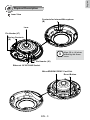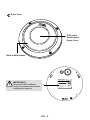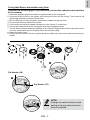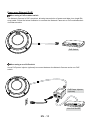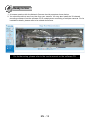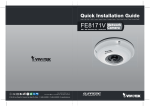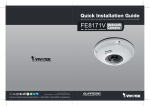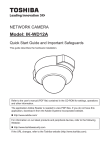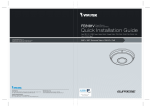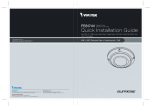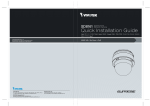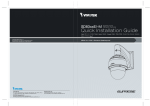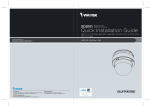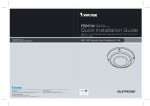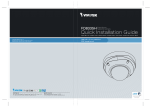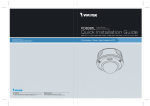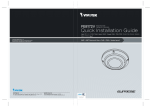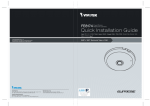Download Vivotek FE8171V User`s manual
Transcript
FE8171V 3MP‧360° Panoramic View‧Vandal-proof P/N: 625015100G Ver.1.0 Copyright c 2011 VIVOTEK INC. All rights reserved. 6F, No.192, Lien-Cheng Rd., Chung-Ho, New Taipei City, Taiwan | T: +886-2-82455282 | F: +886-2-82455532 | E: [email protected] English Warning Before Installation Power off the Network Camera as soon as smoke or unusual odors are detected. Refer to your user's manual for the operating temperature. Contact your distributor in the event of occurrence. Do not place the Network Camera on unsteady surfaces. Do not touch the Network Camera during a lightning storm. Do not insert sharp or tiny objects into the Network Camera. Do not drop the Network Camera. EN - 1 1 Package Contents FE8171V Mounting Plate / Screwdriver Alignment Stickers Screws / Moisture Absorber / Double-sided Tape / Rubber Seal Plug / Rubber Washer For Mounting Plate For Camera Base Quick Installation Guide / Warranty Card Software CD 510000210G Power & I/O Cables DC Power Adapter EN - 2 English 2 Physical Description Inner View Contacts for Internal Microphone (B) Lens Pin Header (J7) Spring Contacts (A) i Align (B) to (A) when attaching the dome cover Pin Header (J6) Ethernet 10/100 RJ45 Socket MicroSD/SDHC/SDXC Card Slot Reset Button EN - 3 Outer View IP66-rated Vandal-proof Dome Cover Built-in Microphone Network Camera Model No: FE8171V MAC: 0002D1XXXXXX IMPORTANT! Record the MAC address under the camera base before installing the camera. This device complies with part 15 of the FCC Rules. Operation is subject to the following two conditions: (1) this device may not cause harmful interference, and (2) this device must accept any interference received, including interference that may cause undesired operation. Pat. 6,930,709 EN - 4 Made in Taiwan English 3 Hardware Installation First, use the supplied screwdriver to loose the four screws and detach the dome cover from the camera base. Then, follow the steps below to install the camera to either a ceiling or a wall. Tamper-proof Screw Rubber Stopper on the hole for Power & IO Cables Rubber Seal Plug on the hole for RJ45 Ethernet Cable i Connect the supplied power & IO cables if your switch does not support PoE. Dome Cover Retainer EN - 5 Connecting RJ45 Ethernet Cable RJ45 Cable Dimension (unit: mm) Recommended cable gauge: 24AWG (0.51 mm) Assembling Steps 1 Rubber Seal Plug 1. Drill a hole on the rubber seal plug and insert an Ethernet cable through the opening. 2 2. Strip part of the sheath from the Ethernet cable. 3 o: white/orange stripe O: orange solid g: white/green stripe B: blue solid b: white/blue stripe G: green solid br: white/brown stripe BR: brown solid 4 o O g B b G br BR 3. You will need an RJ45 crimping tool to attach the Ethernet wires to a connector. When done, connect the cable to the camera’s Ethernet RJ45 socket. 1 2 3 4 5 6 7 8 4. Remove the original black seal plug from the camera base. Then feed the Ethernet cable from the bottom of the camera and through the hole. Attach the rubber seal plug for water proofing. Connecting DC Power Cable 1. Remove the rubber stopper from the camera base. 2. Add the supplied rubber washer to the cable as shown in the picture. 3. Feed the cable from the bottom of the camera and tighten the plastic base for waterproofing. EN - 6 1. Attach the supplied alignment sticker for camera base to the ceiling/wall. 2. Using the three circles on the sticker, drill three pilot holes into the ceiling. Then hammer the three supplied plastic anchors into the holes. 3. Drill a cable hole on the ceiling/wall, and feed the cables through the hole. 4. Connect the Ethernet cable to the socket. 5. Connect the two white pin header connectors to the J6 and J7 connectors. 6. Secure the camera base to the ceiling/wall with three supplied screws. 7. You will find a moisture absorber attached to the camera. Replace the moisture absorber included in the camera with the one shipped within the accessory bag. 8. Attach the dome cover. 9. Secure the four screws with the supplied stardriver. Make sure all camera parts are securely installed. 1 2 3 8 9 6 4 Pin Header (J6) 5 Pin Header (J7) NOTE: Arrange the cables neatly to avoid getting in the way when the dome cover is attached. EN - 7 English Ceiling/Wall Mount without Mounting Plate (Choose this mounting type if you would like to feed the cables form the bottom of the camera) Ceiling/Wall Mount with Mounting Plate (Choose this mounting type if you would like to feed the cables form the side) 1. Attach the supplied alignment sticker for the supplied mounting plate to the ceiling/wall. 2. Using the three circles on the sticker, drill three holes into the ceiling. Then hammer the three supplied plastic anchors into the holes. 3. Arrange and feed the cables through the side of the mounting plate. 4. Secure the mounting plate to the ceiling/wall with three supplied screws. 5. Connect the Ethernet cable to the socket. 6. Connect two white pin header connectors to the J6 and J7 connectors. 7. Attach the camera base to the mounting plate and turn counter-clockwise as shown below (Figure 7-1). Then secure the supplied screws to fix the camera base. 8. You will find a moisture absorber attached to the camera. Replace the moisture absorber with the one shipped within the accessory bag. 9. Attach the dome cover. 10. Secure the four screws with the supplied stardriver. Make sure all camera parts are securely installed. 2 7 1 3 9 4 7-1 7-2 EN - 8 10 English 4 Network Deployment General Connection (without PoE) 1. Connect RJ45 Ethernet cable to a switch. Use a Category 5 Cross Cable when your network camera is directly connected to PC. 2. Connect the power cable from the Network Camera to a power outlet. 3. If you have external devices such as sensors and alarms, make the connection from the general I/O terminal block. 1 POWER General I/O Terminal Block 2 Power Cord Socket (Black) Microphone In (Pink) Audio Out (Green) 3 +3V3 DO D1 GND +3V3: Power, 3.3V DC DO: Digital Output D I: Digital Input GND: Ground EN - 9 COLLISION 1 2 3 4 5 LINK RECEIVE PARTITION Power over Ethernet (PoE) When using a PoE-enabled switch The Network Camera is PoE-compliant, allowing transmission of power and data via a single Ethernet cable. Follow the below illustration to connect the Network Camera to a PoE-enabled switch via Ethernet cable. POWER COLLISION 1 2 3 4 LINK RECEIVE PARTITION 5 PoE Switch When using a non-PoE switch Use a PoE power injector (optional) to connect between the Network Camera and a non-PoE switch. PoE Power Injector (optional) POWER COLLISION 1 2 3 4 5 LINK RECEIVE PARTITION Non-PoE Switch EN - 10 English 5 Assigning an IP Address 1. Install “Installation Wizard 2” from the Software Utility directory on the software CD. 2. The program will conduct an analysis of your network environment. After your network is analyzed, please click on the “Next” button to continue the program. Installation Wizard 2 3. The program will search for VIVOTEK Video Receivers, Video Servers, and Network Cameras on the same LAN. 4. After a brief search, the main installer window will pop up. Double-click on the MAC address that matches the one printed on the camera label or the serial number on the package box label to open a browser management session with the Network Camera. Network Camera Model No: FE8171V MAC: 0002D1083236 00-02-D1-08-32-36 This device complies with part 15 of the FCC Rules. Operation is subject to the following two conditions: (1) this device may not cause harmful interference, and (2) this device must accept any interference received, including interference that may cause undesired operation. Pat. 6,930,709 192.168.5.109 0002D1083236 Made in Taiwan EN - 11 FE8171V 6 Ready to Use 1. A browser session with the Network Camera should prompt as shown below. 2. You should be able to see live video from your camera. You may also install the 32-channel recording software from the software CD in a deployment consisting of multiple cameras. For its installation details, please refer to its related documents. For further setup, please refer to the user's manual on the software CD. EN - 12 FE8171V 3MP‧360° Panoramic View‧Vandal-proof P/N: 625015100G Ver.1.0 Copyright c 2011 VIVOTEK INC. All rights reserved. 6F, No.192, Lien-Cheng Rd., Chung-Ho, New Taipei City, Taiwan | T: +886-2-82455282 | F: +886-2-82455532 | E: [email protected]