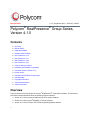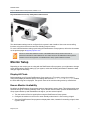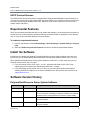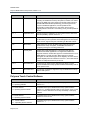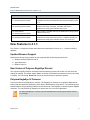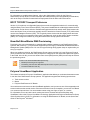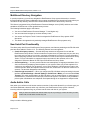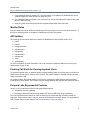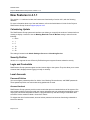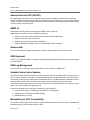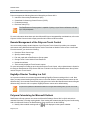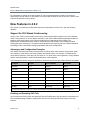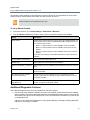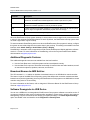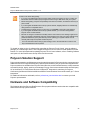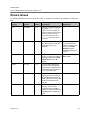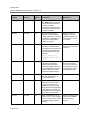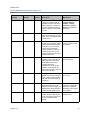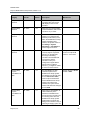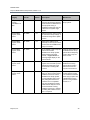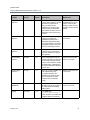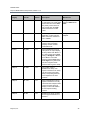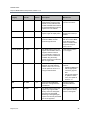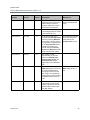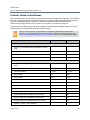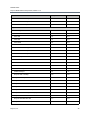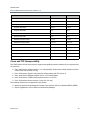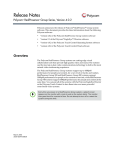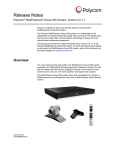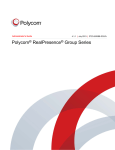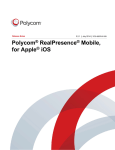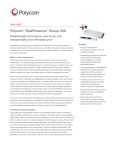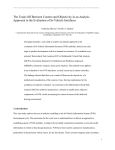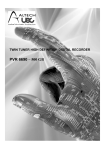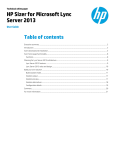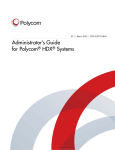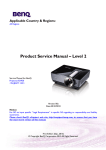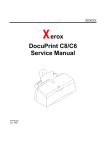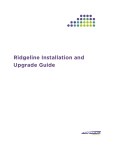Download Q-See Remote Client Software V 4.0.1 User`s guide
Transcript
Release Notes 4.1.5 | September 2014 | 3725-63711-020/A Polycom® RealPresence® Group Series, Version 4.1.5 Contents ● Overview ● Monitor Setup ● Install the Software ● Software Version History ● New Features in 4.1.3 ● New Features in 4.1.1 ● New Features in 4.0.2 ● New Features in 4.0.1 ● Polycom Solution Support ● Hardware and Software Compatibility ● Corrected Issues in Version 4.1.5 ● Known Issues ● Hardware and Software Requirements ● Interoperability ● Copyright Information ● Trademark Information ● Patent Information Overview Polycom announces a new release of Polycom® RealPresence® Group Series software. This document provides the latest information about the following Polycom software: ● Version 4.1.5 of the Polycom RealPresence Group system software ● Version 2.2 of the Polycom® EagleEye™ Director software ● Version 4.1.5 of the Polycom Touch Control Operating System software 1 Release Notes Polycom RealPresence Group Series, Version 4.1.5 ● Version 4.1.5 of the Polycom Touch Control Panel software The Polycom RealPresence Group systems are cutting-edge visual collaboration tools that provide high quality video and sound. The systems use the most up-to-date video communications technology to deliver the most natural video conferencing experience. The Polycom RealPresence Group systems support up to 1080p60 performance for people and content, for a new level of clarity and realism. RealPresence Group 300 and RealPresence Group 500 systems support 1080p60 performance for people or for content at one time, while RealPresence Group 700 systems support 1080p60 performance for people and content at the same time. You can pair all of the systems with the Polycom EagleEye Director or the Polycom Touch Control to turn them into even more powerful room-based video systems. Every time you power on a RealPresence Group system, a splash screen appears on the monitor with a note to wait as the system starts. The monitor then goes black for a period of time. Do not attempt to turn off or restart the system during this time. RealPresence Group 300 and 500 systems ship with a Polycom EagleEye III, EagleEye IV, or EagleEye Acoustic camera, a Polycom RealPresence Group Remote Control, and a RealPresence Group Microphone Array. Polycom RealPresence Group 300 and Group 500 Systems and Accessories RealPresence Group 700 systems ship with a Polycom EagleEye III or Polycom EagleEye IV camera, a Polycom RealPresence Group Microphone Array, and a Polycom RealPresence Group Remote Control. Polycom, Inc. 2 Release Notes Polycom RealPresence Group Series, Version 4.1.5 Polycom RealPresence Group 700 System and Accessories The administrator settings can be configured in the system’s web interface. Users can access calling functions using the remote control and user-friendly onscreen menus. For more information about setting up and using the RealPresence Group systems, refer to the documents on the product pages at support.polycom.com. Version 10 is the latest hardware version of the RealPresence Group Series. There are no performance benefits or feature differences from earlier versions. All RealPresence Group Series software versions are supported on all RealPresence Group system hardware versions. Monitor Setup Depending on the monitor you are using with the RealPresence Group system, you might want to change some default settings. Before setting up your system, review the following information to determine what changes might be necessary. Display All Pixels Before attaching your Polycom RealPresence Group system to a TV monitor, ensure the monitor is configured to display all available pixels. This setting, also known as fit to screen or dot by dot, enables the entire HD image to be displayed. The specific name of the monitor setting varies by manufacturer. Ensure Monitor Availability By default, the RealPresence Group system sends no signal when it goes to sleep. This might result in some monitors turning off or entering standby mode. If your monitor does not wake up when the RealPresence Group system wakes up and reestablishes the signal, you have several options: ● Turn the monitor off and on again before using the RealPresence Group system. ● Configure the monitor to not turn off or enter standby mode when it is not receiving a signal. ● Set up the RealPresence Group system to display black video, instead of not sending a signal, when it goes to sleep. Polycom, Inc. 3 Release Notes Polycom RealPresence Group Series, Version 4.1.5 HDCP Content Sources The RealPresence Group Series does not support HDCP (High-bandwidth Digital Content Protection). If you connect a content source that sends HDCP-encrypted content, the content is not shown (on the local or far side) and the screen displays black video. When you send content, make sure you do not use a content source with HDCP. Experimental Features There are now experimental features that you can enable and evaluate in a non-production environment. If you decide to try out these features, be aware that they are neither tested nor supported. These features may, or may not, become official features in a future release. To enable the experimental features: 1 In the he web interface, select Admin Settings > General Settings > System Settings > Polycom Labs. 2 Select the Enable Polycom Labs Features checkbox to enable all experimental features. Install the Software Procedures for installing and updating Polycom RealPresence Group System software vary. With your license key, you can update directly from RealPresence Group Series software version 4.0.2.2 to 4.1.5. When updating the RealPresence Group system software to version 4.1.x or later, make sure you are currently running version 4.0.2.2 or later. ● If you are running version 4.0.0, 4.0.0.1, or 4.0.1, download and install version 4.0.2.2 from support.polycom.com before you download and install a 4.1.x version. ● If you are already running version 4.0.2.2 or later, you can follow the procedures described in Installing Software and Options for the Polycom RealPresence Group Series and Accessories at support.polycom.com. Software Version History Polycom RealPresence Group System Software Software Version Release Date Description 4.1.5 September 2014 Correction for a content issue and customer escalation hotfix issues. 4.1.4 July 2014 Updated OpenSSL library for RealPresence Group system to version 1.0.1h to fix security vulnerability in third-party software; fixed customer escalation issues; made significant improvement to system stability. 4.0.2.2 May 2014 Correction for the Heartbleed OpenSSL Security Vulnerability in third-party software. 4.1.3.2 April 2014 Correction for the Heartbleed OpenSSL Security Vulnerability in third-party software. Polycom, Inc. 4 Release Notes Polycom RealPresence Group Series, Version 4.1.5 Software Version Release Date Description 4.1.3 February 2014 Provides native Microsoft Lync 2013 interoperability; adds support for recording on RealPresence Group 700 systems; includes more robust and secure SNMP and system logging functionality; adds support for BroadSoft BroadWorks DMS provisioning; provides support for the Polycom VisualBoard application; includes updates of SVC functionality; includes support for a new version of the Polycom EagleEye Director which has a new tracking mode; provides updates to the API. 4.1.1.1 September 2013 Includes support for additional Lync 2013 enhancements; adds Cisco TIP interoperability; replaces version 4.1.1. 4.1.1 July 2013 Provides enhanced security; includes SVC updates; adds compatibility for Microsoft Lync 2013; provides remote management of the Polycom Touch Control; supports Polycom Calendering for Microsoft Outlook. 4.0.2 March 2013 Added support for the SVC (Scalable Video Codec) protocol and RealPresence Group 700 system; enabled Monitor Profiles for configuring viewing and recording preferences. 4.0.1 January 2013 Enabled Polycom® SmartPairing™ in automatic mode with the RealPresence Mobile application on an Apple iPad; added more diagnostic features; included API support for a broadcast beacon to an AMX® NetLinx™ central controller; added support for software downgrade via USB; added support for the EagleEye Acoustic camera; updated EagleEye Director software to version 2.1, which adds camera support for 1080p with 60 frames per second. 4.0.0.1 November 2012 Correction for an issue recently observed at the factory in which Polycom RealPresence Group systems restarted intermittently while in a call; replaces 4.0.0. 4.0.0 November 2012 First release of software to support the Polycom RealPresence Group 300 and 500 systems. Polycom Touch Control Software Software Version Description 4.1.5 Panel software 4.1.5 Operating Software Compatible with Polycom RealPresence Group system software version 4.1.5. 4.1.4 Panel software 4.1.4 Operating System software Compatible with Polycom RealPresence Group system software version 4.1.4; updated OpenSSL library for the Polycom Touch Control system to version v0.9.8za to fix security vulnerability in third-party software. 4.1.3 Panel software 4.1.3 Operating System software Compatible with Polycom RealPresence Group system software versions 4.1.3 and 4.1.3.2. 4.1.1.1 Panel software 4.1.1.1 Operating System software Compatible with Polycom RealPresence Group system software version 4.1.1.1. Polycom, Inc. 5 Release Notes Polycom RealPresence Group Series, Version 4.1.5 Software Version Description 4.1.1 Panel software 4.1.1 Operating System software Support for remote management by a RealPresence Group system; compatible with Polycom RealPresence Group system software version 4.1.1. 4.0.2 Panel software 4.0.2 Operating System software Release of Polycom Touch Control software to support the Polycom RealPresence Group 700 system; compatible with Polycom RealPresence Group system software version 4.0.2. 4.0.1 Panel software 4.0.1 Operating System software Bug fix release; compatible with Polycom RealPresence Group system software version 4.0.1. 4.0.0 Panel software 4.0.0 Operating System software Release of Polycom Touch Control software to support the Polycom RealPresence Group 300 and 500 systems; compatible with Polycom RealPresence Group system software versions 4.0.0 and 4.0.0.1. New Features in 4.1.3 The version 4.1.3 software includes the features and functionality of version 4.1.1.1, with the following additions. Updated Browser Support RealPresence Group Series systems is now supported with the following web browsers: ● Windows Internet Explorer 9 and 10 ● Apple Safari 6.0.5 ● Mozilla Firefox 22 New Version of Polycom EagleEye Director The Polycom EagleEye Director automated camera positioning system with version 2.2 now offers two settings for tracking. The default setting, Voice, moves the view between the speaker and the room during a meeting. The new setting, Direct Cut, moves the view directly from speaker to speaker. Polycom EagleEye IV Cameras Polycom introduces the EagleEye IV cameras. The EagleEye IV cameras are completely digital with 4k sensors that are specifically designed to work with the RealPresence Group Series. The cameras provide brilliant images in varying lighting conditions and environments. The EagleEye IV cameras support 1080p60 resolution. You can purchase an EagleEye IV camera with 12x or 4x zoom capabilities. The Polycom EagleEye IV cameras only work with RealPresence Group system software versions 4.1.3 and later. Polycom, Inc. 6 Release Notes Polycom RealPresence Group Series, Version 4.1.5 Polycom EagleEye IV Cameras NTLM v2 Support NTLM is an authentication protocol used for calendaring and Microsoft Lync directory services. As of version 4.1.3, Polycom supports only the more secure NTLM version 2. New Web Interface Search Version 4.1.3 supports a new search feature for the web interface. You can enter a search term to receive a list of RealPresence Group system web pages. For instance, if you type Call, the system generates a list of pages that match your search term, such as Call Settings, Recent Calls, and Time in Call. Automatic Download of Certificate Revocation Lists If you enable PKI certificate validation on your RealPresence Group system and you use Certificate Revocation Lists (CRLs), the version 4.1.3 software can automatically download CRLs from those Certificate Authorities (CAs) who make CRLs available for retrieval by HTTP. Record on RealPresence Group 700 Systems Version 4.1.3 supports audio and video recording of a call on Monitor 3 of a RealPresence Group 700 system. Improved SNMP and System Logging The Polycom RealPresence Manageability Instrumentation solution equips your Polycom devices with two embedded capabilities that enhance your ability to monitor them: ● The SNMP monitoring system allows you to manage and monitor network devices and servers remotely. The RealPresence Group Series 4.1.3 introduces a new, more robust SNMP management information base (MIB). ● This release offers more reliable and secure delivery of remote system logs. Now, you can specify a remote log server and the type of transport protocol to use. The system log captures details about configuration changes, call setup, network communications, and various other events. The log can assist you when troubleshooting system issues. Multipoint Layouts The original multipoint layouts available for single screens have not changed for version 4.1.3. What has changed is that continuous presence has been enabled. Now, when you are use two monitors, you can display up to eight video streams at the same time. The exact number of streams you can display depends on your system configuration and capability. Polycom, Inc. 7 Release Notes Polycom RealPresence Group Series, Version 4.1.5 When sharing content, one monitor will always be used for content and one for people. However, the configuration can vary, depending on whether you have enabled self-view and how many people are participating in the call. When you do not share content, the streams can be spread over both monitors, depending on whether self-view is enabled and how many participants are in the call. Multipoint Viewing Modes The multipoint viewing mode configured on the host system defines what the far end receives. To find out more about these modes, please contact the administrator of your Polycom RealPresence Group system. Scalable Video Codec (SVC) Updates Scalable video coding (SVC), an extension of the H.264 video compression standard, is supported on RealPresence Group systems in both point-to-point and multipoint calls. Several SVC updates have been added for release 4.1.3: ● Encryption — The RealPresence Group Series now supports encryption on both AVC and SVC calls. ● Video optimization — The RealPresence Group system sends out only the negotiated, video simulcast streams that are used by the other endpoints. This conserves computing power and bandwidth on the RMX system. This also reduces the need for buffering, so endpoints exhibit less jitter, packet loss, and network congestion. The optimization does not apply to audio. ● Bandwidth allocation — The Polycom Media Relay Conference now uses a dynamic media bandwidth allocation algorithm to adjust media bit stream bandwidth. This feature reduces packet loss and is specifically designed for SVC-based calls. Bandwidth allocation is enabled by default. ● Enhanced layout support — The RealPresence Group systems now support multiple far-end video streams on an additional monitor. For more information, see Multipoint Layouts on page 7. Microsoft Lync Interoperability Updates The Microsoft Real-Time Video (RTV) license key name has changed to Lync Interoperability License and is supported for all RealPresence Group Series systems. Several Microsoft Lync interoperability updates are included with version 4.1.3: ● Recording indication — If a Lync participant starts recording an active call with a RealPresence Group system, the RealPresence Group system displays a Recording Started message for several seconds. Likewise, when recording stops, the RealPresence Group system displays a Recording Stopped message. ● Spotlight feature — The RealPresence Group Series supports the Lync A/V MCU Spotlight feature. When a participant is made the broadcaster in a call, the RealPresence Group system displays only the broadcaster's video. ● Call hold and resume — The RealPresence Group Series system 4.1.3 supports call hold and resume in H.323 calls with Lync 2013. Putting a call on hold pauses audio and video bidirectionally between RealPresence Group systems, remote Lync clients, or Lync A/V MCUs. ● H.264 SVC — The RealPresence Group system supports H.264 SVC calling directly to a Lync 2013 client or AVMCU. ● Multiple layouts in Lync calls — In a Microsoft Lync 2013-hosted multipoint call, you can now view multiple far-end sites in layouts. In previous RealPresence Group system releases, you could only see the dominant speaker in Voice Switching Mode. This release offers the same enhanced layout support available in both SVC and AVC multipoint calls. Because of a Lync limitation with Gallery View, you can see five far-end sites on Lync-hosted multipoint calls. Polycom, Inc. 8 Release Notes Polycom RealPresence Group Series, Version 4.1.5 For information on enabling these features, refer to the Administrator’s Guide for the Polycom RealPresence Group Series. For more information about Microsoft/Polycom interoperability considerations, refer to the Polycom Unified Communications Deployment Guide for Microsoft Environments. BFCP TCP/UDP Transport Preference Version 4.1.3 introduces a configurable feature that controls the negotiation behavior for content sharing using the Binary Floor Control Protocol (BFCP). This protocol establishes the relationship between the floor control server and its clients, while the available settings determine how network traffic flows between the server and clients. Some environments typically use the Transmission Control Protocol (TCP), while others use the User Datagram Protocol (UDP). TCP is typically known as the older but slightly slower and more reliable method, but is not supported under some circumstances, such as with session border controllers (SBCs). You configure this feature by using the RealPresence Group system web interface BroadSoft BroadWorks DMS Provisioning Provisioning is a way to automatically or manually apply software updates to your RealPresence Group systems. With version 4.1.3, Polycom adds support for provisioning by a BroadSoft BroadWorks® Device Management System (DMS) server. You can set up provisioning during system setup or anytime after you set up your system. When you enable provisioning, the RealPresence Group system uses the Link Layer Discovery Protocol (LLDP) to discover the voice Virtual LAN (VLAN) that is configured on the network and places the system in the VLAN. In the VLAN, you can use domain name server (DNS) service (SRV) record lookup to discover the provisioning server. Points to note about BroadSoft DMS provisioning: • Bundled provisioning is not supported. • Provisioning uses the same XML-based profile used for dynamic provisioning. • Provisioned fields are read only. Polycom VisualBoard Application This release includes the Polycom® VisualBoard™ application that allows you to show and annotate content in real time from RealPresence Group systems. The application supports the following input devices: ● Touch screen monitor ● Mouse ● Polycom RealPresence UC Board™ You must have two monitors to use the VisualBoard application, and you can use one of the supported touch screen monitors as the second monitor. If the second monitor is not touch capable, you can use a UC Board or a mouse as input devices. You can annotate content using your finger, a stylus, or a mouse. For information on how to install a touch monitor and how to annotate and work with slides using VisualBoard, refer to the Polycom VisualBoard Technology Application with Polycom RealPresence Group Series Systems User's Guide. For information on using the RealPresence UC Board, see the Quick Start Guide for the Polycom® UC Board™. Polycom, Inc. 9 Release Notes Polycom RealPresence Group Series, Version 4.1.5 Multitiered Directory Navigation In previous versions, you could not navigate the RealPresence Group system directories or contacts through RealPresence Resource Manager. Now contacts are displayed in a hierarchical format, where you can select the top directory and search for contacts within each level of the directory hierarchy. This feature is supported using a RealPresence Resource Manager server (LDAP) and does not include standalone LDAP servers or other global directory servers. The following limitations apply to this feature: ● You can use RealPresence Resource Manager 7.1 and higher only. ● You can search and navigate up to three directory levels. ● You cannot use Polycom Touch Control to navigate the RealPresence Group system LDAP directories. ● This feature is supported on dynamically-managed RealPresence Group systems only. New Serial Port Functionality To achieve parity with Polycom RealPresence Group systems, new features pertaining to the RS-232 serial port have been added in version 4.1.3. The following features are now supported: ● Certain third-party cameras — Several third-party cameras are supported for use with the RealPresence Group Series. The list includes the Sony BRC-H700, Sony BRC-Z330, Sony EVI-D70, Sony EVI-H100S, Sony EVI-HD1, Sony EVI-HD7, and Vaddio ClearVIEW HD-19 cameras. For more information about configuring cameras, refer to the Administrator’s Guide for the Polycom RealPresence Group Series. For more information on supported output connectors for the cameras, refer to the Integrator’s Reference Manual for the Polycom RealPresence Group Series. ● Closed captioning — You can provide real-time text transcriptions or language translations of the video conference by displaying closed captions on your system. When you provide captions for a conference, the captioner may be present, or may use a telephone or web browser to listen to the conference audio. When the captioner sends a unit of text, all sites see it on the main monitor for 15 seconds. The text then disappears automatically. ● Pass-through connections — When you configure the RS-232 Mode serial port setting in the web interface at Admin Settings > General Settings > Serial Ports > Mode, you can now select Pass Through. This option passes data to an RS-232 device, such as a serial printer or certain types of medical devices, connected to the serial port of the far-site system. This feature is only available in point-to-point calls between two endpoints. Serial pass-through is not supported in multipoint calls. Audio Add-in Calls Now, when your conference call hits the maximum number of video calls allowed for your license type, you can initiate additional outbound, audio-only calls from your RealPresence Group system. However, incoming calls are rejected as long as you have met the video call limit for your system. After you reach the call limit and make an audio-only call, if you hang up a video call and try to make another call, the call will be an audio-only call. Keep in mind the following points: Polycom, Inc. 10 Release Notes Polycom RealPresence Group Series, Version 4.1.5 ● If your Multipoint option is disabled, or if you are making a TIP-enabled call, RealPresence Group systems support one video call and one audio-only call. ● If your Multipoint option is enabled, your conference can include the supported number of video calls plus one audio-only call. ● Audio-only calls can be encrypted and unencrypted independently from video calls. Monitor Roles Polycom introduced monitor profiles for RealPresence Group systems in version 4.0.2. With version 4.1.3, three more monitor profiles are available on RealPresence Group 700 systems. API Updates The following API commands have been updated for RealPresence Group Series version 4.1.3: ● button ● camera ● configpresentation ● exportdirectory ● exportprofile ● importdirectory ● importprofile ● sleep ● systemsetting For more information on these commands, refer to the Integrator’s Reference Manual for the Polycom RealPresence Group Series. Flashing Call Alerts for Hearing-Impaired Users For hearing-impaired users, an attention-getting message displays when an incoming call is received by a RealPresence Group system. When a call is received, the system displays a message asking if the user wants to answer the call. For greater visibility, this release allows you to have the message text flash between white and yellow. Flashing text is off by default. The incoming call alert settings persists after powering the system off and on. Polycom Labs Experimental Features Version 4.1.3 includes these Polycom Labs experimental features: ● VisualBoard zooming capability ● Decoding of Microsoft PowerPoint and Adobe PDF files on USB when using VisualBoard Feel free to evaluate these features in a test environment, but realize that they are neither tested nor supported. These features may, or may not, become official features in a future release. For information on how to enable Polycom Labs features, refer to Experimental Features on page 4. Polycom, Inc. 11 Release Notes Polycom RealPresence Group Series, Version 4.1.5 New Features in 4.1.1 The version 4.1.1 software includes the features and functionality of version 4.0.2, with the following additions. For more information about any of the new features, refer to the Administrator’s Guide for the Polycom RealPresence Group Series at support.polycom.com. Calendaring Update The RealPresence Group system web interface now allows you to specify the number of minutes before a meeting to display a reminder. Use the Meeting Reminder Time in Minutes setting to select from the following: ● None ● 1 ● 5 ● 10 ● 15 ● 30 The setting is located under Admin Settings > Servers > Calendaring Service. Security Profiles Version 4.1.1 supports the use of Security Profiles that govern system features related to security. Login and Credentials RealPresence Group systems support local and remote login to the system. They also allow you to create a banner that is displayed when logging in locally or remotely. Local Accounts Password Policies You can configure password policies for Admin, User, Meeting, Remote Access, and SNMP passwords. These password policies can ensure that strong passwords are used. Account Lockout RealPresence Group systems provide access controls that prevent unauthorized use of the system. One way someone might try to discover valid user names and passwords is by exhaustively attempting to log in, varying the user name and password data in a programmatic way until discovering a combination that succeeds. Such a method is called a “brute-force” attack. To mitigate the risk of such an attack, account lockout protects local accounts from being vulnerable to brute-force attacks. Polycom, Inc. 12 Release Notes Polycom RealPresence Group Series, Version 4.1.5 External Authentication Version 4.1.1 supports the use of the Active Directory Server (ADS), which enables you to use the system other than through the built-in local accounts. Whitelist When the whitelist is enabled, the Polycom RealPresence Group system web interface and SNMP ports accept connections only from specified IP addresses. Port Lockout You can protect your RealPresence Group systems against unauthorized attempts to log in through the web interface. Port lockout protects against brute-force attacks by temporarily locking the login port after a configurable number of unsuccessful login attempts have been made, regardless of which account was used. It is supported only on the web interface. Session Lists You can use the sessions list to see information about everyone logged in to a RealPresence Group system including the following: ● Type of connection, for example, Web ● ID associated with the session, typically Admin or User ● Remote IP address (that is, the addresses of people logged in to the RealPresence Group system from their computers) Certificates and Revocation Polycom RealPresence Group systems can generate and use certificates to authenticate network connections to and from the Polycom RealPresence Group system. The system can manage certificates, certificate signing requests (CSRs, sometimes also called unsigned certificates), and revocation lists. ANSI X.509 standards regulate the characteristics of certificates and revocation. FIPS 140 Encryption Version 4.1.1 supports the configurable use of FIPS 140-validated cryptography. When the FIPS 140 setting is enabled, all cryptography used on the system comes from a software module that has been validated to FIPS 140-2 standards. Network Intrusion Detection System Version 4.1.1 adds a Network Intrusion Detection System (NIDS), which uses network analysis techniques to discover unauthorized access to the network. For information about the types of packets that are detected, refer to the Administrator’s Guide for the Polycom RealPresence Group Series. IPv6 Support Version 4.1.1 provides full support for IPv6. RealPresence Group Series systems can be deployed on IPv4 networks, IPv6 networks, or dual-stack networks. Polycom, Inc. 13 Release Notes Polycom RealPresence Group Series, Version 4.1.5 Assured Services SIP (AS-SIP) The RealPresence Group series now supports Assured Services Session Initiation Protocol (AS-SIP). AS-SIP is a DoD variant of SIP used as part of its initiative to build a reliable and secure IP communications network. AS-SIP incorporates Multilevel Precedence and Preemption, Secure Signaling and Media, Quality of Service (QoS), and IPv6 support. SNMP v3 RealPresence Group systems now support the SNMP version 3 protocol. SNMP features specific to version 3 include the following: ● Allows for secured connectivity between the console and the SNMP agent ● Supports both IPv4 and IPv6 networks ● Supports up to three trap destination addresses ● Supports INFORM messages, which are acknowledged TRAP messages Address Bar You can now display the system’s IP address, extension, and SIP address on the home screen. USB Keyboard Version 4.1.1 supports the ability to attach a standard English USB keyboard for data entry and navigating the local interface. USB Log Management You can now set up automatic and manual transfers of the log files to a USB device. Scalable Video Codec Updates The Polycom RealPresence Group Series software supports the SVC (Scalable Video Codec) protocol. In an SVC-based conference, each SVC-enabled endpoint transmits multiple bit streams, a process called simulcasting, to the Polycom RealPresence Collaboration Server. The RealPresence Collaboration Server sends or relays selected video streams to the endpoints without sending the entire video layout. SVC-based conferencing reduces video resource requirements, and provides better error resiliency, lower latency, and more flexibility with display layouts. Several new scalable video codec (SVC) features are now supported: ● Polycom RealPresence Collaboration Server 800s 8.1 Compatibility ● Integrated Voice Response and DTMF Support ● Additional Sites in Layouts Microsoft Lync 2013 Compatibility The release includes updates from software testing with Microsoft Lync Server 2013 and is compatible with both Microsoft Lync 2013 and Microsoft Lync 2010. Polycom, Inc. 14 Release Notes Polycom RealPresence Group Series, Version 4.1.5 Polycom supports the following features in Microsoft Lync Server 2013: ● Interactive Connectivity Establishment (ICE) ● Centralized Conferencing Control Protocol (CCCP) ● Federated presence ● Real-time video (RTV) The RealPresence Group system is capable of joining a Lync Server conference call with up to 100 participants. For more information about these and other Microsoft/Polycom interoperability considerations, refer to the Polycom Unified Communications Deployment Guide for Microsoft Environments. Remote Management of the Polycom Touch Control You can remotely manage certain features of your Polycom Touch Control from within your enterprise environment using Microsoft Internet Explorer version 9 and later or Mozilla Firefox version 3.6 and later. From the browser, you can do the following: ● Download Touch Control logs ● Specify network settings ● Pair and unpair with a RealPresence Group system ● Change Touch Control Admin ID and Password ● Update the software ● View currently displayed Touch Control screens For more information on setting up and using the Polycom Touch Control, refer to Administrator’s Guide for the Polycom RealPresence Group Series and User’s Guide for the Polycom RealPresence Group Series and the Polycom Touch Control. EagleEye Director Tracking in a Call As in previous versions, this release supports disabling EagleEye Director tracking while in a call. Now, when you stop camera tracking through the menu in the local interface, the Mute/Unmute buttons do not affect tracking. You must start camera tracking using the menu before the Mute/Unmute buttons will again affect tracking. Once the call is complete, EagleEye Director returns to its default setting. As part of this update, the Mute/Unmute buttons no longer affect tracking when you are not in a call. Polycom Calendaring for Microsoft Outlook RealPresence Group systems can connect to Microsoft Exchange Server 2010 or 2013 and retrieve calendar information, including meeting details. If the meeting was created using the Polycom Conferencing Add-in for Microsoft Outlook, the RealPresence Group system can do the following: ● Identify video-enabled meetings with a Polycom, Inc. icon displayed on the system calendar. 15 Release Notes Polycom RealPresence Group Series, Version 4.1.5 ● Let users join the meeting without knowing the connection details. Call Statistics Updates The call statistics diagnostic screens allow you to view information about the call in progress. You can view information about participants in the call, as well as details about participant streams. Examples of the information you can view include the following: ● System name and number ● Stream type and quality ● Frame rate ● Packet loss details ● Encryption details Microsoft Active Directory Authentication Software version 4.1.1 supports Active Directory on Microsoft Windows Server version 2008 R2 and Microsoft Windows Server 2012. An administrator can configure RealPresence Group systems to grant access using network accounts that are authenticated through an Active Directory (AD) server. The account information is stored on the AD server and not on the RealPresence Group system. The AD administrator assigns accounts to AD groups, one for RealPresence Group system admin access and one for user access. Once enabled, users can enter their network account credentials to access the RealPresence Group system from any Microsoft Windows Active Directory domain running Windows 2008 R2 or Windows 2012 either 32-bit or 64- bit operating systems. Kiosk Mode Version 4.1.1 supports Kiosk Mode in the local interface. Kiosk Mode simplifies the Home screen by displaying only speed dial entries and calendar meetings (if enabled). In Kiosk Mode, therefore, you can only call speed dial numbers, join calendar meetings, and answer calls. You must create your speed dial numbers before you use Kiosk Mode. For information on adding speed dial entries and enabling speed dial, refer to the Administrator’s Guide for the Polycom RealPresence Group Series. Points to Note about Kiosk Mode: Kiosk Mode is disabled by default. If Kiosk Mode is enabled: • The Home screen menu, Out of Call menu, and other icons are disabled. • Alerts bring the local interface out of Kiosk Mode until you clear the alerts. • You can still use the remote to adjust the volume, control the camera, and mute/unmute the microphone when in calls. • You can bring up the In a Call menu by pressing Menu on the remote during the call. People+Content™ IP Compatibility with Microsoft Windows 8 This release ensures that People+Content IP is compatible with Microsoft Windows 8. This allows you to use your Windows 8 computer to send content to the RealPresence Group system using the People+Content IP application. Polycom, Inc. 16 Release Notes Polycom RealPresence Group Series, Version 4.1.5 For information on setting up People+Content IP, refer to the Administrator’s Guide for the Polycom RealPresence Group Series. For information on using People+Content IP, refer to the User’s Guide for the Polycom RealPresence Group Series. New Features in 4.0.2 The version 4.0.2 software includes the features and functionality of version 4.0.1, with the following additions. Support for SVC-Based Conferencing Version 4.0.2 of the Polycom RealPresence Group Series software adds support for the SVC (Scalable Video Codec) protocol. In an SVC-based conference, each SVC-enabled endpoint transmits multiple bit streams, called simulcasting, to the Polycom RealPresence Collaboration Server (RMX). The RealPresence Collaboration Server sends or relays selected video streams to the endpoints without sending the entire video layout. The streams are assembled into a layout by the SVC-enabled endpoints according to each of their different display capabilities and layout configurations. Advantages and Configuration Examples SVC-based conferencing provides several benefits, including fewer video resource requirements, better error resiliency, lower latency, and more flexibility with display layouts. For example, on RealPresence Group Series systems in a four-way call, the layout is 1+3, which is the current speaker in a large window and the other participants in smaller windows below the current speaker. The following table shows the layout, resolutions, and frame rates for four-way calls at different call speeds. Call Speed Layout Current Speaker Participants 1920 kbps 1+3 720p30 360p15 1472 kbps 1+3 720p30 360p7.5 1024 kbps 1+3 720p15 180p15 768 kbps 1+3 720p7.5 180p7.5 512 kbps 1+3 360p7.5 180p7.5 384 kbps 1+2 180p15 180p7.5 256 kbps 1+1 180p7.5 180p7.5 128 kbps N/A Audio Only Audio Only The maximum layout is 1+3 for four or more call participants. Experience may differ with fewer participants. Enabling and Disabling SVC Calls You can make and receive SVC calls when the Polycom RealPresence Group system is connected to an SVC-compatible bridge. Enable or disable SVC calls from the Dialing Preferences screen in the web interface. Polycom, Inc. 17 Release Notes Polycom RealPresence Group Series, Version 4.1.5 To change the SVC call setting: 1 In the web interface, navigate to Admin Settings > Network > Dialing Preference. 2 Under Dialing Options, select one of the following settings from the Scalable Video Coding Preference (H.264) list. 3 SVC Setting Description SVC then AVC This is the default setting. AVC Only This option disables SVC. Click Save. For more information about the features and limitations of SVC-based conferencing, refer to the Polycom RealPresence SVC-Based Conferencing Solutions Deployment Guide available at support.polycom.com. Support for RealPresence Group 700 Systems The Polycom RealPresence Group 700 system delivers high-performance video collaboration for meetings that require best-in-class quality and flexibility. The system works well in standard conference rooms, as well as boardrooms and large lecture halls. The RealPresence Group 700 system allows you to design unique, customized experiences for nearly any application or environment, including those with multiple displays, cameras, and content sources. The RealPresence Group 700 system can provide power to the EagleEye III camera through an HDCI connector. This configuration allows a sleeping EagleEye III camera to wake up by receiving a signal from the camera's IR sensor. The camera does not require any additional power supply or IR extender. The RealPresence Group 700 system supports a low-power standard that limits the power supplied to the camera when the system is powered off. When the EagleEye III camera is only receiving power from the system, it does not have an active IR receiver capable of turning the RealPresence Group system on using the handheld remote. If the camera IR is the only exposed IR and you normally turn the system on and off with the handheld remote control, use one of these alternate solutions: ● Provide direct power to the Eagle Eye III camera with the optional EagleEye camera power supply, 1465-52748-040. This allows the IR sensor to remain powered on, so that the camera is capable of receiving IR commands from the remote control. ● Position the RealPresence Group system so that the IR receiver on the front of the system has a line-of-sight to the remote control. ● Use a third-party IR extender to extend the IR signal from the room to the IR receiver on the front of the RealPresence Group system. For more information on the Group 700 system, refer to the Administrator’s Guide for the Polycom RealPresence Group Series. Support for Monitor Profiles Configure Monitor Profiles to set the preferences for what is shown on available monitors. Doing this allows you to customize the monitor configuration to match your environment or your desired meeting experience. Polycom, Inc. 18 Release Notes Polycom RealPresence Group Series, Version 4.1.5 The Monitor Profiles settings are just preferences. What is shown can vary depending on layout views, whether content is being shown, the number of active monitors, and so on. Monitor Profiles are not supported for SVC calls. To set up Monitor Profiles: 1 In the web interface, go to Admin Settings > Audio/Video > Monitors. 2 From the Monitor Profile lists, configure each monitor using these settings and click Save. Setting Description Decide for Me Default setting that sets monitors to show content and speakers based on a variety of factors. These are the default Decide for Me configurations for one, two, or three active monitors: • Monitor 1—Sets the monitor to show available content or speakers. • Monitor 2—Sets the monitor to show available content or the far-end speaker. • Monitor 3—Sets the monitor to show available content or the near-end speaker. In all cases, the showing of content takes precedence over the showing of speakers. Me Only (Monitor 2 or Monitor 3) Sets the monitor to always shows you. Speaker Only Sets the monitor to shows active far-end speakers. Content Only (Monitor 2 or Monitor 3) Sets the monitor to show available content. Otherwise, the monitor screen is black. Speaker and Content Sets the monitor to show available content. Otherwise, the monitor shows the far-end speaker. Recording Device with Speaker and Content (Monitor 3) Sets the monitor to show available content or the speaker to support recording with a DVR. The showing of content takes precedence over the showing of a speaker. Recording Device with Speaker Only (Monitor 3) Sets the monitor to show the active speaker, regardless of the speaker’s location, to support recording with a DVR. Additional Diagnostic Features Two additional diagnostic tests are now available from the local interface: ● Use the Ping test to determine whether the system can establish contact with a far-site IP address that you specify. Ping returns abbreviated Internet Control Message Protocol results. It returns H.323 information only if the far site is configured for H.323, and returns SIP information only if the far site is configured for SIP. If the test is successful, the RealPresence Group system displays a message indicating that the IP address you are testing is available. Polycom, Inc. 19 Release Notes Polycom RealPresence Group Series, Version 4.1.5 ● Use the Trace Route test to determine the routing path between the local system and the IP address entered. If the test is successful, the RealPresence Group system lists the hops between the system and the IP address you entered. New Features in 4.0.1 The version 4.0.1 software includes the features and functionality of version 4.0.0.1, with the following additions. EagleEye Acoustic Camera EagleEye Acoustic is a compact camera designed for smaller meeting and huddle rooms. It features 1080p with 30 frames per second performance, electronic pan, tilt, and zoom, and built-in microphones. A unique rubberized hinge allows you to mount the EagleEye Acoustic camera on top of a flat-panel display. SmartPairing in Automatic Mode SmartPairing in automatic mode allows you to detect and pair a RealPresence Group system from the RealPresence Mobile application on an Apple iPad tablet. After you pair the application and the RealPresence Group system, you can use the RealPresence Mobile application to perform two basic functions: ● Use the application as a remote control for the RealPresence Group system. ● Swipe to transfer a call from the RealPresence Mobile application to the RealPresence Group system. Use Telnet on a computer connected to the LAN to enable SmartPairing on the RealPresence Group system. Send the API commands to the Polycom RealPresence Group system through Telnet port 24. To enable SmartPairing: 1 On the computer, start a Telnet session using the Polycom RealPresence Group system IP address and port number — for example, telnet 10.11.12.13 24. 2 Type the following to determine the current status of SmartPairing: systemsetting get uspairingenabled 3 If SmartPairing is disabled or is in Manual mode, type the following to enable SmartPairing in automatic mode: systemsetting uspairingenabled Auto Automatic SmartPairing is enabled. These are the available parameters for use with the uspairingenabled command. Polycom, Inc. 20 Release Notes Polycom RealPresence Group Series, Version 4.1.5 Parameter Description Disabled Disables SmartPairing in automatic mode. You can still enter the IP address and admin password in the RealPresence Mobile application in order to pair with the system. Manual Enables SmartPairing in manual mode. You must enter the admin password in the RealPresence Mobile application in order to pair with the system. Auto Enables a RealPresence Mobile application to automatically detect and pair with the system when in range. The application automatically unpairs when out of range. get Returns the current SmartPairing setting. When the RealPresence Group system is asleep, it must continue to send a signal to the connected monitor in order for the automatic SmartPairing feature to work. By default, the RealPresence Group system does not send a signal when it goes to sleep. To ensure automatic SmartPairing works even when the RealPresence Group system is asleep, configure the system to send a black signal to the monitor when it goes to sleep. This setting is accessible in the web interface under Admin Settings > Audio/Video > Sleep > Display. SmartPairing in automatic mode is supported on iPad with the RealPresence Mobile application software version 2.1 or later. For more information on SmartPairing, refer to the Polycom RealPresence Mobile documentation at support.polycom.com. Additional Diagnostic Features Two additional diagnostic tests are now available from the local interface: ● Use the Color Bars test to verify that system monitors are adjusted correctly. ● Use the Near End Loop test to check the functionality of internal video and audio hardware, as well as external microphones, speakers, cameras, and monitors. Broadcast Beacon to AMX NetLinx The API command amxdd enables or disables a broadcast beacon to an AMX NetLinx central controller. The beacon is part of the AMX Device Discovery protocol that defines the connection methods and data interactions required to dynamically join a Polycom RealPresence Group system to an AMX NetLinx central controller using serial or IP connectivity. For more information on this feature, refer to Integrator’s Reference Manual for the RealPresence Group Series at support.polycom.com. Software Downgrade via USB Device You can use a USB device to downgrade the RealPresence Group system software to an earlier version. If you want to reinstall an older version of software after upgrading to a later version, which is also known as downgrading, Polycom recommends first deleting your system’s settings. The Delete System Settings option is available in the local interface under Diagnostics > Reset System. Polycom, Inc. 21 Release Notes Polycom RealPresence Group Series, Version 4.1.5 Points to note about downgrading: • If you use your RealPresence Group system within a DoD environment, be sure to contact your Information Assurance Office (IAO) for approval before using a USB device with your system. • Before downgrading, verify the interoperability of the camera, hardware, and software versions you plan to install. • If you downgrade the RealPresence Group system software, EagleEye Director is automatically downgraded to a compatible version. • To determine the software version you are using, go to System in the local or web interface. • If you downgrade the RealPresence Group system software, you must also downgrade the Polycom Touch Control software. • Because of changes in software functionality and the user interface, some settings might be lost when you upgrade or downgrade. Polycom recommends that you store your system settings using profiles and download your system directory before updating your system software. Do not manually edit locally saved profile and directory files. For more information about storing system settings, refer to the Administrator’s Guide for the Polycom RealPresence Group Series. To reinstall an older version of software after upgrading the Polycom Touch Control, save the software package on a USB storage device, and configure the Polycom Touch Control to install updates from that location. For more information about updating Polycom Touch Control software, refer to Installing Software and Options for the RealPresence Group Series and Accessories. Polycom Solution Support Polycom Implementation and Maintenance services provide support for Polycom solution components only. Additional services for supported third-party Unified Communications (UC) environments integrated with Polycom solutions are available from Polycom Global Services, and its certified Partners, to help customers successfully design, deploy, optimize, and manage Polycom visual communication within their third-party UC environments. UC Professional Services for Microsoft® Integration is mandatory for Polycom Conferencing for Microsoft Outlook and Microsoft Office Communications Server or Microsoft Lync™ Server integrations. For additional information and details, refer to professional_services/index.html or contact your local Polycom representative. Hardware and Software Compatibility The following table lists Polycom RealPresence Group system software versions that are compatible with RealPresence Group system hardware. Polycom, Inc. 22 Release Notes Polycom RealPresence Group Series, Version 4.1.5 Designation in User Interface Part Number (or Serial Number) Compatible Software Versions Polycom RealPresence Group 700 Hardware version 7 2201-08090-xxx Versions 4.1.3 and higher Polycom RealPresence Group 700 Hardware version 6 2201-09770-xxx Versions 4.0.2 and higher Polycom RealPresence Group 500 Hardware version 12 Hardware version 10 Hardware version 9 2201-09790-xxx Versions 4.0.0 and higher Polycom RealPresence Group 300 Hardware version 12 Hardware version 10 Hardware version 9 2201-64752-xxx Versions 4.0.0 and higher Hardware Model The RealPresence Group system web interface requires Windows® Internet Explorer 9 or 10 on Windows 7, or Apple® Safari® on Mac OS® X (Lion). RealPresence Group systems support the following components: ● EagleEye Director with software version 2.2 ● Polycom Touch Control with software version 4.1.5 ● Polycom EagleEye Acoustic, EagleEye III, EagleEye II, EagleEye 1080, EagleEye View, EagleEye HD, and EagleEye IV cameras ● Polycom RealPresence Group Microphone Array ● Polycom HDX system table microphones and ceiling microphones ● Polycom SoundStructure with firmware 1.7 and SoundStructure Studio Software 1.9 ● Polycom Stereo Speaker Kit ● Polycom SoundStation IP 7000 phone software version 4.0.4 and Updater 5.0.x Corrected Issues in Version 4.1.5 The following table lists issues corrected in version 4.1.5 Category Issue ID Description Content GS-19881 During a telepresence conference, when content is sent from multiple locations and the network experiences higher than 3% packet loss, RealPresence Group Series systems occasionally reboot. This issue has been corrected. Polycom, Inc. 23 Release Notes Polycom RealPresence Group Series, Version 4.1.5 Known Issues The following table lists the known issues for the version 4.1.5 release. If a workaround is available, it is noted in the table. Category Issue ID Found in Release API GS-13639 4.1.3 When in a call, if the Telnet API command mute far get is sent, an incorrect response is returned until the far site's mute state is changed. Once the mute state is changed, mute far get returns the correct response. Audio GS-7941 4.0.2 On occasion, after completing the setup wizard, the Polycom Microphone array is not detected. Disconnect and reconnect the microphone array cable to the system, and then go to the Audio Diagnostic page to confirm that the issue is resolved. Calling GS-17206 4.1.3 A RealPresence Group system might not connect to a calendar meeting invitation when Video Dialing Order is set to IP H.323. Set the Video Dialing Order to SIP. Calling GS-17111 4.1.3 In H323 calls, if endpoint A is placed on hold by endpoint B (Remote Hold), endpoint B must end the hold before endpoint A can accept or dial calls. Calling GS-16896 4.1.3 When a RealPresence Group system iin an SVC conference and the downlink bandwidth is 256k or less, the SVC call might be disconnected after a few minutes. Calling GS-13144 4.1.1 If the call rate is high when placing a call to a remote endpoint through a FW/NAT device, the video might become degraded due to reduced video rate. Polycom, Inc. Description Workaround 24 Release Notes Polycom RealPresence Group Series, Version 4.1.5 Category Issue ID Found in Release Calling GS-9293 4.1.1 When placing calls through an IP > ISDN gateway, the system cannot dial line rates that are multiples of 56 kbps. RealPresence Group systems only support call rates that are multiples of 64 kbps. Cameras GS-17535 4.1.3 If a RealPresence Group system is running a software version earlier than 4.1.3 and is connected to an EagleEye IV camera, the system might continuously restart. Before connecting an EagleEye IV camera, update the RealPresence Group system to version 4.1.3 or later. Cameras GS-12308 4.1.1 If the name of a camera connected to a RealPresence Group system is longer than 32 characters, the following error message displays in the web interface: One or more errors occurred. Please try again. Make sure the camera name is no longer than 32 characters. Cameras GS-9822 4.0.2 If you replace one of the cameras in the EagleEye Director automatic camera positioning system while it is in use, the RealPresence Group system might not be able to detect the EagleEye Director. Power off the EagleEye Director, then power it back on and ensure that the RealPresence Group system properly detects the EagleEye Director. Cameras GS-9433 4.0.2 On occasion, the EagleEye Acoustic camera shows an incorrect LED status. Restart the system. Cameras GS-8418 4.0.2 When changing the Country setting from a PAL to NTSC country, or vice versa, on a RealPresence Group system that is attached to an EagleEye 1080 camera, the system must be restarted before the change takes effect on the camera. Cameras GS-7098 4.0.0 When a RealPresence Group system is not in a call, the Mute button cannot be used to enable or disable EagleEye Director tracking. Polycom, Inc. Description Workaround Enable or disable camera tracking from the Menu screen in the local interface. 25 Release Notes Polycom RealPresence Group Series, Version 4.1.5 Category Issue ID Found in Release Cameras GS-6997 Content Description Workaround 4.0.1 On occasion, after completing the setup wizard, the Polycom Microphone array is not detected. Disconnect and reconnect the microphone array cable to the system, and then go to the Audio Diagnostic page to confirm that the issue is resolved. GS-17053 4.1.3 When accessing a large PowerPoint file on a USB drive, the VisualBoard display might flicker several times before the file is properly displayed. Content GS-16442 4.1.3 When attempting to hold and resume an H.323 call, resuming the call yields does not restart Content video. Content GS-15773 4.1.3 In a SIP call, content might be received up to 30 seconds after being sent. Content GS-15734 4.1.3 When VisualBoard content is shared between systems in a call where one system is using a 1080p monitor and the other is using a 720p monitor, the border around the content window will display multiple times. Ensure both systems are using a 1080p monitor. Content GS-15360 4.1.3 If you attempt to display an image file of 18.3 MB using VisualBoard, you can only view the image thumbnail. The expanded image will not display. The image file size must be less than 18.3 MB. Content GS-15320 4.1.3 On a RealPresence Group 700 system, VGA content might take a few seconds to start. During this time, the system might intermittently display Sending Content. When the content begins, the resolution might be incorrect. Polycom, Inc. To resume Content video, stop and start content. 26 Release Notes Polycom RealPresence Group Series, Version 4.1.5 Category Issue ID Found in Release Content GS-15020 Content Description Workaround 4.1.3 When a RealPresence Group system is configured with TIP enabled and joins a TIP-aware RMX conference, content sent from the RealPresence Group system is played on the People channel. On the web interface, go to Admin Settings > Network > Dialing Preference > Dialing Option and disable the TIP setting. GS-14943 4.1.3 When the VisualBoard is launched or shut down, a foggy white screen might appear for a second or two. Content GS-10151 4.0.2 The RealPresence Group system does not support HDCP (high-bandwidth digital content protection). If you connect a content source that sends HDCP-encrypted content, the content is not shown (on the local or far side) and the screen displays black video. When sending content, do not use a content source using HDCP. Content GS-9099 4.0.2 When a RealPresence Group system is in an H.323 call at 3 Mbps and above with a Sony PCS-XG80 system that is sending content, the RealPresence Group system displays content and far-end video on the monitor. It does not show near-end video. Place the call at a speed less than 3 Mbps. Content GS-9043 4.0.0 Sharing content on a RealPresence Group system by using a 1280 x 1024 resolution with a 85 Hz refresh rate is not supported. Use a refresh rate of 60 Hz or 75 Hz. Content GS-8282 4.0.2 When sending content using an Apple MacBook and a VGA adapter not made by Apple, the RealPresence Group system is unable to send 1080p content. Send content using a resolution of 1280x1024, 1024x768, or 800x600. Alternately, use an Apple VGA adapter. Content GS-7428 4.0.1 The RealPresence Group system displays a blue screen when VGA content is sent from a Lenovo ThinkPad T420 laptop. Use a different VGA content source. Polycom, Inc. 27 Release Notes Polycom RealPresence Group Series, Version 4.1.5 Category Issue ID Found in Release Content GS-6992 Gatekeepers Description Workaround 4.0.1 On occasion, the RealPresence Group system does not detect VGA content from a Lenovo® ThinkPad® T400 or W520 laptop. Disconnect and reconnect the VGA cable. GS-11469 4.1.1 Polycom RealPresence Group systems cannot be configured to use Avaya gatekeepers. Interoperability Cisco GS-13955 4.1.3 When a RealPresence Group system is connected to a C90 endpoint via an interworking gateway, Far End Camera Control (FECC) might not function as expected. Interoperability Cisco GS-17409 4.1.3 A RealPresence Group system might not receive video when in a call with a Cisco TX9000 system at 768 kb. Avoid a line rate of 768 kb when calling a Cisco TX9000 system. Interoperability LifeSize GS-13316 4.1.1 A call between a RealPresence Group system and a LifeSize desktop client that uses an unregistered IP address might not have video. Register both systems to a SIP proxy. Interoperability LifeSize GS-12496 4.1.1 If a LifeSize Team 220 system is the first system called in a SIP conference call, video is not received from the LifeSize system. Ether do not dial the LifeSize system first, or dial the system at a very low call rate such as 384 kbps. Interoperability Microsoft GS-17166 4.1.3 When IPv6 is enabled on a RealPresence Group system, an invite from a Lync client to the RealPresence Group system might fail. Disable and re-enable IPv6 on the RealPresence Group system. Interoperability Microsoft GS-17146 4.1.3 Internal MCU calls are not supported in a Lync environment. When a multipoint call is initiated using Polycom Touch Control, and the call type is set to Auto, the call will not connect properly. Interoperability Microsoft GS-17032 4.1.3 RealPresence Group systems might not connect properly to Lync mobile clients. Users might experience no audio and poor visual quality during calls. Polycom, Inc. 28 Release Notes Polycom RealPresence Group Series, Version 4.1.5 Category Issue ID Found in Release Interoperability Microsoft GS-16065 4.1.3 When recording is paused on a Lync2013 client, the red icon still displays in the TV User Interface. Interoperability Microsoft GS-15377 4.1.3 When the Lync Interoperability License is disabled, calls cannot connect to a Lync client. Interoperability Microsoft GS-12982 4.1.1.1 When a RealPresence Group system is in a multipoint call hosted by a Microsoft Lync AV MCU, the RealPresence Group system participant name, number, and system values on the Settings > System Information > Call Statistics screen might be incorrect. Interoperability Microsoft GS-12554 4.1.1 RealPresence Group systems currently support only NTLM Version 1 on the Microsoft Exchange Calendaring connection and the Microsoft Lync Directory Server connection. If they are configured to support NTLM Version 2 and not NTLM Version 1, you might be unable to connect to these servers. Configure the Microsoft server to accept NTLM Version 1 connections. Interoperability Polycom SoundStation IP 7000 GS-16637 4.1.3 If a SoundStation IP 7000 conference phone and a RealPresence Group system are attached, and the call order is set to Phone then Video, when the phone is detached and the RealPresence Group system is shut down and restarted, the system cannot make H.323 calls if the call type is set to Auto. Set the call type to H.323 instead of Auto. Interoperability Polycom SoundStation IP 7000 GS-13406 4.1.1 When using a SoundStation IP 7000 conference phone attached to a RealPresence Group system for an audio call, an incoming video call to the RealPresence Group system might result in the audio call being put on hold with no way of retrieving or hanging up the call. Polycom, Inc. Description Workaround 29 Release Notes Polycom RealPresence Group Series, Version 4.1.5 Category Issue ID Found in Release Interoperability Polycom SoundStation IP 7000 GS-12543 Interoperability Polycom Touch Control Description Workaround 4.1.1 If a SoundStation IP conference phone is disconnected and then reconnected to a RealPresence Group system during a multipoint mixed-mode call, the video from the system might freeze. Restart the RealPresence Group system. GS-20026 4.1.5 After the Polycom Touch Control is restored to factory settings, it sometimes hangs at the splash screen. Interoperability Polycom Touch Control GS-15478 4.1.3 When the IP address is set manually on the Polycom Touch Control, the second DNS server entry is not saved. Interoperability Polycom Touch Control GS-14978 4.1.3 If you attempt to pair a Polycom Touch Control and a RealPresence Group system before finishing the setup wizard, a Login Failed error message might display on the Touch Control. Finish the setup wizard on the RealPresence Group system before attempting to pair it with a Polycom Touch Control. Interoperability Polycom Touch Control GS-8253 4.0.2 The RealPresence Group system does not wake up when paired with a Polycom Touch Control that is sending USB content. Wake up the RealPresence Group system before sending USB content from the Polycom Touch Control. Interoperability Polycom Touch Control GS-6823 4.0.1 When a you attempt to pair a Polycom Touch Control running software version 4.0.0 with a RealPresence Group system running software version 4.0.1, the pairing fails because the versions are not compatible. The error message incorrectly states that the Polycom Touch Control should be running software version 4.0.0, instead of stating that software version 4.0.1 is required. Ensure Polycom Touch Control software version 4.0.1 software is installed before trying to pair it with a RealPresence Group system running software version 4.0.1. Polycom, Inc. 30 Release Notes Polycom RealPresence Group Series, Version 4.1.5 Category Issue ID Found in Release Interoperability Radvision GS-17405 Interoperability Radvision Description Workaround 4.1.3 When a RealPresence Group system and a Radvision Scopia XT1000 are registered to a Polycom DMA, and the RealPresence Group system starts sending content before the Radvision system does, the Radvision system cannot send content. Stop sending content from the RealPresence Group system, and then start sending content from the Radvision Scopia XT1000 system. GS-13892 4.1.3 When a RealPresence Group system is configured for UDP/BFCP and dials into a Radvision Scopia Elite bridge, the content stream is not always negotiated. Instead, content is sent over the people channel. Use TCP/BFCP in this environment. Interoperability Radvision GS-13522 4.1.1.1 The RealPresence Group systems do not receive video from the Radvision Scopia 100 P10 gateway. Interoperability Radvision GS-9798 4.0.2 When a RealPresence Group system is the MCU in a SIP call to a Radvision Scopia XT1000 system and a Radvision Scopia XT5000 system, the Radvision Scopia XT1000 system displays frozen video. Instead of using the SIP protocol, use H.323. Interoperability Radvision GS-2160 4.0.0 When in a mixed H.323/SIP call with a Radvision Scopia XT1000 as the MCU, the RealPresence Group system that connected as a H.323 endpoint does not transmit video. Make the call using either H.323 or SIP. Interoperability TANDBERG GS-601 4.0.0 Content does not work when a RealPresence Group system is in a SIP call with a Tandberg MXP system. Instead of using the SIP protocol, use H.323. Logging GS-15799 4.1.3 The SNMP trap softwareUpdateComplete does not return a result after the software update is completed. Polycom, Inc. 31 Release Notes Polycom RealPresence Group Series, Version 4.1.5 Category Issue ID Found in Release Monitors GS-15809 Monitors Description Workaround 4.1.3 If the RealPresence Group 550 or 700 system is in a sleep state and the monitor is set to Auto, the primary monitor does not get a signal when the HDMI cable is switched to a VGA cable. Change the monitor's settings to Manual and VGA. GS-14553 4.1.3 When using the VisualBoard application, monitor 2 shows black video if the resolution is set to 1080i60. Configure Monitor 2 to use 1080p60. Monitors GS-14399 4.1.1.1 RealPresence Group 500 systems might not display properly on Vizio monitors model M551d-A2 Use a different monitor. Monitors GS-8188 4.0.1 On the RealPresence Group 700 system, the output display is always black when Monitor 1 is a VGA monitor with a Sleep setting of No Signal. If Monitor 2 and Monitor 3 are VGA monitors and the Sleep setting is No Signal, the system does not send a signal to those monitors when it goes to sleep. Multipoint GS-9938 4.0.2 On occasion, when a RealPresence Group 700 system is the MCU in an 8-way call, the system has a slight delay in responding when the user navigates to the local interface. Multipoint GS-7724 4.0.2 When a RealPresence Group system is the MCU in a 4-way call and another endpoint sends content, the MCU does not display Content Call statistics for the endpoint sending content. Multipoint GS-452 4.0.0 RealPresence Group systems do not support Conference on Demand. Polycom, Inc. 32 Release Notes Polycom RealPresence Group Series, Version 4.1.5 Category Issue ID Found in Release Network GS-15219 Network Description Workaround 4.1.3 A Polycom Touch Control might fail to automatically get a new IP address when switching to a different DHCP server. Turn the Polycom Touch Control off and back on. GS-13318 4.1.1 The NAT public (WAN) address does not refresh automatically on RealPresence Group systems. As a result, the Home screen on the local interface displays an incorrect address and calls might connect with only a one-way stream. People+Content GS-563 4.0.0 The RealPresence Group systems do not support Enterprise People+Content. Power GS-17365 4.1.3 The RealPresence Group system might shut down when the power button is used to wake it from the sleep state. Provisioning GS-15719 4.1.3 If FIPS 140 cryptography is enabled on a RealPresence Group system, RealPresence Resource Manager provisioning might not work. Disable FIPS 140 cryptography. Provisioning GS-13454 4.1.1.1 When loading the Polycom Touch Control software version 4.1.1.1 on a Polycom RealPresence Resource Manager for automatic distribution to Polycom Touch Control systems, the RealPresence Resource Manager displays an error. However, the software does get installed on the RealPresence Resource Manager and the Touch Control systems update successfully. Ignore the error on the RealPresence Resource Manager. Setup Wizard GS-14772 4.1.3 If you navigate away from the EULA too quickly during the setup wizard, the Provisioning Service page might not display. Configure the Provisioning Service after the setup wizard is complete. Setup Wizard GS-13961 4.1.3 When running the setup wizard, a VGA component monitor is not detected automatically. Polycom, Inc. Use H.239 standards-based People+Content. 33 Release Notes Polycom RealPresence Group Series, Version 4.1.5 Category Issue ID Found in Release Setup Wizard GS-8140 SIP Description Workaround 4.0.2 When enabling 802.1x authentication using the setup wizard, the only indication that invalid credentials were entered is that the RealPresence Group system has no IP address. Verify that the credentials you enter are correct. GS-11823 4.1.1 In some multipoint SIP calls, the system might not display video. Make sure H.239 (dual-stream content) is enabled. SIP GS-11139 4.1.1 If you set the SIP transport protocol to Auto, the UDP protocol might be used. If you expect to use TLS or TCP, do not select Auto for the SIP transport protocol. Instead, select the specific transport protocol to use. Software Update GS-16450 4.1.3 The RealPresence Group 700 system with hardware version 7 supports software versions 4.1.3 and higher. However, if a previous version of software is installed using the factory restore method, the conference link no longer works. Install software version 4.1.3 or higher. Software Update GS-10296 4.1.1 RealPresence Group system 300/500 users with software version 4.0.0, 4.0.0.1, or 4.0.1 cannot update to version 4.1.x using the web interface. Use one of the following methods: • Update via USB device with the appropriate .tar and sw_keys.txt files. • Use the web interface to update to version 4.0.2, then update to version 4.1.x. USB GS-15621 4.1.3 NTFS formatted USB flash drives are not supported with VisualBoard. Use FAT or FAT32 formatted USB flash drives. USB GS-8186 4.0.2 The RealPresence Group 700 system only supports USB factory restore or downgrade from the front panel USB. Restoring or downgrading the system from the rear panel USB port is not supported. Use the front panel USB port to perform a factory restore or downgrade. Polycom, Inc. 34 Release Notes Polycom RealPresence Group Series, Version 4.1.5 Category Issue ID Found in Release User Interface GS-15307 User Interface Description Workaround 4.1.3 If an admin password value is entered and then removed, the admin settings in the local interface display the lock icon and prompt for credentials. Enter a user name, but leave the password field empty. GS-14652 4.1.3 The Recent Calls list might show multiple entries for a failed call to a directory entry. User Interface GS-11047 4.1.1 In the setup wizard, when completing the Security Profile screen by selecting Maximum and moving to the next screen for registration, navigating back to the Security Profile screen disrupts the interface. You cannot change the Security Profile from Maximum to Low while using the setup wizard. User Interface GS-8219 4.0.2 On occasion, it takes approximately 10 seconds before the VLAN ID, Video Priority, Audio Priority, and Control Priority settings appear after you enable 802.1 p/Q. Video GS-17413 4.1.3 If you update the Multipoint Mode setting when you are not in a call, the RealPresence Group system does not save the change. If you update the setting during a call, the setting is applied until the end of the call. Video GS-14110 4.1.3 In an SVC call, an incoming video stream in 720p format always negotiates to SVC BP (Base Profile) instead of SVC HP (High Profile). Polycom, Inc. Do not attempt to navigate backwards through the setup wizard to the Security Profile screen. Update the Multipoint Mode setting while in a call. 35 Release Notes Polycom RealPresence Group Series, Version 4.1.5 Category Issue ID Found in Release Web Interface GS-17378 4.1.3 Two slider scales are incorrectly labeled in the web interface under Admin Settings > Audio/Video > Video Inputs. These scales are only incorrect for attached EagleEye IV cameras: • The Brightness scale is incorrectly labeled. The correct scale has 11 representing normal brightness, 1 representing -1 EV, and 20 representing +1 EV. • The Color Saturation scale is incorrectly labeled. The correct scale has 6 representing normal 100% saturation, 1 representing 50% saturation, and 11 representing 130% saturation. Web Interface GS-17048 4.1.3 When the RealPresence Mobile application is paired with a RealPresence Group system using SmartPairing, the web interface might not connect to the RealPresence Group system. Web Interface GS-16368 4.1.3 The RealPresence Group system web interface might not be accessible after a factory restore or software downgrade. Description Workaround Clear the browser cache before attempting to access the web interface. For more information on Avaya, BroadSoft, IBM, UNIFY, Microsoft, and Cisco environments, refer to the Polycom release notes for those solutions at http://support.polycom.com/PolycomService/support/us/support/strategic_partner_solutions/index.html. Hardware and Software Requirements Integrating a Polycom SoundStation IP 7000 Conference Phone To integrate a Polycom SoundStation IP 7000 conference phone with a Polycom RealPresence Group system, use the following software versions. Polycom, Inc. 36 Release Notes Polycom RealPresence Group Series, Version 4.1.5 SoundStation IP 7000 Phone Software Version RealPresence Group System Software Version 4.0.4 and Updater 5.0.x 4.1.3, 4.1.3.2, 4.1.4, 4.1.5 4.0.4 and BootRom 5.0.1 4.1.1, 4.1.1.1 4.0.3F and BootRom 5.0.1 4.0.1, 4.0.2 4.0.2 Revision B and BootRom 5.0.1 4.0.0, 4.0.0.1 Integrating a Polycom Touch Control To integrate a Polycom Touch Control with a Polycom RealPresence Group system, use the following software versions. RealPresence Group System Versions Polycom Touch Control Versions 4.1.5 4.1.5 4.1.4 4.1.3 4.1.1.1 4.1.1 4.0.2 4.0.1 4.0.0 X 4.1.4 X 4.1.3.2 X 4.1.3 X 4.1.1.1 X 4.1.1 X 4.0.2 X 4.0.1 X 4.0.0.1 X 4.0.0 X Interoperability For more information about using Polycom RealPresence Group Systems as part of a Polycom–partner product solution, refer to the Polycom–partner product deployment guides available at support.polycom.com. Video conferencing systems use a variety of algorithms to compress audio and video. In a call between two systems, each end transmits audio and video using algorithms supported by the other end. In some cases, a system might transmit a different algorithm than it receives. This process occurs because each system independently selects the optimum algorithms for a particular call, and different products might make different selections. This process should not affect the quality of the call. Polycom, Inc. 37 Release Notes Polycom RealPresence Group Series, Version 4.1.5 Products Tested in this Release Polycom RealPresence Group Systems are tested extensively with a wide range of products. The following list is not a complete inventory of compatible equipment. It simply indicates the products that have been tested for compatibility with this release. For Polycom peripherals that are compatible with the RealPresence Group systems, refer to Hardware and Software Compatibility on page 22. Polycom strives to support any system that is standards-compliant and investigates reports of Polycom systems that are not interoperable with other vendor systems. Polycom recommends that you upgrade all of your Polycom systems with the latest software versions. Any compatibility issues may already have been addressed by software updates. Go to PolycomService/support/us/support/service_policies.html to see the Current Interoperability Matrix. Product Interoperable Versions Tested Versions Polycom® Converged Management Application™ (CMA®) 5000 6.2.5 6.2.5 Polycom Distributed Media Application™ (DMA) 7000 6.0.3 6.0.3 Polycom RealPresence® Resource Manager 8.1.0 8.1.0 Polycom RSS™ 4000 8.5.1 8.5.1 Cisco® TelePresence® Video Communication Server (VCS) X7.2.2 X7.2.2 Cisco 4505 MCU 4.4(3.57) 4.4(3.57) Cisco 3241 Gateway 2.1(1.49) 2.1(1.49) Polycom CMA 6.2.5 6.2.5 Polycom MGC 9.0.4.3 9.0.4.3 Polycom MGC Gateway 9.0.4.3 9.0.4.3 Polycom RealPresence Collaboration Server 800S 8.3 8.3 Polycom RealPresence Collaboration Server 1000 2.1.2 2.1.2 Polycom RealPresence Collaboration Server 1500 8.3 8.3 Polycom RealPresence Collaboration Server 1800 8.3 8.3 Polycom RealPresence Collaboration Server 2000 8.3 8.3 Polycom RealPresence Collaboration Server 4000 8.3 8.3 Polycom RealPresence Collaboration Server Gateway 8.3 8.3 Radvision® Scopia® 100 P10 Gateway 5.7.2.0.25 5.7.2.0.25 Management Systems and Recorders Gatekeeper, Gateways, External MCU, Bridges, Call Managers Polycom, Inc. 38 Release Notes Polycom RealPresence Group Series, Version 4.1.5 Product Interoperable Versions Tested Versions Radvision ECS Gatekeeper 7.7.0.0.27 7.7.0.0.27 TANDBERG® Gateway G3.2 G3.2 TANDBERG Gatekeeper N6.3 N6.3 Aethra Vega X7 12.1.7 12.1.7 Cisco E20 4.1.3 4.1.3 Cisco C90 7.0.1 7.0.1 Cisco C20 7.0.1 7.0.1 Cisco EX90 7.0.1 7.0.1 Cisco SX20 7.0.1 7.0.1 Cisco TelePresence Edge 95 MXP F9.3.1 F9.3.1 Cisco TelePresence System 1700 MXP F9.3.1 F9.3.1 Cisco TelePresence System Codec 6000 MXP F9.3.1 F9.3.1 LifeSize® Express 220 4.12 4.12 LifeSize Room 4.7.22 4.7.22 LifeSize Team 200 4.7.22 4.7.22 LifeSize Team 220 4.12 4.12 LifeSize Desktop Client 2.0.2 2.0.2 LifeSize Passport 4.12 4.12 Polycom CMA® Desktop 5.2.5 5.2.5 Polycom HDX® Systems 3.1.3 3.1.3 Polycom PVX 8.0.16 8.0.16 Polycom QDX® 6000 4.0.3 4.0.3 Polycom RealPresence Mobile 3.1 3.1 Polycom RealPresence Desktop 3.1 3.1 Polycom Immersive Telepresence (ITP) Series 3.1.2 3.1.2 Polycom RealPresence Immersive Studio 4.1.3.2 4.1.3.2 Polycom SoundPoint® IP 601 3.1.7 3.1.7 Polycom SoundPoint IP 650 4.0.4 4.0.4 Endpoints Polycom, Inc. 39 Release Notes Polycom RealPresence Group Series, Version 4.1.5 Product Interoperable Versions Tested Versions Polycom SoundStation IP 4000 3.1.7 3.1.7 Polycom Telepresence m100 1.0.6 1.0.6 Polycom Touch Control for Group Series 4.1.3 4.1.3 Polycom VSX Series 9.0.6.2 9.0.6.2 Polycom VVX® 500 5.0.1 5.0.1 Polycom VVX 600 5.0.1 5.0.1 Polycom VVX 1500 5.0.1 5.0.1 Radvision Scopia XT1000 2.5.416 2.5.416 Radvision Scopia XT5000 3.2.1.53 3.2.1.53 Sony PCS-1 3.42 3.42 Sony PCS-G50 2.72 2.72 Sony PCS-TL50 2.42 2.42 Sony PCS-XG80 2.41 2.41 TANDBERG 150 MXP L6.1 L6.1 Cisco and TIP Interoperability The RealPresence Group Series systems support interoperability with the following Cisco equipment and TIP protocols: ● Cisco TelePresence System version 1.10.1 interoperability (People video 1080p resolution at 30 Hz; content frame rate for XGA at 5 fps) ● Cisco TelePresence System next generation interoperability with TIP Version 8 ● Cisco TelePresence Multipoint Switch version 1.9.1 interoperability ● Cisco TelePresence TX9000 Series System version 6.x.x (6.0.2) ● Cisco TelePresence Server versions 2.3 and 3.0 (3.0 only) The following features are not supported in this release: ● Media encryption through Datagram Transport Layer Security (DTLS) or Standard SRTP (SDES) ● Secure registration to Cisco United Communications Manager Polycom, Inc. 40 Release Notes Polycom RealPresence Group Series, Version 4.1.5 Copyright Information © 2014 Polycom, Inc. All rights reserved. Polycom, Inc. 6001 America Center Drive San Jose, CA 95002 USA No part of this document may be reproduced or transmitted in any form or by any means, electronic or mechanical, for any purpose, without the express written permission of Polycom, Inc. Under the law, reproducing includes translating into another language or format. As between the parties, Polycom, Inc., retains title to and ownership of all proprietary rights with respect to the software contained within its products. The software is protected by United States copyright laws and international treaty provision. Therefore, you must treat the software like any other copyrighted material (e.g., a book or sound recording). Every effort has been made to ensure that the information in this manual is accurate. Polycom, Inc., is not responsible for printing or clerical errors. Information in this document is subject to change without notice. Trademark Information Polycom® and the names and marks associated with Polycom’s products are trademarks and/or service marks of Polycom, Inc., and are registered and/or common-law marks in the United States and various other countries. Other product and corporate names may be trademarks of other companies and are used only as a fair use reference without intent to infringe. Patent Information The accompanying products may be protected by one or more U.S. and foreign patents and/or pending patent applications held by Polycom, Inc. Polycom, Inc. 41