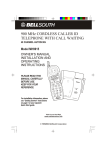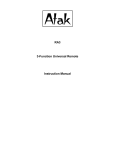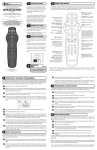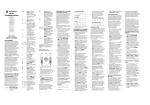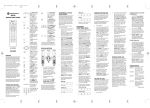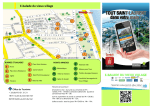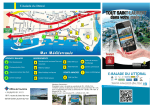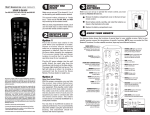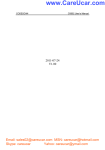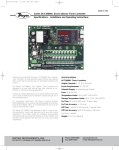Download AOC Adelpia TGL2010A User`s guide
Transcript
User’s Guide for the Make sure to set your TV to channel 2, 3, or 4 as directed by your cable company. UF4-200C This manual makes reference to “mode keys.” These are the TV, CABLE, AUX, and VCR keys at the top of the remote control. 4-in-1 Cable TV Remote Control VISIT US ON THE WEB You can find programming instructions and codes for all of our remote controls, as well as information about our other products on our website: www.uselectronics.com After you have programmed the remote, you’ll use the mode keys to select which device you want the remote control to operate. 3 KNOW YOUR REMOTE The diagram below shows the functions of special keys for your cable box and program guide. US Electronics provides these function descriptions as a general guide to allow you to become more familiar with your cable box. Refer to your cable box manual for descriptions of specific functions. MODE KEYS allow you to select which device your remote will operate. They are also used to setup the remote control AUX VCR EXIT exits out of on-screen menus HELP LOCK FOUR-WAY CURSOR KEYS allow you to navigate through the on-screen menus EXIT Step 1: Remove the battery compartment cover on the back of your remote control. Step 3: Replace the battery compartment cover. OK/SELECT chooses the highlighted item in the menu GUIDE displays the program guide PAGE moves the menu forward and backward one page DAY-, DAY+ move the on-screen guide backward and forward by one day MUTE VOL INFO OK GUIDE MENU CHAN LAST PAGE ▲ ▼ B C 1 2 3 4 5 7 8 TV/VCR 6 9 ENTER 0 Part Number USE18192, version 1.0 05222001 We recommend that you use only Alkaline AA batteries. VCR/DVD KEYS © 2001 US Electronics, Inc. All rights reserved Weak batteries may disrupt normal operation of the remote. MENU brings up the main on-screen menu LAST recalls the last channel that was viewed FAV steps through favorite channels A, B, C access on-screen program guide menus. Depending on what program guide (if any) your cable provider offers, these keys will do different things. Consult the cable box manual for more information on these keys. MUSIC MUSIC/ENTER switches between the cable box and TV TV/VCR switches the VCR between TV and VCR mode IMPORTANT NOTE CHAN changes the channel up and down FAV DAY A NUMBER KEYS allow direct access to specific channels and menu options ! VOL turns the volume up and down INFO displays channel and program information ▼ Step 2: Check battery polarity carefully, and install the batteries as shown in the illustration below LOCK allows restricting viewing of certain programs MUTE turns volume off INSTALL BATTERIES Before you can program or operate the remote control, you must install two Alkaline AA batteries. CABLE POWER HELP displays the on-screen help system 2 TV POWER used in conjunction with the device Keys, the Power key lets you turn devices on and off ▼ YOU 1 BEFORE BEGIN VCR KEYS perform standard VCR functions when in VCR and TV mode, and if your cable provider offers Video-on- Demand (VOD) they operate VOD functions when in CABLE mode. NOTE PAUSE PLAY STOP FAST FORWARD REWIND RECORD To initiate recording on the VCR, press PLAY while holding down REC. 4 SETTING UP YOUR REMOTE The UF4-200C is already programmed to control Motorola (formerly) General Instrument DCT1000, DCT1200, and DCT2000 cable boxes. To control another device, look for the list of manufacturers’ three-digit codes for the device type in the Television Codes, VCR Codes sections, or Cable and Aux Codes sections, then perform the following steps. b c On the remote control, press and hold the appropriate mode key until the four mode keys flash twice. The mode key will continue to flash. Point the remote at the device and press POWER. If the device turns on or off, you have finished programming. If you have tried all the codes listed for the manufacturer and the device does not respond, refer to the CodeScan™ section later in this manual. e Write the codes below Cable Box code ____ ____ ____ TV code ____ ____ ____ VCR Code ____ ____ ____ Aux. code ____ ____ ____ UP YOUR REMOTE 5 SETTING FOR AN AUXILIARY DEVICE You can program the AUX key to control an auxiliary device such as a second remote-controlled TV or VCR, a Motorola satellite receiver, or a digital audio tuner. b Look up the device manufacturer in the Device Codes section and note the code. c Press and release the AUX key for approximately three seconds until the four mode keys flash twice. the AUX key continues to flash. d On the remote control, press and release the appropriate mode key for the device (VCR for a video cassette recorder, TV for a television, and CABLE for a cable device). The AUX key will stop flashing and will stay lit continuously until you complete step 4) e Enter the three-digit code for your TV, VCR or Cable device. After you press the first digit, the AUX key should light and stay on. After you press the last digit, the AUX key should flash three times and turn off. If the AUX key does not flash three times before turning off, the code is invalid for this device type. Repeat the procedure with another device code. f By default, volume is controlled through your cable box; but if you have a TV that permits volume control, and you would to control volume through it, follow these steps (this procedure does not affect the device codes you set previously). b Press and hold CABLE for approximately three seconds until the four mode keys flash twice. The CABLE key will continue to flash. c Press TV. The CABLE key will flash three times and turn off. You now control the volume through the TV whenever you change the volume level in Cable mode. Enter the three-digit code. After you press the first digit, the mode key should light and stay on. After you press the last digit, the mode key should flash three times and turn off. If the mode key does not flash three times before turning off, the code is invalid for this device type. Repeat the procedure with another device code. d 6 PROGRAMMING VOLUME CONTROL Point the remote at the device and press the POWER key. If the device turns on or off, you have finished programming. If you have tried all the codes listed for the manufacturer and the device does not respond, refer to the CodeScan™ section later in this manual. If you would like to return to volume control through the cable box, follow these steps: b Press and hold CABLE for approximately three seconds until the four mode keys flash twice. The CABLE key will continue to flash. c Press CABLE. The CABLE key will flash three times and turn off. You now control the volume through the TV whenever you change the volume level in Cable mode. 7 MASTER POWER CONTROL You can program your UF4-200C to turn on and off all of your remote-controlled devices (TV, CABLE, AUX, VCR) when you press POWER. All devices must be in direct line of sight to ensure proper operation. Perform the following steps to enable or disable power control for each device: b c Make sure all devices to be controlled are turned on. d Press POWER twice. The selected mode key will flash three times and turn off. Press and hold any mode key (AUX, CABLE, TV, or VCR) for approximately three seconds until all four mode keys flash twice. The selected mode key will continue to flash. 8 CHANNEL LOCK Channel Lock prevents the channel up and down functions from operating any device other than the cable box — no matter which device (AUX, CABLE, TV, or VCR) is currently selected. The UF4-200C comes with Channel Lock activated. If you want the remote control to operate channel functions on your TV, VCR, or Auxiliary device, you will need to de-activate Channel lock. To de-activate Channel Lock, follow these steps: b c Press and hold the CABLE key for 3 seconds. The CABLE key will continue to flash. Press CHANNEL UP; press CHANNEL DOWN; then press OK. You will then get a confirmation blink. Repeat these steps to re-activate Channel Lock. 9 TELEVISION CODES AOC 005 • 006 • 019 • 020 • 120 140 • 163 • 173 ASA 047 Admiral 018 • 090 Aiwa 090 Akai 032 • 070 • 172 Amark 120 Amstrad 033 Anam 005 • 009 • 021 • 041 • 120 • 121 Archer 120 Audiovox 120 Bell & Howell 018 Brocksonic 172 • 173 • 174 Candle 006 • 022 • 023 • 025 • 163 Capehart 019 Citizen 006 • 016 • 018 • 022 • 023 024 • 025 • 026 • 144 • 163 Concerto 023 Contec 041 • 091 Craig 021 • 041 Crown 026 Curtis Mathes 006 • 016 • 018 • 026 059 • 125 • 163 • 172 CXC 041 Daewoo 005 • 024 • 026 • 029 • 030 031 • 032 • 172 Daytron 026 Dimensia 125 Dumont 047 Electrohome 026 Emerson 023 • 026 • 033 • 034 • 035 037 • 038 • 039 • 041 • 122 143 • 144 • 172 • 176 Envision 163 Fisher 042 • 090 Fujitsu 034 Funai 034 • 041 Futuretech 041 GE 003 • 008 • 009 • 023 • 043 044 • 125 • 130 • 147 • 172 Goldstar 005 • 023 • 026 • 045 046 • 088 • 172 • 173 Grundig 047 Hallmark 023 Hinari 034 Hitachi 018 • 023 • 026 • 048 • 049 • 050 • 051 052 • 053 • 054 • 055 • 126 • 172 Infinity 066 • 159 JBL 066 • 159 JC Penney 003 • 005 • 006 • 014 • 016 • 026 043 • 096 • 125 • 163 • 172 Jensen 056 JVC 057 • 058 • 059 • 060 Kawasho 061 Kenwood 006 Kloss 022 • 110 KTV 026 • 039 • 041 • 172 Lodgenet 018 Logik 018 Luxman 023 LXI Magnavox Majestic Marantz Matsui Memorex MGA Mitsubishi MTC NAD National NEC Nikkai Onwa Optonica Osume Panasonic Philco Philips 003 125 000 • 006 • 010 027 • 028 • 066 151 • 154 • 159 171 090 172 020 068 164 173 • • • • • • 006 • 066 • 068 • 088 • 163 032 018 • 032 004 • 005 • 006 071 • 072 • 163 004 • 005 • 023 • 070 • 071 122 • 123 • 149 • 172 005 • 006 • 016 • 023 • 031 002 011 005 • 006 • 007 • 023 144 • 163 • 172 113 • • • • • • • • • • • • • 008 • 009 • 011 005 • 006 110 005 • 025 Pioneer Portland • • • • • • • • • • 066 131 017 067 163 172 012 025 159 066 146 002 • 048 005 • • • • • • • • • • • • • 066 067 163 068 159 051 026 • • • • • • • 117 173 025 110 167 175 018 172 109 090 023 172 072 173 163 117 159 028 173 118 041 129 091 159 068 172 088 163 076 172 Proscan Proton Pulsar Quasar Radio shack RCA Realistic SAA Saba Saisho Sampo Samsung Sanyo Scott Sears Sharp Signature Sony Soundesign Spectricon SSS Supra Sylvania Symphonic 125 006 • 013 • 019 • 023 • 026 • 172 001 008 • 009 026 • 041 • 107 • 112 • 141 • 173 003 • 005 • 014 • 048 • 078 • 079 080 • 082 • 084 • 085 • 086 • 087 125 • 133 • 134 • 172 090 • 041 145 051 032 • 033 • 109 006 • 019 • 163 005 • 006 • 016 • 023 • 026 032 • 088 • 163 • 172 • 173 042 • 089 • 090 • 091 • 092 • 109 026 • 034 • 037 • 041 • 093 • 173 003 • 023 • 034 • 042 • 090 096 • 098 • 099 • 101 • 102 104 • 117 • 25 • 131 026 • 091 • 129 • 141 018 000 • 109 • 119 • 122 023 • 025 • 041 • 172 120 005 • 041 022 • 023 006 • 025 • 066 • 068 • 110 112 • 159 • 163 • 172 • 173 132 10 VCR CODES ASA Aiwa Akai 065 088 008 • 013 • 014 • 015 • 016 018 • 019 • 020 • 145 • 157 Alba 046 Amstrad 088 Audio Dynamics 030 • 093 Broksonic 008 • 059 • 148 Bush 089 Candle 022 • 042 • 056 • 080 • 092 • 093 Cannon 054 Canon 042 Capehart 043 • 046 Citizen 056 • 091 • 092 • 093 Craig 044 • 082 • 091 Curtis Mathes 054 • 092 • 105 DBX 030 • 093 Daewoo 034 • 046 • 093 • 150 Daytron 046 Dimensia 105 Dumont 049 Dynatech 088 Electrohome 109 Emerson 005 • 006 • 008 • 009 • 010 • 011 • 012 059 • 068 • 088 • 090 • 109 • 132 Finlandia 049 Finlux 049 • 065 • 088 Fisher 048 • 049 • 081 • 082 • 084 Funai 088 Tandy Tatung Technics Techwood Teknika Telerent Teletech Thomson TMK Toshiba Totevision Universal Vector Research Victor Video Concepts Vidtech Viking Wards Westinghouse Yamaha Zenith Zonda 004 • 005 • 023 • 024 • 041 • 016 • 096 • 005 • 005 • 006 • 043 • 067 • 141 • 159 • 112 • 113 • 129 009 008 023 016 • 018 • 022 025 • 026 • 034 072 • 114 • 159 018 032 051 • 116 • 142 023 • 172 017 • 047 • 090 117 • 118 • 131 026 043 006 057 070 023 • 172 • 173 022 018 • 023 • 034 068 • 119 • 125 163 • 172 • 173 090 005 • 006 001 • 018 120 AND 11 CABLE AUX CODES General Electric 025 • 050 • 051 • 052 • 053 054 • 091 • 105 • 133 Go Video 164 Goldstar 030 • 033 • 056 • 092 • 102 Goodmans 085 • 089 Granada 049 • 081 Gnundig 065 Harman Kardon 030 • 069 Hinari 089 Hitachi 036 • 037 • 038 • 040 • 041 088 • 094 • 095 • 121 ITT 018 JC Penney 030 • 052 • 054 • 080 • 081 091 • 092 • 093 • 094 JVC 061 • 062 • 063 • 064 • 081 092 • 093 • 122 • 123 Jensen 060 Kenwood 062 • 081 • 092 • 093 Lloyd 088 Logik 089 Luxor 018 MEI 054 MGA 067 • 068 • 109 MTC 080 • 088 Magnavox 027 • 034 • 054 • 065 • 088 • 111 130 • 134 • 136 • 137 • 138 • 139 141 • 142 • 143 • 158 • 159 Marantz 030 • 054 • 065 • 081 • 085 • 093 • 102 Memorex 033 • 049 • 054 • 066 • 081 Memorex (cont.) Minolta Mitsubishi Multitech NAD NEC Optonica Orion Panasonic Pentax Philco Philips Pioneer Portland Proscan Pulsar Quartz Quasar RCA Radio Shack Realistic SBR Saisho Salora 082 • 085 • 092 • 093 • 088 094 062 • 067 • 068 • 069 • 070 071 • 109 • 124 • 125 • 140 088 • 089 • 091 073 • 153 030 • 031 • 032 • 062 • 081 • 092 093 • 102 • 127 • 128 • 160 072 • 085 006 021 • 022 • 023 • 024 • 026 054 • 098 • 114 • 129 037 • 092 • 094 054 • 111 054 • 065 • 085 • 154 • 155 062 • 073 • 074 • 075 • 076 • 093 046 • 093 105 033 081 054 • 078 025 • 026 • 027 • 028 • 037 091 • 094 • 105 • 146 • 147 081 • 082 • 084 • 085 • 109 049 • 054 • 080 • 081 082 • 084 • 085 • 088 065 006 067 • 081 Samsung 015 • 034 • 079 • 080 • 091 Sansui 032 • 062 • 093 Sanyo 044 • 049 • 081 • 082 • 083 Schneider 089 Scott 008 • 034 • 059 • 090 Sears 048 • 049 • 081 • 082 • 084 • 094 Sentra 046 Sharp 085 • 109 • 130 Sony 000 • 001 • 002 • 003 Sylvania 054 • 067 • 088 • 111 TMK 006 Tandy 081 • 082 • 084 • 085 • 088 • 109 Tashiko 088 Tatung 086 Teac 088 Teknika 054 • 087 • 088 Toshiba 034 • 035 • 067 • 084 • 090 Totevision 080 • 091 Unitech 080 Vector Research 030 • 092 • 093 Video Concepts 068 • 092 • 093 Videosonic 091 Wards 027 • 054 • 080 • 082 • 085 • 088 089 • 090 • 091 • 109 • 156 • 161 Yamaha 030 • 081 • 092 • 093 Zenith 033 • 062 Alphastar 125 AT&T 000 Echostar 010 • 011 General Instrument 000 • 009 Hughes 124 • 132 Jerrold 000 • 001 • 002 • 005 • 007 Magnavox 126 Motorola 000 Panasonic 123 RCA 116 Scientific-Atlanta 006 • 068 Sony 112 Tocom 003 • 004 Toshiba 134 • 174 Uniden 117 12 CODESCAN ™ If none of the codes listed for your Cable Box, TV, or VCR works, the CodeScan™ method will allow you to cycle through all the available codes in the remote until you find the right Cable Box, TV, or VCR code. step 1 Manually turn on power to the device for which you want to program the remote (TV, CABLE, AUX, VCR). step 2 Press and hold a mode key for approximately three seconds until the four mode keys flash twice. The selected mode key will continue to flash. Press POWER. The mode key will stop flashing and remain on. step 3 The Cursor Up Key Point the remote control at the device. Press and release the CURSOR UP key repeatedly and slowly. Each time you press the key, the remote sends the power-off command using a different device code. When the device turns off, that means that the remote has been programmed with a code that can control the device. If you accidentally press the CURSOR UP key after the device has turned off, press the CURSOR DOWN key to return to the previous device code. Test whether other functions operate using the remote control. If a primary function does not work, continue to press the CURSOR UP key to find another code that turns off the device. Then test the functions again. step 4 13 When you are satisfied that all primary functions are working, press OK to lock in the code. c d y Problem I programmed the remote, but it won’t work my TV, VCR, or Cable Converter. x Solution You may have entered the wrong code (or the correct code might not be listed). Try the Code Scan™ procedure in section 12. It will allow you to cycle through all the codes until you find one that works. Weak batteries may cause the remote to only operate one device or operate intermittently. Replace weak batteries with NEW alkaline batteries. Since your remote control has Memory Lock™, you won’t need to reprogram it after the batteries are replaced. If you are sure the batteries are good, try rolling them with your finger (while they are in the remote control) to ensure a good connection. Finally, make sure that nothing is blocking the signal from the remote control from reaching your TV, VCR, or Cable Converter; and make sure that you are pointing the remote control at the correct device when you are pressing a key on the remote. y Problem My remote control doesn’t operate my combination TV/VCR. x Solution Most combination TV/VCRs have VCR tuners in them. You will need to select a code from the VCR section that will power up your TV/VCR. y Problem I don’t get any picture and/or sound from my TV. x Solution Make sure all cables are connected properly and that all devices are powered on. Consult related owners manuals for specific installation and operation instructions for each device. RECALLING A DEVICE CODE Perform the following steps to read the code currently set for a device. This is useful for retrieving a device code that was set using the CodeScan™ method. b 14 TROUBLESHOOTING Press and hold a mode key until the four mode keys flash twice. The selected mode key will continue to flash. Press HELP. The mode key flashes each of the three digits in the code. A pause separates each digit. For example, three flashes represent the number 3. Rapid flashing represents 0. Count and record the sequence of flashes to determine the three-digit code. y Problem The channel buttons only operate my cable box. x Solution Make sure that Channel Lock isn't engaged. Follow the steps in section 8 to disengage Channel Lock. y Problem The Video-on-Demand keys don’t work. x Solution To use the Video-on-Demand (VOD) keys, the remote control must be in cable mode. Press the cable button when you want the VOD keys to operate VOD functions. Press TV or VCR if you want them to oprate your VCR. US Electronics ™ and CodeScan ™ are trademarks of US Electronics, Inc. All other trademarks are the property of their respective owners. UF4-200C manual • version 1.0 • page 2