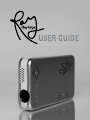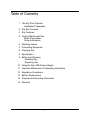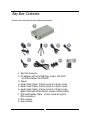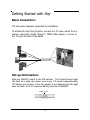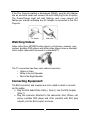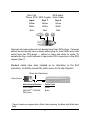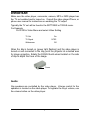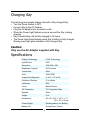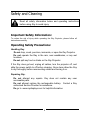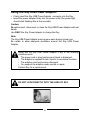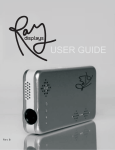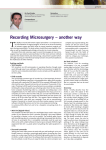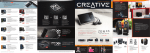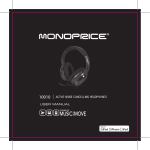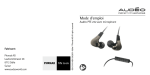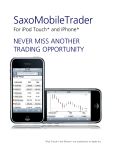Download Ray display Pico Projector Instruction manual
Transcript
Table of Contents 1 The Ray Pico Projector Installation Preparation 2 Ray Box Contents 3 Ray Features 4 Getting Started with Ray Basic Connections Setup Information 5 Watching Videos 5 Connecting Equipment 8 Charging Ray 8 Specification 9 Safety and Cleaning Handling Ray Repairing Ray 10 Using the Ray USB Power Adapter 11 Important Maintenance & Operating Information 12 Regulation Compliance 13 Battery Replacement 14 Disposal and Recycling Information 15 Warranty i The Ray Pico Projector Congratulations on choosing the Ray Projector Display. Thank you for your support. For optimum benefits, please read the instruction manual carefully before using the Ray Projector and keep it for future reference. Heed all warnings and follow all instructions. We hope you will be fully satisfied and enjoy the Ray Pico Protector to share your videos, photos and presentations with friends and business associates anywhere, any time. The small battery operated Ray Pico Projector, convenient to store and carry on business/personal trips, produces a large 60 inch picture for excellent viewing. Installation Preparation: For best results it is advisable to learn how to correctly utilize the Ray Pico Projector and its numerous products including: • • • • Digital cameras—to show pictures to friends and family. Camcorders— to share family videos with friends. iPhone, video iPod, MPEG3, MPEG4 or portable DVD players—to present pictures and videos. Notebook or netbook computers—to project professional presentations or entertainment videos. 1 Ray Box Contents Please check and identify the supplied accessories. 1 2 6 3 5 4 8 7 1. Ray Pico Projector 2. AC adapter with mini USB Plug—Input: 100-240V ~50-60Hz Output: 5V 2000mA 3. Tripod 4. Audio Video Cable: 2.5mm 4-pole to 2.5mm 4-pole 5. Audio Video Cable: 2.5mm 4-pole to 3.5mm 4-pole 6. Audio Video Cable: 2.5mm 4-pole to 3.5mm 4-poleBlack Cable with White Band ( maybe a White Cable) 7. RCA Audio\Video Cable: 2.5mm 4-pole AV jack to RCA connectors 8. RCA Coupler 9. User manual 2 9 Ray Features Ray Projector Controls and Features Left Speaker Right Speaker Heat Vent Lens Focus On/Off Power/Charge Power Input TV Input Tri Pod Attachment Bottom View 3 Getting Started with Ray Basic Connection: The connection diagram represents the installation. To activate the Ray Pico Projector, connect any TV video output from a camera, camcorder, iPod®, iPhone™, MPEG Video player, or phone to the TV input terminal of the BEAM. Set-up Information: Slide the ON/OFF switch to the ON position. The Power/Charge Light will flash at a rapid rate about once every 1/2 second (approximately 120 flashes per minute). If the AC adapter is not attached and the light does not flash, the Pico Projector Battery must be CHARGED. Flashing Light OFF ON 4 If the Pico Projector battery is discharged (DEAD), plug the AC Adapter into an electrical outlet and connect the mini USB plug to the Projector. The Power/Charge Light will start flashing once every second (60 flashes per minute) indicating the AC Adapter is connected to the Pico Projector. AC Adapter USB Power Watching Videos: Video output from MP3/MP4 video players, cell phones, cameras, camcorders, portable DVD players and other video players have a standard video output cable which connects to a standard TV. RCA TV Connections The TV connection has three color coded connectors: • Yellow is Video • White is the Left Speaker • Red Is the Right Speaker Connecting Equipment: The RCA connectors and couplers are color coded to assist in connecting the cables. • Plug the RCA Audio\Video Cable, ( item 5) into the RCA Coupler, (item 7). • Plug the connector attached to the camcorder, iPod, iPhone, cell phone, portable DVD player and other products with RCA plug outputs, into the RCA coupler as shown. 5 iPod, Cell RCA Audio/ Phone, DVD RCA Coupler Video Cable Input Item 7 Item 5 Yellow Yellow Yellow White White White Red Red Red Input 7 5 Cameras and camcorders do not always have three RCA plugs. Cameras without sound typically have a single yellow plug for video while some with sound have two RCA plugs — yellow for video and white for audio. To operate the Ray, match camera or camcorder RCA connectors to the RCA coupler (item 7). Standard cables have been included as an alternative to the RCA connection, to directly connect the video source to the Ray Projector. *Black with White Band Video Source Video Source/Product Cable Color iPod, Zune® White ARCHOSTM, COWON, ZEN Vision Black *Some Products are shipped with a White Cable replacing the Black with White Band Cable 6 IMPORTANT: Make sure the video player, camcorder, camera, MP3 or MP4 player has the TV out enabled and/or turned on. Consult the video player iPhone, or phone user manual for instructions on enabling the TV output. Typically the TV out will be found in the SETTINGS or TOOLS menu. For Example: Put iPOD in Video Menu and select Video Setting TV Out On TV Signal NTSC Widescreen Off When the Ray is turned on (power light flashing) and the video player is turned on and connected to the Ray, point the projector at a desired area for image projection. Rotate the FOCUS thumb wheel located on the side of Ray to adjust the focus of the image. Focus Audio: Ray speakers are controlled by the video player. Volume control for the speakers is located on the video player. To regulate the Ray’s volume, use the volume button on the video player. 7 Charging Ray For best long term results always start with a fully charged Ray. • Turn the Power Switch to OFF. • Connect Ray to the AC Adapter. • Plug the AC adapter into an electric outlet. • When the Power Light flashes once per second the Ray is being charged. • Ray’s dead battery will be fully charged in 12 hours. • The Power Light stops flashing when Ray’s battery is fully charged. Steady power light glow indicates a fully charged Ray. Caution: Only use the AC Adapter supplied with Ray. Specifications Display Technology LCoS Technology Light Source LED Resolution VGA 640 x 480 Brightness( Typical) 8-10 Lumens Frame Rate 60Hz Color 24-bit RGB Image Size (Diagonal) 5” at 8” / 73” at 9½’ Projection Distance 8” to infinite Uniformity 90% Focus Manual Focus I/O Connection TV Composite Video Speaker Mono Weight 5 oz Dimensions (W x D x H) 2¹/3” x 4½” x ~3/4” 60 x 113 x 18 mm Power Supply Rechargeable Li-ion Battery Battery Life Greater than 2 hours 8 Safety and Cleaning Read all safety information below and operating instructions before using Ray to avoid injury. Important Safety Information: To reduce the risk of injury while operating the Ray Projector, please follow all instructions carefully. Operating Safety Precautions: Handling Ray. Do not drop, crush, puncture, incinerate, or open the Ray Projector. Do not operate the Ray in the rain, near washbasins, or any wet locations. Do not spill any food or drinks on the Ray Projector. If the Ray does get wet, unplug all cables, turn the projector off, and slide the power switch to off before cleaning. Once clean allow the Ray to dry thoroughly before reconnecting cables and turning it on. Repairing Ray. Do not attempt any repairs. Ray does not contain any user serviceable parts. Do not attempt replace the rechargeable battery. Contact a Ray authorized Service Provider for assistance. Do go to www.raydisplays.com for helpful information. 9 Using the Ray USB Power Adapter: • • Firmly insert the Ray USB Power Adapter connector into the Ray. Insert the power adapter firmly into the power outlet (the power light should start flashing after a few seconds). Caution: Do not connect, disconnect or clean the Ray USB Power Adapter with wet hands. Use ONLY the Ray Power Adapter to charge the Ray. Note: The Ray USB Power Adapter may become warm during normal use. Be certain to allow adequate ventilation around the Ray USB Power Adapter. Never use the Ray USB Power Adapter if any of the following conditions exist. • The power cord or plug has become frayed or damaged. • The adapter is exposed to rain, liquids, or excessive moisture. • The adapter case has become damaged. • You suspect the adapter needs service or repair. Contact Ray for a replacement. DO NOT LOOK DIRECTLY INTO THE LENS OF RAY. 10 Additional Safety Information: Ray projects video through a lens on to a screen using LED light sources. The closer an object is to the lens of the Ray, the brighter the image/light emitted from the lens. A properly connected Ray will output an image through the lens. To verify an image, hold the Ray 6 inches from a light colored surface. Ray Projector Longevity: To prolong the life of the Ray Projector avoid operating on a flat surface. Use the tripod or an equivalent to allow air circulation around the Ray to cool the projector when overheated. The Ray may emit a sound if the internal fan is not operating/ventilating properly. This is a signal to turn the projector off. Important Maintenance & Operating Information: Carrying Ray: The Ray Projector contains optical and other sensitive components. Do not bend, drop, puncture or crush Ray. Using connectors and ports: Do not force a connector into a port. Before connecting carefully check the port for obstructions. If the connector and port don’t join with reasonable ease, they don’t match. Make sure the connector matches the port and is correctly positioned in relation to the port. Climate Control: For optimum results operate Ray in an environment with a temperature reading between 0º and 35º C (32º to 95º F). The projector’s playing time might temporarily shorten in cooler temperature conditions. 11 Storing Ray: Store the Ray Projector in a place where the temperature is always between -20º and 45º C (-4º to 113º F). Caution: Do not leave Ray in the car, since interior temperatures in parked vehicles may exceed the desired range. When using iPod or charging the battery, it is normal for the Ray to get warm. The exterior of the Ray functions as a cooling surface, transferring heat from inside the unit to the cooler air outside. Cleaning Ray: To clean Ray, unplug all cables and turn Ray off, making certain the power switch is in the OFF position. Use a soft, slightly damp, lint-free cloth to avoid getting moisture in the openings. Caution: Do not use window or household cleaners, aerosol sprays, solvents, alcohol, ammonia, or abrasives to clean Ray. Cleaning the Lens: Ray’s lens is recessed in order to avoid the accumulation of dust, or other particles. Dust can be removed from the lens using a dry air canister and gently blowing the on the lens. Finger prints and/or other contamination such as liquid spills on the lens should be cleaned by a knowledgeable camera technician. FCC Compliance Statement This device complies with part 15 of the FCC rules. Operation is subject to the following two conditions: (1) This device may not cause harmful interference, (2) This device must accept any interference received, including interference that may cause undesired operation. 12 Note: This Ray Projector has been tested and found to comply with the limits for a Class B digital device, pursuant to Part 15 of the FCC Rules. These limits are deigned to provide reasonable protection against harmful interference in a residential installation. This projector generates, uses, and may radiate radio-frequency energy. If it is not installed and used properly—that is, in strict accordance with the instructions—it may cause interference with radio and TV receptions. However, there is no guarantee that interference will not occur in a particular installation. Turning the projector on and off can determine if it is the cause of radio and TV interference or disturbed reception. If this projector does cause interference to radio or television reception, it is advisable to correct the interference with one or more of the following suggestions; • • • • Turn the TV or radio antenna until the interference stops. Move the projector from one side to the other of the TV or radio. Move the projector farther away from the TV or radio. Plug the projector in to an outlet that is on a different circuit from the TV or radio. (Be certain the projector and the TV or radio are on circuits controlled by different circuit breakers or fuses.) Battery Replacement: ONLY an authorized service provider should replace the Ray’s rechargeable battery. For battery replacement services go to: www. raydisplays.com 13 Disposal and Recycling Information: Your Ray must be disposed of properly according to local laws and regulations. Because this product contains a battery, the product must be disposed of separately from household waste. When your Ray reaches its end of life, contact Ray or your local authorities to learn about recycling options. E&H Innovations LLC © ALL RIGHTS RESERVED TM is the trademark of E&H LLC. iPod® and iPhoneTM are trademarks of Apple, Inc.; Zune® is a trade mark of Microsoft Corporation and ARCHOSTM is a trade mark of ARCHOS. Other company and product names mentioned in this document maybe trademarks of their respective companies. Mention of third party products is for informational purposes only and constitutes neither an endorsement nor a recommendation. E&H assumes no responsibility with regard to the performance or use of these products. Every effort has been made to ensure that the information in this manual is accurate. E&H is not responsible for printing or clerical errors. 14 Warranty Ray Display (“Ray”) warrants this product (except battery packs) against defects in material or workmanship for one (1) year from the original date of purchase. Pursuant to this Limited Warranty, Ray will, at its option, (i) repair the product using new or refurbished parts or (ii) replace the product with a refurbished product. For purposes of this Limited Warranty, “refurbished” means a product or part that has been returned to its original specifications. The limited warranty for genuine Ray battery packs extends for the first ninety (90)days from the original date of purchase. Instructions: To obtain warranty service, you must deliver the product, freight prepaid, in either its original packaging or packaging affording an equal degree of protection to the Ray authorized service facility specified. A dated purchase receipt is required. For specific instructions on how to obtain warranty service for your product, on the internet, www.raydisplays.com\service, phone 888 317 0281. Repair / Replacement Warranty: This Limited Warranty shall apply to any repair, replacement part or replacement product for the remainder of the original Limited Warranty period or for one (1) year, whichever is longer. Any parts or product replaced under this Limited Warranty will become the property of Ray. This Limited Warranty only covers product issues caused by defects in material or workmanship during ordinary consumer use; it does not cover product issues caused by any other reason, including but not limited to product issues due to commercial use, acts of God, misuse, limitations of technology, or modification of or to any part of the Ray product. This Limited Warranty is invalid if the factory-applied serial number has been altered or removed from the product. This Limited Warranty is valid only in the United States. LIMITATION ON DAMAGES: RAY SHALL NOT BE LIABLE FOR ANY INCIDENTAL OR CONSEQUENTIAL DAMAGES FOR BREACH OF ANY EXPRESS OR IMPLIED WARRANTY ON THIS PRODUCT. DURATION OF IMPLIED WARRANTIES: EXCEPT TO THE EXTENT PROHIBITED BY APPLICABLE LAW, ANY IMPLIED WARRANTY OF MERCHANTABILITY OR FITNESS FOR A PARTICULAR PURPOSE ON THIS PRODUCT WARRANTY. 15