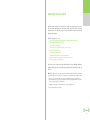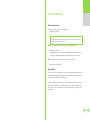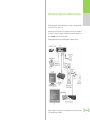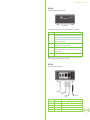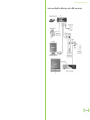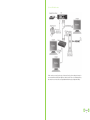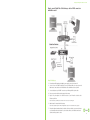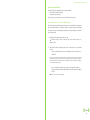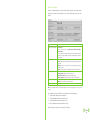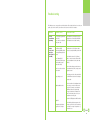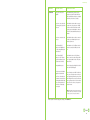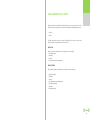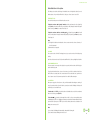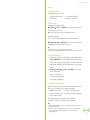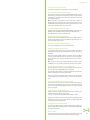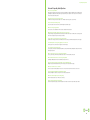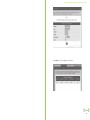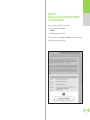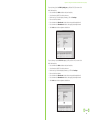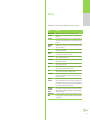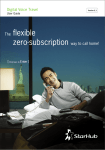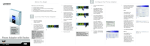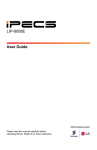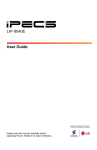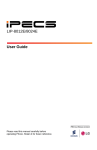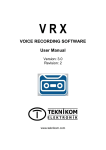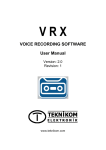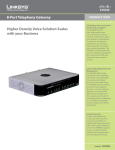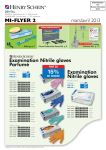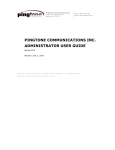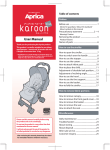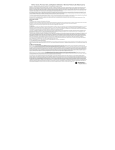Download Cisco SPA2102-R3 Technical information
Transcript
Contents 1 2 3 About Digital Voice Global 2 Technical Information 3 Setting Up Your Digital Voice Global Connection 4 a. b. Front view of integrated access device Rear view of integrated access device 5 5 How to connect your Digital Voice Global - for cable modem/ADSL connection only - for cable modem/ADSL connection with an external router - for cable modem/ADSL connection with built-in router 6 7 8 c. 4 5 6 7 Troubleshooting 14 Value-Added Services Guide 16 Frequently Asked Questions 20 Appendices 25 a. b. c. 25 27 29 8 Glossary Port Forwarding Setting for Motorola SBG 1000 Cable Modem Gateway Setting up the Firewall for Motorola SBG 1000 Cable Modem Gateway Digital Voice Global Subscription Plan 30 Disclaimer Please note that all information provided in this User Guide is correct as at date of production. For more information, please check the latest online updates and terms and conditions at our website at www.starhub.com/voice 2 About Digital Voice Global Digital Voice Global is StarHub’s Voice-Over-IP (VoIP) service available to our residential customers. Users of this service must have a broadband access network connection (either cable or ADSL). Calls are made through the integrated access device (IAD), which can be used in any location that has broadband connectivity*, both within and outside Singapore. Digital Voice Global gives you access to: • Local calls to fixed and mobile telephone lines (StarHub and other operators). • IDD calls (StarHub and other operators) • Operator Assisted IDD (1635) • Directory Enquiry and Operator Assistance services (100) • Local (1800) toll-free services • Local (1900) premium services • International Calling Card (Application and Enquiries) • StarHub Customer Service, billing and fault reporting numbers • Emergency numbers** (995 and 999) You also have access to our comprehensive range of Value Added Services such as Call Waiting, Caller Number Display/Non-Display, Voice mail, Call Divert (Unconditional), Number Retention, Private Number Listing, Call Transfer etc. Note: Digital Voice Global customers have to register with the respective IDD service providers in order to use IDD services that are not offered by StarHub. Please call our Customer Care at 1633 if you wish to bar IDD and 1900 calls on Digital Voice Global * Please refer to the technical Information section on the types of broadband services that are supported. Usage of Digital Voice Global when overseas is subject to conditions imposed by the overseas broadband network service provider so there is no guarantee that the service will always work. As Digital Voice Global operates over the public Internet, there is no assured quality of service. ** Calls to emergency numbers are free-of-charge. 2 Technical Information Hardware Requirements To use Digital Voice Global, you need to have the following items: • Integrated access device (IAD) Digital Voice Global currently supports the Linksys SPA2102-R3 IAD. Linksys SPA2102-R3 IAD is compatible with almost any Microsoft Windows®, Macintosh®, or UNIX® computers with a 10Base-T or 10/100Base-T Ethernet adapter Note: Only IAD purchased from StarHub or its authorised resellers can be used for Digital Voice Global. • Broadband Internet connection The broadband Internet access can either be of a cable (StarHubs’ MaxOnline broadband access) or an ADSL connection, with a minimum download speeds of 512Kbps and upload speeds of 256kbps. Note: Digital Voice Global will not function with a narrowband connection. (e.g 56Kbps Dial-up access) • Analogue phone (corded or cordless) Internal Wiring If the telephone set is connected directly to the voice port of the IAD, no additional wiring is required. Internal wiring would be required should you wish to locate the telephone set in another room. We recommend using a cordless phone if you do not wish to install internal wiring. If you require additional wiring, please call our Customer Care at 1633 so that they can advise you on the appropriate type of wiring for the service. We will be happy to arrange for additional cabling for you or you may also wish to enage your own contractors for the job. Please ensure that only approved cables are used for your cabling. 3 Setting Up Your Digital Voice Global Connection Upon subscribing to Digital Voice Global, this IAD will allow you to connect both a computer and your standard corded or cordless phone set to make voice calls. We have included some useful tips on how to set up your Digital Voice Global connection in this handbook. You may wish to refer to them before deciding to call the hotline for technical assistance. Alternatively , you can visit www.starhub.com/voice for the latest online updates. The following diagram shows the typical set-up for a StarHub TV, MaxOnline and Digital Voice Global user. For better voice quality, we recommend that you connect the IAD directly to the cable or ADSL modem instead of connecting behind the router (if applicable). 4 Setting Up Your Digital Voice Global Connection Front Panel The following diagram shows the front panel of the IAD. Linksys SPA2102-R3 IAD There are 4 lights (LED) found on the front panel. The tables below show the purpose of the 4 lights. Light (LED) Purpose Power Green. The Power LED lights up when the Phone Adapter is powered on and connected to the Internet. It flashes when the Phone Adapter is not connected to the Internet. The LED also flashes when the Phone Adapter is booting up or upgrading its firmware. The Power LED will turn Orange when customization profile fails to load. Ethernet Green. The INTERNET LED lights up when there is an active connection through the port. If the LED is flashing, then there is traffic moving through that port. Phone 1 Green. The PHONE LED is solidly lit when a telephone has an active or registered connection to StarHub’s DV Global network through the corresponding port. It flashes when the phone is being used or is off the hook. Phone 2 Not in use Note: Never unplug your IAD while the light is blinking continuously. Instead, allow the image upgrade to be completed. If you unplug the IAD during an image upgrade, the unit may become inoperable. Rear Panel The rear panel provides the following connectors: Item PHONE 2 PHONE 1 POWER INTERNET ETHERNET Type RJ-11 RJ-11 5V DC/1A RJ-45 RJ-45 Connects To Telephone line two (not in use) Telephone line one An adapter that you plug into an AC power outlet Ethernet connector to your internet broadband modem or router Ethernet connector to a computer 5 Setting Up Your Digital Voice Global Connection How to connect Digital Voice Global using a cable or ADSL connection only 6 Setting Up Your Digital Voice Global Connection How to connect Digital Voice Global using a cable or ADSL connection with an external router There are 2 ways to connect the IAD when used with a router. They are: 1) Connect IAD before the router The advantages of using this connection are as follows: Advantages • No interoperability issues with NAT on the Router that may prevent usage of Digital Voice Global service • There will be upstream voice prioritization done on the IAD (for better voice quality) Disadvantages • Maximum throughput on the IAD’s PC/ETHERNET port is only up to (max) 10Mbps. Under operational usage, the throughput can be slightly lower (varies). Hence, only customers subscribing to broadband with download speeds lower than 10Mbps should use this connection. 7 2) Connect IAD after the router For this connection, user may (depend on types of routers used) need to perform settings on the router/s to overcome firewall which could block the Digital Voice Global voice traffic. If there is no firewall related issues, this connection is recommended for users using broadband with download speeds higher than 10Mbps. 8 Setting Up Your Digital Voice Global Connection How to connect Digital Voice Global using a cable or ADSL connection with built-in router. Steps for Setting up: 1. Ensure that your IAD is unplugged and that the power supply to your modem is turned off. 2. Connect one end of an Ethernet cable (RJ-45) to an open Ethernet LAN port on your modem with built-in router. Connect the other end of this Ethernet cable to the WAN connector on your IAD. 3. Connect a telephone to your PHONE 1 connector on your IAD using a RJ-11 telephone cable. 4. Power on your modem. Wait for about 2 minutes for it to start up. 5. Plug the AC power adapter to the POWER connector on your IAD and the electrical outlet. This turns your IAD on. Note: You should keep the IAD powered on all the time in order to receive incoming calls. 6. Wait for about 2-5 minutes for the IAD to start up Note: Start-up may take longer if the IAD re-configuration takes place or when the Internet is slow/congested. 7. Pick up the telephone handset and listen for a dial tone. If you hear a dial tone, you can now call anyone as you normally would on any telephone. If you do not hear a dial tone, check that all connections as described in this procedure are correct. 9 Setting Up Your Digital Voice Global Connection Note for cable modem users: The following cable modems with built-in routers are supported by StarHub. • Motorola SBG1000 Cable Modem Gateway • Linksys Wireless Cable Gateway 200 For other models, please check with Customer Care at 1633 whether they are supported. Overcoming firewalls in the cable modem with built-in router There may be firewall options built in the integrated cable modem cum router that may block certain network traffic and may interfere with the use of Digital Voice Global. If you experience problems with your Digital Voice Global service and are connecting through a firewall, please perform the following steps to enable UDP ports to and from the IAD: 1. Disable Firewall on the integrated cable modem cum router No additional settings is needed on IAD and cable modem with built-in router to use Digital Voice Global 2. When Firewall is enabled on the integrated cable modem cum router, there are 2 options available as follows: • Configure “Port Forwarding” for the cable modem with built-in router on Port 5060/5061 and 16384-32767 Refer to Appendix 1 for setting of Port Forwarding. Please also ensure that the firewall policy on the cable modem with built-in router allow the Port specified above. (See Appendix 2: Setting up the firewall for the SBG1000). For Wireless Cable Gateway 200 cable modem with built-in router, Port Forwarding is not required on the Wireless Cable Gateway 200 even though the firewall is enabled. • If you are using the Motorola SBG1000 cable modem cum router, bypass the IAD from the Firewall policy and place the IP address of the IAD MAC address, in the De-militarised Zone (DMZ) of the router. Note: Please refer to Appendix 2 for Firewall settings 10 Setting Up Your Digital Voice Global Connection Note for other ADSL service provider users: Basic PPP0E set-up on IAD for ADSL modem without NAT (Network Address Translation) To perform basic PPP0E configuration on Linksys SPA2102-R3 IAD: 1. Using an Ethernet RJ45 Cable, connect your PC to the Linksys SPA2102-R3 IAD Ethernet Port. 2. Start a Web browser such as Microsoft® Internet Explorer or Netscape Navigator®. 3. Go to START-> RUN, key in “cmd”. The command prompt window will pop up At the command prompt key in “IPCONFIG”. You will be able to see the Default Gateway IP address. Using the Default Gateway IP address “192.168.1.1”, copy the IP address and paste it at your Internet browser and it will enable you to launch the customize webpage as shown in the screen capture below. * Note the default IP address will be “192.168.0.1”. 11 The Router - WAN Setup: Allows you to configure the Internet connection. Information about your Internet connection type should be provided by your Internet Service Provider (ISP). If you do not have this information, contact your service provider. Fields Description Internet Connection Settings Static IP Settings PPPOE Settings Optional Settings Undo All Changes Connection Type. Select the connection type you use: DHCP; Static IP; PPPOE; PPPOE, DHCP; or DHCP, PPPOE. If you select PPPOE, DHCP or DHCP, PPPOE, then the Phone Adapter will try the first Internet connection type. If that fails, then the Phone Adapter will try the second Internet connection type. If you selected Static IP, complete the Static IP Settings section. Static IP. Enter the static or fixed IP address of the Phone Adapter (this should be provided by your ISP). NetMask. Enter the net or subnet mask of the Phone Adapter (this should be provided by your ISP). Gateway. Enter the IP address of the gateway (this should be provided by your ISP). If you selected PPPOE, complete the PPPOE Settings section. PPPOE Login Name. Enter the name provided by your ISP. PPPOE Login Password. Enter the password provided by your ISP. PPPOE Service Name (optional). Enter the service name provided by your ISP. HostName. Enter the host name, if provided by your ISP. Domain. Enter the domain name, if provided by your ISP. Button to undo your changes. Note: For more information related to the information/settings found in the Linksys webpage, please refer to the Linksys user guide. If you are unable to connect to the PPP0E server, you may wish to perform the following steps: 1. Check the PPPOE settings: username and password. 2. Check the cabling between Internet port and DSL modem 3. Check the link lights between the router and the modem 4. Try new cabling between the Internet port and DSL modem If the above fails, please contact Customer Care at 1633 for assistance. 12 Setting Up Your Digital Voice Global Connection Overcoming firewall for ADSL modem or ADSL router If you have an ADSL router, there may be firewall options built in that may block certain network traffic and may interfere with the Digital Voice Global service. If you experience problems with your Digital Voice Global service, and are connecting through a firewall, please ensure that the following UDP ports are allowed to and from the IAD Digital Voice Global IAD Internet ports: • SIP ports 5060 through 5061 using UDP protocol • TFTP port 69 using UDP protocol • DNS port 53 using UDP protocol • RTP ports 16384 through 32767 using UDP protocol Since firewalls may be designed differently, please consult the ADSL modem or router user manual for further information on firewall settings. For ADSL modem or ADSL router with NAT The NAT (Network Address Translation) function on your router may block needed communication ports, which will interfere with the Digital Voice Global. You may need to direct certain ports to be accessible to our network in order to use Digital Voice Global. Each router manufacturer has a different process for Port Forwarding (also called Port Opening). In each case, you must always specify two port ranges to be opened: • 5060 - 5061 (UDP) • 16384-32767 (UDP) These ports should be forwarded to the IP address of your Digital Voice Global. Please refer to your router manual for Port Forwarding configuration instructions. 13 Troubleshooting The following are some common problems and their solutions. If the solutions listed here do not solve your problem, you can refer to the FAQ section below or call Customer Care at 1633 for assistance. Problems No Power (Green LED not on/blinking? POSSIBLE CAUSES Pin not properly plug into the AC power socket Loose connection on both ends of the power cable. Unable to Receive/Send Loose Ethernet (RJ-45) connection to the WAN port of the IAD or wrong Ethernet port on the Data (if you connect your PC IAD used to the IAD) Loose Ethernet (RJ-45) connection to the Ethernet port of the broadband modem (either cable or ADSL) SUGGESTED ACTIONS Check that the AC power adapter is properly plugged into the electrical outlet and the IAD. Check that the electrical outlet is working Check that the end of the Ethernet cable is connected securely to the WAN port on the IAD Check that the other end of the Ethernet cable is connected securely to Ethernet LAN port of the broadband modem (either cable or ADSL) Other Loose cable connections in the network Check all other cabling connections between the broadband modem, IAD, computer, and if applicable, routers. Wrong cable type used Check that you used the cables provided with the IAD. All Ethernet cables must be straightthrough cables. Faulty broadband modems Check the condition of the broadband modem (please refer to your cable or ADSL modem user Guide). For example, on the Motorola SURFBoard cable modem, the first light from top to bottom that is off indicates the error. For information, please refer to your broadband modem user guide. Check the POWER light on the IAD Front Panel. Faulty IAD Configuration of applications programs on the computer Check that the applications programs on the computer, e.g. firewall etc. are not restricting the sending or receiving of data packets e.g for internet access 14 Troubleshooting Problems No Dial tone POSSIBLE CAUSES SUGGESTED ACTIONS Loose power connection or faulty IAD Check that the IAD is powered on and in operation mode (the LED on the IAD Front Panel should display a solid green colour light if the IAD is powered on successfully). Loose phone connection to the IAD or wrong phone (port on the IAD is used Check that the telephone cable is connected securely to the correct phone port; ie PHONE 1 at the rear of the IAD. If you have only ONE telephone line, it should usually be connected to PHONE 1, unless StarHub has advised you otherwise. Loose phone connection to the phone set Check that the telephone cable is connected securely to your standard telephone set or cordless telephone set. Loose Ethernet (RJ-45) connection to the WAN port of the IAD or wrong Ethernet port on the IAD used Check that the end of the Ethernet cable is connected securely to the WAN port on the IAD Loose Ethernet (RJ-45) connection to the Ethernet port of the broadband modem CPE (either cable or ADSL) Check that the other end of the Ethernet cable is connected securely to Ethernet LAN port of the broadband modem CPE (either cable or ADSL) Wrong installation process Refer to “Setting Up your Digital Voice Global Connection” installation guide IAD not connected to StarHub Digital Voice Global network (Note: Please confirm that you have internet connection prior to performing this troubleshooting step by checking whether you can send/receive data using your computer. Power off and then on the IAD. If it still do not work, power off and then on the modem and router (if applicable) followed by power off and on the IAD again. Please ensure you follow the power up/down procedures for your modems/ routers. Please also refer to your equipment vendors if unsure. Note: When the IAD is powered on for the first time, you may have to wait for up to 5 minutes before it completes the start up sequence and acquires a dial tone. For latest update on troubleshooting guide, visit http://www.starhub.com . 15 Value-Added Services Guide Digital Voice Global comes with a full range of Value-Added Services to serve your telephony needs. For the basic subscription of $10.49 (w/GST) per month, you will be entitled to the following Value-Added Services: • 3 Party Call • Call Hold To facilitate customers with the selection of our array of Value-Added Services, we have 2 specially created bundles, packed with our popular Value-Added Services as follows: Value Pack Value Pack is a bundle of Value-Added Services for Digital Voice Global consisting of: • Caller Number Display • Call Waiting • Call Divert • Voicemail (without message-waiting indicator) Value PackPlus Value PackPlus is a bundle of Value-Added Services for Digital Voice Global consisting of: • Caller Number Display • Call Waiting • Call Divert • Voicemail (without message-waiting indicator) • Caller Number Non-display • Call Transfer • Private Number Listing 16 Value-Added Services Guide Value-Added Service Description The following section describes the full range of Value-Added Services from Digital Voice Global. If you need further assistance or if you wish to bar IDD and 1900 calls, please call our Customer Care at 1633. Three Party call: You can talk to two other persons on different lines at the same time. To begin the conference Dial (party A’s number) and after party A answers the call, call party B by pressing flash key, after which you will hear a secondary dial tone. Next, dial party B’s number. After party B answers the call, press flash key to activate a Three Party Call. To begin the conference while on a call with party A Call party B by pressing flash key. You will hear a secondary dial tone. Dial party B’s number. When party B picks up the call, press flash key to activate a Three Party Call. Note: (1) The Digital Voice Global user who initiates the conference must remain in the conference. Otherwise, all calls will be terminated. (2) International calls are supported. Call Hold You can place an active call on hold. For analogue phone sets, you can place an active call on hold by pressing flash key. Note: Please call Customer Service at 1633 if you wish to bar IDD and 1900 calls on your Digital Voice Global line. Caller Number Display: The phone number of an incoming caller is displayed on your phone (which must have caller ID display) or external caller ID display unit. To apply for this Value-Added Service, please call our Customer Care at 1633 to subscribe to Value Pack or Value PackPlus. Once activated, this service cannot be turned off. To de-activate this service, you will need to call our Customer Care at 1633 to terminate your Value Pack or Value PackPlus subscription. Call Waiting: When you are engaged on a call and someone calls, you will hear an audible call waiting tone consisting of 3 beeps. If you want to take the call, press the flash key on your phone to enable Call Waiting. Calls that you did not take will go to voicemail after timeout. To activate Press the flash key to put the first caller on hold and talk to the second caller. You can alternate between the 2 callers by pressing flash key. To de-activate If you do not wish to be interrupted in the middle of a call, you can temporarily de-activate Call Waiting by keying *70. Once Call Waiting is de-activated, you should hear a short intermittent tone followed by a dial tone after you have pressed *70. If you do not hear a dial tone, that means the de-activation of Call Waiting service was unsuccessful. Note: (1) Once activated, Call Waiting will be automatically continue with the following calls (2) You cannot de-activate Call Waiting in the midst of a call 17 Value-Added Services Guide Call Divert Your incoming calls will be diverted unconditionally to another fixed or mobile number (local or international) of your choice. To activate Dial *72 (the number to divert to)#. During activation, you should hear a fast busy tone as confirmation that the service has been activated. To de-activate Dial *73 Note: (1) You can still make outgoing calls and receive incoming calls (incoming calls will be diverted to the new number). (2) Your calls would also be diverted if your IAD were not powered on. (3) You will not hear any special dial tone to inform you that Call Divert is currently activated. (4) Prevailng IDD 008, IDD 018 charges apply when you divert an incoming call to another overseas number. Caller NUMBER non-display: The person you are calling will not be able to see your phone number when you call them. To activate To de-activate Call our Customer Care at 1633 to subscribe to Value PackPlus Dial: *82 before dialing the number you wish to call. Note: (1) De-activation is on a per-call basis, i.e. your phone number will be blocked again from the next call you made. (2) When your phone number is blocked, you may not be able to gain access to certain services that require caller ID to be presented such as StarHub’s “Surf For Free” CALL TRANSFER: While on a call with party A, you can transfer the call to party B. To activate Press flash key. You will hear a secondary dial tone. Then dial party B’s number. Wait for party B to answer the call before you disconnect your phone. After that, parties A and B would be connected. Notes: The number you transfer to can be any local or international fixed or mobile number. Private Number Listing: Your telephone number will not be listed in the Residential Telephone Directory and our Operator Assistance service will not disclose your telephone number to requestors. To apply for this Value-Added Service, please call our Customer Care at 1633 to subscribe to Value PackPlus. Once activated, this service cannot be turned off. To de-activate this service, you will need to call our Customer Care at 1633 to terminate your Value PackPlus subscription. 18 Value-Added Services Guide Voicemail 1. Diversion to Voicemail Your calls will be diverted to your Voicemail when: • your Digital Voice Global line is engaged • • your IAD is powered off • you do not answer the call after 5-6 rings your Internet access is disconnected 2. Message Retrieval Message Retrieval using your Digital Voice Global line: Message Retrieval Dial 1303 (or +65 98501303 if you are overseas) and enter your (Voicemail password)#, Press 1 to access main menu. Note: Default Voicemail password is 8888. Please change your default password for security reasons. Message Retrieval using other lines: You can access your Voicemail from a StarHub Mobile line or other operator’s fixed and mobile line. Message Retrieval Dial 1303 (or +65 98501303 if you are overseas) and enter your (Digital Voice Global number)#(Voicemail password)#. Press 1 to access main menu. Note: (1) Default password is 8888. Please change your default password for security reasons. (2) Digital Voice Global does not support Message Waiting Indicator, which will alert you when you have message/s in your mailbox. 3. Other Voicemail Functions a) Leaving messages in voice mailboxes of other StarHub Digital Voice Global and StarHub Mobile users: Dial 1302 (or +65 98501302 if you are overseas) and enter (the other party’s Digital Voice Global or mobile number)#. You will hear the default or personalised greeting “You have reached mailbox number <Digital Voice Global or mobile number>. Please leave your message after the tone”. Leave your message after the tone. b) Personalising your own greetings Dial 1303 (or +65 98501303 if you are overseas) and enter (your Voicemail password)# Press 2 to access your greetings menu To record your greeting, press 2 followed by 3 To play your greeting, press 2 followed by 1 4. Changing Your Voicemail Password Digital Voice Global Voicemail is secured by a password (this password is different from that for your other enhanced services). The default password is 8888. To change your Voicemail password: a) Dial 1303 and log into your mailbox b) Press 8 to access your Personal Options menu c) Press 2 to access your Password Options d) Press 3 to modify your password. (4 to 7 digits number) e) Press # to confirm the new password If you have forget your password, please call our Customer Care Consultants at 1633 or +65 68201633 if you are overseas to reset your password to the default password (8888) Note: (1) If you are also a StarHub Mobile subscriber, please note that your Digital Voice Global mailbox is different and separate from that of your mobile voice mailbox. (2) If you have also subscribed to both Call Waiting and Voicemail, and if your line is engaged, the Call Waiting feature would be activated first. If you do not initiate the Call Waiting function, your call would be transferred to your Digital Voice Global Voicemail. 19 Digital Voice Global Frequently Asked Questions What sort of calls can I make with Digital Voice Global? You can make local calls to any fixed or mobile telephone line from StarHub and other operators such as SingTel and Mobile One. You can also make IDD calls over StarHub’s IDD 008 and IDD 018 service. Customers who wish to use SingTel’s IDD service, Mobile One’s IDD service (002, 021) or other IDD service providers (for e.g. 15xx) must register with them first. Generally, most of the services that are available over your existing SingTel’s fixed-line are also available over Digital Voice Global. Note: Please call our Customer Care at 1633 if you wish to bar IDD and 1900 calls on Digital Voice Global. How do I make local and international calls with Digital Voice Global? To make calls to Singapore-registered telephone numbers, dial the normal 8-digit number, just like how you use other fixed-line phone services where no prefixes are required. This applies even when you are overseas. Note: You can also dial SingTel and M1 fixed or mobile numbers. To make calls to telephone numbers that are registered in overseas countries, you can dial using StarHub IDD e.g. 008-CC-AC-XXXXXXX (where CC = Country Code, AC = Area Code, XXXXXXXX is the telephone number). This applies even when you are overseas. Note: You will have to register with the respective Singapore IDD providers (e.g. SingTel) if you are not using StarHub’s IDD service. What do you mean by “One Number For Life”? You can take your Digital Voice Global telephone number with you wherever you relocate, and this is not just within Singapore, but also anywhere in the world, without the hassle of carrying different numbers. Can I keep my existing SingTel number? Yes. You can take up our Number Retention service by subscribing to ValuePack or ValuePack Plus. This is a number portability service that allows you to retain your existing fixed-line phone number when you switch from other operators to StarHub. You can enjoy the benefits of Digital Voice Global without giving up your existing fixed-line phone number. Please contact our Customer Care at 1633 if you wish to apply for this service. Upon application, we would arrange on your behalf with other operator to terminate your existing telephone number and to transfer it to StarHub. The process would typically take more than 5 working days, as time is required by the other operator to process the request. After the service is activated, your telephone number (from the other operator) would be shown as your Digital Voice Global Caller ID and would be the telephone number used in our bills. I am a Digital Voice Home subscriber, can I port my line to Digital Voice Global? Currently, we do not support porting Digital Voice Home line to Digital Voice Global. I am a Digital Voice Home subscriber with Number Retention service, can I port my line to Digital Voice Global? Currently, we do not support porting Digital Voice Home line with Number Retention to Digital Voice Global. I am a Digital Voice Global subscriber, can I port my line to Digital Voice Home? Currently, we do not support porting Digital Voice Global line to Digital Voice Home. I am a Digital Voice Global subscriber with Number Retention service, can I port my line to Digital Voice Home ? Currently we do not support porting Digital Voice Global line with Number Retention to Digital Voice Home. Is Digital Voice Global available to business customers? Digital Voice Global is only available to residential customers. Can I retain my existing business fixed-line phone number if I subscribe to Digital Voice Global ? No, Digital Voice Global is only applicable for residential users. Please check that the fixed-line phone number that you wish to retain does not belong to a business service under your current service provider before you apply for Digital Voice Global. Is there a more convenient way for me to inform callers of my new Digital Voice Global Number? One possible solution is to subscribe to SingTel’s Telemail service, which allows your caller to leave voice messages. You can also customise your Telemail greeting to inform them about your change of phone number and to call your new Digital Voice Global number. Please contact SingTel at 1609 to find out about the charges. Please note that you would need to keep your SingTel line active for the duration you wish to have the Telemail service. 20 Frequently Asked Questions Is there any internal wiring required for Digital Voice Global? No internal wiring is required if you connect your telephone set to the back of the IAD using an ordinary double-ended RJ-11 cable. However, you need to install internal wiring if you wish to install the telephone set some distance away from the IAD (e.g. another room). Please inform our Customer Care Consultants upon your subscription to Digital Voice Global service, should you require internal wiring. We recommend the use of a cordless telephone set should you wish to avoid installing additional wiring. What is the effective distance from the telephone line to the IAD? The maximum distance supported by an IAD will be up to approximately 1,000 feet. What does the IAD do? The IAD converts analogue voice signals from a standard telephone to digital data that can be transmitted through a broadband device across the Internet. It provides an alternate means to make voice calls. It also performs a basic routing function to enable simultaneous voice and data communication. Is the IAD’s power supply compatible with 110v or 220v? The IAD’s power supply is compatible with both 110v and 220v. How do I know that the IAD is working? When you power on the IAD, the LED display lights would start to blink. In the operational ready state, the PHONE LED light would turn solid green. If you plug in your telephone set into the telephone jack at the rear of the IAD, you should hear a dial tone within 5 minutes. You can start making or receiving calls once you hear the dial tone. Do I need to keep the IAD powered on at all times? If there’s a power failure, can I still be reached? The IAD needs to be powered on at all times. It would not work if there is a power failure. However, if you subscribe to voicemail, which is included in the Value Pack and Value PackPlus bundles, your calls will be transferred to the voicemail mailbox. Does keeping the IAD powered on at all times consume a lot of electricity? The IAD is a low-power device, so it consumes very little electricity. It is approximately the same as operating a cordless phone. Does the IAD have standby power back-up? No, the IAD does not have standby power back-up. It would not work in the event of a power failure, that means you cannot make any outgoing calls or receive incoming calls. If you are concerned about power-related disruptions, we would like to suggest that you install a back-up power option such as an “Uninterruptible Power Supply” (UPS) unit. The UPS would provide back-up power in the event of a power failure, not just for the IAD, but also for PC and other equipments in the house. Does Digital Voice Global support answering machines or similar devices? Most answering machines should work, but some models, especially older ones, may have compatibility issues, as Digital Voice Global is operating over a newer technology platform. We recommend that you check with the equipment vendor for more information. Alternatively, you can call our Customer Care at 1633 to subscribe to our Voicemail service. Can I use multiple phones with Digital Voice Global service? Yes, some of our customers use cordless phone systems that come with a base unit and extra handsets. The base station of the cordless telephone plugs directly into the IAD. Multiple handsets can be placed anywhere in the house. However, the Caller-ID display of certain cordless phone may not work properly with Digital Voice Global. Can I use my pulse-dialling phone with Digital Voice Global? No, Digital Voice Global does not support pulse-dialling phones. Pulse dialling is usually found in older model phones, whereas most modern phones operate on tone dialling. Please check that the phone you intend to use with Digital Voice Global supports tone dialling. Does Digital Voice Global support dial-up modem usage? For data communications, Digital Voice Global is designed for optimised broadband connections via its RJ-45 (Ethernet) port that are available on the IAD. As such, dial-up narrowband data type of communications via the RJ-11 port is not a supported usage. Does Digital Voice Global support faxing? Like any other activities over the Internet, faxing over Digital Voice Global is dependent on the network conditions beyond StarHub’s control such as congestion or disruptions. Users may encounter dropped transmission or degradation fax quality. As such, we are unable to support faxing over Digital Voice Global. Can I use Digital Voice Global for my home security system? As your home security system is an essential service, we strongly recommend that you consult your system vendor first before connecting your home security system to Digital Voice Global. We would be glad to provide any relevant information to your vendor, if necessary. Please note that your home security system will not work in the event of a power failure, as the IAD does not have standby power back-up. In the unlikely event that there is a Digital Voice Global outage, your home security system will not work as well. Can I operate a virtual private network (VPN) application behind the IAD? Yes, it should support most VPNs operating IPSEC and PPTP, the most common VPN protocols. 21 Frequently Asked Questions Can I surf the Internet and make a voice call simultaneously? Yes, you may. However, the voice quality of your on-going call may be affected, depending on the volume of data traffic. Is there a minimal broadband speed for Digital Voice Global to work properly? When using 1 IAD (line) per broadband connection, it is advisable to have a broadband with minimum download speeds of 512Kbps and minimum upload speeds of up to 128Kbps.To support more than 1 IAD (line) per broadband connection, it is advisable to have a minimal broadband speed of 128K x N (where N is the number of IADs connected to a single broadband access). This requirement applies for both upload and download speeds. Note: The above recommendation on minimum broadband speed do not take into account where there are simultaneous heavy Internet data usage activity, such as downloading/uploading of huge files, as this type of activity can still affect the voice quality. For Linksys SPA2102-R3 IAD, you will require a router to support more than 1 IAD (line) per single broadband connection. To find out which routers are supported for multiple IAD (lines) set-up, please call our Customer Care at 1633. Is there an advantage in using MaxOnline broadband than say, SingNet? Although Digital Voice Global will work over both cable and ADSL networks, StarHub will naturally be able to give better support to customers using MaxOnline. It should be noted that Digital Voice Global supports only ADSL modems with Ethernet (RJ45) connectors. Please note that not all ADSL modems and routers are supported by Digital Voice Global. Does Digital Voice Global support ADSL modem with a separate router? Please refer to our Customer Care to determine if a particular ADSL modem or router will be supported on Digital Voice Global. Do note that technical support provided by StarHub to resolve issues when used with ADSL modems (routers) will be limited as these are 3rd party services/equipment provided by other service providers. My ADSL modem only has a USB connection. Will the IAD fit into my network? You will need to switch to an ADSL Ethernet modem in order to connect to the Ethernet port of the IAD. Will my IAD work when I bring it overseas? Are there any restrictions? Yes, you can use Digital Voice Global when overseas by connecting it to a broadband device. Your Digital Voice Global will operate as if you are still in Singapore. When you use the IAD to make a call to a Singapore-registered number, your call is charged like a local call, and not an IDD call. However, we cannot provide assurance that Digital Voice Global will work over networks that are not within the control of StarHub. We recommend that you check with the broadband service provider in the country you will be in to check if there are any regulations or restrictions on using VoIP service. Also, if you are accessing from a broadband network with a firewall, you may not be able to use Digital Voice Global. Note: For example, when you are in the US and you wish to use Digital Voice Global to call a US number, you have to make an IDD call using StarHub’s IDD 018 and 008 or those of other IDD service providers provided you have already registered an account with them. How can I ensure that the Digital Voice Global service works when I bring my IAD overseas? Before you bring your IAD overseas, you are advised to try the equipment and the Digital Voice Global service in Singapore. This is because if you encounter issues related to a faulty IAD, StarHub can provide for on-site troubleshooting. Please also check with the respective overseas Internet service provider if they will block VoIP traffic on their network. Do ensure that the broadband speed is sufficient and the modem you intend to use provides Ethernet interface. However, please note that we cannot provide any guarantee that the service will work while you are overseas as the networks/equipment related to the broadband access are not within our control. Therefore, we will only provide support on best effort basis in such instances. If I have any connection or call issues when I am overseas, how can I contact StarHub ? You can call our Customer Care at (65) 6820 1633 when you are overseas. However, you will have to pay for the IDD/call charges for the respective calls made if you are using the IDD from an overseas service provider. As we are unable to provide on-site troubleshooting while you are overseas, we will only perform troubleshooting remotely such as checking for service connectivity etc. Therefore, we will only support on a “best effort” basis. Suddenly, I am unable to receive any incoming calls. What is the cause? The inability to receive inbound calls is directly related to the IAD’s ability to register with our proxy server. If the IAD is not registered, our network will be unable to route calls to the IAD. Some of the possible causes are: • Power outages • Loss of Internet connectivity • Router/firewall security options blocking Digital Voice Global traffic. If this problem occurs, please verify that you have Internet connectivity and check your router/firewall security settings. Next, reboot the IAD by unplugging the power cord for 15 seconds, and then plug it back in. This will initiate a new registration request. Wait 5 minutes for the device to completely boot up, before attempting to make a call. Is there any Quality of Service (QoS) implemented on the IAD? Voice packet delivery over the Public Internet is typically best effort. However, the IAD provides upstream voice prioritisation to ensure that upstream voice data has priority over other Internet data. This ensures good voice quality even during heavy upstream data transfers such as e-mail synchronisation or file sharing. How is the voice quality? The voice quality should be reasonably good but as it operates over the Internet, there is no assured quality of service. The voice quality will depend on the Internet network condition and whether there is heavy simultaneous data traffic such as file downloading. 22 Frequently Asked Questions What is the cause of static on the line? Static or buzzing noises on your line can only occur on the analogue side of the phone system, which consists of your phone and phone cable. Once the signal is sent through the IAD, it is digitised and does not create static or buzzing. You may wish to perform the following: 1. Try replacing the telephone cable and/or telephone. 2. Cordless telephones can generate static due to a weak signal connection between the base of the telephone and the handset. Weak signals can be due to low batteries in your handset, or the recommended range between the handset and base station has been exceeded. 3.If you are using a wireless router, try moving it away from the IAD as each wireless device may interfere with each other. What is the cause of “choppy” calls? Choppy calls are usually caused by high latency or packet loss in the ISP’s network. 1.High latency occurs when it takes too long for the data to be transmitted over your Internet connection. 2.Packet loss occurs when information is lost over your Internet connection. Either symptom can be caused by ISP (Internet service provider) problems, Internet congestion, or heavy bandwidth usage such as online gaming or file sharing. What is the cause of voice echoes and is there any way to eliminate this problem? In a voice telephone call, an echo occurs when you hear your own voice repeated. Problems with echo usually originate on the other end of your call. This is due to latency on your Internet connection, which causes the delayed playback of your voice. There are two ways echo can occur: 1.Electrically through poor quality phone cables. 2.Acoustically (feedback) through sound waves between the phone’s speaker and microphone. Try asking the other party to lower the phone volume in order to reduce the feedback of your voice. As a last resort, try different telephone sets to reduce echo, as the quality of the telephone is important and some telephones have special echo-cancellation technology. What is the cause of dropped calls? Dropped calls are usually associated with Internet connectivity issues. High latency and packet loss can affect your call. 1.High latency occurs when it takes too long for the data to be transmitted over your Internet connection. 2.High packet loss occurs when information is lost over your Internet connection. Either symptom can be caused by ISP (Internet service provider) problems, Internet congestion, or heavy bandwidth usage such as online gaming or file sharing. If I were advised by the Customer Care Consultant to reset the IAD because of a problem with my broadband service, would the Digital Voice Global service be affected? The Digital Voice Global service would be temporarily unavailable while the IAD is re-booting and performing the start-up diagnostics or when there is network interruption. You can resume using the service once you hear the standard dial tone (depending on the model of IAD, it could take about 2-5 minutes from the time of re-booting). I am physically in Singapore, can I dial Singapore emergency numbers (e.g Singapore Police Force) using Digital Voice Global? How should I dial? Yes, you can. When you are physically located in Singapore, you can dial Singapore emergency numbers. For example, you can dial “999” to contact the Singapore Police Force. However, since Digital Voice Global is a portable service, you may need to inform the emergency department of your exact location if you need the emergency service at your location. I am physically in an overseas country, can I dial the foreign emergency numbers using Digital Voice Global? How should I dial? When you are in an overseas country, e.g. in the US, you cannot call any of the US emergency numbers. You need to use a US-registered telephone line to make emergency calls in the US. This applies to any other overseas country you are in. I am physically in an overseas country, can I dial the Singapore emergency numbers using Digital Voice Global? How should I dial? When you are in an overseas country, e.g. in the US, you can still call Singapore emergency numbers using the usual emergency dial codes like “999”. Your call is treated just like any local call made in Singapore. Can I still call emergency numbers such as 999 if there is a power failure? No, you would not be able to make outgoing calls or receive incoming calls if there is a power failure. What if I lose the IAD? Please report the loss immediately to our Customer Care at 1633. This is important because you are liable for all call charges incurred until you report the loss to us. What do I do if I encounter a technical problem? Please call our Customer Care at 1633 23 Frequently Asked Questions Voicemail Frequently Asked Questions How can I access my mailbox? Please dial 1303 followed by your password if you are calling on your Digital Voice Global line. Alternatively, enter your mailbox number (your Digital Voice Global phone number), followed by your password if you are calling from a mobile phone or on a fixed-line phone service provided by other service providers. How many messages can be stored at any one time? A maximum of 5 messages can be stored at any one time. Duration of each message can be up to one minute. Can I personalise my Voicemail greeting? Yes, you may. Please refer to the Voicemail section in the Digital Voice Global Voice guide. What do I do if I forget my password? Call our Customer Care Consultants and we will reset it to the default password (8888) for you. What happens if my mailbox is full and someone tries to leave a message? The system will play a message that will inform the caller that your mailbox is full and he/she is unable to leave any message at that time. You are encouraged to delete your old messages constantly. Can more than one person send the message at the same time? Yes. More than one message can be left in your mailbox at the same time as long as it is within the allocated number of 5 messages. If I accidentally delete a message during playback, can I retrieve it? Yes, simply press *4 to recover the deleted message before the call is hung up. Can I check my messages from any phone? Yes, as long as the phone has touch-tone dialling facility. Dial 1303, enter your mailbox number (your Digital Voice Global phone number), followed by your password. When I re-direct a message, does a copy remain in my mailbox? Yes, a copy of the message will remain in your mailbox till you delete it or when the retention period expires. Will I be notified whenever there is a new message in my mailbox? No, “Message Waiting Indicator” function is not available at the present moment. A message I had previously stored in the mailbox is now gone. What happened? Messages are purged automatically after four days (for new messages) or two days (for saved messages). What is my voicemail local access number? You can access your Voicemail by calling the short code 1303 or any of the local access numbers 6820 1303 or 9850 1303. Can I have multiple Voice Mailboxes with Digital Voice Global? Currently each Digital Voice Global account is given one voice mailbox per telephone line. What is the maximum length of my voicemail greeting? Your voicemail greeting may be up to 1 minute (60 seconds) long. How do I stop my calls from going to Voicemail? No, You cannot stop calls from going to Voicemail eventually in the event there is no answer for your forwarded phone number. 24 Appendix 1: Port Forwarding Setting for Motorola SBG 1000 Cable Modem Gateway Configure “Port Forwarding” for the Motorola SBG1000 cable modem gateway on Port 5060/5061 and 16384-32767 Note: Please ensure that the firewall policy on the integrated cable router allows the Ports specified above. In the menu on the left hand side of your screen, click the Gateway button. This will open a new menu at the top of your screen. In this new menu, click the Port Forwarding button. Close to the top of the status area, you should see a config option. Click config. Use the Template drop down box to select Custom (default). Enter the name of the program you are forwarding ports for into the Name box. To forward a range of ports, e.g. UDP ports 5060,5061, 16384 -32767, enter the lowest port number in the range into the Port Start box. Enter the highest port number in the range into the Port End box. Enter the IP address to forward these ports to into the LAN IP Address box. This should be the IP address of the IAD (Linksys SPA2102-R3 Integrated Access Device) you are forwarding ports for. Check Enable checkbox to enable your configuration. 25 Appendix 1: Port Forwarding Setting for Motorola SBG 1000 cable modem gateway Click the Add button to add the configuration to the table below. 26 Appendix 2: Setting up the Firewall for Motorola SBG1000 Cable Modem Gateway To select a predefined policy for all packets processed by the firewall: • On the set-up program left panel, click Firewall. • Click POLICY. • Click basic to display the options for firewall policy: To create a custom firewall policy, first select Custom and click Apply on the Firewall > POLICY > basic Page. Then use this page to configure a custom firewall policy. 27 Appendix 2: Setting up the Firewall for Motorola SBG1000 cable modem gateway To open up the range of ports for SIP UDP signalling ports, eg. UDP ports 5060,5061, enter name of the Port ID of this firewall policy. • Put a check mark into the Enable checkbox to enable your firewall policy. • Select allowed protocol UDP/TCP from the drop down menu. • Enter the lowest e.g. 5060 and the highest port number; eg. 5061 in the Port Range. • Enter zero for the Protocol Number. • Put a check mark into the Allow Inbound checkbox to allow incoming packets through the firewall. • Put a check mark into the Allow Outbound checkbox to allow outgoing packets through the firewall. • Click the Add button to add this configuration to the table below. To open up the range of ports for SIP UDP Voice ports, e.g. UDP ports 16384 - 32767, enter name of the Port ID of this firewall policy. • Put a check mark into the Enable checkbox to enable your firewall policy. • Select allowed protocol UDP/TCP from the drop down menu. • Enter the lowest e.g. 16384 and the highest port number; e.g. 32767 in the Port Range. • Enter zero for the Protocol Number. • Put a check mark into the Allow Inbound checkbox to allow incoming packets through the firewall. • Put a check mark into the Allow Outbound checkbox to allow outgoing packets through the firewall. • Click the Add button to add this configuration to the table below. 28 Appendix 3: Digital Voice Global Subscription Plan PricePlan Basic Subscription $10.49 per month monthly Subscription Value-AddedServices ValuePack Caller Number Display Call Waiting Call Divert Voicemail $4.82 per month Enjoy free~ Number Retention when you sign up for Value Pack ValuePackPlus Caller Number Display Call Waiting Call Divert Voicemail Caller Number Non-display Call Transfer Private Number Listing $6.96 per month OtherService-RelatedCharges Installation $53.50 per hardware Service Activation $42.80 per hardware Service Call $53.50 per trip Subscription for Value-Added Service $4.82 per month for Value Pack $6.96 per month for Value PackPlus Activation of Value-Added Service $10.70 per Value-Added Service Golden Number Selection $415.16 per number Silver Number Selection $94.16 per number Disconnection $32.10 (if subscription is less than 6 months) Reconnection $10.70 Telephone Wiring $64.20 Notes: 1. All rates quoted are inclusive of 7% GST. 2. Rates are correct at time of production. We reserve the right to change the rates from time to time and adjust the rates accordingly in the event of any revision to the applicable GST rate by the relevant authority. Please visit our website at www.starhub.com/voice for all updates rates. 3. The rate for each service call applies regardless of the nature of technical assistance unless the fault lies with the StarHub service. 4. Additional charges may be levied on other materials and services not listed above. Disclaimer Please note that all information provided in this User Guide is correct as at date of production. For more information, please check the latest online updates at our website at www.starhub.com/voice. 29 Glossary The following are some common terms used in our Digital Voice service for your easy reference. Term Definition Digital Voice Global Cable Point Digital Voice Global is StarHub’s Voice-over-IP (VoIP) service to residential customers. This is the cable outlet on the wall, which offers a means of connection to StarHub’s cable network. This is a device that allows broadband data access (such as to the Internet) via StarHub’s cable network. A cable modem typically has two connections, one to the cable wall outlet and the other to a computer. A VeCM has all the functionalities of a cable modem but has additional telephony capabilities. It allows a user to have data access (such as the Internet) as well as the ability to make voice calls simultaneously. IAD is a short form for “integreted access device”. It allows a user to make voice calls when it is connected to any broadband network. Value Added Services are value-added telephony features like Call Waiting, Caller ID Presentation etc. A separate subscription and activation charge is required. This is a service which allows a customer to transfer their existing SingTel’s residential telephone number over to StarHub’s Digital Voice Global. Golden numbers are telephone numbers with special sequences such as “2828” etc. There is an additional charge for golden numbers. Like golden numbers, silver numbers are also telephone numbers with special number sequences but they cost less than golden numbers. Short form for Registered Jack-11, this is a two-wire connector widely used to connect telephone equipment. It looks similar to the RJ-45 connector, but is narrower. Short form for Registered Jack-45, this is an eight-wire connector used commonly to connect computers onto a local area network (LAN), especially Ethernet networks. A user would usually connect a standard or cordless telephone set directly to the phone jack of the IAD to make voice calls. Additional internal wiring is required if the user needs to place the telephone set at another location. Upstream refers to the packets transferred from your end device, e.g. IAD, delivered through the Internet, to another IAD/telephone at the other end. When you have a conversation, the voice quality heard by the other party when you speak is dependent on the upstream bandwidth, while the voice quality you heard is dependent on the downstream bandwidth. Typically, broadband service providers provide varying upstream/downstream speeds. PPPoE i.e Point-to-Point Protocol over Ethernet is a network protocol for encapsulating PPP frames in Ethernet frames. It offers standard PPP features such as authentication, encryption and compression. This protocol is being used by many DSL/ADSL carriers for connecting high-speed modems to the service provider. It is a part of the network sited between the (public) Internet and an internal network. A firewall or a router usually protects this zone with network traffic filtering capabilities whilst enabling external access to information. Cable modem Voice-enabled cable modem (VeCM) IAD Value-Added Services Number Retention Golden Number Silver Number RJ-11 RJ-45 Internal Wiring Upstream/ downstream PPPoE represent ‘Point-to-Point Protocol over Ethernet’ De-militarised Zone (DMZ) 30